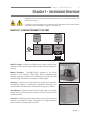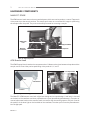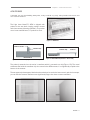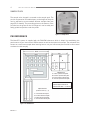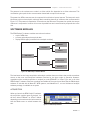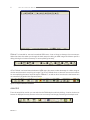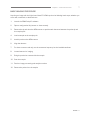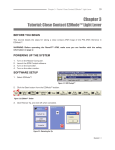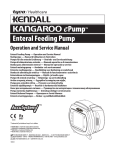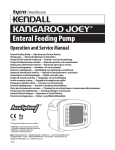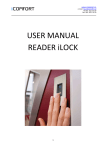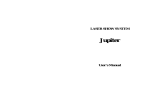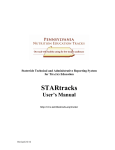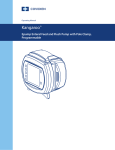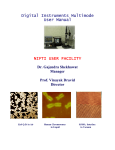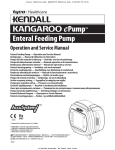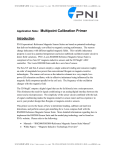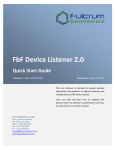Download here
Transcript
Chapter 1 • Instrument Overview 1 Chapter 1 • Instrument Overview WARNING: Before operating the Nano-R™ AFM, make sure you are familiar with the safety information on page iv. CAUTION: To prevent damage to your instrument, probe, and sample, observe all the caution statements in the tutorial chapters (Chapter 2 and Chapter 3). NANO-R™ AFM INSTRUMENT SYSTEM Video Microscope Monitor Computer Monitor Master Computer Controller (AFM Control Electronics) Trackball Nano-R™ Stage AFM Scaner & Probe Sample Figure 1.1: Block Diagram of Nano-R Instrument System Nano-R™ Stage - Includes the AFM scanner, probe, sample puck, video optical microscope, and the AFM scanner’s real-time calibration sensors. Master Computer - The IBM PC-type computer is the virtual interface to the Nano-R™ AFM stage. Pacific Nanotechnology software programs resident on the computer’s hard disk are used for measuring, visualization, and analysis of AFM images. Controller - Contains most of the electronics required for operating the Nano-R™ stage. It is connected to the Master Computer by a standard Ethernet cable, and to the Nano-R™ stage by five cables. Figure 1.2: Nano-R™ Stage Video Monitor - Displays the optical microscope image of the probesample area. In some cases, the computer monitor may be used as the video monitor. Track ball - Provides an optional way to activate many of the motorized features of the Nano-R™ stage, including the X-Y stage positioning and the video microscope zoom and focus. Figure 1.3: Controller Revision 1.1 2 Nano-R™ AFM User Manual HARDWARE COMPONENTS NANO-R™ STAGE The AFM scanner head rests on three motorized posts, which are used to perform a coarse Z approach of the probe tip to the sample surface. The sample puck rests on a motorized X-Y stage for positioning the sample under the probe. The puck can be easily removed for mounting a sample. AFM Scanner Head Z Approach Motor Motorized X-Y Positioning Sample Puck Figure 1.4: Stage Components AFM Scanner Head The AFM Scanner Head contains the components that: 1: Measure the force between the probe and the sample, and 2: Control the precise positioning of the probe in X, Y, and Z. Detector Adjust Knobs Laser Adjust Knobs Laser Photodetector Cantilever Figure 1.5: Light Lever Sensing System Figure 1.6: Adjustment Knobs for Laser and Detector The Nano-R™ AFM scanner uses both a light lever design and a crystal design. A red laser is focused on the back of the cantilever and then projected onto a quad photodiode (photodetector). Two pairs of manual adjustment knobs on the scanner head are used to align the sensing system. One pair controls the position of the laser light on the backside of the cantilever; the other pair moves the photodetector into the light path. Revision 1.1 3 Chapter 1 • Instrument Overview AFM PROBES CAUTION: Use care when handling AFM probes, as they can break very easily. Always handle with tweezers, and never touch the cantilever. The Light Lever Nano-R™ AFM is shipped with probes for the two basic imaging modes: contact and close contact (vibrating cantilever). The probes come in two marked boxes, 10 probes to a box. Figure 1.7: AFM Probes Cantilever & Probe Cantilever Chip Cantilever Chip Cantilever Metal Substrate Metal Substrate Figure 1.9: PNI AFM Probe (Side View -- Not to Scale) Figure 1.8: PNI AFM Probe (Top View -- Not to Scale) The probe tip extends from the end of a cantilever which is mounted to a chip (Figure 1.8). The metal substrate that holds the cantilever chip is mounted in the AFM scanner; it is magnetically coupled to the bottom of the scanner. The two types of probes appear identical to the naked eye, but under the instrument’s optical microscope, you can see that contact cantilevers are significantly longer than close contact cantilevers. Figure 1.10: Contact Cantilever Figure 1.11: Close-Contact Cantilever Revision 1.1 4 Nano-R™ AFM User Manual SAMPLE PUCK The sample to be imaged is mounted on the sample puck. The puck is composed of removable layers so the height of the puck can be adjusted to accommodate different sample sizes (see page 85 for details). The protruding piece on the bottom of the puck fits into the groove on the X-Y stage so it can be safely and easily guided into position under the probe. Figure 1.12: Sample Puck PNI REFERENCE The Nano-R™ system is supplied with the PNI AFM reference, which is helpful for establishing the performance of your instrument’s AFM scanners as well as the optical microscope. The reference also serves as a useful test sample when learning how to use your instrument (the tutorials in this manual are based on this sample). 14 mm 1 mm 10 mm A B 1 mm C D AFM Reference A: 1 micron square/2 micron pitch B: 2.5 micron square/5 micron pitch C: 5 micron square/10 micron pitch D: 10 micron square/20 micron pitch Notes: - Feature height: nominal 75 nm - Feature width: within +/- 0.3 microns Optical Reference (15 lines in each: a, b, c, d) a b c d Figure 1.13: PNI Reference Revision 1.1 a: 1 micron line/2 micron pitch b: 2.5 micron line/5 micron pitch c: 5 micron line/10 micron pitch d: 10 micron line/20 micron pitch Chapter 1 • Instrument Overview 5 The patterns in the reference are made in a silicon nitride film deposited on a silicon substrate. This combination gives optimal color contrast when viewed with an optical microscope. The pattern for AFM measurements is composed of four blocks of square features. The features in each block have uniform size and pitch, with each block containing features of a different size, as illustrated in Figure 1.13. This pattern is repeated at 15 locations on the reference. The pattern for optical microscope reference is composed of a series of four sets of parallel lines and a second series perpendicular to the first. SOFTWARE MODULES The SPM Cockpit™ software modules serve three functions: • acquire AFM data • process and analyze the acquired data • display AFM images (contained in the analysis modules) EZMode™ Acquisition X’Pert™ SPM Cockpit PNI Analysis Analysis NanoRule+™ Figure 1.14: SPM Cockpit™ Software Modules The interfaces for the image acquisition and analysis modules feature tool bars that provide convenient access to the most commonly-used software functions for the given mode of operation. However, regardless of the module (acquisition or analysis) or mode (EZMode™ or X’Pert™) you are in, all of the SPM Cockpit™ software functions are always accessible via the menu items. Note that the PNI Analysis software is included with all Nano-R™ AFM systems, and NanoRule+™, a more full-featured analysis software package, is available as an option. ACQUISITION When you launch the SPM Cockpit™ software, the acquisition module opens by default. You will be in either EZMode™ or X’Pert™ Mode, depending on the mode used in the last session. Use the Mode menu to switch between the two. Figure 1.15: SPM Cockpit Software Revision 1.1 6 Nano-R™ AFM User Manual Figure 1.16: Acquisition Module Main Screen -- EZMode™ EZMode™ is intended for new and occasional AFM users. A set of short-cut buttons forms an easy-tofollow flow chart that takes you through the basic steps for taking an AFM image. Each button opens a dialog offering the choices necessary for accomplishing that step. Figure 1.17: EZMode™ Short Cut Buttons X’Pert™ Mode is oriented toward advanced AFM users who want to take advantage of a wider range of choices and features for acquiring an image. The X’Pert™ Mode short-cut buttons access the functions for accomplishing the same required steps in EZMode™, as well as other functions, but the buttons are not necessarily organized into sequential steps. Figure 1.18: X’pert™ Mode Short Cut Buttons ANALYSIS From the acquisition module, you can switch to the PNI Analysis module by clicking . A series of short-cut buttons is displayed for easy access to the most commonly used image processing and analysis tools. Figure 1.19: Analysis Module Short Cut Buttons Revision 1.1 7 Chapter 1 • Instrument Overview BASIC IMAGING PROCEDURE Acquiring an image with the Light Lever Nano-R™ AFM requires the following basic steps, whether you are a new, occasional, or advanced user: 1. Launch the SPM Cockpit™ software 2. Open a configuration file (contact or close-contact). 3. Retract the tip and raise the AFM scanner to provide safe clearance between the probe tip and the sample puck. 4. Load a sample on the sample puck. 5. Install a probe on the AFM scanner. 6. Align the detector. 7. For close contact mode only, set the resonance frequency for the installed cantilever. 8. Locate features for imaging. 9. Bring the probe into contact with the sample. 10. Scan the sample. 11. Perform image processing and analysis routines. 12. Retract the probe from the sample. Revision 1.1