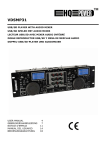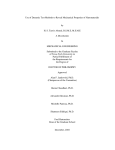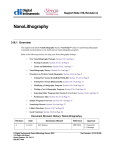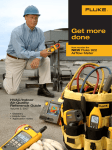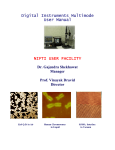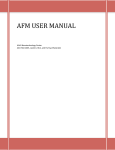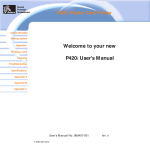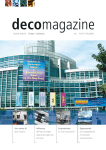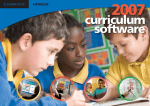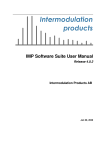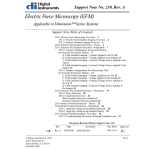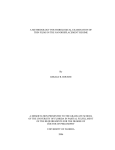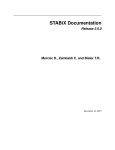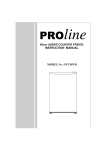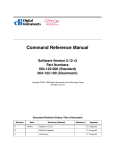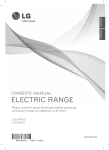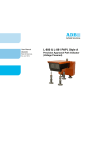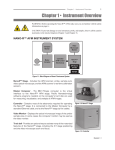Download Nanoindentation and Nanoscratching with SPMs For NanoScope
Transcript
Support Note No. 225, Rev. F Nanoindentation and Nanoscratching with SPMs For NanoScope™ Version 4.32 Software 225.1 Overview This support note describes nanoindentation and nanoscratching procedures with Digital Instruments SPMs using NanoScope software. Both methods are useful for measuring mechanical characteristics of materials on a nanometer scale using a diamond tip mounted to a metal foil cantilever. These indentation cantilevers are useful for indenting, wearing, scratching and also imaging sample surfaces using TappingMode AFM. The forces involved when indenting are typically in the range of 1— 100 µN (micro-Newtons) for a standard cantilever. A variety of samples can be tested using the same cantilever, with the same laser alignment, to obtain equal forces during each test. Then the samples can be imaged and the relevant data compared. Advantages of using cantilevered tips include ability to image the surface with the diamond tip; excellent repeatability; and low noise for relative measures of hardness and wear testing. Each probe is individually tested to determine the tip sharpness (<25 nm tip radius), and the spring constant (± 10% accuracy). The basic steps described below may be used as a guide for performing nanoindentation using Digital Instruments Dimension™ Series, BioScope™ and MultiMode™ SPMs. 225.1.1. Indentation Probes An indentation probe consists of a diamond tip mounted to a metal foil cantilever, which is used to image, indent, scratch and wear surfaces. Indentation probes are thicker, wider and longer than standard AFM cantilevers and are composed of stain- Document Revision History Rev. Date Sections Affected Ref. DCR Rev. F 09FEB98 All. (Version 4.32) 220 Rev. E 23JAN98 All. (Version 4.23) 220 Rev. D 30APR97 225.3—225.4 163 © Digital Instruments, 1998 112 Robin Hill Road Santa Barbara, CA 93117 (805)967-2700 Approval 225-1 Nanoindentation Support Note No. 225 less steel, as compared with silicon or silicon nitride. The typical ranges for the spring constant of contact mode, TappingMode, and indentation probes are 0.01– 1.0 N/m, 20–100 N/m, and 100–300 N/m, respectively. The resonant frequency for indentation probes is generally in the range of 35–60 kHz, depending upon the dimensions of the cantilever and the size of the diamond. For comparison, the resonant frequency for standard TappingMode probes is about 300 kHz. Unlike contact mode imaging, DI’s patented TappingMode technique allows the use of the high spring constant cantilevers required for nanoindentation, while still imaging the surface with minimal damage. A silicon reflector is mounted on the top side of the cantilever to obtain a well focused laser spot on the photodetector. icrons 350 m rons 13 mic 12º 100 microns wide 225-1 60º Typical indentation probe. A typical indentation cantilever has a spring constant of 150 N/m; length, width and thickness of about 350, 100 and 13 µm, respectively, and a resonant frequency of 50 kHz. Digital Instruments measures and supplies the customer with the spring constant of each probe purchased. The typical indentation force range available with our instrument is 1–100 µN with a resolution of less than 0.5 µN. Larger forces up to about 300 µN can be accommodated, using custom cantilevers with higher spring constants, while maintaining good imaging ability. The diamond tip mounted to the end of the cantilever has a tip radius less than 25 nm to ensure good imaging resolution and nanometer-scale indents and scratches. The diamond tip is a three sided pyramid (plus the bottom) with an apex angle of about 60 degrees. (The apex angle being the angle between a face and an edge of the pyramid.) To provide more symmetric dents, the diamond is mounted such that the vertical axis of the pyramid is approximately normal to the sample when mounted on the microscope. 225—2 Support Notes Support Note No. 225 Nanoindentation 225.1.2. Nanoindentation Summary Using indentation cantilevers, it is possible to dent a variety of materials. Dents can be made at various forces and rates, using the deflection of the cantilever as a measure of the force. A dent is made by forcing the tip into the sample surface until the required cantilever deflection is reached. The tip is then lifted to its initial Z position above the sample surface. For each dent, a plot of the cantilever deflection versus the displacement in the Z direction, called a force plot, is recorded. It is also possible to execute indentation arrays automatically using the Auto Indent command. Automated indentation includes the ability to increment or step the indentation force simply be specifying an initial force and a force increment. The force is incremented in the X direction and held constant in the Y direction. Both the number of dents and the spacing between them—in both X and Y directions— can be preset by the user prior to executing the indentation array. For each dent, a force plot is recorded. Support Notes 225—3 Nanoindentation Support Note No. 225 NANOINDENTATION 1 2 3 4 5 225-2 Nanoindentation sequence: (1) engagement in TappingMode; (2-4) indentation; (5) imaging in TappingMode. 225—4 Support Notes Support Note No. 225 Nanoindentation 225.1.3. Nanoscratching summary Indentation cantilevers can also be used for scratch testing on a variety of materials. Scratches can be made at different forces, rates, angles, and lengths. Nanoscratching is essentially the same process as nanoindentation, except that the tip is moved laterally by a prescribed amount after the sample surface is penetrated. A scratch is made by forcing the tip into the sample surface until the required cantilever deflection is reached. Then, with the Z feedback turned off, the tip is moved laterally using the preset distance, direction and rate. The tip is then lifted to its initial Z position above the sample surface. 225-3 Nanoscratching consists of moving a diamond tip through material at a specified depth and with a measured force. As with nanoindentation, it is also possible to execute arrays of scratches automatically using the Auto Scratch command. Automated scratching also includes the ability to increment or step the scratch force simply by specifying an initial force and a force increment. Again, the force is incremented in the X direction and held constant in the Y direction. The number of scratches and the spacing between the scratches within the array—in both X and Y directions—can be preset by the user prior to executing the scratch array. 225.1.4. Procedural summary. The basic nanoindentation/nanoscratching procedure consists of the following: • Load the sample and indentation probe into the microscope. • Align the laser on the reflector atop the cantilever. • Set Real-time / Stage / Parameters / SPM safety to 200 µm (Applies to Dimension users only). Support Notes 225—5 Nanoindentation • • • • Support Note No. 225 Engage on surface in TappingMode with RMS amplitude of 0.25–0.3 Volts. Image sample to locate area of interest. Transfer to Indent mode or Scratch mode and indent/scratch the surface. Return to image mode to view the indentations just created. 225.2 Quick-Start Procedure for Nanoindenting and Nanoscratching The following is a quick-start procedure for first time nanoindenting and nanoscratching users; for more details about nanoindenting refer to the latter sections. It is assumed that the reader is familiar with operation of TappingMode AFM imaging. If not, the reader should refer to the TappingMode AFM sections of the Instruction manual and practice the engaging and imaging procedures using standard imaging cantilevers. It is also suggested that first time nanoindent/nanoscratch users should use a soft sample, such as the 1µm pitch gold ruling provided with the nanoindentation package, to practice making indentations or scratches with an indentation probe. Review all steps below before attempting nanoindentation or nanoscratching. NOTE: It may be necessary to switch to the nanoindenting/nanoscratching version of the NanoScope software which can be accessed by typing “z” from within the C:\indent directory. To perform nanoindentation/nanoscratching, do the following: 225.2.1. Engage surface in TappingMode • Mount indentation probe and load sample onto/into the microscope. First time nanoindentation users should use the soft 1µm pitch gold ruling sample to practice indenting/scratching. • Align the laser beam on the top of the cantilever. Position the laser beam on the reflector located on the free end of the cantilever. The reflector will be visible in the optical image when focused on the tip. Center the laser spot on the photodetector to zero the vertical and horizontal deflection signals. • Execute Cantilever Tune to find the resonance peak of the cantilever. The resonant frequency is in the range of 35-60 kHz for indentation probes. Set the Drive frequency at the center of the resonance peak. Adjust the Drive amplitude until the RMS amplitude of the cantilever is from 0.25-0.3 Volts (This is significantly lower than the RMS amplitude typically used with standard TappingMode probes). 225—6 Support Notes Support Note No. 225 Nanoindentation • Set Real-time imaging parameters. Set the Scan Controls and Feedback Controls to values appropriate for TappingMode imaging. The Scan rate should be limited to about 1Hz for indentation cantilevers. Engage with a small Scan size, about 1-3 µm, and increase the Scan size after engaging if necessary. The standard Integral gain and Proportional gain is 0.5 and 1.0, respectively. • Dimension Users: Execute Locate Tip and Focus Surface commands before engaging the surface. Always execute the Locate Tip command first and the Focus Surface command last. Always re-focus on the surface if the tip focus position has been changed. Make sure that the tip and surface are in focus each time you engage. The tip may crash into the surface and cause damage if the tip or surface focus positions are incorrect. • Dimension Users: Be very cautious when lowering the SPM head toward the sample when executing the Focus Surface command. If the head is lowered below the surface focus position the tip may crash into the sample, damaging the expensive indentation probe. When focusing on the surface, the user should not only watch the video image, but should also watch the SPM head as it is lowered toward the sample. The surface should be come into focus when the tip is 1 millimeter away from the sample. If the tip appears to be closer than 1 millimeter from the sample, the optics are likely below the surface focus position and the SPM head should be raised to find the surface. • Dimension Users: Set SPM Parameters to appropriate values for indentation cantilevers. Parameters in the Real Time / Stage / SPM Parameters can be set to the values in Figure 225-4. It is important to set the SPM safety to at least 200 µm or the tip may be damaged during the engage. ! ! ! SPM Parameters Sample clearance: 1000 µm 200 µm SPM safety: SPM engage step: Load/Unload height: 0.500 µm 2000 µm Quit 225-4 Default SPM Parameters panel settings for indentation. • MultiMode Users: Position the tip close to sample surface before engaging. Manually lower the tip to a position near the sample prior to engaging. Use caution when lowering the tip, since the tip may be damaged. When lowering the tip using an optical microscope to monitor the tip position, be aware that the diamond tip extends 100 µm beneath the underside of the cantilever. Thus, the tip is about 100 µm below the focus position on the surface of the cantilever. Support Notes 225—7 ! Nanoindentation Support Note No. 225 • Execute the Engage command. Select the Real Time / Motor / Engage command or the engage icon. Dimension users should verify that the SPM safety is set to 200 µm before engaging. The SPM safety is located in the Real-time / Stage / Parameters panel. • Image the surface. After engagement, lower the Setpoint by about 10% to ensure that the tip is tracking the surface. Locate the feature or particular site at which indenting/scratching is desired. Position this feature in the center of the scan. Note that indentations/scratches will be made in the center of the current scan. 225.2.2. Execute an indentation • Enter Indent mode. Select the Real Time / View / Force Mode / Indent command. The display monitor will show the plot grid. The control monitor will display a new menu containing new panels, including the Indent Controls, Feedback Controls, Display Controls, and Auto Controls panels, and three data channels. Open the Indent Controls panel using the Panels menu option, if it is not already open. First time users can use the Indent Controls panel parameter values as shown in Figure 225-5 as a guide for parameter settings for nanoindentation. These settings are a good starting point whenever indenting on a new and unknown sample. Indent Controls Indent Controls Z scan size: Z scan rate: Trig threshold: 10.0 V 2.03 Hz 0.2000 V Other Controls Indent setpoint: Indent Auto ramp size: Enabled 200 nm X offset: 0.00 V Lift height: Y offset: 0.00 V Units: X Rotate: 22.0 deg 225-5 0.900 Start mode: Volts Default Indent Controls panel settings for indentation. • Set Trigger threshold. Before making an indentation, it is necessary to set the force applied to the tip. This is set using the Trigger threshold parameter, abbreviated Trig threshold, located in the Ramp Controls panel. The Trigger threshold, specified in volts, is the cantilever deflection at which the controller stops pushing the tip into the surface. It is a measure of the force applied to the sample during indentation. A good starting value is 0.1–0.2 V. • Execute an Indentation. To make an indentation in the surface, click on the Probe / Run Single command or click on its icon. The tip will be plunged into the surface and a force plot will appear on the display monitor. To capture the 225—8 Support Notes Support Note No. 225 Nanoindentation force plot generated to the capture directory, click on the Capture icon, or select Capture from the Capture menu. An example force plot is shown in Figure 225-6, for a Trigger threshold of 0.4 V. The force plot is a graph of the cantilever deflection versus the Z movement of the scanner. 225-6 Typical nanoindentation force plot. • Return to image mode (Real-time / View / Image Mode or use its icon) and image the indentation. The system will return to TappingMode imaging and the indentation may be viewed. Use a Scan size of 1–3 µm to image the indentation. If the indentation is not visible on the sample surface, return to Indent mode and execute another indentation with a larger Trigger threshold. Increase the Trigger threshold by 0.1–0.2 V increments until indentations are visible on the sample surface. 225.2.3. Execute a scratch • Enter Scratch mode. Select the Real-time / View / Force Mode / Scratch command. The display monitor will show the plot grid. The control monitor will display a new menu containing new panels, including the Indent Controls, Feedback Controls, Display Controls, and Auto Controls panels, and three data channels. Open the Indent Controls panel by using the Panels menu option, if it is not already open. First time users can use the Indent Controls Support Notes 225—9 Nanoindentation Support Note No. 225 panel shown in Figure 225-7 as a guide for parameter settings for nanoscratching. These settings are a good starting point whenever scratching on a new and unknown sample. Indent Controls Indent Controls Z scan size: 10.0 V Other Controls Indent setpoint: 0.900 Z scan rate: 2.03 Hz Start mode: Scratch Trig threshold: 0.100 V Auto ramp size: Enabled X offset: 0.00 V Lift height: 200 nm Y offset: 0.00 V Scratch length: 1.00 µm X Rotate: 22.0 deg Scratch rate: 1.00 Hz Scratch angle: 90.0 deg Units: 225-7 Volts Default Indent Controls panel settings for scratching. • Set Trigger threshold. Before making an scratch, it is necessary to set the force applied to the tip. This is set using the Trigger threshold parameter (abbreviated Trig threshold) located in the Indent Controls panel. The Trigger threshold, specified in volts, is the cantilever deflection at which the controller stops pushing the tip into the surface and begins the lateral movement for the scratch. For scratching, a good starting value for the Trigger threshold is 0.1 V. • Execute a scratch. To make an scratch in the surface, click on the Probe / Run Single command or click on its icon. The tip will be forced into the sample until the Trigger threshold is reached, whereupon the tip will be moved laterally for the required distance. Then, the tip will be retracted from the surface to its initial position above the surface. A force plot will appear on the display monitor when the scratch is complete. The force plot is a plot of the cantilever deflection versus Z displacement which is recorded while the tip is moving towards and away from the sample at the start and end of the scratch respectively. To capture the force plot generated to the capture directory, click on the Capture icon or select Capture from the Capture menu. • Return to image mode and image the scratch. Return to image mode by selecting View / Image Mode or click on its icon. The system will return to TappingMode imaging and the scratch may be viewed. If the scratch is not visible on the sample surface, return to Scratch mode and execute another scratch with a larger Trigger threshold. Increase the Trigger threshold by 0.05 V increments until scratches are visible on the sample surface. 225—10 Support Notes Support Note No. 225 Nanoindentation 225.2.4. Automated indentation • Using an indentation probe, engage the surface in TappingMode and enter Indent mode as described in the previous sections 225.2.1 and 225.2.2 above. Review these two sections, including all precautions, before proceeding. • Open Auto Controls panel. Once in Indent mode, open the Auto Controls panel, which contains the parameters necessary to perform an indent array using automated indentation. See panel in Figure 225-8. Auto Panel 225-8 Columns: 3 Rows: 3 Column step: 500 nm Row step: 500 nm Threshold step: 0.100 V Capture: Enabled Auto Panel settings for indenting. • Set the number of indents in the array. Using the Columns and Rows parameters in the Auto Controls panel, set the number of columns and rows for the array. The Columns and Rows parameters are the number of indents to perform in the X and Y direction, respectively. • Set the spacing between rows and columns in the array. Set the distance between the indents in the array using the Column step and Row step parameters, in the Auto Controls panel. The Column step and Row step parameters are the X and Y offsets used for the array. The Column (Row) step defines the distance between two neighboring indentations along the X (Y) direction. • Set the forces used for the array. The forces used for the array are set using the Trigger threshold parameter (abbreviated Trig threshold) located in the Indent Controls panel, and the Threshold step parameter located in the Auto Controls panel. For automated indentation, the force can be incremented in the X direction, using these two parameters. The Trigger threshold is incremented by the value of the Threshold step to vary the indentation force. Set the Trigger threshold to the initial value required for the deflection of the cantilever. This will be used as the Trigger threshold for the first indentation in any row. Set the Threshold step to the required increment for the Trigger threshold. For example, if the Trigger threshold is 0.2 V and the Threshold step is 0.1 V, then any row of indentations in the array will be made using a cantilever deflection varying from 0.2, 0.3, 0.4, 0.5, .... volts. The force is always incremented from right- Support Notes 225—11 Nanoindentation Support Note No. 225 to-left. To execute an array of indentations at the same force, set the Trigger threshold to the desired force and set the Threshold step to 0.0 V. Set all other Indent Controls as desired; typical values shown in section 225.2.2. • Execute an indent array. After setting the Auto Controls parameters, execute the array by selecting the Probe / Auto Indent command from the Indent mode menu. The array will be executed and the force plot for each indentation will appear on the display monitor. A message box will display the X and Y offsets as the array is performed. To capture the force plots it is necessary to set the Capture parameter (located in the Auto Controls panel) to Enabled before executing the Auto Indent command. If Capture is set to Off the force plots will be lost. • Return to image mode (Real-time / View / Image mode or use the icon) and image the indentations. The system will return to TappingMode imaging and the indentation array may be viewed. The array should appear centered within the current scan. 225.2.5. Automated scratching • Using an indentation probe, engage the surface in TappingMode and enter Scratch mode as described in the previous sections 225.2.1 and 225.2.3 above. Review these two sections, including all precautions, before proceeding. • Open Auto Controls panel. Once in Scratch mode, open the Auto Controls panel, which contains the parameters necessary to perform an scratch array using automated scratching. See panel in Figure 225-9. • Set the number of scratches in the array. Using the Columns and Rows parameters (Auto Controls panel) set the number of columns and rows for the array. The Columns and Rows parameters are the number of scratches to perform in the X and Y direction, respectively. Auto Panel Columns: 3 Rows: 1 Column step: Row step: Threshold step: 500 nm 0.00 nm 0.100 V Capture: 225-9 225—12 Off Auto Panel settings for a scratch array. Support Notes Support Note No. 225 Nanoindentation • Set the spacing between rows and columns in the array. Set the distance between the scratches in the array using the Column step and Row step parameters, in the Auto Controls panel. The Column step and Row step parameters are the X and Y offsets used for the array. The Column (Row) step defines the distance between two neighboring scratches in the X (Y) direction. Automated scratching uses the beginning of the scratches as the reference for the array. Thus, after a X and/or Y offset is performed, the scratch is made in the specified direction. This needs to be considered if it is desired to do a two-dimensional scratch array. Typically, the Rows parameter is set to 1 and the Scratch angle is set to 90 degrees. This will result in a row of scratches which are parallel to the Y axis. • Set the forces used for the array. The forces used for the array are set using the Trigger threshold parameter (abbreviated Trig threshold) located in the Indent Controls panel, and the Threshold step parameter located in the Auto Controls panel. For automated scratching, the force can be incremented in the X direction, using these two parameters. The Trigger threshold is incremented by the value of the Threshold step to vary the scratch force. Set the Trigger threshold to the initial value required for the deflection of the cantilever. This will be used as the Trigger threshold for the first scratch in any row. Set the Threshold step to the required increment for the Trigger threshold. For example, if the Trigger threshold is 0.1 V and the Threshold step is 0.1 V, then a row of scratches in the array will be made using a cantilever deflection varying from 0.1, 0.2, 0.3, 0.4, .... volts. The force is always incremented from right-toleft. To execute an array of scratches at the same force, set the Trigger threshold to the desired force and set the Threshold step to 0.0 V. Set all other Indent Controls as desired; typical values shown in section 225.2.3. • Execute a scratch array. After setting the Auto Controls parameters, execute the array by selecting the Probe / Auto Scratch command from the Scratch mode menu. The array will be executed and the force plot for each scratch will appear on the display monitor. A message box will display the X and Y offsets as the array is performed. To capture the force plots it is necessary to set the Capture parameter (located in the Auto Controls panel) to Enabled before executing the Auto Scratch command. If Capture is set to Off the force plots will be lost. • Return to image mode (Real-time / View / Image mode or use its icon) and image the scratches. The system will return to TappingMode imaging and the scratch array may be viewed. Support Notes 225—13 Nanoindentation Support Note No. 225 225.3 Nanoindentation / Nanoscratching Parameters The various force modes, including Indent and Scratch mode, may be accessed via the Real-time / View / Force Mode menu. The following is a description of the parameters within the control panels used for Indent and Scratch mode. The panels include Indent Controls, Display Controls, Feedback Controls, Auto Controls, and 3 data channels. Within Indent or Scratch mode, all panels can be accessed via the Panels menu option. The following is a description of all panels within Indent and Scratch mode. 225.3.1. Indent Controls panel Parameters in the Indent Controls panel are the central controls used for indentation and scratching. In Indent mode, these parameters control the forces, rates, and position of the indentation. In Scratch mode, they control the forces, rates, position, and also the length and orientation of the scratch. The following is a description of all parameters within the Indent Controls panel. 225.3.1.1. Z scan size The Z Scan size sets the total range for the Z piezo movement which is scaled along the horizontal axis of the force plot. The units are volts or nanometers. The Z scan size is limited by the full range of the Z piezo. If the Z Scan size is set too small, the indentation may be incomplete because of the scanner’s limited vertical movement. Be sure to select a value which best displays the force plot along the horizontal axis—this scaling cannot be changed after indentation. If in doubt, set the Auto ramp size parameter in the Indent Controls panel to Enabled. This will automatically adjust the Z scan size parameter according to the value of the Trigger threshold (described below). If the Auto ramp size is Enabled, the Z Scan size is automatically adjusted to a value 50 times the value of the Trigger threshold. For example, if the Trigger threshold is set to 1.0 V, then the Z Scan size is automatically adjusted to 50 V. Note that the Z scan size remains at 10 V for all Trigger threshold values below 0.2 V. 225.3.1.2. Z Scan rate The Z Scan rate is the speed, in Hertz, at which the cantilever/sample is loaded and unloaded during indentation and scratching. If set to 1Hz, an indentation will take 1 second to execute. Although the Z Scan rate is limited to a range of 0.01 Hz to 260 Hz, values from 0.5 Hz to 10 Hz are typically used for indentation and scratching. 225—14 Support Notes Support Note No. 225 Nanoindentation 225.3.1.3. Trig[ger] threshold The Trigger threshold (abbreviated as Trig threshold) is the value of the cantilever deflection, as measured by the photodetector, desired for the indentation or scratch. The Trigger threshold defines the maximum force applied to the sample corresponding to the upper leftmost point on the force plot. See example force plot shown in Figure 225-10. The Trigger threshold is specified in volts. Trig[ger] threshold 225-10 Force plot showing the location of the Trig[ger] threshold. The Trigger threshold controls the amount of force applied to the sample. When indenting or scratching, the tip is pushed into the sample surface until the cantilever deflection equals the Trigger threshold. At this point, the tip is either lifted up away from the sample to remove the load, if indenting, or the tip is moved laterally in a prescribed direction, if scratching. The cantilever deflection is measured relative to the value of the deflection at the surface contact point, located somewhere on the flat portion of the force plot where the force is zero. The Trigger threshold is only specified in Volts, since the nanometer representation is incorrect unless the cantilever sensitivity is measured. The cantilever sensitivity (labeled Deflection sensitivity or Deflection sens on software panels), located in the Channel 1 panel, is the conversion from volts to nanometers for the cantilever deflection. Refer to section 225.3.2.1 or 225.4.1 for more details on cantilever sensitivity. Support Notes 225—15 Nanoindentation Support Note No. 225 225.3.1.4. X offset and Y offset The X offset and Y offset are used to adjust the position of the tip in the X-Y plane. Units are volts or microns. In Indent mode, the X and Y offsets are used to offset the tip to execute a indentation or scratch at a different location. Their values are limited to a range of -220 to 220 Volts. The X and Y offsets are further limited by the Scan size, since they are used to offset the X-Y scan in image mode. A large Scan size will reduce the range of the X-Y offsets, since they define the center of the scan. Similarly, large X-Y offsets will reduce the maximum Scan size possible. 225.3.1.5. X Rotate X Rotate allows the user to move the tip laterally, in the X direction, during indentation. This is useful since the cantilever is at an angle relative to the surface. One purpose of X Rotate is to prevent the cantilever from plowing the surface laterally, typically along the X direction, while it indents in the sample surface in the Z direction. Plowing can occur due to cantilever bending during indentation or due to X movement caused by coupling of the Z and X axes of the piezo scanner. When indenting in the Z direction, the X Rotate parameter allows the user to add movement to scanner in the X direction. X Rotate causes movement of the scanner opposite to the direction in which the cantilever points. Without X Rotate control, the tip may be prone to pitch forward during indentation. Normally, it is set to about 22.0 degrees. This parameter typically ranges between 15 and 25 degrees. Tapping mode 1 2 3 Contact mode 225-11 The tip engages the surface in TappingMode, then begins indentation. At engagement (1) the tip is oriented normally; however, as the tip is pressed into the surface, it tends to pitch forward (2). By applying a slight X-axis offset (3), the tip is brought normal again. 225—16 Support Notes Support Note No. 225 Nanoindentation The images shown in Figure 225-12 all use the same Trigger threshold value and demonstrate the effect of X Rotate at various settings. Notice that the indentation is larger for a value of 0.0 degrees, and less for an X Rotate value of 20.0 degrees. Notice also that there is material deposition (pileup) on the left, outboard side of each indentation depending upon the amount of correction. The pitching forward of the cantilever during nanoindentation tends to move the laser spot in a direction opposite to normal deflection. This produces a counter-effect that may result in less deflection at the photodetector but higher forces. The end result is deeper, larger dents for lower X Rotate values. X Rotate = 0.00 deg. X Rotate = 12.00 deg. X Rotate = 20.00 deg. 225-12 The effect of various X Rotate values for dents made in the same material (1 µm gold ruling sample) with the same force. Support Notes 225—17 Nanoindentation Support Note No. 225 225.3.1.6. Indent setpoint The Indent setpoint parameter on the panel serves as a multiplier to the Amplitude setpoint value located in the Real-time / Feedback Controls panel, and affects the point at which the indentation or force plot is triggered. It is in effect only for nanoindentation/nanoscratching and is disabled at all other times. Nanoindentation and nanoscratching use the TappingMode function to find the surface when executing an indentation or scratch. Before penetrating the surface, the cantilever is oscillated using the Drive frequency and Drive amplitude previously set in image mode. Then, the tip is moved toward the sample, until the amplitude of oscillation of the cantilever, measured on the photodetector, has been reduced to a predetermined amount. This predetermined amount is specified by the Amplitude setpoint, previously set in image mode, and by the Indent setpoint, and is equal to the Indent setpoint times the Amplitude setpoint (Figure 225-23). For example, if the Feedback Controls / Amplitude setpoint parameter is set to 0.2 V and the Indent setpoint is set to 0.9, then the predetermined amount would be 0.18 V (90% of the Amplitude setpoint). The Z position at which the amplitude is reduced to this predetermined amount is the surface contact point. Finally, with the oscillation off, the tip is forced into the sample until the cantilever deflection, measured relative the deflection at the surface contact point, is equal to the Trigger threshold (Figure 225-13). The Indent setpoint is useful in cases where the free-air (pre-contact) part of the deflection curve is not flat. If this is the case, the maximum deflection and force during indenting will vary depending on where the indentation was triggered. The Indent setpoint allows the user to move the surface contact point closer to the point where cantilever deflection begins. (See figure 225-13.) A typical range for Indent setpoint is 0.5–1.0; a good default value to use is 0.9. ! CAUTION! If the Indent setpoint parameter is set too low, the tip may be extended too far into the sample surface, possibly destroying the tip. Since the RMS amplitude is typically about 0.25 V, any Indent setpoint below 0.5 may cause a crash. This is due to the fact that the noise level of the RMS amplitude approaches but cannot ever reach 0.0 V. Thus, the tip is pushed into the surface the full extent of the Z piezo. Also, if the Indent setpoint parameter is set too high, the tip will be retracted from the surface as the control loop attempts to attain an RMS amplitude which is higher than the free air amplitude. During the tip’s descent to the surface, the graph will reveal the surface contact point as a vertical yellow line near the ramped (sloped) portion of the plot (see below). 225—18 Support Notes Support Note No. 225 Nanoindentation Changes to the Indent setpoint will cause shifts in the surface contact point on the force plot: increasing the Indent setpoint will shift the surface contact point rightward on the plot; decreasing the Indent setpoint will shift the surface contact point leftward (Figure 225-13). Generally an Indent setpoint of 0.9 is recommended. Trigger point Indentation Surface contact point Trigger point Surface contact point (shifted left) 225-13 Changes in Indent setpoint will shift the surface contact point left or right. 225.3.1.7. Start mode Start mode allows the user to switch between the various force modes without returning to image mode. Start mode may be switched between the following settings: • Indent— The normal start mode to use for nanoindentation. This uses TappingMode to find the surface. • Scratch— The normal start mode to use for nanoscratching. This uses TappingMode to find the surface. Support Notes 225—19 Nanoindentation Support Note No. 225 • Calibrate— Produces standard Force Mode force plots. Includes the ability to continuously cycle the tip up and down. • Step— Produces standard Force Mode force plots, with added control to step the tip towards the surface. 225.3.1.8. Auto ramp size The Auto ramp size may be Enabled or turned Off. • Enabled— If the Auto ramp size is Enabled, the Z scan size is automatically adjusted to a value 50 times the value of the Trigger threshold. For example, if the Trigger threshold is set to 1.0 V then the Z scan size will be 50 V. Note that the Z scan size remains at 10 V for all Trigger threshold values below 0.2 V. • Off— Turns off automatic adjustment of the Z scan size parameter. In this case, the Z scan size must be adjusted by the user, depending on the indentation force or Trigger threshold used, in order to optimize the force plot. 225.3.1.9. Lift height The Lift height parameter is used to speed up the indentation process. Its definition will become clear through an explanation of the indent process. Prior to executing an indentation or scratch, the indentation probe is held above the surface at a height equal to the current Z scan size value. During indentation, the tip is then moved quickly towards the sample surface (a fast approach), until the distance between the tip and sample is equal to the Lift height. When the tip reaches the Lift height, the amplitude feedback is enabled causing the probe to approach the surface (a slower approach). The Z position, at which the oscillation amplitude of the cantilever reaches a predetermined setpoint (Amplitude setpoint x Indent setpoint), is used as a reference for the surface for the upcoming indentation or scratch. The Lift height is the height at which the “fast approach”, changes to the “slower approach”. The Lift height parameter should always be set to 200 nm; this parameter is not a user set parameter. A value less than 200 nm may cause the diamond tip to crash into the surface during the “fast approach” process. For this reason, this parameter is normally not shown in the Indent Controls panel. 225.3.1.10. Units The Units parameter allows the user to switch the units displayed for certain parameters. The Units parameter has two settings: • Volts— Displays parameters in Volts, where applicable. • Metric— Displays parameters in microns or nanometers, where applicable. 225—20 Support Notes Support Note No. 225 Nanoindentation 225.3.1.11. Scratch length Length of the scratch in microns or nanometers. The length of the scratch is limited by the maximum Scan size of your scanner (Scan Controls panel). Typically, the Scratch length is set to a value between 1–3 µm, but depends on the application. 225.3.1.12. Scratch rate Speed of the tip during a scratch in Hz. Use caution when selecting the Scratch rate. The user should consider scratch force and length when selecting the Scratch rate. Although, the Scratch rate can be set to values from 0.1Hz to 122Hz, suggested Scratch rates are from 0.5–5Hz. 225.3.1.13. Scratch angle The Scratch angle is the angle, specified in degrees, within the X Y plane at which the scratch is executed. This angle is measured relative to the conventional positive X-axis (see figure below). A rotation of zero degrees will result in a scratch made along the X-axis from left-to-right. A rotation of 90 degrees will execute the scratch along the y-axis beginning at the bottom and preceding to the top. (Generally, a Scratch angle of 90 degrees is recommended.) A rotation of 180 degrees will result in a scratch made along the X-axis, like the zero degree setting, but the scratch is made from right-to-left. A general rule is that the scratch is made with angular orientation as measured on the conventional “unit circle”, in a direction pointing away from the center of the unit circle (see diagram below). 90° 180° 0° 270° Diamond cantilevers are available with their diamonds mounted at various angles to accommodate the intended scratch angle. The diamond can be mounted so that one edge of the diamond is oriented to scratch along the preferred direction. For more information, contact Digital Instruments Support Notes 225—21 Nanoindentation Support Note No. 225 225.3.2. Display Controls panel 225.3.2.1. Spring constant The Spring constant parameter is used to record the spring constant of the indentation cantilever that is currently being used. This parameter is input by the user and is recorded along with each force plot captured. It is used for off-line analysis of the force plot only. This parameter does not effect the real-time indentation or scratch process. It is not critical to set the Spring constant, since it can be altered in the off-line analysis of the captured force plot. 225.3.2.2. Number of samples The number of data points collected during a downward (extension) or an upward (retraction) travel cycle of the piezo when capturing a force plot during indentation. This parameter defines the resolution of the force plot. The Number of samples can be set to discrete values from 4 to 512. The higher the value, the greater the detail shown on the force plot. Typically, it is set to 256 or 512. Higher values will increase the amount of disk space necessary to store the force plot and vice versa. 225.3.2.3. Average count Sets the number of indentations used to average the display of the force plot. For example, if the Average count is set to 10 and the Probe / Run single command is executed, 10 indentations will be made in the same location and only 1 force plot will be displayed. This force plot is the average of the force plots for each indentation. The Average count may be set between 1 and 1024, but is usually set to 1. 225.3.3. Feedback Controls panel The Feedback Controls panel allows the user access to a few important parameters used in image mode, including Integral gain, Proportional gain, Amplitude setpoint, Drive frequency, and Drive amplitude. It is not necessary to set or adjust these parameters within Indent or Scratch mode, since they are usually set to appropriate values previously in image mode. 225.3.4. Auto Controls panel The Auto Controls panel provides an easy way of generating an array of indentations or scratches on sample surfaces. The indentation force can be varied automatically to obtain a range of forces within the array. To execute an array of indentations or scratches, set the required parameters in the Indent Controls and Auto Controls panels and select the Probe / Auto Indent or Probe / Auto Scratch command from the menu. Note that each indentation/scratch is executed using the 225—22 Support Notes Support Note No. 225 Nanoindentation same Indent Controls parameters, excluding the Trigger threshold, which can be varied to change the force, and the X and Y offsets, used to position the tip. The following is a description of all parameters within the Auto Controls panel. 225.3.4.1. Columns and Rows The Columns parameter specifies the number of columns to be indented or scratched. Columns are numbered along the X-axis, from right-to-left. Similarly, the Rows parameter specifies the number of rows to be indented or scratched. Rows are numbered along the Y-axis, from top-to-bottom. 225.3.4.2. Column step and Row step The Column step parameter specifies the distance between each column. For example, a Column step value of 500 nm will move the tip from column #1 a distance of 500 nm to column #2. At each location a indentation or scratch is performed. Similarly, the Row step specifies the distance between each row. For example, a Row step value of 700 nm will move the tip from row #1 a distance of 700 nm to row #2. Again, an indentation or scratch is performed at each location. The array is performed by stepping the tip in the X direction, from right-to-left, by the Column step amount and performing an indentation or scratch at each location. After each row is complete, the tip is returned to its initial X position and stepped down in the Y direction by the Row step amount. Thus, the array is performed row by row in a downward direction, with the first indentation/scratch made at the topright and the last at the bottom-left. 225.3.4.3. Threshold step The Threshold step parameter is the increment used to vary the indentation or scratch force. When a row of indents or scratches is executed, the Trigger threshold is incremented by the Threshold step amount at each position along the row. Each row in the array is executed the same way. Thus, the force is varied in the X direction and held constant in the Y direction. The Threshold step can be set to both positive and negative values in order to increase or decrease the force respectively. A positive (negative) Threshold step will increase (decrease) the force, from right-to-left, along each row. The Trigger threshold should be set to the starting value of the cantilever deflection desired. This value will be used for the first indent or scratch in any row. If the Threshold step is positive, this will be the minimum force used to indent or scratch. For example, if Threshold step is set to 0.2V and the Trigger threshold is set to 0.2 V, then the indentations/scratches will range as 0.2, 0.4, 0.6, 0.8,.... volts. Support Notes 225—23 Nanoindentation Support Note No. 225 The Threshold step can be set to values between -2.50 V and +2.50 V, but is realistically limited by the maximum Trigger threshold of 2.5 V. For example, if the Trigger threshold is set to 0.5 V and the Threshold step is set to 0.5 V, then the indentations/scratches will range from 1.5, 2.0, 2.5, 2.5,... Volts. Thus, the Trigger threshold of 2.5 V will be repeated if more than three indentations or scratches are performed with this particular Threshold step. When choosing the Threshold step, the user should consider the array size and the Trigger threshold limitations. For indentation, the Threshold step is typically set to values from 0.1 V to 0.4 V. Whereas, for scratching, the Threshold step should be limited to values from 0.02 V to 0.10 V. To execute an array of indentations or scratches all at the same force, set the Threshold step to 0V. 225.3.4.4. Capture The Capture parameter specifies whether or not to save the force plots for the indents or scratches in the array. When set to Enabled, all force plots are saved automatically to the Capture directory. The force plots are saved under the current filename.xxx, as with Real-time images. If Capture is set to Off, the force plots will not be saved to the Capture directory. The force plots will be lost. There are also various Capture commands, located under the Capture menu item within indent mode, including Capture, Abort and Continuous. The Capture command will capture either the previous or the next force plot generated. The Continuous command will capture all force plots generated while the Continuous command is active. The Abort command will halt any of the active capture commands. 225.3.5. Channel 1, 2, 3 panels Within the various force modes there are three channels available to display the various data types. Each panel contains the following parameters to select the desired data and specify the scale of the display. For Indent and Scratch modes, the only accessible channel is Channel 1. Also, the data type for Channel 1 is always set to TM Deflect., since this is required for nanoindentation/nanoscratching applications. 225.3.5.1. Data type Typically, within the various force modes, the Data type for each channel may be assigned to Deflection, Amplitude, and a variety of auxiliary data inputs (Aux. B, C, D). The auxiliary inputs are accessed using the Signal Access Module (or SAM). The selected data type is displayed on the screen when viewing the various force plots. Since the cantilever oscillation is halted during nanoindentation and nanos225—24 Support Notes Support Note No. 225 Nanoindentation cratching, Amplitude data is not meaningful. For this reason, data types other than Deflection are not available in Indent and Scratch mode, but can be accessed in other force modes. 225.3.5.2. Data scale The Data scale is the total voltage range to be scaled along the vertical axis of the force plot. The Data scale should be set large enough to display the entire force plot, prior to indenting the surface. In most cases, setting the Data scale about two times the Trigger threshold should display the force plot well. The maximum Data scale will change depending upon the Data type being viewed. For deflection (TM Deflect.), the maximum Data scale is 5.00 V. The Data scale can be adjusted after the force plot is captured. 225.3.5.3. Data center The Data center is the vertical offset, in units of volts or nm, used to shift the data up or down within force plot window. Its range of settings depends on the Data type selected for each particular channel. For indentation/scratching, with the Data type set to Deflection, the Data center can be adjusted from -2.50 V to +2.50 V. 225.3.5.4. Deflection Sensitivity (TM Deflect. sens) The Deflection sensitivity, also called cantilever sensitivity, is the conversion factor to convert the cantilever deflection from volts to nanometers. It is calculated from the slope of the force plot in the contact region. The Deflection sensitivity is the ratio of the Z motion of the piezo, measured in nm, to the cantilever deflection, measured in volts. Its units are nm/volt. It has also been called the detector sensitivity, cantilever sensitivity, or tip sensitivity, since it depends on the photo-detector and the cantilever/tip. For indentation, this value is used to convert the Trigger threshold from Volts to Nanometers. In general, the Deflection sensitivity is used convert the cantilever deflection in volts to the cantilever deflection in nanometers, which is necessary to calculate the force applied to the sample. See section 225.4 on “Interpreting Hardness Data” for more information. The Deflection sensitivity must be measured for each cantilever used, since it varies from cantilever to cantilever. It also depends on the laser position on the cantilever and the position of the probe within the cantilever holder. Thus, to be accurate, the Deflection sensitivity should be re-measured each time the probe is repositioned in the cantilever holder, or the laser is repositioned on the cantilever, or the probe is replaced or exchanged. Support Notes 225—25 Nanoindentation Support Note No. 225 225.4 Interpreting hardness data By measuring the size of an indentation made by a measured force, it is possible to estimate the hardness of the sample surface. This is analogous to industrial hardness tests (e.g., Rockwell and Brinnell) however, at the nanometric level precise one-toone comparisons are elusive. Force Calculations for Indentation To calculate the force applied to the sample during indentation it is necessary to first measure the cantilever sensitivity. The cantilever sensitivity, called the Deflection sensitivity or TM Deflect. sens in the software, is the cantilever deflection signal versus the voltage applied to the Z piezo determined from the slope of the force plot during indentation. The cantilever sensitivity is a conversion factor from cantilever deflection in volts to cantilever deflection in nm. Its units are nm/volt. Once the sensitivity is known, the force (F) of indentation is determined from Hooke's Law: F = kx where k is the spring constant in N/m and x is the cantilever deflection (for this particular case). The cantilever deflection is determined from the cantilever sensitivity and the maximum deflection used for the indentation (Trigger threshold). Measuring Cantilever Sensitivity The cantilever sensitivity can be measured from within indentation mode or from within Off-line analysis after the force plot is captured. To measure the cantilever sensitivity in indentation mode, simply indent the surface and obtain a force plot. Next, click the left mouse button on the force plot near the topmost part of the deflection curve. A line will appear on the screen. By dragging the mouse around, orient the line so that it is parallel to the sloped part of the deflection curve. Then, click the left mouse button again to fix the line at the desired position. The second click on the mouse causes the computer to calculate the slope of the line segment and display the value as the TM Deflect. sens parameter in the Channel 1 panel. This is the value necessary to calculate the indentation force using the above equations. See Chapter 11 on force imaging in the Instruction Manual for more information. It is also possible to measure the cantilever sensitivity of a captured force plot in Off-line. To measure the cantilever sensitivity, select the captured force plot in Offline and select View / Graph from the menu. This will display the captured force plot on the screen along with a menu of options above the force plot. Select Sensitivity from this menu and two red arrows will appear on the curve. The slope of the line connected by these two arrows is calculated and displayed in the Graph panel as the Deflection sens parameter. Move each of the arrows by clicking the left 225—26 Support Notes Support Note No. 225 Nanoindentation mouse button on them. Drag each of them in turn to the desired location and click the right mouse button to fix the arrow location. The displayed value is the required cantilever sensitivity. One arrow should be placed near the top of the deflection curve and the other near the bottom. Both arrows should be placed on the loaded region of the curve. NOTE: The cantilever sensitivity will vary slightly depending on the location of the arrows or the location of the line for the previous method. It is more accurate to measure the cantilever sensitivity on a very hard sample, since there is little surface penetration. Since the cantilever sensitivity is a measurement of the change in cantilever deflection per change in the Z position, it is important to have negligible sample penetration. If a change in Z position causes not only cantilever deflection but also sample penetration, the sensitivity measurement is inaccurate. For a soft sample, more Z motion is required to obtain the same deflection as on a hard sample. Thus the sensitivity is greater when measured on a harder sample. The ideal sensitivity would be obtained on an infinitely hard sample. The ideal sensitivity is approached as the sample penetration approaches zero or as the hardness becomes infinite. It is suggested that a hard sample, such the sapphire sample provided with the nanoindentation package, is used to measure the cantilever sensitivity before or after indenting the desired sample. This is especially important, if it is desired to calculate the indentation force accurately. To measure the cantilever sensitivity on a hard sample, simply engage on the sample in TappingMode, indent a single time, capture the force plot, and measure the sensitivity in the Off-line. CAUTION: When indenting hard samples for sensitivity measurements, restrict the Trigger threshold to values less than 0.10 volts to prevent unnecessary damage to the tip. The sensitivity should be measured in this way, prior to or immediately after performing hardness tests on the desired samples. In particular, the cantilever should not be moved or the laser repositioned between measuring the cantilever sensitivity and performing the hardness tests. If the tip is moved or the laser repositioned, the cantilever sensitivity will change. 225.4.1. Notes on comparing hardness data Nanoindentation is best suited for making relative, rather than absolute, hardness measurements. When making hardness comparisons, it is imperative that conditions be replicated as best as possible, preferably using the same diamond tip. If possible, the tests should be performed with the same diamond tip without re-positioning the tip or changing the position of the laser spot on the cantilever during the tests. If it is necessary to compare many samples or many locations within a sample, or if the tip is replaced, note the following: Support Notes 225—27 ! Nanoindentation Support Note No. 225 1. All things being equal (cantilever spring constant, nanoindentation parameters, etc.) a sharp diamond will make a deeper indentation than a blunt diamond. This means that the same amount of force applied to two different diamonds will not make the same size indentation. Therefore, indentation size alone should not be used to calculate hardness data between two or more tips. Although the same sample may be used as a relative standard between two or more tips, bear in mind that the diamonds employed may differ significantly. 2. When changing diamond tips, or when reinstalling the same tip, the cantilever sensitivity must be checked and reset each time. See section 225.4.1 above or Chapter 11 in the Instruction Manual, for instructions on sensitivity measurement. 3. When comparing hardness results between two or more tips, mathematical modeling provides the best approximation of force and, therefore, hardness. Applying the F = kx formula described in Section 225.4.1 above, one may use the following example as a template: • Assume that tip “A” has a cantilever Spring constant (k) of 200N/m and a Deflection sensitivity of 160 nm / V. If the Trigger threshold is set to 0.50 V, the force, F, brought to bear on the surface would be: F = kx Force (N) = Spring constant (N/m) × Trigger threshold (V) × Sensitivity (nm/V) × units conversion factor –9 1 × 10 m –6 F = 200 N/m × 0.50 V × 160 nm/V × --------------------------= 16.0 × 10 N nm Here, k (200N/m) is multiplied by (Trigger threshold times the Deflection sensitivity). The conversion factor, (1 x 10-9 m /1nm) is multiplied to convert the units properly to Newtons. It is absolutely critical that the cantilever’s sensitivity be calibrated as part of the force-measuring procedure; otherwise, results will be wrong. • Next, assume that tip “B” has a cantilever Spring constant (k) of 100 N/m and a Deflection sensitivity of 200 nm/V. If the objective is to apply the same amount of force to the sample, the Trigger threshold must be adjusted to compensate for the differences in spring constant and cantilever sensitivity. In this case, we will solve for the Trigger threshold: 1 nm Force (N) Trigger threshold (V) = ---------------------------------------------------------------------------------------------------------------------------------- ---------------------------- Deflection sensitivity (nm/V) × Spring constant (N/m) –9 1 × 10 m –6 16.0 × 10 N 1 nm = ------------------------------------------------------------- -------------------------= 0.8 V –9 ( 200 nm/V ) × ( 100 N/m ) 1 × 10 m 225—28 Support Notes Support Note No. 225 Nanoindentation That is, by setting the Trigger threshold of tip “B” to 0.8 Volts, the same amount of force should be delivered to the surface as was using tip “A.” By observing dents creating by the two tips on the same sample surface, it is possible to obtain a subjective comparison. For this reason, it is useful to keep a “touchstone” nanoindentation standard. Recall that indentation sizes vary depending upon the sharpness of the diamond, even for tips mounted on cantilevers having the same spring constant. If the observed dents are grossly different; however, recheck the calculations—the Trigger threshold may be set incorrectly. 4. It may prove difficult to apply the same force using a new tip having a much higher or lower spring constant. For example, if switching from a “harder” tip (or more stiff cantilever) to a much “softer” tip (or less stiff cantilever), it may be impossible to push with sufficient force to produce a comparable indentation. In this case, it would be better to either use a harder tip, or rerun samples using the softer tip to obtain consistent results across all samples. Support Notes 225—29 Nanoindentation Support Note No. 225 225.5 Wear Testing Indentation cantilevers can also be used for wear testing using contact mode AFM. Wear tests can be performed using the existing Nanoscope software to wear the sample simply by scanning the sample in contact mode using indentation cantilevers. This is possible since indentation cantilevers have spring constants more than 100 times greater than standard contact mode imaging cantilevers. This is the reason that indentation cantilevers cannot be used to image in contact mode. Some users are interested in wearing sample surfaces with a scan box pattern, which can be done by scanning a square pattern using the indentation cantilevers in contact mode. The worn areas can be imaged afterward using TappingMode with the same tip. 225-14 Wear testing. 225.5.1. Procedural summary The basic wearing procedure consists of the following: • Load the sample and indentation probe into the microscope. • Align the laser on the reflector atop the cantilever. • Set Real-time / Stage / Parameters / SPM safety to 200 µm 225—30 Support Notes Support Note No. 225 Nanoindentation Dimension Users • • • • • Engage on surface in contact mode with minimal force and zero Scan size. Perform wear test by scanning the sample surface. Withdraw from the surface and switch to TappingMode. Engage on surface in TappingMode with RMS Amplitude of 0.25 Volts. Image the worn area. The following procedure is a general guide for wear testing: 225.5.2. Engage surface in contact mode • Mount indentation probe and load sample onto/into the microscope. • Align the laser beam on the top of the cantilever. Position the laser beam on the reflector located on the free end of the cantilever. The reflector will be visible in the optical image when focused on the tip. Center the laser spot on the photodetector to zero the vertical and horizontal deflection signals. For wear tests, it is critical to set the vertical deflection as close to zero as possible, since it will effect the force calculation (see sections 225.5.3 and 225.5.4 below). • Set Real-time imaging parameters. Set the Scan Controls and Feedback Controls to values appropriate for contact mode imaging. Also, set the Scan size to 0.0, so that the tip does not begin to scan immediately after engaging. Set the Deflection setpoint to about 0.3–0.5V, which will minimize the engage force, but should ensure proper engagement. Set both the Integral gain and Proportional gain to a value of 2.0. • Dimension Users: Execute Locate Tip and Focus Surface commands before engaging the surface. Execute the Locate Tip command first and the Focus Surface command last. Always re-focus on the surface if the tip focus position has been changed. Make sure that the tip and surface are in focus each time you engage. The tip may crash into the surface and cause damage if the tip/surface focus positions are incorrect. Also, be careful when lowering the head toward the sample when focusing on the surface. If the head is lowered below the surface focus position the tip may crash into the sample. Support Notes 225—31 ! Nanoindentation Support Note No. 225 • Dimension Users; Set SPM Parameters to appropriate values for indentation ! cantilevers. Parameters in the Real Time / Stage / SPM Parameters can be set to the values in Figure 225-15. It is important to set the SPM safety to at least 200 µm or the tip may be damaged during engagement. SPM Parameters Sample clearance: SPM safety: 1000 µm 200 µm SPM engage step: Load/Unload height: 0.500 µm 2000 µm Quit 225-15 Default SPM Parameters panel settings for indentation. ! • MultiMode Users: Position the tip close to sample surface before engaging. Manually lower the tip to a position near the sample prior to engaging. Use caution when lowering the tip, since the tip may be damaged. When lowering the tip using an optical microscope to monitor the tip position, be aware that the diamond tip extends 100 µm beneath the underside of the cantilever. Thus, the tip is about 100 µm below the focus position on the surface of the cantilever. • Execute engage command. Select the Real-time / Motor / Engage command or the Engage icon. Dimension users should verify that the SPM safety is set to 200 µm before engaging. The SPM safety is located in the Real-time / Stage / Parameters panel. • Immediately lower the Deflection setpoint. Once engaged, decrease the Deflection setpoint by about 1-2 volts to lift the tip off the surface. This will prevent damaging the surface prior to the wear test. To verify that the tip is off the surface, check that the Z piezo is retracted by looking at the image monitor. The Z Center Position should move to the retracted side of the Z Center Position bar located on the image monitor. Also, the word “Limit” should appear in place of the Z center voltage value. It this does not occur, the Z piezo is not fully retracted and the tip may still be on the surface. The user should decrease the Deflection setpoint by 1 volt increments until the Z is retracted. NOTE: In general, engaging in contact mode using indentation cantilevers will result in an small indentation made at the first point of contact. If desired, the user should offset to fresh location on the sample to perform the test. 225—32 Support Notes Support Note No. 225 Nanoindentation 225.5.3. Wear the sample surface • Set parameters for wear test. Once engaged on the surface, using the procedure above, set the required parameters for the wear test. Set the Scan size and Scan rate for the test. The Scan size is set to the desired size of the wear pattern. The Scan rate and Scan size should be set for the desired tip velocity. The tip velocity (µm/s or nm/s) is calculated by multiplying the Scan size (µm or nm) by twice the Scan rate (Hz). The Number of samples parameter should be set to obtain the desired resolution. Since the Number of samples parameter determines the number of scan lines made during the test, its value will effect the outcome of the wear test. NOTE: When performing wear tests on multiple samples, to compare properties, the following parameters should be remain be fixed for all tests: Scan rate; Scan size; Number of samples; Integral gain; Proportional gain, and Setpoint. • Increase the Deflection setpoint to the required value and immediately select Frame / Up or Frame / Down from the Real-time menu. As soon as the Deflection setpoint is increased by a sufficient amount, the tip will return to the surface and start to wear. Thus, it is important to execute a Frame / Up or Frame / Down, immediately, to begin a fresh scan. The force applied normal to the sample is set using the Deflection setpoint. In contact mode, the Deflection setpoint is a measure of the cantilever deflection when scanning the surface. The force also depends on the free-air vertical deflection, which should be set near zero prior to engaging. For further information, refer to the next section, Force calculations for wear testing, section 225.5.4. • Execute the Withdraw command immediately after one scan is complete (or when the desired number of full or partial scans are complete.) This prevents more wear from occurring than is desired. • Re-engage the surface in TappingMode and image the worn area. Refer to section 225.2.1 for TappingMode engage guidelines using indentation cantilevers. Do not reset the X and Y offsets or the tip will engage in a different location. Once engaged, set the Scan size above the value used for the wear test and image the new features. Comments on Wear Testing If the application requires non-standard indentation cantilevers, with lower or higher spring constants than standard indentation cantilevers, imaging the worn area may require switching to standard TappingMode or contact mode tips. If this is the case, it may be necessary to reference the location of the worn areas using a specific feature on the sample prior to performing the test. This is necessary since the tip position relative to the sample will not be the same after switching tips. The Support Notes 225—33 Nanoindentation Support Note No. 225 above feature can be used to re-locate the worn areas after switching tips. If the worn areas are visible through the optics used to view the sample, this will not be necessary. Switching to other tips may also be necessary if the indentation cantilever is not imaging the worn area sufficiently. This usually occurs because the wear test results in a large amount of debris in and around the worn area. The debris is sometimes is pushed around or picked up by the stiff indentation cantilevers resulting in poor imaging quality. Before switching to other imaging tips, the user should first attempt to image using the indentation cantilever in TappingMode. This is best accomplished by using the lowest imaging force possible. Use the maximum Amplitude setpoint possible while still tracking the surface. Also, increasing the Integral gain may increase the imaging quality, by increasing the feedback response. It may help to scan the worn area in the same scan direction (up/down) in which the wear test was performed, since most of the debris is usually located at the end of the scan. This will prevent debris from ruining the entire scan because the tip will not contact the debris until the end of the scan. 225.5.4. Force calculations for wear testing To calculate the force between the tip and surface during a wear test it is necessary to calculate the cantilever sensitivity (referred to as Deflection sensitivity in software). The Deflection sensitivity is the cantilever deflection signal versus the voltage applied to the Z piezo determined from the slope of the force plot obtained using force calibration (Real-time / View / Force Mode / Calibrate). The Deflection sensitivity is a conversion factor from cantilever deflection in volts to cantilever deflection in nm. Its units are nm/volt. To determine the sensitivity, use Force Calibration as outlined for contact mode. (See sections regarding force calibration and/or sensitivity in your Instruction Manual) 225.5.4.1. Notes The sensitivity of the cantilever must be determined before the conditions of the wear test are changed, since the sensitivity is not a constant. The sensitivity will change if any of the following are changed: • Position of laser spot on the cantilever. • Position of the photodetector relative to the laser beam. • Tip position in the cantilever holder. 225—34 Support Notes Support Note No. 225 Nanoindentation If any of the above are changed between a wear test and the determination of the sensitivity, then the sensitivity will be incorrect for force calculations. It is suggested that the sensitivity be determined right before or right after the corresponding wear test. Once the sensitivity is known, the force (F) of indentation is determined from Hooke's Law: F = kx where k is the spring constant in N/m and x is the cantilever deflection (for this particular case). The cantilever deflection is determined from the sensitivity and the deflection of the cantilever during the wear test. Determining the Cantilever Deflection For wear testing, the cantilever deflection is the difference between the Deflection setpoint (Volts) used when wearing the sample in contact mode and the value of the free-air vertical deflection (Volts). The following equation may be used to determine the cantilever deflection: Deflection (V) = Deflection setpoint (V) – Free-air vertical deflection (V) Then the cantilever deflection, x (nm), can be determined as: x (nm) = Deflection (V) × Deflection sensitivity (nm/V) This value is used to determine the force in the above equation (F = kx). The free-air vertical deflection is the value of the deflection when no force is on the cantilever, thus it is the reference point to determine the force. The value of the freeair vertical deflection is set when the laser is positioned on the photodetector, prior to engaging the microscope. Typically, the laser spot is centered on the photodetector resulting in a free-air vertical deflection near 0 V. If this is the case, then the Deflection setpoint used in contact mode is the cantilever deflection. If a non-zero value is used, this should be accounted for in the above equations. The value of the free-air vertical deflection is determined prior to engaging the surface and is displayed as follows: MultiMode SPMs— The vertical deflection is displayed on the top meter or LED of the MultiMode base. Dimension Series SPMs— The vertical deflection is displayed on the screen prior to engaging. Support Notes 225—35 Nanoindentation Support Note No. 225 225.6 Troubleshooting This section contains troubleshooting notes specific to nanoindentation and nanoscratching. Troubleshooting of TappingMode AFM is also described in your microscope’s Instruction Manual and may be consulted. 225.6.1. Fails to indent or scratch surface. Failure to indent or scratch the surface may be caused by a variety of problems. The following is a list of possible problems and proposed solutions Insufficient Force For indentations— If the indent force is not sufficiently large, an indentation will not be visible on the sample surface. Try indenting the surface using a larger Trigger threshold; increase the Trigger threshold by 0.1–0.2 V increments until a indent is visible on the sample. In general, indentations will not be visible on most samples for Trigger threshold values < 0.2 V. Also, a Trigger threshold of 1.0 V should almost certainly result in an indentation on the sample surface. If not, see below for other causes of this problem. Note that successful indentations should be visible when imaged using Scan sizes from 1–3 µm. For scratches— Similarly, if the force used for a scratch is too low, the scratch may not be visible on the sample surface. For scratching, start with a Trigger threshold of 0.10 V and increase the Trigger threshold by 0.05 V increments until a scratch is visible on the sample surface. Like indentations, successful scratches should be visible when imaged using Scan sizes from 1–3 µm. NOTE: The force necessary to make an indentation/scratch on a particular sample will vary with tip sharpness. A duller tip will require more force than a sharper tip. Thus, the force used will depend on the particular indentation cantilever being used at the time. 225—36 Support Notes Support Note No. 225 Nanoindentation Diamond Tip is Contaminated It is not uncommon for the diamond tips to pick up debris from the sample when indenting and, in particular, when scratching. Like a dull tip, a dirty tip may require more force to successfully indent or scratch. Also, a dirty tip can cause irregular shaped indents (not triangular) to be made. Or, it may be that no indentation can be made, even using the maximum force available. If the tip is dirty, the user should also notice a loss in the image resolution. A dirty tip, like a dull tip, will not resolve fine features. This becomes most apparent when comparing images before and after a nanoindentation/nanoscratching operation. If the image has degraded noticeably, it is probably contaminated. To clean the tip, try the following procedures in the order shown. Tip Cleaning Procedures A. Indenting on Sample Position the tip over a new section of the sample. Try to clean the tip by performing multiple (3–5) indentations at the same location on the sample. On harder samples, such as DLC (diamond-like carbon) films, limit the Trigger threshold to about 0.5 V. Hopefully, these moderate force indentations will knock the debris off the tip. Do not use larger forces than are necessary; large forces on very hard samples may cause damage to the diamond tip. On softer samples, such as the gold ruling provided with the nanoindentation package, use a larger Trigger threshold such as 2.0 V. Performing indentations with large forces on a very soft sample may knock off the tip debris. If the tip has been successfully cleaned, the image resolution should improve. If the hardness of the sample is not known, use the gold sample provided. The gold sample is soft enough to insure that the diamond tip is not damaged, even with the largest indent force, during the tip cleaning procedure. The gold sample also has good topographic features to determine if the image resolution has improved. NOTE: The gold sample, provided with the nanoindentation/nanoscratching option, is a 1µm pitch grating, used at Digital Instruments to test each indentation cantilever for tip sharpness, orientation, and indentation ability. The print-out contained in the nanoindentation package is an image of the gold ruling, which was imaged using your indentation tip. The image contains indentations made using Trigger thresholds of about 0.4, 0.6, 0.8 V. This image can be used by the user to test the indentation cantilever’s imaging and indenting ability. Simply engage on the gold ruling and check if the image and indents are comparable to the print-out supplied. Support Notes 225—37 Nanoindentation Support Note No. 225 B. Indent on Soft Gold Sample In general, cleaning the tip by indenting is more successful on a soft sample with large forces than on a harder sample using moderate forces. Thus, if the sample is relatively hard, it may be helpful to engage on a soft sample, such as the gold ruling provided with the nanoindentation package, and try indenting as described above. Use a large Trigger threshold, about 2.0 V, and indent multiple times in the same location. If the tip has been successfully cleaned, the image resolution should improve. If the first attempt fails to clean the tip, offset to a new location on the sample and repeat above. This method is not always successful on the first attempt. C. Indent on Soft Gold Sample with Increased Force If the previous methods, A and B, are unsuccessful, it may prove useful to make an indentation on the gold sample with even more force than possible in Indent mode. The following procedure can be used. Review all steps before attempting. This should only be attempted if the previous two methods fail to clean the tip. Step 1— Engage the microscope on the gold sample in TappingMode. This procedure should only be attempted on the gold sample provided with the nanoindentation package, or a sample equally soft. Step 2— Within real-time, set the Scan size to 0 V. This halts the scanning and holds the diamond tip at a fixed location on the sample. Step 3— Next, set the Amplitude setpoint to 0.0 V. This causes the tip to be forced into the sample by the full extent of the Z piezo, causing an large indentation. The indentation force will be approximately five times larger than the maximum force possible in Indent mode. When the Z piezo is fully extended, the Z Center Position bar, located on the image monitor, should display “Limit”. Also, the line on the Z Center Position bar will move to the Extended side to show that the scanner is fully extended. Step 4— Reset the Amplitude setpoint to its original value after the scanner has extended. This will cause the Z piezo to lift the tip away from the sample surface and return to TappingMode imaging. Also, the Z Center Position should return to a position somewhere in the middle of its range. Step 5— Next, offset to a new location on the sample and check if tip cleaning was successful. Offset until the indentation that has just been made does not appear in the scan area. Use an offset of about 5–10 µm in the X and/or Y direction. Again, if the tip has been successfully cleaned, the image resolution should improve. Compare the image resolution before and after this procedure. It may be useful to capture images of the surface before and after cleaning the tip. 225—38 Support Notes Support Note No. 225 Nanoindentation D. Indent on Soft Gold Sample with Maximum Force If method “C” above is not successful, it may be helpful to further increase the indent force used for cleaning the tip. This procedure is similar to method “C,“ except that the vertical stepper motor is used to maximize the range of the Z piezo prior to the tip cleaning indentation. Do the following in conjunction with method “C” above: Step 1— After engaging the microscope on the gold sample using TappingMode, manually step the motor down until the Z piezo is almost fully retracted. This can be accomplished by selecting the Motor / Step Motor command from the Realtime menu, which opens the Motor Control panel. From within this panel, set the SPM step size to approximately 0.5 µm and click on the Tip Down button until the scanner is almost retracted. The motor may not move the SPM until multiple steps of the motor are executed. Continue stepping the motor until the line on the Z Center Position bar (image monitor) moves to a position near the Retracted side. The Z Center Voltage, displayed near the Z Center Position bar, should decrease to approximately -200 V. Note that the fully retracted Z Center Voltage is -220 V. This step provides the Z piezo with the largest range with which to push the tip into the sample, during the tip cleaning indentation. Step 2— Perform steps #2–5 in method “C,” above. E. Scan in Contact Mode on Rubber Sample Another possible way to clean the diamond tip is by scanning the rubber sample, provided with the nanoindentation/nanoscratching package, using contact mode AFM. This procedure may be used as a last resort, if above methods fail to clean the tip. The following is a step by step procedure: Step 1— Before engaging, position the tip over a flat region on the rubber sample. It is important not to engage on the circular, bubble-like, regions on the sample (see Figure 225-16). If possible, position the tip so it will engage between two of the circular bubbles, as shown in the figure. Support Notes 225—39 Nanoindentation Support Note No. 225 Suitable cleaning site 225-16 A rubber surface may be used to clean nanoindentation tips. Step 2— Engage on the surface in contact mode. Prior to engaging, set the vertical deflection to about -2 V, as usual for contact mode imaging. Also, set the Deflection setpoint to 5 V, which will provide a high tip/sample force while scanning the surface. Use a Scan rate of about 1.0 Hz and a Scan angle of 0 degrees. Set other parameters to values appropriate for contact mode imaging and engage on the sample surface. Step 3— After the microscope has engaged, increase the Scan size to its maximum value. The optical image should show the cantilever bending as it scans across the rubber sample. This high force scanning should remove some debris from the end of the tip. It is only necessary to scan the sample for about 30 seconds before withdrawing the microscope. Step 4— Withdraw the microscope and load a new sample. Engage on desired sample, now using TappingMode, and check if the tip is clean. 225—40 Support Notes Support Note No. 225 Nanoindentation Photo-Detector at Limit If the photo-detector does not have enough range to allow for the specified cantilever deflection, the indentation will fail. This commonly occurs because the zero vertical deflection level has drifted within the photo-detector’s range. The level of zero vertical deflection is the level of the flat/horizontal portion of the curve in the force plot, existing rightward of the sloped portion. This zero deflection level can drift upward on the photo-detector causing decreased range for indentation. Since, the Trigger threshold is measured relative to this zero deflection level, drift can cause decreased range for indenting. The full range of the photodetector is -2.50 V to +2.50 V. An increase in cantilever deflection causes the laser beam to move up on the photo-detector, which in turn causes a positive voltage change. If the zero deflection level has drifted to a value of 1.0 V, then the cantilever will only be able to deflect by 1.5 V (2.5 minus 1.0 V), before the laser beam moves out of the photo-detector’s range. Hence, even though the Trigger threshold can be set to a maximum of 2.50 V, this amount of deflection may not be possible if the zero deflection level has drifted. Figure 225-17 (top plot) shows a force plot where the zero deflection level has drifted. Support Notes 225—41 Nanoindentation Support Note No. 225 0.40 0.50 225-17 Top: Force plot showing drifted zero deflection level. Bottom: Force plot resulting when Trigger threshold is out of the photodetector’s range. 225—42 Support Notes Support Note No. 225 Nanoindentation If the user tries to execute an indent with a Trigger threshold out of the photodetector’s range, the software will not perform an indentation. Also, the force plot will appear as a flat horizontal line, with no sloped portion visible (see figure 22517, bottom plot). A message should appear on the screen, near the force plot, showing the word “Limit” in red. If this occurs, it is necessary to adjust the zero deflection level to a position lower on the photo-detector, preferably in the center. This can be done by withdrawing the microscope, and setting the Vertical deflection to zero. As done previously, prior to engaging the microscope, set the vertical deflection to zero using the photo-detector adjustment knobs, located on the left side of the Dimension or Multimode Head. Dimension users can use the four quadrant photodetector graphic and vertical deflection meter located on the Image monitor to set the vertical deflection value. MultiMode users need to use the vertical deflection meter located on the front of the microscope base. Next, reengage the microscope on the surface and indent. The zero deflection level should now be near the center of the force plot. NOTE: The standard engage process involves setting the vertical deflection to zero prior to engaging the surface. This is equivalent to setting the zero deflection level to zero on the photo-detector. Typically, the zero deflection level will be near zero after engaging the microscope, but can drift after scanning for a period of time. Insufficient Z Travel An indentation attempt may also fail if the Z Scan size is too low. The Z Scan size needs to be sufficiently large to provide enough Z movement to cause the cantilever to deflect the required amount. Indenting on a soft sample will require more Z travel than indenting on a hard sample, since the tip will penetrate deeper into the soft sample before the Trigger threshold is reached. Also, larger Trigger threshold values will require larger Z Scan size values. Thus, the Z Scan size should be set to different values, depending on the sample and the indent force used. If the Z Scan size is insufficient, the force plot will appear as seen in Figure 225-18. Simply increase the Z Scan size until a typical force plot is obtained. If necessary, disable the Auto ramp size parameter, which sets the Z Scan size to a value 50 times the Trigger threshold. Support Notes 225—43 Nanoindentation Support Note No. 225 225-18 Force plot having an insufficient Z Scan size. NOTE: An indentation attempt made with too low a Z Scan size may still result in a visible indent on the sample surface, but the cantilever deflection (or Trigger threshold) will be incorrect. Thus, the indent force will be unknown. 225.6.2. Poor Image Quality Poor image quality or resolution can be caused by a variety of problems, the most common problems encountered with indentation are listed below. For more information on problems related to general TappingMode imaging, see the Instruction Manual. Diamond Tip is Contaminated It is not uncommon for the diamond tips to pick up debris from the sample when indenting and, in particular, when scratching. A dirty tip can cause not only problems with indenting the surface, but also imaging the surface. In particular, a dirty tip will not resolve fine features as well as a clean tip. A description of this problem and a variety of solutions are discussed above. 225—44 Support Notes Support Note No. 225 Nanoindentation Poor Cantilever Response In some cases, indentation cantilevers can have unfavorable amplitude response, which may cause poor imaging quality. The signs of poor cantilever response can be seen in the cantilever tune or frequency sweep, some of which are listed below: • Amplitude peak is not well defined. The frequency sweep shows multiple resonance peaks. The resonant peak is not as steep and sharp as usual. The optimum frequency sweep consists of a single symmetric amplitude peak, which is only a few kHz wide. • Requires unusually high Drive amplitude to obtain required RMS Amplitude. Typically, the Drive amplitude is below 500 mV. If any of the above is true, the cantilever is not responding optimally. It is still possible to engage the microscope and image the sample, but the image quality and resolution may or may not be as good as usual. If any of the above are true, try the following to improve the cantilever response: A. Re-position the indentation tip within the cantilever holder. The cantilever response can sometimes be improved by moving the tip to a different position in the cantilever holder. Simply, remove the cantilever holder from the head and re-position the tip with some tweezers. After moving the tip, it will be necessary to re-align the laser and to adjust the laser spot on the photo-detector. Finally, check the cantilever tune for an improved response. B. Remove the indentation tip and clean the cantilever holder. The cantilever response may be improved by cleaning the surface on which the substrate of the indentation cantilever rests. First, remove the tip carefully an put in a safe place. Second, clean the cantilever holder using one or more of the following methods: • Clean surface using a cotton swab and alcohol. • Blow clean with available air source. After cleaning the cantilever holder, re-install the indentation tip carefully. Again, it is necessary to re-align the laser and adjust the laser position on the photo-detector before checking if the cantilever response has improved. Support Notes 225—45 Nanoindentation Support Note No. 225 Resonant Frequency Shift Another problem, which occurs frequently with indentation cantilevers, is when the resonant frequency changes (or shifts) during operation of the microscope. This typically occurs after engaging the microscope and operating for a period of time. If the resonant frequency shifts enough, the Drive frequency, set prior to engaging the surface, may not coincide with the resonance of the cantilever. This will cause problems imaging the surface. If the tip is not tracking the surface topography well, the resonance peak may have shifted. One possible solution is to lower the Amplitude setpoint slightly. While adjusting the Amplitude setpoint, look at the scope traces in Scope Mode, to determine how well the tip is tracking the surface. If lowering the Amplitude setpoint does not improve the image, withdraw the microscope from the surface and view the frequency sweep in cantilever tune. If necessary, adjust the Drive frequency so its centered on the shifted amplitude peak. Then, adjust the Drive amplitude, if necessary, to obtain the appropriate RMS amplitude for the cantilever. Finally, re-engage the microscope and check if image quality has improved. This procedure may be repeated periodically if the tip has problems tracking the surface features. 225—46 Support Notes