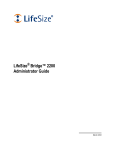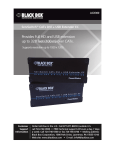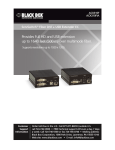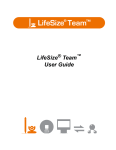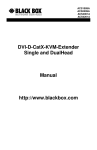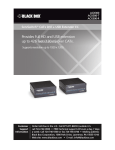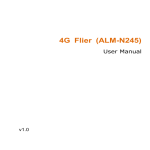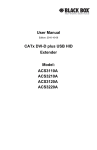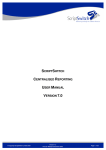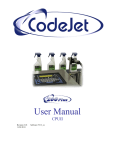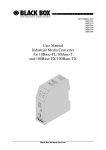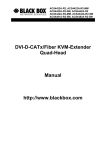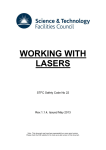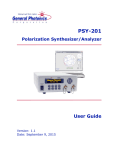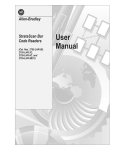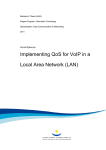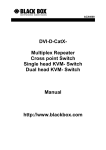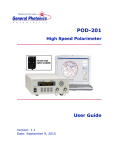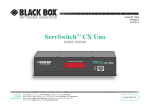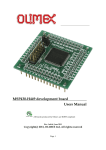Download User Manual for Plug & Play Fibre-to-the-Office Switch
Transcript
SEPTEMBER 2004 LHB4540A LHB4541A LHB4545A LHB4546A LHB4550A LHB4551A LHB4555A LHB4556A User Manual for Plug & Play Fibre-to-the-Office Switch (LHB454xA) & Intelligent Fibre-to-the-Office Switch (LHB455xA) Black Box Network Services User Manual for the FTTO Switch including Management Option Table of Contents Introduction ..................................................................................................... 3 Characteristics ................................................................................................ 3 System Elements / Mounting Accessories...................................................... 4 Examples for mounting ................................................................................... 5 Installation....................................................................................................... 6 Switch Management (Intelligent versions only)............................................... 9 Device Manager.................................................................................... 9 Data prioritisation................................................................................ 10 VLANs................................................................................................. 11 Dimensions ................................................................................................... 12 Application .................................................................................................... 13 Order Information.......................................................................................... 14 Technical Specifications ............................................................................... 15 Black Box Contact Information ..................................................................... 16 Black Box Network Services Page 2/16 User Manual for the FTTO Switch including Management Option Page 3/16 Introduction This FTTO-switch is the ideal switch to integrate into Fibre-to-the-Office applications. In this type of installations, fibre cabling is installed starting from the patch panel and running through the cable ducts or sub floor systems. The fibre is then terminated and connected to the Installation Switch, hence creating an active outlet of (4) 10/100 Switched Ethernet Copper ports. Apart from a Plug and Play version of the switch, there is also an "intelligent" version offering a variety of management & configuration features. All switches feature (4) STP ports and (1) Fibre port. The switches are physically different in terms of Fibre connector type (SC or ST), and Fibre Mode (Multimode or Single Mode). Special versions of the FTTO-switch exist, but are not explained in full detail. E.g. FTTO-switches for vertical mounting into cable race ways or in prefab walls. Please contact our Tech Support to discuss your application. Characteristics All versions l Fanless Fast Ethernet 10/100 Mbit/s installation switch. l Extreme compact size and tool-less mounting with snap-in technology. l Management via Device Manager and Web. l 3,5 VA maximum power consumption. l Five ports: 1x Optical Fiber uplink 100 Mbit/s; 4x RJ-45 10/100 Mbit/s. l Twisted pair ports with full autonegotiation for 10/100 Mbit/s, half- or full-duplex operation. l Layer 2 non-blocking switch, store-and-forward, 1024 MAC addresses, 1 Mbit RAM, HDX/FDX. l Remotely configurable half- or full-duplex 100Base-FX-Port. l Auto crossing functionality for all twisted pair ports. Intelligent versions only (LHB455xA) l Per port configuration via PC-based management-tool: 10/100 Mbit/s, half- or full-duplex operation and autonegotiation (on/off). l Management via an Integrated SNMP agent or TELNET-Interface is possible with the optional Extended Firmware Package (LHB8200-FW11). l Data prioritisation (Class of Service), port-based prioritisation (configurable via management-tool) and packet-based prioritisation according to IEEE802.1q (VLAN-Tag), IPTOS-Field (DiffServ). Black Box Network Services User Manual for the FTTO Switch including Management Option Page 4/16 System Elements The installation switch is shown in fig. 1. The switch - including its installation socket - is mounted in the cable channel (please refer to the paragraph “Installation” as well). LED Indicators Integrated Optical Fiber Uplink 100Base-FX RJ-45 Socket and 10/100Base-TX Power Supply (pluggable terminal block) DIN Rail Bracket (LHB4500-DIN) Fig. 1: Installation Switch Elements Mounting Accessories The Installation-Switch supports with its tool-less snap-in mounting all cable-channel designs which conform to an international standard. Two principal chassis options are available: 1. 2. Standard Horizontal chassis (LHB45xxA): for installation in horizontal cable channels or wall mounting Special Vertical chassis (Call tech Support): for installation in vertical locations as distribution columns or sub floor mounting The following mounting accessories are available: a) Accessories for installation in standard Cable Raceways and DIN installation boxes LHB4511, 2-part set Cover frame b) Adapter plate Accessories for installation in Ackermann-sub floor-tanks with 2-fold boxes LHB4521, 3-part set: Box Frame Blind cover Black Box Network Services User Manual for the FTTO Switch including Management Option c) Accessories for installation in Ackermann-sub floor-tanks with 3-fold boxes LHB4522, 4-part set: Box d) Page 5/16 Frame Blind cover Accessories for wall mounting LHB4501, 2-part Set white: Box Frame Examples for Mounting Legrand Box Adapter plate Cover frame FTTO-Switch Fig. 2: horizontal mounting in cable trunk (LHB4551A + LHB4511) Fig. 3: vertical mounting in sub floor box floor box (LHB4521) Fig. 4: vertical mounting in cable trunk (LHB4511) Black Box Network Services Fig. 5: wall mounting (LHB4551A + LHB4501) User Manual for the FTTO Switch including Management Option Page 6/16 Installation Fig. 6: Power connection Safety Notes L1 N PE DANGER! Optical components can emit invisible laser radiation. ATTENTION: Infrared light as it is used for data transmission on optical fibers is not visible to the human eye, but nevertheless may cause severe damage. In order to prevent any eye damage: Fig. 7: Installation in cover plate • Never look into the output of optical fibers or components - risk of severe eye damage! • Apply protective caps to all unused optical ports. • Do not start system operation prior to completing all wiring. Active laser components employed in this system comply with laser safety class 1. Preparation of the Installation Duplex FO cable has to be installed until the location of installation FO connectors (according to the switch version) have to be assembled. Fig. 8: Snap in of blind plate Preparation of the Power Connection Outer coating of the power cable has to be removed appr. 45 mm from the ends. Wires must be stripped and for strand wires end sleeves have to be used. Sub floor Mounting (Floor Tank) To put holes at the relevant locations of the device holder (e. g. GB E3 from Ackermann) for the injection of the wires. To bring the FTTO Switch into the cover plate (GB3 from Ackermann) and snap it in. (see fig. 7). Snap in the blind place cover (LP45 from Ackermann) into the cover plate (GB3 from Ackermann) (see fig. 8). Cord fastener hook to be snapped in into the relevant holes of the cover plate and to thread the connections (power cable, FO cable). Press the cord fastener hook together. Fig. 9: Adapter plate in an E2 box Cable Channel Mounting The installation of the FTTO Switch into a cable channel results under the use of the E2 Installation Box. This Installation Box is specific and does not belong to the delivery of the switch. Most of the used Installation systems do not support the 45x45 design. In order to be compatible to the most used systems special designed adapters are available. The 45x45 adapter has to be mounted on top of the standard screwing of the E2 device holder (see fig. 9). The installation resp. deinstallation of the switch has to be realized as described above by snapping in into the considered locking of the 45x45 system (see fig. 10). Finally the switch has to be fixed with the correct coloured plastic cover (see fig. 11) The adapter plate and the relevant plastic cover do not belong to the standard delivery of the FTTO switch. It can be ordered under the the art. No. LHB 4511. For further information please contact the relevant support location. Fig. 10: Snap in of the FTTO switch Fig. 11: Fixing under use of the cover frame Connections Put in the FO connectors into the sockets of the FO connection of the switch and lock it. It is very important, that the connection is done according to the relevant marking on the FO cables. The FO cable which comes from the transmitter must be connected with the receiver and vice versa (crossing) For the power connection special clamb connectors have to be used and to be connected with the socket of the switch. Black Box Network Services User Manual for the FTTO Switch including Management Option Page 7/16 Putting into Operation Putting into operation can be realized without the (optional) Networkmanagement. The switch is ready for operation with the factory adjustments. For the configuration of the managed version the use of the Networkmanagement (Device Manager) is necessary. The configuration of the unmanaged switches is possible by using the DIP switch on the bottom of the unit Networkmanagement (optional) The switch can be ordered with the integrated Networkmanagement as an option. Putting into operation and configuration of the agent is possible with the help of powerfull Software Tool, which is not delivered with the switch. The Manual of this “Device Manager” please find on the enclosed CD ROM DIP-switches (optional) The unmanaged version of the installation switch offers a manual configuration via DIP-switches (see fig. 12). The functions are as follow: on off S1 1 Port4 10 2 Port3 10 3 Port2 10 4 Port1 10 S2 1 Port4 HDX 2 Port3 HDX 3 Port2 HDX 4 Port1 HDX 5 Uplink HDX 6 Auto neg 1-4 on 7 - 8 - Port4 100 Port3 100 Port2 100 Port1 100 Port4 FDX Port3 FDX Port2 FDX Port1 FDX Uplink FDX Auto neg 1-4 off - - RESET push-button The installation switch has two push-buttons to reset the switch. They are located inside of the first two RJ-45 ports (see fig. 13). The buttons are having the following functions: Fig. 12: Configuration switches (unmanaged version): Reset Switch: The button in RJ-45 port no. 2 is to set back the switch. A short push of the button and the memory is cleared and all connections are initialized. The configuration of the device (switch and management) are unaffected by this reset. IP Request (in combination with the management): For the first assignment of the IP-address to the agent of the network management (NMS) this IP request is necessary. To start this request the button in port no. 2 has to be pushed for a longer time (approx. 5 s). To utilize this request the Device manager software must be started and the computer must be in the same physical and logical segment as the switch. Additional information about this is on the CD-ROM of the Device Manager Software. Reset Switch-Configuration: With simultaneous pushing of the two reset buttons, the configuration of the switch is set back to factory default. This feature offers the possibility to get access to the management in case of wrong configuration of e.g. the VLAN settings. The configuration of the management agent is unchanged (e.g. IPaddress). Configuration switches Switch bottom side on off 1 2 3 4 1 2 3 4 5 6 7 8 S1 S2 Fig. 13: Reset Push-Button: Important: All three functions are resetting the switch, that means the memory is cleared and all connections are initialized. Connections Reset Push Button under the RJ-45 socket The twisted pair ports do not need any differentiation between crossover patch cables and 1:1 patch cables. The Auto Crossover feature allows the installation switch to identify the connection type and to adjust the interface automatically. In this way cascaded units as well as terminating units can be connected effortless. Using the switch management the Auto Crossover feature can be disabled with individual ports being adjustable to either 1:1 or crossover operation. Black Box Network Services User Manual for the FTTO Switch including Management Option Page 8/16 The configuration of the fiber port is done manual, an automatic configuration is not possible. As factory default the full duplex mode is activated. Attention: Distances of more than 412 m can be realized only in full duplex mode. Please remind, that the opposite side of the switch must support full duplex too, otherwise a faultless operation cannot be guaranteed. A sign that full duplex is not supported is the increased appearance of collisions during data transmission. Now the switch is ready for operation. LED displays There are several LEDs for diagnostics available (see fig. 14). The functions of these LEDs are described in fig. 15. The LED FD indicated the full duplex operation mode of the related port (constant on). In half duplex mode a blinking LED indicates collisions on the related port. Fig. 14: LED-Displays: Fig. 15: Functions of the LED-displays: ON Power, ready for operation FD Fiber port configured for full duplex mode (on); collision in half duplex mode (flashing) – according to the configuration L5 Fiber connection correct (on); Data transmission on fiber port (flashing) L1-L4 Twisted Pair connections correct (on); Data received on this port (flashing) L0 Without function Black Box Network Services User Manual for the FTTO Switch including Management Option Page 9/16 Switch Management (Intelligent versions only) Device Manager The PC-based management tool allows for the manual configuration of the individual installation switch interfaces (please refer to figure 17: Black Box Device Manager). The initial TCP-IP parameters (IP-address, gateway etc.) are set via the same tool. Later on these parameters can be modified by means of the TCP/IP protocol. All management information is provided within the network (Inband Management). With no special interface being required for this all four twisted pair ports are available to the user. Fig. 16: Black Box Device Manager With the Autonegotiation function being deactivated the twisted pair interfaces need to be configured manually. Relevant parameters are transmission speed (10/100 Mbit/s) and way of operation (Half or Full Duplex). Using the same management screen dedicated TP-ports can be activated or deactivated. Fig. 17: Interface Configuration Black Box Network Services User Manual for the FTTO Switch including Management Option Page 10/16 Switch Management (Intelligent versions only) Data Prioritisation In order to allow for a prioritisation of the various data streams individual data packets are marked with a tag. This tag is recognized by each network element within the data path and therefore transmitted with a defined priority. Three different prioritisation methods are supported by the 45x45 installation switch: • Based on layer 1: This option is available through the integrated management port configuration tool (IntServ). The user can activate a generic prioritisation of one port over the other ports of the installation switch. The configuration is carried out via the menu “Standard Settings” (please refer to figure 18). • Based on layer 2: Layer 2 based prioritisation is possible by setting a 3 bit VLAN tag according to IEEE 802.1p, which equates to eight prioritisation levels. Using the IEEE 802.1q configuration (please refer to figure 19) each level can be allocated to the Hi or Low queue. • Based on layer 3: The third method of prioritisation is based on layer 3 Differentiated Service (DiffServ) feature. 6 bits of the Type of Service (ToS) field of the IP header - equivalent to 64 different classes of prioritisation - are utilised for this method. The allocation of the various classes of prioritisation to the Hi or Low queue is carried out via the DiffServ settings. Fig. 18: Layer 2 / Layer 3 Prioritisation Two data queues are used for the data prioritisation process. Based on the configuration setting the switch will allocate the data to either of the two queues. In addition to this the user can set the service ratio between these queues (please refer to figure 18). Black Box Network Services User Manual for the FTTO Switch including Management Option Page 11/16 Switch Management (Intelligent versions only) VLANs By creating VLANs the user can segment local area networks independent of the physical topology. The individual data packets and their allocation to a specific VLAN need to be identified. For doing so a 4 byte VLAN-tag containing a Virtual ID (VID) according to IEEE 802.3q has been defined. The VLAN-tag is attached to each data packet. The installation switch analyses the VID. In case non-VLAN-tag capable data equipment is connected to the installation switch, the said VLAN-tag can be created. For doing so two different methods might be applied: • Tagging: A VLAN-tag with configurable content (VID and layer 2 prioritisation) is attached to each data packet. If incoming data exhibit an already attached VLAN-tag the installation switch analyses this particular VLAN-tag, but will not overwrite it. • Trunking: In this case data packets are filtered and not manipulated (no change of the VID), even if the VLAN-tag is absent. The data filtering is taking place on the basis of the allocated and approved VLANs. The installation switch can handle up to 16 out of the 4096 possible VLANs. Abb. 19: VLAN-Settings An individual VLAN might be allocated to the internal installation switch management port, thus adding further security to the system and allowing only the administrator of this particular VLAN to configure the installation switch. However, there is a risk to be taken into account: the access to the installation switch management agent is blocked if the VLAN configuration is set incorrectly, therefore - by activating the Reset push button - enforcing a complete installation switch configuration reset. Black Box Network Services User Manual for the FTTO Switch including Management Option Dimensions Installation Depth: • maximum 33 mm for the cable channel Black Box Network Services Page 12/16 User Manual for the FTTO Switch including Management Option Application Fig. 20: Typical FTTO-Application Black Box Network Services Page 13/16 User Manual for the FTTO Switch including Management Option Order Information Plug & Play FTTO Switch Art.-No. LHB4540A Description Ethernet Installations-Switch 45x45 1300nm Multimode ST, horizontal Connectors 4x RJ45 2x ST 10/100Base-TX 100Base-FX LHB4541A Ethernet Installations-Switch 45x45 1300m Multimode SC, horizontal 4x RJ45 2x SC 10/100Base-TX 100Base-FX LHB4545A Ethernet Installations-Switch 45x45 1300m Single mode ST, horizontal 4x RJ45 2x ST 10/100Base-TX 100Base-FX LHB4546A Ethernet Installations-Switch 45x45 1300m Single mode SC, horizontal 4x RJ45 2x SC 10/100Base-TX 100Base-FX Intelligent FTTO Switch Art.-No. LHB4550A Description Ethernet Installations-Switch 45x45 1300nm Multimode ST, horizontal Connectors 4x RJ45 2x ST 10/100Base-TX 100Base-FX LHB4551A Ethernet Installations-Switch 45x45 1300m Multimode SC, horizontal 4x RJ45 2x SC 10/100Base-TX 100Base-FX LHB4555A Ethernet Installations-Switch 45x45 1300m Single mode ST, horizontal 4x RJ45 2x ST 10/100Base-TX 100Base-FX LHB4556A Ethernet Installations-Switch 45x45 1300m Single mode SC, horizontal 4x RJ45 2x SC 10/100Base-TX 100Base-FX LHB8200-FW11 Extended Firmware Package (SNMP & Telnet support) for Intelligent FTTO Switch only Accessories Art.-No. LHB4501 LHB4511 LHB4521 LHB4522 LHB4500-DIN Description Installation box for wall mounting, white Mounting kit for cable raceway DIN installation boxes Mounting kit for Ackermann GB2 (sub-floor box) Mounting kit for Ackermann GB3 (sub-floor box) DIN-rail mounting bracket for FTTO-switch Black Box Network Services Page 14/16 User Manual for the FTTO Switch including Management Option Page 15/16 Technical Specifications Type Fast Ethernet Installations Switch 45x45 4 Port 10/100Base-TX + 1 Port 100Base-FX According to IEEE 802.3u for installation in cable channels and sub floor boxes Cable Type Twisted Pair Cable, Category 5 or higher with RJ45 Plug Optical Fibre Type Multimode models accept 50 or 62,5/125 µm fibre, duplex Single Mode models accept 9/125 µm fibre, duplex Fibre Connectors Duplex ST- or SC-Connectors Data Transmission Rate TP: 10/100 Mbps (Autonegotiation) FX: 100 Mbps (configurable Full Duplex Operation) Fibre Optic Wavelength 1300 nm (Multimode/Single mode) Optical Output Power -19 dBm (1300 nm Multimode) -15 dBm (1300 nm Single mode) Receiver Sensitivity -30 dBm (1300 nm Multimode) -31 dBm (1300 nm Single mode) Max. Transmission Distance LED Indicators Multimode, Full Duplex: 2-km Single mode, Full Duplex: 15-km Single mode, Full Duplex (special Long-Haul version): 40-km ON Power, ready for operation FD Fiber port configured for full duplex mode (on); collision in half duplex mode (flashing) – according to the configuration L5 Fiber connection correct (on); Data transmission on fiber port (flashing) L1-L4 Twisted Pair connections correct (on); Data received on this port (flashing) L0 Without function Power 230VAC / 3.5VA Internal Power Supply Operating Temperature 0°C to 50°C Storage Temperature -20°C to 85°C Relative Humidity 5% to 80%, non condensing Management (Intelligent versions only) - Status Information via Web-based Management http-Server - Configuration via PC-based Management Tool - Configuration via Telnet with Extended Firmware Package (LHB8200-FW11) - Monitoring/Configuration via SNMPv1 with Extended Firmware Package (LHB8200-FW11) Black Box reserves the right to make any changes without further notice to any product to improve reliability, function or design. Black Box does not assume any liability arising out of the application or use of any product. 09/04 Black Box Network Services User Manual for the FTTO Switch including Management Option Page 16/16 Black Box Contact Information Country Web E-mail Sales E-mail Tech Telephone Austria Belgium Denmark Finland France Germany Italy Norway Spain Sweden Switzerland The Netherlands United Kingdom www.black-box.at www.blackbox.be www.blackbox.dk www.blackbox.fi www.blackbox.fr www.black-box.de www.blackbox.it www.blackboxnorge.no www.blackbox.es www.blackboxab.se www.black-box.ch www.blackbox.nl www.blackbox.co.uk [email protected] [email protected] [email protected] [email protected] [email protected] [email protected] [email protected] [email protected] [email protected] [email protected] [email protected] [email protected] [email protected] [email protected] [email protected] [email protected] [email protected] [email protected] [email protected] [email protected] [email protected] [email protected] [email protected] [email protected] [email protected] [email protected] +43 (0)1 256 98 56 +32 (0)2 725 85 50 +45 56 63 30 10 +358 (0)201 888 888 +33 (0)1 45 60 67 00 +49 (0)811 5541-210 +39 (0)2-27.404.311 +47 55 300 700 +34 916590191 +46 8 44 55 870 +41 (0)55 451 70 70 +31 (0)30-2417788 +44 (0)118 965 5100 Black Box Network Services