Transcript
ENGLISH SET UP: PLAYSTATION ® 4 ENGLISH WIRELESS TRANSMITTER 1. Connect Optical Cable to back of console and Wireless Transmitter. 2. Connect USB Play and Charge cable to power outlet of Wireless Transmitter and USB slot on console. TROUBLESHOOTING I CANNOT HEAR AUDIO: Make sure – 1) Wireless Transmitter is connected to live audio source with provided optical or analog cable and AV source is turned on and active. 2) Wireless Transmitter is powered via USB—you can tell if Transmitter is powered with arc lighting up solid blue. 3) Headset is turned on and mic tip LED is solid lit. 4) Volume dial is turned up and game/chat mixer is towards middle or on game. 5) Source device, DTS audio is not selected. I CANNOT HEAR OTHERS DURING CHAT 1) Make sure chat/game balance is toward middle. 2) Xbox users make sure that chat cable (green) is connected to controller and headset. 3) For PS3 users make sure “Afterglow 5.1 Surround Sound headset” is selected as chat output device at Audio Device Settings. 4) PC/Mac users make sure headset is selected as chat output device. OTHERS CANNOT HEAR ME: Make sure – 1) Headset is connected and Mic tip is a solid color 2) Pull mic out and place close to mouth 3) Make sure mic is not muted – You can tell if it is on mute by mic tip LED blinking *IF YOU DID ALL OF THESE STEPS AND STILL HAVE QUESTIONS, CALL PDP AT 1-800-331-3844 OR GO TO: HTTP://WWW.PDP.COM/T-SUPPORT.ASPX POWER AND CHARGING *AFTERGLOW WIRELESS HEADSET HAS BUILT-IN BATTERY WITH UP TO 10 HOURS OF LIFE. • Headset comes with some charge however, it is recommended to charge the headset fully before use. • When charging, ear cup lights pulsate, which indicates charging. • When fully charged ear cup lights stop pulsating and stay lit. 3. Turn the console and headset power ON. WIRELESS HEADSET USER MANUAL ENGLISH 9. PLAY AND CHARGE USB PORT 3 LEDS: 10. ANALOG AUDIO/ STEREO IN 1. Dolby Digital Status 11. DIGITAL AUDIO/ OPTICAL IN 2. Digital/ Analog Status 12. USB POWER 3. Pairing Button SET UP: PLAYSTATION ® 3 ENGLISH For further instructions regarding PS4 setup, contact PDP at 1-800-331-3844 or www.pdp.com/support. SET UP: PC/MAC ENGLISH WHAT'S IN THE BOX 1. Connect Optical Cable to back of console and Wireless Transmitter. 2. Connect USB Play and Charge cable to power outlet of Wireless Transmitter and USB slot on console. LOW BATTERY • Afterglow Headset will alert with audio tone when battery is low. • Low battery tone will be heard once per minute. • Play time estimated 10 minutes once in low battery stage. Headset can be charged while power on/off. NOTE: SOME GAMING CONSOLES AND COMPUTERS DON’T PROVIDE POWER TO USB PORTS WHILE POWERED OFF. Wireless Transmitter and Headset needs a live USB port to charge. *NOTE: IF YOUR PC HAS OPTICAL INPUT PLEASE SET UP LIKE XBOX 360 OR PS3 For analog audio (3.5 mm pic) make sure stereo audio is coming from computer headphone jack and USB connection is configured for chat only. AUDIO MODES Headset offers 3 different Audio Modes; you can see which mode you are in based on the mic tip color: 1) 5.1 Dolby Surround—Blue 5.1 Dolby Digital audio without enhancements; offers well-balanced acoustic tuning and enables you to hear everything game developers intended you to hear. 2) 5.1 Dolby Surround + Bass Boost—Red For those who prefer extra kick on low end frequency spectrum, this mode provides undistorted, clean, digitally-enriched sound. 3) Immersive Surround—Purple This proprietary 3D sound algorithm expands audio which creates a more immersive sound without altering directionality. *NOTE: HEADSET WILL DEFAULT TO “5.1 DOLBY SURROUND” MODE IN STARTUP AND WILL REVERT TO THIS MODE EVERY TIME YOU TURN IT ON. PRISMATIC LIGHTING You can change and set LED color of headset by holding the Mode button; lights will begin changing colors until you release Mode button. Letting go of Mode button on desired color will set ear cup color. WIRELESS TRANSMITTER WIRELESS HEADSET 3.5 MM AUDIO CABLE 2.5 MM XBOX CHAT CABLE 10-FOOT PLAY AND CHARGE CABLE 3-FOOT POWER CABLE USER MANUAL OPTICAL CABLE ENGLISH Our goods come with guarantees that cannot be excluded under the Australian Consumer Law. You are entitled to a replacement or refund for a major failure and for compensation for any other reasonably foreseeable loss or damage. You are also entitled to have the goods repaired or replaced if the goods fail to be of acceptable quality and the failure does not amount to a major failure. 3. Turn the console and headset power ON. Then in your Playstation XMB menu: Chat Audio: 1. Go to Settings > Accessory Settings > Audio Device Settings 2. Change Input/Output device to "Afterglow 5.1 Surround Sound Headset" Game Audio: 3. Go to Settings > Sound Settings > Audio Output Settings 4. Select "Optical" for sound out option. Note: If you want game sound to come from the headset and the TV simultaneously, turn the "Audio Multi Out" ON. SET UP: XBOX 360 ® ©2013 Performance Designed Products, LLC. Performance Designed Products, PDP, Afterglow, Prismatic and their respective logos are trademarks and/or registered trademarks of Performance Designed Products, LLC. PlayStation 3 and PlayStation 4 are registered trademarks of Sony Computer Entertainment, Inc. Xbox 360 is a registered trademark of Microsoft Corporation. This product is manufactured under the license from Dolby Laboratories. Dolby and the double-D symbol are registered trademarks of Dolby Laboratories. All other trademarks remain the property of their respective owners. © 2013 Dolby Laboratories, Inc. This product is not designed, manufactured, sponsored or endorsed by Sony or Microsoft. All rights reserved. MOBILE MODE 1. Plug the headset to a mobile device using the standard 3.5mm audio jack. 2. Volume controls on the headset will not function, adjust volume at the mobile device. 3. You can keep the Prismatic lights on by turning the headset ON, pressing and holding the MODE button for 10 seconds. ENGLISH HEADSET OVERVIEW LIGHTING LEGEND ENGLISH HEADSET 1. Plug Optical Cable to back of console and Wireless Transmitter. 2. Plug USB Play and Charge cable to power outlet of Wireless Transmitter and USB slot on console. 3. Plug Xbox Chat Cable (green cable) to controller and headset. DOLBY 5.1 SURROUND SOUND MIC TIP LED SOLID BLUE DOLBY 5.1 SURROUND SOUND + BASS BOOST MIC TIP LED SOLID RED IMMERSIVE SURROUND SOUND MIC TIP LED SOLID PURPLE HEADSET SEARCHING FOR TRANSMITTER MIC TIP LED COLORS ALTERNATING MIC MUTE MIC LED BLINKS ONCE A MINUTE LOW BATTERY EAR CUP LED OFF PRESS AND HOLD MODE BUTTON EAR CUP LED TRANSITION WIRELESS TRANSMITTER 4. Turn the console and headset power ON. 1. MUTE/POWER BUTTON 4. MASTER VOLUME (TO POWER ON: PRESS AND HOLD BUTTON) 5. CHAT/GAME BALANCE 2. RETRACTABLE MICROPHONE 7. MOBILE DEVICE LINE IN 3. MODE BUTTON 6. XBOX CHAT 8. USB CHARGING PORT SEARCHING FOR HEADSET AFTERGLOW LED BLINKING SLOW WIRELESS TRANSMITTER IN PAIRING MODE AFTERGLOW LED BLINKING FAST WIRELESS TRANSMITTER/HEADSET CONNECTED AFTERGLOW LED SOLID BLUE WIRELESS TRANSMITTER POWER ON WIRELESS TRANSMITTER ARC LIGHTS ON BLUE DOLBY DIGITAL 5.1 AUDIO DOLBY DIGITAL LED SOLID BLUE AUDIO INPUT IS DIGITAL DIGITAL INPUT LED SOLID BLUE AUDIO INPUT ANALOG DIGITAL INPUT LED OFF Class B: FEDERAL COMMUNICATIONS COMMISSION INTERFERENCE STATEMENT This equipment has been tested and found to comply with the limits for a Class B digital device, pursuant to part 15 of the FCC Rules. These limits are designed to provide reasonable protection against harmful interference in a residential installation. This equipment generates, uses and can radiate radio frequency energy and, if not installed and used in accordance with the instructions, may cause harmful interference to radio communications. However, there is no guarantee that interference will not occur in a particular installation. If this equipment does cause harmful interference to radio or television reception, which can be determined by turning the equipment off and on, the user is encouraged to try to correct the interference by one or more of the following measures: - Reorient or relocate the receiving antenna. - Increase the separation between the equipment and receiver. - Connect the equipment into an outlet on a circuit different from that to which the receiver is connected. - Consult the dealer or an experienced radio/ TV technician for help. CAUTION: Any changes or modifications not expressly approved by the grantee of this device could void the user's authority to operate the equipment. This device complies with Part 15 of the FCC Rules. Operation is subject to the following two conditions: (1) this device may not cause harmful interference, and (2) this device must accept any interference received, including interference that may cause undesired operation. The equipment complies with FCC RF exposure limits set forth for an uncontrolled environment. The equipment must not be co-located or operating in conjunction with any other antenna or transmitter. Canada, Industry Canada (IC) Notices This Class B digital apparatus complies with Canadian ICES-003 and RSS-210. Operation is subject to the following two conditions: (1) this device may not cause interference, and (2) this device must accept any interference, including interference that may cause undesired operation of the device. – Radio Frequency (RF) Exposure Information The radiated output power of the Wireless Device is below the Industry Canada (IC) radio frequency exposure limits. The Wireless Device should be used in such a manner such that the potential for human contact during normal operation is minimized. – This device has also been evaluated and shown compliant with the IC RF Exposure limits under portable exposure conditions. (antennas are less than 20 cm of a person's body). – Canada, avis d'Industry Canada (IC) Cet appareil numérique de classe B est conforme aux normes canadiennes ICES-003 et RSS-210. Son fonctionnement est soumis aux deux conditions suivantes : (1) cet appareil ne doit pas causer d'interférence et (2) cet appareil doit accepter toute interférence, notamment les interférences qui peuvent affecter son fonctionnement. – Informations concernant l'exposition aux fréquences radio (RF) La puissance de sortie émise par l’appareil de sans fil est inférieure à la limite d'exposition aux fréquences radio d'Industry Canada (IC). Utilisez l’appareil de sans fil de façon à minimiser les contacts humains lors du fonctionnement normal. – Ce périphérique a également été évalué et démontré conforme aux limites d'exposition aux RF d'IC dans des conditions d'exposition à des appareils portables. (les antennes sont moins de 20 cm du corps d'une personne). FCC ID: Headset: X5B-PL9215R Stand: X5B-PL9215T www.pdp.com IC: Headset: 8814A-PL9215R Stand: 8814A-PL9215T 1840 East 27th Street Vernon, CA 90058 USA Ph: 800-331-3844 (USA and Canada only) Siena Court, Broadway Maidenhead SL6 1NJ PL-9215: 5.1 Surround Sound Wireless Headset 2 year limited warranty. See www.pdp.com for details. Garantie limitée de 2 ans. Voir www.pdp.com pour plus de détails.





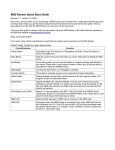
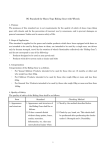
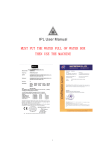


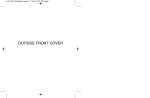
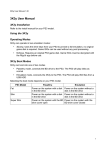
![[PDF:3.6MB]](http://vs1.manualzilla.com/store/data/005700359_1-411bc916f99a59f282120c6ff0bb3aea-150x150.png)