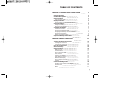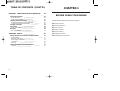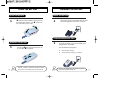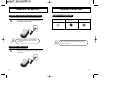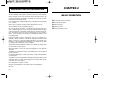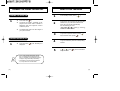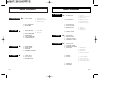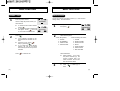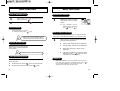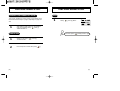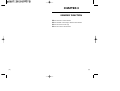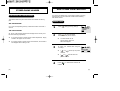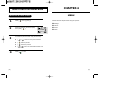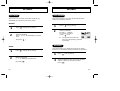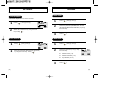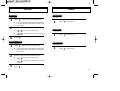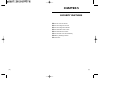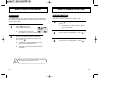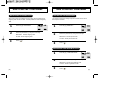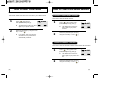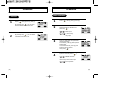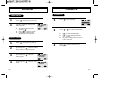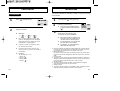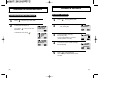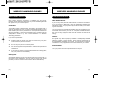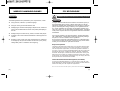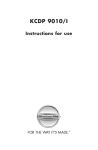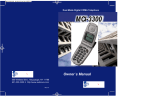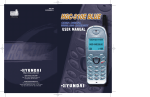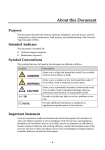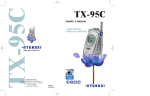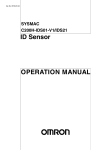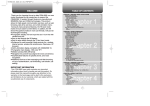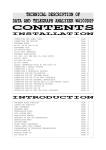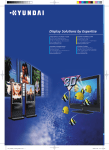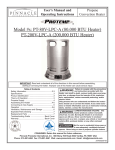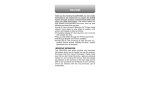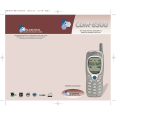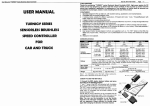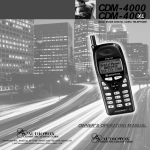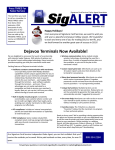Download "user manual"
Transcript
HGC-610E
REV. N00
http://www.hei.co.kr
HEAD OFFICE & FACTORY
San 136-1, Ami-Ri, Bubal-Eup, Ichon-Si,
Kyoungki-Do, 467-701 Korea
International Sales Team
Mobile Handset Business Unit
th
9 Fl. HEI Bldg., 1451-34 Seocho-Dong,
Seocho-Ku, Seoul, 137-070 Korea
Tel:+82-2-580-5708 Fax:+82-2-580-5696/5729
USER MANUAL
TABLE OF CONTENTS
CHAPTER 1 BEFORE USING YOUR PHONE
Package Includes
Handset Description
Basic Functions
The Function Keys
Display Indicators
Screen Status, Display and Function
Using the Battery
Using the Battery
Removing the Battery
Charging the Battery
Power Connection
Charging the Battery Only
Charging the Battery with the Handset
Charging Completion
Status of Charger LED’s
Important Battery Information
1
2
3
4
4
5
5
6
6
6
7
7
7
8
8
9
10
CHAPTER 2 BASIC OPERATION
11
Turning the Phone On and Off
Turning the Phone On
Turning the Phone Off
How to Use the Menu
Menu Summary
Basic Functions
Making a Call
Pause Feature
How to Answer Calls
Auto Answer
Caller ID Function
Call Waiting Function
Missed Call Display
How to Adjust Volume
Vibrator
Functions During a Call
Sending Your Number to a Pager
Scratch Pad
Mute
12
12
12
13
14
16
16
17
18
18
18
18
19
19
19
20
20
20
21
[ i]
TABLE OF CONTENTS (CONT’D.)
CHAPTER 3 MEMORY FUNCTION
How to Store a Phone Number
How to Enter Letters and Characters Using
the Dial Buttons
How to Make a Call Using A Stored Phone Number
One Touch/Two Touch Dialing
How to Find Your Call Logs
Missed Calls
Answered Calls
Dialed Calls
How to Find Your Phone Book
Recalling by Memory Location Number
Recalling by Name (Alpha)
23
CHAPTER 5 SECURITY FEATURES
41
24
How to Lock Your Phone
Auto Lock
How to Change Lock Code
How to Change Your Banner
Banner change
How to Restrict Your Phone
Restriction Functions
Restrict Incoming Calls
Restricting Outgoing Calls
Restricting the Phone Book
Restricting Long Distance Calls
How to Reset Your Phone
How to Clear Your Phone Memory
Clearing Stored Phone Numbers
Clearing Schedule Contents
Memory Clearing Function
Clearing Dialed numbers in call logs
Clearing Roam Calls
Phone Info
Checking My Number
Checking the Phone Version
42
42
43
44
44
45
45
45
46
47
47
48
49
49
49
50
50
50
51
51
51
25
26
26
27
27
28
28
29
29
30
CHAPTER 4 MENU
31
Settings
Auto Retry
Auto Answer
Backlight
LCD Contrast
Logo Display
Volume
Ring Mode
Ring Type
Key Pad
Ringer Volume
Timers
Last Call
All Calls
Roam Calls
Alerts
Min Alert
Roam Alert
Low Signal Alert
Connect Alert
32
32
33
33
34
34
35
35
35
36
36
37
37
37
37
38
38
38
39
39
[ii]
TABLE OF CONTENTS (CONT’D.)
CHAPTER 6 SUPPLEMENTARY FUNCTIONS
Schdule
List All
Input Schedule
Pause All
My Melody
Write Melody
Hear Melody
Melody Speed
Stopwatch
Calculator
Bio-Rhythm
World Time
53
54
54
55
56
57
57
58
58
59
60
61
62
[iii]
TABLE OF CONTENTS (CONT’D.)
CHAPTER 7 VOICE MAIL AND TEXT MESSAGES
Receiving a Message
Direct View Set
Direct View Release
Checking Received Message
Checking Received Voice Mail Message
Checking Received Text Message
Sending a message
DIrect View
Direct View Setting
Bell Type
Bell Type Setting
CHAPTER 8 SAFETY
Safety Information for Wireless Handheld Phones
Driving Safety
Electronic Devices
Other Safety Guidelines
Precautions
Warning
Safety Information for FCC RF Exposure
Cautions
[iv]
63
64
64
64
65
65
66
67
68
68
68
68
69
70
71
72
74
75
76
77
77
CHAPTER 1
BEFORE USING YOUR PHONE
Please read this chapter before using this product.
u Package Includes
v Handset Description
w Basic Functions
x Display Indicators
y Using the Battery
z Charging the Battery
{ Important Battery Information
[1]
PACKAGE INCLUDES
HANDSET DESCRIPTION
Thank you for purchasing this product. Please check the product
contents by comparing them with the following pictures.
Earpiece
Handset
LCD Screen
Desktop Charger
LED
Blinks when you
make a call or
receive a call
Antenna
For best call
quality, extend
the antenna
during the call
Function
Keys
Standard Battery
User Manual
Handstrap
Volume Button
Used to adjust
the volume of
the earpiece and
ringer volume.
Keypad
Microphone
In case there are any product
defects, please report it to the place
of purchase immediately.
[2]
[3]
BASIC FUNCTIONS
THE FUNCTION KEYS
This key is used to make or receive a call.
DISPLAY INDICATORS
SCREEN STATUS, DISPLAY AND FUNCTION
Signal Strength
Indicates current signal strength.
better signal strength.
This key is used to terminate a call or exit the
current menu. This key is used to turn the
handset on or off.
More lines mean
Roaming
Indicates the Phone is outside of its home area.
Service Indicator
These keys are used to scroll through the
contents of the menu.
When a call is in progress,
is displayed.
When
is displayed, the phone is in idle mode.
When
is displayed, the phone is not receiving a
signal from the system.
(Soft 1) This key is used to access the Menu
Message
Indicates a text message or voice mail message is
waiting.
(Soft 2) This key is used to access voice or
text messages.
Alarm
Indicates that the alarm is activated.
Battery
Indicates battery charge level status. The more black
you see, the greater the charge.
[4]
[5]
USING THE BATTERY
POWER CONNECTION
USING THE BATTERY
1
CHARGING THE BATTERY
u Insert the bottom of battery into the groove at
the bottom of the handset. Then v press in the
Connect the charger to a standard 220V AC outlet.
LED will orange when the power is connected.
1
top of the battery until it snaps.
u
v
CHARGING THE BATTERY ONLY
REMOVING THE BATTERY
1
Push the tab u with one hand and lift the top
of the battery v to separate.
u
[6]
1
To charge the battery only, insert the battery pack
charging slot on the charger.
LED will indicate charging status.
l
Red indicates charging
l
Green indicates charging is complete
v
The battery must be correctly placed in the battery compartment. If battery is incorrectly inserted, the handset
will not turn on or the battery may slip out during use.
• Battery is not charged when you purchase the product.
• Fully charge the battery before use.
[7]
CHARGING THE BATTERY
CHARGING THE BATTERY WITH THE HANDSET
1
To charge the battery with the handset, insert
the handset into the charger.
Charging the battery with the handset on
is less efficient than charging it with the
handset off.
CHARGING THE BATTERY
STATUS OF CHARGER LED’S
Charging on Safety Mode
(Orange Color On)
Charging in Progress
(Red Color On)
Charging Completion
(Green Color On)
If the red LED does not come on after the handset or
battery has been inserted into the charging slots, reinsert or check power.
CHARGING COMPLETION
1
[8]
Charging is completed when the green-colored
LED stays on.
[9]
IMPORTANT BATTERY INFORMATION
Use only batteries and chargers approved by the phone manufacturer.
When a charger is not in use, disconnect it from the power source. Do
not leave the battery connected to a charger for longer than a week;
overcharging may shorten its life.
If left unused, a fully charged battery may completely drain (discharge)
in 1 - 4 weeks.
Never use any charger or battery that is damaged or worn out.
Use the battery only for its intended purpose.
Do not short circuit the battery. Accidental short circuiting can occur
when a metallic object (e.g. coin, clip or pen) causes direct connection
of the two terminals of the battery (metal strips on the back of the battery), for example, when you carry a spare battery in your pocket or
purse. Short circuiting the terminals may damage the battery or the
connecting object.
CHAPTER 2
BASIC OPERATION
u Turning the Phone On and Off
v How to Use the Menu
w Menu Summary
x Basic Functions
y Functions During a Call
Leaving the battery in hot or cold places, such as in a closed car in
summer or winter conditions, reduces the capacity and lifetime of the
battery. Always try to keep the battery between 41ºF and 95ºF (5ºC
and 35ºC). A phone with a hot or cold battery may temporarily not work
(or charge) even if the battery is fully charged.
Temperature extremes affect the ability of your battery to charge; allow
it to cool down or warm up first.
When the battery is not in use, store it uncharged in a cool, dark and
dry place.
The battery is a sealed unit with no serviceable parts. Do not attempt
to open the case.
It is recommended that you allow your battery to fully discharge before
you recharge it.
The battery can be charged and discharged hundreds of times but will
eventually wear out. When the operating time is shorter than normal,
it is time to buy a new battery.
Do not dispose of a battery in a fire!
Dispose of used batteries in accordance with local regulations.
Recycle!
[10]
[11]
HOW TO USE THE MENU
TURNING THE PHONE ON AND OFF
1
TURNING THE PHONE ON
1
l
Press and hold [
l
The phone is locked if “LOCKED” is displayed on the screen. When “LOCKED” is
displayed, enter the 4-digit lock code to
unlock the phone.
l
The default lock code is the last 4 digits of
your phone number.
In the standby screen, press [
]
].
2
In the menu, use scroll keys to view the menu
selections. If you press and hold the scroll
keys, the menu scrolls automatically.
Use the following to scroll:
[
],[
],[
],[
], volume [+], volume [-],
located on side of handset.
3
To go back to previous screen, press [
key.To the exit menu, press [
].
]
4
To go into submenu press the corresponding
number.
5
[
], [
], and [
using the menu.
TURNING THE PHONE OFF
1
l
Press and hold [
displayed.
] until “Good Bye!” is
] can be used while
• If the “LOW BATTERY WARNING POWER
OFF” is displayed and the power goes off,
there is a possibility of damaging the memory.
Change or charge the battery immediately
• If the battery is removed while the phone is
on, it may erase last call information.
[12]
[13]
MENU SUMMARY
MENU SUMMARY
5 : SPECIAL
1 : PHONE BOOK
u
1 : CALL LOGS
1 : MISSED CALL
2 : ANSWERED CALL
3 : DIALED CALL
2 : MY MELODY
2 : BY LOCATION
3 : BY NAME
2 : SETTING
u
1 : AUTO RETRY
2
3
4
5
3 : STOPWATCH
4 : CALCULATOR
5 : BIORHYTHM
1 : INTERVAL
2 : REPEAT
: AUTO ANSWER
: BACKLIGHT
: LCD CONTRAST
: LOGO DISPLAY
4 : TIMER
u
1
2
3
4
u
1 : LAST CALL
2 : ALL CALLS
3 : ROAM CALLS
:
:
:
:
1 : LIST ALL
2 : INPUT SCHEDULE
3 : PAUSE ALL
1 : WRITE MELODY
2 : HEAR MELODY
3 : MELODY SPEED
1 : TODAY
2 : SOMEDAY
3 : BIRTHDAY
6 : WORLD TIME
6 : ALERT
u 1 : MIN ALERT
2 : ROAM ALERT
3 : LOW SIG ALERT
4 : CONNECT ALERT
0 : SECURITY
3 : VOLUME
u 1 : SCHEDULE
u 1 : AUTO LOCK
2 : CHANGE CODE
3 : CHANGE BANNER
4 : RESTRICT
1
2
3
4
RING MODE
RING TYPE
KEYPAD
RINGER VOLUME
5 : RESET
6 : CLEAR
1
2
3
4
:
:
:
:
INCOMING
OUTGOING
MEMORY
LONG DISTANCE
:
:
:
:
CLR
CLR
CLR
CLR
NUMBER
SCHEDULE
CALL LOGS
ROAM CALLS
7 : PHONE #
8 : VERSION
PAUSES
[14]
[15]
BASIC FUNCTIONS
BASIC FUNCTIONS
MAKING A CALL
1
Pauses are used for automated systems (i.e., voice mail and
calling cards). To insert Pauses:
Enter the phone number.
How to modify the phone number you
have entered:
l
l
2
PAUSE FEATURE
To erase the last number entered:
Press [
].
To erase all numbers entered and
start again: Press [
] and hold
for more than half of a second.
Press [
l
l
l
].
XXX-XXX-XXXX
CALL
1
00:00:01
MENU
MENU
END
END
2
Select desired pause.
- When idling status;
1 : STORE
2 : BY NUMBER
3 : HARD PAUSE
4 : ONE HYPHEN
] to end the call.
- When Receiving call status;
1 : STORE
2 : SEND PHONE#
3 : SCRATCH PAD
4 : MUTE
5 : VIEW PHONE#
6 : HARD PAUSE
7 : ONE HYPHEN
Pause Definitions
3
[16]
00:00:01
XXXPXXXXXXXXXP
XXX-XXX-XXXX
“CALL FAILED” message is displayed when the call does not connect.
If the line is busy, press [
].
Retry by pressing [
].
If you select the AUTO RETRY
function, the call will be retried
automatically for the time you have
selected.
Press [
Enter phone number,
then press [
].
l
HARD PAUSE: If you enter
the pause character (P). the
number entered after the
Pause character will be sent
after the number dialed.
l
Press [
store.
] to dial or [1] to
[17]
BASIC FUNCTIONS
HOW TO ANSWER CALLS
1
2
BASIC FUNCTIONS
MISSED CALL DISPLAY
When phone rings or LED blinks press any key
except Volume or [
].
To end the call, press [
1
].
Displays the number of missed
calls and the time the call was
missed.
MISSED
XX CALLS
PM XX:XX
PREV
l
AUTO ANSWER
This function allows an incoming.
To enable this function press [
],[2],[2].
The message will be
cleared when you press
the [
] key or [
].
HOW TO ADJUST VOLUME
If you set up the AUTO ANSWER function in
advance, the call will be answered after the
selected number of rings. (Refer to page 33)
CALLER ID FUNCTION
When there is an incoming call, the
caller’s phone number is displayed
on the screen.
The Caller ID number is saved in the call log.
You can adjust the volume in two ways: by using the volume
control keys on the side of the handset, or by using the menu.
1
Adjust volume by using the volume control keys
during the following operation.
l
During a Call : Earpiece volume adjustment.
l
Standby Status : Keypad volume adjustment.
l
When the Phone Rings : Ringer volume
adjustment.
l
Call status in hands-free : Hands-free volume
adjustment. Press [
] when the phone
rings and it will mute the ringer.
CALL WAITING FUNCTION
VIBRATOR
This function notifies you there is an incoming call when you
are on the phone.
l
To answer the call, press [
l
To switch back to the first caller, press [
[18]
] when you hear the beep.
] again.
This function disables the ringer and vibrates the phone any time
an incoming call is in process. To enable this function press [
],
[3],[1] and select VIBRATOR or by pressing the “up”and
“down”keys at the left upper side of the phone.
[19]
FUNCTIONS DURING A CALL
FUNCTIONS DURING A CALL
MUTE
SENDING YOUR NUMBER TO A PAGER
This function enables the phone number of the handset to be
transmitted automatically to a pager, depending on pager service.
1
Press [
], then [3] “Mute”.
00:00:38
-MUTEXXX-XXXX-XXXX
MENU
1
After calling a pager, when you are asked to
enter your number, press [
] then [1]
“SEND PHONE #”.
SCRATCH PAD
To unmute, press [
1
While in a call press [
“SCRATCH PAD”.
2
Enter the phone number, then press [
[20]
REL
],then[3] “Mute” again.
], then [2]
].
[21]
CHAPTER 3
MEMORY FUNCTION
u How to Store a Phone Number
v How to Make a Call Using a Stored Phone Number
w How to Find Your Call Logs
x How to Find Your Phone Book
[22]
[23]
HOW TO STORE A PHONE NUMBER
HOW TO STORE A PHONE NUMBER
You can store up to 100 frequently used phone numbers in memory.
HOW TO ENTER LETTERS AND CHARACTERS USING THE DIAL BUTTONS
1
Enter the phone number you want to store
and press [
], then[1] “Store”
LOCATION:XX
1. Select characters you wish to enter using the key pad.
XXX-XXXX-XXXX
l
l
2
The first available Initial empty memory location number is displayed. If
there is no empty location,
“MEMORY SPACE IS FULL!” is displayed with a warning sound.
If the “OVERWRITE?” message appears
after entering the phone number, it means
there is another stored same phone number in that location already.
VIEW LIST
CLR
Key Pad
1 Repetition
1
1
2ABC
A
Yes: Deletes the previously stored
number and stores the new one.
l
No: Keeps the previously stored
number.
Enter the person’s name and press [
SEL
PREV
B
C
2
3DEF
D
E
F
3
4GHI
G
H
I
4
:
:
:
:
:
:
9WXYZ
W
X
Y
Z
9
l
Press [
l
When entering special characters such as 0!.?,()‘’*#$_+[]&@, press [
] repeatedly. The special characters will be displayed in order.
2. Press [
l
].
Search mobile/office/home type and
then Press [
].
2 Repetitions 3 Repetitions 4 Repetitions 5 Repetitions
OVERWRITE?
YES
] “SEL”.
l
l
▲
▼
If there is a desired memory location
number, enter the number.
Select “YES/NO” and press [
3
STO
] to toggle between upper and lower case.
] to enter the next character.
Cuser moves to the next columm automatically in two seconds after the next character.
3. Repeat untill all the characters you want are entered.
PHONE_NUM TYPE
MOBILE
SEL
l
You can store up to 16 characters.
PREV
4. Erasing Entry.
4
To make secret, select Yes. It can then be
displayed only when the lock code is
entered.
MAKE SECRET
YES
SEL
[24]
l
To erase one letter, press [
l
To erase the entire entry, press and hold [
].
].
PREV
[25]
HOW TO MAKE A CALL USING A
STORED PHONE NUMBER
ONE TOUCH/TWO TOUCH DIALING
This feature allows the phone book entries to be dialed via the keypad.
HOW TO FIND YOUR CALL LOGS
Your phone can display the 10 most recent missed, incoming,
outgoing calls. You can call those numbers without dialing
their whole number.
MISSED CALLS
ONE TOUCH DIALING:
0-9 : Press corresponding memory number and hold for more than 1
second.
1
Press [
] then [1] then [1] then [1].
[02]XXXXXXXXXX
[03]XXXXX
TWO TOUCH DIALING:
00, 10-99 : press the first digit and second digits of the memory number short and long respectively.
l
l
DTAL
2
If no phone number is stored in the location depressed, “Empty
Location” will appear on the screen.
Press [
] to check the detail
information about phone number.
l
If a phone number is stored in the secret location, the number is
not displayed when making a call.
3
4
[26]
[01]XXXXXXXX
The last missed call, its
phone number, time and
date are displayed.
To check your missed calls using the
10/14, 13:14
scroll keys:
[01]
XXX-XXX-XXXX
l
[
] or [
numbers.
l
[
] or [
]Scrolls down the
phone numbers.
Press [
number.
]Scrolls up the phone
DTAL MISSED CALL PREV
] to dial desired missed call
[27]
HOW TO FIND YOUR CALL LOGS
HOW TO FIND YOUR PHONE BOOK
ANSWERED CALLS
RECALLING BY MEMORY LOCATION NUMBER
Press [
1
Press [
2
Enter the memory location number.
l
] then [1] then [1] then [2].(Refer to previous page)
] then [1] then [2].
The last answered call, its phone number, time and date
are displayed.
Press [
] to dial desired dialed call number. (Refer to previous page)
l
If you don’t enter a specific
memory location number,
use the scroll key to search
from the first memory location number.
SEARCH
LOCATION?
_
STO
▲
▼
VIEW LIST
PREV
DIALED CALLS
Press [
] then [1] then [1] then [3].
Press [
] to dial desired dialed call number. (Refer to previous page)
l
3
DAVID
[01]
XXX-XXX-XXXX
EDIT
The last outgoing call, its phone number, time and date
are displayed.
4
[28]
Search phone numbers using scroll key.
l
[
l
[
] edit the phone#.
l
[
] erase the phone#.
l
[
]/[
Press [
]/[
MOBILE
DEL
] search for the phone numbers.
] search for mobile/office/home/E-mail.
] to dial desired phone book number.
[29]
CHAPTER 4
HOW TO FIND YOUR PHONE BOOK
MENU
RECALLING BY NAME (ALPHA)
1
2
Press [
Please read this chapter before using this product.
] then [1] then [3].
Enter the alpha (or part of the alpha).
Then press [
].
SEARCH
RECALL NAME?
STO
3
4
[30]
▲
▼
VIEW LIST
u Settings
v Volume
w Timers
x Alerts
PREV
To locate the phone number using the scroll key.
l
[
]/[
l
[
] edit the phone#.
l
[
] erase the phone#.
l
[
]/[
Press [
] search for the phone numbers.
] search for mobile/office/home/E-mail.
] to dial.
[31]
SETTINGS
SETTINGS
AUTO ANSWER
AUTO RETRY
When a call is not connected, this function retries the call
automatically at a set interval or amount or retries.
This function answers an incoming call automatically after a
number of rings that the user sets.
INTERVAL
1
2
Press [
] then [2] then [1] then [1].
1
Press [
2
Select the parameter
(NO USE, 1 , 3 RINGS)
by using the scroll keys.
Press [
] to set.
Select the parameter
(OFF, 5 , 10 , 20 , 30 SECONDS) by using the
scroll.
Key Press [
] then [2] then [2].
ANSWER RINGS
NO USE
SEL
l
].
PREV
Auto answer function does not
work if you select [silent] or [vibrator]
or [slide bell].
BACKLIGHT
REPEAT
1
2
Press [
Select the parameter
( 1 , 5 , 10 TIMES) by using the scroll.
Key Press [
[32]
] then [2] then [1] then [2].
].
This function allows you to adjust time to light up the screen,
so that you can conveniently use the phone even in dark places.
1
Press [
2
Select the parameter (OFF, OFF IN DAY,10 SECS,
5 SECS, 3 SECS) by using the scroll keys.
Press [
].
], then [2], then [3],
[33]
SETTINGS
VOLUME
RING MODE
LCD CONTRAST
This function adjusts the LCD screen contrast.
1
Press [
], then [2], then [4]
PREV
2
Select the parameter (RINGER,BELL AFTER
VIB,SILENT,VIBRATOR,SLIDE BELL) by using
the scroll keys.
3
Press [
Press [
] then [2] then [5].
LOGO DISPLAY
DATE
Select the parameter Banner(DATE,GRAPHIC)
by using the scroll keys. Press [
].
1
Press [
], then [3], then [2].
2
Select the parameter (1-18) by using
the scroll keys.
PREV
3
[34]
].
RING TYPE
SEL
2
], then [3], then [1].
Select the contrast level by using the scroll
keys Press[
].
LOGO DISPLAY
1
Press [
LCD CONTRAST
SEL
2
1
l
Different tones (1-6).
l
Different melodies (7-13).
l
My melodies (14-18).
Press [
RINGER
RINGER 6
SEL
PREV
].
[35]
VOLUME
LAST CALL
KEY PAD
1
Press [
l
2
3
], then [3], then [3] for keypad volume.
If the warning alarm sounds because of low battery,
the sound will not be heard even if the user presses the button.
l
[
l
[
]/[
] scroll down to lower volume, or setting
to Silent.
]/[
Press [
3
[36]
Press [
] then [4] then [1]
] scroll up to increase volume.
ALL CALLS
1
Press [
] then [4] then [2]
].
Press [
l
2
1
Select the volume level by using the scroll keys.
RINGER VOLUME
1
TIMERS
ROAM CALLS
], then [3], then [4] for ringer volume.
If the warning alarm sounds because of low battery,
the sound will not be heard even if the user presses the button.
1
Press [
] then [4] then [4]
Select the volume level by using the scroll keys.
l
[
l
[
]/[
] scroll down to lower volume, or setting
to Silent.
Press [
]/[
] scroll up to increase volume.
].
[37]
ALERTS
ALERTS
MIN ALERT
LOW SIGNAL ALERT
This function sounds alert when the signal of a received call is weak
1
Press [
] then [6] then [1].
This function sounds an alert in
every minute, letting you know
the call lapse time.
1
1
MIN ALERT
SETTING
SEL
Press [
then [3].
] then [6]
LOW SIGALERT
SETTING
SEL
PREV
PREV
2
Select the parameter (RELEASE,SETTING) by
using the scroll keys. Press [
].
Select the parameter (RELEASE,SETTING) by
using the scroll keys. Press [
].
CONNECT ALERT
ROAM ALERT
This function sounds an alert and gives out a message when the
handset enters a new service area, when it enters another service
area, or when it leaves the user service area.
1
Press [
then [2].
] then [6]
[38]
1
ROAM ALERT
SETTING
SEL
2
This function sounds an alert when the signal of a received
call is weak.
Select the parameter (RELEASE,SETTING) by
using the scroll keys. Press [
].
Press [
] then[6] then [4].
CONNECT TONE
LOW
SEL
PREV
2
PREV
Select the parameter (OFF,LOW,MID,HIGH) by
using the scroll keys. Press [
].
[39]
CHAPTER 5
SECURITY FEATURES
u How to Lock Your Phone
v How to Change Lock Code
w How to Change Your Banner
x How to Restrict Your Phone
y How to Reset Your Phone
z How to Clear Your Phone Memory
{ Memory Clearing Function
| Phone Info
[40]
[41]
HOW TO LOCK YOUR PHONE
HOW TO CHANGE LOCK CODE
LOCK CODE CHANGE
AUTO LOCK
This function prevents any other person from using the handset without permission. When it is locked, the handset can’t be used to dial or
use any other function.
1
Press [
] then [0] then
enter [PASSWORD] then [1].
l
2
The default lock code is the
last 4 digits of your phone number.
This function is used to change the 4-digit lock code.
1
Press [
then [2] .
l
AUTO LOCK?
NO USE
SEL
] then [0] then enter [PASSWORD]
The default lock code is the last 4 digits of
your phone number.
PREV
2
Enter 4-digit new “PASSWORD”. Press [
].
3
Re-enter the new “PASSWORD”. Press [
].
Select the parameter (NO USE, POWER ON,
AFTER 20SECS) parameter by using the scroll
keys. Press [
].
l
“POWER ON?” locks the handset upon powering on the handset each time.
l
“NO USE?” unlocks the handset and leaves
it unlocked.
Incoming calls, emergency dialing and alarm functions
are enabled when the handset is locked.
[42]
[43]
HOW TO CHANGE YOUR BANNER
HOW TO RESTRICT YOUR PHONE
BANNER CHANGE
RESTRICTION FUNCTIONS
This function changes the banner displayed on the LCD.
You can enter a banner up to 16 characters long.
1
You can restrict four different functions.
Press [
] then [0] then
enter [PASSWORD] then [3].
1
Press [
] then [0] then
enter [PASSWORD] then [4].
BANNER
XXXXXXX
l
2
The default lock code is the
last 4 digits of your phone number.
STO
Enter a banner using instructions for alpha keys
on page 25.
PREV
l
2
The default lock code is the
last 4 digits of your phone number.
RESTRICT?
YES
SEL
PREV
Using the scroll buttons, select “YES”.
Press [
].
RESTRICT INCOMING CALLS
When this function is enabled, the phone does not respond to incoming calls. However, outgoing calls can still be made.
1
Press key [1] “INCOMING”.
INCOMING?
ALLOW
SEL
2
PREV
Select the parameter by using the scroll keys.
RESTRICT: restricts incoming calls.
ALLOW: allows incoming calls.
3
[44]
Press [
].
[45]
HOW TO RESTRICT YOUR PHONE
HOW TO RESTRICT YOUR PHONE
RESTRICTING OUTGOING CALLS
RESTRICTING THE PHONE BOOK
When this function is enabled, incoming calls can be answered, but
outgoing calls cannot be made. It is still possible to make emergency
calls.
1
Press key [2] “OUTGOING”.
2
Press key [3] “MEMORY ”.
MEMORY ?
ALLOW
PREV
SEL
PREV
Select the parameter by using the scroll keys.
RESTRICT: restricts outgoing calls.
ALLOW: allows outgoing calls.
3
1
OUTGOING?
ALLOW
SEL
This function blocks the storage of phone numbers or the use of
stored phone numbers.
Press [
2
Select the parameter by using the scroll keys.
RESTRICT: restricts phone book.
ALLOW: allows phone book use.
].
3
Press [
].
RESTRICTING LONG DISTANCE CALLS
1
Press key [4] “LONG DISTANCE”.
LONG DISTANCE?
ALLOW
SEL
2
PREV
Select the parameter by using the scroll keys.
RESTRICT: restricts long distance calls.
ALLOW: allows long distance calls.
3
[46]
Press [
].
[47]
HOW TO RESET YOUR PHONE
HOW TO CLEAR YOUR PHONE MEMORY
This function resets each value set in the memory to its default value.
CLEARING STORED PHONE NUMBERS
This function clears all stored numbers.
1
Press [
] then [0] then
enter [PASSWORD] then [5].
l
2
The default lock code is the last 4
digits of your phone number.
RESET SETTING?
YES
SEL
1
PREV
l
Select the parameter by using the scroll
keys. Press [
].
l
If you select “YES”, the phone is
rest and then the phone will be
automatically turned off.
Press [
] then [0] then enter
[PASSWORD] then [6] then [1].
2
The default lock code is the
last 4 digits of your phone
number.
CLR NUMBER?
NO
SEL
PREV
Select the parameter (NO, YES) by
using the scroll keys. Press [
].
CLEARING SCHEDULE CONTENTS
This function clears all schedule contents and reserved call information.
1
Press [
] then [0] then enter
[PASSWORD] then [6] then [2].
l
2
[48]
The default lock code is the
last 4 digits of your phone number.
CLR SCHEDULE?
NO
SEL
PREV
Select the parameter (NO, YES) by
using the scroll keys. Press [
].
[49]
MEMORY CLEARING FUNCTION
PHONE INFO
CLEARING DIALED NUMBER IN CALL LOGS
CHECKING MY NUMBER
This function clears dialed number in call logs.
1
Press [
] then [0] then enter
[PASSWORD] then [6] then [3].
l
2
The default lock code is the
last 4 digits of your phone
number.
This is a function to check the telephone number of the handset currently in use.
CLR CALL LOGS?
NO
SEL
1
Press [
] then [0]
then Enter [PASSWORD] then [7].
DIGITAL 000
000-0000
PREV
l
The default lock code is the last
4digits of your phone number.
OK
PREV
Select the parameter (NO, YES) by
using the scroll keys. Press [
].
CHECKING THE PHONE VERSION
CLEARING ROAM CALLS
This function checks the version of the handset currently in use.
This function clears air time used in other service areas.
1
Press [
] then [0] then enter
[PASSWORD] then [6] then [4].
l
2
[50]
The default lock code is the
last 4 digits of your phone
number.
1
CLEAR ROAM?
NO
SEL
PREV
Press [
] then [0]
then Enter [PASSWORD] then [8].
l
The default lock code is the last 4
digits of your phone number.
PHONE VERSION
SW : XXXXX
MODEL : XXXXXXXXX
OK
PREV
Select the parameter (NO, YES) by
using the scroll keys. Press [
].
[51]
CHAPTER 6
SUPPLEMENTARY FUNCTIONS
u Schedule
v My Melody
w Stopwatch
x Calculator
y Bio-Rhythm
z World Time
[52]
[53]
SCHEDULE
SCHEDULE
INPUT SCHEDULE
LIST ALL
1
Press [
] then [5] then [1] then [1].
By pressing the [
] you can view
the more details about each item.
2
By pressing the [
] you can select
if this alarm sounds or not.
1
Press [
2
Select the date in calendar and
press the [
].
] then [5] then [1] then [2].
11/12/1999
11/12/1999
AM 12:10
DTAL
DEL
[
][
[
][
ALARM
11/12/1999
AM 12:12
SET
ON
]-month input.
SEL
PREV
] , numeric key
-day input.
DEL
3
4
Press [1], and select the parameter
(one time or daily).
To set alarm, press [2] and input the
schdule title.
To set reserved call, press [3] and
input the phone number.
And, press [
].
Input the time and press [
[
][
[
][
1:ALARM TYPE
2:SCHEDULE TITLE
3:PHONE NUMBER
OK
PREV
].
]-AM/PM selection.
numeric key-hour/minute input.
[54]
1999,10
INPUT DATE
11/12/1999
AM 12:12
OK
CLR
]-move position.
[55]
SCHEDULE
MY MELODY
WRITE MELODY
PAUSE ALL
You can make all schedule pause temporarily.
1
2
Press [
1
Press [
2
By pressing the [
] select the melody
title and enter a melody via the key pad.
Press [
] to store melody.
l
If you select previously entered
melody, “OVERWRITE?”is disWRITE MELODY?
MY MELODY 1
played.
l
You can edit previously entered
SEL
PREV
melody.
l
‘Ongdalsaem’ is default melody.
3
Press [
] after entering melody
speed.
l
Speed : Select the Parameter
(Moderato,Allegro,Largo...by
using the scroll keys)
] then [5] then [1] then [3].
Select the parameter (NO,YES) by
using the scroll keys. Press [
].
PAUSE ALL?
YES
SEL
PREV
4
[56]
] then [5] then [2] then [1].
Press [
] after entering the title of
the melody
l
Select the parameter you want.
l
Entered melody is added to the
ringer type list.
MUSIC TEMPO?
MODERATO
SEL
PREV
INPUT TITLE!
STO
PREV
[57]
MY MELODY
STOPWATCH
STOPWATCH
HEAR MELODY
1
Press [
2
The title of melody is displayed and
melody get play.
l
l
l
1
] then [5] then [2] then [2].
STA
The melody get replay when
pressing [
].
Press [
] to stop the melody.
If there is no entered melody,
‘Ongdalsaem’ will be played.
SEL
PREV
2
Press [
l
[
l
[
l
1
Press [
2
By pressing the [
] select the melody
title you want to change the speed.
3
By pressing the [
melody speed.
PREV
/
] to control the stopwatch.
] controls Start/Stop/Split
] controls Split/Split Release
/Reset
The time unit displayed on the LCD in
1/100 of a second.
] then [5] then [2] then [3].
3
] select the
By pressing the [
tempo
Press [
] to exit and return to the
initial display.
MELODY SPEED?
MY MELODY 1
SEL
PREV
] select the music
MUSIC TEMPO
MODERATO
SEL
[58]
] then [5] then [3].
HEAR MELODY?
XXXXX
MELODY SPEED
4
Press [
PREV
[59]
CALCULATOR
BIO-RHYTHM
This function identifies the biorhythm of today or a specific day using
solar calendar.
CALCULATOR
1
Press [
] then [5] then [4]
CALCULATOR
1
Press and hold [
2
Press key [3] “BIRTHDAY”.
l
Enter your solar calendar birthday
in year/month/date, and then press
[
].
] then [5] then [5].
0.
CAL [:▲][ PREV
2
Using the calculator.
l
:[
:[
l
3
Definitions
], : [
], : [
], : [
], : [
]
]
l
There is no (-)sign. To express a negative number, use ‘0-value’
l
To see the help screen, press the volume key, even if you are in the middle of
a calculation.
l
EXAMPLE
To calculate 128 32 1. Enter 128
2. Press [
]
3. Enter 32
4. Press [
]
l
l
Bio-rhythm function is available only
when the phone can register the current time from the network system.
For Some Day Bio, you cannot enter
the dates before your birthday.
For Birthday, you cannot enter the
dates later than today date.
l Physical, Emotional and intelligent quotients appear with a number showing
l
j
l
k
l
l
l
[60]
PREV
To find out today’s bio-rhythm, select
TODAY and to find out bio-rhythm
of a specific day, select SOMEDAY.
l
Up to 7 integer digits and up to 2 decimals can be displayed. If the calculated
result has more than 7 digits, the result
is displayed in 7 digit logarithm
1:TODAY
2:SOMEDAY
3:BIRTHDAY
how many days have passed since your birth date for the date you want to
find out Bio-rhythm displayed on the top portion of the screen.
What is Bio-rhythm?
Bio-rhythm is a life rhythm which is governed by three rhythm curves called
physical, emotional, and intelligent and starts from our body from our birth to
death.
Physical rhythm
This rhythm controls wide-ranging physical elements related to resistance to
diseases, physical strength, adjustment of muscle exercise, speed, physiology and other basic physical functions with a cycle of 23 days.
Emotional rhythm.
This rhythm adjusts creativity, sensitivity, mental health and recognition
about world and humans with a cycle of 28 days.
Intelligent rhythm.
This rhythm affects our memory, susceptibility to fright, acceptance of knowledge and logical and analytic power with a cycle of 33 days.
[61]
CHAPTER 7
WORLD TIME
This function allows you to see local standard time all over the world.
It is available only in digital mode.
1
Press and hold [
] then [5] then [6].
ATHENS
BAGDAD
BANGKOK
SEL
2
Press [
desired city.
l
3
[62]
or
] to scroll to
The following cities are available :
ATHENS, BAGDAD, BANGKOK, BEIJING, BERLIN, CAIRO, CALCUTTA,
CHICAGO, DENVER, GEORGE
TOWN, GOOSE BAY, HAIFA, HONG
KONG, HONOLULU, JERICHO,
JERUSALEM, KARACHI, LONDON,
LOS ANGELES, MADRID, MANILA,
MEL BOURNE, MEXICO CITY, MIAMI,
NEW YORK, OKHOTSK, PARIS,
PHOENIX, RANGOON, RIO., ROME,
SAMOA, SANFRANCISCO, SEATTLE,
SEOUL, SYDNEY, TEHERAN, TELL
AVIV, TOKYO, WELLINGTON
Press [
VOICE MAIL AND TEXT MESSAGE
This chapter describes convenient functions that allow you to check
voice mail and receive text messages with the handset.
PREV
u Receiving a Message
v Checking Received Message
w Sending a message
x Direct View
y Bell Type
] to see it.
[63]
RECEIVING A MESSAGE
CHECKING RECEIVED MESSAGE
CHECKING RECEIVED VOICE MAIL MESSAGE
DIRECT VIEW SET
1
When message is received, displays the
following message.
[
][
][
][
]-display text
[
]-delete message
TEXT MESSAGE
ABCDEFGHIJKL.....
01/12 PM 06:58
1
Press [
2
Press [1] “VOICE MAIL”.
DEL
l
l
DIRECT VIEW RELEASE
1
When message is received, displays
the following message.
].
It displays the number of voice
mail messages currently received
in your voice mailbox.
To access your voice mailbox,
press [
].
0 VOICE MAIL
TO LISTEN
PRESS [SEND]
DEL
NEW MESSAGE
01/12 PM 06:58
You can view the message in the
SMS menu
[64]
[65]
SENDING A MESSAGE
CHECKING RECEIVED MESSAGE
SENDING A MESSAGE
CHECKING RECEIVED TEXT MESSAGE
1
Press [
2
To read new mail,Press [1].
] and press [2] “TEXT MAIL”.
Then press [
the details.
] and you can view
To erase this mail, press [
1:XX NEW TEXT
2:XX STORED TEXT
3:ERASE STORED
1
Press [
], press [3]”SEND MAIL”
2
For receiving phone number, press [1],
then press [INP].
RECEIVER NUM?
INP
PREV
PREV
]
01 : ABCDEF
02 : 333333
03 : HI...
DTAL
3
DEL
TEXT MESSAGE
ABCDEFGHIJKL.....
STO
DEL
4
To write message, press [2],
then press [STO].
To input capital letters or symbols,
use the up/down scroll key.
To send your phone number, press[3],
then press [INP].
a
MESSAGE?
PREV
STO
PREV
RECEIVER NUM?
000000000000
INP
5
[66]
PREV
Press [
] to send message.
When displayed ‘MESSAGE IS ‘SENT’,
succeed.
[67]
CHAPTER 8
DIRECT VIEW
SAFETY
DIRECT VIEW SETTING
When text message is received, displays text directly on the screen
1
Press [
2
Select the parameter (SETTING,RELEA
SE) by using the scroll keys.
Press [
]. then press [4]
].
DIRECT VIEW
SETTING
SEL
PREV
BELL TYPE
BELL TYPE SETTING
When text message is received, sound selected bell.
1
Press [
]. then press [5].
2
Select the parameter (RINGER, VIBRATOR, SILENT) by using the scroll keys.
Press [
].
SET BELL
RINGER
SEL
[68]
PREV
[69]
SAFETY INFORMATION FOR
WIRELESS HANDHELD PHONES
SAFETY INFORMATION FOR
WIRELESS HANDHELD PHONES
Read This Information Before Using Your Handheld Portable
Cellular Telephone
EXPOSURE TO RADIO FREQUENCY SIGNALS
Your wireless handheld portable telephone is a low power radio transmitter and receiver. when it is ON, it receives and also sends out radio
frequency (RF) signals.
DRIVING SAFETY
Talking on the phone while driving is extremely dangerous and is illegal
in some states. Remember, safety comes first. Check the laws and
regulations on the use of phones in the areas where you drive. Always
obey them.
Also, if using your phone while driving please:
In August, 1996, the Federal communications Commissions (FCC)
adopted RF exposure guidelines with safety levels for handheld wireless phones. Those guidelines are consistent with the safety standards
previously set by both U.S. and international standards bodies:
ANSI C95.1 (1992) *
NCRP Report 88 (1986) *
ICNIRP (1996) *
Those standards were based on comprehensive and periodic evaluations of the relevant scientific literature. for example, over 120 scientists, engineers, and physicians from universities, government health
agencies, and industry reviewed the available body of research to
develop the ANSI Standard (C951).
l
Give full attention to driving. Driving safety is your first responsibility.
l
Use hands-free operation, if available.
l
Pull off the road and park before making or answering a call, if driving conditions require.
If you must use the phone while driving, please use one-touch, speed
dialing, and auto answer modes.
The design of your phone complies with the FCC guidelines (and those
standards).
An airbag inflates with great force. DO NOT place objects, including
both installed or portable wireless equipment, in the area over the
airbag or in the air bag deployment area. If in-vehicle wireless equipment is improperly installed and the air bag inflates, serious injury could
result.
˙
WARNING: Failure to follow these instructions may lead to serious personal injury and possible property damage.
;
American National Standards Institute;
National Council on Radiation protection and measurements;
International Commission on Nonionizing Radiation Protection.
ANTENNA CARE
Use only the supplied or an approved replacement antenna.
Unauthorized antennas, modifications, or attachments could damage
the phone and may violate FCC regulations.
[70]
[71]
SAFETY INFORMATION FOR
WIRELESS HANDHELD PHONES
ELECTRONIC DEVICES
Most modern electronic equipment is shielded from RF energy.
However, certain electronic equipment may not be shielded against the
RF signals from your wireless phone.
Pacemakers
The Health Industry Manufacturers Association recommends that a
minimum separation of six (6”) inches be maintained between a handheld wireless phone and a pacemaker to avoid potential interference
with the pacemaker. These recommendations are consistent with the
independent research by and recommendations of Wireless
Technology Research.
SAFETY INFORMATION FOR
WIRELESS HANDHELD PHONES
ELECTRONIC DEVICES
Other Medical Devices
If you use any other personal medical device, consult the manufacturer of your device to determine if they are adequately shielded from
external RF energy Your physician may be able to assist you in obtaining this information.
Turn your phone OFF in healthcare facilities when any regulations posted in these areas instruct you to do so. Hospitals or healthcare facilities may be using equipment that could be sensitive to external RF
energy.
Vehicles
If you have a pacemaker:
l
ALWAYS keep the phone more than six inches from your pacemaker when the phone is turned on.
l
Do not carry the phone in a breast pocket.
l
Use the ear opposite the pacemaker to minimize the potential for
interference.
l
RF signals may affect improperly installed or inadequately shielded
electronic systems in motor vehicles. Check with the manufacturer or
its representative regarding your vehicle. You should also consult the
manufacturer of any equipment that has been added to your vehicle.
Posted Facilities
Turn your phone OFF where posted notices so require.
If you have any reason to suspect that interference is taking place,
turn your phone OFF immediately.
Hearing Aids
Some digital wireless phones may interfere with some hearing aids. In
the event of such interference, you may want to consult your service
provider (or call the customer service line to discuss alternatives).
[72]
[73]
SAFETY INFORMATION FOR
WIRELESS HANDHELD PHONES
OTHER SAFETY GUIDELINES
Aircraft
FCC Regulations prohibit using your phone while in the air. Switch
OFF your phone before boarding an aircraft.
SAFETY INFORMATION FOR
WIRELESS HANDHELD PHONES
PRECAUTIONS
Your Handheld Portable Telephone is a high quality piece of equipment.
Before operating the equipment, read all instructions and cautionary
markings on (1) AC Adaptor (2) Battery and (3) Product Using Battery.
1.
DO NOT use this equipment in an extreme environment where
high temperature or high humidity exists.
To avoid interfering with blasting operations, turn your phone OFF
when in a “blasting area” or in areas posted: “Turn off two-way radio.”
Obey all signs and instructions.
2.
DO NOT abuse the equipment. Avoid striking, shaking or shocking. When not using the unit, lay down the unit to avoid possible
damage due to instability.
Potentially Explosive Atmospheres
3.
DO NOT expose this equipment to rain or spilled beverages.
Turn your phone OFF when in any area with a potentially explosive
atmosphere and obey all signs and instructions. Sparks in such areas
could cause an explosion or fire resulting in bodily injury or even death.
4.
DO NOT use unauthorized accessories.
5.
DO NOT disassemble the phone or its accessories. If service or
repair is required, return unit to an authorized audiovox cellular
service center. If unit is disassembled, the risk of electric shock or
fire may result.
6.
DO NOT short-circuit the battery terminals by metal items etc.
Blasting Areas
Areas with a potentially explosive atmosphere are often, but not
always, clearly marked. They include fueling areas such as gas stations; below deck on boats; fuel or chemical transfer or storage facilities; vehicles using liquefied petroleum gas (such as propane or
butane); areas where the air contains chemicals or articles, such as
grain, dust, or metal powders; and any other area where you would normally be advised to turn off your vehicle engine.
[74]
[75]
SAFETY INFORMATION FOR
WIRELESS HANDHELD PHONES
WARNING
The following offenses are punishable by fine, imprisonment, or both:
l
Using obscene, indecent, or profane language.
l
Using the unit to give off false distress calls.
l
Wiretapping or otherwise intercepting a telephone call, unless that
person has first obtained the consent of the parties participating in
the call.
l
Making anonymous calls to annoy, harass, or molest other people.
l
Charging to an account without authorization to avoid payment for
service.
l
Refusing to yield a party line when informed that it is needed for
an emergency call (It is also unlawful to take over a party line by
stating falsely that it is needed for an emergency).
SAFETY INFORMATION FOR
FCC RF EXPOSURE
WARNING! Read this Information brfore using your phone
CAUTIONS
In August 1996 the Federal Communications Commossion (FCC) of
the United States with its action in Report and Order FCC 96-326
adopted an updated safety standard for human exposure to radio frequency electromagnetic energy emitted by FCC regulated transmitters. Those guidelines are consistent with the safety standard previously set by both U.S. and international standards bodies. The design
of this phone complies with the FCC guidelines and these international standards.
Use only the supplied or an approved antenna. Unauthorized antennas, modifications, or attachments could impair call quality, damage
the phone, or result in violation of FCC regulations.
Do not use the phone with a demaged antenna. If a demaged antenna comes into contact with the skin, a minor burn may result. Please
contact your local dealer for replacement antenna.
Body-worm Operation
This device was tested for typical body-worn operation with the back
of the phone kept 0.5 inchs (1.27cm) from the body. To comply with
FCC RF exposure requirements, a minimum separation distance of
0.5 inchs (1.27cm) must be maintained between the user’s body and
the back of the phone, including the antenna, whether extended or
retracted. All belt-clips, holsters and similar accessories used by this
device must not contain any metallic components. Body-worn accessories that do not meet these requirements may not comply with FCC
RF exposure limits and should be avoided.
Vehicle Mounted External Antenna(optional, if available)
A minimum separation distance of 7.9 inches (20cm) must be maintained between the user/bystander and the vehicle mounted external
antenna to satisfy FCC RF exposure requirements.
Note: For more information about RF exposure, please visit the FCC website at www.fcc.gov
[76]
[77]