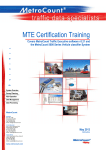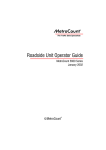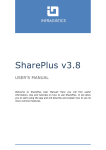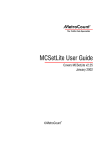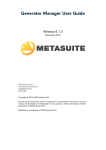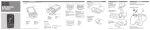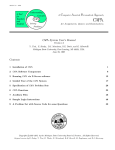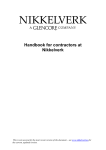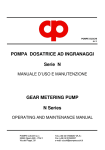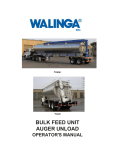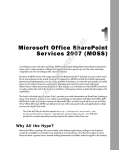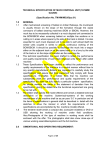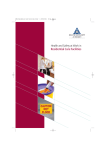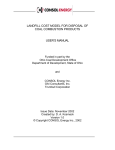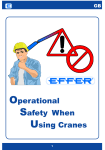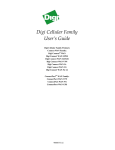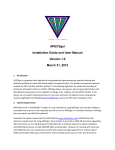Download 1 MTE Certification Training
Transcript
MTE Certification Training t Covers MetroCount Traffic Executive software v3.18 and the MetroCount 5600 Series Vehicle classifier System r a i n i n g System Overview Survey Planning RSU Operation Data Management Data Processing MetroCount Australia P.O. Box 1182 Fremantle WA 6959 Ph: 08 9430 6164 Fax: 08 9430 6187 Email: [email protected] United Kingdom Unit 29, Rosemont Road Wembley, Middlesex London HA0 4PE Ph: 020 8782 8999 Fax: 020 8782 8737 Email: [email protected] United States 18200 Georgia Ave, Suite J Olney MD 20832 Ph: 800 576 5692 Fax: 866 440 8407 Email: [email protected] www.metrocount.com Revised March 2008 Contents i 1 MTE Certification Training – Introduction Welcome Hands-on vs. Listening Your Course Notes A few key points 2 How Axle-based Classifiers Work Counting vs Classifying ARX Classification Scheme DfT-UK Classification Scheme 3 MetroCount’s Axle-based Classifiers vs Others Other “Binning” Systems MetroCount’s “Time Stamping” Philosophy MetroCount Traffic Executive (MTE) Software Benefits of MetroCount’s “Time Stamping” Approach 4 The MetroCount 5600 Series Roadside Unit Time Stamping Signature Types 5 Fieldwork / Installation 1 1 1 1 1 2 2 3 4 6 6 6 6 7 9 9 9 11 Survey Planning Classifier Installations Equipment Suggested Tools A Final Vital Checklist 11 12 14 14 15 6 MCSetup – RSU Operating Software 17 Overview Preferences Checking the Roadside Unit Setup Monitoring a Survey Unloading 17 18 19 22 23 24 7 Survey Management with Site Lists 26 8 MCSetLite – RSU Operating Software for the PPC 28 CompactFlash Storage Connectivity Checking the Roadside Unit Setup Monitoring a Survey Unloading 9 MCReport’s “File Tree” for Data Management Pop-up Menu Setting Favorite Folders Searching for Data Editing Dataset Header Parameters 28 28 29 30 30 31 32 33 33 34 34 MTE Certification Training Handbook, March 2008 ii Contents Checking Data Quality 35 10 MCReport – Data Analysis Software 37 Overview The Report Wizard The File Management List The Report Vortex The Report Vortex Report Fundamentals Report Cloning Arranging Reports Graph Rendering Dispersion Plots Dispersion Plots Time Based Plots Event Count Reports 11 MCReport’s Report Profile Speed Range Separation Direction Classes Scheme Time Filtering Advanced Profile Features Profile Example – Speed Bin Chart 12 MCReport’s Custom Lists Custom List Main Menu Format Tab Fields Tab Advanced Tab XML Tab Custom Lists – Available Fields 37 37 38 39 40 42 44 44 45 45 46 46 48 49 52 52 52 52 52 52 53 55 56 56 56 57 57 57 58 13 Notes 60 14 Exam 62 Instructions Multiple Choice True or False Activities MTE Certification Training Handbook, March 2008 62 62 66 67 Section 1 – Introduction 1 1 MTE Certification Training – Introduction Welcome The MTE Certification Training is a one day course designed to cover the fundamentals of traffic surveying and data analysis with the MetroCount 5600 Series Vehicle Classifier System and its associated MetroCount Traffic Executive (MTE) software. The course is divided into two main parts: The morning session focuses on the traffic survey process, and covers field aspects of site selection and sensor (ie tube) installation, and the setup and operation of the MetroCount Roadside Unit (RSU) using MCSetup and MCSetLite. The afternoon session covers office-based tasks and software. We quickly cover the File Tree, then focus on MCReport as the main software component. We then finish with a few advanced tips, and a discussion of speed analysis and issues. Hands-on vs. Listening With the MTE Certification Training we aim to introduce and cover all key MetroCount concepts, to aid and prompt further study of your MetroCount systems. Our other course, “MTE Advanced”, provides computer workstations to aid learning with many worked examples. Please consider attending the MTE Advanced course to extend your skills. Your Course Notes Written and refined by your presenters, and actually designed to be useful(!), these notes contain the essence of key MetroCount concepts and subjects we consider important and integral to successful system operation. We trust that you will find these notes a useful reference to complement your other MetroCount documentation. A few key points The MTE Certification Training course covers the current model MetroCount 5600 Series Vehicle Classifier System, at the “Plus” level. The software version covered is Traffic Executive 3.18. A CD ROM with v3.18 is included with these notes. The course focuses primarily on vehicle classification and speed surveys (ie two parallel tubes). Axle count (ie single tube) surveys are only covered in passing, in discussions and as required by attendees. Queries may be asked at any time, especially if your presenter misses something in the notes that you want discussed. We intend the MTE Certification Training to be a networking forum, for discussing and sharing ideas – we all have different, valuable experiences that are worth sharing. We encourage the sharing of contact details, such as email addresses, with other participants. Now, let’s introduce ourselves… MTE Certification Training Handbook, March 2008 2 Section 2 – How Classifiers Work 2 How Axle-based Classifiers Work Two axle sensors (usually tubes) installed a set distance apart on the road emit a signal (air pulse) when struck by tyres. These signals are registered by the data logger (“Roadside Unit” or “RSU”). Have you ever wondered how vehicle classifiers determine vehicle types? How they take a stream of axles and deduce, for example, whether the axles came from a car or multi-axled truck? Axle-based classification is based on a simple physical formula. Speed and class go hand-in-hand. Axle-based Classification Schemes (eg ARX, Austroads 94, Scheme F2) characterise vehicles based on number of axles, wheelbase, and sometimes, axle placement and groupings. Counting vs Classifying Using two parallel tubes gives vehicle speed and class information, whereas using a single tube provides only axle hits. Sometimes an axle count is all that’s required. But, if in doubt and to eliminate the chance of later regret/hassles, go for the most information: ie install two parallel tubes and collect speed/class data. MTE Certification Training Handbook, March 2008 Section 2 – How Classifiers Work 3 ARX Classification Scheme ARX is a modification of AustRoads94. It removes class 12, moves all other classes up by one, and inserts a cycle class as Class 1. Units: Metric (m) Car class: 2 Unclassifiable vehicle class: 13 Level 1 Level 2 Level 3 Length Axles and Groups Vehicle Type Type Axles Groups Austroads Classification Description Class Parameters Dominant Vehicle Light Vehicles Short 2 1 or 2 Very Short MC 1 d(1) <= 1.7m and axles = 2 2 1 or 2 Short SV 2 d(1) >= 1.7m, d(1) <= 3.2m and axles = 2 3,4 or 5 3 Very Short SVT 3 groups = 3, d(1) >= 2.1m, d(1) <= 3.2m, d(2) >= 2.1m and axles = 3,4,5 Up to 5.5m Heavy Vehicles Medium 2 2 Two Axle Truck or Bus TB2 4 d(1) > 3.2m and axles = 2 3 2 Three Axle Truck or Bus TB3 5 axles = 3 and groups = 2 >3 2 Four Axle Truck T4 6 axles > 3 and groups = 2 3 3 Three axle articulated vehicle or Rigid vehicle and trailer ART3 7 d(1) > 3.2m, axles = 3 and groups = 3 4 >2 Four axle articulated vehicle or Rigid vehicle and trailer ART4 8 d(2) < 2.1m or d(1) < 2.1m or d(1) > 3.2m axles = 4 and groups > 2 5 >2 Five axle articulated vehicle or Rigid vehicle and trailer ART5 9 d(2) < 2.1m or d(1) < 2.1m or d(1) > 3.2m axles = 5 and groups > 2 >=6 >2 Six (or more) axle articulated vehicle or Rigid vehicle and trailer ART6 10 axles = 6 and groups > 2 or axles > 6 and groups = 3 >6 4 BD 11 groups = 4 and axles > 6 >6 5 or 6 DRT 12 groups = 5 or 6 and axles > 6 5.5m to 14.5m Long 11.5m to 19.0m Three Axle Articulated Four Axle Articulated Five Axle Articulated Six Axle Articulated Medium Comb’ 17.5m to 36.5m B Double B Double or Heavy truck and trailer Double or Triple Road Train Double road train or Heavy truck and two trailers Ungrouped Classes Group: Groups: Axles: d(1): d(2): Unclassifiable Vehicle 13 Unclassifiable Axle Event 0 Axle group, where adjacent axles are less than 2.1 m apart Number of axle groups Number of axles (maximum axle spacing of 10.0m) Distance between first and second axle Distance between second and third axle MTE Certification Training Handbook, March 2008 4 Section 2 – How Classifiers Work DfT-UK Classification Scheme GB DTp National Core Census. Units: Metric (m) Car class: 3 Unclassifiable vehicle class: 12 Class Type Axles SP1 1 C 2 0.00 - 1.06 2 O 2 1.06 - 1.70 2 1.70 - 2.64 3 1.89 - 2.95 1.90 - 4.00 3 1.89 - 2.95 3.50 - 6.00 4 1.89 - 2.95 1.90 - 6.00 3 CAR SP2 SP3 SP4 SP5 0.50 - 1.30 4 LGV 2 2.64 - 3.75 5 R2 2 3.75 - 6.00 6 R3 3 2.00 - 6.00 1.00 - 1.90 3 1.00 - 1.88 2.00 - 12.00 7 R4 4 1.00 - 1.90 2.00 - 12.00 1.00 - 1.90 4 3.00 - 9.00 1.00 - 2.50 1.00 - 2.50 3 2.95 - 9.20 1.90 - 4.00 3 1.89 - 3.99 3.50 - 15.00 4 2.95 - 12.00 2.00 - 12.00 2.50 - 12.00 4 2.95 - 9.20 2.50 - 9.00 0.50 - 2.50 4 1.89 - 3.99 3.50 - 15.00 1.05 - 2.50 4 1.89 - 2.95 3.50 - 6.00 1.05 - 1.30 4 1.00 - 1.90 1.90 - 12.00 2.00 - 15.00 4 1.70 - 5.25 1.00 - 1.90 2.00 - 15.00 5 2.00 - 12.00 1.00 - 12.00 2.00 - 12.00 1.00 - 1.90 5 2.00 - 12.00 1.00 - 1.90 1.90 - 12.00 2.50 - 12.00 5 1.70 - 5.25 1.00 - 1.90 2.00 - 15.00 1.00 - 2.50 5 1.00 - 1.90 1.90 - 12.00 2.00 - 15.00 1.00 - 2.50 5 2.00 - 12.00 2.00 - 15.00 0.70 - 1.80 0.70 - 1.80 6 2.00 - 12.00 1.00 - 1.90 1.90 - 12.00 2.00 - 12.00 1.00 - 1.90 6 1.90 - 5.25 1.00 - 1.90 2.00 - 15.00 1.00 - 1.90 1.00 - 1.90 8 9 10 A3 A4 A5+ 7 - 20 11 BUS 2 6.00 - 12.00 3 6.00 - 12.00 MTE Certification Training Handbook, March 2008 1.00 - 1.90 Section 2 – How Classifiers Work 5 Exercise With the information provided, calculate the speed (V) and wheelbase (WB) of this vehicle: Tube spacing: 1m Time of first axle strike on “A” Sensor: 13:00:16.226 s Time of first axle strike on “B” Sensor: 13:00:16.264 s Time offset to second axle: 0.106 s Speed: Step 1: Step 2: ∆t = tB – tA V = spacing / ∆t ∆t = ___________ s V = ______m / ___________ s V = ___________ m/s V = ___________ km/hr (hint: V m/s x 3.6) Wheelbase: WB = Time offset X Velocity = ___________ s X ___________ m/s = ___________ m MTE Certification Training Handbook, March 2008 6 Section 3 – MetroCount vs Others 3 MetroCount’s Axle-based Classifiers vs Others Do you ever wonder whether you made the right decision to purchase MetroCount? Did your boss just say, “your traffic counters are over there, go get some data”? Well, rest easy, because you (or your boss!) made the right choice. But, why..? Other “Binning” Systems Most other systems process vehicles at the roadside, “binning” the vehicle data, immediately discarding the actual axles. This severely limits what you can do with their output. Moreover, their resulting “data” (ie already summarised reports) is often in “text” form, which may be edited with no accountability. MetroCount’s “Time Stamping” Philosophy There are many reasons why MetroCount’s axle-based classifiers are the best. Most fundamental is the way they collect traffic data: “time stamping” every axle. With MetroCount’s time stamped approach, ALL axle data is available to you AFTER the survey. MetroCount Traffic Executive (MTE) Software Because your MetroCount 5600 Series Roadside Units store every axle, irrespective of your traffic information needs, it follows that you need some kind of “tool” to process and analyse your data. That tool is your MetroCount Traffic Executive (MTE) software. Axle stream Pocket PC (MCSetLite) Setup information MetroCount Data Files Site Lists (Maps) Roadside Unit (RSU) Desktop PC (MCSetup, MCReport) Laptop PC (MCSetup) MTE Certification Training Handbook, March 2008 Section 3 – MetroCount vs Others 7 Benefits of MetroCount’s “Time Stamping” Approach MetroCount Traffic Executive lets you: Choose from a massive array of reports to summarise your axle data, Examine individual vehicles, right down to each axle’s exact position, Change class schemes in your reports, Change time increments in your reports, Change speed bins in your reports, Change the type of traffic data reported, And so on… In effect, your choices for processing your MetroCount data are virtually unlimited. Time Value of Your Traffic Data Compared with binning systems, whose data value decays the moment the survey ends, your MetroCount data actually increases in value. Because your MetroCount Roadside Unit stores all the axles, you’ve actually recorded a historical snap-shot. Today, you may be looking for a certain data attribute (eg total volumes, overall speed stats). Later, down the track, you or one of your colleagues may be interested in something else (eg congestion, speeding heavy vehicles). With all the axles retained in your data, you can re-analyse your data anytime, to examine a variety of traffic features. Because of MetroCount’s inherent flexibility, your entire organisation benefits from sharing your MetroCount data. Security and Auditability By cleverly encoding your time-stamped, raw axle datasets, we provide tools in MetroCount Traffic Executive that provide quality assurance and prevent dataset tampering. Every MetroCount dataset is also protected with a unique long “signature” – any data tampering will invalidate the signature. MTE Certification Training Handbook, March 2008 8 Section 3 – MetroCount vs Others You buy this… + We give you this! = The MetroCount 5600 Series Vehicle Classifier System… “A complete system for all traffic surveys” MTE Certification Training Handbook, March 2008 Section 4 – MetroCount Roadside Unit 9 4 The MetroCount 5600 Series Roadside Unit The MetroCount 5600 Series Roadside Unit (RSU) is the hardware component of the MetroCount Vehicle Classifier System. All MetroCount Roadside Units are designed to make the process of data collection as simple as possible, allowing you to focus on the task of analysing your data. The MetroCount 5600 Series Roadside Unit is very cleverly designed, and has a number of major features, including: Excellent battery performance, “Dual-level” protection, Unique Roadcase design, Integral tube locking. It is important to remember that your MetroCount Roadside Unit is only a part of the MetroCount system: your Traffic Executive software completes the system. Time Stamping The MetroCount 5600 Roadside Unit is a time-stamping traffic recorder. The unit has two pneumatic sensors, and simply logs the time of detected air pulses. Each sensor hit is timestamped with a resolution better than 1 millisecond. The resulting raw data stored in the unit has no concept of vehicles, providing MetroCount Traffic Executive’s analysis of software, MCReport, with unrestricted flexibility. During data analysis, MCReport scans the axle stream extracting groups of axles that belong to a single vehicle. The speed of the vehicle is calculated from the first matching A and B sensor hits, using the simple formula, V = s/t Signature Types When you purchase a MetroCount system, you choose the level of software support you want (eg “Regular”, “Plus”). A unique digital Signature is embedded in each Roadside Unit, which is used by the software to validate your chosen level of support. The MetroCount 5600 “Regular” Roadside Unit is designed to fulfil the needs of those who are used to older “binning” systems, whilst still providing immense flexibility. The MetroCount 5600 “Plus” Roadside Unit unlocks all of Traffic Executive’s reports (excluding the new Timing Analysis reports). Most MetroCount Signatures can be upgraded any time after the original purchase. When upgrading, MetroCount will email or fax a new signature, which is installed via the software. Once upgraded, new datasets then have access to additional software features (see Traffic Executive User Manual appendices). If you upgrade your Roadside Units, MetroCount can in most cases upgrade your previous data sets, too. Other signature types are also available. For example, the “Phase” signature unlocks the Timing Analysis reports (applicable only to the MC57xx range). The “PlusB” signature provides access to MCReport’s scripting features, allowing automated data processing. MTE Certification Training Handbook, March 2008 10 Section 4 – MetroCount Roadside Unit Some features of the MetroCount 5600 Series Roadside Unit... Time Stamps every axle better than 1ms resolution Unique “Dual Level” protection Stainless steel Roadcase with Integral tube locking – light, yet strong! Conformally coated electronics, all Surface Mount Technology Totally weatherproof Adaptive “auto ranging” air sensors = no calibration User replaceable D-size alkaline batteries = at least 290 days of continuous operation. Memory up to 2MB – stores up to 1 million axles MTE Certification Training Handbook, March 2008 Section 5 – Fieldwork / Installation 11 5 Fieldwork / Installation Survey Planning Whilst you don’t need to particularly worry about data specifics at this stage, you still need to do some survey planning, particularly the position and number of required sites, to adequately meet your information needs. For many road authorities (state road authorities, LGA’s) the ongoing objective is to obtain up-do-date data for every road ‘link’, ie each stretch of road between major intersections. Other planning and location considerations include: Mid-block surveys to maximise speed recording (but, see below), Cordoning around a local precinct or larger region, Multiple locations along the same link, to establish speed and congestion profiles, MTE Certification Training Handbook, March 2008 12 Section 5 – Fieldwork / Installation Classifier Installations The Roadside Unit can be installed using a variety of Sensor Configurations, to obtain either classification data, or short-term event count data. Using a Classifier Sensor Layout obtains the parameters of volume, class, speed, direction, headway and so on. Using a Count Sensor Layout allows you to obtain short-term volumetric data. MTE Certification Training Handbook, March 2008 Section 5 – Fieldwork / Installation 13 Surveys across two or more unidirectional lanes Why should you avoid surveying in the following situation where possible? If you do surveys in this situation, highly useful and useable results can still be obtained, but be aware of your system’s limitations and be cautious when quoting your results. A note on speed surveys Most vehicles can decelerate faster than they can accelerate. Therefore, the speed of a vehicle along a road segment is often biased in the direction of travel. If you’re doing speed surveys, it pays to bear this in mind. Rather than using one mid-block classifier, using two units, each offset from the midpoint in the direction of travel, may result in higher speed recordings, and thus more accurately monitor maximum speeds and true driver behaviour. MTE Certification Training Handbook, March 2008 14 Section 5 – Fieldwork / Installation Equipment Road tube; Road nails or deck spikes; Figure-8 road cleats; Centre lane flaps (optional); Vehicle Classifier; Roadside unit case; Stainless steel security strop and padlock; Protective dust cap; Bitulastic tape (for securing sensors); Pipette cork (optional); and Rubber cap (optional). Suggested Tools Tape measure, calibrated stick or 1 metre/3 foot tube spacing gauge; Rubber mallet; 4mm hex ball driver; Heavy Duty Claw Hammer; Heavy ball hammer; Crowbar; Side cutters or pliers; Chalk or lumber crayon; and Stanley knife. Notes: MTE Certification Training Handbook, March 2008 Section 5 – Fieldwork / Installation 15 A Final Vital Checklist There are four major items to be checked when installing road tubes for classification surveys. When installed, your tubes must: @ @ @ @ Note: Most people get the first three points correct. But, one of our most common support issues comes from first-time or novice users who don’t get the last point right. A short tube / long tube combination results in a delay to one of the air pulses. This decreases the vehicles’ recorded speed and wheelbase in one direction, and increases them in the other. MTE Certification Training Handbook, March 2008 16 Section 5 – Fieldwork / Installation Tube Length Error Example Errors in tube length often manifest in strange-looking Class Speed matrices. Directional filtering (see Profiles later) reveals the error – low speed two-axle short vehicles in one direction, high speed two-axle long vehicles in the other: MTE Certification Training Handbook, March 2008 Section 6 – MCSetup 17 6 MCSetup – RSU Operating Software Overview MCSetup is the component of MTE used to interface with the Roadside Unit. The following display is the start up screen for the MCSetup application. With MCSetup you use the large buttons to perform the following tasks: Check the status of the Roadside Unit; Setup of the Roadside Unit to start a new survey; Unload data from the Roadside Unit, including dynamic graph of axle hits; View vehicles and axle hits in real-time to verify sensor installation; Change data channels (MC5700 Series only – not applicable for MC5600). Other Roadside Unit diagnostics are available in the menu. MTE Certification Training Handbook, March 2008 18 Section 6 – MCSetup Preferences When you first start MCSetup you are required to set your preferences, choose View » Preferences. Use MCSetup ‘Preferences’ to choose your comms port. In the event that you cannot communicate with your Roadside Unit, you may have simply selected the incorrect comms port in ‘Preferences’. If you’re using a serial mouse, choose another port. Choose the folder where you want to store your MetroCount data, then use the buttons for further sub-grouping. NOTE: MCSetup will create folders for you if they don’t already exist. Base folder Further sub-folders, created automatically during unload MetroCount uses a combination of site number, plus day and month of unload to create unique 8-character dataset names. Choose ‘long file names’ if you want to over-ride this with more verbose, Windows-only file names. Allowing editing of site lists, and enforcing site list usage, are options that help you better manage your survey programs (covered later in the course). Note: if the big Setup and Unload buttons are greyed-out, then you have selected “Enforce site list use”. De-select to enable these buttons for use without an open site list. MTE Certification Training Handbook, March 2008 Section 6 – MCSetup 19 Checking the Roadside Unit The status dialog box in MCSetup displays a snapshot of the Roadside Units current status. The dialog box pictured below opens when you click on the RSU Status button to display status information. The status information is divided into five pages: Data, RSU, Battery, Sensors and Memory. We recommend you conduct a Roadside Unit status check during a survey to review the data collected and detect if any potential problems may arise. Data Page The Data page displays the information you entered into your Roadside Unit during setup. Details here are covered later in the course, in the Setup section. RSU Page The RSU page contains information about the Roadside Unit’s Header status. The ‘Ident’ field displays the unique serial number of your Roadside Unit. ‘Status’ text is important, and should be noted whenever you check your Roadside Unit’s status. Watch the Status text change as you perform Setups and Unloads, etc. MTE Certification Training Handbook, March 2008 20 Section 6 – MCSetup Battery Page The Battery page displays your Roadside Unit’s battery voltage for the non-rechargeable alkaline battery pack. Battery life remaining is based on current consumption, and the battery pack’s discharge characteristics, which is active for 290 days. Typically a 5600 Series Roadside Unit will stop logging once the alkaline battery is reduced to 4.8 volts. Note that the RAM backup battery receives its power from the main battery, and should always remain in the “green” zone. Sensors Page The Sensors page shows information about the axle hits logged by the Roadside Unit for the data currently in memory. For classifier surveys an A/B ratio of between 95 – 105% is acceptable. MCSetup will issue a warning when you click the RSU status button if there is a problem with the sensor balance. Watch for sensor imbalance, which may indicate tube faults MTE Certification Training Handbook, March 2008 Section 6 – MCSetup 21 Memory Page The Memory tab displays a graphical representation of the Roadside Unit’s memory. When the Roadside Unit’s memory fills up, it will stop logging vehicles. Therefore it is important to monitor the memory used. The Memory page contains a run-time estimate that you can use as a guide. Notes: MTE Certification Training Handbook, March 2008 22 Section 6 – MCSetup Setup The Roadside Unit Setup dialog box allows you to quickly setup for a new survey: In the ‘Site’ field, use a unique alpha-numeric identifier for each installation. ‘Attribute’ is optional. ‘Attribute’ will be set to the current latitude and longitude if obtained from an optional GPS unit. Use ‘Lane’ “0” for two lane bi-directional classification sites, otherwise number each lane separately. Set ‘Debounce’ from the menu. Enter sensor ‘Spacing’, checked and verified beforehand (use a tape measure! Inaccurate tube spacing results in inaccurate data!). Set the ‘Start time’ to start now, next hour, midnight tonight or defer to midnight Sunday, say. Enter a site description. MCReport can now look in the site Description field for a speed limit enclosed in angle brackets < >. Default speed limit is km/h. Append an 'm' or 'M' for mph. Note: The speed limit can appear anywhere in the description, but other angle brackets cannot be inserted when using this feature. Example Site Descriptions km/h Hay St <60> <60km/h> Hay Street Hay St, <50 km/h> study MTE Certification Training Handbook, March 2008 mph <40 mph> Speed test, Euston Road ACPO test, Harrow Road <40m> Harrow Road, PSL=<40 MPH> Section 6 – MCSetup 23 For classifier layouts, choose a Direction that characterises the flow over your sensors. For count layouts, choose the flow over each sensor separately. Note: Your Roadside Unit’s sensor inputs (ie the brass spigots) are clearly labelled ‘A’ and ‘B’. Your sensors (ie tubes) only assume their ‘A’ or ‘B’ identity after you’ve connected them to the Roadside Unit. Monitoring a Survey During a survey it is advisable to regularly check your site to ensure that any loss in data quality is detected before a survey is completed. NOTE: Remember that your MetroCount Roadside Units store every axle hit. Traffic views in MCSetup are therefore transient representations of the actual data and MUST BE USED WITH CAUTION. MTE Certification Training Handbook, March 2008 24 Section 6 – MCSetup Unloading DON’T CHANGE THE DEFAULT FILE EXTENSION! Doing so won’t damage your data, but you may have trouble finding it again later! Uncheck ‘Stop the RSU after unloading data’ to unload the data so far, but continue data gathering (ie for a mid-survey check). Check ‘Stop the RSU after unloading data’ to complete your survey. WARNING: Don’t change the file extension (eg ‘EC0’, ‘EC1’, etc). If you do, other MetroCount programs eg the File Tree will not identify your datasets. NOTE: After unloading your data, even if you ‘Stop the RSU after unloading data’, the data is retained in your Roadside Unit until you do the next setup. MTE Certification Training Handbook, March 2008 Section 6 – MCSetup 25 Data Quality Check During Unload The easiest method of performing a data quality assessment mid-survey is to perform an Unload without stopping the RSU. This will leave the Roadside Unit active, while allowing you to view the A and B sensor hit plots as the data transfers. Watch the sensor balance plot as your data unloads. Immediately spot sensor imbalance, indicating a possible tube fault. MTE Certification Training Handbook, March 2008 26 Section 7 – Survey Management 7 Survey Management with Site Lists Site lists are recommended for MetroCount users who: repetitively survey the same sites, have field operators reporting to a survey manager, want to provide their customers with consistent site details, provide their MetroCount reports for use by other computer systems, or enable their clients to furnish pre-compiled, ready-to-run survey programs. Site lists are created in a similar fashion to setting up an individual site. NOTE: Maps are NOT important here. Even without maps, site lists are VERY useful. Rightclick …automatically updating your site list as you go Use MCSetup’s data entry form to create new sites… The resulting small text file (eg MySites.sit) can be emailed to contractors. You control: • • • MTE Certification Training Handbook, March 2008 Site numbering, Site descriptions, And all survey attributes! METAMAP,perth.mpz MAP,Churchlands.mpz MAP,MtLawley.mpz DOC,Site,Attrib,Init,Desc,Ln,DirA,DirB ,Mode,State,Spac,StrtTm,DebA,DebB,Lat, Long SITE,04,Churchlands,RPN,Lucca Street S of Otram Way,0,5,0,0,1,1000,0,30,30,31.918359,115.787061 SITE,05,Churchlands,RPN,Lucca Street S of Hale Road,0,5,0,0,1,1000,992178000,30,30,31.917404,115.787061 SITE,06,Churchlands,RPN,Hale Road - E of Lucca Section 7 – Survey Management 27 Notes: MTE Certification Training Handbook, March 2008 28 Section 8 – MCSetLite 8 MCSetLite – RSU Operating Software for the PPC MCSetLite is a software component of MetroCount Traffic Executive, developed by MetroCount for the Pocket PC. MCSetLite contains all the functions of MetroCount Traffic Executive that are needed on the road, with the added convenience of the Pocket PC platform. MCSetLite adopts the intuitive interface of MCSetup for the common Roadside Unit management tasks of checking the Roadside Unit, setup, data unload, and survey monitoring. The Pocket PCs small size, lightweight and ease-of-use make your Roadside Unit management tasks a ‘breeze’. MCSetLite is a software program developed for the Pocket PC. Access to MCSetLite is almost instantaneous, with none of the start or shutdown waits associated with conventional PCs. MCSetLite is supplied on a CD-ROM which you insert in your desktop PC to begin installation. CompactFlash Storage MCSetLite fully supports modern memory cards. These memory cards expand the storage capacity of your Pocket PC, with capacities capable of holding MetroCount data from over one hundred 2MB Roadside Units. Your memory cards are non-volatile storage media that do not require a battery to retain data. With no moving parts they are extremely robust and handy for storing your MetroCount datasets in the field. Connectivity To get up and running with MCSetLite there are two connectivity issues to consider: Connecting your Pocket PC to a MetroCount Roadside Unit. Transferring your datasets from you Pocket PC to your desktop PC. Memory card MTE Certification Training Handbook, March 2008 Memory card reader Section 8 – MCSetLite 29 Roadside Unit Connection The serial communications on all MetroCount Roadside Units and Pocket PCs are designed to be connected directly to a desktop PC. Consequently, a special adaptor, commonly known as a null-modem adaptor or MetroCount PPC adaptor, is required to connect a Pocket PC to a MetroCount Roadside Unit. MCSetLite is supplied with a MetroCount PPC adaptor to connect the serial communications lead of your Pocket PC to the communications lead for your Roadside Units. Desktop PC Connection There are several methods for transferring your MetroCount datasets from your Pocket PC to your desktop PC, for storage and analysis. Docking Cradle with Microsoft Active Sync: Pocket PCs are normally supplied with a docking cradle that provides a convenient means for connecting your Pocket PC to a desktop PC. Software supplied with Pocket PCs, called Microsoft ActiveSync, automatically connects to the device when it is inserted into the docking cradle. Memory card reader: A memory card reader is an optional device that allows you to access CompactFlash memory cards as a removable drive in the File Tree or Windows Explorer. Minimum Requirements: A Desktop PC for installation with Windows Vista, XP or 2000, along with Microsoft ActiveSync installed and configured. A Pocket PC with Pocket PC 2003 or later, RS232 communications cable and MetroCount PPC Adaptor. Checking the Roadside Unit Tap ‘RSU’ and select ‘Get RSU Status’. The Roadside Unit’s setup parameters, memory, battery level and hits can be viewed. The Status dialog box in MCSetLite displays a snapshot of the Roadside Units current status. This status information is divided into four pages: Data – survey details of the data currently in memory; RSU – the Roadside Unit’s identity; current activity, and health indicators; Hits – the Hits page shows information about the axle hits logged by the Roadside Unit, for the data currently in memory. MTE Certification Training Handbook, March 2008 30 Section 8 – MCSetLite Setup Pocket PCs small size, lightweight and ease-of-use makes setup of your MetroCount Roadside Units a breeze. To setup a Roadside Unit is similar to MCSetup: Connect to a Roadside Unit and tap the Setup button on MCSetLite’s toolbar. Edit each of the survey parameters as required. Tap the OK button to send the setup information to the Roadside Unit. Monitoring a Survey During a survey, it is advisable to regularly check your site to ensure that any loss in data quality is detected before a survey is completed. Viewing Traffic Sensor installation can be checked using the ‘Sensor’ page, which presents a variable length, scrolling time window allowing verification of detected axle sequences, and approximate vehicle speed. If problems are detected early, it allows you the option of leaving the Roadside Unit at a site longer, to get the required amount of data, rather than having to repeat the whole survey. Unloading Data Graphs Unloading data quality can be instantly checked using ‘Show data file’, then select ‘Spectrum’ or ‘Graph’. These graphs allow you to verify contiguous data flow and sensor balance. Mid-survey assessment can be performed by simply unchecking ‘Stop RSU after unload’ before unloading. Axle Hits Graph The Axle Hits graph is used for identifying periods of sensor failure during the course of a survey. This plot presents an overlaid graph of the raw A and B sensor hits per hour. Ideal data for a Classification Sensor Layout is identified by the A and B sensor plots perfectly overlaying each other. The shape of the plots should also reflect the daily traffic behaviour you are expecting for the survey site. Similarly, when using a Count Sensor Layout, you can instantly notice any periods where no data was logged. Sensor Balance Another measure of data quality is to review the Hits page in the ‘Get RSU Status’ dialog box. When operating using a Classifier Sensor Layout an acceptable A/B ratio is between 95– 100%. MTE Certification Training Handbook, March 2008 Section 8 – MCSetLite 31 Unloading The Unload process transfers data from the Roadside Unit’s memory to a proprietary format dataset on your Pocket PC. There are two Unload modes: Unload data by unchecking ‘Stop RSU after unload’, leaving the Roadside Unit active, logging axle hits. Unload data and stop, by checking ‘Stop RSU after unload’. Upon successful unload, the Roadside Unit will be set to its idle state. Notes: MTE Certification Training Handbook, March 2008 32 Section 9 – File Tree for Data Management 9 MCReport’s “File Tree” for Data Management MCReport’s File Tree has specifically designed features that aid MetroCount data management and for checking data quality prior to analysis. The File Tree is based on a File View Window. Each File Tree has two panels – on the left is the Tree View showing folder hierarchy, and on the right the List View showing the survey parameters of your MetroCount datasets in the currently selected folder. The File Tree is the component of MTE used to manage MetroCount datasets. The File Tree allows you to manage and locate your MetroCount datasets more efficiently than using other common file management utilities. The File Tree’s appearance is similar to Windows’ “Explorer” file management utility. The File Tree, however, is solely for exploring, managing and checking MetroCount data. The File Tree displays and identifies MetroCount datasets in a user-friendly fashion: The green double chevron is visible when a folder contains a MetroCount dataset. Rather than listing datasets by their physical attributes, such as name, size and so on, the File Tree lists MetroCount datasets by their survey attributes, such as site ID, start and finish times, and site description. This removes the need to create file names that uniquely identify data from a given site. You can browse folders and transfer datasets using multiple windows. You can copy datasets by dragging and dropping the dataset into the destination folder. You can rename a dataset, delete a dataset by using the right-click on the appropriate data dataset. MTE Certification Training Handbook, March 2008 Section 9 – File Tree for Data Management 33 Pop-up Menu Right-click to access the File Tree’s key features via the pop-up menu: Right-click, left side… Folder pop-up Right-click, right side… File pop-up Setting Favorite Folders To set a Favorite folder, highlight its name by clicking the left side tree view, then click the “Favorites” button in the toolbar. Click the Favorites button to: • Add a folder to your favorites, • Organise your favorite folders, • Quickly jump to your favorite folder. When organising your favorites, click “Edit” to give it a userfriendly name. MTE Certification Training Handbook, March 2008 34 Section 9 – File Tree for Data Management Searching for Data The File Tree allows you to easily search for MetroCount data. Simply click the folder you wish to examine, then click the Search button. All MetroCount dataset header parameters are available for searching. Editing Dataset Header Parameters Right-click a dataset, click “Transform data file…” in the pop-up menu. The File Tree allows you to edit the survey header parameters of MetroCount datasets. This is particularly useful if operator errors occur during setup. If you edit your survey parameters, an exclamation mark (!) will be inserted at the start of the Site Description. Further editing will continue adding exclamation marks – you can remove them, but you’ll always end up with at least one. This is an accountability feature. NOTE: You can’t edit or change recorded data. NOTE: NEVER load or edit your MetroCount data or header details with any other non-MetroCount application (eg Word). This will most likely corrupt the binary structure of your datasets, and will invalidate the Signature, rendering the dataset useless with MetroCount software. MTE Certification Training Handbook, March 2008 Section 9 – File Tree for Data Management 35 Checking Data Quality Double-click a dataset, or rightclick, choose Properties… Hit Balance The File Tree provides an Axle Hit Balance raw data plot and can be found on the Hits page in the dataset properties dialog box. The Axle Hit Balance provides an extremely fast and efficient way for evaluating data quality. The Axle Hit Balance is used for identifying periods of sensor failure during the course of a survey. Ideal data for a classification sensor layout is identified by the A and B sensor plots perfectly overlaying each other. The shape of the plots should also reflect the daily traffic behaviour you would expect at the survey site. Sensor hits plot for ideal data Data problems for a classification sensor layout can be instantaneously recognised by a divergence in the two sensor plots. In this case a tube B failure was a result of the tube coming up towards the end of the survey. Detecting this problem gives you the option of setting a time filter in MCReport or gathering further data if the site is still setup. MTE Certification Training Handbook, March 2008 36 Section 9 – File Tree for Data Management Hit Spectrum The Hit Spectrum is another very powerful tool for assessing data quality. The Hit Spectrum is a histogram of the time between sensor hits (that is, it plots all the times when your Roadside Unit was NOT recording axles). Every Hit Spectrum is different for every survey, essentially creating a unique “thumbprint” for that particular survey. All Hit Spectra, however, contain characteristic features. Anatomy of a Hit Spectrum Typical Hit Spectrum for good quality data: Logarithmic plot of the time difference between sensor hits. Common following gap (always around 1.4sec – a function of human behaviour!). Big spike: Time difference between hits for the most frequently occurring wheelbase (usually cars). Position related to speed regime (0.12sec in this example). Little spikes (to the left) Time difference of hits from closely-spaced axles (eg bi- and triaxle groups). Gap between vehicles (always around 0.4sec – again, a function of human behaviour). Watch for “noise” (ie lots of spikes) to the left side of the graph: may indicate faulty sensors. MTE Certification Training Handbook, March 2008 Section 10 – MCReport Data Analysis 37 10 MCReport – Data Analysis Software Overview MCReport is Traffic Executive’s data analysis component. MCReport takes the raw axle stream stored in your MetroCount datasets and interprets the data to produce almost any conceivable report. One survey can give you an enormous amount of information and historical value. The Report Wizard Click the “New Report” button to start the Report Wizard. MCReport is amazingly simple to use. The Report Wizard guides you through the process of generating the reports you require. The steps to creating a report are simply: 1. Load the datasets to be analysed. 2. Tag the datasets to include in the next report. 3. Select the report type. 4. Adjust the report Profile if required. 5. View, format and print the report. 1. Select datasets Right-click 2. Tag datasets Right-click 3. Select report 5. View report 4. Modify Profile Generating a Report with the Report Wizard MTE Certification Training Handbook, March 2008 38 Section 10 – MCReport Data Analysis The File Management List The File Management List dialog box displays a list of datasets that have been loaded into your computer’s memory ready to be analysed. The list itself displays important summary information, essential to identifying a dataset, similar to the File Tree. Datasets are tagged to be used by a report. Red arrow shows the dataset(s) tagged ready for the next report. Blue bar indicates a dataset in use with an open report Pressing Shift and/or Ctrl allows selecting multiple datasets for combining into one report. Double click single datasets, or shift-select multiple datasets with right click » tag/untag in the pop-up, to toggle tagging for the next report. Remove datasets from the File Management list by highlighting their entry, then right-click to display the pop-up menu. Note: Removing files from the File Management list does not delete them from you system. Pressing “Spans” displays available data in currently loaded datasets: MTE Certification Training Handbook, March 2008 Section 10 – MCReport Data Analysis 39 Loading Datasets from the File Tree The simplest way to load datasets into the File Management list is via the File Tree: Simply highlight the dataset(s) you wish to analyse (shift-click, ctrl-click), then click the New Report button. If not already loaded, MCReport will prompt you to load the highlighted dataset(s) for analysis. 1. Highlight the datasets you want to analyse… 3. Confirm your selection… 2. Click the New Report button… 4. Datasets loaded, ready for tagging! MTE Certification Training Handbook, March 2008 40 Section 10 – MCReport Data Analysis The Report Vortex MCReport divides the available reports into two fundamental groups. Classification Reports - these reports contain various combinations of common classification parameters, such as volume, class, speed, direction, headway and so on. These reports require datasets that were collected using the Classification (parallel) Sensor Layout. Event Count Reports - these reports are used to produce axle-based reports, such as axle counts and gap analysis. Data from each of the sensors can be interpreted in numerous ways, based on the Sensor Layout used. These reports can be performed on data from both Classification and Count sensor layouts. Fundamental report groups TIP: check “Remember last position” to return to the same place in the Report Vortex for the next report. The Report Vortex further sub-divides the available reports according to their formats: Tables – MetroCount formatted and paginated text reports, such as hourly traffic flows and class percentages. Charts – Graphical reports, such as pie charts, time-based plots, dispersion plots and data audit graphs. Special – Formats compatible with other systems. Note the small icons next to each report. Most reports will accept multiple datasets, merging, adding, combining or averaging the statistics as appropriate. Report accepts multiple datasets. Report accepts only one dataset. MTE Certification Training Handbook, March 2008 Section 10 – MCReport Data Analysis 41 Report Vortex: Available Reports (Plus Level Data) OR OR MTE Certification Training Handbook, March 2008 42 Section 10 – MCReport Data Analysis Report Fundamentals All reports are simply “renderings” of the underlying dataset(s). Your data is only “read” by MCReport during analysis; at no stage is data ever written back to your datasets, ie you cannot damage your data with MCReport. Right-click to edit, recalculate, or set various properties. Reports are editable in MCReport. Edits are lost if your recalculate the report. Text Reports – Key Features ______________________ ______________________ ______________________ ______________________ All text reports are displayed in “Rich Text Format” (RTF), and are thus fully editable. Reports may be saved in RTF or as raw ASCII text (TXT). Select all or parts of the report to copy to other Windows applications (eg Word). Select text then right click to edit fonts, etc. MTE Certification Training Handbook, March 2008 Section 10 – MCReport Data Analysis 43 Graphical Reports – Key Features Graph pane Text pane All graphical reports are displayed in a “split screen”, with the graph on the left, and text summary on the right. All graphs and charts are displayed in Windows Metafile format (WMF) and thus may be copied to other Windows applications, with all text and graphics fully scalable. Click anywhere in the left-hand graph window to copy or print the graph. Click anywhere in the right-hand text window to print the text. Note that the blue MetroCount bar moves to the selected window to indicate that it is active. Right clicking either window will display an appropriate pop-up menu. All graphs have a default rendering, which may be changed via the Graph menu. MTE Certification Training Handbook, March 2008 44 Section 10 – MCReport Data Analysis Right-click Menu An important point to remember is that your MetroCount reports are not static whilst open in MCReport. The key to MCReport’s immense flexibility is your right mouse button. Right-clicking within a text report or graph provides a range of options relevant to that report. To recalculate a report Right-click a report and select Recalculate from the pop-up menu. This option will regenerate a report, returning it to its initial state. Note: Recalculating a report will remove any manual formatting or editing you have performed. Consider cloning a report to produce a recalculated copy of a report, while retaining the original To edit a report's Local Profile Right-click a report and select Local Profile from the pop-up menu. Modify the report's Local Profile as required and click the OK button. The report will be automatically recalculated. To change the datasets included in a report Right-click a report and select Data sets from the pop-up menu. This option will display the File Management List, with the data sets in use by the current report tagged. Modify the tagged datasets as required, and click the OK button. The report will be automatically recalculated. Report Cloning The report cloning feature of MCReport will generate a duplicate of the currently active report with an identical, but independent profile. This provides a quick method for comparing reports. You can clone a report and modify the new report's Local Profile. To clone a report Select a report and click the Clone report button on MCReport's main toolbar or select File » Clone report. Arranging Reports There are a number of report window arrangement options available on MCReport's main toolbar, including tiling and cascading. These become extremely useful when comparing multiple reports. MTE Certification Training Handbook, March 2008 Section 10 – MCReport Data Analysis 45 Graph Rendering Many of the graphical reports have multiple rendering options. Most reports default to the most appropriate rendering for that given report, however you may wish to experiment with the available options to see which gives the best representation of your data. To change the rendering style of a graphical report 1. Activate the graph pane of a graphical report by clicking anywhere within that pane. The active pane is represented by the blue MetroCount bar at the top of the pane. 2. Select Graph » Rendering followed by one of the rendering options. The current rendering method will have a tick next to it in the menu. Note that the list of available renderings will vary depending on the type of graphical report you are changing. 3. The graph will be automatically re-drawn with your new rendering option. Pie Chart… Bar Chart MTE Certification Training Handbook, March 2008 46 Section 10 – MCReport Data Analysis Dispersion Plots MCReport has several dispersion or scatter plots: Speed vs Separation. Volume vs Speed. Density vs Speed. Volume vs Density. Every vehicle is represented by a single point on the graph. Point density is indicated by the density colour glide specified in the report Profile. These plots portray differing characteristics of traffic flow, which are normally based on theoretical values in traffic engineering textbooks. They can be very useful when analysing data on roads that are at or near capacity, or for before and after studies of road works such as traffic calming. Time Based Plots MCReport has several time based plots: Vehicle flow Velocity dispersion Speed Flow stacked by Class Flow stacked by Speed Bin Flow clustered by Class Flow clustered by Speed Bins Separation Lane occupancy Display Span The Display Span is the subset of the available data currently shown by a time-based plot. By default, a graph is scaled to display the complete data time span. The Display Span may be changed to a week, day, hour or the entire data time span. Changing the Display Span requires a marker be placed on the graph at the point you wish to start the new Display Span, and then selecting the size of the span. Note that the new Display Span will start at the nearest boundary to the left of the marker. For example, placing the marker at 4pm on a Tuesday and selecting a day span will start the span from the beginning of Tuesday. If required, the Display span can be set to start from the precise marker location. To change the Display Span of a time-based plot: 1. Place a marker on the graph at the desired starting point of the new Display Span. 2. Click the Span button on MCReport's graph toolbar and select from Entire data, Week, Day or Hour. The report will be automatically recalculated. To start the new Display Span at the precise marker location, hold the Ctrl key and click the Span button. MTE Certification Training Handbook, March 2008 Section 10 – MCReport Data Analysis 3. 47 Use the Back and Forward buttons on MCReport's graph toolbar to step through the data at intervals of the new Display Span. Entire Data Week Day Hour MTE Certification Training Handbook, March 2008 48 Section 10 – MCReport Data Analysis Integration Time The Integration Time of a time-based plot determines the period of data used to calculate a point on the graph. For example, an Integration Time of 1 hour will place a point on the graph for every hour of vehicles. The Integration Time is closely related to the Display Span. If the display span has been set to a day, then an Integration Time of an hour will give 24 points on the graph. An integration time of 10 minutes on the same Display Span will give a graph with 144 points, showing much more detail. The best approach is to experiment to determine the combination of Display Span and Integration Time that best presents the information you require. To change the Integration Time of a time-based plot 1. Activate the graph pane of a graphical report by clicking anywhere within that pane. The active pane is represented by the blue MetroCount bar at the top of the pane. 2. Click the Integration time button on MCReport's graph toolbar and select from the available list of times. The report will be automatically recalculated. One hour 15 minutes Vertical Scale By default, MCReport will automatically set the vertical scale for a graph. If required, you can manually set the vertical scale. To manually set the vertical scale of a graph 1. Activate the graph pane of a graphical report by clicking anywhere within that pane. The active pane is represented by the blue MetroCount bar at the top of the pane. 2. Select Graph » Vert. scale followed by one of the options, described in the table below. 3. The graph will be automatically re-drawn with the new vertical scale. Event Count Reports These reports are used to produce axle-based reports, such as axle counts and gap analysis. Data from each of the sensors can be interpreted in numerous ways, based on the Sensor Layout used. These reports can be performed on data from both Classification and Count Sensor Layouts. MTE Certification Training Handbook, March 2008 Section 11 – MCReport Profiles 49 11 MCReport’s Report Profile Report “Profiles” are the key to the power and flexibility of MCReport. Every report you create has its own Local Profile that encompasses the properties of that report. These report properties include vehicle filter settings, units of measurement, classification scheme, colours, speed bins and statistical settings. Profiles allow you to set vehicle filter parameters to include only particular vehicles in each report. For example, you can easily produce separate reports for each direction of a bidirectional flow, or you can address more specific problems such as the speed behaviour of heavy vehicles. Advanced Profile features The Profile “Save Menu” button Vehicle filtering: the most commonly varied Profile settings Profiles also allow you to have numerous reports open, each with entirely different properties. For example, you may wish to generate the same type of report using different classification schemes. Perhaps you wish to compare the speed statistics during and after school hours. The possibilities are endless. NOTE: Set your default profile via Tools»Edit profile»Default profile in the main menu. MTE Certification Training Handbook, March 2008 50 Section 11 – MCReport Profiles Think of Profiles as “unique little interactive machines” attached to every open report. You can interact with the Profile to change the nature of your reports. You can easily copy your Profiles from report to report, or save them and load them for use in a later report session. Rightclick Report Profiles: The key to the power of the MetroCount system! MTE Certification Training Handbook, March 2008 OR Section 11 – MCReport Profiles 51 Vehicle Filter Settings The most commonly accessed Profile settings are the Vehicle Filter Settings. When producing a classification report the following major filter settings are available: Speed range, Separation threshold as either gap or headway, Traffic flow directions, Vehicle classes, and Time. Copying a Profile from One Report to Another 1. Edit the Profile of the source report, click the Save menu button and select Edit » Copy. Note that the clipboard where MCReport stores a copied Profile is independent of the main clipboard. 2. Exit from this Profile by clicking the Cancel button. 3. Edit the Profile of the destination report, click the Save menu button and select Edit » Paste. 4. Click the OK button to recalculate the report. Saving a Local Profile 1. While editing a Profile, click the Save menu button and select File » Save profile. 2. Type in an appropriate name for the Profile in the File name edit box. Feel free to use a relatively long, descriptive file name to easily identify it for future use. 3. Click the Save button to continue. Loading a Profile 1. While editing a Profile, click the Save menu button and select File » Load profile. 2. Select the Profile you wish to load, and click the Open button. 3. The profile takes the name of the saved Profile name. MTE Certification Training Handbook, March 2008 52 Section 11 – MCReport Profiles Speed Range Choose the speed range you want to examine. Separation Choose your required vehicle separation time, defined as either “headway” or “gap” under the Advanced Profile Speed tab. Direction Choose your flow directions. Directions offered for selection are based upon the header details in your dataset(s) being analysed. Classes Choose the subset of vehicle classes you want in your report. Interacts with class “aggregate” option under the Advance Profile Scheme tab. Scheme Choose your classification scheme. Time Filtering MCReport’s time filtering options let you examine precisely those critical survey times: Time filtering. Select “Auto-Wrap” option for routine analysis. Click “Mask” to access week mask tool. Right-click any hour to access quarter-hour resolution. MTE Certification Training Handbook, March 2008 Section 11 – MCReport Profiles 53 Advanced Profile Features General Choose metric or non-metric units and nominate weekend days. Format Formatting options (eg line thickness for graphs and charts). Header Choose the fields to display in the report header. Choose a logo for your reports. Customise report titles and report names. Colors Colour schemes used in graphs and charts. Scheme Choose your preferred vehicle classification scheme. Speed To use aggregate classes, choose “Aggregate the selected scheme”. To examine class aggregates click “Details…”, then the Names tab. Aggregate groups may be changed by editing the scheme (caution!). Set speed bins, percentiles (choice of two values) and variable speed limits to display in reports. Note the option, “Get posted speed limit from data”. Put the speed limit in your dataset headers during RSU setup with MCSetup. MTE Certification Training Handbook, March 2008 54 Section 11 – MCReport Profiles Mass Use regional mass values for each vehicle class to estimate pavement loading. Separation Separation is the time offset between vehicles travelling in the same direction. It can be measured as either headway or gap. Set separation bins, and define separation in terms of headway or gap. Headway – time between the first axles of two vehicles travelling in the same direction. Gap – time between the last axle and first axle of two vehicles travelling in the same direction. Gap Headway Adjust A new feature for future pernament sites. MTE Certification Training Handbook, March 2008 Section 11 – MCReport Profiles 55 Profile Example – Speed Bin Chart Default Speed Bin Chart with 5mph wide speed bins. Note the majority of vehicles travelling 30 – 40 mph. Want more detail? Simple… Rightclick Click Local profile, then Advanced… Use the tools to insert new speed bins, then click OK… Display the new report: Two speed bin has become five! MTE Certification Training Handbook, March 2008 56 Section 12 – MCReport Custom Lists 12 MCReport’s Custom Lists The Custom List report is an extremely powerful tool. Whilst MCReport’s predefined text reports are optimised to meet the most common analysis requirements, the Custom List report goes much further, allowing you to create and save a your own report formats. Custom List Main Menu This is the initial menu of the Custom List report wizard. Click Modify to access advanced features. Create your own Custom Lists templates, then save them for re-use with other data. Doubleclick your favorite Custom List template to use. Format Tab Suppress steps Five minutes Ten minutes 15 minutes 20 minutes 30 minutes One hour Two hours Three hours Four hours Six hours Eight hours Twelve hours Twenty four hours MTE Certification Training Handbook, March 2008 Choose your time steps from available options. Set other formatting options, including “virtual” day and week averaging and various sub-totals and grand totals Section 12 – MCReport Custom Lists 57 Fields Tab Choose the traffic parameters you want to display in your reports. Double-click an available field in the upper box, then drag it to your desired position in the lower list. Check the box next to your selected parameters to display them graphically. Double-click to select Advanced Tab Various advanced options, including userdefined daily subtotals. Note the new “Load private profile” option. Use this to force your Custom List to load a custom Profile of the same name. XML Tab XML options for compatibility with other applications (eg Excel). Choose “Output data in XML”, and your “XSL transform”. Your custom list will then display as XML. In MCReport’s main menu, choose “Tools»Preview XSL transform”, to display your custom list in the selected application. MTE Certification Training Handbook, March 2008 58 Section 12 – MCReport Custom Lists Custom Lists – Available Fields Time and Date Fields 01 – 24-hour time (0000 – 2359) [Time] 02 – Packed date and time [YYYYMMDDHHMM] 03 – Full date and time [Date-Time] 70 – ISO8601 date and time (XML) [Date-Time] 04 – Locale time [Time] 05 – Locale short date [Date] 06 – User defined time picture [Time] 07 – User defined date picture [Date] Count and subcount fields 11 – Number in time step [Total] 81 – Number in time step (AB) [Total] 82 – Number in time step (BA) [Total] 12 – 15-minute drops (Hour steps only) [Drop] 13 – Cumulative total vehicles [RunTot] Class bin fields 14 – Class totals [Cls] 15 – Class percentages [Cl%] Speed bin fields 16 – Speed bin totals [Vbin] 17 – Speed bin percentages [Vb%] 37 – Speed rating [vRate] Separation bin fields 41 – Separation bin totals [Sep] 60 – Separation bin percentages [Sep%] 42 – Separation rating [sRate] Speed limit fields 18 – Number exceeding Posted Speed Limit [>PSL] 19 – Percent exceeding Posted Speed Limit [>PSL] 20 – Number exceeding Speed Limit 1 [>SL1] 21 – Percent exceeding Speed Limit 1 [>SL1%] 61 – Number exceeding Speed Limit 2 [>SL2] 62 – Percent exceeding Speed Limit 2 [>SL2%] 63 – Number exceeding Speed Limit 3 [>SL3] 64 – Percent exceeding Speed Limit 3 [>SL3%] 65 – Number exceeding Speed Limit 4 [>SL4] 66 – Percent exceeding Speed Limit 4 [>SL4%] 67 – Number exceeding Speed Limit 5 [>SL5] 68 – Percent exceeding Speed Limit 5 [>SL5%] 71 – Number exceeding Speed Limit 6 [>SL6] 72 – Percent exceeding Speed Limit 6 [>SL6%] 73 – Number exceeding Speed Limit 7 [>SL7] 74 – Percent exceeding Speed Limit 7 [>SL7%] 75 – Number exceeding Speed Limit 8 [>SL8] 76 – Percent exceeding Speed Limit 8 [>SL8%] 77 – Number exceeding Speed Limit 9 [>SL9] 78 – Percent exceeding Speed Limit 9 [>SL9%] 79 – Number exceeding Speed Limit 10 [>SL10] 80 – Percent exceeding Speed Limit 10 [>SL10%] Speed statistics fields 22 – Number in speed pace [nPace] 23 – Speed at start of pace [vPace] 24 – Percent in pace [Pace%] 25 – Average speed [Mean] 26 – Minimum speed [Vmin] 27 – Maximum speed [Vmax] 28 – Percentile speed [Vpp] 29 – Percentile speed 2 [Vpp] 30 – 50th percentile speed (Median) [V50] 44 – Standard Deviation [SD] 45 – Variance [Var] 69 – Mean Exceeding (MeanX] Mass and axle loading fields 31 – Number of isolated single axles [nAx1] 32 – Number of double axle groups [nAx2] 33 – Number of triple (or more) axle groups [nAx3] 34 – Number of equivalent standard axles [ESA] 35 – Estimated freight mass [fMass] 36 – Estimated gross mass [gMass] 43 – Energy [Energy] Formatting fields 39 – Separate columns with a vertical rule [|] 40 – Remove separator from next field [ ] 08 – User defined fixed text [Fix1] 09 – User defined fixed text [Fix2] MTE Certification Training Handbook, March 2008 Section 12 – MCReport Custom Lists 59 Available Custom List Fields, continued… Other fields 38 – Average of sensor correlation [Rho] 46 – Normalise divisor [-/n] 10 – Direction code [Dir] Vehicle parameter fields 47 – Dataset [DS] 48 – Vehicle index [Index] 49 – Total hits in vehicle [Ht] 50 – Vehicle speed [Speed] 51 – Vehicle wheelbase [Wbase] 52 – Vehicle headway [Hdwy] 53 – Vehicle gap [Gap] 54 – Vehicle axles [Ax] 55 – Vehicle axle groups [Gp] 56 – Axle correlation [Rho] 57 – Debug parameter [Nm] 58 – Vehicle picture [Vehicle Pic] 59 – Vehicle class [Cl] Notes: MTE Certification Training Handbook, March 2008 60 Section 13 – Notes 13 Notes MTE Certification Training Handbook, March 2008 Section 13 – Notes 61 MTE Certification Training Handbook, March 2008 62 Section 14 – Exam 14 Exam Instructions For the Multiple Choice and True of False sections please include your answers in a reply email, or annotate the exam using Adobe Acrobat v6. In the reply email simply type the question number along with your respective answer – please type each question on a new line. Multiple Choice Try to answer each of the following questions. There are 15 questions in this section. 1. What is the most recent release of MTE? (A) 3.18 (B) 3.16 (C) 2.25 (D) 4.1 2. The MetroCount 5600 Series Roadside Unit stores (A) Every tube hit (B) Every car (C) Every vehicle (D) Binned speed and class data 3. There are, generally, three types of survey programmes used to assist in survey planning. What are they? (A) Coverage, count and screen line (B) Coverage, cordon and screen line (C) Coverage, cordon and count (D) Mid-block, cordon and coverage MTE Certification Training Handbook, March 2008 . Section 14 – Exam 63 4. What are the pitfalls of the installation below? (A) Simultaneous hits from vehicles travelling in opposing directions. (B) Two or more cars travelling near to each other in adjacent lanes may be classified as heavy vehicles. (C) The survey may end up over classifying and under counting volume. (D) Both B and C. 5. What traffic report may indicate that the survey possibly has a sensor length mismatch? (A) A Class Speed Matrix with low speed cars in one direction and high speed two-axle trucks in the other. (B) A bi-modal Speed Histogram chart. (C) A Class Speed Matrix with high speeding vehicles in both directions. (D) A poor sensor balance in the Audit of Data Quality report. 6. During a survey it is advisable to regularly check your site to ensure that any data loss is detected before a survey is completed. How can you check tube hit balance mid-survey? (A) Check the RSU Status Memory page in MCSetup or MCSetLite. (B) In MCSetup, perform an Unload and check the A & B sensor hit plot in the unloading data graph (C) In MCSetLite, perform an Unload and use MCSetLite’s Data Graphs to view the A & B sensor hit plot. (D) Both B and C. 7. Which of the following is a step for creating a new Site List in MCSetup? (A) Select View >> Preferences and toggle the Enforce site list use checkbox. (B) Select File >> Open sites. (C) Select File >> New site list, enter a file name for your new Site List. (D) Select View >> New site list. MTE Certification Training Handbook, March 2008 64 Section 14 – Exam 8. What Roadside Unit management tasks can be performed in MCSetLite? (A) Checking the Roadside Unit status, Setup, data unload, and survey monitoring. (B) Checking the Roadside Unit status, Setup and data unload. (C) Creating site lists, Setup, data unload and checking the Roadside Unit status. (D) Setup, data unload and survey monitoring. 9 How do you edit a dataset’s header parameters if you find after a survey that the direction and spacing parameters are wrong? (A) In MCReport’s File Tree, right-click the dataset in the List View, and select Transform data file in the pop-up menu. (B) In the File Tree, right-click the dataset in the List View, and select Rename in the popup menu. (C) In the File Tree, right-click the dataset in the List View, and select Properties in the pop-up menu. (D) In the File Tree, right-click the dataset in the List View, and select Delete in the pop-up menu. 10. MetroCount 5600 Series 1MB Roadside Unit stores up to how many axles? (A) 50,000 (B) 250,000 (C) 500,000 (D) 1,000,000 11. Why may better results be obtained from speed surveys with two units, each offset from the midpoint in the direction of travel, rather than one unit in the middle of the road segment? (A) Most drivers tend to drive approximately 0.4 seconds between them and the preceding vehicle in free-flowing traffic. Therefore, the gap between vehicles reduces closer to intersections. (B) Most vehicles decelerate faster than they can accelerate. Therefore, the speed of a vehicle along a road segment is often biased in the direction of travel. (C) Most drivers swerve around road tubes. Therefore, setting units offset by some distance ensures drivers do not travel over the unit on the opposite side of the road. (D) Both B and C. MTE Certification Training Handbook, March 2008 Section 14 – Exam 65 12. Which of the following will result in useless classification data surveys? (A) Measurement of tube spacing using a standard rule of 1500mm. (B) Tube A 12m long and Tube B 15m long, but both the same distance from kerb to furthest end from RSU. (C) Both tubes perpendicular to the vehicle path. (D) Both tubes parallel. 13. Which of the following more correctly explains the virtue of Site Lists? (A) They allow the user to survey the same sites repeatedly. (B) They allow clients (internal or external) to furnish pre-compiled, ready to run survey programs. (C) They allow for consistent site details. (D) All of the above. 14. From which report can you export data to another software package (eg MS Excel)? (A) Velocity Dispersion. (B) Weekly Vehicle Counts. (C) Phase Statistics. (D) Custom List Report. 15. Which chart allows detailed data auditing? (A) Flow Clustered by Class (B) Axle Position Histogram (C) Speed Histogram (D) Velocity Dipersion MTE Certification Training Handbook, March 2008 66 Section 14 – Exam True or False Answer each of the following questions. There are 10 questions in this section. 1. A Roadside Unit per lane will ensure the best achievable accuracy for the site below, in terms of volume, classification and speed. True / False 2. The File Tree view in MCReport displays a green double chevron when a folder contains no MetroCount datasets. True / False 3. One of the virtues of the Axle Hit Balance is that it can be used for identifying periods of sensor failure during the course of a survey. True / False 4. The report cloning feature in MCReport provides a quick method for comparing reports. True / False 5. All data is deleted when you select “Stop the RSU after unloading data”. True / False 6. The lower the debounce setting the less data your RSU will log. True / False 7. MCSetlite can be used with both Windows based Pocket PCs and Palm handheld computers. True / False 8. The Audit of Data Quality report examines your data to report a “Pass” or “Fail” result depending on your specified attributes. True / False 9. “Favorites” folder can be selected in the File Tree to quickly jump to an often used folder. True / False 10. Separation is an Advanced Profile setting allowing for measuring time offset between vehicles. True / False MTE Certification Training Handbook, March 2008 Section 14 – Exam 67 Activities Complete all three separate reporting activities. Simply produce and save each report, then attach them to the same reply email for the previous sections. In MCReport, use the UrbanHwy.ec0 dataset to complete all three activities. To load UrbanHwy.ec0 click the “new report” button to display the File Management List. Now click on the Recent files scroll list and select UrbanHwy.ec0 from the drop-down menu. 1. Produce a Speed Histogram for school zone periods (ie Weekdays, 7:30am – 9:00am, 2:30pm-4:00pm). Provide both the histogram and the header with statistical information 2. Produce a Speed Bin chart. Change the default speed bin settings to provide 1 mph resolution for the 45 to 55 mph range. Then change the graph into bars/blocks. 3. Creat a Custom List report with the following parameters in 2 hour time intervals: i. 24-hour time (0000 – 2359) [Time], ii. Number in time step [Total], iii. Class Percentages [Cl%], iv. Mean Speed [Mean], v. 85th Percentile [Vpp], and vi. Mean Exceeding [MeanX]. Return your answers and reports to: [email protected] For further support, contact MetroCount: Australia United Kingdom United States P.O. Box 1182 Fremantle WA 6959 Ph: 08 9430 6164 Fax: 08 9430 6187 Email: [email protected] Unit 29, Rosemont Road Wembley Middlesex HA0 4PE Ph: 020 8782 8999 Fax: 020 8782 8737 Email: [email protected] 18200 Georgia Ave, Suite J Olney MD 20832 Ph: 800 576 5692 Fax: 866 440 8407 Email: [email protected] Copyright (c) 1991 - 2008 Microcom Pty Ltd. All rights reserved. MetroCount, Traffic Executive, MCSetup, MCReport, MCTools, MCSetLite are trademarks of Microcom Pty Ltd. Microcom is a Registered Trademark in Australia. All other trademarks are the property of their respective owners. Other Microcom intellectual property including Patents and designs may be protected by international law. Subject to the terms of this EULA, the furnishing of this software, the accompanying product or any related documentation or materials does not give you any license to this intellectual property. For any further information on this license please contact Microcom Pty Ltd, P.O. Box 1182, Fremantle Western Australia 6959. ACN 009 273 410 ©2008 MetroCount® MTE Certification Training Handbook, March 2008