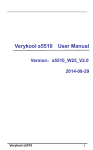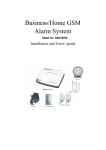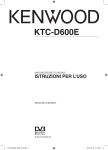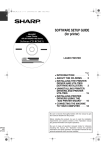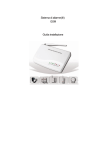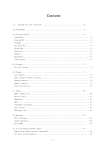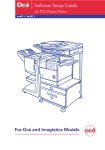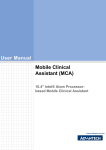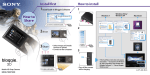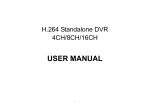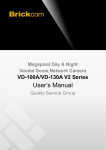Download verykool s5016 User Manual
Transcript
verykool s5016 verykool s5016 User Manual 1 WARNINGS Not following these simple guidelines may be dangerous or illegal. Read the complete user guide for further information. TURN ON SAFELY Do not turn on the phone when wireless phone is prohibited or when it may cause interference or danger. ROAD SAFETY Obey all road safety laws. Always use both of your hands to operate the vehicle while driving. INTERFERENCE All wireless phones may be sensitive to interference, which may affect performance. TURN OFF IN HOSPITALS Follow all restrictions. Turn off the phone near medical equipment. TURN OFF ON AIRCRAFTS Follow all restrictions. Wireless devices can cause interference on aircrafts. verykool s5016 2 TURN OFF WHEN REFUELING Do not use the phone at/near refueling stations. Do not use near fuel or chemicals. USE SENSIBLY Only qualified personnel may install or repair this product. ENHANCEMENTS AND BATTERIES Use only appropriate enhancements and batteries. Do not connect incompatible products. WATER-RESISTANCE Your phone is not water-resistant. Keep it dry. BACKUP COPIES Remember to make back-up copies or keep a written record of all important information stored in your phone. CONNECTING TO OTHER DEVICES When connecting to any external device, read its user guide for detailed safety instructions. Do not connect with incompatible products verykool s5016 3 CONTENTS 1. Safety 7 1.1 Driving ............................................. 8 1.2 Small children ....................................... 8 1.3 Demagnetization ..................................... 9 1.4 Antenna ............................................ 9 1.5 Normal use position .................................. 9 1.6 Air bags ............................................ 9 1.7 Flash light .......................................... 9 1.8 Repetitive motion injuries ............................. 9 1.9 Emergency calls ..................................... 9 1.10Loud noise ........................................ 10 1.11Phone heating ..................................... 10 1.12Accessories ....................................... 10 1.13Connecting to a car ................................. 10 1.14Faulty and damaged products ........................ 10 1.15Interference........................................ 10 1.16Explosive environments ............................. 11 1.17When the phone is lost .............................. 12 1.18Battery ............................................ 12 2. About phone 14 2.1 Exciting Features ................................... 14 2.2 Technical Specification .............................. 15 3. Phone Layout 16 3.1 Keys and Parts ..................................... 16 3.2 Icons and Indicators ................................. 17 4. Getting Started 4.1 Insert SIM card ..................................... 4.2 Insert Memory card ................................. 4.3 Unlock the Phone ................................... 4.4 Using the Touch screen .............................. 4.5 Using the Phone’s Buttons ........................... Context Menus ......................................... 4.6 Options menus ..................................... 4.7 Menu Icons ........................................ verykool s5016 18 18 19 20 21 22 23 23 23 4 5. Placing and Receiving Calls 25 5.1 Make a Call ........................................ 25 5.2 Disable Phone Calls (Airplane mode) .................. 25 5.3 Disable SIM card ................................... 25 6. The Home Screen 27 6.1 Open and Close the Launcher ........................ 28 6.2 Switch to Recently Used Application ................... 29 6.3 Customize Home Screen ............................ 29 7. Connect to the Internet 31 7.1 To configure your Internet: ........................... 31 7.2 Access Internet via Wi-Fi............................. 31 8. Managing notifications 32 8.1 Open the Notifications Panel ......................... 32 8.2 Respond to Notifications ............................. 32 8.3 Close Notifications Panel ............................ 32 9. Messaging 9.1 9.2 9.3 9.4 9.5 Message environment & Settings ..................... Using the Onscreen Keyboard ........................ Create and Send Multimedia Message ................. Operation on a message ............................. Lock a Message .................................... 10.Multimedia 10.1Camera ........................................... 10.2Gallery ............................................ 10.3Share an Album .................................... 10.4Music ............................................. 10.5FM Radio .......................................... 10.6Record Sounds .................................... 10.7Make Screenshot ................................... 11. Connect to Networks and Devices 11.1Connectto PC ...................................... 11.2Pair With Bluetooth Devices .......................... 11.3Connect to Internet via your Phone .................... 11.4Install Secure Certificate from SD Card ................ 12. Download Applications verykool s5016 33 33 34 35 36 36 37 37 37 37 38 38 38 38 39 39 39 40 40 41 5 13. Phone Settings 42 14. SAFETY TIPS 44 15. Accessories 45 16. Care and Maintenance 46 17. INFORMATION UNDER E-WASTE (MANAGEMENT AND HANDLING) RULES, 2011 51 18. FCC Caution 53 19. Specific Absorption Rate (SAR) information: 55 20. Body-worn Operation 57 verykool s5016 6 1. Safety Please read this information before using the phone to make a better use of your phone. We are not responsible for any damage due to your misunderstanding of this information. We are endeavoring to improve your products and services and we reserve all the rights to revise and change the description of this user manual without obligation to notify any person of such revisions and change. This user manual is for your better use of this phone not a approval of any accessories. All the pictures in this manual are for reference only. There may be slight difference between the appearance of phone and keys and contents of display used in this manual and those of your phone. Please refer to your phone for actuality. Some features introduced in this manual are network or subscription-dependent features. Please contact the service provider. SAFETY INFORMATION Don’t make or receive handheld calls while driving. And never text messages while driving. Don’t use at petrol stations. Keep your phone at least 15 mm away from your ear or body while making calls. Your phone may produce a bright or flashing light. Small parts may cause a choking. Don’t dispose of your phone in fire. verykool s5016 7 Your phone can produce a loud sound. Avoid contact with anything magnetic. Keep away from pacemakers and other electronic medical facilities. Avoid extreme temperatures. Switch off when asked to hospitals and medical facilities. Avoid contact with liquids. Keep your phone dry. Switch off when asked to in aircrafts and airports. Don’t take your phone apart. Switch off when near explosive materials or liquids. Only use approved accessories. Don’t rely on your phone for emergency communications. 1.1 Driving Full attention must be given to driving at all times in order to reduce the risk of an accident. Using a phone while driving (even with a hands free kit) can cause distraction and lead to an accident. You must comply with local laws and regulations restricting the use of wireless devices while driving. 1.2 Small children Do not leave your phone and its accessories within the verykool s5016 8 reach of small children or allow them to play with it. They could hurt themselves or others, or could accidentally damage the phone. Your phone contains small parts with sharp edges that may cause an injury or may become detached and create a choking hazard. 1.3 Demagnetization To avoid the risk of demagnetization, do not allow electronic devices or magnetic media close to your phone for a long time. 1.4 Antenna Do not touch the antenna unnecessarily. 1.5 Normal use position When placing or receiving a phone call, hold your phone to your ear, with the bottom towards your mouth. 1.6 Air bags Do not place a phone in the area over an air bag or in the air bag deployment area. Store the phone safely before driving your vehicle. 1.7 Flash light The phone can produce a bright or flashing light. 1.8 Repetitive motion injuries To minimize the risk of RSI when texting or playing games with your phone: Do not grip the phone too tightly. Press the buttons lightly. Use the special features which are designed to minimize the times of pressing buttons, such as Message Templates and Predictive Text. Take lots of breaks to stretch and relax. 1.9 Emergency calls This phone, like any wireless phone, operates using radio signals, which cannot guarantee connection in all conditions. Therefore, you must never rely solely on any wireless phone for emergency communications. verykool s5016 9 1.10 Loud noise This phone is capable of producing loud noises, which may damage your hearing. Turn down the volume before using headphones, Bluetooth stereo headsets or other audio devices. 1.11 Phone heating Your phone may become warm during charging and during normal use. 1.12 Accessories Use only approved accessories. Do not connect with incompatible products or accessories. Take care not to touch or allow metal objects, such as coins or key rings, to contact or short-circuit in the battery terminals. 1.13 Connecting to a car Seek professional advice when connecting a phone interface to the vehicle electrical system. 1.14 Faulty and damaged products Do not attempt to disassemble the phone or its accessory. Only qualified personnel can service or repair the phone or its accessory. If your phone or its accessory has been submerged in water, punctured, or subjected to a severe fall, do not use it until checked at an authorized service center. 1.15 Interference General Statement on Interface: Care must be taken when using the phone in close proximity to personal medical devices, such as pacemakers and hearing aids. Pacemakers: Pacemaker manufacturers recommend that a minimum separation of 15 cm be maintained between a mobile phone and a pacemaker to avoid potential interference with the pacemaker. To achieve this, use the phone on the opposite ear to your pacemaker and do not carry it in a breast pocket. Hearing aids: People with hearing aids or other verykool s5016 10 cochlear implants may experience interfering noises when using wireless devices or when one is nearby. The level of interference will depend on the type of hearing device and the distance from the interference source, increasing the separation between them may reduce the interference. You may also consult your hearing aid manufacturer to discuss alternatives. Medical devices: Please consult your doctor and the device manufacturer to determine if operation of your phone may interfere with the operation of your medical device. Hospitals: Switch off your wireless device when requested to do so in hospitals, clinics or health care facilities. These requests are designed to prevent possible interference with sensitive medical equipment. Aircraft: Switch off your wireless device whenever you are instructed to do so by airport or airline staff. Consult the airline staff about the use of wireless devices on board the aircraft. If your device offers a ‘flight mode’, this must be enabled prior to boarding an aircraft. Car: Please note that because of possible interference to electronic equipment, some vehicle manufacturers forbid the use of mobile phones in their vehicles unless a hands-free kit with an external antenna is included in the installation. 1.16 Explosive environments Petrol Stations and Explosive Atmospheres: In locations with potentially explosive atmospheres, obey all posted signs to turn off wireless devices such as your phone or other radio equipment. Blasting Caps and Areas: Power off your mobile phone or wireless device when in a blasting area verykool s5016 11 or in areas posted power off “two-way radios” or “electronic devices” to avoid interfering with blasting operations. 1.17 When the phone is lost To avoid any economy damage, please inform the Tele-communication Company or agencies to lock your SIM card when you lost your phone. When you inform the telecom company or agencies to lock your SIM card they need to know the IMEI No. of your phone, which you can find printed on the label on the back of your phone when taking off the battery. Please backup this number for future need For safety consideration, you can make preventative measures such as set PIN Code for your SIM card to prevent other persons using your SIM card without your permission. 1.18 Battery If a conductive material such touches the exposed terminal, short circuit may occur resulting in property damage, bodily injury or burn. To avoid risk of leaking electricity, take care when handling a charged battery particularly when placing it inside your pocket, purse or other container with metal objects. USE AND CARE: Any kind of fluid: Keep the device away from water, rain, humidity, sweat or other moisture. verykool s5016 12 No fire: Do not expose your phone or its accessories to open flames or lit tobacco products. Ground: Don’t drop your phone. Cleaning solutions: Use only a dry soft cloth to clean your phone. Don’t use alcohol or other cleaning solutions. Microwave: Don’t try to dry your phone in a microwave oven. Extreme heat or cold: Do not expose your phone or its accessories to extreme temperatures, minimum [5] and maximum + [50] degrees Celsius. Dust and dirt: Don’t expose your phone to dust, dirt, sand, food or other inappropriate materials. Check local regulations for disposal of electronic products. verykool s5016 13 2. About phone 2.1 Exciting Features Congratulations on becoming a proud owner of Verykool s5016 Android mobile phone. Your Verykool device offers you these exciting features and much more: Android 4.4.2 inch 540*960 pixels Screen Cameras (Front 5.0MP and Back 8.0MP) 1.3 GHz Dual Core A7 4GB ROM +512GB RAM Internal Memory Dual SIM Multimedia player Gravity sensor Wi-Fi Bluetooth 4.0 GPS verykool s5016 14 2.2 Technical Specification GENERAL: Android 4.4.2 Dimensions: 142.9*71.4*8.5mm /Weight: 180g 2000mAh Li-ion battery, 23~24hours talk time SCREEN: 5.0" TFT capacitive touch screen 540*960 pixels HARDWARE: 1.3 GHz Dual Core Processor / 512GB RAM 4GB built-in memory External SD-card slot up to 32GB 5.0MP Front Camera + 8.0MP Back Camera Gravity Sensor COMMUNICATION: DUAL SIM Support GPRS GSM850/1900MHz,WCDMA850/1900MHz Bluetooth 4.0 WiFi 802.11 b/g/n, WiFi Hotspot 3.5mm Headphone Slot Micro-USB 2.0 verykool s5016 15 3. Phone Layout 3.1 Keys and Parts 1. Menu key 6. Headphone slot 11. Flashlight 2. Home key 7. USB plug 12. Mic 3. Back key 8. Power key 13. Speaker 4. Front camera 9. Volume key 5. Receiver 10. Back Camera verykool s5016 16 3.2 Icons and Indicators Icons Indicators Icons Indicators Signal strength indicator Alarm has been set New missed calls Wi-Fi is activated USB is connected Bluetooth is on The headphone is being used Battery charging symbol New message Airplane mode is activated verykool s5016 17 4. Getting Started 4.1 Insert SIM card Verykool s5016 is a Dual SIM mobile phone allowing you to use the facility of two SIM cards. To insert SIM card(s): Switch off the mobile phone and remove the rear cover and battery. Insert the SIM card correctly in the card slot(s) (See figure below). SIM 1 slot is enabled for 2G & 3G, while SIM 2 slot supports 2G services Insert SIM card carefully! verykool s5016 18 Finally insert the battery and replace the rear cover of the mobile phone. 4.2 Insert Memory card Verykool s5016 allows you to expand internal memory with a micro SD card, up to 32GB. Power off the mobile phone, and then remove the rear cover and battery. Insert the memory card into the slot. Finally insert the battery and the rear cover of the mobile phone. verykool s5016 19 Use only compatible memory cards approved by with this device. Incompatible memory cards may damage the card or the device will corrupt the data stored in the card. 4.3 Unlock the Phone You may need to provide Slide, Pattern, PIN, Password to unlock your phone. To unlock the screen: Press the power key to wake up the phone. verykool s5016 20 Hold and drag the unlock icon to the right to unlock. You may be required to unlock your phone based on the unlock method in settings. To set the unlock method: On the main menu, touch Settings > Security. Touch set up screen lock. Choose the type of locking as desired. You can set your screen lock on the basis of Slide, Face Unlock, Pattern, PIN, Password or none. 4.4 Using the Touch screen You can use the touch screen in the following ways: Touch: Acts on items on the screen, such as application and settings icons, to type letters and symbols using the onscreen keyboard, or to press onscreen buttons. Touch and hold: Touch and hold an item on the screen until an action occurs. Drag: Touch and hold an item and move your finger on the screen until you reach the target position. Swipe or slide: Quickly slide your finger across the surface of the screen, (without dragging an item). For example, slide the screen up or down to scroll a list, Double-tap: Tap quickly twice on a webpage, map, or other screen to zoom. For example, double-tap a section of a webpage in Browser to zoom that section to fit the width of the screen. You can also double-tap to control t zoom, in Maps, and in other applications. Pinch: In some applications (Such as Maps, Browser, and Gallery) you can zoom in and out by placing two fingers on the screen at once and pinching them together (to zoom out) or spreading them apart (to zoom in). Rotate the screen: On most screens, the orientation of the screen changes as you rotate it. You can turn this feature on and off. verykool s5016 21 4.5 Using the Phone’s Buttons The phone’s buttons offer a lot of functions and shortcuts. Button Press Menu: opens context menu with further options and actions, content depends directly on applications. Home: returns to Home screen. Hold it to access the list of last used applications. Back: returns to the previous screen you were working in, even if it was in a different application. Can be used to hide the keyboard. The phone provides you with Context menus and Options menus for accessing the features in an intuitive way. verykool s5016 22 Context Menus You can open context menu by touching key. Not all screens have context menus. If you touch key inside application that has no context menu, nothing happens. Examples of context menu from Contacts environment: 4.6 Options menus Options menus contain tools that apply to specific items on the screen. You can open an option by touching and holding an item on the screen. Not all items have options menus. When you touch and hold some items on a screen, an Options menu opens. 4.7 Menu Icons You have the following menu icons to easily let you access its important features: verykool s5016 23 Opens the dialer Opens messaging Opens the main menu Opens the contacts list Opens the browser verykool s5016 24 5. Placing and Receiving Calls You can dial a phone number or touch a number in your contacts. You can also place from the call log or contacts. 5.1 Make a Call Tap the icon on main menu or the home screen to dial the desired number. Touch the icon on main menu or the home screen to make a call from call log, contact, groups or favorites. To dial an international number, touch and hold the 0 key to enter the Plus (+) symbol, and then enter the international country prefix, followed by the phone number. Press the Volume Up/Down keys to adjust the call volume. You can access Call Logs, Contacts from the dialer screen. While during a call, touch the icon to end a call. 5.2 Disable Phone Calls (Airplane mode) Some locations like airplanes may require you to turn off your mobile, Wi-Fi, and Bluetooth wireless connections. Press and hold the Power button. Touch the Airplane mode. 5.3 Disable SIM card You maybe have only one SIM card and you want to close the SIM card. To do it go to: Settings > Dual SIM management > SIM 1/SIM 2 verykool s5016 25 Then you can chose which SIM card enable or disable: SIM 1(SIM1 slot) SIM 2 (SIM2 slot) verykool s5016 26 6. The Home Screen When you sign in, the home screen opens. The status bar shows the time, signal strength, battery status, and notification. Touch and hold an empty spot to change wallpaper. Swipe left / right to change desktop screen. Touch an icon to launch the corresponding application; bottom icons are accessible from all desktop screens. Touch and hold to move or remove an icon or a widget. The Home screen is your starting point to access all the features on your phone. Touch the main menu icon at the bottom of the screen to view all installed applications. verykool s5016 27 6.1 Open and Close the Launcher Touch the Launcher Icon to open the main menu. You have access to all applications installed on your device and their widgets when available. Touch an application to open and launch it. To add an application shortcut to the desktop screen, press and hold it until it vibrates and enters Home screen. Place it and release your finger. Slide the Launcher left or right to bring more icons into view. As soon as you install a new application, it comes in this list. Widgets come at right of applications panel. You can directly touch WIDGETS at top of the screen. You cannot launch widget like an application; you can only place it on desktop screen. verykool s5016 28 Press and hold it until it vibrates and enters Home screen. Place it and release your finger. A context menu opens to configure the widget or resize it, naturally, it depends on the widget. Press Home icon or Back icon to close the Launcher. 6.2 Switch to Recently Used Application Press and hold the icon for a few seconds. Touch an icon to open its application. Or press to return to the current application. 6.3 Customize Home Screen You can add applications, shortcuts, widgets, and other items to any part of the Home screen or change the wallpaper. Applications: Press to open the Home screen. Touch the Launcher Icon to open the main menu. To add an application shortcut to the desktop screen, press and hold it until it vibrates and enters Home screen. Place it and release your finger. Widgets: Press to open the Home screen. Touch the Launcher Icon on your home screen. Touch widgets on the top of screen. You are in the main widgets screen, you can Move between screens: Swipe left or right verykool s5016 29 Drag a widget to a home screen: Touch and hold the widget’s icon, slide your finger where you want to place it, and lift your finger. You may be asked to make further choices before the widget activates. If there isn’t room where you dropped it, the widget won’t get added to the Home Screen. Wallpapers: Wallpapers are images from Gallery, still images included with the system, and live images. They take the place of the default background for your Home Screen. Touch and hold anywhere on a desktop Home screen that’s not occupied. A list of options appears. Touch one of the following wallpaper source: o Gallery: Choose from pictures that you’ve taken with camera or downloaded to your device. o Live Wallpaper: Choose from a scrolling list of animated wallpapers. o Wallpaper: Choose from thumbnails of default images. Folders: You can very easily regroup desktop icons in a folder on screen to save space and access more applications. Touch and hold any icon on desktop screen to move it. Go on another icon and release to create a folder containing both icons. Then add as many icons as folder can hold, give it a name, move it where you want. verykool s5016 30 7. Connect to the Internet 7.1 To configure your Internet: Go to Settings> WIRELESS & NETWORKS > More > Mobile Networks > Data connection. By default, your network provider sends the Access Point Name settings via SMS, or it comes automatically with your SIM card. You may need to install these settings. After this, you can choose from the listed access point names. If the access point names are not listed by default, please contact your network provider for the same. To add any operator Access point Name, Settings > More > Mobile networks > Access Point Name. WARNING: to avoid any over cost contact your operator to know more about Access Point Name regarding your subscription. After you have selected or configured the access point name, go to Settings > Data usage >Tap Mobile Data to enable Internet connection. 7.2 Access Internet via Wi-Fi To browse the Internet via Wi-Fi: Go to Menu > Settings > WIRELESS & NETWORKS > Wi-Fi and then enable Wi-Fi. Next, select the WIFI connection listed under Wi-Fi networks. verykool s5016 31 8. Managing notifications Notification icons inform you of new messages and events. When you receive a notification, its icon appears in the status bar, along with a summary that appears only briefly. 8.1 Open the Notifications Panel Drag the status bar down from the top of the screen as shown below: The Notifications panel displays your network provider name and a list of your current notifications. 8.2 Respond to Notifications Open the notification panel and touch a notification to respond to it. What happens next depends on the notification. 8.3 Close Notifications Panel Drag the tab at the bottom of the Notifications panel to the top of the screen. Or just press the back button. The panel also closes when you touch a notification to respond to it. verykool s5016 32 9. Messaging 9.1 Message environment & Settings You can use Messaging to exchange text messages and multimedia messages with your friends. Touch to open a messaging conversation. Touch to compose a new text or multimedia message. You can also press the key and open the context menu to work on messages and their settings. verykool s5016 33 The messages settings allow you to set SMS/MMS limits, Notifications, General and so on. Take a tour and explore messages settings, you’ll find interesting things. 9.2 Using the Onscreen Keyboard Some applications display the keyboard by default. In others, you touch a text field where you want to enter text, to open the keyboard. verykool s5016 34 Write your message here. After typing, press to close the keyboard. icon Touch and hold the text field to open a menu and to copy/cut texts. Touch once to capitalize the next letter you type. Touch and hold or double tap for CapsLock. Secondary characters panel (special, symbols, numbers) Recipient zone: write the name, the number or tap the icon on right to access contacts list. Click this icon to send your message. This is to erase characters. 9.3 Create and Send Multimedia Message A message becomes an MMS if you send it to an email address, or add multimedia media file(s). Touch compose new message. verykool s5016 35 Enter or select a mobile phone number. Touch the composition text box and write your message. Touch the key to open the context menu. Touch Attach to attach various types of files. Send the MMS. 9.4 Operation on a message Open the message thread containing message you want to operate. Touch and hold this message until a context menu opens. Make your choice. To forward a message: Touch Forward in this menu. Add a contact. Touch Send to send the message. You can also Copy message text, Save message to SIM card, View message details and Delete message. 9.5 Lock a Message You can lock a message so it won’t be deleted if you reach your storage limits. Touch and hold message in a message window. Touch Lock message in the menu that opens. Unlock a message by touching and holding it and then touch Unlock message. verykool s5016 36 10. Multimedia 10.1 Camera Your camera’s pictures and videos are stored in both phone memory and SD card. You can copy pictures and videos from both phone memory and the SD card to a PC and vice versa. Touch to switch on or off settings menu Change between front and back camera Touch to browse images Touch to take videos Touch to take pictures 10.2 Gallery You can use the Gallery to view pictures and play videos and share files. Touch the Gallery icon in the main menu. Touch an album to open and view its contents. Touch a picture or a video in an album to view it. 10.3 Share an Album Open the main Gallery window. Check or uncheck the albums you want to share. Touch the icon at the top of screen to share via Bluetooth, Email, MMS. You can share via email, Bluetooth, and so on. verykool s5016 37 10.4 Music You can easily transfer your favorite music from your PC to the SD card and experience a whole world of interesting and melodious music. Touch the key or the intuitive buttons and icons on the phone in music interface to enjoy the features of your music player. Press the phone’s volume up/down keys on the right side of the mobile phone to adjust the volume. 10.5 FM Radio You can listen to your favorite FM channels using the inbuilt FM receiver of your phone and a corded earphone (the wire is used as antenna). Touch the intuitive buttons and icons on the phone in Radio interface to explore and enjoy the features of your inbuilt FM radio: Record sound Save your favorites FM stations Enable speaker Press the phone’s volume up/down keys on the right side of the mobile phone to adjust the volume. Troubleshooting: it happens sometimes that applications crash and stop working. When FM radio crash you keep hearing the current FM station but you are not able to change it, in this case the phone must be reboot. 10.6 Record Sounds Touch the Sound Recorder in the main menu. Tap to start recording a voice clip. “Recording” appears when it is recording a voice clip. Tap to stop and save the recording. 10.7 Make Screenshot Press and hold for 1 second both Volume Down and Power buttons together. verykool s5016 38 11. Connect to Networks and Devices Your phone can connect to a variety of networks and devices, including Wi-Fi, GPRS, Bluetooth, devices, such as headsets. You can also transfer files to/from your PC through the data cable. 11.1 Connectto PC Plug the phone to a computer with the supplied cable. Go to Notifications bar Touch "USB connected" Then touch “Turn on USB storage” (see below). This mounts the external SD card as USB keys. Then you can manage your files directly from your computer. Once finished, click again (“Turn off USB storage”) to unmount SD card from computer and use it with phone again. WARNING: during USB connection, SD card is no longer available to the phone, all apps using SD card cannot work, don't erase/move applications data also. 11.2 Pair With Bluetooth Devices Go to Settings > WIRELESS & NETWORKS > Bluetooth. If Bluetooth is off, check Bluetooth to turn it on. Your phone scans and displays the Bluetooth devices in range. If the device you want to pair with is not in the list, make it discoverable. If your phone stops scanning before you make the other device discoverable, touch SEARCH FOR DEVICES. verykool s5016 39 Touch the ID of the other device in the list settings to pair them. If you are prompted to for a password, enter any password on one device and enter the same password you entered in the other device to be paired, If the pairing is successful, your phone connects to the device. 11.3 Connect to Internet via your Phone You can browse the Internet on your PC using your mobile phone. To do this: Connect your mobile phone to your PC via the USB cable. Go to Settings > WIRELESS & NETWORKS > More > Tethering & portable hotspot and then touch USB Tethering. A prompt for installation will appear on your PC. Proceed as suggested. In case of Linux, Windows 7 and Vista OS, the drivers get automatically installed. However, in case of Windows XP, maybe you need to manually install the drivers. 11.4 Install Secure Certificate from SD Card If your APN or Wi-Fi Network relies on secure certificates, you must obtain the certificates and store them in your phone’s storage, before you can configure access to those VPN or Wi-Fi networks on your phone. You may need to download the certificates from a website. Copy the certificate from your computer to the root of the SD card. Touch Settings > Security. Touch Install from SD card under Credential Storage. Touch the file name of the certificate to install. Only the names of certificates that you have not already installed on your phone are displayed. If prompted, enter the certificate’s password and touch OK. Enter a name for the certificate and touch OK. verykool s5016 40 12. Download Applications The phone has a default configuration which includes some applications. Discover all others apps by using play store. You will be able to connect with 3G or Wi-Fi for example, and by signing in the application with just an email. This is what it looks like: verykool s5016 41 13. Phone Settings You can go to Settings to customize your phone’s preferences and behavior in a variety of ways: Wi-Fi Lets you configure and manage connections to networks and devices by using Wi-Fi. Bluetooth Lets you manage Bluetooth to communicate with other Bluetooth devices, such as headsets and other portable devices. SIM card Lets you turn on or turn off your SIM management card and configure your SIM card to be used to voice call, video call, SMS send and data connection. Data usage Data usage refers to the amount of data uploaded or downloaded by your device during a given period. More… Lets you configure and manage connections to networks and devices. Audio profiles Lets you configure how and at what volume the phone rings, vibrates etc. Display Lets you configure brightness and other screen settings. Storage Lets you see and manage available space on your internal and on your SD card. Battery Lets you check the battery level and status. Apps Lets you view all applications downloaded or on SD card and manage all running applications in devices. Accounts Lets you add, remove and manage your Google and other supported accounts. Location access Lets you set the location related settings like Wi-Fi and mobile network, GPS settings for your phone and verykool s5016 42 Security Language & input Backup & reset Date & time Accessibility Developer options About phone verykool s5016 check to take account of your location i n search results and other services. Lets you protect personal information, like adjust your phone's lock, set SIM card lock etc. Lets you select the language for the text on your phone and for configuring the onscreen keyboard. Lets you backup your personal data and settings and reset your phone. Lets you choose preferences such as format and time zones. Enable your installed accessibility applications and adjust related settings. Lets you enable or disable USB debug and set interface animation effect. View information about your phone, such as signal strength, status, phone information and battery use. 43 14. SAFETY TIPS Use of wireless hands-free system (headphone, headset) with a low power Bluetooth emitter. Make sure the cell phone has a low SAR. The highest SAR value for this mobile phone is < 1.6 W/Kg, in accordance with the requirements of the ICNIRP, which recommended the limit for exposure to radio waves is 1.6 watts/kilogram (W/kg) averaged over 1 gram of tissue. For more information, please visit (website) to query Keep your calls short or send a text message (SMS) (instead. This advice applies especially to children, adolescents and pregnant women. Use cell phone when the signal quality is good.People having active medical implants should preferably keep the cell phone at least 15cm away from implant. verykool s5016 44 15. Accessories You can use accessories approved by our company the other accessories can be provided by the seller Battery: We provide several kind of lithium battery with different capacity Traveler charger: useful charger can charge the mobile phone very quickly. Plug the charger into the electrical plugs and connects the other side connects to the upper side of the phone. You can check the charging progress in the screen of the phone, it will not power on automatically when charging verykool s5016 45 16. Care and Maintenance Battery Care: Your device is powered by a rechargeable battery. When the power is weak, please charge the battery. In order to extend the lifespan of the battery, use all the battery's power before recharging. Unplug the charger from the electrical plug and the device when not in use. Do not leave the battery connected to a charger more than a week. Overcharging may shorten its lifespan. Extreme temperatures can affect the ability of your battery to charge. Battery needs the fit temperature. If he surrounding temperature is over 40°C, the battery cannot be charged. Use the battery only for its intended purpose. Never use any charger or battery that is damaged. Do not short-circuit the battery. Accidental short-circuiting can occur when a metallic object such as a coin, clip, or pen causes direct connection of the positive (+) and negative (-) terminals of the battery. (These look like metal strips on the battery.) Short-circuiting the terminals may damage the battery or the connecting object. verykool s5016 46 Leaving the battery in hot or cold places, such as in a closed car in summer or a freezer in winter conditions, will reduce the capacity and lifetime of the battery. Always try to keep the battery between 59°F and 77°F (15°C and 25°C). A hot or cold battery may not function temporarily, even when the battery is fully charged. Battery performance is particularly limited in temperatures below freezing. Do not dispose of batteries in a fire! Dispose of batteries according to local regulations. Please recycle when possible. Cellphones are not considered household waste. Mobile phone maintenance ▪ Keep the device dry. Precipitation, humidity, and all types of liquids or moisture can contain minerals that will corrode electronic circuits. If your device does get wet, remove the battery and allow the device to dry completely before replacing it. ▪ Do not use or store the device in dusty, dirty areas. Its moving parts and electronic components can be damaged. ▪ Do not store the device in hot areas. High temperatures can shorten the life of electronic devices, damage batteries, and warp or melt certain plastics. ▪ Do not store the device in cold areas. When the device returns to its normal temperature, moisture can verykool s5016 47 form inside the device and damage electronic circuit boards. ▪ Do not attempt to open the device other than as instructed in this guide. ▪ Do not drop, knock, or shake the device. Rough handling can break internal circuit boards and fine mechanics. ▪ Do not use harsh chemicals, cleaning solvents, or strong detergents to clean the device. ▪ Do not paint the device. Paint can clog the moving parts and prevent proper operation. ▪ Use only the supplied or an approved replacement antenna. Unauthorized antennas, modifications, or attachments could damage the device and may violate regulations governing radio devices. ▪ All of the above suggestions apply to your device, battery, charger, or any enhancement. If any device is not working properly, take it to the nearest authorized service facility for service. Caution: The manufacturer assumes no responsibility for the consequences of the users does not comply with the above suggestions or misuse of the phone. © . All rights reserved. Features and specifications are subject to change without verykool s5016 48 prior notice. Certain mobile phone features may not be activated by your service provider, and / or their network setting may limit the feature's functionality. Services and some features such as GPRS, email may be dependent on the network, SIM card, as well as on the compatibility of the devices used and content formats supported and may require network/service subscription/solutions. Data transfers speeds are network dependent. Always contact your service provider for details or help. Talk and standby time is quoted in digital mode and are approximate; battery performance and the signal reception depend on network configuration, signal strength, type of SIM card, operating temperature, features selected as well as voice, data and other application usage pattern. The phones supports Bluetooth, A2DP, in order for Bluetooth devices to communicate with one another, they must utilize the same Bluetooth Profile. To determine the profiles supported by other verykool products, visit www.infosonics.net for other devices, contact their respective manufacturers. Always demand for original verykool mobile phones to protect against buying tinkered and/or used, refurbished or tampered phones. The warranty is applicable only for verykool phones; the company is not responsible for any loss or theft. Always use verykool original Enhancements (including batteries) for safety. The use of any other type may invalidate and approval or verykool s5016 49 warranty applying to the mobile phone and may be dangerous. The phone is designed to operate using Li-ion batteries approved by the phone manufactures. Using non approved batteries with the phone may result in poor performance and damage to the phone or its enhancements. The display and products visualization here are illustrative purposes only; Display / color of the phone may differ from that shown on the manual. All features, functionality and other product specifications are based on the latest available information and are correct at the time of printing; however such product specifications are subject to change without notice. Copyrights are reserved. is the trademark of Infosonics Corporation. which is registered. The unauthorized copying of copyrighted material is not legalized is inimical to the provisions of the copyright laws of Americal and other countries. verykool s5016 50 17. INFORMATION UNDER E-WASTE (MANAGEMENT AND HANDLING) RULES, 2011 For disposal of e-waste, please call our helpline no. or visit our website. Weblink: www.infosonics.com 1. Do’s for disposal of product a) Always drop your used electronic products, batteries, and packaging materials after the end of their life in nearest collection point or collection center b) Separate the packaging material according to responsible waste disposal options and sorting for recycling. c) The battery can easily be removed from the product for recycling. 2. Don’t of disposal of equipment a) Never dump E-waste in garbage bins or municipal solid waste stream. b) Do not dispose of your product as unsorted municipal waste. c) Do not throw used batteries into household waste. d) Do not dispose damaged or leaking Lithium Ion (Li-Ion) battery with normal household waste. 3. Information on the consequences of improper handling, verykool s5016 51 accidental breakage damage and improper recycling of the end of life product. a) If batteries are not properly disposed of, it can cause harm to human health or the environment. b) Placing of batteries or devices on or in heating devices, such as microwave ovens, stoves, or radiators and improper disposal of batteries may lead to explosion. c) If the battery terminals are in contact with metal objects, it may cause a fire. verykool s5016 52 18. FCC Caution ▪ Labelling requirements. This device complies with part 15 of the FCC Rules. Operation is subject to the following two conditions: (1) This device may not cause harmful interference, and (2) this device must accept any interference received, including interference that may cause undesired operation. ▪ Information to user. Any Changes or modifications not expressly approved by the party responsible for compliance could void the user's authority to operate the equipment. ▪ Information to the user. Note: This equipment has been tested and found to comply with the limits for a Class B digital device, pursuant to part 15 of the FCC Rules. These limits are designed to provide verykool s5016 53 reasonable protection against harmful interference in a residential installation. This equipment generates uses and can radiate radio frequency energy and, if not installed and used in accordance with the instructions, may cause harmful interference to radio communications. However, there is no guarantee that interference will not occur in a particular installation. If this equipment does cause harmful interference to radio or television reception, which can be determined by turning the equipment off and on, the user is encouraged to try to correct the interference by one or more of the following measures: -Reorient or relocate the receiving antenna. -Increase the separation between the equipment and receiver. -Connect the equipment into an outlet on a circuit different from that to which the receiver is connected. -Consult the dealer or an experienced radio/TV technician for help. verykool s5016 54 19. Specific Absorption Rate (SAR) information: This Automotive Diagnosis Computer meets the government's requirements for exposure to radio waves. The guidelines are based on standards that were developed by independent scientific organizations through periodic and thorough evaluation of scientific studies. The standards include a substantial safety margin designed to assure the safety of all persons regardless of age or health. FCC RF Exposure Information and Statement The SAR limit of USA (FCC) is 1.6 W/kg averaged over one gram of tissue. Device types: s5016 (FCC ID: WA6S5016) has also been tested against this SAR limit. The highest SAR value reported under this standard during product certification for use at the ear is 0.41W/kg and when properly worn on the body is 1.25W/kg. This device was tested for typical body-worn operations with the back of the handset kept 1.5cm from the body. To maintain compliance with FCC RF exposure verykool s5016 55 requirements, use accessories that maintain a 1.5cm separation distance between the user's body and the back of the handset. The use of belt clips, holsters and similar accessories should not contain metallic components in its assembly. The use of accessories that do not satisfy these requirements may not comply with FCC RF exposure requirements, and should be avoided. verykool s5016 56 20. Body-worn Operation This device was tested for typical body-worn operations. To comply with RF exposure requirements, a minimum separation distance of 1.5 cm must be maintained between the user’s body and the handset, including the antenna. Third-party belt-clips, holsters, and similar accessories used by this device should not contain any metallic components. Body-worn accessories that do not meet these requirements may not comply with RF exposure requirements and should be avoided. Use only the supplied or an approved antenna. verykool s5016 57 verykool s5016 58