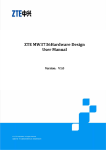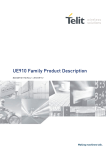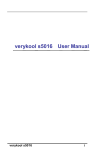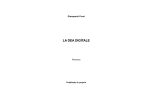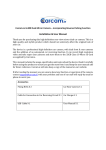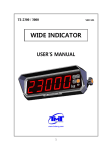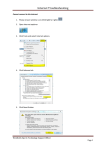Download Easy Mate 3G
Transcript
Easy Mate 3G Instruction Manual / English Please read this instruction manual carefully before use and retain for future reference. SAFETY PRECAUTIONS When using this device, basic safety precautions should always be followed to reduce the risk of fire, electric shock or personal injury. 1. Read and understand all instructions. 2. Do not use liquid or aerosol cleaners to clean device. Use a damp cloth for cleaning. 3. Do not use this device near water such as a bathtub, shower or pool. Immersion of this device in water can cause an electric shock. 4. Store/position the device in a secure location where it cannot be walked on or fall as this can cause serious damage to the device. 5. Do not cover slots and openings on the device. They are designed for ventilation and protection against overheating. 6. Never push any objects through slots in this device. This may result in fire or electric shock. Never spill any liquid on the device. 7. To reduce the risk of electric shock, do not disassemble this device. Take the device to an authorised service center or qualified technician when service or repair work is required. Opening or removing covers may expose you to dangerous voltages or other risks. Incorrect reassembly can cause electric shock when the device is subsequently used. 8. Do not expose the device to extreme temperatures such as areas near a hot radiator or stove. Do not leave the device in a hot vehicle. 9. Do not place lit objects such as candles or cigarettes on the device. 10.Do not use this device to report a gas leak in the vicinity of the leak. WARNING: To prevent the risk of fire or electric shock, do not expose this device to rain or any type of moisture. MAIN FUNCTIONS Works with all operators supporting the "bands" as described in "Technical Specifications" of this instruction manual Large character size displayed on backlit screen Large labelled keys "SOS" button featured on the back of the device that when pressed sounds a local alarm and calls and text messages four programmed mobile phone numbers. Please note: this function requires pre-programming of phone numbers for calls and text messages SMS function "Talking" keys - number announced when number button/key is pressed Memory card (not included) supports up to 8GB of data Phone book: allows 1000 saved numbers Calendar, calculator and clock with alarm Multiple language options Battery life: 180-200 hours in "standby" mode / 9-11 hours in "active" mode (dependent on network) Flashlight function Call Functions Hands free function YES Speed dialling YES Call history YES Call waiting YES Call restriction YES Call forward YES Capacity 1000 Quick search YES Copy/move between SIM card & phone YES Capability 50 Multiple broadcast YES Phone Book SMS MMS GPRS Settings Sound Others Support Support Phone language Multiple languages Security PIN YES Ringtone 11 ringtone Calculator YES GPS NO Torch YES Vibration alert YES Camera YES Band 2G GSM900/1800 MHz 3G WCDMA850/2100 MHz Dimension 118.5×57.5×15.3mm Weight ≈90g (with battery) LCD 2.3inch QVGA 320*240 Standby Time 180-200 hours dependent on network Talk Time 9-11 hrs dependent on network Battery 1000mAH Li-ion / Voltage: 3.7V / Limited charge voltage: 4.2V INSERTING SIM CARD, BATTERY AND MEMORY CARD Remove the battery cover on the back of the phone. Insert your SIM card into the relevant slot (for the 3G network place the SIM card into the WCDMA slot; for the 2G network place the SIM card into the GSM slot). If desired, place your memory card in required slot (memory card not provided with phone). Install battery and replace battery cover. Charge phone using cable or cradle charger. When fully charged commence using. SETTING UP AND USING YOUR PHONE General methods of navigation: To access the menu, unlock the phone using the slide key on the side of the phone and press the button under “Menu”. This will open up the menu. To scroll through the menu use the up and down arrow keys. To enter into a specific menu (eg “Settings”) press the key above the green key—”Okay” will be displayed above this key on the screen. This button will be referred to as ”Okay” in this manual. To return to the previous screen press the button above the red key—”Back” will be displayed on the screen above this button. Adding new contacts to Phonebook To add a new contact, key in/type the phone number you wish to save. Once the phone number is keyed in, press ”Okay”. Several options will be displayed on the screen. Scroll to the appropriate option (Save Number/Add to Contacts) and press ”Okay”. You will then be prompted to add details against the phone number such as the persons name. Calls: To view dialled numbers, received calls and missed calls, scroll to “Call Centre” and press ”Okay”, then scroll to “Call History” and press ”Okay”. Use the arrow keys to locate the desired information. Messages: To read Inbox messages, write new messages or view your Outbox/sent messages, scroll to "Messages", press ”Okay” and select desired action. Speed dial: To program a phone number to speed dial press the number key you wish to use as your speed dial key (2-9). When pressing the number key, "Set number" option will be displayed on the screen. Press ”Okay” to enter into this option and select the phone number you wish to have on speed dial from your "Phonebook". Please note, the phone number being saved to speed dial must already be saved in the phones "Phonebook". You can save up to eight phone numbers on speed dial against the keys 2-9. To edit/delete phone numbers from the speed dial, using the arrow keys scroll to "Settings" and select using the green button, then progress through the "Call Setup" and "Speed Dial" icons. When in the "Speed dial" setting speed dial numbers can be edited. SOS function: Emergency call function To program the SOS/emergency phone numbers that will be dialled when the SOS button is activated, scroll to "Organiser", press ”Okay” then scroll to “Emergency Settings”, press ”Okay” then scroll to and select "SOS Number". Enter up to four different phone numbers. Emergency text message function To program the SOS/emergency phone numbers that will receive a text message when the SOS button is activated, scroll to "Organiser", press ”Okay” then scroll to “Emergency Settings”, press ”Okay” then scroll to and select "SOS message". Enter up to four different phone numbers. Once pre-programmed with phone numbers the user wishes to have emergency calls/text messages sent to when the SOS button is activated, please complete a trial of the button to ensure effective use. "Talking keys" When activated, the "talking keys" function provides a voice output when the user presses the number keys. In order for this to operate, the phone must not be in "Silent" mode and the function must be active. To activate this function scroll to "Settings", press ”Okay”, select "User Settings" and set in preferred profile (general etc). Time and date To set the time and date use the arrow keys to scroll to "Settings", press ”Okay” then scroll to "Phone settings "and press “Okay”. When in this screen scroll to and select “Time and Date”. You will then be able to set the time and date. Language and Input method The language for display and input can be changed by scrolling to "Settings", press “”Okay” then scroll to "Phone settings "and press “Okay”. When in this screen scroll to and select “Language” and select your preference. Camera There are two options to access the camera function. The camera can be accessed by either sliding the FM button on the side of the phone or scrolling to “Multimedia”, pressing “Okay” then selecting “Camcorder”. When in “Multimedia” you can also view your images by selecting “Image viewer”. Alarm To set the alarm scroll to ”Organiser”, press “Okay” then select “Alarm” and set the desired alarm time. Calculator To access the calculator scroll to ”Organiser”, press “Okay” then select “Calculator” and commence use. Change Ring tone To change the ringtone proceed through the following screens using the arrow keys and ”Okay” button: “Settings” - “User Profiles” - “General” “Customise” - “SIM 1 Ringtone/Ring 1” - “Change”. When in the final screen select ringtone you wish to use. Other specifics of the ringtone such as vibrate/length or ringtone and volume of ringtone can also be changed in these screens. Restore factory settings To restore factory settings scroll to “Settings”, press ”Okay” the select “Restore factory settings”. The password to restore factory settings is 1122. ACCESSORIES Lithium Ion Battery Wall charger YES Cradle charger YES Earphones YES USB cable YES User Manual YES YES www.olitech.com.au WITH FULL POWER, THE PROLONGED LISTENING CAN DAMAGE THE EAR OF THE USER.