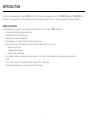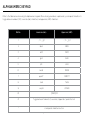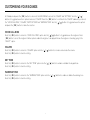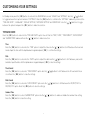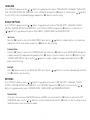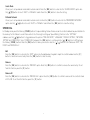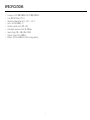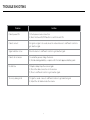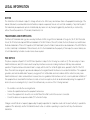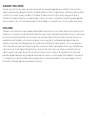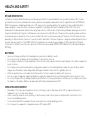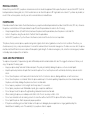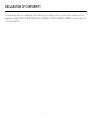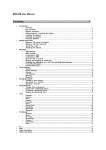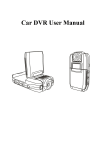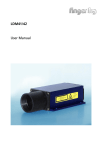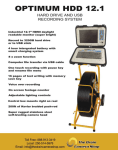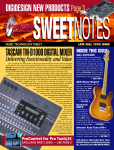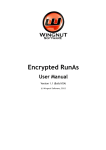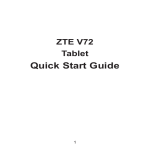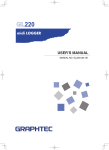Download User Manual
Transcript
Fixed Wireless Phones Tecdesk 1000 User Manual tecdesk.com | English CONTENTS INTRODUCTION4 PACKAGE CONTENTS5 GETTING TO KNOW YOUR PHONE 6 ALPHANUMERIC KEYPAD8 GETTING STARTED9 SETTING UP9 BASIC FUNCTIONS10 CUSTOMISING YOUR SOUNDS 11 CUSTOMISING YOUR SETTINGS 12 SPECIFICATIONS15 TROUBLE SHOOTING16 LEGAL INFORMATION17 HEALTH AND SAFETY19 RF/SAR INFORMATION19 DECLARATION OF CONFORMITY 21 INTRODUCTION Thank you for purchasing the Tecdesk 1000 Desk Phone. This phone is designed for use with GSM 900/1800 and UMTS 900/2100 MHz networks. You will require a valid SIM card from your network operator. Please refer to your network operator for more information. Safety Instructions Please read the following instructions carefully before starting to use the Tecdesk 1000 Deskt Phone. • Always read the safety instructions carefully. • Keep this manual for future reference. • Keep the phone away from humidity. • Place the phone on a reliable flat surface before setting it up. • If any of the following situations arise, have the unit checked by a service technician. – Exposure to moisture. – Droppage and damaged. – Obvious signs of breakage. • Do not place the phone in a damp room at a distance of less than 1.5m from a water source. Keep water away from the device. • Do not use the device in environments where there are risks of explosions. • Maintain the desktop phone in an environment-friendly manner. 4 PACKAGE CONTENTS Please check the box includes the following components. If there are any items missing please contact your supplier. User Manual Quick StartUp Guide A. Tecdesk 1000 B. USB data cable E. AC/DC power adaptor C. User manual F. Ni-MH rechargeable battery 5 G. Allen key D. Quick start-up guide GETTING TO KNOW YOUR PHONE 1. 2. 3. 4. 5. 6. 7. 8. 9. 5 6 10. [ ] Down/Volume - button ] Power ON/OFF/End button 11. [ 12. [ M1 - M6 ] Memory buttons 13. Screw for battery cover 14. Battery compartment cover 15. Jack for receiver cable 16. Security slot (Optional) 17. Micro USB data cable port 18. Power adaptor/charger port Handset/receiver Speaker [ ] Dial button [ C ] Cancel button [ ] Up/Volume + button [OK] OK/Enter button LCD screen Jack for receiver cable Alphanumeric keypad 7 10 1 11 2 13 3 14 4 15 12 16 8 9 6 17 18 STANDBY MODE Signal bar Network Date MAIN MENU Battery indicator Time Signal bar Battery indicator 7 ALPHANUMERIC KEYPAD Refer to the table below when using the alphanumeric keypad. When entering usernames or passwords, you can press the button to toggle between numbers (123), lowercase (abc) characters, and uppercase (ABC) characters. Button Lowercase (abc) Uppercase (ABC) 1 .,?!-_@1 .,?!-_@1 2 abc2 ABC2 3 def3 DEF3 4 ghi4 GHI4 5 jkl5 JKL5 6 mno6 MNO6 7 pqrst7 PQRST7 8 tuv8 TUV8 9 wxyz9 WXYZ8 0 [SPACE] 0 # Toggle between: Numerical / Lowercase / Uppercase / predictive text * + and special character selection 8 GETTING STARTED SETTING UP Follow the steps below to install the Desk phone. - Connect the receiver to the device with the curly cord. - Remove the battery cover with the Allen key then remove the battery and insert an appropriate SIM card into the device. - Insert the battery into the battery compartment, ensuring the polarity on the battery matches the polarity of the connectors and the cover is positioned correctly and secured into place. - Connect one end of the power adaptor to the Power adaptor/ charger port. Plug the power adaptor into a mains power outlet. The battery level indicator will stop moving when the device is fully charged. - When the phone is powered up for the first time, the default language will be in English. Please refer to the “LANGUAGE” section of the manual to select an alternative language. CHARGING THE UNIT When the battery level is low, there will be a warning tone, a low battery message will be displayed and the empty battery icon will flash. Plug the power adaptor into the unit to start charging. The battery level indicator will flash during charging mode and once it has charged, the full battery icon will appear. Charging a completely flat battery may take 2 to 3 hours. POWERING ON/OFF Press the [ ] button for 2 seconds and the phone will turn ON. The backlight will illuminate and automatically search for a network operator. When the operators name is shown on the screen, press the [ OK ] button again for 2 seconds. When prompted to INSERT CODE input the PIN code “2580” and press the [ OK ] button to confirm. The phone is now in Standby mode and is ready to be used. To turn OFF the device, press the [ ] button for 2 seconds. Note: If the power source and battery is connected to the device and there is no SIM card inserted in the device the LCD will display “no SIM card”. If the SIM card is damaged or your network is not authorised to be used on the device the LCD will display “PLEASE INSERT USIM Card”. For further information please contact your network operator. Always ensure the device is switched OFF before removing the SIM card. This will prevent damage to the SIM card and data loss. Do not place the SIM card near any electromagnetic surfaces or environments and avoid touching the metal connectors on the SIM card. For further information please contact your network operator. 9 BASIC FUNCTIONS MAKING A CALL In Standby mode, use the alphanumeric keypad to input the contact number. Press the [ C ] button to delete an incorrect entry. Press the [ ] button to make a call. To terminate a call replace the handset back on to the main unit. ANSWERING A CALL During an incoming call, pick up the receiver to answer the call. REJECTING AN INCOMING CALL During an incoming call, press the [ ] button to reject the call. ADJUSTING THE VOLUME During an active call, the volume can be adjusted by pressing the [ ][ 10 ] buttons. CUSTOMISING YOUR SOUNDS In Standby mode press the [ OK ] button to enter into the MAIN MENU to access the “SOUND” and “SETTINGS”. Use the [ ][ ] buttons to toggle between the 2 options and select “SOUND”. Press the [ OK ] button to confirm. In the “SOUND” submenu, you can set the “VOICE CALL RING”, “VOLUME”, “BUTTON TONE” and “WARNING TONE”. Use the [ ][ ] button to toggle between the options and press the [ OK ] button to make the selection. VOICE CALL RING Press the [ OK ] button to enter into “VOICE CALL RING” option. Use the [ ][ ] buttons to toggle between the ringtones. Press [ OK ] button to select the ringtone. Further options enable the ringtone to be played. Ensure the ringtone is saved by going to the “SELECT” option. VOLUME Press the [ OK ] button to enter into “VOLUME” option. Use the [ Press the [ OK ] button to save the setting. ][ KEY TONE Press the [ OK ] button to enter into the “KEY TONE” option. Use the [ Press the [ OK ] button to save the setting. WARNING TONE ] buttons to increase or decrease the volume. ][ Press the [ OK ] button to enter into the “WARNING TONE” option. Use the [ Press the [ OK ] button to save the setting. 11 ] button to enable or disable the keypad tone. ][ ] buttons to enable or disable the warning tone. CUSTOMISING YOUR SETTINGS In Standby mode, press the [ OK ] button to enter into the MAIN MENU to access “SOUND” and “SETTINGS”. Use the [ ][ ] buttons to toggle between the 2 options and select “SETTINGS”. Press the [ OK ] button to confirm. In the “SETTINGS” submenu, you can set the “TIME AND DATE ”, “LANGUAGE”, “DISPLAY SETTING”, “NETWORK SETTING” and “SPEED DIAL”. Use the [ ][ ] buttons to toggle between the options and press the [ OK ] button to make the selection. TIME AND DATE Press the [ OK ] button to enter into the “TIME AND DATE” option. You will find the “TIME”, “DATE”, “TIME FORMAT”, “DATE FORMAT” and “SUMMER TIME” submenus. Press the [ ][ ] button to make a selection. Time Press the [ OK ] button to enter into the “TIME” option to adjust the time. Use the [ ][ ] buttons to shift between the hour and minute. Input the time with the alphanumeric keypad and press [ OK ] to confirm the settings. Date Press the [ OK ] button to enter into the “DATE” option to adjust the date. Use the [ ][ ] buttons to shift between year, month and date. Input the date with the alphanumeric keypad and press [ OK ] to save the settings. Time Format Press the [ OK ] button to enter into “TIME FORMAT” option. Use the [ clock. Press the [ OK ] button to save the settings. Date Format Press the [ OK ] button to enter into “DATE FORMAT” option. Use the [ MM/DD/YYYY option. Press the [ OK ] button to save the settings. Summer Time Press the [ OK ] button to enter “SUMMER TIME” option. Use the [ Press the [ OK ] button to save the setting. 12 ][ ][ ][ ] buttons to shift between the 12 hour and 24 hour ] buttons to shift between the DD/MM/YYYY or ] buttons to enable or disable the summer time setting. LANGUAGE In the “SETTINGS” submenu, Use the [ ][ ] buttons to toggle between the options “TIME AND DATE”, “LANGUAGE”, “DISPLAY SETTING”, “NETWORK SETTING” and “SPEED DIAL”. Select “LANGUAGE” and press the [ OK ] button to confirm. Use the [ ][ ] buttons to select “AUTO” or the other available languages and press the [ OK ] button to save the setting. DISPLAY SETTINGS In the “SETTINGS” submenu, Use the [ ][ ] button to toggle between the options “TIME AND DATE”, “LANGUAGE”, “DISPLAY SETTING”, “NETWORK SETTING” and “SPEED DIAL”. Select “DISPLAY SETTING” and press the [ OK ] button to confirm. Use the [ ][ ] button to toggle between the options “IDLE SCREEN”, “COMPANY NAME” and “BACKLIGHT TIME”. Idle Screen Press the [ OK ] button to enter into the “IDLE SCREEN” option. Use the [ ][ ] buttons to enable either the clock or date to be displayed on the LCD screen. Ensure you press the [ OK ]button to save the setting. Company Name Press the [ OK ] button to enter into the “COMPANY NAME” option. Press the [ OK ] button to enter “INSERT NAME” and input the company name using the alphanumerical keypad. Press the [ OK ] button to save the information. Press the [ OK ] button to select “COMPANY NAME DISPLAY“ option. Use the [ ][ ] buttons to enable or disable the company name display. Press the [ OK ] button to save the setting. Backlight Press [ OK ] button to enter into the “BACKLIGHT TIME” option. Use the [ the [ OK ] button to save the setting. ][ ] buttons to select the desired backlight time. Press NETWORK In the “SETTINGS” submenu, use the [ ][ ] button to toggle between the options “TIME AND DATE”, “LANGUAGE”, “DISPLAY SETTING”, “NETWORK SETTING” and “SPEED DIAL”. Select “NETWORK” and press the [ OK ] button to confirm. Use the [ ][ ] buttons to toggle between the options “NETWORK MODE”, “SEARCH MODE” and “PREFERRED NETWORK”. Network Mode Allows you to choose between GSM/WCDMA network or WCDMA only network. Press the [ OK ] button to enter into the “NET WORK MODE” option. Use the [ ][ ] buttons to select the desired network. Press the [ OK ] button to save the setting. For more information please contact your network operator. 13 Search Mode Allows you to set up manual or automatic network search. Press the [ OK ] button to enter into the “SEARCH MODE” option. Use the [ ][ ] button to select “AUTO” or “MANUAL” search. Press the [ OK ] button to save the setting. Preferred Network Allows you to set up manual or automatic network selection. Press the [ OK ] button to enter into the “PREFERRED NETWORK” option. Use the [ ][ ] button to select “AUTO” or “MANUAL” search. Press the [ OK ] button to save the setting. SPEED DIAL In Standby mode, press the Memory [ M1-M6 ] buttons for speed dialling feature. Please ensure the contact numbers are pre-installed into the memory for this feature to work. Please refer to the following for setting up “Speed Dialling” function. In the “SETTINGS” submenu, use the [ ][ ] buttons to toggle between the options “TIME AND DATE”, “LANGUAGE”, “DISPLAY SETTING”, “NETWORK SETTING” and “SPEED DIAL”. Select “SPEED DAIL” and press the [ OK ] button to confirm. Use the [ ][ ] buttons to shift between the Memory [ M1-M6 ] buttons. Press the [ OK ] button to make your selection. Use the [ ][ ] buttons to shift between “EDIT”, “REMOVE” and “REMOVE ALL”. Edit Press the [ OK ] button to enter into the “EDIT” option. Use the alphanumeric keypad to input the contact number. Use the [ C ] button to delete an incorrect entry. Press the [ OK ] button to save the entry. Remove Press the [ OK ] button to enter into the “REMOVE” option. Press the [ OK ] button to confirm to remove the current entry. To exit from this function, press the [ C ] button. Remove All Press the [ OK ] button to enter into the “REMOVE ALL” option. Press the [ OK ] button to confirm to remove all the contacts stored in M1 to M6. To exit from this function, press the [ C ] button. 14 SPECIFICATIONS • • • • • • • • • Frequency: GSM 900/1800MHz UMTS 900/2100MHz Size: 160*194*41mm (L*W*H) Operating temperature limits: - 10 ˚C ~ + 55 ˚C Noise: less than 60dB ( A ) Relative humidity limits: 10% - 95% Atmospheric pressure limits: 86 -106Kpa Input voltage: 110v - 240v, 50Hz / 60Hz Output voltage: DC 5v 600mA Battery: 3.6v AAA 650mAh Ni-MH recharge battery 15 TROUBLE SHOOTING Problem Solution Cannot power ON 1) Check power source connection. 2) Press the Power ON/OFF button to switch the unit ON. Cannot connect No signal or signal is too weak, move the network device to a different location to get a better signal. Signal indication is low Move the device to a different location to get a better signal. Cannot call or answer 1) Low battery power, charge the device. 2) Possible damaged battery – replace with a Tecdesk approved battery pack. No dial tone 1) Replace and pick up the receiver again. 2) Check the cable connection on the receiver. 3) Move to a different location to get a better signal. Too noisy during a call 1) Signal too weak – move to a different location to get a better signal. 2) Adjust the call and decrease the volume. 16 LEGAL INFORMATION NOTICE The information in this manual is subject to change without notice. Whist every care has been taken in the preparation and design of the manual, statements, recommendations and information, implied or expressed, these do not constitute a warranty of any kind. No part of this manual may be reproduced, quoted or translated by any means or in any form photographically, mechanically or electronically, without the written permission of Tecmobile (International) Ltd. TRADEMARKS AND PERMISSIONS The Bluetooth® trademark and logos are owned by the Bluetooth SIG, Google Mail is a trademark of Google Inc.; Wi-Fi, Wi-Fi Protected Access, Wi-Fi Protected setup, and WPA are trademarks of the Wi-Fi Alliance; Microsoft, Hotmail, Outlook, Windows Live, and Windows Media are trademarks of Microsoft Corporation; GSM and Global System for Mobile Communications are trademarks of the GSM MOU Association; JavaScript is a trademark of Oracle America, Inc. All other trademarks are the property of their respective owners and any use of such trademarks by tecmobile is under license where required. FCC NOTICE This phone complies with part 15 of the FCC Rules. Operation is subject to the following two conditions: (1) This device may not cause harmful interference, and (2) this device must accept any interference received, including interference that may cause undesired operation. This phone has been tested and found to comply with the limits for a Class B digital device, pursuant to Part 15 of the FCC Rules. These limits are designed to provide reasonable protection against harmful interference in a residential installation. This equipment generates, uses and can radiate radio frequency energy and, if not installed and used in accordance with the instructions, may cause harmful interference to radio communications. However, there is no guarantee that interference will not occur in a particular installation. If this equipment does cause harmful interference to radio or television reception, which can be determined by turning the equipment off and on, the user is encouraged to try to correct the interference by one or more of the following measures: - - - - Re-orientate or relocate the receiving antenna. Increase the separation between the equipment and receiver. Connect the equipment into an outlet on a circuit different from that to which the receiver is connected. Consult the dealer or an experienced radio/TV technician for help. Changes or modifications not expressly approved by the party responsible for compliance could void the user‘s authority to operate the equipment. The antenna(s) used for this transmitter must not be co-located or operating in conjunction with any other antenna or transmitter. 17 WARRANTY DISCLAIMERS Although every effort is used to reduce inaccuracies and, except those required by applicable law, no warranties of any kind, either express or implied, and including but not limited to the implied warranties of fitness for a particular use or satisfactory quality, are made in relation to the contents, accuracy or reliability of this manual. Tecmobile reserves the right to modify, change specifications or information in this manual without any consequential liability or prior notice. Under no circumstances, except as required by applicable law, will tecmobile or any of its licensors be responsible for indirect damages or consequential loss of income or data however caused. DISCLAIMER Third party content and services may be enabled and are available through this device. Some features and accessories referred to in this manual rely on local network settings and installed software. These may or may not automatically be accepted, in total or in a limited way, by local service and network providers. As a consequence, some descriptions may not match the features or product which you can purchase/download. Third party content and services belong to, are the copyright of, are trademarked by and patented by their respective owners under intellectual property law. They should not be used without the express permission of the service provider or content owner and, unless given specific permission by them, you should not transmit, upload, publish, modify, copy or distribute in any way the services or content displayed through this device. The device may contain technology, software or commodities which are subject to regulations and export laws from the US and other countries. Diversion contrary to law is prohibited. To the fulles extent permissible by applicable law by using the applications provided withyour device, you acknowledge that the application is provided “as is”. Tecmobile does not provide a warranty, make any representations, or take any responsibility for the end-user support, content or functionality of third-party applications provided with your device. 18 HEALTH AND SAFETY RF/SAR INFORMATION Your phone contains a transmitter and receiver. When powered ON it receives and transmits low-level radio-frequency (RF). Country governments all over the world adopt state security guidelines developed by independent scientific organisations such as ICNIRP and IEEE. These guidelines establish permitted levels of RF energy for the general population. The guidelines include a substantial safety margin designed to ensure the safety of all persons, regardless of age and health. Specific Absorption Rate (SAR) is the unit of measurement for absorbed radio quantity when using mobile devices. SAR tests are conducted using standard operating positions with the phone transmitting at its highest certified power level, however, the actual SAR level of the phone while operating can be well below the maximum value. In general, the closer you are to a base station, the lower the power output of the phone. The SAR values may vary, depending on different models of phones. To ensure the safety and health of the users, the phone is designed and manufactured to meet the radio exposure guidelines. The ICNIRP SAR limit for mobiles devices used by the general public is 2W/kg and highest SAR value for this device is tested for use at the ear is below the SAR limit recommended by ICNIRP. WCDMA Band I, front side, middle 10g value: 0.173WKg . BATTERIES • • • • • • • Never use a charger or battery that is damaged in any way. Use the battery correctly. Do not short-circuit the battery, which may damage it, cause heat or cause fire. Do not dispose of batteries in high temperature or in a fire as they may explode. Return the waste battery to the dealer or appointed recycle locations. Do not dispose as household waste. battery charging time depends on the remaining battery charge, the type of battery, and the charger used. The battery can be charged and discharged hundreds of times, but it will gradually wear out. When the operation time is noticeably shorter than normal, it is time to replace the battery with a new one. Use only original or approved chargers and batteries. Unplug the charger from the electrical plug and the device when not in use. Do not over charge as this will damage the battery and shorten its life. Leaving the battery in extremely hot or cold places will reduce the capacity of the battery. Batteries are particularly affected by temperatures below 0°C. OPERATING ENVIRONMENT • • • • Remember to follow any special regulations in force in the area you are in, and always switch OFF your phone whenever it is forbidden to use it, or it may cause danger. When connecting the phone or any accessory to another device, read its User's Guide for detailed safety instructions. Do not connect incompatible products. It is recommended that the equipment should only be used in the normal operating position Do not expose the equipment to temperatures below -10° or above 50°C. 19 MEDICAL DEVICES Ensure that you switch OFF your phone in areas near electronic medical equipment that require the phone to be switched OFF: (Such as heart pacemakers, hearing aids, etc.). Most medical devices can shield the phone’s RF signal, but some cannot. If you have any doubts, or need to find out more, please consult your doctor or medical device manufacturer. PACEMAKERS Pacemaker manufacturers advise the distance between your phone and heart pacemaker should be at least 6 inches (15.3 cm), otherwise the phone could interfere with the pacemaker. People fitted with a pacemaker should note the following: • Always keep a distance (at least 6 inches) between the phone and the pacemaker, when the phone is switched ON. • Listen to the phone using the ear which is furthest from the pacemaker. • Switch OFF your phone if you feel there is interference, and consult the doctor as soon as possible. This phone, like any wireless phone, operates using radio signals, which cannot guarantee connection in all conditions. Therefore, you should never rely solely on any wireless phone for essential communications like medical emergencies. To make or receive calls, the phone must be switched ON and in a service area with adequate signal strength. To make an emergency call, enter the local emergency number in standby mode and press the call button. CARE AND MAINTENANCE Your phone is a product of superior design and craftsmanship and should be treated with care. The suggestions below will allow you to enjoy this product for many years. • Keep your phone away from small children and pets. They may accidentally damage the phone or choke on small parts. • Keep the phone dry and avoid liquids that corrode the phone. Do not use the phone with wet hands, which may cause an electric shock. • Do not store the phone in hot areas, which can shorten the life of electronic devices, damage batteries, or melt accessories. • Do not store the phone in cold areas. When the phone warms up to its normal operating temperature, moisture can build up inside the phone, which may damage the phones electronic circuit boards. • Do not expose your phone to hot sunlight which may cause it to over-heat. • Do not place your phone near inflammable liquids, gas or explosive substances. • Do not drop or knock the phone. Rough handling can break internal circuit boards. • When cleaning the phone, use a damp or anti-static cloth. Do not use a dry or static cloth. • Do not use chemicals such as cleaning solvents to clean the surface. Switch OFF the phone first before cleaning. • Do not paint the phone. Paint can prevent proper operation. • If the phone or battery gets wet and the label on the phone is damaged, phone repairs are no longer guaranteed by the manufacturer's warranty, even if the warranty for your phone has not expired. 20 DECLARATION OF CONFORMITY We hereby declare under our sole responsibility that this product and in combination with the accessories are in compliance with the appropriate standards EN301 511, EN301 908, EN301 489-1/-7, EN301489-1/-24, EN62311, EN62209-2, EN60950-1, following the provisions of the directive 99/5/CE. 21 22 23 tecdesk.com MODEL NO: TD1000