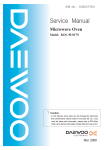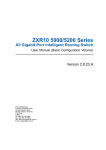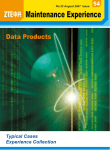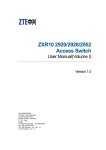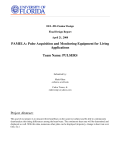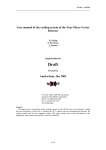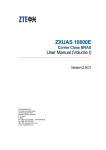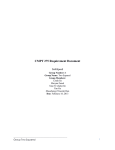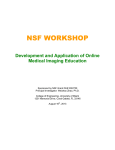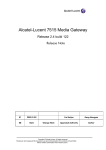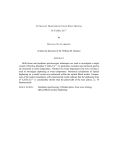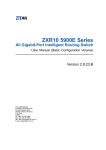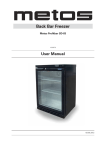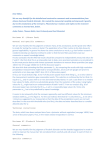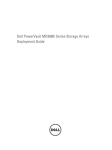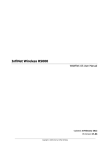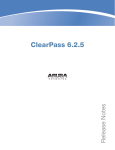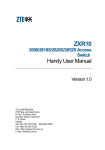Download Untitled
Transcript
Preface In this issue of ZTE's "Maintenance Experience", we continue to pass on various field reports and resolutions that are gathered by ZTE engineers and technicians around the world. The content presented in this issue is as below: ● One Special Document ● Ten Maintenance Cases of ZTE's Data Products Have you examined your service polices and procedures lately? Are you confident that your people are using all the tools at their disposal? Are they trained to analyze each issue in a logical manner that provides for less downtime and maximum customer service? A close look at the cases reveals how to isolate suspected faulty or mis-configured equipment, and how to solve a problem step by step, etc. As success in commissioning and service is usually a mix of both discovery and analysis, we consider using this type of approach as an example of successful troubleshooting investigations. While corporate leaders maintain and grow plans for expansion, ZTE employees in all regions carry out with individual efforts towards internationalization of the company. Momentum continues to be built, in all levels, from office interns to veteran engineers, who work together to bring global focus into their daily work. If you would like to subscribe to this magazine (electronic version) or review additional articles and relevant technical materials concerning ZTE products, please visit the technical support website of ZTE Corporation (http://ensupport.zte.com. cn). If you have any ideas and suggestions or want to offer your contributions, you can contact us at any time via the following email: [email protected]. Thank you for making ZTE a part of your telecom experience! Maintenance Experience Bimonthly for Data Products No.29 Issue 176,August 2009 Maintenance Experience Editorial Committee Director: Qiu Weizhao Deputy Director: Chen Jianzhou Editors: Jiang Guobing, Zhang Shoukui, Wu Feng, Yuan Yufeng, Tang Hongxuan, Li Gangyi, Song Jianbo, Tian Jinhua, Wang Zhaozheng, Liu Wenjun, Wang Yapping, Lei Kun, Ge Jun, Wang Tiancheng, Yu Qing, Zhang Jiebin, Fang Xi Technical Senior Editor: Hu Jia, Bai Jianwen Executive Editor: Zhang Fan Maintenance Experience Newsroom Address: ZTE Plaza, Keji Road South, Hi-Tech Industrial Park, Nanshan District, Shenzhen, P.R.China Postal code: 518057 Maintenance Experience Editorial Committee ZTE Corporation August, 2009 Contact: Ning Jiating Email: [email protected] Tel: +86-755-26771195 Fax: +86-755-26772236 Document support mail box: [email protected] Technical support website: http://ensupport.zte. com.cn Contents 802.1x Protocol Configuration.............................................................................................................2 Private Protocol Configuration of ZTE 802.1x Client in 2826S............................................................9 802.1x Authentication Disconnection Malfunction............................................................................. 11 ZXR10 2826S Failed to Pass Radius Authentication........................................................................13 User Fails to Obtain IP Address by DHCP Relay..............................................................................14 SSH Local Authentication Usage......................................................................................................15 MPLS VPN Inter-access Malfunction................................................................................................17 ZXUAS WLAN+WEB Authentication Failure.....................................................................................20 UAS10600 and PORTAL Interconnection Failure..............................................................................22 VRRP Packet Loss............................................................................................................................26 T64E Version Upgrading Malfunction................................................................................................27 August 2009 Issue 176 802.1x Protocol Configuration ⊙ Wang Huali / ZTE Corporation Key word: 802.1x 1 802.1x Overview network and use network service. IEEE 802.1x is called Port-based With the rapid development and large scale Network Access Control Protocol. application of LAN, the requirements for safety Port-based access control provides authentication are under investigation. The heat authentication and authorization for users topic in the industries is how to make use of the or devices to access to LAN by means of simple and cheap characteristics of LAN to provide IEEE 802.X. 802.1x authentication is able authentication for user or devices. Therefore, IEEE to provide point-to-point user identification 802.1X emerge as the times require. in multi-point access environment. In LAN defined by IEEE 802.x, as long as a physical interface exists, the 2 802.1x Protocol Architecture 802.1x protocol architecture is shown in Figure 1. unauthorized network device can access to LAN, or unauthorized user can access to network through a device connected to LAN. For example, an office network can access to public network. In such a network, the network owner does not allow unauthorized users or devices to access Maintenance Experience Figure 1. 802.1x Architecture www.zte.com.cn 802.1 x architecture consists of the following main parts: VLAN+physical port and so on. In physical port-based control mode, ● Supplicant System each physical port consists of two logical ● Authenticator System ports, controlled and uncontrolled port. ● Authentication Server System Uncontrolled port transmits authentication Figure 1 shows the relation and communication protocol packets, and controlled port among three main parts. Client software is transmits service packets. installed on Supplicant system. User enters Another control mode is based on the 802.1x authentication process by using client VLAN ID of the user device. VLAN ID of software. To support port-based access control, user device is considered to be a port. supplicant system has to support EAPoverLAN Each user device has two logical ports, (EAPoL). Authenticator system is a network device controlled and uncontrolled port. supporting 802.1x. 3 Port State and Control Mode The ports of authenticator system are divided into two logical port, controlled port and 4 802.1x Authentication Process 802.1x authentication process is shown in Figure 2. uncontrolled port. Uncontrolled port is used to transmit authentication protocol packets no matter it is authenticated or unauthenticated. Controlled port is used to transmit service packets. If user passes authentication, the controlled port enters authenticated state and it can transmit service packets. If user fails to pass authentication, the uncontrolled port enters unauthenticated state and it can not transmit service packets. Controlled port is disabled in the state of unauthenticated. In this time, switching function of switch is disabled. That is to say, switch can Figure 2. 802.1x Authentication Process not exchange data by searching destination MAC addresses. Therefore, service packets of users can not be transmitted. The authentication procedure is described as follows: After user passes the authentication, 1. 802.1X supplicant system sends the controlled port is disabled and it enters EAPOL-Start packet to access device for authenticated state. In this time, switching function starting 802.1X authentication access. is enabled in switch. Switch is able to exchange 2. Access device sends EAP-Request/ data with the conventional method. User service Identity response packet to supplicant packets can be transmitted well. system for requesting the legal identifier, There are many methods to control port. The port can be a logical port, physical port, VLAN or such as, user name and password. 3. Supplicant system responds to Data Products August 2009 Issue 176 EAP-Response/Identity packet including 11. The allocated address information is username and password to access the responded to authentication system. Authentication device. The authentication packet is system records user information, such as MAC transferred through the uncontrolled port address, IP address and so on, and creates because the supplicant system has not dynamic ACL list to control user authority. passed the authentication. 4. Access device encrypts EAPResponse/Identity packet into Radius netflow. 13. Authentication server system replies access Access-Request packet to authentication device for accounting. At this step, use connects server system for authentication. the Internet. 5. Authentication server system 14. To leave the network, the user will pass sends RADUIS Access-Challenge packet through software on supplicant system. When including EAP-Request/MD5-Challenge to receiving the leaving request, the access device supplicant system through access device. will notify authentication server system to stop 6. Access device sends EAP-Request/ accounting and delete user information. The MD5-Challenge to supplicant system for controlled logical port will be disabled. Users need requesting authentication. to authenticate if they want to connecting network. 7. After EAP-Request/MD5-Challenge 15. Access device ensures the activity of link packet is received by supplicant system, through periodic detection. If computer corruption Challenged-Password which is calculated occurs, access device will consider the user has from password and Challenge by MD5 left the computer automatically after launching arithmetic is responded to access device detection many times. Access device will send the through EAP-Response/MD5-Challenge. request to stop accounting to authentication server 8. Access device sends Challenge, Radius server for authentication. 9. RADIUS server implements MD5 arithmetic according to user information for judging whether user is legal or not, and system. 5 Configuring 802.1x 5.1 Configuration Idea and Steps The following aspects need to be considered in 802.1x configuration, then responds authentication result packet ● Enable authentication to access device. If the authentication is ● Create and delete authentication rule successful, then a packet with negotiation parameters and the related service ● Create and delete local authentication user (if local authentication is required) attribution is sent back for authorization. ● Configure authentication rule If the authentication is failed, then the ● Configure radius server authentication procedure ends. ● Configure 802.1x parameters 10. If the authentication is successful, Configuration steps are shown below. the controlled port is enabled. User 1. Enable authentication, enter NAS obtains the allocated IP address from configuration mode from global configuration mode. DHCP Server through the standard DHCP protocol (it can be DHCP Relay). Maintenance Experience to authentication server system when it detects Access-Request packet and sends Radius Challenged password and user name to 12. Access device will send accounting request 2. Create or delete authentication rule. Authentication rule can be either VLAN+port based www.zte.com.cn or specified VLAN port-based. 3. Create or delete local authentication user. When the mode is local authentication, configure user information of local authentication, including user name, password, VLAN ID, MAC address and so on. 4. Configure authentication rule and parameters, including, ● The parameter control, it has two options, dot1x and dot1x-relay ● Access authorization mode (authorization): auto, force-unauthorized and force-authorized ● Access authentication mode (authentication): RADIUS, local ● Authentication protocol in RADIUS server (protocol): pap and chap ● The period for waiting response from client (supplicant-timeout). ● The period for waiting response from authentication server (server-timeout). ● The retransmission times for waiting authentication server response (maxrequest). For detail configuration commands, ● User name is used with ISP name please refer to user manual. ● The default user name 5.2 802.1x Configuration Example One:dot1x-relay Local Authentication ● Authentication and accounting RADIUS server (Radius-Server) ● On-line detection of access user (keepalive): enable, disable As shown in Figure 3, PC1 and PC2 belong to VLAN 100. There are two G ● On-line detection period (keepalive-period) series switches, A and B. Switch A acts as ● Access accounting (accounting): enable, dot1x server, and switch B acts as dot1x- disable ● Multi-user access (multiple-hosts) relay. Dot1x server and dot1x-relay are interconnected through Trunk. ● The maximum number of users (max-hosts) 5. Configure RADIUS server, authentication and accounting parameters, RADIUS server, and retransmission times. 6. Configure 802.1x parameters. ● Re-authentication: enable, disable. 802.1x protocol has a re-authentication mechanism. The mechanism can be enabled or disabled. If it is enabled, user needs to restart its authentication. ● Re-authentication-period: Configure the time interval for performing re-authentication. ● Quiet-period: It is used to control a user not Figure 3. Dot1x-relay Local Authentication Configuration requirements: ● The VLAN 100-based rule is configured as local authentication in dot1x server. to restart its authentication in a certain time if the ● Configure multiple-host. authentication is failed. ● keepalive-period is 20 seconds. ● The time interval for retransmitting client ID (tx-period). ● Local user name is test and password is test. Data Products August 2009 Issue 176 1. Configure dot1x server in switch A, ZXR10_A(config)#nas ZXR10_A(config-nas)#create aaa 10 vlan 100 /* This creates vlan 100-based authentication rule.*/ ZXR10_A(config-nas)#aaa 10 control dot1x enable /*This configures the parameter control is dot1x.*/ ZXR10_A(config-nas)#aaa 10 authentication local /* This configures access authorization mode is local.*/ ZXR10_A(config-nas)#aaa 10 multiple-hosts enable /*This configures multiple-hosts.*/ ZXR10_A(config-nas)#aaa 10 keepalive enable period 20 /*This configures keepalive period is 20 seconds.*/ 2. Configure local user in switch A, ZXR10_A(config-nas)#create localuser 1 name test password test /*This creates user name and password of local authentication user.*/ ZXR10_A(config-nas)#localuser 1 vlan 100 /*This configures local authentication user VLAN is VLAN 100.*/ 3. Configure dot1x-relay in switch B, ZXR10_B(config)#nas ZXR10_B(config-nas)#create aaa 12 vlan 100 ZXR10_B(config-nas)#aaa 12 control dot1x-relay enable /*This configures This configures the parameter control is dot1x-relay.*/ 5.3 802.1x Configuration Example Two: Radius Authentication with Accounting Function As shown in Figure 4, PC1 and PC2 belong to VLAN 100. Radius Server belongs to VLAN 200. The IP address of Radius server is 10.40.92.2, 24 bits sub-network mask, gateway address is 10.40.92.1. Figure 4. Radius Authentication with Accounting Function 1. Configure authentication rule in switch A. ZXR10_A(config)#nas ZXR10_A(config-nas)#create aaa 2 vlan 100 ZXR10_A(config-nas)#aaa 2 control dot1x enable ZXR10_A(config-nas)#aaa 2 authentication radius /* This configures the access authorization mode is RADIUS server authentication.*/ ZXR10_A(config-nas)#aaa 2 accounting enable /*This enables accounting function.*/ ZXR10_A(config-nas)#aaa 2 multiple-hosts enable Maintenance Experience www.zte.com.cn ZXR10_A(config-nas)#aaa 2 keepalive enable ZXR10_A(config-nas)#aaa 2 protocol chap /*This configures to adopt CHAP as authentication protocol in RADIUS server*/ ZXR10_A(config-nas)#aaa 2 radius-server 1 ZXR10_A(config-nas)#aaa 2 fullaccount enable /* This configures the user name to bring ISP name.*/ ZXR10_A(config-nas)#aaa 2 default-isp 163 /*This configures the default ISP name is 163.*/ 2. Configure authentication server in switch A. ZXR10_A(config)#radius server 1 authen master 10.40.92.2 1812 fang /*This configures IP address of master authentication server is 10.40.92.2, the port number is 1812, authentication key is fang.*/ ZXR10_A(config)#radius server 1 account master 10.40.92.2 1813 fang /* This configures IP address of master accounting server is 10.40.92.2, the port number is 1813, authentication key is fang.*/ ZXR10_A(config)#interface vlan 200 ZXR10_A(config)#ip add 10.40.92.1 255.255.255.0 3. Configure authentication rule in switch B. ZXR10_A(config)#radius server 1 authen master 10.40.92.2 1812 fang /*This configures IP address of master authentication server is 10.40.92.2, the port number is 1812, authentication key is fang.*/ ZXR10_A(config)#radius server 1 account master 10.40.92.2 1813 fang /*This configures IP address of master accounting server is 10.40.92.2, the port number is 1813, authentication key is fang.*/ ZXR10_A(config)#interface vlan 200 ZXR10_A(config)#ip add 10.40.92.1 255.255.255.0 5.4 802.1x Configuration Example Three: Configuration of Active/Standby Radius Server in Low-end Switch As shown in Figure 5, T160G connects to two RADIUS authentication servers. One is active, and the other is standby. The IP address of active RADIUS server is 172.16.1.166, and that of standby RADIUS server is 172.16.1.110. The gateway of L2 switch is configured in T160G. L2 switch can access to user directly, or connects to a L2 switch. The management IP address of 2826s is 172.16.254.12, 25 bits sub-network mask. No.24 port connects to 2852s, port 1~23 connect to users. Figure 5. Configure Active/Standby Radius Server in Low-end Switch Data Products August 2009 Issue 176 1. Configure IP address in 2826s for network management. zte(cfg)#config router zte(cfg-router)#set ipport 0 ipaddress 172.16.254.12 255.255.255.128 zte(cfg-router)#set ipport 0 vlan 4093 zte(cfg-router)#set ipport 0 enable zte(cfg-router)#iproute 0.0.0.0 0.0.0.0 172.16.254.1 2. To realize 802.1x function, security attribute has to be enabled in port. zte(cfg)#set port 1-23 security enable 3. Configure Radius ISP. zte(cfg)#conf nas zte(cfg-nas)#radius isp daxue enable /*This adds a ISP called daxue.*/ zte(cfg-nas)#radius isp daxue defaultisp enable /*This specifies the domain as default domain.*/ zte(cfg-nas)#radius isp daxue sharedsecret ocean /* This configures shared key of domain as ocean.*/ zte(cfg-nas)#radius isp daxue add accounting 172.16.1.166 1813 /*This adds accounting server whose IP address is 172.16.1.166 in domain, the port number is 1813.*/ zte(cfg-nas)#radius isp daxue add authentication 172.16.1.166 1812 /*This adds authentication server whose IP address is 172.16.1.166 in domain, the port number is 1812.*/ zte(cfg-nas)#radius isp daxue client 172.16.254.12 /*This configures IP address of Radius client as 172.16.254.12.*/ zte(cfg-nas)#radius isp daxue add accounting 172.16.1.110 1813 /*This configures standby accounting server.*/ zte(cfg-nas)#radius isp daxue add authentication 172.16.1.110 1812 /*This configures standby authentication server.*/ 4. Configure aaa access control. zte(cfg-nas)#aaa-control port 1-23 dot1x enable /*This enables 802.1x authentication access in port 1~23.*/ zte(cfg-nas)#aaa-control port 1-23 protocol chap zte(cfg-nas)#aaa-control port 1-23 keepalive client-ip enable zte(cfg-nas)#aaa-control port 1-23 keepalive enable zte(cfg-nas)#aaa-control port 1-23 keepalive period 180 zte(cfg-nas)#aaa-control port 1-23 accounting enable zte(cfg-nas)#aaa-control port 1-23 multiple-hosts enable zte(cfg-nas)#dot1x quiet-period 0 /* This configures the quiet period is 0. User can re-authenticate without limitation.*/ Maintenance Experience www.zte.com.cn Private Protocol Configuration of ZTE 802.1x Client in 2826S ⊙ Wang Baoyuan / ZTE Corporation Key words: 2826s, 802.1x, private protocol, authentication timeout Malfunction Situation As shown in Figure 1, 802.1x authentication client prompted that the authentication is overtime. function was enabled in 2826S. User PC accessed to authentication switch 2826S through UT switch and then it was authenticated by AAA server. ZTE 802.1x client was installed in user PC. The user failed to pass the authentication by dialing. The Figure 1. User PC Authentication Timeout Malfunction Analysis Engineer enabled DEBUG function of AAA and Radius in 2826S to view the information, as shown below. zte(cfg)#host DEBUG Important notice! ------------------------------------The debug mode is used to collect some information which may be useful for analyzing problems. Unauthorized use of those commands is prohibed . Those commands are not under tested. It is recommended to restart the S300 after run debug commands. ------------------------------------Copyright 2002 ZTE. zte(debug)#debug nas aaa en zte(debug)#debug nas radius en Data Products August 2009 Issue 176 There was no information in the output result, which indicated that 2826S could not receive 802.1x authentication packets from user PC. Therefore, AAA server would not respond and user could not pass the authentication. User PC used 802.1x client. 802.1x authentication packets were sent if the software ran properly. Therefore, engineer estimated that authentication packets were lost by UT switch. Engineer captured packets in egress and ingress of UT switch. The result showed that the packets sent by PC arrived in UT switch ingress but 802.1x authentication packets could not be captured in egress. UT switch did not support 802.1x packet transparently transmission so that it discarded 802.1x packets as abnormal packets. Solution The following command can be corporately used with ZTE 802.1x client to configure private protocol. The private protocol helps 802.1x packets to pass through the intermediate devices. zte(cfg)# dot1x add fid <X> mac <XX.XX.XX.XX.XX.XX> Engineer selected private protocol option in client configuration and configured MAC address. MAC address has to be consistent with that of authentication switch. After that, the switches coming from other manufactories will broadcast authentication like unknown unicast packet, and the authentication packets will be transmitted to authentication switch finally. However, it is inconvenient for users. Therefore, engineer modified the command as follows, zte(cfg)# dot1x add fid <VLAN-ID> mac 01.d0.d0.ff.ff.ff Here, <VLAN-ID> indicates that FID which user VLAN belongs to. 01.d0.d0.ff.ff.ff is the default ZTE private MAC address, it does not conflict with other manufactories. The configuration of client can be simplified further. It is enough to select private protocol option. MAC address is not required to be input. After private protocol was enabled by engineer, user PC passed the authentication and accessed to the Internet. ■ 10 Maintenance Experience www.zte.com.cn 802.1x Authentication Disconnection Malfunction ⊙ Zhang JinTao / ZTE Corporation Key words: 2626, ZXISAM, AAA, RADIUS, 802.1X, supplicant system, authenticator system, authentication sever Malfunction Situation The gateway of Radius server was As shown in Figure 1, ZXISAM authentication configured in T64G. Network management software was run on PC, 802.1x authentication IP address was configured by 2626. The function was enabled in ZXR10 2626. Client gateway of 2626 was configured in T64G. passed the authentication in RADIUS server and User PC passed the authentication by then obtained IP address by DHCP to access the ZXISAM and was connected to the Internet Internet. DHCP server was run on T64G. properly. However, ZXIASM authentication frequently failed after user restarted the PC. Malfunction Analysis 802.1x protocol was used to perform user identification in this network. 802.1x authentication system consists of the following three parts: ● Supplicant system: It is the PC running ZXIASM software. ● Authenticator system: ZXR10 2626. Figure 1. 802.1x Authentication Disconnection Malfunction ● Authentication server: Radius server. 802.1x is based on port. ZXR10 2626 Data Products 11 August 2009 Issue 176 only permitted authentication packets to if they pinged the gateway of 2626 by 2626 when be transmitted before user passed the the authentication was failed. Engineers used authentication. command show arp in T64G to view ARP entry. The steps for 802.1x authentication are shown below. The malfunction reason was clear now. The authentication request (EAPOL packets) to disconnection between authenticator system and authenticator system. authentication system caused the failure of the 2. Authenticator system forwards packets) of supplicant system to authentication server. user authentication. Solution Engineers used the command arp add 3. Authentication server returns <A.B.C.D> <xx.xx.xx.xx.xx.xx> in T64G to statically authentication result (EAPOR packet) to bind ARP entry of 2626. Here, <A.B.C.D> is the authenticator system. IP address, and <XX.XX.XX.XX.XX.XX> is the 4. Authenticator system forwards MAC address. After that, engineers pinged the authentication result (EAPOL packets) gateway of 2626 in 2626 again, and they found received from authentication server to the connection was recovered and no packet was supplicant system. lost. Engineers pinged Radius server and still no Engineers inspected the devices and found that the packets were lost heavily Maintenance Experience always could not be learnt. 1. Supplicant system sends the authentication information (EAPOR 12 The result showed that ARP information of 2626 packets were lost. In this time, user could pass the authentication and accessed to the Internet. ■ www.zte.com.cn ZXR10 2826S Failed to Pass Radius Authentication ⊙ Wang TuJian / ZTE Corporation Key words: 2826S, 802.1X, HUB, transparent transmission 802.1x Malfunction Situation As shown in Figure 1, ZXR10 2826S switches A and B composed the network. 802.1X was enabled connect to 2826S-A. After that, engineers found that PC2 was able to pass Radius authentication. in 2826S-A. 2826-B acted as HUB for accessing Thus it could be seen that ZXR10 without any configuration. The users connected to 2826S could not process 802.1x packet 2826-B could not pass Radius authentication. like a HUB if without any configuration. By default, 802.1x transparent transmission function is disabled in ZXR10 2826S. That is to say, 802.1x protocol packets could not be transparently transmitted by 2826S. Therefore, the connected user failed to pass authentication. Solution Engineers enabled 802.1x transparent transmission function in 2826S-B, and then the connected user could pass Radius authentication. The following command is used to Figure 1. Network Structure Malfunction Analysis enable 802.1x transparent transmission function. zte(cfg)# set dot1x-relay enable Engineers found that the user connected to 2826-S (such as PC1) was able to pass Radius authentication and accessed to the Internet. Engineers planned to connect a HUB to 2826S-A for user accessing. However, engineers found that 2826S-B could not act as HUB without any configuration and PC2 could not pass the authentication. Engineers replaced 2826S-B with a HUB to Data Products 13 August 2009 Issue 176 User Fails to Obtain IP Address by DHCP Relay ⊙ Wang Tao / ZTE Corporation Key words: DHCP, relay, fails to obtain IP address Malfunction Situation engineers performed the following tests, As shown in Figure 1, DHCP server 1. Engineer inspected the routing between function was configured in Radius server, T160G and Radius server, and they pinged these DHCP Relay was configured in T160G. devices. The devices could be pinged. However, user PC failed to automatically obtain IP address in T160G. 2. Engineer enabled debug function in T160G, and the information is as follows: The network is composed of: ● VLAN 300 (gei4/7-8) in T160G is 01:57:58 DHCPR:npc 12 rcv dhcp forward used to connect users. The gateway IP packet address of user is 10.1.12.1/24. 01:57:58 DHCPR:can not get valid forward ● VLAN 100 (gei4/3) interconnects with npc no RADIUS. The interconnection IP address 01:57:58 DHCPM:vlan300 receive is 10.10.0.0-10/30. DHCPDISCOVER[001E.C9E6.6FDC]! ● IP address of Radius server is 10.1.1.3. Routing is accessible between T160G and RADIUS. Malfunction Analysis To find and resolve the problem, 01:57:58 DHCPR:send DHCPDiscover from 10.1.12.1 to 10.1.1.3 3. Engineers inspected Relay configuration of T160G. 4. Engineers inspected address pool configuration of DHCP Server. The result showed the configuration was proper. 5. Engineers inspected relay information of DHCP Server. They found the fault reason that DHCP relay address was the interconnection address between T160G and firewall. The correct relay address shall be gateway address of users. Solution Engineers modified DHCP relay address and tested again. PC could obtain IP address and connected to the Internet. The malfunction was Figure 1. DHCP Relay 14 Maintenance Experience recovered. ■ www.zte.com.cn SSH Local Authentication Usage ⊙ Zhu Xuan / ZTE Corporation Key words: SSH, RADIUS, Local authentication Configuration Description username being zte and password being As shown in Figure 1, WinRadius is installed on 123. Click OK. Figure 2 shows the details. PC to run Radius Server. Putty is installed to act as Result: System setting menu appears. SSH Client. Figure 1. SSH Radius/Local Authentication Configuration Enable SSH in router and configure SSH and Radius. Install Radius and SSH software in PC. Note: Local authentication mode is only handed over when Radius authentication is invalid. Configuring Radius Server 1. Open the WinRadius.exe. Select the Add an Account menu to add an account with the Figure 2. Radius Server Account Configuration 2. Select the System Setting menu. Set the NAS password to zxr10 and auth port to 1812, and then click OK, as shown in Figure 3. Data Products 15 August 2009 Issue 176 Figure 3. Radius Server System Configuration 3. Ping the PC in router. The PC can be pinged. Configuring Radius and SSH in Router 1. Configure Radius in router, as follows: Figure 4. SSH Client Login Configuration 1 16. Select version 2 from the protocol options and select the SSH version, as shown in Figure 5. ZXR10(config)#radius authenticationgroup 1 ZXR10(config-authgrp-1)#server 1 192.168.7.209 key zte ZXR10(config-authgrp-1)#exit ZXR10(config)#radius auto-change on /*After Radius authentication is overtime, the authentication mode is handed over local authentication. */ Here, the key is zte. The key has to be consistent with NAS key. Radius configuration is finished in router. Use show run command to view the configuration. 2. Configure SSH in router, as follows: ZXR10(config)#ssh server enable Figure 5. SSH Client Login Configuration 2 17. Click open. The login interface appears, as shown in Figure 6. Directly enter the user name and password of Radius Server in the interface. The login is successful. ZXR10(config)#ssh server version 2 ZXR10(config)#ssh server authentication mode radius ZXR10(config)#ssh server authentication ispgroup 1 Logining Router from PC 1. Enable Putty.exe at the SSH client. Enter the IP address of the remote router 192.168.4.42 in hostname. The interface is shown in Figure 4. 16 Maintenance Experience Figure 6. SSH Login Interface 1 18. Enter the local user name and password for login. The login is unsuccessful. 5. Shut down Radius server. Re-enter local user name and password for login. The login is successful. ■ www.zte.com.cn MPLS VPN Inter-access Malfunction ⊙ Qu ZhiHui / ZTE Corporation Key words: T600, MPLS VPN, mask, ping Malfunction Description As shown in Figure 1, MPLS VPN was enabled in DCN network, Cisco 12410 acted as P device, ZXR10 T1200 acted as router reflector and ZXR10 T600 acted as PE device and router reflector client. After the configuration was finished, user found the following problems: ● PC1 and PC2 could not ping each other successfully. ● T600-2 could not ping PC1, but T600-1 could ping PC2. Figure 1. DCN Network Topology T600-2#ping vrf jl-dcnbss 192.168.13.2 sending 5,100-byte ICMP echoes to 192.168.13.2,timeout is 2 seconds. !!!!! Success rate is 100 percent(5/5),round-trip min/avg/max= 1/2/4. T600-1#ping vrf jl-dcnbss 192.168.13.18 sending 5,100-byte ICMP echoes to 192.168.13.18,timeout is 2 seconds. ..... Success rate is 0 percent(0/5). ● T600-3 could ping PC1 and PC2. T600-2#ping vrf jl-dcnbss 192.168.13.17 source 192.168.13.1 sending 5,100-byte ICMP echoes to 192.168.13.17,timeout is 2 seconds. !!!!! Success rate is 100 percent(5/5),round-trip min/avg/max= 1/1/2. Data Products 17 August 2009 Issue 176 Malfunction Analysis To resolve the problem, engineers performed the following steps, 1. Engineers checked whether the problems existed. 2. Engineers pinged PC1 by T600-1, and they pinged PC2 by T600-2 to make sure that the directly-connected network segment can be pinged. T600-2#ping vrf jl-dcnbss 192.168.13.2 sending 5,100-byte ICMP echoes to 192.168.13.2,timeout is 2 seconds. !!!!! T600-1#ping vrf jl-dcnbss 192.168.13.18 sending 5,100-byte ICMP echoes to 192.168.13.18,timeout is 2 seconds. !!!!! Success rate is 100 percent(5/5),round-trip min/avg/max= 1/1/1. 3. Engineers pinged gateway address of PC1 by T600-1, and they pinged gateway address of PC2 by T600-2 to confirm whether the routing is failed. T600-2#ping vrf jl-dcnbss 192.168.13.17 source 192.168.13.1 sending 5,100-byte ICMP echoes to 192.168.13.17,timeout is 2 seconds. !!!!! Success rate is 100 percent(5/5),round-trip min/avg/max= 1/1/2. 4. Engineers pinged PC2 address by T600-1, and they pinged PC1 address by T600-2 to make sure that PC gateway and mask are correct. T600-1#ping vrf jl-dcnbss 192.168.13.2 sending 5,100-byte ICMP echoes to 192.168.13.2,timeout is 2 seconds. !!!!! Success rate is 100 percent(5/5),round-trip min/avg/max= 1/2/4. T600-2#ping vrf jl-dcnbss 192.168.13.18 sending 5,100-byte ICMP echoes to 192.168.13.18,timeout is 2 seconds. ..... Success rate is 0 percent(0/5). 5. Engineers found that PC 2 gateway and mask configuration were correct, but the malfunction occurred due to PC1 gateway, mask configuration or other factors. 6. Engineers performed the following test in T600-3 to confirm whether the configuration of PC1 was correct. The test result showed that the configuration was correct. T600-3#ping vrf jl-dcnbss 192.168.13.18 sending 5,100-byte ICMP echoes to 192.168.13.18,timeout is 2 seconds. !!!!! Success rate is 100 percent(5/5),round-trip min/avg/max= 12/12/13. 18 Maintenance Experience www.zte.com.cn 7. Engineers doubted that 192.168.13.18 was conflicted in the network. However, the tracing result showed that the address was not conflicted. T600-1#trace vrf jl-dcnbss 192.168.13.18 tracing the route to 192.168.13.18 1 *.110 MPLS : Label 6282/5988 Exp 0 20 ms 17 ms 17 ms 2 *.113 MPLS : Label 1648/5988 Exp 0 16 ms 16 ms 16 ms 3 *.102 MPLS : Label 24/5988 Exp 0 18 ms 18 ms 18 ms 4 67.5.9.97 17 ms 16 ms 16 ms 5 192.168.13.18 14 ms 14 ms 14 ms [finished] 8. Engineers used gateway address of PC2 as source IP address to ping PC1 in T600-2, and PC1 could not be pinged. T600-2#ping vrf jl-dcnbss 192.168.13.18 source 192.168.13.1 sending 5,100-byte ICMP echoes to 192.168.13.18,timeout is 2 seconds. ..... Success rate is 0 percent(0/5). Solution The mask configuration of PC1 was incorrect so that PC1 recognized that it and PC2 belonged to the same network segment. Therefore, after PC1 received packets from PC2, it would send ARP request to ask PC2 MAC address but not send ping respond packet to T600-1. Additionally, engineer could not ping PC1 in T600-2 because the ping packet sent by T600-2’s MAC source address was 192.168.13.1. ■ Data Products 19 August 2009 Issue 176 ZXUAS WLAN+WEB Authentication Failure ⊙ Wang Yufeng / ZTE Corporation Key words: DHCP, Portal, firewall, BRAS Malfunction Description Malfunction Analysis As shown in Figure 1, PC accessed 1. Engineers captured the packets in BRAS to AP by wireless. The following two according to the two prompts. The result showed functions were realized at the same time. that Portal did not send Challenge packets to ● PC was able to connect to UAS 10600 by PPPoE dialing and then obtained IP address for accessing the Internet. BRAS. The malfunction phenomenon showed that the tunnel between BRAS and Portal had not ● PC was able to obtain IP address been established. Therefore, the authentication by DHCP; UAS 10600 could act as DHCP process would not be performed in fact. Such a server to assign IP addresses to user. phenomenon also showed that packet interaction was not performed between BRAS and Portal. Without packet interaction, the BRAS and Portal packets would not match. 2. Engineers discussed with the staffs from Portal manufactory and confirmed that Portal server had sent challenge packets to BRAS. However, engineers captured packets in Portal Figure 1. WLAN+DHCP+WEB Authentication Topology When user entered any website in IE browser, such as www.zte.com.cn, an authentication interface appeared. However, when user entered user name and password for web authentication, a prompt of “authentication failure, for some reasons, code 13000001, information: server is busy, please try it later” or “error information: 11001000, SDX error” appeared. 20 Maintenance Experience server, and the result showed that there was no BRAS reply packets. The reason was that BRAS did not receive Challenge packets from Portal server. Therefore, engineers considered that the Challenge packets sent from Portal were blocked by a device in network. Here, only firewall had such ability to block packets. 3. Engineers discussed with the staff who was responsible for firewall, and the staff confirmed that firewall permits the communication of BRAS and Portal server. 4. Engineers took PPPoE dialing, to www.zte.com.cn ● confirm whether the data configuration was correct. ● confirm whether the account information was correct. ● confirm whether the packets sent from BRAS could pass firewall. 5. Engineer used debug radius user command in BRAS. However, the No.691 error always appeared when engineers dialed up. Engineers discussed with the staff from operator to confirm the account information. The result showed that the password of test account was changed into 12345678. Engineers used the new password for dialing, and the dialing was successful. BRAS packets could pass firewall finally. 6. Engineers opened IP for WEB authentication. However, the same error information still appeared. BRAS configuration was correct, and the related configuration was as shown below. special-acl 1 permit 218.77.177.33 /*WEB server address.*/ permit 202.100.192.68 /* DNS server address*/ interface vbui111 special-acl 1 web authentication subscriber web force /*web force indicates that authentication and force-web are enabled.*/ web server 218.77.177.33 port 1814 key gsta /* This specifies the address of force-web, that is address of web/portal server*/ url http://218.77.177.33 7. Engineers contacted the staff from Portal manufactory again. The staff found that challenge packets had been sent to BRAS by Portal server, but there were no BRAS reply packets. BRAS nas-ip-address and user IP addresses had been added into Portal server. At this time, engineers could not find any user information or Challenge packets even if they captured packets or used debug radius user command in BRAS. 8. Engineers contacted the staff from operator to check the policy information performed by firewall for Portal server. Finally, operator staff found that he configured an incorrect Portal server address. Solution Engineers reconfigured firewall, and then they opened IE to perform WEB authentication. The authentication was successful. Engineers captured packets from Portal server, and the interaction packets of Portal and BRAS server could be viewed. In Radius server, the packets about passing authentication could be viewed. In BRAS server, the code=1, code=2, code=4 and code=5 packets could be viewed too. Engineers captured packets in BRAS uplink interface. The captured packets showed three relative UDP packets, as shown in Figure 2. Data Products 21 August 2009 Issue 176 Figure 2. Interaction Packets of BRAS and Portal Server These three UDP packets were: Challenge packets sent from Portal server to BRAS, the reply packets sent from BRAS to Portal server and authentication request packet sent from Portal server to BRAS. These three UDP packets indicated that the correct tunnel had been established between Portal server and BRAS. Engineer could inspect whether the format of Portal packets matched BRAS requirement. The other packets were authentication request packets sent from BRAS to Radius server. Summary Engineers have to master the related technologies and know how to resolve problem at each step, and the communication between engineers and operator staff is very important. ■ UAS10600 and PORTAL Interconnection Failure ⊙ Liu Peng / ZTE Corporation Key words: Portal Server, WLAN, HTTPS, NAS-port-type Malfunction Description According to the conventional authentication process, user obtained IP addresses automatically by DHCP. When users opened any webpage, the authentication web appeared by force. Users had to enter the user name and password. After the authentication was passed, user could access to Internet. The network topology of this case is shown in Figure 1. Network Topology 22 Maintenance Experience Figure 1. www.zte.com.cn The following malfunctions appeared in practical: Malfunction phenomenon 1: When users accessed to L2 switch to obtain IP address, the force-web did not appear after users entered any website in the browser. Malfunction phenomenon 2: When users entered their user name and password in authentication webpage, No.15 alarm “communication with Portal Server is failed” appeared. In interconnection test, engineers connected user to L2 switch without DSLAM and AP. During this time, the configuration of BRAS is shown below. http-param user userip $ ip pool 16 wlan-1 *.244.2 *.245.254 dhcpslot 1 interface gei_1/2.12 bras dot1Q 4001 access-type Ethernet encapsulation dot1q multi bind multi vbui vbui5 authentication pap maximum 8000 ppp idle interval 300 traffic-limit 0 ppp keepalive timer 60 count 10 sal 2 ip dhcp enable sal 2 ip dhcp server dns *.44.150 *.24.68 default domain wlan.hb.*.com permit domain wlan.hb.*.com bras deny any web server listening-port 2000 node-ip *.61.71 domain 5 special-acl 1 accounting-group 1 permit *.0.130 accounting-type radius permit *.44.150 authentication-group 1 permit *.24.68 authentication-type radius max-subscriber 32000 interface vbui5 ppp web-force timer 5 count 0 ip address *.244.1 255.255.254.0 alias wlan.hb.*.com ip dhcp mode server subscriber-template ip dhcp server gateway *.244.1 ip address vrf special-acl 1 ip proxy-arp none dhcp idle period 300 traffic 0 dns primary *.44.150 dns secondary *.24.68 dhcp trust-option82 dhcp option60 web authentication subscriber web force web server 192.168.0.130 port 1814 url http://192.168.0.130 http-param uas uas uas Analysis and Solution for Malfunction 1 Malfunction 1 is usually caused by incorrect configuration of special acl. However, engineers found that special acl was configured correctly already. Here, the IP addresses of Portal server and DNS were permitted, and engineers could ping the IP addresses of Portal server and DNS server in PC. Data Products 23 August 2009 Issue 176 Engineers checked the parameters of monitoring port, Portal server and port with Portal server staff again. The result showed that the configurations were correct. After discussing with Portal Server staffs, engineers found that HTTPS were used by Portal Server Web-force. HTTPS is Hypertext Transfer Protocol over Secure Socket Layer, which indicates SSL layer is added into HTTP. SSL is a technology of data encryption, which is widely used in identifier authentication and encrypted data transmission between Web browser and server. If a website is based on HTTPS, it can not be accessed by entering “http://x.x.x.x”. The differences between HTTP and HTTPS caused malfunction 1. Engineers modified the force-web to url https://192.168.0.130 in Web server. After that, the authentication webpage would appear after user entered any website or IP address in IE browser. Analysis and Solution for Malfunction 2 According to the error information appeared in malfunction 2, engineers doubted that the communication between BRAS and Portal server was failed. Therefore, engineers used debug portal command in BRAS. The output for user launching authentication is shown below. 3:10: 5 1/12/2009 Portal: Rx packet: SubIP *.244.3 VpnID 0 3:10: 5 1/12/2009 Portal: Tx packet: SubIP *.244.3 VpnID 0 3:10: 5 1/12/2009 Portal: EnableWebForce: SubIP *.244.3 VpnID 0 enable 0 3:10: 8 1/12/2009 Portal: Rx packet: SubIP *.244.3 VpnID 0 3:10: 8 1/12/2009 Portal: Tx packet: SubIP *.244.3 VpnID 0 3:10: 8 1/12/2009 Portal: EnableWebForce: SubIP *.244.3 VpnID 0 enable 0 3:10:15 1/12/2009 Portal: EnableWebForce: SubIP *.244.3 VpnID 0 enable 0 3:10:18 1/12/2009 Portal: EnableWebForce: SubIP *.244.3 VpnID 0 enable 0 3:10:21 1/12/2009 Portal: Rx packet: Req_Auth, vrf 0, UserIp *.244.3, ErrCode 0, Auth Pap 3:10:21 1/12/2009 Portal: IpSvr Auth Req: vrf 0, UserIp *.244.3, name 9900096_sy@wlan. hb.*.com 3:10:21 1/12/2009 Portal: IpSvr Auth Complete: vrf 0, UserIp *.244.3 3:10:21 1/12/2009 Portal: Tx packet: Ack_Auth, vrf 0, UserIp *.244.3, ErrCode Reject 3:10:23 1/12/2009 Portal: Rx packet: SubIP *.244.3 VpnID 0 3:10:23 1/12/2009 Portal: Tx packet: SubIP *.244.3 VpnID 0 3:10:23 1/12/2009 Portal: EnableWebForce: SubIP *.244.3 VpnID 0 enable 0 …… The output showed that the correct user name and password were extracted by BRAS. However, the Ack_Auth packet showed that the ErrCode packet was Reject. At this time, engineers could not view the authentication information sent from user when they used debug radius command. Therefore, the user authentication information could not be compared with PPPoE dialing user authentication information. Engineers doubted that the account had problem because the account was sent to Radius server for authentication as [email protected].*.com, but the test account was a normal 24 Maintenance Experience www.zte.com.cn PPPoE dialing account. When PPPoE dialing was to perform different accounting modes performed, the user name used in Radius server according to the access modes rather than was [email protected]. It was necessary to domain names. confirm with Radius server about the account Obviously, distinguishing accounting information and authority and whether permits modes by different domain names tends to WLAN domain name to access. cause the accounting confusion because These two domain names were valid, but an an accounting user name can bring many attribute was incorrect, it should be 19 not 16. domain names and the domain names are Whose attribute is 16 in user account information? legal. Therefore, user is possible to use Engineers searched Radius attribute table, and they found the attribute of NAS-PORT-TYPE was WLAN domain name for dialing up, and the incorrect accounting standard will be used. 16 if the access mode was XDSL. However, when Distinguishing accounting modes access mode was WIRELESS_IEEE802_11, the by combining NAS-PORT-TYPE with attribute was 19. The configuration of access type user account is more reasonable and in BRAS sub-interface influenced this attribute. In exactable. Therefore, engineers need to malfunction 2, PC was connected to switch without configure different access type for WLAN AP, therefore, the access type of BRAS sub- user in BRAS. interface should be Ethernet. 3. When connecting to Portal server Engineers modified the attribute to access- or Radius server, debug function can type WIRELESS_IEEE802_11. After that, user be used in BRAS device for diagnosis, entered user name and password, and then they but sometimes it can not take effect. At could access to the Internet. Engineers connected this time, it is difficult to capture packets AP to BRAS by ADSL, and the PC was connected in BRAS uplink interface. Therefore, to AP by wireless, the authentication could also be engineers can ask for help from server passed. side. The malfunction can be located fast Summary by capturing packets in server side. 4. When user entered user name 1. The force-web can not appear for WLAN and password in force-web webpage for users because of the incorrect special acl authentication, and if the account was configuration. However, the malfunction 2 was abnormal, the alarm information was caused by HTTPS. Therefore, engineers need to different with that of PPPoE dialing user. communicate with Portal server staff in detail when For example, when user authentication configuring parameters, including IP address and is failed because of incorrect NAS-PORT- port of Portal server, monitoring port and so on. TYPE attribute, Asiainfor Portal server Engineers need to check which kind of protocols is will prompt No.15 alarm information “the used for authentication webpage, HTTPS or HTTP. communication with Portal server is failed”. 2. The future developing trend is that an If the user name or password is incorrect, account can be used for different application. When No.10 alarm information “access data user uses dialing up for accessing the Internet, the failure” will appear. Such alarm information account indicates a normal PPPoE user. When is not clear and visible. Therefore, user connects to AP by wireless, the account engineers need to obtain more information indicates a WLAN user. Radius devices have from Portal server. ■ Data Products 25 August 2009 Issue 176 VRRP Packet Loss ⊙ Duan Yifei / ZTE Corporation Key words: VRRP, OSPF, convergence time, preemption, packet loss Malfunction Description GER-1, As shown in Figure 1, there were some L3 devices in OSPF area. VRRP GER-1#show run int gei_1/1 was enabled in two GER to provide virtual Building configuration... gateway for Radius server. GER-1 acted interface gei_1/1 as master gateway device, and GER-2 ip address 124.158.127.2 255.255.255.0 acted as slave gateway device. description as vrrp router for Radius server vrrp 2 ip 124.158.127.1 vrrp 2 priority 200 vrrp 2 track 1 decrement 150 track 1 interface gei_1/2 line-protocol GER-1#show vrrp 2 Gei1/1 - Group 2 State is Master Connection interface is vlan102 Virtual IP address is 124.158.127.1 Virtual MAC address is 0000.5e00.0102 Advertisement interval is 1.000 sec Preemption is enabled Figure 1. VRRP Packet Loss After GER-1 restarted, the packets sent from Radius server to the devices in other network segments would be lost in a short time. Malfunction Analysis Engineers viewed the configuration of 26 Maintenance Experience min delay is 0.000 sec Priority is 200 (config 200) Authentication is disabled Track object 1 decrement 150 Master Router is 124.158.127.2 (local), priority is 200 Master Advertisement interval is 1.000 sec Master Down interval is 3.218 sec www.zte.com.cn The configuration of GER-2 is omitted. GER-1(config)# interface gei_1/1 From the above information, engineers found GER-1(config-if)# vrrp 2 preempt delay 100 that system adopted VRRP preempt by default And then, engineers restarted GER-1 and even if VRRP preempt was not configured in the tested. The malfunction is resolved and no interface. packet was lost. OSPF convergence needs time to finish. The Another solution is to cancel VRRP convergence speed depends on the network size. preempt. After GER-1 restarted, the master However, VRRP preempt only needs shorter time gateway switched to GER-2. If GER-2 is failed, than OSPF convergence if system runs properly the master gateway will be switched back to and the port is UP. GER-1. Engineers did not know the original Engineers suspected that the master gateway network design idea, so they respected and of GER-1 had switched to GER-1 already after followed the original design to make GER-1 as GER-1 restarted, but the convergence of OSPF master gateway. route has not been finished yet in GER-1. That caused the packet loss. Summary Solution convergence speed of dynamic routing The malfunction occurred because the Engineers used the following command to protocol is slower than VRRP preemption. make VRRP master preemption delay 100 seconds Therefore, we need to pay attention to detailed in GER-1 interface, problems in the future. ■ T64E Version Upgrading Malfunction ⊙ Chen WeiDong / ZTE Corporation Key words: T64E, version upgrading, FTP, ping, overtime Malfunction Description Engineer started T64E, and entered “C” to To upgrade ZXR10 T64E router, the original enter boot mode. They modified network version files needed to be deleted, and the device management port address, IP address of needed to be power off. That is to say, network FTP server, FTP user name and password. startup is used here for upgrading. Engineers press “@” to start network Engineers configured the PC as FTP server, startup. However, the result showed “ftp and they tested that FTP worked properly. file………time out”. No version files could Data Products 27 August 2009 Issue 176 be extracted. The network startup was engineers found that T64E would send a ping unsuccessful. packet to FTP server when T64E network startup Engineer adopted the same starts. If the network was normal, FTP server configuration to upgrade ZXR10 3928. The responds a packet to T64E, and then T64E upgrading was successful. launched FTP connection. Malfunction Analysis Engineers took the following steps to analyse the problem, 1. At first, engineers inspected whether FTP server worked properly. They tested FTP server in PC and the result showed that FTP server work properly. 2. Engineers inspected whether the network ran properly. However, 3928 switch could be upgraded successfully. connected to laptop. After discussing, engineers found that the malfunction was caused by firewall. Solution Engineers shut down the firewall. Two directlyconnected laptops could ping each other and run FTP application. The upgrading was successful. Summary FTP mechanisms of our devices are different. and then tested whether the two laptops ZXR10 3928 does not have the process of ping, could ping each other and could run FTP and it extracts version file from FTP directly. application. The result showed that two However, ZXR10 T64E has a process of ping to laptops could not ping each other and could create connection. We need to prepare different not ran FTP application, either. Therefore, upgrading methods for the different devices. was caused by network. Maintenance Experience simple for device upgrading that only T64E directly The engineers interconnected two laptops engineer confirmed that the malfunction 28 4. However, the network connection was very How to locate the malfunction? At first, engineers did not know how to resolve the 3. To know more about the interaction malfunction but they used capturing tool. The process of T64E upgrading, engineers malfunction was easy to be located. We need to captured the packets during the network be good at applying our tool and accumulating startup. By capturing the packets, experience. ■