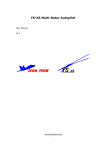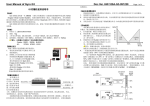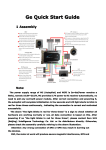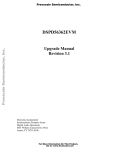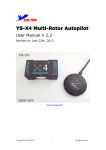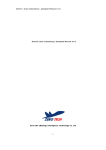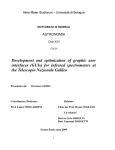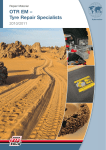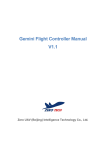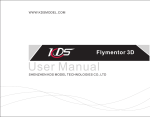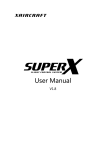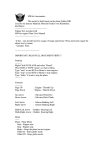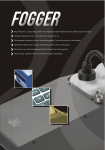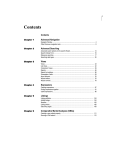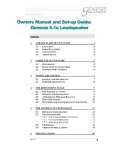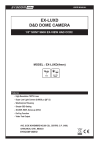Download YS-X6 Multi-Rotor Autopilot
Transcript
YS-X6 Multi-Rotor Autopilot
User Manual
V1.2
www.zerouav.com
1
Warning and Declaimer
1. The manual contains information about installation, debugging,and how
to use the product. Please read it thoroughly before using the product.
2. Zero UAV (Beijing) Intelligence Technology Co. Ltd. assumes no liability for
damage(s) or injuries incurred directly or indirectly from the use of this
product.
3. Please keep far away from the crowd, children and property when using the
product.
4.Install propeller after completing all the debugging and checking, to avoid
damage(s) or injuries.
5. When any of the following events or incidents has taken placed, we will
not offer any warranty and service:
(1) The product has been repaired, modified, or any parts of the product
have been substituted or replaced by anyone not expressly authorized
by Zero UAV.
(2) The warranty card, the serial number of the hardware and the flight
data or any of these items is lost.
(3) Damaged caused by use's faults such as attempting wiring not in
accordance with the manual, which may cause short circuit.
6. The user manual would
be
modified
when
the
firmware
and
specifications are changed. Please visit the official website of Zero
UAV http://www.zerouav.com for the updates, or contact directly the
factory, and authorized distributors.
2
Contents
Safety Instructions…………………………………………………………………………………
YS-X6 Features……………………………………………………………………………………
In Box………………………………………………………………………………………………
Quick Start Guide…………………………………………………………………………………
Assembly…………………………………………………………………………………………
GS Software……………………………………………………………………………………
GS software Installation…………………………………………………………………
Firmware Upgrade………………………………………………………………………………
Flight Data…………………………………………………………………………………
GS Software Interface …………………………………………………………………
Remote Controll…………………………………………………………………………
Data……………………………………………………………………………………
Map……………………………………………………………………………………
Setup…………………………………………………………………………………………
Parameter…………………………………………………………………………………
Test Fly…………………………………………………………………………………………
Fly………………………………………………………………………………………………
Magnetic compass Calibration
…………………………………………………
Waypoints Flight……………………………………………………………………………
Brief Troubleshooting …………………………………………………………………
Appendix
Port Definition……………………………………………………………
Illustration of supported Multi-Rotor……………………………………………………
LED Description………………………………………………………………………….
3
Safety Instructions
For safety reason, please adhere to the below procedures
procedures::
1. Please install propeller only after everything has been properly, and ensure
that the setup and installation has been completed.
2. The side marked "IMU" of the IMU faces up. The arrow points to the front of
the aircraft.
3. Make sure power on the RC transmitter first then power on YS-X6 autopilot
before takeoff; Power off YS-X6 autopilot first, then power off
RC
transmitter after landing. Pay serious attention when using the S-BUS or
self-adaptive feature of the autopilot.
4. Throttle calibration, manual servo position, realtime servo position, channel
settings must be accurate.
5. GPS+COMPASS is sensitive to magnetic interference, should be far away
from any electronic devices. The arrowhead points to head of aircraft while
installing..
6. Please set F/S function of RC transmitter before the flight.
7. Do not fly in GPS mode when the signal is not good (red light blinks) or the
static GPS speed is more than 15cm/s
8. The Gimbal Servo can be supplied power from output of any ESC, but when
ESC has no BEC output, please add extra power not use the power supplied
from Autopilot.
9. When returning home in Auto-returning home Mode, the two ways can shut
down motors: When THR of RC Transmitter is maintained at the range of
0-10%; When staying at the bottom of cross operation interface(click
“ Control” in GCS). These two above ways can not work to shut down motors
when in other Flight Mode.
10. The low voltage protection function is NOT for experimenting, please care
about your flight time and try best to avoid using low voltage protection.
11. Please don’t launch your craft if the GCS displays very high “vibrate state”.
4
12. Must check whether the “course angle” and” magnetic declin” data are
correct after compass magnetic calibration.
13. Must check whether “Attitude angle” and“Static angle” are maintaining
consistency before takeoff.
14. When connecting the wires of GPS+COMPASS、IMU and MC, please pay
attention to keep the color of the connectors and the labeling on the Unit
body consistent. Wrong connection may result in device short-circuit.
15. Prevent Anti-plug Design The mechanisms to protect from short circuitry is NOT
for fun, please don’t try.
16. Please don’t fly in GPS mode when course angle and real rotational angle
loss consistency in some strong magnetic field, and recalibrate the compass
magnetic.
17. The system is in default when RC Receiver is on and it is in auto-flight mode
when RC Receiver is off. Please note the state of RC Transmitter when
powering on the RC Receiver.
5
YS-X6 Features Introduction
YS-Series
YS-X6 is an excellent Multi-Rotor Heli autopilot, it supports common third-party
commercial ESC and quad-rotor / Hex-rotor/ octo-rotor with common custom
mixed control. YS-X6 offers GPS Stabilization and Auto-hover functions from
quad-rotor to octo-rotor.
In Box
■Hardware □Software(Need Download)
■Main Controller(MC) X1
The MC combines with other modules, communicates with
external
electronic
devices
to
carry
out
autopilot
functionality.
Update firmware combining with PC R232 COM port.
YS-GCS software record real time flight state via WIFI
■IMU X1
(Inertial measurement unit)
Contains sensors to measure the attitude of the craft.
■GPS+COMPASS X1
The GPS/Compass module is for sensing the position and
direction.
■LED Indicator X1
The LED indicates current flight states of the craft via light.
■WIFI X1 (The Data radio can be added to spread range based on this)
1. Connect it via Mobile/Tablet hotspot function.
2. Connect AP to Ground Station via WIFI.
6
■GPS Bracket X1
GPS + COMPASS is sensitive to magnetic interference, please use this
bracket to mount GPS module when necessary and keep it far
away from EMI sources.
■3-PIN Servo Cable X8
Used to connect MC to RC Receiver.
■R232 COM port to 3-PIN Servo Cable X1
Used to connect PC to MC, Program Upgrade only.
■3M Gummed Paper (Double-side adhesive tape)
Used to fix components on multi-rotor frame
■Warranty Information Card X1
It provides Product Serial No., Purchase Date. Please fill out related
information and return back to Zero UAV for registering your product
warranty.
□GS Software for Android System □GS Software for Apple System
□Firmware Upgrade Software on PC.
7
Quick Installing Guide
Step 1:
Configure Hardware reference to “Assembly”, Please check Page XX
Step 2:
Install Software reference to “GS Software Installation”, Please check Page XX.
Step 3:
Setup RC Transmitter, please check Page XX.
� FUTABA RC Transmitter needs to make a fresh new model memory. Reverse
channels for other RC Transmitters when necessary. Example: JR. WFLY need to
reverse all channels and calibrate frequency.
� Set CH5 & CH6 to two 3-position switch on RC Transmitter.
Step 4:
Power YS-X6, connecting autopilot to GCS through WIFI, then
check whether GCS Interface displays fresh data which are keeping walking.
Step 5:
Calibrate Channels reference to “Channels Calibration”, please check Page XX.
Step 6:
Fill in parameters, please check PageXX
Step 7:
Set ESC Stroke (endpoint).
Ways: Get into the “Settings” on GCS without any power connected, push THR
stick to the maximum position and then power the craft, after twice sound “di”
push THR stick to the bottom position, meanwhile ESC will report the cell
8
number of battery (one “di” sound means one battery). Exit from the “Settings”
after completing setup.
Step 8:
Check the mixing mode, with propeller taken out for safety reason.
Ways:
Stand at the tail of the craft and watch the front. Move the Aileron stick to the
left and the left motor should stop running, do the same to the right motor. Push
the ELE stick to the top and the front motor stop running, pull back ELE stick to
the bottom and the rear motor stop running.
Step 9:
Calibrate the compass (request to perform this in flying field), Please check Page
XX
Step10:
Test fly, please check Page XX
9
10
Notice:
★ Except particular notice on wires connection, the black one of all wires should
be connected to the bottom of the pin.
★While connecting, all wirings with color should match the same color like
showing as below diagram.
★Connection labels are facing you.
★The numbers of the connectors match those marked in the diagram.
1. GPS module plug (Black)
2. GPS module plug (Red)
3. Camera
4. Gimbal Tilt (Pitch)
5. Gimbal PAN (Roll)
6. Motor8
7. Motor7
8. Motor6
9. Motor5
10. Motor4
11. Motor3
12. Motor2
13. Motor1
14. IMU module plug (Black)
15. IMU module plug (Red)
16. CH1
17. CH2
18. CH3
19. CH4
20. CH5
21. CH6
22. CH7 (shared with S.BUS)
23. CH8
24. Link to PC (Firmware Upgrade)
25. NOT USED
26. WIFI Module output
27. Power voltage (above 4S)
28. Current sensor
29. LED indicator
30. Battery (Power)
11
RC Transmitter Settings
Please read this introduction thoroughly. Because all flying mode is based on
using Channel 5 and Channel 6 of the RC Transmitter. Both channels must be set
to 3-position switches which is for switching Manual/Auto/Altitude hold 3 modes.
Users can check the working state of the switches in the “Flight Mode” on GCS
Interface. Please familiarize with the following switch position:
CH5
CH6
Position 1
Manual
Red light
blinks for 3
times
Position 2
Stabilization
Mode and
Altitude Hold
Blue light
blinks twice
×
Green light
blinks twice
1.Auto-hovering
2.Auto
Navigation/waypoint
3. Auto-returning home
Position 3
GPS Mode
×
Remark1
1. After switching to GPS Mode, CH6 is available.
2. Disengage any flight mode in GPS mode, need to disengage
the GPS mode.
Example: If you want to fly in Auto navigation/waypoint mode, set
CH5 to GPS mode first, then set CH6 to Auto navigation mode. If
need to disengage the Auto navigation/waypoint mode, please set
CH5 to Manual mode or Stabilization/Altitude Hold mode.
Remark2
1. “Auto-returning home” for standard version: altitude can be
controlled after reaching returning home position. After landing
the craft manually, the motors can be shut down only upon
switching to stabilization mode.
2. “Auto-returning home” for Enterprise version: aircraft can land
automatically when reaching returning position meanwhile 11
%-90% THR can not work, 0-10% THR makes the motors power
off immediately.
12
CH5 position
Position 1. Manual Mode: all flight characteristics can be controlled manually.
Position 2. Stabilization Mode (Manual) and realize altitude hold through
barometer sensor. User can control the aircraft manually but altitude is
controlled by the autopilot. We recommend to set CH5 to position 2 before
takeoff
(the motors may roll slightly) and then push ELE stick to launch the
craft; In position 2, the middle THR position is for altitude hold, push THR stick
up to make the craft climb up, push THR stick down to make the craft go down.
Position 3. GPS Mode (Auto Mode), please check the instruction of CH6
position showing as blow to activate the sub modes in GPS Mode. Also can
operate this way: after capturing the middle position of the craft before takeoff,
set CH5 to position 3 and CH6 to position 1, then push THR stick and the craft
can take off automatically immediately.
CH6 Position
Position( Notice: it can work only with setting CH5 to position 3 first)
Position 1. Auto-hovering in GPS Mode, the craft will hold its position with
releasing the sticks. Pushing/Pulling Elevator stick or moving the Aileron stick
left/right to make the craft move. After releasing the sticks, the craft will recover
to auto-hovering state.
Position 2.
Auto-navigation/waypoint. The craft will fly away without
uploading the waypoints before switching to this position, So please make sure
the waypoints have been uploaded successfully before switching to this
position.(Please check Page XX for waypoint design and upload)
Position 3.
Auto-returning home. For setting returning home position, please
check Page XX (Returning home position).
When any accident unexpected happen, please switch back to manual mode, in
case the craft flies away.
13
Attention: Set F/S of RC Transmitter as Auto-returning home, throttle should be
kept at the range of 10% even more above, to avoid motor power off when
throttle range is reaching 10% less. Recommend users to set 30% as the
throttle range when returning home and landing.
14
Ground Control Software (GCS)
Installation
Step1: Download YS-GCS, installing it according to operation system tips.
YS-GCS can be installed easily for Android. Installation can be completed only
need to download the GCS to mobile and run it once in file manager.
Apple installation please check Page XX
Step 2: Data Link setup
Way1: Set AP via WIFI Router then connect it. (Recommended)
Way2: Build Hotpoint via Mobile/Tablet.
As WIFI Module set default search and connect wireless network named“YS-X6
AP serial no.” , password is 82890430 :example:YS-X6-10200, MUST use
WPA2-PSK AES encryption.
After opening
WLAN and connecting to the router
via Mobile, the communication can be established with AP&WIFI powered on,
meanwhile it can indicate realtime data in Mobile GS.
In the situation that Mobile is using Hotpoint function, it can not be connected if
IP Address is not 192.168.1.X. Thus please add router.
Example: If Mobile IP is:192.168.0.1,the Hotpoint function can not work.
Default User Name:YS-X6-Serial No., password: 82890430
Firmware Upgrade
Step1: Power off AP, Connect 3 pin connector to the COM1 port of the AP, 9 pin
connector (DB9) to PC COM port.
Step3: Run firmware upgrade program (can be downloaded in the quad
webpage from Zero UAV official website).Select “configure COM port”.
In the device manager of the OS, you can see which com port is being used.
Then set its property to be:
Baud rate: 115200
Data bite: 8
Parity: None
Stop bit: 1
Step4: Select the firmware file, please choose a “.arm” file offered by Zero UAV.
15
Step5: Power the AP, Upgrade can be completed automatically. Please shut
down AP while it indicates “Upgraded, please close the window.” in red words.
Flight data
All the realtime fight data will be saved automatically to a local mobile file
named “T+runtime” under the “hj” folder while flying. The tracking file for Apple
Users is saved in folder:/private/var/mobile/documents/yswifi
Sending the file to factory when flight obstacles happen, meanwhile this file
is also one of the necessary documents for warranty, please preserve carefully.
GS Software Interface
1
5
2
4
3
6
7
8
11
9
12
10
Software Functions:
No.
1
Content
Remote
Functions
Default interface: “mobile flight”
16
Control
2
Data
Realtime flight data of the aircraft
3
Map
Saved map or realtime map
4
Settings
Set various states of the aircraft
5
Parameters
Adjust parameters of the aircraft
Control
6
Mix Control via Mobile
Interface
7
Center Button
Control the aircraft via mobile
8
Control Cross
Climb/ Decline/rotate
9
RC on/off
Get into mobile control mode while powered on
Magnetic field
10
Show the Magnetic field calibration results
data
11
IP Searching
Reserved
12
Exit
Exit from the software
Remote Control
When the RC Tx set to GPS position hold mode, click the menus in the
mobile, if the it is the RC mode, then you can use the Mobile to operate the
aircraft.
Listed as below:
1.DO NOT touch any area, then the aircraft will be GPS position hold with
ALT hold.
2.Press down the middle circle and do not release it, move your finger to
left/right/front/back, or any direction, the the effect is the same to move the AIL
and ELE sticks combined.
3.Do not touch the middle circle, but click the different position of the red
cross, up/down is for altitude adjustment, the more higher position means the
faster climbing speed, the more lower position means the lower Declining speed.
Release your finger, and the aircraft will hold the last altitude. Left/right is for
17
heading, almost the same operation as the altitude one.
4.When the aircraft is out of the communication range, the autopilot can not
recieve the mobile single, then it will change to that of the RC Tx. When it fly
back to the WIFI range, then the control right will be returned to the mobile by
the autopilot itself.
The Remote control functions shown as below:
RC ON
Operation method
Aircraft states
Circle area
Red: Un loacated; Green: located.
Keep still
Position hold
DO NOT touch any area
Position hold.
Operation
Climb/
Decline/rotat
e
The bottom
of the red
cross
WIFI data
lost when
flying
Get WIFI
signal one
more time
1.
2.
3.
Press the circle and move up/down
1. move back and front
Press the circle and move left/right
2. move left and right
Press the circle and move left top, left 3. Move
bottom, right tip, etc.
lefttop,leftbottom,etc.
click the circle and move in the range of the
red cross:
1.top
2.bottom
3.left
4.Right
Note
(1)
The distance to the red dot means the
flight speed. The farther ,the faster.
(2)
Press=moving, release=stop moving
(3)
Release=position hold immediately
(4)
The Maximum speed is 2.5 m/s
1、Climb
2、 Decline
3、rotate to the left
4.rotate to the right
For “close motors” in the RTH only, take care
Shut down the motors at
once
Change to Position hold by itself, controlled
right back to RC Tx
Position hold automatically
“Open Remote control” by itself when starting
the system
According to the current
mobile operation state
Data
Click “data” button will change to data interface, seen as below:
18
GPS located satellites QTY
GPS speed. The position hold effect will be
ing.
The formal speed data after Kalman filt
filting.
better if this item is lower than 10 when
The AP LED will be white is this value has a
still
error that is too big. You need to land the
aircraft at once this time. The values should
be lower than 20 on the ground.
19
The formal attitude data after Kalman filting.
Attitude Angle
Status Angle
The real attitude data when the aircraft is on the ground. It is
effective without any vibration. When it has great difference with
the formal attitude data on the ground, then you need to zero the
gryo.
Target number
The waypoint number that you want the aircraft to fly
to. The value can not be 0,and can not be bigger than
the QTY of the total waypoints.
Flight mode
Flight modes: zero the gyro, manual, path flight, auto
navigation, Auto landing with RTH, setting mode
Altitude
the baro altitude, unit is meter.
20
Heading/yaw
The heading means whitch direction the head of the
aircraft is pointin to. North=0 deg, CW is positive, CCW is
Negative.
eg:
East=+90
deg.
West=-90
deg.
South=180 deg=-180 deg.
Note: this value has no any meaning when the GPS is not
located and the working mode is not auto mode.
AP voltage
AP volt (with payload)
Longtitude and lattitude data of the GPS
data
(GPS long and GPS lat)
(Manual YAW
Manual ELE
heading ,AIL,ELE,THR in the manual control.
Eg: when the THR stick is in the middle position,
manual THR=Middle. When the THR is the minimum
one, the manual THR=7. If the difference is
bigger than 2,then you need to capture the
neutral position data again.
Manual AIL
Manual THR)
21
(Realtime YAW
the real servo output of the AP. When in manual mode,
the
values
are
the
same
with
the
manual
THR/ELE/AIL/Heading.
Realtime ELE
Realtime AIL
Realtime THR)
Vibration parameter
Showing the vibration state of the IMU. bigger than 10
means not good. eg: up/down 15,means the vibration in
the Vertical direction is too big.
Map
+:Zoom in
-:Zoom out
Map: map mode.
Satellite: satellite mode (select arrcoding to the real situations)
Tips: 1. The map will be the same when the GCS is close down.
2. Will use the cache map when networl can not work.
22
(Aircraft position)
Use this button to locate the aircraft in the map after GPS ls located.
(Me)
(Search )
(save position data)
(load position data)
Click&Go
This mode work only under 自动悬停,click any point on the
map and it can appear a yellow smile there. The aircraft
will fly to the position where has been clicked and 悬 停
while yellow round smile change to purple star smile.
Stabilization
Lock
This mode work only under auto-hover , It will appear a
yellow smile while clicking any point on the map, then click
“stabilization lock” button. After yellow round smile changing
23
to purple star smile, the head of aircraft will face the locking
point, meanwhile user can operate in RC interface. When
output left aileron in RC interface, the aircraft will hover
clockwise around the locked point. When output right aileron,
it will hover anti-clockwise.
Tool
Waypoint design. Please refer to page XX “waypoint flight”
regarding the operation ways.
Settings
24
Notice: All the operations options in settings are vitally important, please
operate seriously.
Gyro reset
1.
Checking data state, when existing difference between attitude
angle and static angle in the situation that aircraft is static on
the ground, go this operation.
2.
Flight state will change to be“ please waiting for gyro reset”
after confirming this operation, wait the flight state back to
manual patiently
3.
After finishing reset, if attitude angle and static angle are
coincident in static condition, then reset succeed.
Key tips: forbid resetting during flight, it must be kept no any
vibration when operating gyro reset.
Magnetic Compass
Click into magnetic compass calibration mode, the below grey position indicates
calibration state, please refer to Page XX regarding the calibration methods.
25
Capture center position
After channel calibration, releasing operation rod if manual router position is not
in the center from data interface or when tuning RC Tx slightly, need to capture
the center position of aircraft.
Return home Position
The aircraft will record a returning position when takeoff. If get into
auto-returning & landing via RC Tx, the aircraft will fly to the recorded returning
position automatically and then landing slowly. But if need to change the
returning position, using this function can record the plane coordinates of
aircraft at any time any position, then get into auto-returning & landing and
back to new returning position.
Returning & Landing
It is useful only when the CH5 remote control is in the 3rd grade, or the receiver
is closed. After the order is sent, the aerobat will come back automatically and
land slowly. If the above conditions cannot be met, the aerobat will not accept
the order and only if you push the button on the remote control, the aerobat can
return and land. When the aerobat returns to the place of coming back home, it
begins to land. During the process of landing, its position can be controlled by
26
aileron(aileron) of the remote control and its up and down, just like automatic
hover. Meanwhile, the aerobat will stop completely when the accelerator pole of
height channels is pulled to the end. If the accelerator channel is in other
positions, it will not influence landing.
Auto-takeoff
The aircraft will get into slow speed state after user
powering off the receiver,
then open RC in RC interface, at last the aircraft can fly automatically by clicking
this button.
After takeoff, if get into RC interface late may lead to crash etc. serious
consequence.
Power on/off Receiver
Control the switch of Receiver, when receiver is in a opening state,
aircraft can be controlled by RC Tx; When receiver is in a closing state,
aircraft will be in the state of auto-flying: RC Tx get into GPS
mode-Open RC Tx-Close Receiver. After closing receiver, aircraft will
not be controlled by RC Tx.
27
Open Tracking
The function is useful only when the ground station has GPS with 4 stars, and
the remote control is under the condition of spot hover and height set, or the
receiver is closed. When the “following me” is open, the aerobat will follow th
e GPS of mobile phone to fly automatically and complete “follow me” automati
c flight.
Change target
In waypoints flying mode, it requests aircraft to change
current waypoints and fly as current uploaded waypoints.
(Note: fill in a number which can not exceed uploaded
waypoints number)
Change Height
In waypoints flying mode, set flight height: input needed height to this box,
example: filling in 10 means setting height as 10 meters.
Channel Calibration
28
Please confirm that channel doesn’t connect any electric power when calibrating.
Example: THR from the minimum-maximum-minimum. GS data displays:
manual THR is 7 at minimum position,90 at maximum position, the calibration is
completed.
Special Attention;
When power on first time, please don’t configure propeller and only
power on the AP, and need to do calibration for the channels. Select
“calibration channel” in settings interface, push all sticks on RC Tx to
the maximum and minimum after 5s,the leftmost and rightmost, AP
auto-collection will finish after 5s. User can observe whether the
manual control and real RC Tx control are coincident in the data
interface while moving any stick position. Example: When moving
THR stick to the minimum, the manual THR rudder will display 7 in
data interface, to the maximum it displays 90.When moving aileron,
maximum left output of the manual aileron rudder displays left40,
right 40. When changing directions, left output of the manual aileron
rudder displays maximum left 40, right 40. When push it up and down,
the manual elevator displays maximum 40push, maximum 40pull,
then calibrations are completed. When all sticks are still, it displays in
the middle position.
Must confirm CH5&CH6 are correct before power on the multi-rotor.
And confirm whether the flight status bar in GS data interface can
switch to “Manual”/Auto-hover/Auto waypoints/Auto-return when
checking CH5&CH6.Must confirm THR stick is at the minimum THR
position before takeoff( take FUTABA unsetting any anti-direction as
standards, need totally reverse directions when using WFLY,you can
find the bottom manual directions/aileron/elevator in the ‘data”
window about the details. The corresponding THR stick of manual THR
29
position: the number is from the small to big & from bottom to top,
need to confirm your operation and displays are coincident, otherwise
need to reverse the directions of RC Tx. And set flight mode as manual,
set position channel as manual control ( namely position channel is
put at manual control position), otherwise it’s extremely possible to
make injure(s) when rotors rotate after powering on.
Enter Settings
It’s used to calibrating channel or completing flight parameters. After clicking
this button, flight state will display: “settings”, after getting into setting state,
channel output of each motor on the aircraft is RC Tx THR direct channel,no
mixing control, is equal to Y-line of one-many,it’s convenient for users to set for
all motors at the same time.
Exit Settings
After general THR calibration or completing parameters, need to exit settings.
When CH6 switch into auto-navigation, only open waypoints the aircraft can
switch into auto-navigation mode.
返回
Parameters
30
Key operations, user only can change several parameters among them.
Please do not change the parameters of roll/pitch/THR/rotation PID
Battery quantity
Battery quantity:AP will calculate the battery power according to the battery
quantity which is filled by users. When the mobile vibrates once each 2s, it
indicates low power, warn user’s attention. When the mobile vibrates once each
1s,it indicates very low power and the aircraft must land at once.
Control Method
Default completing box2{1.aitittude mode(fit to adjust parameters,dynamic
flight),2,acceleration mode(fit to static flight)}
Magnetic declination
Fill in local magnetic declination, deflection to West is Positive pole, to East is
negative pole( most regions in China are deflecting to West).Example: Magnetic
declination is 6degree 30’ West, namely 6.5 degree, then fill in 6.5.
31
Please refer to website about magnetic declination
http://www.ngdc.noaa.gov/geomagmodels/struts/calcDeclinat
Aircraft Type
Fill in flight mix control type, please refer to Appendix 2.
It’s used to adjust the correction angle of gymbal. If user feel correction angle is
small, can fill in bigger number, on the contrary fill in smaller number(note: can
fill in 云台感度负值)
Maximum Speed
Set flight speed.
below 4 parameters need to be filled in when use first time, when filling please
enter setting interface firstly, after completing then click uploading to AP, it only
can fly after getting confirmation of parameters.
RC Method
User select the options according to current RC mode
Self-adaptive: AP select the options according to the using RC Tx.
Normal: Normal FUTABA Receiver, AP CH1 connect Receiver CH1, AP CH2
connect Receiver CH2.
32
S-BUS: Only connect AP CH7 to the Receiver S-BUS port
Voltage initial warning number
Fill in the warning voltage which each battery is been using, user can fill after
measuring by self. Usually fill in 3.65.
ESC Type
Filling according to the ESC type which user is using.
Note: Wrong filling between Normal ESC and XA ESC will lead to the propeller go
out of control after being powered on.
Rudder output Frequency
Filling according to the Rudder which is being using,50HZ is i 模拟舵机,250HZ is
digital rudder
返回
Trial Fly
Checking before the flight.
Please make sure you have assembled your Multi-Rotor.
Please make sure you have set all parameters correctly.
Any one of the situations as below may lead to serious accident.
33
▶ The motors rotate reversely
▶ The propellers are assembled in wrong way.
▶ The IMU is assembled in wrong way.
▶ The connection between instruments is wrong.
Must open the RC Tx first and then the receiver. Power on AP first then motive
power.
Please use auto-hover mode to do the fly test and attitude sensitivity
adjustment in empty & weak-wind space
Please check whether the hj file can be saved to the mobile successfully (Only if
power on the AP, It can be formed after connecting the data.)
Fly Test
Step1: Make sure the adequate power to the RC Tx/AP and all components.
Step2: Check all the connections to make sure everything is in good condition.
Step3: Open RC Tx, then start the Multi-Rotor aircraft.
Step4: Switch control mode of RC Tx and change over the switch to make sure
it works successfully.
Step5: Get into Auto-hover mode. Check the moving trend of AP whether is
correct via pushing joystick along elevator/roll/航向角 directions of AP. If
it’s not correct, please get back to parameter settings to revise your
settings.
Step6: Push THR stick slowly to make all motors work, then make your
Multi-rotor aircraft take off slowly.
Fly
Magnetic Compass Calibration
The magnet on aircraft or neighboring magnetic filed can affect the
magnetic compass to read the Earth Magnetic Field, thus may reduce controlling
34
precision of Multi-Rotor aircraft even effect obstacles. Calibrations can reduce
these effects to make sure the MC work normally in defective magnetic
environment.
Calibration for first use
When the machinery installations of Multi-Rotor Aircraft are changing:
Change the position of GPS magnetic compass module;
Add/remove/displace the electronic devices such as MC/舵机/battery etc.
Calibration Steps
Step1:
Select level calibration after clicking magnetic compass calibration.
After confirmation, it will display whether AP received the order of
level calibration on magnetic compass in the middle status bar. If
there is a successful display there, you can start the level calibration:
level rotate the aircraft 2-3 laps slowly, can ask you assistant to
monitor the attitude angle in “Data” window, please try best to make
sure pitch and toll is within 3digree when rotating ( example: left
2/lift 2 is OK, but left 3/lift 2 is not good; It’s ok to exceed 3
occasionally, AP shall stop collecting data while exceeding 3 degree
and continue to collect data when recover 3degree less),also can
look the blinking light which connecting with AP, blinking light meet
attitude requirements, off light means the attitude is too big.
Step2:
After completing level rotation of 2-3 laps, make the craft head face
the ground vertically, then select “Magnetic compass Vertical
calibration” in GS, after sending out please confirm whether it’s
successful in the status bar, and then the roll and pitch will change
close to 0 degree slowly via checking the attitude angle in
“Data”(namely changed reference coordinate system, it’s level when
the craft head face the ground).Then take the craft head as Axis and
keep attitude angle within 3 degree, level rotate 2-3laps. You can
also check the blinking lights which are connecting with AP, blinking
35
lights meet attitude requirements; off lights indicate a too big
attitude.,
Step 3:
Get through above operation, finished magnetic compass calibration,
the GS can switch to RC Interface automatically, after waiting for
tens of seconds, mobile will display the magnetic sensor data of AP,
only look the red and blue circle in the middle of cross coordinates, if
they are close to standard round, then indicates a successful
calibration and data in good condition.
Path Flight
Steps
Step1: click “tools”->”path settings”, to generate the waypoints, one click on
the map can get one waypoint, get all the waypoints one by one. Click “restore
default” to finish the path generating.
Step2:After generating the path, click “upload path” to send the path data to the
AP. Check if every waypoint change to blue to confirm the uploading
states, and check the QTY of the waypoints in the “target number”
item, see if it is matched with the QTY of the set ones,if
not ,re-upload it one more time. Any waypoint that is not changed to
blue, can be re-uploaded with all the other waypoints, or re-uploaded
for itself.
Step3:
Click “remove waypoints” to recover the blue waypoint to Red, then
36
select “Verify waypoint” from “Tool”, download 机 载 waypoints to
ground station for comparing, if all waypoints are blue, that indicates
the saved waypoints in RC are coincident with GS waypoints and
waypoints checking succeed. Otherwise need to upload waypoints
again.
Step4:
AP shall get into auto-waypoints mode while putting Channel5 of RC
to auto-positions , Channel6 to auto-navigation bar. Arriving first
point 悬停, set number2 in “change goal” of setting interface and
upload, then beginning waypoints flying according to the order of 2、
3、4…… even finish all waypoints and go back to first point to hover。
**********
Simple problem solving
1
Aircraft rotates
Check the Magnetic heading calibration
Check the vibration staes.Try to reduce the
2
Altitude changes
vibration of the motors and do the prop
balance operation
Aircraft rolls at once after 1.Check the connection of ESC cable and
3
launch in the stablization the MC ones
mode
2 Check IMU setup direction
1.Check if any interface loosen
2.Out of the communication range?
4
No WIFI signal on the
3.Power not enough on the laptop/mobile
laptop/mobile side
side?
37
4.DO Not power the motors, but try to
control the aircraft via RC Tx;
Check if the WIFI LED can match the rules.
If not, check the mobile-AP-WIFI data
link.
5. Was the Network ID of the router set to
YS-X6-X( Serial number)?
6. Router IP is :192.168.1.1?
Altitude changes too much Check the vibration damping
5
when the movement is
bigger
The aircraft is not stable in 晃 动 超 限 —Sorry, I do not catch this word
6
the position hold
yet.
Check if the LED flash one time on loop?Did
you capture the
7
“neutral position” after
Much drift in the position
adjusting the trims in the stabilization
hold
flight?
Can
8
not
control
the Not located, still not start to calculate the
aircraft in the stabilization formal attitude data
mode
Appendix
Appendix1:the each port definition
AP box
CH1
AIL
CH2
ELE
CH3
THR
CH4
YAW
CH5
Working modes: manual/stabilization/GPS
38
CH6
Sub working modes of GPS mode
CH7
S-BUS supported
CH8
COM1
COM port, linked to PC to upgrade firmware
COM2
COM3
Data interface of the WIFI module
AI0
AI1
Amh module interface
LED
LED lights
IMU1
IMU module power interface
IMU2
IMU module data interface
M1
motor 1
M2
motor 2
M3
motor 3
M4
motor 4
M5
motor 5
M6
motor 6
M7
motor 7
M8
motor 8
EXT1
Gimbal tilt
EXT2
Gimbal Pan
EXT3
GPS1
GPS module power interface
GPS2
GPS module data interface
Appendix 2: the supported Multi rotor helis
For those with props on both top side and bottom side, blue means the props on
the top, purple means those on the bottom. In the other situations, all the props
are on the top.
The arrow in the figures means the head of the aircraft, the “aircraft type” item
39
in the parameter settings, can be filled with the number on the left bottom of the
aircrafts below.
M1
M2
M2
M1
M3
M4
M4
M3
0
1
M1
M2
M2
M1
M6
M3
M3
M6
M5
M4
M4
M5
2
3
M1
M2
M2
M1
M8
M3
M3
M8
M7
M4
M4
M7
M6
M5
M5
M6
5
4
M1,4
M2,5
M3,6
M2,5
M3,6
M1,4
6
7
40
M2,6
M1,5
M3,7
M4,8
8
Appendix 3 : LED description
GPS unlocated, red LED blinks for 3 times a loop.
GPS located (5 satellites), red light blinks for 2 times a loop.
GPS located (6 satellites), red LED flashes for one time one loop.
When the QTY of located GPS satellites is more than 7, the Red light be solid all
the time.
When the Speed data got from the Kalman filtering data fusion using the GPS
data is too large: the White LED will be solid, need to land the aircraft at once.
Altitude hold in the Stabilization mode: Blue light flashes in loops, one time one
loop means the users is controlling manually, two times one loop means Altitude
hold.
In the GPS mode, green LED flashes in loops. One time one loop means the user
is controlling manually, two times one loop means GPS position hold with baro
altitude hold.
41
Zero UAV (Beijing) Intelligence Technology Co., Ltd.
Add.: Rm.106,Building 64 Block2B,Xi’erqi Lingxiu New Silicon
Valley, Haidian District, Beijing, China 100085
Tel.: +86(10)-8289-0430
Fax: +86(10)82890430-808
42
Web.:www.zerouav.com
43