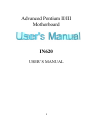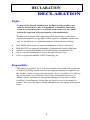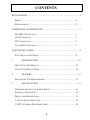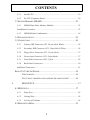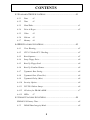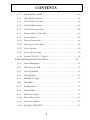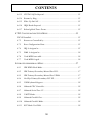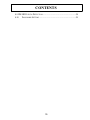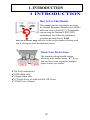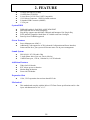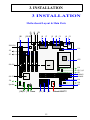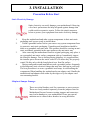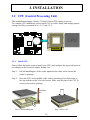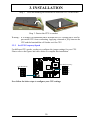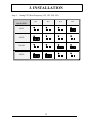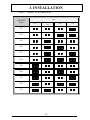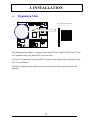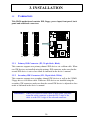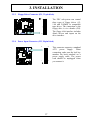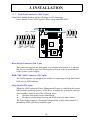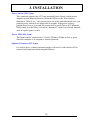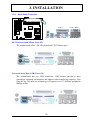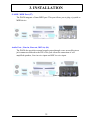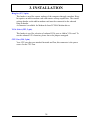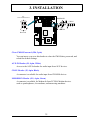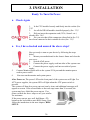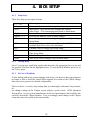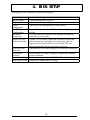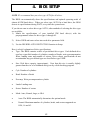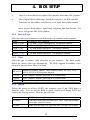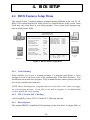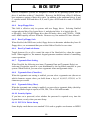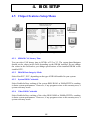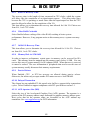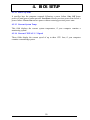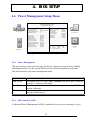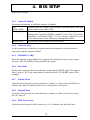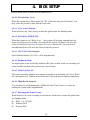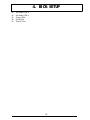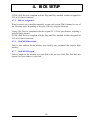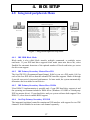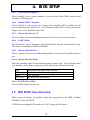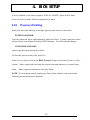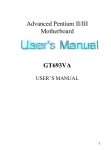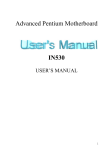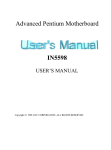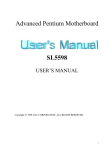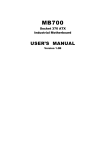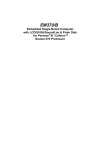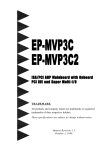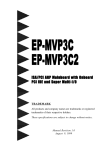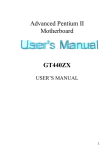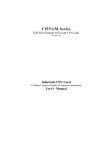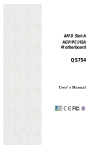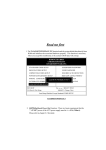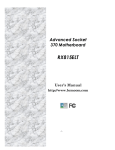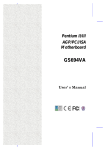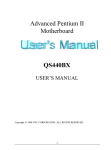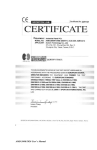Download User`s Manual - BCM Advanced Research
Transcript
Advanced Pentium II/III Motherboard IN620 USER’S MANUAL 1 DECLARATION DECLARATION Rights: No part of this manual, including but not limited to the products and software described in it, may be reproduced, transmitted, transcribes, stored in a retrieval system, or translated in any form or by any means without the expressed written permission of the manufacture. Products and corporate names appearing in this manual may or may not be registered trademarks or copyrights of their respective companies and are used only for identification or explanation purposes without intent to infringe. ♦ ♦ ♦ ♦ ♦ Intel, MMX and Pentium are registered trademarks of Intel Corporation. IBM and OS/2 are registered trademarks of International Business Machines. Award is a registered trademark of AWARD Software International, Inc. SiS is a registered trademark of Silicon Integrated System Corp. ESS is a registered trademark of ESS Technology Inc.. Responsibility: This manual is provided “As is” with no warranties of any kind, either expressed or implied, including, but not limited to the implied warranties or conditions of this product’s fitness for any particular purpose. In no event shall we be liable for any loss of profits, loss of business, loss of data, interruption of business, or indirect, special, incidental, or consequential damages of any kind, even the possibility of such damages arising from any defect or error in this manual or product. We reserve the right to modify and update the user manual without prior notice. 2 COMPLIANCE & CERTIFICATE COMPLIANCE & CERTIFICATE ISO 9001 Certificate: This device was produced in our plant with advanced quality system certified by DNV QA Ltd. in according to ISO 9001. This Certificate is valid for: DESIGN & MANUFACTURE OF MOTHER BOARDS AND PERSONAL COMPUTERS. CE Declaration: CE marking is a visible declaration by the manufacturer or his authorized representatives that the electrical equipment to which it relates satisfies all the provisions of the 1994 Regulations. FCC Compliance: FCC stands for Federal Communications Commission. This product complies with FCC Rules Part 15 and has been tested, and complied with the EMI rules by a certified body. In normal operation, there shall be no harmful interference caused by this device nor shall this devise accept any interference received, including interference that may cause undesired operation of this product. Year 2000 Compliance: This product is tested to be qualified to bear the NSTL Year 2000 Compliant logo. Year2000 problem is mainly a problem of computer software (OS), and the hardware issue. With the support of BIOS on motherboard, the Y2K problem can be thoroughly conquered. 3 EASY INSTALLATION EASY INSTALLATION Easy Installation Steps The following “Easy Installation” steps are for users accustomed to the assembly of a computer system. For those individuals requiring more specific information, please refer to the more detailed descriptions located within the latter chapters of this manual. Note: You must keep your power cable unplugged until the following installation steps are completed. Getting Start: Touch a grounded metal surface to release static electricity stored in your body before unpacking your motherboard. For details please refer to Precaution section in Chapter 3. Release Static Electricity Install the CPU by correctly aligning the CPU with the Slot as noted in the motherboard diagram. Once aligned, press down on the CPU gently but firmly and lock it. Next, install the 3.3 volt unbuffered SDRAM into the 168 pin DIMMs. See Sec. 3.2 & Sec. 3.3. Insert CPU & RAM Set CPU speed in according to Sec.3.2. Set Jumpers of CPU After completing the above steps, install any expansion Cards( PCI, ISA) into riser card and have the riser card installed firmly into the slot for riser card on board. See Sec. 3.4. Install All Expansion Slots Plug in all cables included in the package except for the power cord. Please see Sec. 3.5. Please recheck all steps to ensure no mistakes have been made and then plug in the power cord and turn on the power to enter the BIOS setup, Chapter 4. 4 Couple Connectors Of H D D , FDD… EASY INSTALLATION 5 CONTENTS DECLARATION ........................................................................................... 2 RIGHTS: ..............................................................................................2 RESPONSIBILITY: .................................................................................2 COMPLIANCE & CERTIFICATE ................................................................ 3 ISO 9001 CERTIFICATE: ......................................................................3 CE DECLARATION: ..............................................................................3 FCC COMPLIANCE:..............................................................................3 YEAR 2000 COMPLIANCE:....................................................................3 EASY INSTALLATION................................................................................ 4 EASY INSTALLATION STEPS ..................................................................4 1 INTRODUCTION...................................................................... 12 HOW TO USE THIS MANUAL .................................................................12 CHECK YOUR DEVICE ITEMS ................................................................12 2 FEATURE ................................................................................. 13 FEATURES OF THE MOTHERBOARD ......................................................13 3 INSTALLATION....................................................................... 15 MOTHERBOARD LAYOUT & MAIN PARTS..............................................15 SIGNIFICANT PARTS LIST .....................................................................16 PRECAUTION BEFORE START ................................................................17 3.1 SLOTS AND CONNECTORS...............................................................18 3.2 CPU (CENTRAL PROCESSING UNIT) ................................................19 6 CONTENTS 3.2.1 Install CPU ...................................................................................... 19 3.2.2 Set CPU Frequency/Speed ................................................................ 20 3.3 SYSTEM MEMORY (DRAM)............................................................23 3.3.1 DIMM (Dual Inline Memory Module)............................................... 23 Installation Procedure ................................................................................... 23 3.3.3 DIMM Module Combinations ........................................................... 24 3.4 EXPANSION SLOTS..........................................................................25 3.5 CONNECTORS .................................................................................26 3.5.1 Primary IDE Connector (J22, 39-pin block, Black)........................... 26 3.5.2 Secondary IDE Connector (J21, 39-pin block, White) ....................... 26 3.5.3 Floppy Drive Connector (J21, 33-pin block)..................................... 27 3.5.4 Power Input Connector (J23, 20-pin block) ...................................... 27 3.5.5 Front Panel connectors (J20, 15-pin) ............................................... 28 3.5.6 Back Panel Connectors..................................................................... 30 Additional Connectors ................................................................................... 33 READY TO TURN ON POWER ................................................................36 CHECK AGAIN .........................................................................36 YES, I HAVE CHECKED AND ASSURED THE ABOVE STEPS! ...........36 4 BIOS SETUP ............................................................................. 37 4.1 BIOS SETUP ..................................................................................37 4.1.1 Setup Keys........................................................................................ 38 4.1.2 Getting Help..................................................................................... 38 4.1.3 In Case of Problems ......................................................................... 38 4.2 MAIN SETUP MENU ........................................................................39 7 CONTENTS 4.3 STANDARD CMOS SETUP MENU ....................................................41 4.3.1 Date 41 4.3.2 Time 41 4.3.3 Hard Disks....................................................................................... 41 4.3.4 Drive A/B type.................................................................................. 43 4.3.5 Video 43 4.3.6 Halt on 43 4.3.7 Memory 44 4.4 BIOS FEATURES SETUP MENU ........................................................45 4.4.1 Virus Warning.................................................................................. 45 4.4.2 CPU L2 Cache ECC Checking.......................................................... 45 4.4.3 Boot Sequence .................................................................................. 45 4.4.4 Swap Floppy Drive ........................................................................... 46 4.4.5 Boot Up Floppy Seek ........................................................................ 46 4.4.6 Boot Up NumLock Status.................................................................. 46 4.4.7 Typematic Rate Setting ..................................................................... 46 4.4.8 Typematic Rate (Chars/Sec).............................................................. 46 4.4.9 Typematic Delay (Msec) ................................................................... 46 4.4.10 Security Option ................................................................................ 46 4.4.11 PCI/VGA Palette Snoop.................................................................... 46 4.4.12 OS select for DRAM>64MB ............................................................. 47 4.4.13 HEllo 47 4.5 CHIPSET FEATURES SETUP MENU ....................................................48 SDRAM CAS latency Time ............................................................................. 48 4.5.2 DRAM Data Integrity Mode ............................................................. 48 8 CONTENTS 4.5.3 System BIOS Cacheable.................................................................... 48 4.5.4 Video BIOS Cacheable ..................................................................... 48 4.5.5 8 Bit I/O Recovery Time ................................................................... 49 4.5.6 Video RAM Cacheable...................................................................... 49 4.5.7 16 Bit I/O Recovery Time ................................................................. 49 4.5.8 Memory Hole At 15M-16M............................................................... 49 4.5.9 Passive Release ................................................................................ 49 4.5.10 Delayed Transaction ........................................................................ 49 4.5.11 AGP Aperture Size (MB)................................................................... 49 4.5.12 Power-Up State ................................................................................ 50 4.5.13 Current System Temp........................................................................ 50 4.5.14 Current CPUFAN 1 / 2 Speed ........................................................... 50 4.6 POWER MANAGEMENT SETUP MENU ...............................................51 4.6.1 Power Management .......................................................................... 51 4.6.2 PM Control by APM......................................................................... 51 4.6.3 Video Off Method ............................................................................. 52 4.6.4 Video Off After ................................................................................. 52 4.6.5 MODEM Use IRQ ............................................................................ 52 4.6.6 Doze Mode ....................................................................................... 52 4.6.7 Standby Mode .................................................................................. 52 4.6.8 Suspend Mode .................................................................................. 52 4.6.9 HDD Power Down............................................................................ 52 4.6.10 Throttle Duty Cycle .......................................................................... 53 4.6.11 VGA Active Monitor ......................................................................... 53 4.6.12 Soft-Off by PWR-BTTN..................................................................... 53 9 CONTENTS 4.6.13 CPUFAN Off In Suspend .................................................................. 53 4.6.14 Resume by Ring ................................................................................ 53 4.6.15 Wake Up On LAN ............................................................................. 53 4.6.16 IRQ8 Break Suspend......................................................................... 53 4.6.17 Reload global Timer Events.............................................................. 53 4.7 PCI CONFIGURATION SETUP MENU .................................................55 PNP OS Installed ........................................................................................... 55 4.7.2 Resources Controlled by................................................................... 55 4.7.3 Reset Configuration Data ................................................................. 55 4.7.4 IRQ # Assigned to ............................................................................ 55 4.7.5 DMA # Assigned to........................................................................... 56 4.7.6 Used MEM base addr....................................................................... 56 4.7.7 Used MEM Length ........................................................................... 56 INTEGRATED PERIPHERALS MENU .........................................................57 4.8.1 IDE HDD Block Mode...................................................................... 57 4.8.2 IDE Primary/Secondary Master/Slave PIO ....................................... 57 4.8.3 IDE Primary/Secondary Master/Slave UDMA .................................. 57 4.8.4 On-Chip Primary/Secondary PCI IDE .............................................. 57 4.8.5 USB Keyboard Support .................................................................... 58 4.8.6 Onboard FDC Controller ................................................................. 58 4.8.7 Onboard Serial Port 1/2 ................................................................... 58 4.8.8 UART2 Mode ................................................................................... 58 4.8.9 Onboard Parallel Port...................................................................... 58 4.8.10 Onboard Parallel Mode.................................................................... 58 4.8.11 ECP Mode Use DMA........................................................................ 58 10 CONTENTS 4.9 IDE HDD AUTO DETECTION ..........................................................58 4.10 PASSWORD SETTING ................................................................59 11 1. INTRODUCTION 1 INTRODUCTION How To Use This Manual This manual provides information necessary for Original Equipment Manufactures (OEMs) and home users to build a PC-AT compatible system using the Pentium II/III PCI/ISA motherboard. Just follow the installation procedure presented on the EASY INSTALLATION Page and refer to the section number following each step if you require more detailed instructions. Check Your Device Items The standard package should contain following items marked with a “4”, If you find any these items missing or damaged, please contact your retailer. 4The IN620 motherboard 41 IDE ribbon cable 41 floppy ribbon cable 41 CD with drivers of Audio and SiS AGP Driver 41 IN620 User’s Manual 12 2. FEATURE 2 FEATURE Features Of The Motherboard This product is based on the “Micro ATX” form factor. It features the advanced Multimedia function and provides support for business PC maker. This motherboard incorporates SIS new Pentium II AGP/PCI/ISA 100MHz chipset. Providing features such as integrated 2D/3D AGP VGA controller, Ultra DMA 33/66 IDE Interface, ACPI power management, and PCI 3D sound support. Processor l l ZIF Socket 370 mechanism Support 66/100 MHz FSB Chipset l l l SiS 620/5595 AGP/PCI/ISA Chipset Winbond 83877TF Super I/O Controller ESS Solo-1 PCI 3D Audio Chip System Memory l l l Two 168-pin DIMM sockets Minimum 8MB up to maximum 1GB with un-buffer SDRAM Support 66MHz / 100MHz SDRAM DIMM module Graphics Support l l l Integrated H/W 3D AGP Graphic controller (2X Mode) Share Frame Buffer Architecture Supports AGP (Accelerated Graphics Port) for increased performance of Graphic Displays, special 3D operations in multimedia, and higher speed to satisfy the users optical vision PCI Bus Master IDE Controller l l l Two PCI Bus Master IDE Ports (Up to 4 IDE Devices) for Tape Backup machines and CD-ROMs. Either the 5.25-inch or 3.5 inch (1.44MB or 2.88MB) floppy drives can be used without requiring an external card. Additionally, Floppy 3 mode (Japanese standard 3.5 inch disk drive, 1.2MB) and LS-120 floppy disk drives (3.5 inch disk drive: 120MB, 1.44MB, 720K) are also supported Support Ultra DMA 33/66 MB/sec (ATA33/ATA66) Support PIO Mode 3, 4, run in 17 MB/sec.(Max) Integrated I/O 13 2. FEATURE l l l l l l 1 Floppy Port (up to 2.88 MB) 1 Parallel Port (ECP/EPP) 2 Serial Ports (16C550 Fast UART Compatible) 1 PS/2 Mouse Connector, 1 PS/2 Keyboard connector 2 Standard USB Connector (48MHz) 1 VGA port System BIOS l l l l l 2MB with bootblock flash BIOS. AMD 29F002NBT IDE Hard Disk Driver Auto-configuring Plug & Play support steerable DMA Channels and Interrupts. ISA Plug & Play PC98 and PnP compatible. Multi-Boot. PCI Add-In card Auto-Configure Boot-Up from CD-ROM supported Green Features l l Power Management: APM 2.1 Additionally, with support for ACPI (Advanced Configuration and Power Interface) feature and On-Now, your system will become more wise in power management Sound System l l l ESS SOLO-1 PCI 3D Audio Chip 3 Audio Phone Jacks (Line out, Line in, Mic-In) 1 MIDI/Game port, 1 CD In, 1 Modem In, 1 AUX In header Additional features l l l l Wake-On-LAN header RTC Alarm power on function Modem Ring-In function Front side USB header Expansion Slots l 1 ISA, 3 PCI expansion slots and one shared PCI slot Mechanical l This motherboard complies with the Micro ATX Form Factor specifications and is a four layers with dimensions of 9.6” x 8.3” 14 3. INSTALLATION 3 INSTALLATION Motherboard Layout & Main Parts J5 J26 J9 J13-J16 J11 J6 J7 J1 J8 J3 J4 J2 ESS1938 J10 J12 J17 CPU SiS 620 J18 JP1,2,4,5 JP3 DIMM2 DIMM1 SiS 5595 J19 J20 JP8 J25 Speaker JP6&JP7 JP9 Buzzer J24 J22 J21 15 Winbond W83877TF 3. INSTALLATION Significant Parts List Front Panel Connectors Power Switch Power LED Speaker Reset Sleep HDD LED Sec. 3.5.5 Sec. 3.5.5 Sec. 3.5.5 Sec. 3.5.5 Sec. 3.5.5 Sec. 3.5.5 Back Panel Connectors PS/2-style keyboard and mouse connectors USB connectors Two serials ports One parallel port One Game Port Line-out Line-in MIC-in Sec. 3.5.6 Sec. 3.5.6 Sec. 3.5.6 Sec. 3.5.6 Sec. 3.5.6 Sec. 3.5.6 Sec. 3.5.6 Sec. 3.5.6 Expansion Slots/Sockets SEC CPU Slot DIMM Sockets ISA/PCI Slots Sec. 3.2 Sec. 3.3 Sec. 3.4 Power/IDE/FDD Connectors IDE connectors Power connector FDD connector Sec. 3.5.1 Sec. 3.5.4 Sec. 3.5.3 Additional Connectors Clear CMOS Front Side USB USB Select VGA Select Ring-IN CPU Fan Modem-IN WOL Connector AUX-IN CD-IN Sec. 3.5.7 Sec. 3.5.7 Sec. 3.5.7 Sec. 3.5.7 Sec. 3.5.7 Sec. 3.5.7 Sec. 3.5.7 Sec. 3.5.7 Sec. 3.5.7 Sec. 3.5.7 16 3. INSTALLATION Precaution Before Start Static Electricity Damage: Static electricity can easily damage your motherboard. Observing a few basic precautions can help safeguard against damage that could result in expensive repairs. Follow the simple measures below to protect your equipment from static electricity damage. 1. 2. 3. 4. Keep the motherboard and other system components in their anti-static packaging until you are ready to install them. Touch a grounded surface before you remove any system component from its protective anti-static packaging. Unpacking and installation should be done on a grounded, anti-static mat. The operator should be wearing an antistatic wristband, grounded at the same points as the anti-static mat. After removing the motherboard from its original packaging, only place it on a grounded, anti-static surface component side up. Immediately inspect the board for damage. Due to shifting during shipping, it is suggested that the installer press down on the entire socket ICs to ensure they are properly seated. Do this only with the board placed on a firm flat surface. During configuration and installation touch a grounded surface frequently to discharge any static electrical charge that may have built up in your body. The best precaution is to wear a grounded wrist strap. Avoid touching the components When handling the motherboard or an adapter card. Handle the motherboard and adapter cards either by the edges or by the adapter card case-mounting bracket. Misplaced Jumper Damage: There are critical headers used for connectors or power sources. These are clearly marked separately from the jumpers listed in Motherboard Layout. Incorrect setting jumpers and connectors may lead to damage to your motherboard. Please pay special attention not to connect these headers in wrong directions. 17 3. INSTALLATION 3.1 Slots And Connectors This motherboard requires jumper setting for CPU speed. Please refer to Jumper setting List in sec.3.2.2. PIN 1 PIN 1 In following pages, the triangle s mark stands for pin 1 of connectors. Slots/Connectors List J1: VGA Connector J2: Upside(Mouse), Bottom(Keyboard) J3: Serial Port (COM #1) J4: Upside (USB2), Bottom (USB1) J5: CD-IN J6:Audio Port (Mic-In, Line-In, Line-Out) J7: MIDI Port J8: Parallel Port (LPT #1) J9: AUX-IN J10: Serial Port (COM #2) J11: MODEM-IN J12: WOL (Wake On LAN) J13: PCI Slot #4 J14: PCI Slot #3 J15: PCI Slot #2 J16: PCI Slot #1 J17: Ring-IN ( WOR-Wake On Ring) J18: CPU FAN J19: ATX Power J20: Front Panel (HDD-LED, Reset, Power/Green-LED, Power Button, Sleep Button) J21: Secondary IDE J22: Primary IDE J23: Speaker J24: Floppy J25: Front Side USB J26:I SA Slot JP1, JP2, JP4, JP5: Host Frequency select JP6: Clear CMOS/Password JP8: USB Select JP3: Integrated VGA Select JP7: Reserved JP9: CPU/BUS Ratio 18 3. INSTALLATION 3.2 CPU (Central Processing Unit) This motherboard support a Socket 370 Intel Celeron PGA family processor. To complete CPU installation, please install CPU to socket firmly and arrange jumper settings carefully, presented in sec. 3.2.1 and 3.2.2. PGA370 3.2.1 Install CPU Please follow the below steps to install your CPU, and configure the types and speed in accordingly to the Processor Jumper Setting List. Step 1: Pull the handling bar of the socket upward to the other end to loosen the socket’s openings. Step 2: Place the CPU on the middle of the socket, orienting its beveled corner to line up with the socket’s beveled corner. Make sure the pins of the CPU fit evenly to the socket openings. Handling Bar Step 1: Pull handling bar Step 2: Place CPU 19 3. INSTALLATION Step 3: Press the handling bar downward to fasten the CPU to the socket. Step 3: Fasten the CPU to socket. Warning : It is strongly recommended that a heatsink and CPU cooling fan be used to prevent the CPU from overheating. Applying a thermal of jelly between the CPU and the heatsink/fan will further cool the CPU. 3.2.2 Set CPU Frequency/Speed For different CPU speeds, you have to configure the jumper settings for your CPU. Please refer to the figures and tables below to complete this installation. CPU Host Frequency JP1 JP2 CPU/BUS Ratio JP4 JP5 Now follow the below steps to configure your CPU settings. 20 3. INSTALLATION Step 1: Setting CPU Host Frequency (JP1, JP2, JP4, JP5) HOST/SDRAM Speed (MHz) JP1 JP2 66/66 66/100 100/100 100/66 21 JP4 JP5 3. INSTALLATION Step 2: CPU/BUS Ratio Setting CPU/BUS Ratio (JP9) JP9 1-2 3-4 X3 X3.5 X4 X4.5 X5 X5.5 X6 X6.5 X7 X7.5 X8 22 5-6 7-8 3. INSTALLATION 3.3 System Memory (DRAM) 3.3.1 DIMM (Dual Inline Memory Module) The IN620 features two 168-pin DIMM sockets, share memory module. If you have only one DIMM RAM, note that you must insert it into DIMM 1. You can configure the system memory size from 8MB to 1GB in a variety of ways by using different combinations of the two 168-pin DIMM. DIMM2 DIMM1 3.3.2 Installation Procedure Step1: Pin 1 of the DIMM must match pin 1 of the DIMM socket. Step2: Insert the DIMM module into the DIMM socket vertically. After inserting the DIMM module completely into the socket, push up on the socket latches securing the DIMM into place. If pin 1 of the DIMM module does not line up with pin 1 of the socket, the DIMM module will not be inserted correctly into the socket. Be careful not to misfit the DIMM Module into DIMM sockets in wrong direction. This module can be inserted into the socket only one way. To release the memory module, push both latches down and carefully rock the module forward and backward while slowly lifting it upward. 23 3. INSTALLATION 3.3.3 DIMM Module Combinations Each DIMM socket can be inserted with 8MB, 16MB, 32MB, 64MB, 128MB, 256MB, 512MB DIMM. You can refer to the following figure to select a way to insert your DIMM, for example: Select Empty 8MB 16MB 32MB 64MB 128MB 256MB 512MB 8MB 16MB 32MB 64MB 128MB 256MB 512MB DIMM 2 DIMM 1 1: 16MB Select DIMM DIMM 2: 64MB Total 16 + 64 = 80 MB Select 1 out of 7 Choices (8MB, 16MB, 32MB, 64MB, 128MB, 256MB, 512MB) in DIMM1. Then, repeat again in DIMM2 for 8 choices (Empty, 8, 16, 32, 64, 128MB, 256MB, 512MB) to go through your own path. Please note that the total memories in DIMM1 + DIMM2 can not exceed 1GB. Note: Never leave the DIMM 1 empty. If you have only one DIMM module, you still have to install DIMM module on DIMM 1. 24 3. INSTALLATION 3.4 Expansion Slots ISA PCI PCI PCI PCI 1 4 3 2 1 This motherboard contains 5 expansion slots onboard. One 16-bit ISA Bus, three 32-bit PCI expansion slots, one shared PCI as shown above. All four PCI expansion slots accept PCI bus master cards and are fully supported by the PCI 2.1 specification. To install expansion cards, please follow the instruction of the expansion card with cautions. 25 3. INSTALLATION 3.5 Connectors This IN620 motherboard contains IDE, floppy, power input, front panel, back panel and additional connectors. 1 2 2 1 39 Pri. IDE 3.5.1 40 39 40 Sec IDE Primary IDE Connector (J22, 39-pin block, Black) This connector supports two primary channel IDE devices via a ribbon cable. When two IDE devices are installed using the primary IDE connector, make sure that the second IDE device is set to slave mode as indicated in the device’s manual. 3.5.2 Secondary IDE Connector (J21, 39-pin block, White) This connector supports two secondary channel IDE devices as well as the 120MB Floppy drives via a ribbon cable. When two IDE devices are installed using the secondary IDE connector, make sure that the second IDE device is adjusted to slave mode as indicated in the device’s manual. WARNING: When you connect a ribbon cable to these ports, you must orient the cable connector so that the PIN 1 edge of the cable is at the PIN 1 edge of the onboard connector. 26 3. INSTALLATION 3.5.3 Floppy Drive Connector (J21, 33-pin block) 1 33 3.5.4 2 The FDC sub-system can control three types of floppy drives (1.2, 1.44 and 2.88MB) or compatible tape drives. The connection to the floppy drive is via a header (J24). The floppy disk interface includes 48mA drivers and inputs on the drive interface. 34 Power Input Connector (J23, 20-pin block) 10 20 1 11 27 This connector supports a standard ATX power supply. When connecting, make sure the lock key matches the hook attached on a power supply cable. The power cord should be unplugged when you connect it. 3. INSTALLATION 3.5.5 Front Panel connectors (J20, 15-pin) Front Panel includes headers for the following six I/O connectors: Power Switch, Power LED, Speaker, Reset, Sleep and HDD LED. Reset HDDLED SPEAKER Sleep Pwr Yel/Gre Reset Switch Connector (J20, 2-pin) This connector supports the front panel case-mounted reset button. It is advised that the reset switch be used for rebooting the system in order to extend the life of the system’s power supply. HDD ( IDE ) LED Connector (J20, 2-pin) The IN620 supports one straight 4-pin header for connecting to front Panel Hard Disk activity LED indicator. Sleep Switch (J20, 2-pin) When the APM (Advanced Power Management) feature is enabled in the system BIOS and the operating system’s APM driver is loaded, the system can enter the sleep (standby) mode in one of the following ways: ♦ Optional front panel sleep/resume button ♦ Prolonged system inactivity using the BIOS inactivity timer feature . The 2-pin header supports a front panel sleep/resume switch, which must be a momentary SPST type that is normally open 28 3. INSTALLATION Power Switch (J20, 2-pin) This connector supports the ATX case-mounted Power Switch, which in turn supports System Suspend function. When the BIOS sets the Power Button function to “Delay 4 sec.”, the system can be set to the suspended mode once you push the power switch for no longer then 4 seconds. If the power switch is pushed down for over 4 seconds the system will be totally Power Off. When the BIOS setting sets the Delay 4 second to “Instant-off”, then Power Switch function work as regular power switch. Power LED (J20, 2-pin) This header can be connected to a 2-color LED that will light yellow or green when the computer is in suspend or normal operation. Speaker Connector (J23, 4-pin) It is used to drive a chassis-mounted speaker if desired. Or this header will be removed and replaced with an integrated Buzzer. 29 3. INSTALLATION 3.5.6 Back Panel Connectors Printer PS/2 USB COM1 Game / MIDI VGA Audio headers PS/2 Keyboard and Mouse Ports (J2) The motherboard offers 1 PS/2 Keyboard and 1 PS/2 Mouse port. Mouse Keyboard Universal Serial Bus (USB) Ports (J4) The motherboard has two USB connectors. USB devices provide a more convenient operating environment and improve data transferring capacity. True Plug & Play. This new bus technology will support over 127 different peripherals through a Hub. USB2 USB1 30 3. INSTALLATION Parallel Port (Printer, J8) The IN620 includes a parallel port (EPP/ECP compatible). The parallel port is capable of being disabled or remapped to either the secondary LPT address or the primary LPT address through BIOS if another parallel port is installed. Printer(Parallel ) Serial Port/VGA Port (COM1, J3/ VGA, J1) The motherboard has two serial ports (one on rare panel, one on board). The electrical characteristics are compliant with the EIA-232-D Serial Communications Specifications. The serial ports may be remapped over other installable serial ports or disabled through the BIOS. COM1 VGA This product integrate the AGP function via a VGA port beside the COM1. The Accelerated Graphics Port (AGP or A.G.P.) is a high performance interconnect targeted at 3D graphical display applications. 31 3. INSTALLATION GAME / MIDI Port (J7) The IN620 integrate a Game/MIDI port. This port allows you to plug a joystick or MIDI device. GAME/MIDI Audio Port ( Line-in, Line-out, MIC-in) (J6) The IN620 also provides external sound system through a user accessible stereo jack connector soldered to the PWA.This jack allow the connection of selfamplified speakers, Line-in voice input and MIC-in voice input. Line-out Line-in Mic-in 32 3. INSTALLATION 3.5.7 Additional Connectors Ring-In WOL Front USB Header 4 5 6 2 VGA Select CPU FAN 3 JP8 / USB Select Jumper Front USB Header (J24, 10-pin) You can use either this Front USB or Back Panel USB by setting the USB Select jumper. The following table shows the jumper settings. USB Select Jumper USB Select Front USB (J24) Back USB (J4-2) JP8 WOL (Wake On LAN ) (J12, 3-pin) This header is used for remote wakeup of the computer through a network. WOL requires a PCI add-in network interface card (NIC) with remote wakeup capabilities. The remote wakeup header on the NIC must be connected to the onboard Wake on LAN header. For Wake on LAN, the 5-V standby line for the power supply must be capable of delivering 5V±5% at 720mA. 33 3. INSTALLATION Ring In (J17, 2-pin) This header is used for remote wakeup of the computer through a modem. RingIn requires an add-in modem card with remote wakeup capabilities. The remote wakeup header on the add-in modem card must be connected to the onboard Ring-In header. A connector is available for Modem In from PCI/ISA Modem drives. VGA Select (JP3, 3-pin) This header is used for selection of onboard VGA port or Add-in VGA card. To use the onboard VGA function, please leave the jumper uncapped. CPU Fan (J18, 3-pin) Your CPU may have an attached heatsink and Fan; this connector is the power source for the CPU Fan. 34 3. INSTALLATION JP6 Clear CMOS/Password MODEM-IN CD-IN AUX-IN Reserved Clear CMOS/Password (JP6, 3-pin) You can insert a cap over this header to clear the CMOS data, password, and reload the default settings. AUX-IN Header (J9, 4-pin, White) Access to the AUX-In header for audio input from AUX devices. CD-IN Header (J5, 4-pin, Black) A connector is available for audio input from CD-ROM devices. MODEM-IN Header (J11, 4-pin, Green) A connector is available for Modem In from PCI/ISA Modem devices. such as speakerphones, fax modems, and answering machines.. 35 3. INSTALLATION Ready To Turn On Power ♦ Check Again 1. Is the CPU installed exactly and firmly into the socket (Sec. 3.2)? 2. Are all the DRAM modules installed properly (Sec. 3.3)? 3. Did you insert the expansion card (VGA, Sound… . etc.) already (Sec. 3.4)? 4. Are you sure that all the connectors (described in Sec 3.5) have been connected to their variable devices (Sec. 3.5)? ♦ Yes, I have checked and assured the above steps! 5. 6. Now get ready to turn on your device by following the steps below. 1. Mount your motherboard to the chassis frame and close the case cover. 2. Switch off all power. 3. Connect the power supply cord into inlet of the system case. 4. Connect the power supply cord into an outlet of power supply. Connect Monitor signal cable to the system VGA port and the monitor power cord to power outlet. Now turn on the monitor and system power. After Power on, The power LED on the front panel of the system case will light. For ATX power supplies, the system LED will light when the ATX power switch is pressed. The system will then do a power-on tests item by item, and additional messages will appear on screen. If the screen blinks or the tests stops more than 30 seconds, the system may have failed the power-on test. If so, please recheck the above steps or call your retailer for assistance. If the power-on test goes well, hold down <F2> button on the keyboard to enter BIOS Setup. Next, follow the instructions in the next chapter, BIOS SETUP. 36 4. BIOS SETUP 4 BIOS Setup The IN620 motherboard uses AWARD BIOS, which is stored in a Flash EEPROM and can be upgraded by a floppy disk-based program. The BIOS has a built-in Setup Program that allows users to modify the basic system configuration settings. The settings are then stored in a dedicated battery-backed memory, called CMMOS RAM that retains the information when the power is turned off. The BIOS provides critical low-level support for the system’s central processing, memory and I/O subsystems. The AWARD BIOS has been customized by adding important, nonstandard, features such as virus and password protection, power management, and detailed fine-tuning of the chipset which controls the system. The remainder of this manual is intended to guide you through the process of configuring your system using the BIOS Setup. 4.1 BIOS Setup The AWARD BIOS is immediately activated when you first turn on the computer. The BIOS reads system configuration information in CMOS RAM and begins the process of checking the system and configuring it through the power-on self test (POST). When these preliminaries are finished, the BIOS seek an operation system on the data storage devices (hard drive, floppy drive, etc.). The BIOS launches the operating system and hands over control of system operation to it. To start Setup, press the <Del> key during boot-up before or while a message similar to this appears briefly at the bottom of the screen during POST (Power On Self Test): Press DEL if you want to enter SETUP If the above message disappears before you have responded and you still wish to enter Setup, reboot the system to try again by pressing the “RESET” button on the system case. You may also restart by simultaneously pressing the <Ctrl>, <Alt> and <Delete> keys. Press F1 to continue, DEL to enter SETUP 37 4. BIOS SETUP 4.1.1 Setup Keys These keys help you navigate in Setup: <↑> , <↓> <←> , <→> <Esc> <PgUp> / <+> <PgDn> / <−> <F1> <F2> <F3> <F5> <F7> <F10> 4.1.2 Move to previous or next item Move to the item in the left or right hand Main Menu – Quit and not save changes into CMOS Other Pages -- Exit current page and return to Main Menu Increase the numeric value or make changes Decrease the numeric value or make changes General help, only for Status Page Setup Menu and Option Page Setup Menu Change color from total 16 colors. F2 to select Shift-F2 color forward, Shift-F2 to select color backward Calendar, only for Status Page Setup Menu Restore the previous CMOS value from CMOS, only for Option Page Setup Menu Load the Setup default Save all the CMOS changes, only for Main Menu Getting Help Press F1 to pop up a small help window that describes the appropriate keys to use and the possible selections for the highlighted item. To exit the Help Window press Esc or the F1 key again. 4.1.3 In Case of Problems If after making and saving system changes with Setup, you discover that your computer no longer is able to boot, the Award BIOS supports an override to the CMOS settings that resets your system to its default configuration. The best advice is to alter only settings that you thoroughly understand. In particular, do not change settings in the Chipset screen without a good reason. BCM Advanced Research Inc. or your system manufacturer for the best performance and reliability has carefully chosen the Chipset defaults. Even a seemingly small change to the Chipset setup may cause the system to become unstable. 38 4. BIOS SETUP 4.2 Main Setup Menu When you enter the Award BIOS CMOS Setup Utility, a Main Menu (Figure 1) appears on the screen. The Main Menu allows you to select from several Setup functions and two exit choices. Use the arrow keys to select among the items and press Enter to accept and enter the sub-menu. A brief description of each highlighted selection appears at the bottom of the screen. ROM PCI/ISA BIOS (2A69KB3B) CMOS SETUP UTILITY AWARD SOFTWARE, INC. STANDARD CMOS SETUP INTEGRATED PERIPHERALS BIOS FEATURES SETUP SUPERVISOR PASSWORD CHIPSET FEATURES SETUP USER PASSWORD POWER MANAGEMENT SETUP IDE HDD AUTO DETECTION PNP/PCI CONFIGURATION SAVE & EXIT SETUP LOAD SETUPDEFAULTS EXIT WITHOUT SAVING ↑→ ← ↓ : Select Item (Shift) F2 : Change Color Esc : Quit F10 : Save & Exit Setup Time, Date, Hard Disk Type Figure 1: Main Menu 39 4. BIOS SETUP Following is a brief summary of each Setup category. Standard CMOS BIOS Features Chipset Features Power Management PnP/PCI Configuration Integrated Peripherals Supervisor/User Password Setting IDE HDD Auto Detection Load Setup Defaults Save & Exit Setup Exit Without Save Options in the original PC AT-compatible BIOS. Award enhanced BIOS options. Options specific to your system chipset. Advanced Power Management (APM) options. Plug and Play standard and PCI Local Bus configuration options. I/O subsystems that depend on the integrated peripherals controller in your system. Change, set, or disable a password. In BIOS versions that allow separate user and supervisor passwords, only the supervisor password permits access to Setup. The user password generally allows only power-on access. Automatically detect and configure IDE hard disk parameters. Setup defaults are factory settings for optimal-performance system operations. Save settings in nonvolatile CMOS RAM and exit Setup. Abandon all changes and exit Setup. 40 4. BIOS SETUP 4.3 Standard CMOS Setup Menu In the Standard CMOS Menu (Figure 2) you can set the system clock and calendar, record disk drive parameters and the video subsystem type, and select the type of errors that stop the BIOS POST. ROM PCI/ISA BIOS (2A5IIG5D) STANDARD CMOS SETUP AWARD SOFTWARE, INC Date (mm:dd:yy) : Wed, Jun 4, 1997 Time (hh:mm:ss) : 8 : 53 : 11 Move to items HARD DISKS Primary Master Primary Slave Secondary Master Secondary Slave TYPE :Auto :Auto :Auto :Auto SIZE 0 0 0 0 CYLS 0 0 0 0 HEAD 0 0 0 0 PRECOMP 0 0 0 0 Drive A : 1.44M, 3.5 in. Drive B : None Video Halt on Modify values : EGA/VGA : All Errors Esc : Quit F10 : Save & Exit Setup ↑→←↓ : Select Item (Shift) F2 : Change Color LANDZ 0 0 0 0 SECOTR 0 0 0 0 MODE AUTO AUTO AUTO AUTO Base Memory : Extended Memory : Other Memory : 0K 0K 512K Total Memory : 512K PU/PD/+/- : Modify Enter Sub-Menu Exit to Main Menu Figure 2: Standard CMOS setup 4.3.1 Date The BIOS determines the day of the week from the other date information. This field is for information only. Press the left or right arrow key to move to the desired field (date, month, year). Press the PgUp or PgDn key to increment the setting, or type the desired value into the field. 4.3.2 Time The time format is based on the 24-hour military-time clock. For example, 1 p.m. is 13:00:00. Press the left or right arrow key to move to the desired field. Press the PgUp or PgDn key to increment the setting, or type the desired value into the field. 4.3.3 Hard Disks The BIOS supports up to four IDE drives. This section does not show information about other IDE devices, such as a CD-ROM drive, or about other hard drive types, such as SCSI drives. 41 4. BIOS SETUP NOTE: We recommend that you select type AUTO for all drives. The BIOS can automatically detect the specifications and optimal operating mode of almost all IDE hard drives. When you select type AUTO for a hard drive, the BIOS detects its specifications during POST, every time the system boots. If you do not want to select drive type AUTO, other methods of selecting the drive type are available: 1) Match the specifications of your installed IDE hard drive(s) with the preprogrammed values for drive types 1 through 45. 2) Select USER and enter values into each drive parameter field. 3) Use the IDE HDD AUTO DECTECTION function in Setup. Here is a brief explanation of drive specifications: • Type: The BIOS contains a table of pre-defined drive types. Each defined drive type has a specified number of cylinders, number of heads, write precompensation factor, landing zone, and number of sectors, Drives whose specifications do not accommodate any pre-defined type are classified as type USER. • Size: Disk drive capacity (approximate). Note that this size is usually slightly greater than the size of a formatted disk given by a disk-checking program. • Cyls: Number of cylinders • Head: Number of herds • Precomp: Write precompensation cylinder • Landz: Landing zone • Sector: Number of sectors • Mode: Auto, Normal, large, or LBA • Auto: The BIOS automatically determines the optimal mode. • Normal: Maximum number of cylinders, heads, and sectors supported are 1024, 16 and 63. 42 4. BIOS SETUP • Large: For drives that do not support LBA and have more than 1024 cylinders. • LBA (Logical Block Addressing): During drive accesses, the IDE controller Transforms the data address described by sector, head, and cylinder number into a physical block address, significantly improving data transfer rates. For drives with greater than 1024 cylinders. 4.3.4 Drive A/B type Select the correct specifications for the diskette drive(s) installed in the computer. None No diskette drive installed 360K, 5.25 in 5-1/4 inch PC-type standard drive; 360 kilobyte capacity 1.2M, 5.25 in 5-1/4 inch AT-type high-density drive; 1.2 megabyte capacity 720K, 3.5 in 3-1/2 inch double-sided drive; 720 kilobyte capacity 1.44M, 3.5 in 3-1/2 inch double-sided drive; 1.44 megabyte capacity 2.88M, 3.5 in 3-1/2 inch double-sided drive; 2.88 megabyte capacity 4.3.5 Video Select the type of primary video subsystem in your computer. The BIOS usually detects the correct video type automatically. The BIOS supports a secondary video subsystem, but you do not select it in Setup. EGA/VGA CGA 40 CGA 80 MONO 4.3.6 Enhanced Graphics Adapter/Video Graphics Array. For EGA, VGA, SEGA, SVGA or PGA monitor adapters. Color Graphics Adapter, power up in 40 column mode. Color Graphics Adapter, power up in 80 column mode. Monochrome adapter includes high-resolution monochrome adapters. Halt on During the power-on self-test (POST), the computer stops if the BIOS detect a hardware error. You can tell the BIOS to ignore certain errors during POST and continue the boot-up process. These are the selections: No errors All errors All, But POST does not stop for any errors. If the BIOS detect any non-fatal error, POST stops and prompts you to take corrective action. POST does not stop for a keyboard error, but stops for all other 43 4. BIOS SETUP Keyboard All, But Diskette All, But Disk/Key 4.3.7 errors. POST does not stop for diskette drive errors, but stops for all other errors. POST does not stop for a keyboard or disk error, but stops for all other errors. Memory You cannot change any values in the Memory fields; they are only for your information. The fields show the total installed random access memory (RAM) and amounts allocated to base memory, extended memory, and other (high) memory, RAM is counted in kilobytes (KB: approximately one thousand bytes) and megabytes (MB: approximately one million bytes). RAM is the computer’s working memory, where the computer stores programs and data currently being used, so they are accessible to the CPU. Modern personal computers may contain up to 64MB, 128MB, or more. Base Memory Typically 640 KB. Also called conventional memory. The DOS operating system and conventional applications use this area. Extended Memory Above the 1-MB boundary. Early IBM personal computers could not use memory above 1 MB, but current PCs and their software can use extended memory. Other Memory Between 640 KB and 1 MB; often called High memory. DOS may load terminate-and- stay-resident (TSR) programs, such as device drivers, in this area, to free as much conventional memory as possible for applications. Lines in your CONFIG.SYS file that start with LOADHIGH load programs into high memory Total memory System total memory is the sum of base memory, extended memory, and other memory. 44 4. BIOS SETUP 4.4 BIOS Features Setup Menu This screen (Figure 3) contains industry-standard options additional to the core PC AT BIOS. This section describes all fields offered by Award Software in this screen. Some fields may vary from those in your Setup program. Your system board designer may omit or modify some fields. ROM PCI/ISA BIOS (2A69KB3E) BIOS FEATURES SETUP AWARD SOFTWARE, INC. Move to items Virus Warning CPU L2 Cache ECC Checking : Disabled : Enabled Quick Power On Self Test Boot Sequence Swap Floppy Drive Boot Up Floppy Seek Boot Up Numlock Status : Enabled : C,A,SCSI : Disabled : Enabled : On Typematic Rate Setting Typematic Rate (Chars/Sec) Typematic Delay (Msec) Security Option PCI/VGA Palette Snoop OS Select For DRAM > 64MB : Disabled :6 : 250 : Setup : Disabled : Non-OS2 Modify values Video BIOS Shadow C8000-CBFFF Shadow CC000-CFFF Shadow D0000-D3FFF Shadow D4000-D7FFF Shadow D8000-DBFFF Shadow DC000-DFFFF Shadow Esc : F1 : F5 : F7 : : Enabled : Disabled : Disabled : Disabled : Disabled : Disabled : Disabled Quit ↑→←↓ : Select Item Help PU/PD/+/- : Modify Old value (Shift) F2 : Color Load Setup Defaults Enter Sub-Menu Exit to Main Menu Figure 3: BIOS Features Setup Menu 4.4.1 Virus Warning When enabled, you receive a warning message if a program (specifically, a virus) attempts to write to the boot sector or the partition table of the hard disk drive. You should then run an anti-virus program. Keep in mind that this feature protects only the boot sector, not the entire hard drive. NOTE: Many disk diagnostic programs that access the boot sector table can trigger the virus-warning message. If you plan to run such a program, we recommend that you first disable the virus warning. 4.4.2 CPU L2 Cache ECC Checking Select Enabled to allows CPU L2 Cache ECC Checking function. 4.4.3 Boot Sequence The original IBM PCs loaded the DOS operating system from drive A (floppy disk), so 45 4. BIOS SETUP IBM PC-compatible systems are designed to search for an operating system first on drive A, and then on drive C (hard disk). However, the BIOS now offers 10 different boot sequences options of three drive each. In addition to the traditional drives A and C, options include IDE hard drives D, E, and F; plus a SCSI hard drive and a CD-ROM drive. 4.4.4 Swap Floppy Drive This field is effective only in systems with two floppy drives. Selecting Enabled assigns physical drive B to logical drive A, and physical drive A to logical drive B. or 80 tracks. Only 360-KB floppy drives have 40 tracks; drives with 720 KN< 1.2MB, and 1.44MB capacity all have 80 tracks. Because very few modern PCs have 40-track 4.4.5 Boot Up Floppy Seek When Enabled, the BIOS tests (seeks) floppy drives to determine whether they have 40 floppy drives, we recommend that you set this field to Disabled to save time. 4.4.6 Boot Up NumLock Status Toggle between On or off to control the state of the NumLock key when the system boots. When toggled on, the numeric keypad generates numbers instead of controlling cursor operations. 4.4.7 Typematic Rate Setting When Disabled, the following two items (Typematic Rate and Typematic Delay) are irrelevant. Keystrokes repeat at a rate determined by the keyboard controller in your system. When Enabled, you can select a typematic a\rate and typematic delay. 4.4.8 Typematic Rate (Chars/Sec) When the typematic rate setting is enabled, you can select a typematic rate (the rate at which character repeats when you hold down a key) of 6,8,10,12,15,20,24, or 30 characters per second. 4.4.9 Typematic Delay (Msec) When the typematic rate setting is enabled, you can select a typematic delay (the delay before keystrokes begin to repeat) of 250, 500, 750 or 1000 milliseconds. 4.4.10 Security Option If you have set a password, select whether the password is required every time the System boots, or only when you enter Setup. 4.4.11 PCI/VGA Palette Snoop Some display cards that are not standard VGA such as graphics accelerators or MPEG 46 4. BIOS SETUP cards may not show the correct colors, the setting can correct this problem once you set it to Enable, To default setting leave at Disabled. 4.4.12 OS select for DRAM>64MB Select OS2 only if you are running OS/2 operating system with greater than 64MB of RAM on your system. 4.4.13 HEllo Software that resides in a read-only memory (ROM) chip on a device is called firmware. The Award BIOS permits shadowing of firmware such as the system BIOS, video BIOS, and similar operating instructions that come with some expansion peripherals, such as, for example, a SCSI adapter. Shadowing copy firmware from ROM into system RAM, where the CPU can read it through the 16-bit or 32-bit DRAM bus. Firmware not shadowed must be read by the system through the 8-bit x-bus. Shadowing improves the performance of the system BIOS and similar ROM firmware for expansion peripherals, but it also reduces the amount of high memory (640KB to 1 MB) available for loading device drivers, etc. Enable shadowing into each section of memory separately. Many system designers hardwire shadowing of the system BIOS and eliminate a System BIOS Shadow option. Video BIOS shadows into memory area C0000-C7FFF> The remaining areas shown on the BIOS Features Setup screen may be occupied by other expansion card firmware. If an expansion peripheral in your system contains ROM-based firmware, you need to know the address range the ROM occupies to shadow it into the correct area of RAM. 47 4. BIOS SETUP 4.5 Chipset Features Setup Menu ROM PCI/ISA BIOS (2A69KB3E) CHIPSET FEATURES SETUP AWARD SOFTWARE, INC. Move to items SDRAM CAS Latency DRAM Data Integrity Mode System BIOS Cacheable Video BIOS Cacheable Video RAM Cacheable 8 bit I/O Recovery Time 16 bit I/O Recovery Time Memory Hole At 15M-16M Passive Release Delayed Transaction AGP Aperture Size (MB) :3 : Non-ECC : Enabled : Enabled : Disabled :5 :3 : Disabled : Enabled : Enabled : 64 CPU Warning Temperature : Disabled : 24 C/ 75 C Current System Temp. Current CPUFAN1 Speed : 0 RPM Current CPUFAN2 Speed : 0 RPM IN0(V): 1.95V IN1(V): 2.51V IN2(V): 3.28V IN3(V): 5.26V IN4(V): 12.03V IN5(V):- -11.48V IN6(V): -4.78V Esc : F1 : F5 : F7 : Modify values Quit ↑→←↓ : Select Item Help PU/PD/+/- : Modify Old value (Shift) F2 : Color Load Setup Defaults Enter Sub-Menu Exit to Main Menu Figure 4: Chipset Features Setup Menu 4.5.1 SDRAM CAS latency Time You can select CAS latency time in HCLKs of 2/2 or 3/3. The system board designer should set the values in this field, depending on the DRAM installed. Do not change the values in this field unless you change specifications of the installed DRAM or the installed CPU. 4.5.2 DRAM Data Integrity Mode Select Non-ECC, ECC, depending on the type of DRAM installed in your system. 4.5.3 System BIOS Cacheable Select Enabled allows caching of the system BIOS ROM at F000h-FFFFFh, resulting in better system performance. However, if any program writes to this memory area, a system error may result. 4.5.4 Video BIOS Cacheable Select Enabled allows caching of the video BIOS ROM at F0000h-FFFFFh, resulting in better system performance. However, if any program writes to this memory area, a system error may result. 48 4. BIOS SETUP 4.5.5 8 Bit I/O Recovery Time The recovery time is the length of time, measured in CPU clocks, which the system will delay after the completion of an input/output request. This delay takes place because the CPU is operating so much faster than the input/output bus that the CPU must be delayed to allow for the completion of the I/O. This item allows you to determine the recovery time allowed for 8 bit I/O. Choices are from NA, 1 to 8 CPU clocks. 4.5.6 Video RAM Cacheable Select Enabled allows caching of the video RAM, resulting in better system performance. However, if any program writes to this memory area, a system error may result. 4.5.7 16 Bit I/O Recovery Time This item allows you to determine the recovery time allowed for 16 bit I/O. Choices are from NA, 1 to 4 CPU clocks. 4.5.8 Memory Hole At 15M-16M In order to improve performance, certain space in memory can be reserved for ISA cards. This memory must be mapped into the memory space below 16 MB. You can reserve this area of system memory for ISA adapter ROM. When that area is reserved it cannot be cached. The user information of peripherals that need to use this area of system memory usually discusses their memory requirements. 4.5.9 Passive Release When Enabled, CPU to PCI bus accesses are allowed during passive release. Otherwise, the arbiter only accepts another PCI master access to local DRAM. 4.5.10 Delayed Transaction The chipset has an embedded 32-bit posted write buffer to support delay transactions cycles. Select Enabled to support compliance with PCI specification version 2.1. 4.5.11 AGP Aperture Size (MB) Select the size of the Accelerated Graphics Port (AGP) aperture. The aperture is a portion of the PCI memory address range dedicated for graphics memory address space. Host cycles that hit the aperture range are forwarded to the AGP without any translation. See www.agpforum.org for AGP information. 49 4. BIOS SETUP 4.5.12 Power-Up State It specifies how the computer responds following a power failure. Stay Off keeps power off until power button pressed. Last State restores previous power state before a power failure. Power On restores power without restoring previous power state. 4.5.13 Current System Temp This field displays the current system temperature, if your computer contains a monitoring system. 4.5.14 Current CPUFAN 1 / 2 Speed These fields display the current speed of up to three CPU fans, if your computer contains a monitoring system. 50 4. BIOS SETUP 4.6 Power Management Setup Menu ROM PCI/ISA BIOS (2A69KB3E) POWER MANAGEMENT SETUP AWARD SOFTWARE, INC. Move to items Power Management PM Control by APM Video Off Method Video Off after Suspend MODEM Use IRQ : Disabled : Yes : V/G SYNC+Blank : Yes :3 Doze Mode Standby Mode Suspend Mode HDD Power Down Throttle Duty Cycle VGA Active Monitor Soft-Off by PWR-BTTN CPUFAN Off In Suspend Resume by Ring Wake UP on LAN IRQ8 Break Suspend : Disabled : Disabled : Disabled : Disabled : 62.5% : Disabled : Instant-off : Enabled : Disabled : Disabled : Disabled ** Reload Global Timer Events ** : IRQ [3-7, 9-15], NMI : Enabled Primary IDE 0 : Disabled Primary IDE 1 : Disabled Secondary IDE 0 : Disabled Secondary IDE 1 : Disabled Floppy Disk : Disabled Serial Port : Enabled Parallel Port : Disabled Esc : F1 : F5 : F7 : Modify values Quit ↑→←↓ : Select Item Help PU/PD/+/- : Modify Old value (Shift) F2 : Color Load Setup Defaults Enter Sub-Menu Exit to Main Menu Figure 5: Power Management Setup Menu 4.6.1 Power Management This option allows you to select the type (or degree) of power saving for Doze, Standby, and Suspend modes. See the section PM Timers for a brief description of each mode. This table describes each power management mode: Disable Max Saving User Define Min Saving 4.6.2 Global Power Management will be disabled Maximum power savings. Only Available for SL CPUs. Inactivity period is 1 minute in each mode. Set each mode individually. Select time-out periods in the PM Timers section, following. Minimum power savings. Inactivity period is 1 hour in each mode (except the hard drive). PM Control by APM If Advanced Power Management (APM) is installed on your system, selecting Yes gives 51 4. BIOS SETUP better power savings. 4.6.3 Video Off Method Determines the manner in which the monitor is blanked. V/H System turns off vertical and horizontal synchronization ports and SYNC+Blank writes blanks to the video buffer. DPMS Support Select this option if your monitor supports the Display Power Management Signaling (DPMS) standard of the Video Electronics Standards Association (VESA). Use the software supplied for your video subsystem to select video power management values. Blank Screen System only writes blanks to the video buffer. 4.6.4 Video Off After As the system moves from lesser to greater power-saving modes, select the mode in which you want the monitor to blank. 4.6.5 MODEM Use IRQ Name the interrupt request (IRQ) line assigned to the modem (if any) on your system. Activity of the selected IRQ always awakens the system. 4.6.6 Doze Mode Defines the continuous idle time before the system entering DOZE mode. The range is from 1 min to 1 Hr. If any item defined is enabled & active, STANDBY timer will be reloaded 4.6.7 Standby Mode After the selected period of system inactivity (1 minute to 1 hour), the fixed disk drive and the video shut off while all other devices still operate at full speed. 4.6.8 Suspend Mode After the selected period of system inactivity (1 minute to 1 hour), all devices except the CPU shut off. 4.6.9 HDD Power Down After the selected period of drive inactivity (1 to 15 minutes), the hard disk drive 52 4. BIOS SETUP powers down while all other devices remain active. 4.6.10 Throttle Duty Cycle When the system enters Doze mode, the CPU clock runs only part of the time. You may select the percent of time that the clock runs. 4.6.11 VGA Active Monitor When Enabled, any video activity restarts the global timer for Standby mode. 4.6.12 Soft-Off by PWR-BTTN When this feature set to “Delay 4 sec.” , the system will become suspend once the Power Switch be pressed within 4 second, and the system will Power Off once the Power Switch be pressed over 4 second. If it set to “Instant Off”, the system will unconditional Power Off once the Power Switch be pressed. 4.6.13 CPUFAN Off In Suspend Select Enabled allows CPU FAN off in suspend mode. 4.6.14 Resume by Ring An input signal on the serial Ring Indicator (RI) line (in other words, an incoming call on the modem) awakens the system from a soft off state. 4.6.15 Wake Up On LAN This option specifies whether the computer responds to an incoming call or not. WakeOn Lan requires a PCI add-in network interface card with remote wakeup capabilities. 4.6.16 IRQ8 Break Suspend You can turn On or Off monitoring of IRQ8 (the Real Time Clock) so it does not awaken the system from Suspend mode. 4.6.17 Reload global Timer Events When Enabled, an event occurring on each device listed below restarts the global time for Standby mode. q q q IRQ3 -7, 9-15, NMI Primary IDE 0 Primary IDE 1 53 4. BIOS SETUP q q q q q Secondary IDE 0 Secondary IDE 1 Floppy Disk Serial Port Parallel Port 54 4. BIOS SETUP 4.7 PCI Configuration Setup Menu ROM PCI/ISA BIOS (2A69KB3K) PNP/PCI CONFIGURATION SETUP AWARD SOFTWARE, INC. PNP OS Installed Resource Controlled By Reset Configuration Data : No : Auto : Disabled Move to items Enter Sub-Menu Esc : F1 : F5 : F7 : Modify values Quit ↑→←↓ : Select Item Help PU/PD/+/- : Modify Old value (Shift) F2 : Color Load Setup Defaults Exit to Main Menu Figure 6: PNP/PCI Configuration Setup Menu 4.7.1 PNP OS Installed The default setting is No when a non PNP OS installed or to prevent reassigning of interrupt setting for some of non PNP cards installed. Select Yes if the OS is PNP aware (e.g. Windows 95). 4.7.2 Resources Controlled by The Award Plug and Play BIOS can automatically configure all the boot and Plug and Play-compatible devices. If you select Auto, all the interrupt request (IRQ) and DMA assignment fields disappear, as the BIOS automatically assign them. 4.7.3 Reset Configuration Data Normally, you leave this field Disabled. Select Enabled to reset Extended System Configuration Date (ESCD) when you exit Setup if you have installed a new add-on and the system reconfiguration has caused such a serious conflict that the operating system cannot boot. 4.7.4 IRQ # Assigned to When resources are controlled manually, assign each system interrupt as one of the following types, depending on the type of device using the interrupt. Legacy ISA Devices compliant with the original PC AT bus specification, requiring a specific interrupt (such as IRQ4 for serial port 1). 55 4. BIOS SETUP PCI/ISA PnP Devices compliant with the Plug and Play standard, whether designed for PCI or ISA bus architecture. 4.7.5 DMA # Assigned to When resources are controlled manually, assign each system DMA channel as one of the following types, depending on the type of device using the interrupt: Legacy ISA Devices compliant with the original PC AT bus specification, requiring a specific DMA channel. PCI/ISA PnP Devices compliant with the Plug and Play standard, whether designed for PCI or ISA bus architecture. 4.7.6 Used MEM base addr Select a base address for the memory area used by any peripheral that requires high memory. 4.7.7 Used MEM Length Select a length for the memory area specified in the previous field. This field does not appear if no base address is specified. 56 4. BIOS SETUP 4.8 Integrated peripherals Menu ROM PCI/ISA BIOS (2A69KB3E) INTEGRATED PERIPHERALS SETUP AWARD SOFTWARE, INC. Move to items IDE HDD Block Mode IDE Primary Master PIO IDE Primary Slave PIO IDE Secondary Master PIO IDE Secondary Slave PIO IDE Primary Master UDMA IDE Primary Slave UDMA IDE Secondary Master UDMA IDE Secondary Slave UDMA On-Chip Primary PCI IDE On-Chip Secondary PCI IDE : Enabled : Auto : Auto : Auto : Auto : Auto : Auto : Auto : Auto : Enabled : Enabled USB Keyboard Support Onboard FDC Controller Onboard Serial Port 1 Onboard Serial Port UART2 Mode : Disabled : Enabled : 3F8/IRQ4 : 2F8/IRQ3 : Normal Onboard Parallel Port Parallel Port Mode ECP Mode Use DMA : 378/IRQ7 : ECP :3 Enter Sub-Menu Exit to Main Menu Modify values Figure 7: Integrated Peripherals setup Menu 4.8.1 IDE HDD Block Mode Block mode is also called block transfer, multiple commands, or multiple sector read/write. If your IDE hard drive supports block mode (most new drives do), select Enabled for automatic detection of the optimal number of block read/writes per sector the drive can support. 4.8.2 IDE Primary/Secondary Master/Slave PIO The four IDE PIO (Programmed Input/Output) fields let you set a PIO mode (0-4) for each of the four IDE devices that the onboard IDE interface supports. Modes 0 through 4 provide successively increased performance. In Auto mode, the system automatically determines the best mode for each device. 4.8.3 IDE Primary/Secondary Master/Slave UDMA Ultra DMA/33 implementation is possible only if your IDE hard drive supports it and the operating environment includes a DMA driver (Windows 95 OSR2 or a third-party IDE bus master driver). If your hard drive and you system software both support Ultra DMA/33, select Auto to enable BIOS support 4.8.4 On-Chip Primary/Secondary PCI IDE The integrated peripheral controller contains an IDE interface with support for two IDE channels. Select Enabled to activate each channel separately. 57 4. BIOS SETUP 4.8.5 USB Keyboard Support Select Enabled if your system contains a Universal Serial Bus (USB) controller and you have a USB keyboard. 4.8.6 Onboard FDC Controller Select Enabled if your system has a floppy disk controller (FDC) installed on the system board and you wish to use it. If you install an add-in FDC or the system has no floppy drive, select disabled in this field. 4.8.7 Onboard Serial Port 1/2 Select an address and corresponding interrupt for the first and second serial ports. 4.8.8 UART2 Mode This item allows you to determine which Infrared (IR) function of onboard I/O chip. The Choice are Standard, ASKIR and HPSIR. 4.8.9 Onboard Parallel Port Select a logical LPT port name and matching address for the physical parallel (printer) port. 4.8.10 Onboard Parallel Mode Select an operating mode for the onboard parallel (printer) port. Select Normal unless your hardware and software require one of the other modes offered in this field. SPP EPP ECP ECP+EPP Standard parallel port mode (Default) Bi-directional mode Fast, buffered Bi-directional and buffered 4.8.11 ECP Mode Use DMA Select a DMA channel for the port. 4.9 IDE HDD Auto Detection BIOS setup will display all possible modes that supported by the HDD including NORMAL, LBA & LARGE. If HDD does not support LBA modes, no ‘LBA” option will be shown. 58 4. BIOS SETUP If no of cylinders is less than or equal to 1024, no “LARGE” option will be show Users can select a mode, which is appropriate for them. 4.10 Password Setting When you select this function, a message appears at the center of the screen: ENTER PASSWORD: Type the password, up to eight characters, and press Enter. Typing a password clears any previously entered password from CMOS memory. Now the message changes: CONFIRM PASSWARD: Again, type the password and press Enter. To abort the process at any time, press Esc. In the Security Option item in the BIOS Features Setup screen select System or Setup: System : Enter a password each time the system boots and whenever you enter Setup. Setup : Enter a password whenever you enter Setup. NOTE: To clear the password, simply press Enter when asked to enter a password. Then the password function is disabled. 59