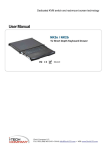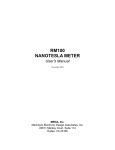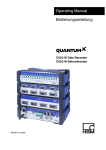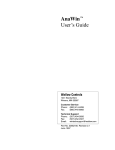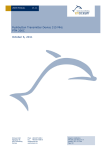Download PLC-ANALYZER pro 5
Transcript
BLACKBOX for PLC-ANALYZER pro 5 Long-term PLC process data recording and remote maintenance with PLC-ANALYZER pro 5 Mini-PC for integration in a switching cabinet BLACKBOX for PLC-ANALYZER pro 5 User Manual © Copyright 1995 - 2005 AUTEM GmbH. All rights reserved. No part of this user manual, including excerpts, may be reproduced, photocopied, or electronically stored without express written permission by AUTEM. The software described in this manual is subject of a software licensing agreement and may be used only according to the terms of this agreement. AUTEM GmbH Dithmarscher Straße 29 D - 26723 Emden Germany Telephone Telefax eMail http:// +49-4921-9610-0 +49-4921-9610-96 [email protected] www.autem.de AUTEM issues no guarantee for this manual. This includes both expressly given or tacit guarantees for commercially accepted quality and suitability for a particular use. AUTEM accepts no liability for errors in the manual or for damages that may occur as a result of using or applying this material. The names of particular software and hardware products mentioned in this book are mostly registered trademarks whose usage is subject to the terms of appropriate law. We are thankful for any comments, suggestions or ideas you care to write to us. 1st. Edition 2005 SIMATIC, SIMATIC-NET, S7-300 CP5611 are trademarks of Siemens AG Table of Contents iii Table of Contents 1 INTRODUCTION 1.1 1.2 1.3 1.4 1.5 2 Overview Field of application Performance characteristics Typical operation Help / Support INSTALLATION 2.1 2.2 2.3 2.4 3 Installation Floating contact for external operating status signals Installation of additional hardware Installing the software STARTING UP AND OPERATION 3.1 3.2 3.3 Operation using keyboard, mouse and screen Remote operation using a cross-over direct connection (LAN) Further options for remote operation 3.3.1 Remote operation via Intranet (LAN) 3.3.2 Remote operation via Internet (VPN) 3.3.3 Remote operation using remote data transmission (via modem) 3.4 Watchdog OPERATION WITH PLC-ANALYZER PRO 5 4 4.1 4.2 4.3 4.4 5 Creating the project for signal recording Start signal recording Start parameters for PLC-ANALYZER pro 5 Reading out recorded signal files APPENDIX A - MOUNTING BLACKBOX DC-CONNECTOR 1-1 1-1 1-2 1-2 1-3 1-3 2-1 2-1 2-2 2-2 2-2 3-1 3-1 3-1 3-4 3-4 3-4 3-4 3-5 4-1 4-1 4-1 4-2 4-3 5-1 Table of Diagrams Fig. 2-1 BLACKBOX dimensions Fig. 2-2 Pinout Power Supply Fig. 2-3 Floating contact connection (luster terminal on rear side of housing) Fig. 3-1 LAN cross-over direct connection for remote operation Fig. 3-2 Structure of the Remote Desktop Connection Fig. 3-3 Enable access to the local drives of the external PC Fig. 4-1 Life Indicator LED on the rear side of the housing Fig. 4-2 Changing the PLC-ANALYZER pro 5 start parameters Abb. 5-1 Pin assignment DC-Connector 2-1 2-2 2-2 3-1 3-2 3-3 4-2 4-3 5-1 Introduction 1-1 1 Introduction 1.1 Overview The BLACKBOX from AUTEM provides an ultra-compact data acquisition computer for the long-term recording of PLC signals and external electrical values (PLC process data archiving) and also remote maintenance using the PLC-ANALYZER pro 5. Due to its small dimensions, the system can be integrated in a switching cabinet without any problem. The BLACKBOX can continuously record and archive PLC signals over a longer period of time; typically in excess of 3 years. ! ! ! WARNING Errors that can occur in the automated facility endangering humans or causing large-scale material damage must be prevented by additional external measures. These measures (e.g. independent limit monitors, mechanical interlocks) must guarantee safe operation even in the case of dangerous errors. WARNING If you use the BLACKBOX within an unprotected network you should install Windows security updates regularly. Revocation of guarantee The warranty BLACKBOX is 12 months. The warranty no longer applies if the product is tampered with, or if the product is not handled properly, or if the product is stored under adverse conditions. The warranty also no longer applies if the device is used in a fashion that does not correspond to the manufacturer's intended use, or if used after wear-and-tear has taken effect, or if used with incorrect current or voltage, or if used after damage by surge, lightning, fire, water (dampness). The warranty no longer applies if the guaranty seal is removed or rendered unreadable. The BLACKBOX is connected to the PLC by means supported by the PLC-ANALYZER pro 5, i.e. via connection to the PU interface or an automation network (MPI, PROFIBUS, Industrial Ethernet TCP/IP, Modbus+ …). The recording of any electrical signal outside the PLC is also possible by means of the AD_USB-Box (optional). Introduction 1-2 The BLACKBOX automatically begins recording signals after being switched on and then operates autarkical. 1.2 Field of application Long-term PLC process data recording Failure diagnosis Determine cause of production loss Preventive maintenance Documentation (QA), TPM, QEE PLC Remote-Service 1.3 Performance characteristics Massive steel case Housing dimensions (WxDxH): 17.7 x 22.8 x 5.1 cm Connections: PS/2 keyboard, mouse, VGA, 2 x USB, 1 x RS232, 3 x RJ45 LAN 10/100 BaseTX Watchdog monitoring Life Indicator LED Free, floating contact for external operating status signals Power supply 16 - 24 Volt DC, 2.5 A Incl. external power adapter 100 - 240 Volt AC, 50 - 60 Hz Siemens CP 5611 - SIMATIC-NET PROFIBUS / MPI connection (PCI-card) or other PLC Adapter (optional) Remote maintenance software and TP RJ45 cross-over network cable to remote PLC and signal file access via external PC (Win9x/NT/2000/XP) Remote control via modem or Internet (VPN) possible (remote maintenance) Windows XP Pro operating system The BLACKBOX signal recording capacity is normally sufficient for over 3 years Software is completely installed, preconfigured and ready for operation Can only be supplied in conjunction with first license PLC-ANALYZER pro 5 for BLACKBOX Operating temperature range: 0 - 40 °C 48 -hour burn-in, CE certificate Warranty: 12 months Introduction 1-3 1.4 Typical operation Create a project with PLC-ANALYZER pro 5 and save it in the BLACKBOX directory Switch off BLACKBOX Connect BLACKBOX with the PLC Switch on BLACKBOX Check Life Indicator LED Process data recording is running 9 1.5 Help / Support Should problems occur when using the BLACKBOX for the PLC-ANALYZER pro 5, please read this user manual thoroughly for assistance. There is an FAQ list at our Web site http://www.autem.de containing answers to frequently asked questions. Please contact our technical support if you cannot solve the problem: Technical Support AUTEM: Tel. +49-(0)4921-9610-0 Fax +49-(0)4921-9610-96 eMail [email protected] Please have the following information at hand in addition to an exact error description: Version and serial number of PLC-ANALYZER pro Serial number of the BLACKBOX PLC model and CPU type (e.g. SIMATIC S7-300 / CPU 314) and release number Installation 2-1 2 Installation 2.1 Installation Due to the small dimensions, the BLACKBOX can be installed directly in a switching cabinet. Please refer to Fig. 2-1 for the exact dimensions. During installation, pay attention that the air vents on the left/right/rear sides of the housing remain free to ensure sufficient ventilation. It can be installed either horizontally or vertically. The BLACKBOX should be protected against vibration and impacts. If necessary, use rubber shock absorption pads during installation to protect the BLACKBOX from ambient vibration. Fig. 2-1 BLACKBOX dimensions Connect the BLACKBOX to power supply. The BLACKBOX requires a power supply of 16 - 24 Volt DC, 2.5 A. An appropriate DC connector is part of the material supplied. Fehler! Installation 2-2 Verweisquelle konnte nicht gefunden werden. provides instructions for mounting the DC connector. Fig. 2-2 Pinout Power Supply Alternatively, the power adapter supplied can be used in order to operate the BLACKBOX with 100 - 240 Volt AC, 50 - 60 Hz. Connect the data cable between the BLACKBOX and the PLC. 2.2 Floating contact for external operating status signals A floating contact located on a luster terminal on the rear of the BLACKBOX provides the option of externally monitoring the operating status of the BLACKBOX. When signal recording is operating properly, the contact is closed. In the case of an interruption of the recording, or the computer malfunctions or crashes, the contact opens. Electrical load: max. 15 W / 200 VDC. Fig. 2-3 Floating contact connection (luster terminal on rear side of housing) 2.3 Installation of additional hardware Other hardware components may need to be connected, depending on the purpose for which the BLACKBOX is being used. Examples of this are a modem for remote maintenance via remote data transmission or an external CD writer. 2.4 Installing the software The BLACKBOX is supplied with the requested software configuration ready installed. Other software components may need to be installed, depending on the purpose for which it is being used. Starting up and operation 3-1 3 Starting up and operation There are two methods with which to start up the BLACKBOX for the first time for configuration purposes. These are explained in the following sections. NOTE The BLACKBOX is equipped with a Watchdog which monitors the signal recording. In the case of an unforeseen interruption of the recording or a computer crash, the Watchdog causes a RESET to be triggered so that the BLACKBOX is automatically rebooted. The precise way in which the Watchdog functions and possibilities to deactivate it are described in detail in Section 3.4. 3.1 Operation using keyboard, mouse and screen Connect the keyboard, mouse and screen to the corresponding connections on the BLACKBOX. Switch on the BLACKBOX. Press and hold the <Ctrl> key during the entire boot routine so that the PLC-ANALYZER pro 5 is not automatically started and activation of the Watchdog is prevented (also refer to Section 3.4). The BLACKBOX can then be operated as a normal PC running under Windows. 3.2 Remote operation using a cross-over direct connection (LAN) !! Define: IP 192.168.0.2 !! BLACKBOX (rear side) LAN LAN LAN Default IP: 192.168.0.1 (LAN, middle connection) Cross-overnetwork cable External PC for remote operation Fig. 3-1 LAN cross-over direct connection for remote operation Starting up and operation 3-2 For remote operation of the BLACKBOX, a PC or Notebook running under Win9x / NT / 2000 / XP is required. Connect the middle LAN connection on the BLACKBOX to the external PC using the crossover network cable supplied. Set the IP address for the network connection of the PC to 192.168.0.2. Since the hard disk C: of the BLACKBOX is enabled in the network, access is already available to the drive (Explorer / Network Neighborhood), e.g. to copy PLC-ANALYZER pro 5 signal or project files. If Windows XP (Home or Professional) is not installed on the PC, the client for the remote operation must be installed on the external PC first of all. Otherwise, skip the following instruction: The client is located on drive C: of the BLACKBOX under c:\blackbox\client\msrdpcli.exe. Start the file and follow the instructions in order to install the client. Start the remote client. It is located under: Start / Alle Programme / Zubehör / Kommunikation / Remotedesktopverbindung or. Start / All Programs / Accessories / Communications / Remote Desktop Connection Fig. 3-2 Structure of the Remote Desktop Connection Enter the logon settings: Computer: 192.168.0.1 (IP address of the BLACKBOX) Benutzername/User name: Blackbox Kennwort/Password: Blackbox Starting up and operation 3-3 Select the Lokale Ressourcen/Local Resources tab and click on the Laufwerke/Disk drives checkbox. This is useful because it enables access to the local drives of the external PC during remote operation of the BLACKBOX. Fig. 3-3 Enable access to the local drives of the external PC Then press the Connect button. The remote desktop connection is established. The BLACKBOX can then be controlled by remote operation. NOTE If necessary, the individual LAN connections of the BLACKBOX can also be assigned any other IP addresses. Note down any change made to the IP address of the middle LAN connection clearly because it is essential for establishing a connection for remote operation. More detailed information on network parameter settings in Windows is available in the Windows Help. NOTE If necessary, the user name and password of the BLACKBOX (Default: "Blackbox") can be modified under Start / Control Panel / User Accounts. Note down any changes to the settings clearly. More information is available in the Windows Help. Starting up and operation 3-4 3.3 Further options for remote operation 3.3.1 Remote operation via Intranet (LAN) Remote operation via Intranet is, in principle, identical to remote operation using a cross-over cable (refer to Section 3.2). In this case, the BLACKBOX is connected to an Ethernet hub by means of a patch cable in order to be available in the network. NOTE Use a standard patch cable to connect the BLACKBOX to a hub. The cross-over cable supplied is a crossed cable which can only be used for the direct connection of two computers. Ensure that the corresponding LAN connection of the BLACKBOX is assigned to an IP address appropriate to the network address scheme. 3.3.2 Remote operation via Internet (VPN) Remote operation of the BLACKBOX can also be performed via Internet. Normally, a VPN (Virtual Private Network) is set up for this purpose. Modern Windows versions (e.g. Windows XP) are already prepared for this. Define the necessary settings under Start / Control Panel / Network Connections (XP). More detailed information on network parameter settings in Windows is available in the Windows Help. 3.3.3 Remote operation using remote data transmission (via modem) Remote operation of the BLACKBOX can also be performed via a modem (DFÜ/ Rempte data transmission). To do this, a modem or an ISDN adapter must be connected to the BLACKBOX. Define the necessary settings under Start / Control Panel / Network Connections (XP). More detailed information on network parameter settings in Windows is available in the Windows Help. 3.3.3.1 Settings BLACKBOX Click „Create a new connection“. Select assistant „Set up an advanced connection“. Next. Select „Accept incoming connections“. Next. Select modem. Next.1 Select „Do not allow virtual private connections“. Next. 1 If you use an ISDN adapter choose „PPP over ISDN“ („PPP“, „PPPoE“) as DFÜ device Starting up and operation 3-5 Select via „Users allowed to connect“: BLACKBOX . Next. Open the properties of the TCP/IP-connection. Set via „Specify TCP/IP address“ the TCP/IPaddress from 192.168.0.1 to 192.168.0.10. Activate the control field „Allow calling computer to specify its own IP address“. OK. Next. Finish. 3.3.3.2 Settings PC, which will be connected with the BLACKBOX for remote control Click via Control Panel / Network Connections on „Create a new connection“. Select via assistant „Connect to the network at my workplace“. Next Select „Dial-up connection“. Next.1 Enter name fort he connection (e.g. „BLACKBOX - BMW, USA“). Next. Enter via „Phone number“ the phone number of the BLACKBOX-modem. Next. Activate „Add a shortcut to this connection to my desktop”. Finish. By double click on the new symbol of your desktop a window will open to enter user name „Blackbox“ and pass word „Blackbox“. Under „Connect“ the phone number of the modem should be registered already. Now press „Connect“. The connection to the BLACKBOX starts. After connection, open „Remote Desktop Connection“ (via „Start – All programs – Accessories - Communications“). 3.4 Watchdog The BLACKBOX is equipped with a Watchdog which monitors the signal recording. In the case of an unforeseen interruption of the recording or a computer crash, the Watchdog causes a RESET to be triggered so that the BLACKBOX is automatically rebooted. Watchdog is always activated when the PLC-ANALYZER pro 5 is started with the -watchdog parameter active (setting in Startup). There are three ways in which to deactivate the BLACKBOX Watchdog function for maintenance work and remote operation: Hold the <Ctrl> key pressed during the boot routine (only with a keyboard which is connected directly). Manual termination of signal recording in PLC-ANALYZER pro 5. Availability of a PC for remote operation of the BLACKBOX in the network whose IP address (network address) was made known to the PLC-ANALYZER pro 5 during startup with the cip:<ip-address> parameter (refer to Section 4.3) 1 If you use an ISDN adapter choose „PPP over ISDN“ („PPP“, „PPPoE“) as DFÜ device Operation with PLC-ANALYZER pro 5 4-1 4 Operation with PLC-ANALYZER pro 5 Before beginning long-term data acquisition, the PLC-ANALYZER pro 5 must be appropriately configured. The most important steps are described, briefly, below. More information on the PLC-ANALYZER pro 5 is available in PLC-ANALYZER pro 5 User Manual. NOTE The BLACKBOX requires a special version of the PLC-ANALYZER pro 5. This is supplied together with the BLACKBOX and is already installed. 4.1 Creating the project for signal recording Start the PLC-ANALYZER pro 5 and create a project file for recording the signals. The PLCANALYZER pro 5 is configured in such a way that the signal recording defined in the project begins automatically after starting the BLACKBOX. Information on the PLC-ANALYZER pro 5 start parameters is provided in Section 4.3. For reasons of data integrity, it is recommended to limit the size of the signal files created for long-term recording. We recommend a size of 60 minutes. Select Project / Project Options / Acquisition Mode and set Signalfile Size to 60 minutes. If not specified otherwise, signal files are stored to the hard disk up to 300 MB free space. Thereafter the oldest signal files are being automatically deleted step by step (FIFO ring buffer). With –d you can specify a period of time in days, after that the oldest signal file is being deleted gradually (refer to Section 4.3). Save the project on the BLACKBOX hard disk in the c:\blackbox\project folder under the name blackbox.prj. 4.2 Start signal recording Open c:\blackbox\project and check whether a valid project file blackbox.prj is available. Terminate the Windows session and switch the BLACKBOX off. Check that the connections to the PLC and power supply are correct. If the BLACKBOX should operate autarkic, disconnect the connections to the keyboard, mouse and screen. Switch on the BLACKBOX. The system is booted and signal recording should start, fully automatically, after about 1 minute. The green Life Indicator LED (rear side of BLACKBOX housing, see Fig. 4-1) flashes at intervals of one second when signal recording has been started successfully. Operation with PLC-ANALYZER pro 5 4-2 The system is now active. Signal files are subsequently recorded according to the project settings. The BLACKBOX enables a practically continuous recording of signals over several years. When the capacity has been reached, the oldest signal file is automatically deleted to create space for new signal data. Fig. 4-1 Life Indicator LED on the rear side of the housing NOTE If the green Life Indicator LED does not start to flash at intervals of one second after 2 minutes, signal recording has not been started successfully. Also, permanent rebooting of the BLACKBOX ("Beep") indicates that signal recording has not been successfully started. 4.3 Start parameters for PLC-ANALYZER pro 5 The PLC-ANALYZER pro 5 is started automatically through an entry in the Windows Startup folder after the BLACKBOX has been booted. The syntax of the PLC-ANALYZER pro 5 start parameters is explained below: anawin [–run] [-watchdog] [-cip:<Client-IP>] [<projectfile>] Example (BLACKBOX default setting): anawin -run -watchdog -cip:192.168.0.2 blackbox.prj Parameter -run -watchdog -d:<days> Description Signal recording in the project <projectfile> is started automatically after starting the PLC-ANALYZER pro 5. Activates the Watchdog feature when the PLC-ANALYZER pro 5 is started (also refer to Section 3.4). Specifies the size of the „ring buffer“. Signal files, which are older than the number of days specified, are being deleted. For this, PLCANALYZER pro 5 only cares for those signal files, which were created during the current session (also refer to Section 4.1) Operation with PLC-ANALYZER pro 5 Parameter -cip:<client-IP> <projectfile> 4-3 Description Specifies the IP address of the PC for remote operation. If a PC assigned this IP address is available in the network on starting the PLCANALYZER pro, Watchdog is not activated (also refer to Section 3.4). Project file with predefined settings for recording signals. Table 4-1 PLC-ANALYZER pro 4 start parameters for BLACKBOX The start parameters can be changed by opening Start / All Programs / Startup. Position the mouse on PLC-ANALYZER pro 5 and click the right mouse. The start parameters can then be modified in the Properties / Shortcut / Target menu. Fig. 4-2 Changing the PLC-ANALYZER pro 4 start parameters 4.4 Reading out recorded signal files Signal files can be copied at any time from the c:\blackbox\signal folder - even when signal recording is actually running. For more information on operation, refer to Section 3. Appendix A 5 Appendix A - Mounting BLACKBOX DC-Connector NOTE Solder the cables to the appropriate contacts at the connector before mounting the connector! Abb. 5-1 Pin assignment DC-Connector 1 2 3 4 5 6 7 Tabelle 5-1 Mounting BLACKBOX DC-Connector


















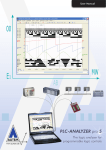


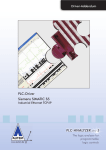
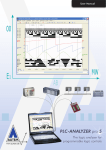

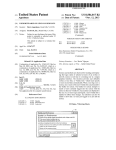

![manual [372769 bytes]](http://vs1.manualzilla.com/store/data/005891066_1-6553408cfa4c941a2bbbbb48a824c132-150x150.png)