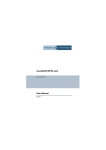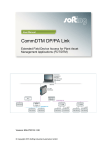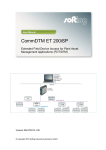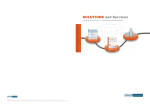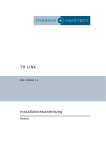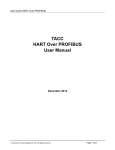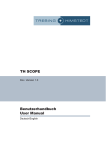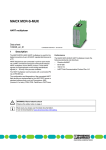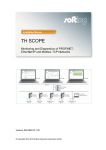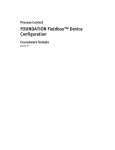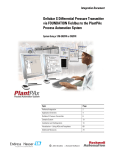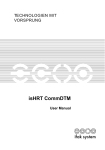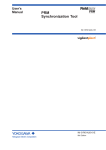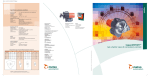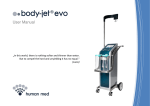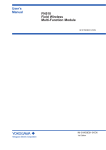Download User Manual - CommDTM ET 200M
Transcript
CommDTM ET 200M Doc. Version 4.0 User Manual English Dear Customer, This »User Manual« describes the functionalities of the CommDTM for the Remote I/O SIMATIC® ET 200M in a FDT frame application. If you have any further questions, please contact our Technical Support: Trebing & Himstedt Prozeßautomation GmbH & Co. KG Technical Support Wilhelm-Hennemann-Str. 13 19061 Schwerin | Germany Phone: Fax: E-mail: Internet: +49 385 39572-500 +49 385 39572-22 [email protected] http://www.t-h.de The information contained in this »User Manual« is the property of Trebing & Himstedt Prozeßautomation GmbH & Co. KG. The »User Manual« and extracts thereof may only be duplicated or forwarded to third parties following explicit written approval by Trebing & Himstedt Prozeßautomation GmbH & Co. KG. We reserve the right to make changes and improvements to this »User Manual« as well as the hardware and software features at any time and without prior notification. All product names used herein are trademarks or otherwise protected by law, even if not specifically indicated. © 2005-2010 | Trebing & Himstedt Prozeßautomation GmbH & Co. KG Doc. Version 4.0 | January 2010 Content CommDTM ET 200M ............................................................................... 4 FDT Frame Applications ........................................................... 6 Context Menu .......................................................................................... 7 Change Device Addresses ....................................................... 8 Change DTM Addresses ......................................................... 10 About the CommDTM ET 200M .............................................. 12 Help ......................................................................................... 13 Licensing ............................................................................................... 14 Example Application .............................................................................. 16 Design Projects ....................................................................... 17 Online/Offline Operation ........................................................................ 23 General Conditions ................................................................................ 24 CommDTM ET 200M CommDTM ET 200M The SIMATIC® ET 200M Remote I/O, frequently used in process control plants, is an essential structural element for the connection of HART devices to PROFIBUS. The respective CommDTM ET 200M developed by Trebing & Himstedt Prozeßautomation GmbH & Co KG can be implemented into all FDT frame applications according to FDT Specification 1.2 + Addendum. There, the DTM functions as a device driver enable DP-V1 communication with HART devices at ET 200M peripheral device and its deviceDTM. The CommDTM ET 200M considerably facilitates configuration, parameterization and calibration, as well as commissioning, diagnosis and maintenance of field devices. You can use the CommDTM ET 200M within one FDT frame application severalfold and concurrently (depending on the available ET 200M peripheral devices in the PROFIBUS network). To do so, load the CommDTM ET 200M severalfold into the project window. For the PROFIBUS DP-V1 communication, a respective physical access to the PROFIBUS and a respective CommDTM PROFIBUS DP-V1 need to be available. (see figure 1 on page 5) You can use the Trebing & Himstedt Prozeßautomation GmbH & Co. KG Comm DTM PROFIBUS DPV1 with xEPI 2 or the CP5512/CP5611 hardware. The CommDTM ET 200M is protected by software key. You need to license the software (see »Licensing« on page 14). Without licensing, you can use the CommDTM ET 200M as a demo version with full functionality for 30 days from date of installation. CommDTM ET 200M functionalities can be accessed through the context menu of the used FDT frame application. CommDTM ET 200M | Trebing & Himstedt Prozeßautomation GmbH & Co. KG 4 CommDTM ET 200M PACTware FieldCare FieldMate ... Ethernet xEPI 2 PROFIBUS DP SPS ET 200M HART ET 20 200M HART Fig. 1: Example of a PROFIBUS network with several ET 200M CommDTM ET 200M | Trebing & Himstedt Prozeßautomation GmbH & Co. KG 5 CommDTM ET 200M FDT Frame Applications The different FDT frame applications vary in functionality and appellation of the various functions. This user manual refers to the »FieldCare« frame application with regard to appellations. Complete functions for the frame application are described in the FieldCare Help. Fig. 2: FieldCare CommDTM ET 200M | Trebing & Himstedt Prozeßautomation GmbH & Co. KG 6 Context Menu Context Menu Click an entry in the project tree in the project window of the FDT frame application with the right mouse key. The context menu opens. Its entries are default entries of the FDT frame application. When you select Additional Functions, the respective DTM entries are displayed. Functionalities displayed in gray are not supported or already opened. To select these functions, an online connection might be necessary. Integration of the CommDTM ET 200M into a project is described in the chapter »Example Application«. Fig. 3: Context menu for the CommDTM ET 200M CommDTM ET 200M | Trebing & Himstedt Prozeßautomation GmbH & Co. KG 7 Context Menu Change Device Addresses With this function, you can display and modify PROFIBUS addresses of the connected field devices. This functionality is only available in online mode. Field device addresses can only be changed if the respective field device supports this function. Fig. 4: Change device addresses Procedure for Device Address Modification: – Click CommDTM ET 200M in the project window with the right mouse key and select Establish Connection. The existing online connection is displayed in the FDT frame application (see Help for »FDT Frame Application«). CommDTM ET 200M | Trebing & Himstedt Prozeßautomation GmbH & Co. KG 8 Context Menu – Click CommDTM ET 200M in the project window with the right mouse key and select Additional Functions > Change device addresses. Select the channel where the field device for which you want to change the address is connected and click the Refresh button. Afterwards the field device is listed in the Change device addresses window. Respective device name, DTM vendor and DTM version can only be displayed if this functionality is supported by the frame application. – Mark the field device. – Select a new address from the list box Current device address in the bottom part of the window and click Accept. Automatically, an online connection to the field device is established, the address is modified, and the field device disconnected. In the status bar of the window, information is displayed on whether this function has been completed successfully, or whether the device does not support this functionality. Attention! After device address modification, you need to set the DTM address of the respective deviceDTM to the same address. Note! Not all devices support device address setting through the CommDTM ET 200M. Device addresses for some field devices can only be set directly at the field device. For respective information, please refer to the manual of the respective field device vendor. CommDTM ET 200M | Trebing & Himstedt Prozeßautomation GmbH & Co. KG 9 Context Menu Change DTM Addresses With this function, you can display and change DTM addresses of subordinate field deviceDTM. This function is only available in offline mode. The DTM address shown and set is used to establish connection to the respective field device. Please make sure to use an identical address both for the field device and for its respective DTM. Fig. 5: Change DTM addresses Procedure for changing DTM address: – Click CommDTM ET 200M in the project window with the right mouse key and select Additional Functions > Change DTM addresses. The scan procedure is performed by clicking the Refresh button. CommDTM ET 200M | Trebing & Himstedt Prozeßautomation GmbH & Co. KG 10 Context Menu Afterwards the DTM addresses are listed in the Change DTM addresses window. Respective device names, DTM vendors and DTM versions can only be displayed if this functionality is supported by the frame application. – Mark the respective DTM. – Select a new address for the field deviceDTM in the Current DTM address list box and then click Accept. In the status bar of the window, information is displayed on whether this function has been completed successfully, or whether the DTM does not support this functionality. Note! This function is not supported by all DTM. In this case, you can only modify DTM addresses directly through the field deviceDTM in the project. CommDTM ET 200M | Trebing & Himstedt Prozeßautomation GmbH & Co. KG 11 Context Menu About the CommDTM ET 200M This functionality displays information about the installed CommDTM ET 200M. Fig. 6: About CommDTM ET 200M Procedure for opening the window About CommDTM ET 200M: – Click CommDTM ET 200M in the project window with the right mouse key and select Additional Functions > About CommDTM ET 200M. The information about the CommDTM ET 200M opens. CommDTM ET 200M | Trebing & Himstedt Prozeßautomation GmbH & Co. KG 12 Context Menu Help This function starts the »User Manual« in PDF format. Adobe Acrobat Reader is required. Installation of the Trebing + Himstedt DTM Library saves the user manual locally on your system. Fig. 7: User Manual CommDTM ET 200M | Trebing & Himstedt Prozeßautomation GmbH & Co. KG 13 Licensing Licensing The CommDTM ET 200M is protected by software key. You need to license the software for unlimited use. Without licensing, you can use the CommDTM ET 200M as a demo version with unlimited functionality for 30 days from date of installation. After expiry of the 30 day demo version, online connections can no longer be established. At the time of expiration existing online connections will be terminated. Note! The license is generated for the current system. License transfer to other systems is not possible. You can find the current license status in the window About CommDTM ET 200M (context menu: > Additional Functions > About CommDTM ET 200M). CommDTM ET 200M | Trebing & Himstedt Prozeßautomation GmbH & Co. KG 14 Licensing Types of Licenses In the following table you find an overview of the types of licenses. Type of license Explanation Demo version (... days remaining without functional limitations) DTM is not licensed. Trebing + Himstedt DTM Library Full License License valid for all DTMs from the Trebing + Himstedt DTM Library. Trebing + Himstedt DTM Library Single License License valid for one DTM from the Trebing + Himstedt DTM Library. No license (demo version expired) DTM projecting possible, no online connection can be established. CommDTM ET 200M | Trebing & Himstedt Prozeßautomation GmbH & Co. KG 15 Example Application Example Application The CommDTM ET 200M allows access to HART field devices. HART field devices do not have a PROFIBUS address. Every device is operated through one channel of the HART modules of the ET 200M. The PROFIBUS communicates acyclically via an MCL2 configuration master. For communication with field devices, the respective field deviceDTM needs to be integrated into the project of the FDT frame application. Via this integration, the field deviceDTM is assigned to the respective HART module channel of the ET 200M. PACTware FieldCare FieldMate ... Ethernet xEPI 2 [MCL 2] PLC PROFIBUS DP [MCL 1] ET 200M HART ET 20 200M HART Fig. 8: Communication principle to field devices CommDTM ET 200M | Trebing & Himstedt Prozeßautomation GmbH & Co. KG 16 Example Application Design Projects Requirements The following software has to be installed: – FDT frame application – Trebing + Himstedt DTM Library – HART field deviceDTM FDT frame application – Start the FDT frame application. – Open and update the device catalog. – Create a new project. Add CommDTM PROFIBUS DP-V1 – Click Host PC in the project window with the right mouse key and select the function Add device. – Select CommDTM PROFIBUS DP-V1 from the device catalog and click OK. – Configure the CommDTM PROFIBUS DP-V1. To do so, open the CommDTM PROFIBUS DP-V1 context menu and select Configuration. For further information, please turn to the CommDTM PROFIBUS DP-V1 user manual. CommDTM ET 200M | Trebing & Himstedt Prozeßautomation GmbH & Co. KG 17 Example Application Fig. 9: Added CommDTM PROFIBUS DP-V1 Add CommDTM ET 200M – Click CommDTM PROFIBUS DP-V1 in the project window with the right mouse key and select the function Add device. – Select CommDTM ET 200M from the device catalog and click OK. The window for setting DTM addresses opens. CommDTM ET 200M | Trebing & Himstedt Prozeßautomation GmbH & Co. KG 18 Example Application Fig. 10: Set DTM addresses – Set the DTM address and click OK. CommDTM ET 200M | Trebing & Himstedt Prozeßautomation GmbH & Co. KG 19 Example Application Fig. 11: Added CommDTM ET 200M Add PROFIBUS deviceDTM Up to 96 HART field devices can be connected to one ET 200M. Likewise, up to 96 HART field deviceDTMs can be intergated into the project. – Click Comm DTM ET 200M > Add Device with the right mouse key. – Select the deviceDTM from the device catalog and click OK. – Select the slot with the respective channel for the HART field device (numeration of slots/channels see Siemens documentation for ET 200M). Click OK. CommDTM ET 200M | Trebing & Himstedt Prozeßautomation GmbH & Co. KG 20 Example Application Fig. 12: Select channel – Establish an online connection Operation« on page 23). (see »Online/Offline CommDTM ET 200M | Trebing & Himstedt Prozeßautomation GmbH & Co. KG 21 Example Application Fig. 13: Added field deviceDTM Note! You cannot modify the selected slot and channel number for a HART field deviceDTM. If you do have to change the slot or channel number, remove the DTM from the project via context menu and then reinsert the DTM again. CommDTM ET 200M | Trebing & Himstedt Prozeßautomation GmbH & Co. KG 22 Online/Offline Operation Online/Offline Operation – Establish an online connection to the PROFIBUS. To do so, click on an entry in the project window with the right mouse key and select Go Online. The existing online connection is shown in the FDT frame application (see »FDT Frame Application Help«). – Depending on the selected device, you can now read out the configuration, or write the configuration set in the FDT frame application to the device. To do so, use the respective function in the context menu. – Terminate the online connection by clicking on the respective entry in the project window with the right mouse key and selecting Go Offline. Note! You need to establish connection for each field device. You can terminate the connection for each single field device. The connection is established and terminated via the context menu of the respective field deviceDTM. If you terminate connection to the CommDTM ET 200M or to the CommDTM PROFIBUS DPV1, all online connections to the field devices are terminated automatically. CommDTM ET 200M | Trebing & Himstedt Prozeßautomation GmbH & Co. KG 23 General Conditions General Conditions Right to make additions or alterations Trebing & Himstedt Prozeßautomation GmbH & Co. KG reserves the right to continue development of this user manual and the properties of the hardware and software at any time, also without releasing information about this or about alterations prior to doing so. Exclusion from liability Trebing & Himstedt Prozeßautomation GmbH & Co. KG assumes no warranty for proper function of the hardware and software in all conceivable situations. Currently available technical means do not enable the development of software which is completely free of errors in all conceivable applications. Trebing & Himstedt Prozeßautomation GmbH & Co. KG does not accept any liability for damages, both direct and indirect, arising from the use of the hardware and software and the information contained in this user manual. Duty to monitor products As part of our duty to monitor products, we strive to warn about dangers we have identified which can result from the interaction of hardware and software and product use with third-party products. Monitoring is only possible if we receive sufficient information from our customers on the planned application(s) and the existing hardware and software components. As a result of the complex interactions, it is no longer possible for us to accurately identify all dangers and to check the effect on the overall system and in particular on our hardware and software, if the conditions of application have changed and/or hardware or software has been exchanged. This user manual does not describe all technical characteristics of the hardware and software and their variants. For more information please contact Trebing & Himstedt Prozeßautomation GmbH & Co. KG. Warranty Our products are subject to warranty in accordance with our general business and delivery terms. CommDTM ET 200M | Trebing & Himstedt Prozeßautomation GmbH & Co. KG 24