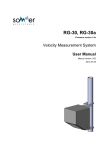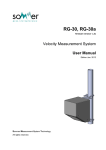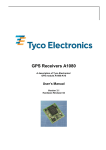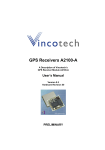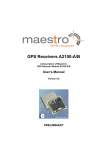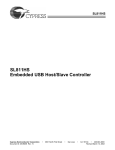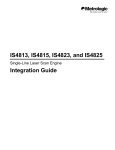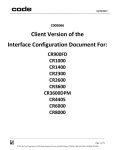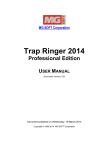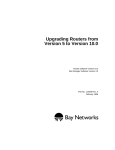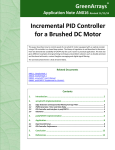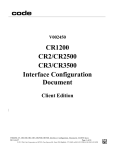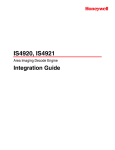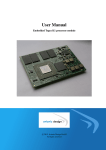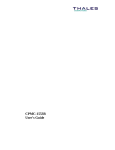Download MS-2D Engine User Manual
Transcript
MS-2D Engine User Manual P/N 84-000008 Rev A Copyright and Disclaimer Copyright ©2015 Microscan Systems, Inc. Tel: +1.425.226.5700 / 800.762.1149 Fax: +1.425.226.8250 All rights reserved. The information contained herein is proprietary and is provided solely for the purpose of allowing customers to operate and/or service Microscan manufactured equipment and is not to be released, reproduced, or used for any other purpose without written permission of Microscan. Throughout this manual, trademarked names might be used. We state herein that we are using the names to the benefit of the trademark owner, with no intention of infringement. Disclaimer The information and specifications described in this manual are subject to change without notice. Latest Manual Version For the latest version of this manual, see the Download Center on our web site at: www.microscan.com. Technical Support For technical support, e-mail: [email protected]. Warranty For current warranty information, see: www.microscan.com/warranty. Microscan Systems, Inc. United States Corporate Headquarters +1.425.226.5700 / 800.762.1149 United States Northeast Technology Center +1.603.598.8400 / 800.468.9503 European Headquarters +31.172.423360 Asia Pacific Headquarters +65.6846.1214 ii MS-2D Engine User Manual Introduction Table of Contents Chapter 1 Demo Kit Quick Start Step 1 Check Hardware and Development Board................................... 1-2 Step 3 Install ESP.................................................................................. 1-10 Step 4 Select Model .............................................................................. 1-11 Step 5 Connect ...................................................................................... 1-12 Step 6 Position the MS-2D Engine ........................................................ 1-13 Step 7 Configure the MS-2D Engine in ESP ......................................... 1-14 Step 8 Save Changes in ESP................................................................ 1-15 Dual Optics ............................................................................................ 1-16 Command Defaults ................................................................................ 1-17 Chapter 2 Using ESP EZ Mode .................................................................................................. 2-2 Application Mode ..................................................................................... 2-3 Menu Toolbar .......................................................................................... 2-4 View ...................................................................................................... 2-13 Navigating in ESP................................................................................. 2-14 Send/Receive Options .......................................................................... 2-15 Chapter 3 Integration Mechanical Specifications ....................................................................... 3-2 Optical Considerations ............................................................................ 3-9 Electrical Specifications ......................................................................... 3-10 Compliance Information......................................................................... 3-21 Chapter 4 Communications Communications by ESP......................................................................... 4-2 Communications Overview ...................................................................... 4-3 USB Interface .......................................................................................... 4-4 RS-232 Interface ..................................................................................... 4-5 Preamble ................................................................................................. 4-7 Postamble................................................................................................ 4-8 Preamble and Postamble by ESP ........................................................... 4-9 Keyboard Mapping ................................................................................ 4-10 Communications Mode .......................................................................... 4-11 USB Keyboard Rate .............................................................................. 4-13 RS-232 .................................................................................................. 4-14 Text Command Timeout ........................................................................ 4-15 Chapter 5 Read Cycle Read Cycle by ESP ................................................................................. 5-2 External Trigger ....................................................................................... 5-3 Default Continuous Event ........................................................................ 5-4 Maximum Decodes per Read .................................................................. 5-5 Read Cycle Timeout ................................................................................ 5-6 Ignore Duplicate Symbol Timeout ........................................................... 5-7 Targeting Zone Tolerance ....................................................................... 5-8 Morphological Preprocessing .................................................................. 5-9 Camera Settings .................................................................................... 5-10 AGC Frame Adjust Count ...................................................................... 5-11 Chapter 6 Symbologies Symbologies by ESP ............................................................................... 6-2 Data Matrix .............................................................................................. 6-3 MS-2D Engine User Manual iii Table of Contents QR Code ................................................................................................. 6-4 Aztec ....................................................................................................... 6-5 Code 39 ................................................................................................... 6-6 Code 128 ................................................................................................. 6-7 BC412 ..................................................................................................... 6-8 Code 93 ................................................................................................... 6-9 Codabar................................................................................................. 6-10 Interleaved 2 of 5................................................................................... 6-11 UPC ....................................................................................................... 6-12 Postal .................................................................................................... 6-13 Pharmacode .......................................................................................... 6-14 GS1 DataBar ......................................................................................... 6-15 PDF417 ................................................................................................. 6-16 MicroPDF417 ........................................................................................ 6-17 Composite ............................................................................................. 6-18 Symbology Identifier .............................................................................. 6-19 Chapter 7 I/O Parameters I/O Parameters by ESP ........................................................................... 7-2 No Read Notification ............................................................................... 7-3 Targeting ................................................................................................. 7-4 Beeper..................................................................................................... 7-5 Button Stay-Down Time .......................................................................... 7-6 Motion Detect Event ................................................................................ 7-7 Image Quality .......................................................................................... 7-8 Chapter 8 Terminal Terminal Window..................................................................................... 8-2 Find ......................................................................................................... 8-3 Send ........................................................................................................ 8-4 Macros..................................................................................................... 8-5 Terminal Window Menus ......................................................................... 8-6 Chapter 9 Utilities Device Control ......................................................................................... 9-2 Differences from Default.......................................................................... 9-3 Firmware ................................................................................................. 9-4 Advanced ................................................................................................ 9-6 Appendices Appendix A General Specifications .........................................................A-2 Appendix B Electrical Specifications .......................................................A-5 Appendix C Configuration Symbols.........................................................A-6 Appendix D Serial Commands ..............................................................A-15 Appendix E Communications Protocol ..................................................A-46 Appendix F ASCII Table ........................................................................A-47 Appendix G Maintenance ......................................................................A-48 Appendix H Optimizing the MS-2D for Low-Power Applications ...........A-49 Appendix I Glossary of Terms ...............................................................A-51 iv MS-2D Engine User Manual Introduction About the MS-2D Engine The key features of the MS-2D Engine are: • Ultra-compact size for embedded applications • Dual field optics for both wide and high-density fields of view • X-Mode technology for high-performance decoding • USB 2.0 and RS-232 TTL interface options • Low power draw (5V) About This Manual This manual provides complete information on setting up, integrating, and configuring the MS-2D Engine. The sections are presented in the order in which the MS-2D might be set up and made ready for operation. Highlighting Serial commands, highlighted command fields, and default command settings are highlighted in rust bold. Cross-references and web links are highlighted in blue bold. References to ESP, its toolbar headings (Communications, Read Cycle, Symbologies, etc.), menu topics, and other points of emphasis, are highlighted in Bold Initial Caps. Host Communications There are two ways to configure and test the MS-2D Engine: • Microscan’s Windows-based ESP (Easy Setup Program) Software, which offers point-and-click ease of use and visual responses to user adjustments. • Data Matrix programming symbols encoded with configuration commands. MS-2D Engine User Manual v Warning and Caution Summary Warning and Caution Summary • Viewing the MS-2D’s LED output with optical instruments such as magnifiers, eye loupes, or microscopes within a distance of 100 mm could cause serious eye injury. • Maximum LED output: 141.2µW • Location of the MS-2D’s LED apertures: LED Apertures LED Apertures CAUTION: Use of controls or adjustments or performance of procedures other than those specified herein may result in hazardous radiation exposure. IMPORTANT: The MS-2D is intended for connection to a UL-listed direct plug-in power unit marked Class II and rated 5 VDC at 3.5 Watts, or greater if using electrical accessories. European models must use a similarly rated Class I or Class II power supply that is certified to comply with safety standard EN 60950. vi MS-2D Engine User Manual Introduction Statement of Agency Compliance The MS-2D conforms to the following Product Specifications: EMC Emissions: EN 55022: 2006 class B limits LED Safety Compliance: IEC 62471:2006 (Ed. 1.0) ICES-003 Compliance: ICES-003 FCC Compliance: FCC Part 15, Subpart B The product herewith complies with the requirements of the following Directive and carries the CE Marking accordingly: • EMC Directive 2004/108/EC This certification applies to the MS-2D as a stand-alone OEM engine and does not apply to the MS-2D as an integrated module. When integrating the MS-2D into another product, that product will still need to obtain any applicable CE certifications for the full product. The MS-2D is RoHS compliant. MS-2D Engine User Manual vii Statement of RoHS Compliance All Microscan readers with a ‘G’ suffix in the FIS number are RoHS-Compliant. All compliant readers were converted prior to March 1, 2007. All standard accessories in the Microscan Product Pricing Catalog are RoHS-Compliant except 20-500013-01 and 98-000039-02. These products meet all the requirements of “Directive 2002/95/EC” European Parliament and the Council of the European Union for RoHS compliance. In accordance with the latest requirements, our RoHS-Compliant products and packaging do not contain intentionally added Deca-BDE, Perfluorooctanes (PFOS) or Perfluorooctanic Acid (PFOA) compounds above the maximum trace levels. To view the document stating these requirements, please visit: http://eur-lex.europa.eu/LexUriServ/LexUriServ.do?uri=CELEX:32002L0095:EN:HTML and http://eur-lex.europa.eu/LexUriServ/LexUriServ.do?uri=OJ:L:2006:372:0032:0034:EN:PDF Please contact your sales manager for a complete list of Microscan’s RoHS-Compliant products. This declaration is based upon information obtained from sources which Microscan believes to be reliable, and from random sample testing; however, the information is provided without any representation of warranty, expressed or implied, regarding accuracy or correctness. Microscan does not specifically run any analysis on our raw materials or end product to measure for these substances. The information provided in this certification notice is correct to the best of Microscan’s knowledge at the date of publication. This notice is not to be considered a warranty or quality specification. Users are responsible for determining the applicability of any RoHS legislation or regulations based on their individual use of the product. In regards to “RoHS Directive 2011_65_EU” Microscan produces Monitoring and Control Instruments as well as Industrial Monitoring & Control Instruments as defined within the directive. Microscan has developed and is implementing a RoHS2 compliance plan with the intention of bringing all active products listed in our current marketing literature within full compliance as per the directive deadlines. Key milestones for the transition plan are as follows: • Complete internal product audit by July 2014. • Initial “Monitoring and Control Instruments” RoHS2 compliant products available by December 2014 • Initial “Industrial Monitoring & Control Instruments” RoHS2 compliant products available by July 2015 • All new products introduced in 2015 are expected to be WEEE & RoHS2 compliant. Microscan will mark the products with the ‘CE’ marking that complies with the RoHS2 process to acquire ‘CE’ certification per the example given: Example >> Machinery directive + EMC directive + RoHS2 = Declaration of Conformity. viii MS-2D Engine User Manual 1 Demo Kit Quick Start Contents Step 1 Check Hardware and Development Board ........................................................................ 1-2 Step 2 Install ESP ....................................................................................................................... 1-10 Step 3 Select Model.................................................................................................................... 1-11 Step 4 Connect ........................................................................................................................... 1-12 Step 5 Position the MS-2D Engine ............................................................................................. 1-13 Step 6 Configure the MS-2D Engine in ESP.............................................................................. 1-14 Step 7 Save Changes in ESP ..................................................................................................... 1-15 Dual Optics ................................................................................................................................. 1-16 Command Defaults ..................................................................................................................... 1-17 This section is designed to get your MS-2D Engine with development board up and running quickly. Following these steps will allow you to get a sense of the MS-2D’s capabilities and to test symbol decode performance. Additional setup information for installing the MS-2D into your application can be found in the subsequent sections. Important: Although the development boards can be converted from USB to Serial and vice-versa with the appropriate RJ50 interface cable, the MS-2D Engine itself cannot be converted. MS-2D Engine User Manual 1-1 Check Hardware and Development Board Step 1 — Check Hardware and Development Board Caution: Be sure that all cables are connected BEFORE applying power to the system. Always power down BEFORE disconnecting any cables. MS-2D Engine with Development Board Item 1 2 3 4 5 6 7 8 9 Description Demo Kit, MS-2D, USB Engine, Decode, Bracket, Interface Board, 6 in. Ribbon Demo Kit, MS-2D, Serial Engine, Decode, Bracket, Interface Board, 6 in. Ribbon MS-2D Engine, USB, Tabs, 12 in. Ribbon, Standard Focus MS-2D Engine, USB, Bracket, 12 in. Ribbon, Standard Focus MS-2D Engine, Serial, Tabs, 12 in. Ribbon, Standard Focus MS-2D Engine, Serial, Bracket, 12 in. Ribbon, Standard Focus Ribbon Cable, MS-2D, 2 in. Ribbon Cable, MS-2D, 6 in. Ribbon Cable, MS-2D, 12 in. Part Number 98-000224-01 98-000224-02 FIS-MS2D-0001G FIS-MS2D-0002G FIS-MS2D-0003G FIS-MS2D-0004G 61-000209-01 61-000209-02 61-000209-03 Remove the hardware from its packaging and inspect it for damage. Contact Microscan if the product has been damaged during shipping. The MS-2D is available in four versions: • USB • Serial • With Mounting Tabs (Remote Decode Board) • With Mounting Bracket (Attached Decode Board) 1-2 MS-2D Engine User Manual Demo Kit Quick Start The MS-2D is also available as part of a demo kit, either USB or Serial. The USB demo kit is powered by USB and the Serial demo kit comes with an AC adapter and serial cable with power injector for the DC side of the power adapter. Both versions of the demo kit include a z-folded ribbon cable to connect the decode board to the development board or host application. This cable is specially designed for the development board and is different from the 12” ribbon cables that ship with the MS-2D, as well as the cables shown in rows 7, 8, and 9 of the table above. A B B A The contacts of either end of the development board interface cable must face the circuit board as shown at points A and B. See Development Board Connections for details about the interface board that is provided as part of the MS-2D demo kit. Attaching the Development Board Interface Cable To attach the z-folded development board interface cable to the development board, first slide the end of the ribbon cable with leads facing the circuit board (downward) into the housing. Then carefully push the hinged clamp mechanism downward so that it covers the contact points, as shown below. Caution: The connector housing and clamp mechanism are fragile. Important: The same procedure described above must be used to attach the other end of the development board interface cable to the underside of the decode board. The only difference is that instead of facing down, the leads must be facing up. MS-2D Engine User Manual 1-3 Check Hardware and Development Board Development Board Connections Demo Kit Overview The MS-2D demo kit includes everything needed to integrate the MS-2D scan engine into a target design. Microscan provides a complete scan engine, development breakout board, and all documentation required to evaluate and integrate the MS-2D quickly. Scan Engine The demo kit comes with a MS-2D Engine and bracket, which includes the imager and decode board integrated into a single assembly. Development Board The development board is the main user interface to the MS-2D demo kit. It provides access to all features of the MS-2D, including debug and development resources. Interface J23 and J24 connect to the MS-2D decode board. J23 connects to the host interface and expanded illumination connector respectively. Trigger/Wake Up Switches SW1 and SW2 allow the user to trigger a decode and wake the unit up from its sleep state, respectively. If the unit is in a sleep state when the trigger is pushed, the MS-2D will automatically wake up before performing a decode. Scan Interface J1 interfaces to an RJ50 connector, which carries both USB and RS-232 signals to an external interface. The connector also provides a trigger signal to activate the MS-2D remotely. 1-4 MS-2D Engine User Manual Demo Kit Quick Start Indicators The development board includes a speaker (SPK1) for audible indication as well as a bi-color LED (D1) for visual indication. Configuration Jumpers A group of jumpers allow the development board to reconfigure and access different features of the MS-2D. J7 and J8 configure auxiliary serial port features that appear on J2 and J3. J5 configures serial port polarity, and J6 in conjunction with SW2 controls which boot mode the MS-2D enters upon powering up. Finally, the MS-2D host port configuration can be changed via the jumper block J9-J18. Auxiliary Headers J2 and J3 provide auxiliary and debug serial communications to the MS-2D, and J19 provides access to all of the expanded illumination I/O. MS-2D Connections The MS-2D connects to the development board via J23 and J24. (J24 allows you to connect the development board to the engine for external illumination. J24 is also connected to J19, the Illumination Expansion Header.) Contact Microscan for the flex cable to connect J24 on the development to the MS-2D’s decode board. See Host Interface Pinouts (RS-232) and Host Interface Pinouts (USB) for the RS-232 and USB pin assignments of J23. MS-2D Engine User Manual 1-5 Check Hardware and Development Board RJ50 System Header The majority of system communications go through the RJ50 System Header. The RJ50 cable has RS-232, USB, and trigger connections, and provides power to the demo kit. RJ50 System Header Pin Assignments Pin 1 2 3 4 5 6 7 8 9 10 1-6 Description VIN USB DATAUSB DATA+ RS-232 TX RS-232 RTS RS-232 RX RS-232 CTS nTrigger N/C GND MS-2D Engine User Manual Demo Kit Quick Start Auxiliary and Debug Serial Headers J2 and J3 provide auxiliary communications to the MS-2D for development and test purposes. J2 is a serial console interface to the Linux kernel operating on the MS-2D engine, and J3 is attached to RS-232 Port 4. Illumination Expansion Header Contact Microscan for additional information about the Illumination Expansion Header. Pin 1 2 3 4 5 6 7 8 9 10 Description VIN VIN Illumination I/O 0/RS-232 Port 4 TX Illumination I/O 1/RS-232 Port 4 RX Illumination PWM 1 Illumination I/O 2 Illumination I/O 3 Illumination I/O 4 GND GND MS-2D Engine User Manual 1-7 Check Hardware and Development Board Development Board Jumpers Mode Configuration The jumper block of J9-J18 configures the signals between the MS-2D and RJ50 connector. This is done by shorting pins 1-2 or 2-3 on each jumper. Refer to the table below for configuring these pins: Jumper J9 J10 J11 J12 J13 J14 J15 J16 J17 J18 RS-232 Kit 1-2 1-2 1-2 1-2 1-2 1-2 1-2 1-2 1-2 1-2 USB Kit 1-2 2-3 1-2 2-3 1-2 1-2 1-2 1-2 1-2 1-2 Important: Although the development board can be converted from USB to Serial and vice-versa with the appropriate RJ50 interface cable, the MS-2D Engine itself cannot be converted. 1-8 MS-2D Engine User Manual Demo Kit Quick Start Serial Polarity and Boot Select Jumpers J5 selects whether or not the primary RS-232 data are inverted, and the combination of J6 and SW2 will select the boot mode the kit comes up in. The RS-232 data will be inverted if J5 has pins 2-3 bridged, and will remain non-inverted if the jumper is left in the default position of 1-2. Refer to the table below for boot mode selection: Boot Mode J6 1 1-2 SW2 Open 2 1-2 Depressed 3 4 2-3 2-3 Open Depressed Description Normal Mode – Reader Application Upgrade Mode – Linux Application to upgrade Reader Application Factory Restoration Mode U-Boot Upgrade mode – Upgrade Linux OS and Filesystem Serial Debug Jumpers The serial debug jumper block of J4, J7, and J8 determine whether or not RS-232 Port 4 is routed to J3, and allows the user to tap off of the debug port on J2. J7 and J8 are shorted to connect MS-2D RS-232 Port 4 to J3. MS-2D Engine User Manual 1-9 Install ESP Step 2 — Install ESP ESP Software can be found in the Download Center at www.microscan.com. 1. Click “Setup.exe” and follow the prompts in the installation wizard. 2. Click on the ESP icon to run the program. Minimum System Requirements • • • • • • 233 MHz Pentium PC Windows 8, 7, Vista, or XP operating system (32-bit or 64-bit) Internet Explorer 6.0 or higher 128 MB RAM or greater 160 MB free disk space 800 x 600 256 color display (1024 x 768 32-bit color recommended) 1-10 MS-2D Engine User Manual Demo Kit Quick Start Step 3 — Select Model When you start ESP, the following menu will appear: 1. Click the button showing the MS-2D Engine. 2. Click OK. Note: You can also double-click the MS-2D Engine button to make your selection. 3. Click Yes when this dialog appears: Note: If you need to select another model later, click the Switch Model button near the top of the screen or use Model > New Model in the menu toolbar. MS-2D Engine User Manual 1-11 Connect Step 4 — Connect Connection Wizard To connect using the Connection Wizard: • Click Connect on the menu toolbar, and then select Connection Wizard. • Select RS-232 or USB to activate the appropriate display. • Configure settings as required by the application, and click Connect. RS-232 Connection Wizard USB Connection Wizard • When a connection is established, the green indicator in the status bar at the bottom right of the screen will be visible: 1-12 MS-2D Engine User Manual Demo Kit Quick Start Step 5 — Position the MS-2D Engine • Set up a symbol approximately 4” (10 cm) from the front of the 2D Engine. • Avoid bright light or infrared light from other sources, including other readers. • Pitch the MS-2D or symbol at a minimum of ±15° to avoid specular reflection (the return of direct, non-diffused light). • Avoid excessive skew or pitch. Maximum skew is ±30°; maximum pitch is ±30°. • Center the blue bars on the center of the symbol and press the LED button to scan. Skew axis Tilt axis MS-2D Pitch axis Scan line MS-2D and Symbol Orientation Note: Code 39 is the default symbology enabled. If you are uncertain of your symbology, perform the following steps: 1. Enable all symbologies using ESP. 2. Enable Symbology Identifier at the bottom of ESP’s Symbologies tree control. 3. Decode the symbol and compare the symbology identifier character to the list on page 6-19 to determine your symbology. 4. Disable all other symbologies. MS-2D Engine User Manual 1-13 Configure the MS-2D Engine in ESP Step 6 — Configure the MS-2D Engine in ESP To make setup changes, click the App Mode button. The following modes are accessible by clicking the buttons in the first row of App Mode icons: • • • • • Click the EZ Mode button to return to EZ Mode. Click the Autoconnect button to establish communication. Click the Send/Recv button to send or receive commands. Click the Switch Model button to open the model menu, or to return to a previous model. Click the Parameters button to show the tabbed tree controls for Communication, Read Cycle, and Symbologies. • Click the Terminal button to display decoded symbol data and to send serial commands to the imager using text or macros. • Click the Utilities button to show the tabbed interfaces for Differences from Default and Firmware. For further details, see ESP Help in the dropdown Help menu. 1-14 MS-2D Engine User Manual Demo Kit Quick Start Step 7 — Save Changes in ESP To make changes to a configuration setting: 3. Place your cursor in the selection box, scroll down to the setting you want to change, and click once on the setting. 1. Left-click on the + to expand the desired tree. 2. Double-click on the desired parameter and click once in the selection box to view options. 4. Left-click again on the open screen to complete your selection. 5. Right-click on the open screen and select Save to Reader to implement the command in the MS-2D. Saving Options • Send, No Save. Changes will be lost when power is re-applied to the MS-2D. • Send and Save. This activates all changes in current memory and saves to the MS-2D for power-on. • Send and Save, Including Factory. This activates all changes in current memory, saves to the MS-2D for power-on, and saves the Communications Mode setting. MS-2D Engine User Manual 1-15 Dual Optics Dual Optics The MS-2D’s dual field optical system can read small 2D symbols as well as larger 1D symbols. It decodes the near and far fields simultaneously. The near field lens is for smaller symbols and the far field lens is for larger symbols. Move the MS-2D closer to read smaller symbols and farther away to read larger symbols. Imaging Area 960 Near Field 640 Field of View: 30° horiz. by 20° vert. Focal Point: Approximately 100 mm (1280) Far Field 640 Field of View: 50° horiz. by 33.5° vert. Focal Point: Approximately 115 mm The MS-2D’s optics are divided into far and near field decode zones. Each decode zone is 960 x 640 pixels. 1-16 MS-2D Engine User Manual Demo Kit Quick Start Command Defaults The following table shows each MS-2D command and its default setting. Command Communications Communications Mode Reader Packet Format Reader to Host Packet Size Expect Host Response Reader Send Retry Count Host Acknowledgement Timeout Text Commands USB Keyboard Rate Keyboard Mapping Baud Rate Parity Stop Bits Data Bits Text Command Timeout Read Cycle External Trigger Default Continuous Event Event Delay Maximum Decodes per Read Read Cycle Timeout Ignore Duplicate Symbol Timeout Targeting Zone Tolerance Morphological Preprocessing Morphological Preprocessing Size AGC Sampling Mode Illumination Exposure Gain AGC Frame Adjust Count Symbologies Data Matrix QR Code Aztec Code Code 39 Code 39 Checksum Code 39 Extended Full ASCII MS-2D Engine User Manual Default Setting USB Native (HID) Raw 16384 Disabled 3 15 Disabled; enable magic sequence 10 US English (without leading 0 in alt-num) 115.2K None One Eight 11000 Read Both Fields Idle 100 1 500 0 1600 None Small Automatic 0 25 11 0 Enabled QR and Micro QR Code Disabled Enabled Disabled Disabled 1-17 Command Defaults Command Code 128 BC412 Code 93 Codabar Codabar Checksum Interleaved 2 of 5 Interleaved 2 of 5 Checksum Interleaved 2 of 5 Length UPC EAN Status UPC-E as UPC-A Postal Pharmacode Pharmacode Fixed Symbol Length Pharmacode Symbol Length Pharmacode Minimum Bars Pharmacode Bar Width Status Pharmacode Direction Pharmacode Fixed Threshold Value GS1 DataBar PDF417 MicroPDF417 Composite Composite Maximum Decodes per Read Symbology Identifier I/O Parameters No Read Notification Targeting Beeper Volume Beeper Duration Beeper Separation Beep on Good Read Button Stay-Down Time Motion Detect Event Motion Sensitivity Motion Detect Start Delay Image Quality 1-18 Default Setting Enabled Enabled Enabled Enabled Disabled Enabled Disabled 6 Digit Minimum Enabled Enabled Disabled Disabled Disabled Disabled 5 4 Mixed Forward 10 Enabled (All) Enabled Disabled Disabled 1 Disabled Disabled Enabled 100 100 100 Enabled 0 Read Both Fields 5 0 50 MS-2D Engine User Manual 2 Using ESP Contents EZ Mode........................................................................................................................................2-2 Application Mode...........................................................................................................................2-3 Menu Toolbar ................................................................................................................................2-4 View ............................................................................................................................................2-13 Navigating in ESP .......................................................................................................................2-14 Send/Receive Options ................................................................................................................2-15 This section is designed to help you understand the basic structure and elements of ESP (Easy Setup Program). When you open ESP, unless otherwise specified in the ESP Preferences dialog accessible from the Options heading on the menu toolbar, you will enter EZ Mode for initial setup. From there, you can enter Application Mode (App Mode) and access three configuration menus (Communications, Read Cycle, and Symbologies), a Terminal interface, and a Utilities interface. ESP can be used to configure the MS-2D Engine in three main ways: • Tree Controls: Each configuration menu contains a list of all option settings that pertain to that specific element of MS-2D operation. For example, the Communications menu shows a Host Port Connections option, and then a list of the sub-options Baud Rate, Parity, Stop Bits, and Data Bits. Each of these sub-options is configurable by using dropdown menus. • Graphic User Interfaces: MS-2D settings can be configured using such point-and-click tools as radio buttons, zoom in/zoom out sliders, spin boxes, check boxes, and drag-and-drop functions. • Terminal: ESP’s Terminal allows you to send serial configuration and utility commands directly to the MS-2D by typing them in the provided text field. Information about using ESP in specific applications is provided in subsequent sections. For ESP system requirements, see Minimum System Requirements in Quick Start. MS-2D Engine User Manual 2-1 EZ Mode EZ Mode EZ Mode offers instructions on positioning the MS-2D in relation to a test symbol, and also features a Locate and Capture and Decode function. Enter App Mode to access configuration trees and other setup features. Click Locate to find the test symbol within the field of view. Click Stop to end the locate function. Click Capture and Decode to take an image capture of the symbol in the field of view and to decode the symbol data. Decoded symbol data will appear in the field beneath the viewing area. 2-2 MS-2D Engine User Manual Using ESP Application Mode From EZ Mode, you can click on the App Mode button to access specific configuration menus, Utilities tools, and a Terminal window where serial commands can be entered. Note: The App Mode and EZ Mode buttons appear in the same position to allow easy switching between these primary modes. Click this icon to return to EZ Mode. Menu toolbar. Click here to open the Terminal or Utilities views. Click on tabs in this row to access configuration trees like the one shown below. Click the Parameters icon to return to full App Mode view from Terminal or Utilities. Note: See the corresponding sections of this documentation for specific information on any of the views or modes mentioned above. MS-2D Engine User Manual 2-3 Menu Toolbar Menu Toolbar File > New Whenever New is selected, the default configuration of ESP is loaded. Open/Save When Save or Save As is selected, the ESP configuration is saved to the host computer’s hard drive and available whenever the same file is selected under Open. Important: When you save menu changes to your hard drive, these changes are not saved to the MS-2D. The illustration below shows how settings can be saved and received between ESP and the MS-2D, and ESP and the host hard drive. (Save to Reader) (Receive Reader Settings) Import/Export Import converts the ASCII settings from a text file to ESP configuration settings. Export converts the active ESP configuration settings to an ASCII text file. 2-4 MS-2D Engine User Manual Using ESP Model In the Model menu you can select any of the models supported by ESP. When you choose a different model, the connection to your present model will be terminated. To connect to another model, select New Model, choose a new model from the pop-up menu that appears, and click OK. Note: When you save an ESP file, you are saving the settings of all the models defined in that file. MS-2D Engine User Manual 2-5 Menu Toolbar Options The Options menu allows you to save memos and set up ESP Preferences. Note: Preferences will be saved and loaded into ESP whenever ESP is opened next, whether or not you save the ESP file. Preferences > General Tab The Toolbar Style options allow you to determine how ESP will display the mode options in the two rows at the top of the screen. Reload Last File At startup, reloads the last file saved to the host computer’s hard drive. Show Model Prompt At startup, shows the model menu displaying all supported readers. Show Connect Prompt At startup, displays the Would you like to connect to the MS-2D? prompt. Receive After Connect At startup, loads the MS-2D’s settings into ESP. (This is not recommended if you want to preserve your ESP settings for future use.) Skip EZ Mode At startup, skips EZ Mode and opens directly in App Mode. 2-6 MS-2D Engine User Manual Using ESP Preferences > Terminal Tab Show Non-Printable Characters When Show Non-Printable Characters is enabled, characters such as “CRLF” will be displayed in the Terminal window. When Enhanced Format is checked, the characters are displayed with more detailed formatting. Change Keyboard Macros Clicking the Change Keyboard Macros button brings up the Function Keys dialog. In this dialog you can select the desired function key and then enter your macro keystrokes in the associated key map. For example, to make Ctrl-F2 the keystroke to send a trigger character, select F2, then in the Ctrl row, enter <trigger character> and click OK. Then whenever the Ctrl-F2 keystroke is pressed, the trigger character will start the read cycle. Note: The F1 key is reserved for opening ESP Help and the F3 key is reserved for the Find Next function. Change Font Allows you to modify the font used for decode data received from the MS-2D on the Terminal screen. Change Echo Font Allows you to modify the font used for command characters typed into the Terminal view. Enable Echo Allows you to enter command characters in Terminal. Display Incoming Data Even When Not in Focus When Display Incoming Data Even When Not in Focus is enabled, data from the MS-2D will continue to appear in the Terminal even when ESP is not the top window. MS-2D Engine User Manual 2-7 Menu Toolbar Preferences > Bar Code Options Tab The Bar Code Options dialog allows you to set the size of user-created symbols. Sizing Information Sets the bar width or module width (in mils, or thousandths of an inch) of user-created symbols. Example: A bar width of 14 is 0.014 inches. 2-8 MS-2D Engine User Manual Using ESP Preferences > Advanced Tab The Auto Sync options at the top of the Advanced tab allow the user to determine whether Auto Sync will be enabled automatically in sections of ESP where it is used, or if it will ask before it enables Auto Sync functions. Always Ask Before Auto Sync Occurs If this option box is checked, specific Auto Sync functions can be enabled. Receive Settings from the Reader will automatically send the imager’s settings to ESP when Auto Sync is enabled. Send ESP Settings to the Reader will automatically send all imager configuration settings chosen in ESP to the imager. Do Not Send or Receive Settings creates a condition in which Auto Sync will not automatically send imager settings to ESP, or send ESP settings to the imager. Send XON with Autoconnect Sends an XON (Begin Transmission) command to the MS-2D before starting the Autoconnect routine. MS-2D Engine User Manual 2-9 Menu Toolbar Ask to Save ESP File when Quitting When enabled, prompts the user to save a .esp file when ending a session. The .esp file will be saved in the location of your choice. Use Default Storage Location When enabled, automatically stores data in ESP’s Application Data folder. 2-10 MS-2D Engine User Manual Using ESP Document Memo The information you type in the Document Memo field will appear in a context-sensitive text box whenever your cursor hovers over the Document Memo item on the Options menu. Model Memo Similar to Document Memo, the information you type in the Model Memo field will appear in a context-sensitive text box whenever your cursor hovers over the Model Memo item on the Options menu. Memos created in Model Memo are specific to the model enabled when the message was created. Note: Memos must be saved in a .esp file if you want them to available in your next session. If you do not save your current session, any memos that you have entered during the session will be discarded, and will be unavailable in your next session. MS-2D Engine User Manual 2-11 Menu Toolbar Connect The Connect dropdown menu allows the user to access the Connection Wizard, as well as the Autoconnect and Configure Multidrop dialogs. Connect and Disconnect can also be performed directly from the dropdown menu without opening a dialog. Connection Wizard To connect using the Connection Wizard: • Click Connect on ESP’s menu toolbar, and then select Connection Wizard. • Select RS-232 or USB to activate the appropriate display. • Configure RS-232 or USB settings as required by the application, and click Connect. RS-232 Connection Wizard USB Connection Wizard • When a connection is established, the green indicator in the status bar at the bottom right of the screen will be visible. • If your RS-232 connection attempt fails, click the Auto Connect button to establish a connection between the MS-2D and the host. 2-12 MS-2D Engine User Manual Using ESP View The View menu allows you to move quickly between interfaces without using the icon buttons on the App Mode toolbar. Notice that each menu item corresponds with the icon buttons at the top of the ESP window. MS-2D Engine User Manual 2-13 Navigating in ESP Navigating in ESP To change MS-2D settings, or to access the Terminal or Utilities views, click the App Mode button. To return to EZ Mode, click the EZ Mode button. To make changes to configuration settings in the tree controls: 1. Left-click on the + to expand menu items. 2. Double-click the desired parameter and single-click in the selection box to view options. 3. Place your cursor in the selection box, scroll down to the setting you want to change, and single-click the setting. 4. Left-click again on the open screen to complete the selection. The X indicates that the setting is the default. 5. Right-click on the open screen and select Save to Reader to implement the command in the MS-2D. You can send the command without saving it, you can send and save the command simultaneously, or you can send and save the command and modified factory communications defaults simultaneously. 2-14 MS-2D Engine User Manual Using ESP Send/Receive Options To access Receive, Save, and Default options, click the Send/Recv button. You can also access these options by right-clicking in any of the configuration views. Receiving From the Send/Recv menu, select Receive Reader Settings. Caution: Do not select this option if you do not want to upload the MS-2D’s settings. For example, if your ESP file has a number of custom settings that you want to maintain and download into the MS-2D, these settings would be lost by choosing Yes. This is useful if you want to receive (upload) the MS-2D’s settings and save them as a file for future use. For example, if your MS-2D has settings that you do not want to change, choosing Yes would allow you to load those settings to ESP and save them in an ESP file for later retrieval. Receiving the MS-2D’s settings will also assure that you will not be subsequently saving any unwanted changes that you or someone else has made previously in ESP. Saving Send, No Save (<A>) Saves ESP settings to current memory. Send and Save (<Z>) Activates all changes in current memory and saves to the MS-2D for power-on. Send and Save, Including Factory (<Zp>) Activates all changes in current memory, saves to the MS-2D for power-on, and saves the Communications Mode setting. Important: Enable Send and Save as Factory Settings must be selected in General Preferences for this command to function. MS-2D Engine User Manual 2-15 Send/Receive Options Defaulting When you select Default Current Menu Settings or Default all ESP Settings, you are only defaulting the ESP settings. Advanced Options Send Current View This is the same as Save to Reader > Send No Save except that only the commands in the current tree control are sent. Send Current Command Saves only the command that is currently selected in the tree control. Add/Remove Exception After you perform a Receive Reader Settings command1 and you click on the Advanced Options > Add Exception option, you may see a list of serial commands. These are commands that may be in your MS-2D’s firmware but are not included in (or are different from) your current version of ESP. When exceptions are present, the Exceptions button will appear to the right of the other mode buttons (Communication, Read Cycle, Symbologies). When no exceptions are present, the button will disappear. You can edit exception commands by double-clicking on them and changing them as needed. It is important to note that these commands will be saved to your MS-2D whenever you send a Save to Reader command, or an <A> or <Z> command. Also, if there is a corresponding ESP menu item, the ESP Value column for that item will be blank following a Receive Reader Settings command. 1. From the Send/Recv button, or by right-clicking in any blank section of a tree control. 2-16 MS-2D Engine User Manual 3 Integration Contents Mechanical Specifications............................................................................................................. 3-2 Optical Considerations................................................................................................................. 3-9 Electrical Specifications ............................................................................................................. 3-10 Compliance Information .............................................................................................................. 3-21 This section describes how to integrate the MS-2D mechanically and electrically. MS-2D Engine User Manual 3-1 Mechanical Specifications Mechanical Specifications 2D Engine with Decode Board Components 1. Fully-assembled MS-2D Engine 2. Decode Board 3. Decode-to-Engine Flex Cable 2D Engine with Mounting Bracket Components 1. Fully-assembled MS-2D Engine with Mounting Bracket 2. Mounting Bracket (has multiple possible configurations) 3. Decode Board 4. Decode-to-Engine Flex Cable 3-2 MS-2D Engine User Manual Integration 2D Engine with Mounting Tab Components 1. Blue LED Targeting Lens 2. Red LED Illumination Lens 3. High Density Field Lens 4. Wide Field Lens 5. Mounting Tabs 6. Self-tapping Screw Tabs 7. Printed Circuit Boards 8. Flex Cable Connector (connects Engine to Decode Board), Receptacle, 30 pin, 0.4 mm Pitch MS-2D Engine User Manual 3-3 Mechanical Specifications 2D Engine Mechanical Specifications 1. The MS-2D has two holes available for mounting with two self-tapping screws. 2. Use M2.2 x 4.5 Philips pan head, type AB, steel, zinc clear, trivalent self-tapping screws. 3-4 MS-2D Engine User Manual Integration 2D Engine with Mounting Tabs Mechanical Specifications 1. The MS-2D with mounting tabs has two tabs with mounting holes as well as two holes available for mounting with two self-tapping screws. 2. For the mounting tabs, use M2.2 x 6 Philips pan head screws. The design does not require a washer, but if a washer is desired, Microscan recommends a flat washer, No. 2 screw size, .19” OD, .01” - .03” thick. 3. For the blind holes, use M2.2 x 4.5 Philips pan head, type AB, steel, zinc clear, trivalent self-tapping screws. MS-2D Engine User Manual 3-5 Mechanical Specifications Decode PCB Mechanical Specifications 1. The MS-2D Decode PCB has two mounting holes. 2. Use M2.2 mounting hardware. Top View Side View Bottom View MS-2D Engine with Bracket Specifications The MS-2D bracket has six holes for mounting the device: two unthreaded holes and four threaded holes. This allows the use of both self-tapping and machine screws in the target application. 3-6 MS-2D Engine User Manual Integration Overall Dimensions Non-Threaded Mounting Holes There are two 2.46 mm diameter non-threaded mounting holes on the MS-2D bracket, shown here: MS-2D Engine User Manual 3-7 Mechanical Specifications Threaded Mounting Holes There are four M2 threaded mounting holes on the MS-2D bracket, shown below. Microscan recommends using a M2x5 machine screw for mounting. Enclosure Specifications The MS-2D is a Class B device per EN 55022:2006 and complies with EMC Directive 2004/108/EC. • Minimize infiltration by airborne contaminants and foreign materials while allowing sufficient air flow to maintain safe temperatures. • The MS-2D must not come in contact with water. • The MS-2D is sensitive to Electrostatic Discharge (ESD) and must be handled appropriately. Any individual that handles the MS-2D should be grounded using a wrist strap and ESD protected work area and work surface. • The warranty of the MS-2D is void if the recommendations above are not followed when handling or integrating the device. 3-8 MS-2D Engine User Manual Integration Optical Considerations Window Requirements When integrating the MS-2D into a device or application, it may be necessary to install a window in front of the optics of the 2D Engine. Although many different types of material can be used, Microscan recommends the following: • Placement: Contact to 0.5 mm from the face of the 2D Engine. • Material: Optically clear acrylic. • Thickness: 1 mm. Contact Microscan for additional information. MS-2D Engine User Manual 3-9 Electrical Specifications Electrical Specifications The MS-2D Engine is a complete system that is easy to integrate into any device. The block diagram below shows the main components of the system. The MS-2D includes an optical engine with dual field optics (Wide Angle Field and High Density Field are both included in the standard product.) The MS-2D also includes a decode board that includes a microprocessor with embedded decode algorithms and a communication interface. The 12-inch ribbon cable connects the decode board to the host application. A 2-inch or 6-inch ribbon cable can be purchased separately. 3-10 MS-2D Engine User Manual Integration System Requirements Power Supply: The MS-2D is powered from the host via the VIN and GND pins. VIN must be within the range specified when measured at the decoding board. VIN must be maintained with varying loads, such as when the illumination is turned ON and OFF. Host Ribbon Cable: The impedance of the cable for the USB data lines should be 90 ohm differential. For 3.3V operation (RS-232 models only), a flex cable of no more than 6” in length can be used with a 0.28mm (0.011”) trace width and 0.3mm trace thickness. Power Sequencing: There is no special power sequence needed for the MS-2D as long as the max and min voltage and current specifications are met. However, if the voltage on a pin is greater than VIN, such as when powering on, then current will flow from the pin to VIN through the pull-up resistors. Thermal Requirements: The operating temperature range for the MS-2D is 0º C – 70º C (32º F – 158º F) as measured at the coldest/hottest point on either of the printed circuit boards. Boot Modes The MS-2D will enter the following boot modes based on the configurations of the External Wakeup line and TP28: Illumination I/O 4 line during boot time. TP28 has an internal pull-up and can be pulled down by shorting it to TP29, which is a ground point located next to TP28. Pin Name Type TP28 Illumination I/O 4 Bidirectional TP29 Ground Power Description Illumination Communications Line, Boot Select Signal Power supply and signal ground Note: Pin has a weak pull-up to internal 3.3V. Boot Mode 1 Illumination I/O 4 External Wakeup Description Pulled-up Pulled-up 2 Pulled-up Pulled-down 3 4 Pulled-down Pulled-down Pulled-up Pulled-down Note Normal Mode – Reader Application Upgrade Mode - Linux Application to upgrade Reader Application Factory Restoration Mode 1 Uboot Upgrade Mode - Upgrading Linux OS and FS Note 1: Boot Mode 3 will clear all registers and any customer-specific configuration. Use with caution. MS-2D Engine User Manual 3-11 Electrical Specifications Host Interface Pinouts (RS-232) Pin Name Type 1 RS-232 Polarity Input 2 3 4 5 6 7 8 9 VIN GND RxD TxD CTS RTS PwrDwn nBeeper Power Power Input Output Input Output Output Output 10 nGoodRead Output 11 nWakeUp Input 12 nTrigger Input Description RS-232 polarity control. When high, all RS-232 signals have their normal polarity. When low, all RS-232 signals have inverted polarity. Power supply voltage input Power supply and signal ground RS-232 receive data, TTL level RS-232 transmit data, TTL level RS-232 Clear to Send, TTL level RS-232 Request to Send, TTL level Power down indicator Active low signal; can be used to indicate errors or success. Indicates a successful decode; active low Bring the unit out of sleep state; active low Activate image acquisition, decode; active low Note 1 1 1 1 1 1 1 1 1 1 Note 1: Pin has a weak pull-up to VIN. Host Interface Pinouts (USB) Pin 1 2 3 4 5 6 7 8 9 Name <unused> VIN GND D<unused> D+ <unused> PwrDwn nBeeper Type Description 10 nGoodRead Output 11 nWakeUp Input 12 nTrigger Input Note 1 Power Power Bidirectional Power supply voltage input Power supply and signal ground USB D- signal Bidirectional USB D+ signal Output Output Power down indicator Active low signal; can be used to indicate errors or success. Indicates a successful decode; active low Bring the unit out of sleep state; active low Activate image acquisition, decode; active low 1 1 1 1 1 1 1 Note 1: Pin has a weak pull-up to VIN. 3-12 MS-2D Engine User Manual Integration Electrical Control Signals The MS-2D is equipped with various control signals (lines or pins) that control or provide output on a variety of functions with the device. See the MS-2D Timing Diagrams and Timing Table in this guide for additional details. Pin 8 - Power Down. The PwrDwn line will be asserted HIGH when VIN is present and the MS-2D has switched to the sleep state. PwrDwn will be transition to the LOW state when VIN is not present or when VIN is present and the MS-2D is not in sleep state. Pin 9 - Beeper. The nBeeper line can be pulled LOW for a specified length of time or for a series of pulses of a specified duration on a successful decode or on certain error conditions. The length or type of signal can be determined via a configurable register. Pin 10 - Good Read. Upon a successful scan and decode, the nGoodRead line will be asserted LOW. The length of nGoodRead assertion can be set via a configurable register. Pin 11 - Wakeup. Once the MS-2D has entered the sleep state, it may be awakened by asserting nWakeUp LOW. Note that nWakeUp must be HIGH when the MS-2D enters the sleep state in order for nWakeUp to awaken the MS-2D on assertion. The MS-2D awakens to the idle state. Additionally, as long as the nWakeUp line is held low, it will prevent the MS-2D from entering the sleep state. Pin 12 - Trigger. To activate the MS-2D, pull the nTrigger line LOW. Note: All output signals except USB D- and USB D+ are connected to open drain buffers with a pull-up of 100 Kilo-ohm to VIN and a maximum current capability of 50 mA. All input signals except USB D- and USB D+ are connected to a pull-up to VIN and to a buffer with a 50 mA maximum current capability. Note: When VIN is initially supplied, PwrDwn and the other outputs will be LOW for a few milliseconds until the voltages on the board come up. They will then transition to default HIGH due to pull-ups until the unit is up and running. These signals should be ignored until the unit is fully functioning. Power Modes Boot State. The MS-2D enters boot state upon application of VIN. The PwrDwn pin will be HIGH (after power on delay) until the main app starts. Active State. In the Active state the unit is capturing images and initiating the decode process and/or storing images. The unit transitions to Active state from Idle state when a trigger event is received. Idle State. In the Idle state the unit is not actively capturing images. The processor is fully functioning and communication can take place, upgrades can be performed, and scripts can be run. The Idle state is entered from the Boot state after power on, from the Active state after a register defined timeout in which there are no trigger events, and from the Sleep state on receipt of a wake up. Sleep State. The imager, illumination, and most of the processor is powered down. The CPU wake up circuitry, the memory, and the input/output buffers are powered. The unit enters the sleep state after a register defined timeout of inactivity. On receipt of a wake up on the nWakeUp pin, the processor restores the run environment and enters the Idle State. MS-2D Engine User Manual 3-13 Electrical Specifications Power On / Boot Timing Diagram The PwrDwn signal will transition to HIGH shortly after VIN is applied and will remain HIGH until the main application starts. Parameter Power on to outputs at default Power on to PwrDwn deasserted PwrDwn deasserted to ready (Idle state), after power on Symbol Min tpu1 tpu2 tpu3 Typ 10 9 1 Max Unit msec sec sec Note 1 Note 1: USB enumeration might take longer on USB model. 3-14 MS-2D Engine User Manual Integration Power Down Timing Diagram Power (VIN) can be removed at any time except when the unit is performing an upgrade. Removing power during an upgrade may cause the unit to become unusable. Parameter Power off to outputs low Symbol tpd1 Min Typ 56 Max Unit msec Sleep-to-Wakeup Timing Diagram Signal Description TWUPW nWakeUp pulse width Time between nWakeUp asserted and MS-2D TWU ready MS-2D Engine User Manual Min 10 Typ 20 Max Unit msec 120 msec 3-15 Electrical Specifications Image Capture and Decode Timing Diagram Image Capture and Decode. Image acquisition and decoding can be started from either the nTrigger line or via communications channel command. The time required to capture an image can vary depending on the size of image selected, the confirmation time register, and where the imager is in the capture cycle. The time to decode an image can depend on the image quality, complexity of the symbol, etc. The maximum time spent trying to decode an image is a register. Parameter Trigger accepted to image capture complete Minimum trigger duration Trigger confirmation time Symbol Min TIC TTMIN TTCT Typ Max Unit Note 25 50 msec 1,2 0 2^^31 1,4 5 Notes: 1. Confirmation time = 0. 2. Maximum image size. 3. Trigger must also be asserted for confirmation time. 4. Trigger must be asserted for minimum trigger duration even if trigger confirmation time is less than minimum trigger duration. 5. Trigger confirmation time is adjustable through user selectable settings. 3-16 MS-2D Engine User Manual Integration 2D Engine Ribbon Cable Diagram (Decode Board to Host Interface) Our ribbon cables have the following characteristics: • Bottom contact on MS-2D mating end • 12 pin • 0.5 mm pitch • 0.3 mm thickness with stiffener. Note that ribbon cables have contacts on the same side of each end. Take this into account with respect to the control signals when designing the mating connector pinout on the host interface. 3.3V operation of the MS-2D is only possible with 6” or shorter ribbon cable, and only with RS-232 models of the product. Three ribbon cables are available with part numbers and lengths shown in the table below. Part Number 61-000209-01 61-000209-02 61-000209-03 Description Ribbon Cable, MS-2D, 2 in. (50.8 mm) Ribbon Cable, MS-2D, 6 in. (152.4 mm) Ribbon Cable, MS-2D, 12 in. (304.8 mm) Electrical Characteristics (DC) – Absolute Maximum Ratings Parameter DC Supply Voltage DC Input Voltage DC Output Voltage Output source or sink current MS-2D Engine User Manual Symbol VIN VI VO I/O Min -0.5 -0.5 -0.5 Max 5.5 5.5 5.5 50 Unit V V V mA 3-17 Electrical Specifications Electrical Characteristics (DC) – Operating Conditions Parameter DC Supply Voltage High level input voltage Low level input voltage High level output voltage Low level output voltage Output leakage current Inrush current Active operating current Idle operating current Sleep current Maximum current available to expanded illumination circuitry USB high level input voltage USB low level input voltage USB static output high USB static output low USB valid vbus voltage Symbol VIN VIH VIL VOH VOL IOZ IP IA II IS Min Typ 3.3 0.7 x VIN Max 5.5 0.8 VIN 0.55 10 345 75 1 Unit V V V V uA mA mA mA mA IXI mA VUSBIH 2.0 VUSBIL VUSBOH 2.8 VUSBOL VBUS 4.65 V V V V V 0.8 3.6 0.3 5.25 Note 4 4 1 1 3 2, 5 3 Notes: 1. 100 Kilo-ohm pull-up to VIN on open drain output, actual voltage will depend on external impedance connected to pin. 2. Depends on the brightness level of the illumination LEDs. 3. Assumes inputs and outputs are tri-stated or high; if pulled low, current through pull-up resistors will need to be added. 4. Except USB D- and D+. 5. Continuous scan. 3-18 MS-2D Engine User Manual Integration Decode PCB to 2D Engine PCB Connector Pin 1 2 3 4 5 6 7 8 9 10 11 12 13 14 15 16 17 18 19 20 21 22 23 24 25 26 27 28 29 30 Name VIN VIN 1.8V 1.8V GND ExtClk GND PixClk GND FrameValid LineValid GND Dout4 Dout5 Dout6 Dout7 Dout8 Dout9 Dout10 Dout11 nImagerReset ImagerStandby Sdata Sclk GND IllumPwm0 TargetLed 1.8VImagerEnable 5VEnable 2.8VEnable MS-2D Engine User Manual Type Power Power Power Power Power Output Power Input Power Input Input Power Input Input Input Input Input Input Input Input Output Output Input/Output Output Power Output Output Output Output Output Description VIN power to Optical Engine VIN power to Optical Engine 1.8V power to Optical Engine 1.8V power to Optical Engine Power and signal ground External clock to imager Power and signal ground Pixel clock Power and signal ground Vsync from imager Hsync from imager Power and signal ground Imager pixel data 4 Imager pixel data 5 Imager pixel data 6 Imager pixel data 7 Imager pixel data 8 Imager pixel data 9 Imager pixel data 10 Imager pixel data 11 Imager reset, active low Imager standby I2C bus data line OutputI2C bus clock line Power and signal ground PWM illumination signal Targeting LED control signal Imager 1.8V enable Optical Engine 5V enable Optical Engine 2.8V enable 3-19 Electrical Specifications Decode PCB Expanded Illumination Connector Pin 1 2 Name VIN VIN Type Power Power 3 Illumination I/O 0 Bidirectional 4 Illumination I/O 1 Bidirectional 5 Illumination PWM 1 Output 6 Illumination I/O 2 Bidirectional 7 Illumination I/O 3 Bidirectional 8 Illumination I/O 4 Bidirectional 9 10 GND GND Power Power Description Note Power supply voltage input Power supply voltage input Illumination Communications Line, 1 UART Port4 TX TTL Level, I2C SDA Illumination Communications Line, 1 UART Port4 RX TTL Level, I2C SCL Illumination PWM output Illumination Communications Line, GPIO Illumination Communications Line, GPIO Illumination Communications Line, 1 Boot Select Signal Power supply and signal ground Power supply and signal ground Note 1: 10 Kilo-ohm pull-up to VIN 3.3V. PCB Illumination Connector Pin 1 2 3 4 5 3-20 Name NC 5V IllumLed0 GND NC Type Description Power Output Power 5V power to Illumination Illumination LED0 control Power and signal ground MS-2D Engine User Manual Integration Compliance Information The MS-2D conforms to the following Product Specifications: EMC Emissions: EN 55022:2006 class B limits LED Safety Compliance: IEC 62471:2006 (Ed. 1.0) ICES-003 Compliance: ICES-003 FCC Compliance: FCC Part 15, Subpart B The product herewith complies with the requirements of the following Directive and carries the CE Marking accordingly: • EMC Directive 2004/108/EC This certification applies to the MS-2D as a stand-alone OEM engine and does not apply to the MS-2D as an integrated module. When integrating the MS-2D into another product, that product will still need to obtain any applicable CE certifications for the full product. The MS-2D is RoHS compliant. MS-2D Engine User Manual 3-21 Compliance Information 3-22 MS-2D Engine User Manual 4 Communications Contents Communications by ESP .............................................................................................................. 4-2 Communications Overview ........................................................................................................... 4-3 USB Interface................................................................................................................................ 4-4 RS-232 Interface........................................................................................................................... 4-5 Preamble....................................................................................................................................... 4-7 Postamble ..................................................................................................................................... 4-8 Preamble and Postamble by ESP................................................................................................. 4-9 Keyboard Mapping...................................................................................................................... 4-10 Communications Mode ............................................................................................................... 4-11 USB Keyboard Rate.................................................................................................................... 4-13 RS-232........................................................................................................................................ 4-14 Text Command Timeout ............................................................................................................. 4-15 This section explains how to set up communications between the MS-2D and a host. With Microscan’s ESP (Easy Setup Program), configuration changes can be made in the ESP tree controls and then sent and saved to the MS-2D. The Data Matrix symbols in this section can also be decoded to configure the MS-2D’s Communications parameters. MS-2D Engine User Manual 4-1 Communications by ESP Communications by ESP Click this button to bring up the App Mode view, then click the Communication tab. To open nested options, single-click the +. 4-2 To change a setting, double-click the setting and use your cursor to scroll through the options. MS-2D Engine User Manual Communications Communications Overview Whenever you default the MS-2D, it will return to the default settings of whichever interface you are using. Defaulting the imager does not remove preamble and postamble formatting. The MS-2D is in USB Native (HID) by default. USB With USB communications, the imager connects directly to the host’s USB port from which it draws its power. Data is displayed by any open Windows-based program that can capture text in USB Keyboard Mode. RS-232 With RS-232 communications the imager communicates with the host through a communications program such as HyperTerminal. Default settings for establishing RS-232 communications are: Baud = Data Bits = Parity = 115.2K 8 None MS-2D Engine User Manual 4-3 USB Interface USB Interface The MS-2D is in USB Native (HID) by default. USB Keyboard Mode (Windows) Data is output as keyboard sequences. USB Native (HID) This mode is the standard way of transferring unformatted, unpacketized data to the imager through the USB port. USB Virtual COM Mode This mode allows an MS-2D in a USB configuration to function as a virtual serial COM port. This mode requires installation of a USB Virtual COM driver, which is available from Microscan by request. 4-4 MS-2D Engine User Manual Communications RS-232 Interface Enabling either of these modes will disable USB communications and require you to default the imager or read the “USB Keyboard” symbol to return to USB. Baud Rate (RS-232) Baud Rate is the rate at which the imager and host transfer data. It only needs to be changed if necessary to match the host setting. 1200 2400 19.2K 38.4K 4800 57.6K 9600 115.2K (Default) MS-2D Engine User Manual 4-5 RS-232 Interface Parity (RS-232) Parity is an error detection routine in which one data bit in each character is set to 1 or 0 so that the total number of 1 bits in the data field is even or odd. It only needs to be changed if necessary to match the host setting. None (Default) Odd Even Data Bits (RS-232) Data Bits are the total number of bits in each character. This setting only needs to be changed if necessary to match the host setting. 8 Data Bits (Default) 4-6 7 Data Bits MS-2D Engine User Manual Communications Preamble A preamble is a character or series of characters that is added to the beginning of a decoded data string. Preamble characters will appear in the order that they are enabled (left to right). For example, if you enable a comma and then a space, and then decode a symbol containing the data ‘ABC’, your output will look like this: , ABC The only limit to the number of preambles enabled is the total memory size available. Set the desired preamble by reading the appropriate symbol below. Comma Space Tab (RS-232 Only) Tab (USB Keyboard Only) Carriage Return Line Feed (RS-232 Only) Erase (None) Erase Preamble and Postamble Data MS-2D Engine User Manual 4-7 Postamble Postamble A postamble is a character or series of characters that is added to the end of a decoded data string. Postamble characters will appear in the order that they are enabled (left to right). For example, if you enable a space and then a comma, and then decode a symbol containing the data ‘ABC’, your output will look like this: ABC , The only limit to the number of postambles enabled is the total memory size available. Set the desired postamble by reading the appropriate symbol below. Comma Space Tab (RS-232 Only) Tab (USB Keyboard Only) Carriage Return (RS-232 Only) Line Feed (RS-232 Only) Carriage Return Line Feed (RS-232 Only) Enter (USB Keboard Only) Erase (None) Erase Preamble and Postamble Data 4-8 MS-2D Engine User Manual Communications Preamble and Postamble by ESP Characters can also be added to the beginning and end of data strings using ESP. There are a few different ways to do this, using the interface shown below. You will see the Communications tree control on the left, and the Preamble/Postamble interface on the right. When you type ASCII characters directly into the Preamble or Postamble text fields and then click Send to Reader, those preamble or postamble characters are enabled and will appear in data output. Save pre- and postamble settings and send them to the imager. In addition to typing directly in the text fields and selecting from the dropdown menu, you can also click any of these preset buttons to set a preamble or postamble. MS-2D Engine User Manual Scroll through a list of all preamble and postamble options, and then click Insert. 4-9 Keyboard Mapping Keyboard Mapping The Keyboard Mapping feature provides alternatives for keyboards that do not conform to U.S. English mapping. Note: Universal Keyboard mapping is slightly slower than the other language-specific options, because it maps data by reference to the full set of ASCII characters. The advantage of Universal Keyboard mapping is that it allows any language and keyboard layout to be mapped. Important: Keyboard Mapping is not to be confused with USB Keyboard Mode, which has an entirely different function—namely to enable USB cabled communications. (See USB Interface). U.S., No Leading 0 (Default) U.S. with Leading 0 U.S., Ctrl + Char. French German Japanese Universal Custom Belgian Swiss Keyboard Mapping by ESP 4-10 MS-2D Engine User Manual Communications Communications Mode Some ESP Communications options are unique to the software, and do not have corresponding programming symbols. These options are explained below. Reader Packet Format Data that is sent from the imager to the host in Raw format is sent without packet framing or check characters. One-Way communication is in a raw format, no response is expected from the host, and data is not resent. Packetized data is sent with framing (a preamble communicating the amount of data to be transmitted, and a postamble containing error detection) and check characters, and a response is expected from the host. Two-Way communication is in packet format. Reader to Host Packet Size The Reader to Host Packet Size is the amount of data (in bytes) that is sent to the host in packet format. This feature allows you to set the maximum allowable packet size. Expect Host Response When Expect Host Response is enabled, the imager will re-transmit data if it doesn’t receive acknowledgement from the host. Reader Send Retry Count Reader Send Retry Count sets the number of times the imager will re-transmit data before abandoning further send attempts. The minimum retry count is 1, which represents the initial transmission. Host Acknowledgement Timeout The Host Acknowledgement Timeout is the amount of time (in seconds) that the imager will wait for an acknowledgement from the host before re-sending data. MS-2D Engine User Manual 4-11 Communications Mode Text Commands When the Text Commands feature is enabled, the MS-2D can accept text commands via RS-232 connections and USB Virtual COM modes. Note: Text Commands are not supported in USB HID Mode. Enable Text Commands Disable Text Commands (Default) Text Commands by ESP When Magic Sequence is enabled, it allows the user to enable Text Commands by entering a predetermined series of keystrokes. When Text Commands are set to Enabled; Suppress Echo, text that a user enters in the terminal will not be shown. When Text Commands are set to Enabled; Suppress Echo and Responses, neither user-entered data or imager responses will be shown, and only decoded symbol data will appear in the terminal. See Terminal Right-Click Menu for a way to change Echo settings directly in the terminal view. Entering Magic Sequence The magic sequence is ;>PA followed by a numeric value of 1, 3, or 7. 1 = Enable Text Commands 3 = Enabled; Suppress Echo 7 = Enabled; Suppress Echo and Responses In the example below, the magic sequence entered will Enable Text Commands and Suppress Echo and Responses. Enter the magic sequence in this text field and click Send. Once the magic sequence has been sent, you can send text commands from the same text field. 4-12 MS-2D Engine User Manual Communications USB Keyboard Rate Requests that the host polls the USB MS-2D at the rate specified (1 to 255 ms). MS-2D Engine User Manual 4-13 RS-232 RS-232 See RS-232 Interface for RS-232 programming symbols. Baud Rate Baud Rate is the rate at which the imager and host transfer data. It only needs to be changed if necessary to match the host setting. Parity Parity is an error detection routine in which one data bit in each character is set to 1 or 0 so that the total number of 1 bits in the data field is even or odd. It only needs to be changed if necessary to match the host setting. Stop Bits Stop Bits are added to indicate the end of each character. This setting should only be changed if necessary to match the host setting. Data Bits Data Bits are the total number of bits in each character. This setting only needs to be changed if necessary to match the host setting. 4-14 MS-2D Engine User Manual Communications Text Command Timeout Text Command Timeout allows you to set the maximum time during which a complete text command from the host must be received. Pending text command data is discarded when the timeout is exceeded. MS-2D Engine User Manual 4-15 Text Command Timeout 4-16 MS-2D Engine User Manual 5 Read Cycle Contents Read Cycle by ESP ...................................................................................................................... 5-2 External Trigger ............................................................................................................................ 5-3 Default Continuous Event ............................................................................................................. 5-4 Maximum Decodes per Read ....................................................................................................... 5-5 Read Cycle Timeout ..................................................................................................................... 5-6 Ignore Duplicate Symbol Timeout................................................................................................. 5-7 Targeting Zone Tolerance ............................................................................................................ 5-8 Morphological Preprocessing ....................................................................................................... 5-9 Camera Settings ......................................................................................................................... 5-10 AGC Frame Adjust Count ........................................................................................................... 5-11 After you’ve established communications you will need to address the spatial and timing parameters associated with your application. This section explains those parameters. The Data Matrix symbols in this section can also be decoded to configure the MS-2D’s Read Cycle parameters. MS-2D Engine User Manual 5-1 Read Cycle by ESP Read Cycle by ESP Click this button to bring up the App Mode view, and then click the Read Cycle tab. To open nested options, single-click the +. 5-2 To change a setting, double-click the setting and use your cursor to scroll through the options. MS-2D Engine User Manual Read Cycle External Trigger The External Trigger parameter allows you to determine imager behavior when triggered externally. Show Target The target LEDs will illuminate when the imager is triggered externally. Read Both Fields (Default) Both Near Field and Far Field will be activated to capture an image when the imager is triggered externally. Read Near Field Near Field will be activated to capture an image when the imager is triggered externally. Read Far Field Far Field will be activated to capture an image when the imager is triggered externally. Read Primary Field When Read Primary Field is selected, the most recent field to have produced a Good Read (Near Field or Far Field) will be activated to capture an image when the imager is triggered externally. Trigger Active When an external trigger is active, the reader will either decode once and stop or decode continuously, depending on how this parameter is set. Trigger Active is set to Read Once by default. Important: Ignore Duplicate Symbol Timeout should be set to a value greater than 0 when Trigger Active is set to Continuous Read. MS-2D Engine User Manual 5-3 Default Continuous Event Default Continuous Event This parameter allows you to determine the default state of the imager. Idle (Default) When Default Continuous Event is set to Idle, the imager will remain inactive until triggered. Show Target When Default Continuous Event is set to Show Target, the imager will display the target LEDs but remain inactive until triggered externally. Motion Detect When Default Continuous Event is set to Motion Detect, the imager will remain inactive until motion occurs in the field of view (if a symbol is hand-presented, for example). Read Both Fields Both Near Field and Far Field will be continuously activated to capture an image. Read Near Field Near Field will be continuously activated to capture an image. Read Far Field Far Field will be continuously activated to capture an image. Read Primary Field When Read Primary Field is selected, the most recent field to have produced a Good Read (Near Field or Far Field) will be continuously activated to capture an image. Event Delay The default Event Delay is 0.100 seconds. 5-4 MS-2D Engine User Manual Read Cycle Maximum Decodes per Read Maximum Decodes per Read allows you to set how many decodes can be performed in a single read cycle. MS-2D Engine User Manual 5-5 Read Cycle Timeout Read Cycle Timeout Read Cycle Timeout determines the duration of the read cycle. The default Read Cycle Timeout is 0.500 seconds. 5-6 MS-2D Engine User Manual Read Cycle Ignore Duplicate Symbol Timeout Ignore Duplicate Symbol Timeout sets the imager not to output the same symbol data multiple times within the time period designated. MS-2D Engine User Manual 5-7 Targeting Zone Tolerance Targeting Zone Tolerance Targeting Zone Tolerance is particularly useful in environments where closely spaced symbols of various sizes need to be precisely targeted. It allows the imager to narrow the field of view relative to the size of a symbol, and to determine the distance the target must be from the symbol for a decode event to occur. The default Targeting Zone Tolerance is 1600%. Formula for calculating Targeting Zone Tolerance: 2 x distance from target to symbol (in pixels) / symbol width or height (in pixels) x 100 5-8 MS-2D Engine User Manual Read Cycle Morphological Preprocessing Morphological Preprocessing allows you to select the method for processing captured images, and to choose the operator size for that method. It is set to None by default. Erode Erode increases the dark cell size of a symbol. Useful for increasing the dark cell size of a dark-on-light Data Matrix symbol. Dilate Dilate increases the light cell size of a symbol. Useful for increasing the light cell size of a light-on-dark Data Matrix symbol. Operator Size Operator Size determines the size of the area or “pixel neighborhood” (measured in pixels) in which the morphological operation is being performed. MS-2D Engine User Manual 5-9 Camera Settings Camera Settings Camera Settings allow you to set AGC Sampling Mode and to set the percentage values for Illumination, Exposure, and Gain. When AGC Sampling Mode is set to Automatic (default), each time a No Read occurs, the imager adjusts the gain and exposure for the next capture to optimize symbol contrast. When AGC Sampling Mode is set to Manual, you are able to control the Illumination, Exposure, and Gain values yourself and the imager will use these parameters – which are now fixed – for each Read Cycle. The values for Illumination, Exposure, and Gain can be set to any value between 0% and 100%. The default values are shown below. 5-10 MS-2D Engine User Manual Read Cycle AGC Frame Adjust Count Automatic Gain Control (AGC) is a system that controls gain in order to maintain high performance over a range of input levels. Gain is essentially the ratio of output to input. Gain settings affect how the imager decodes symbols and captures images. AGC Frame Adjust Count sets the number of image frames captured and discarded before the main image capture. This feature gives the gain control time to adjust. MS-2D Engine User Manual 5-11 AGC Frame Adjust Count 5-12 MS-2D Engine User Manual 6 Symbologies Contents Symbologies by ESP.................................................................................................................... 6-2 Data Matrix ................................................................................................................................... 6-3 QR Code ...................................................................................................................................... 6-4 Aztec ............................................................................................................................................ 6-5 Code 39........................................................................................................................................ 6-6 Code 128...................................................................................................................................... 6-7 BC412 .......................................................................................................................................... 6-8 Code 93........................................................................................................................................ 6-9 Codabar...................................................................................................................................... 6-10 Interleaved 2 of 5........................................................................................................................ 6-11 UPC............................................................................................................................................ 6-12 Postal ......................................................................................................................................... 6-13 Pharmacode ............................................................................................................................... 6-14 GS1 DataBar .............................................................................................................................. 6-15 PDF417 ...................................................................................................................................... 6-16 MicroPDF417 ............................................................................................................................. 6-17 Composite .................................................................................................................................. 6-18 Symbology Identifier................................................................................................................... 6-19 This section describes the various symbol types that can be decoded by the MS-2D Engine. The Data Matrix symbols in this section can also be decoded to configure the MS-2D’s Symbologies parameters. MS-2D Engine User Manual 6-1 Symbologies by ESP Symbologies by ESP Click this button to bring up the App Mode view, and then click the Symbologies tab. To open nested options, single-click the +. To change a setting, double-click the setting and use your cursor to scroll through the options. 6-2 MS-2D Engine User Manual Symbologies Data Matrix Sample Data Matrix Symbol Note: The programming symbols for Data Matrix Enabled and Data Matrix Disabled are available on page A-11 in Appendix C. If you disable the Data Matrix symbology, programming symbols will not be decodable by the MS-2D, and Data Matrix will need to be re-enabled using ESP. Use the Data Matrix Disabled programming symbol with caution. MS-2D Engine User Manual 6-3 QR Code QR Code QR Code Inverse and Standard Enabled QR Code Disabled QR Code and Micro QR Code Enabled Sample QR Code Symbol 6-4 Sample Micro QR Code Symbol MS-2D Engine User Manual Symbologies Aztec Aztec Enabled Aztec Disabled (Default) Sample Aztec Symbol MS-2D Engine User Manual 6-5 Code 39 Code 39 Code 39 Disabled Code 39 Enabled (Default) Code 39 Enable Checksum Code 39 Disable Checksum (Default) Code 39 Enable Checksum and Strip from Result Code 39 Extended Full ASCII Enabled Code 39 Extended Full ASCII Disabled (Default) Sample Code 39 Symbol 6-6 MS-2D Engine User Manual Symbologies Code 128 Code 128 Enabled (Default) Code 128 Disabled Sample Code 128 Symbol MS-2D Engine User Manual 6-7 BC412 BC412 Sample BC412 Symbol 6-8 MS-2D Engine User Manual Symbologies Code 93 Code 93 Enabled (Default) Code 93 Disabled Sample Code 93 Symbol MS-2D Engine User Manual 6-9 Codabar Codabar Codabar Enabled (Default) Codabar Disabled Sample Codabar Symbol 6-10 MS-2D Engine User Manual Symbologies Interleaved 2 of 5 Interleaved 2 of 5 Enabled (Default) Interleaved 2 of 5 Disabled Interleaved 2 of 5 Two Digit Minimum Interleaved 2 of 5 Four Digit Minimum Interleaved 2 of 5 Six Digit Minimum Sample Interleaved 2 of 5 Symbol MS-2D Engine User Manual 6-11 UPC UPC UPC Enabled (Default) UPC Disabled UPC Extension Enabled UPC Extension Disabled Sample UPC-E Symbol Sample UPC-A Symbol 6-12 MS-2D Engine User Manual Symbologies Postal Supported Postal Symbologies • Postnet • Planet • USPS4CB (Intelligent Mail) • Australia Post • Japan Post • Royal Mail • KIX • UPU Sample Postnet Symbol Sample Royal Mail Symbol MS-2D Engine User Manual 6-13 Pharmacode Pharmacode Fixed Symbol Length Status When enabled, the imager will check the symbol length against the symbol length field. If disabled, any length will be considered valid. Symbol Length Specifies the exact number of bars that must be present for the imager to recognize and decode the Pharmacode symbol. Minimum Bars Sets the minimum number of bars that a Pharmacode symbol must have to be considered valid. Bar Width Status If set to Mixed, the imager will autodiscriminate between narrow bars and wide bars. If set to All Narrow, all bars will be considered as narrow bars. If set to All Wide, all bars will be considered as wide bars. If set to Fixed Threshold, it will use the fixed threshold value to determine whether the bars are narrow or wide. The Bar Width Status setting will be ignored when the imager is able to tell the difference between the narrow and the wide bars. Direction Specifies the direction in which a symbol can be read. Fixed Threshold Value Used when Bar Width Status is set to Fixed Threshold. Defines the minimum difference in pixels that will distinguish a narrow bar from a wide bar. Sample Pharmacode Symbol 6-14 MS-2D Engine User Manual Symbologies GS1 DataBar All GS1 DataBar Enabled (Default) All GS1 DataBar Disabled GS1 DataBar Limited Enabled Sample DataBar-14 Limited Symbol Sample DataBar-14 Stacked Symbol Sample DataBar Expanded Symbol Sample DataBar-14 Symbol MS-2D Engine User Manual 6-15 PDF417 PDF417 PDF417 Enabled (Default) PDF417 Disabled Sample PDF417 Symbol 6-16 MS-2D Engine User Manual Symbologies MicroPDF417 MicroPDF417 Disabled (Default) MicroPDF417 Enabled Sample MicroPDF417 Symbol MS-2D Engine User Manual 6-17 Composite Composite Composite consists of a 1D component associated with an adjacent 2D component. A successful decode is required for both the 1D and 2D components before the MS-2D outputs a result. When Composite is enabled, the unit decodes the 1D component first. Important: EAN-8, EAN-13, UPC-A, and UPC-E cannot be decoded individually when Composite is enabled. Maximum Decodes per Read Maximum Decodes per Read represents the maximum number of candidate symbols in the field of view that can be decoded during a read cycle. Note that decode speed will decrease as the Maximum Decodes per Read value is increased. Composite Disabled (Default) Composite Enabled Sample Composite Symbol 6-18 MS-2D Engine User Manual Symbologies Symbology Identifier When Symbology Identifier is enabled, an AIM (Association for Automatic Identification and Mobility) preamble is added to decoded data output (see the AIM Symbology Identifiers list). This preamble identifies what kind of symbology has been decoded. Symbology Identifier by ESP AIM Symbology Identifiers A Code 39 C Code 128 d Data Matrix e GS1 DataBar / Composite E UPC/EAN F Codabar G Code 93 I Interleaved 2 of 5 L PDF417 / MicroPDF417 Q QR Code / Micro QR Code X Other (Pharmacode) z Aztec MS-2D Engine User Manual 6-19 Symbology Identifier 6-20 MS-2D Engine User Manual 7 I/O Parameters Contents I/O Parameters by ESP ................................................................................................................ 7-2 No Read Notification..................................................................................................................... 7-3 Targeting....................................................................................................................................... 7-4 Beeper .......................................................................................................................................... 7-5 Button Stay-Down Time................................................................................................................ 7-6 Motion Detect Event ..................................................................................................................... 7-7 Image Quality................................................................................................................................ 7-8 This section includes instructions on setting up conditions for changing input/output electrical transitions for control of the imager’s internal and external devices. A discrete I/O (in/out) signal is an electrical transition from one voltage level to another so that digital switching can occur. The Data Matrix symbols in this section can also be decoded to configure the MS-2D’s I/O parameters. MS-2D Engine User Manual 7-1 I/O Parameters by ESP I/O Parameters by ESP Click this button to bring up the App Mode view, and then click the Read Cycle tab. To open nested options, single-click the +. 7-2 To change a setting, double-click the setting and use your cursor to scroll through the options. MS-2D Engine User Manual I/O Parameters No Read Notification No Read Notification allows you to enable or disable user feedback alerting you when a symbol is not decoded successfully. The No Read message output is ap/r, indicating that the imager failed to decode the symbol. MS-2D Engine User Manual 7-3 Targeting Targeting The Targeting parameter allows you to turn the targeting LEDs on or off. They are on by default. Read the configuration symbols below to enable or disable Targeting. Targeting Off 7-4 Targeting On MS-2D Engine User Manual I/O Parameters Beeper The Beeper parameters allow you to set the Volume, Duration, and Separation of the beep, and whether or not it will beep on a Good Read. Beeper volume is 100% by default, 0.100 seconds Duration by default, and 0.100 seconds Separation by default. Beep on Good Read is enabled by default. Read the configuration symbols below to enable or disable Beeper. Beeper Off MS-2D Engine User Manual Beeper On 7-5 Button Stay-Down Time Button Stay-Down Time Button Stay-Down Time sets the amount of time (in seconds) that the imager will continue to process the current “decode symbol” event. The imager will behave as if the trigger is being activated for this specified amount of time. 7-6 MS-2D Engine User Manual I/O Parameters Motion Detect Event Motion Detect Event allows you to determine the imager's behavior when motion is detected in the field of view. Motion Sensitivity allows you to determine the sensitivity of motion detection (lower is more sensitive - 5 is default). Motion Detect Start Delay allows you to set the amount of delay before a motion detect event occurs. (0 seconds is default.) Show Target The target LEDs will illuminate when a motion detect event occurs. Read Both Fields (Default) Both Near Field and Far Field will be activated to capture an image when a motion detect event occurs. Read Near Field Near Field will be activated to capture an image when a motion detect event occurs. Read Far Field Far Field will be activated to capture an image when a motion detect event occurs. Read Primary Field When Read Primary Field is selected, the most recent field to have produced a Good Read (Near Field or Far Field) will be activated to capture an image when a motion detect event occurs. Read the configuration symbols below to enable or disable Motion Detection. Motion Detection Off MS-2D Engine User Manual Motion Detection On, Start Delay 500 ms Motion Detection On Start Delay 0 7-7 Image Quality Image Quality Image Quality allows you to determine the quality of images that are output from image captures. Image Quality is set to 50% by default. 7-8 MS-2D Engine User Manual 8 Terminal Contents Terminal Window.......................................................................................................................... 8-2 Find .............................................................................................................................................. 8-3 Send ............................................................................................................................................. 8-4 Macros.......................................................................................................................................... 8-5 Terminal Window Menus.............................................................................................................. 8-6 This section describes the Terminal window and Macro functions in ESP. MS-2D Engine User Manual 8-1 Terminal Window Terminal Window Click this button to display the Terminal view. The following view will appear: Copy, Paste, Save Type text here to find matching text in the Terminal window. Type serial commands here, or directly in the terminal screen. Clear screen Terminal screen Macros listed on this bar. Click on arrows to Add Macro, Remove Macro, or Edit Macro. Click on desired Macro to run. The Terminal allows you to send serial commands to the MS-2D by typing commands in the Send text field or directly in the Terminal screen, by copying and pasting, or by using Macros. The Terminal screen also displays symbol data or information from the MS-2D. You can right-click on the screen to bring up a menu of several options for managing data in the Terminal view. 8-2 MS-2D Engine User Manual Terminal Find The Find function allows you to enter text strings to be searched for in the Terminal window. For example, data from a series of symbols has been sent to the Terminal and you want to determine if a particular symbol whose data begins with “ABC” has been decoded. 1. Type “ABC” into the Find field. 2. Press Enter. The first instance of “ABC” will be highlighted in the Terminal window. 3. Click the Find button to the left of the text field to locate additional instances of “ABC”. MS-2D Engine User Manual 8-3 Send Send The Send function allows you to enter serial commands and then send them to the MS-2D. 1. Type the command into the Send box. 2. Press Enter to send the command to the MS-2D. 3. Click the Send button to the left of the text field to send the command again. See Text Commands in Appendix D for information on how to send Text Commands from Terminal. 8-4 MS-2D Engine User Manual Terminal Macros Macros can be stored in the macro selection bar at the bottom of the Terminal view, edited in a separate window, and executed by clicking on the macro name. Click on Next Row to see the next row of macros. Click on the first arrow for Move to Start (moves any macro to the first position), Default Macros (restores all macros to original settings), and Add Macro (allows you to add your own macro). Click on subsequent arrows for Load to Current (loads macro to current command), Load to Send combo (loads macro to command string), Add Macro, Remove Macro (removes current macro), and Edit Macro (allows you to edit current macro name or value). When you click on the macro name, the macro is executed in the Terminal window. If the macro is a command, it is sent to the MS-2D at the same time that it is displayed. Editing a Macro When you click the arrow next to any macro and select Edit Macro, the following dialog appears: You can edit an existing Macro Name or Macro Value by typing a new name or value in the corresponding text field and clicking OK. MS-2D Engine User Manual 8-5 Terminal Window Menus Terminal Window Menus Right-click on the Terminal window to display the following menu: • • • • • • • • • • • • Copy selected text to clipboard. Paste from Terminal or other text. Clear all text in Terminal window. Select All text in the Terminal window. Save... brings up a Save As dialog. Change Font... of text in Terminal; brings up a Font dialog. Change Echo Font... to change typed text; brings up a Font dialog. Enable Echo enables Echo text (typed by user). Change Background Color of Terminal window. Non-Printable Characters allows you to hide nonprintable characters, or to show them in Standard or Enhanced format. Default Settings returns all of the above settings to default. Keyboard Macros allows you to create new keyboard macro commands that can be sent from function keys (F2, F4, F5, etc.) Terminal Dropdown Menu The dropdown Terminal menu has Capture Text, Save Current Text, Send File, Find Next, and Find Previous functions, as well as the same functions defined above. • Capture Text... lets you append data in real time to a text file of your choice. While in operation, the text file cannot be opened. You can select Pause to interrupt the capture flow or Stop to end the flow and open the file. • Save Current Text... saves all text in the Terminal window to a text file. • Find Next searches for a user-defined section of text in the Terminal. • Find Previous operates in the same way as Find Next, but searches backward through Terminal text. 8-6 MS-2D Engine User Manual 9 Utilities Contents Device Control .............................................................................................................................. 9-2 Differences from Default............................................................................................................... 9-3 Firmware....................................................................................................................................... 9-4 Advanced...................................................................................................................................... 9-6 This section explains ESP’s Utilities features. These include Device Control, an interface that lets you perform delete, reboot, and default operations; Differences from Default, which shows all currently enabled settings that are not default settings; Firmware, where you can check firmware ID and other information about the imager; and Advanced, which allows you to collect batch files for customized imager configuration and optimization. MS-2D Engine User Manual 9-1 Device Control Device Control This feature allows you to delete stored errors, to reboot the imager, and to default the imager. • Delete Stored Errors erases all logged errors whether you have looked at them or not. • Default Reader returns the imager to its default state, without any optimization or configuration. • Reboot Reader refreshes the imager’s memory and functionality, returning it to the most recent configuration you have saved. 9-2 MS-2D Engine User Manual Utilities Differences from Default Clicking the Differences from Default button will cause ESP to check all stored configuration settings and compare them to default settings. All settings that are different than default will appear in the left column (shown below), and descriptions of those settings will appear in the right column. Click this button for a list of ESP configuration settings that are different than default settings. Click this button to generate a symbol encoded with the commands in the Differences window. Send configuration settings to the MS-2D without saving by clicking Send to Reader. Click Save As to save the report as plain text or a tab-delimited text file. Send configuration settings to the MS-2D and save in ESP by clicking Send and Save. • To save the Differences from Default report, either as plain text or as a tab-delimited text file, click Save As. • Click Send and Save to send the settings to the MS-2D and save them, or Send to Reader to send the settings without saving them. Important: The use the Differences from Default feature, you must connect to the MS-2D and Receive Reader Settings via the Send/Recv button on the toolbar. MS-2D Engine User Manual 9-3 Firmware Firmware The Firmware view in ESP Utilities is a simple way to update and verify your imager’s firmware and to update batch files. Choose App Code from the Firmware Update dropdown menu and click Start to install new firmware. Use this dropdown menu to locate batch files in the host computer’s file directory. Download the needed files directly to the imager by clicking the Start button. The Firmware Verification tool sends a direct query to the imager for its Application Code Version, Firmware Version, Boot Code Version, and Radio Version. 9-4 MS-2D Engine User Manual Utilities ID and Firmware Version Another way to query the 2D Engine for its identifying information is by reading the following symbol: ID and Firmware Version The host’s text program will output a data string containing the device’s identifying information in the format shown below. Example: i02700205none0020008143A0600000060006001300480002<TAB>35-619001-10 015 0270 0205 None 0020008143 A 06 0 0000 06 0006 0013 0048 0002 <TAB> 35-619001-10 015 MS-2D Engine User Manual Application Version Number Bootloader Firmware Version Radio Firmware Version Serial Number A – Running Application N/A N/A N/A Hardware Identifier Hardware Type Identifier – 0006 is MS-2D Boot Application Version Operating System Kernel Version Root File System Versions ASCII TAB Character Decoder Version PN and BN 9-5 Advanced Advanced The Advanced tab in Utilities features an archive of all batch files containing imager configuration commands. Each batch file’s extension is .crb, and each file contains the fundamental code for programming the imager. Notice that the names of the batch files correspond with the numbers beneath all the Data Matrix configuration symbols. This tool allows you to use the batch file data to create your own symbols, or to collect only the files that you use frequently to configure the imager for your application. The Download Collection and Save Collection As... buttons allow you to acquire the entire contents of the batch file archive and save the files in a location of your choice. Scroll through the list of batch files in the archive and choose the ones you need. Move them to the collection window using the Add arrow. Files can also be transferred by clicking and dragging. The single Remove arrow functions in the same way as the Add arrow, except that it transfers files back to the batch archive. The double Remove arrow allows you to transfer all files simultaneously. 9-6 MS-2D Engine User Manual Appendices Contents Appendix A General Specifications .............................................................................................. A-2 Appendix B Electrical Specifications ............................................................................................ A-5 Appendix C Configuration Symbols.............................................................................................. A-6 Appendix D Serial Commands ................................................................................................... A-15 Appendix E Communications Protocol ....................................................................................... A-46 Appendix F ASCII Table............................................................................................................. A-47 Appendix G Maintenance ........................................................................................................... A-48 Appendix H Optimizing the MS-2D for Low-Power Applications ................................................ A-49 Appendix I Glossary of Terms .................................................................................................... A-51 MS-2D Engine User Manual A-1 General Specifications Appendix A — General Specifications Mechanical (MS-2D Engine Only) Height: 0.47” (11.9 mm) Width: 0.81” (20.6 mm) Length: 0.57” (14.5 mm) Weight (Without Mounting Tabs): 0.09 oz. (2.6 g) Engine with Tabs Mechanical (MS-2D with Decode Board) Height: 1.54” (39.0 mm) Width: 0.98” (24.9 mm) Length: 0.30” (7.6 mm) Weight: 0.10 oz. (2.8 g) Top Mechanical (Integrated Unit) Height: 1.54” (39.0 mm) Width: 0.98” (24.9 mm) Length: 0.86” (21.8 mm) Weight: 0.91 oz. (25.7 g) Light Source Front Type: High-output red LED illumination Target: Blue LED Light Collection Options Sensor: CMOS 1.2 megapixel Optical Resolution: 960 x 640 pixels, high density and wide density Scanning Performance Pitch: ± 60° (from front to back) Skew: ± 60° from plane parallel to symbol (side-to-side) Tilt: ± 180° Print Contrast Resolution: 25% (1D symbologies), 35% (2D symbologies) absolute dark/light reflectance differential, measured at 650 nm Back Side Integrated Unit Base Communication Interface: USB 2.0, RS-232 TTL Memory: 128 MB Flash ROM, 32 MB RAM Symbologies 2D Symbologies: Data Matrix (ECC 0-200), QR Code, Micro QR Code, Aztec Stacked Symbologies: PDF417, MicroPDF417, GS1 DataBar (Composite and Stacked) 1D Symbologies: Code 39, Code 128, BC412, Interleaved 2 of 5, UPC/EAN, Codabar, Code 93, Pharmacode, Planet, Postnet, Japan Post, Australian Post, Royal Mail, Intelligent Mail, KIX Front Decode Board Environmental Operating Tempurature: –20° to 55° C (–4° to 131° F) Storage Tempurature: –30° to 65° C (–22° to 150° F) Relative Humidity: 5% to 95% (non-condensing) Ambient Light Immunity: Sunlight: Up to 9,000 ft.-candles /96,890 lux Shock: Withstands multiple drops of 6’ (1.8 meters) to concrete in an enclosed housing Base Side Top Indicators Symbol Locator: Blue LED targeting beam Beeper: Good Read Note: Nominal dimensions shown. Typical tolerances apply. MS-2D Engine Dimensions A-2 MS-2D Engine User Manual Appendices Electrical Power: 5VDC Typical: 303 mA Idle: 57 mA Sleep: 1.6 mA CE Standards Emissions: EN 55022:2006 Class B Limits; ICES-003 LED Safety: IEC 62471:2006 (Ed. 1.0) Read Ranges Narrow Bar Read Range STANDARD DENSITY 1D .0050” (.127 mm) 3.7 to 5.0” (94 to 127 mm) .0075” (.191 mm) 2.2 to 6.5” (56 to 165 mm) .010” (.254 mm) 1.5 to 8.0” (38 to 203 mm) .020 (.508 mm) 2.3 to 15.5” (58 to 394 mm) 2D .0050” (.127 mm) 3.7 to 4.6” (94 to 117 mm) .0075” (.191 mm) 1.5 to 6.0” (38 to 152 mm) .010” (.254 mm) 1.6 to 7.7” (41 to 196 mm) .020 (.508 mm) 1.6 to 9.4” (41 to 239 mm) MS-2D Engine User Manual A-3 General Specifications FIS and Demo Kit Options MS-2D Engine MS-2D Engine, USB, Tabs, 12 in. Ribbon, Standard Focus MS-2D Engine, USB, Bracket, 12 in. Ribbon, Standard Focus MS-2D Engine, Serial, Tabs, 12 in. Ribbon, Standard Focus MS-2D Engine, Serial, Bracket, 12 in. Ribbon, Standard Focus Demo Kit, MS-2D, USB Engine, Decode, Bracket, Interface Board, 6 in. Ribbon Demo Kit, MS-2D, Serial Engine, Decode, Bracket, Interface Board, 6 in. Ribbon FIS-MS2D-0001G FIS-MS2D-0002G FIS-MS2D-0003G FIS-MS2D-0004G 98-000224-01 98-000224-02 Safety Certifications FCC, CE, RoHS/WEEE ©2015 Microscan Systems, Inc. All rights reserved. Specifications subject to change. Product specifications are given for typical performance at 25°C (77°F) using grade A labels. Performance characteristics may vary at high temperatures or other environmental extremes. Standard Warranty–One-Year Limited Warranty on parts and labor. Extended 3-Year Warranty available. A-4 MS-2D Engine User Manual Appendices Appendix B — Electrical Specifications Power: 5VDC (mA) Typical: 303 mA Idle: 57 mA Sleep: 1.6 mA Electrical System Note: The part number for the ribbon cable FPC ZIF connector on the decode board is FCI 10051922-1210ELF. See “Bottom View” in Decode PCB Mechanical Specifications for the location of the ribbon cable connector. MS-2D Engine User Manual A-5 Configuration Symbols Appendix C — Configuration Symbols A1 A2 USB Keyboard (Windows) Default to Factory Settings A4 A3 B3 B2 B4 U.S. Keyboard without Leading 0 U.S. Keyboard Mapping (Default) German Keyboard Mapping French Keyboard Mapping D2 D1 Custom Keyboard USB Enable Alternate OS RS-232 8 Data Bits (Default) Universal Keyboard Mapping Japanese Keyboard Mapping D4 USB Disable Alternate OS RS-232 7 Data Bits E4 E3 RS-232 1200 Baud U.S. Keyboard with Ctr+Char C4 D3 E2 E1 A-6 C3 C2 C1 USB Virtual COM Mode USB Native (HID) Mode RS-232 2400 Baud RS-232 4800 Baud MS-2D Engine User Manual Appendices A3 A2 A1 RS-232 9600 Baud B1 RS-232 19200 Baud B2 RS-232 115200 Baud (Default) C1 C4 UART Flow Control Hardware Codabar On (Default) Aztec On D3 Code 39 Enable Checksum MS-2D Engine User Manual D4 Code 39 Off E4 E3 Code 39 Disable Checksum (Default) Aztec Off (Default) Code 39 On (Default) Codabar Off E2 RS-232 No Parity (Default) RS-232 Odd Parity C3 D2 RS-232 57600 Baud B4 RS-232 Even Parity UART Flow Control None (Default) E1 RS-232 38400 Baud B3 C2 D1 A4 Code 39 Enable Checksum and Strip from Result Code 39 Extended Full ASCII On A-7 Configuration Symbols A2 A1 Code 39 Extended Full ASCII Off (Default) Code 93 On (Default) B2 B1 C2 C1 Delete Scanned Data from Memory A4 Code 93 Off Interleaved 2 of 5 On (Default) Composite Off (Default) C4 C3 Interleaved 2 of 5 Off Interleaved 2 of 5 Four Digit Minimum Interleaved 2 of 5 Six Digit Minimum E2 E1 MicroPDF417 Off (Default) Interleaved 2 of 5 Two Digit Minimum D4 D2 D1 Code 128 On (Default) B3 Composite On Code 128 Off A-8 A3 MicroPDF417 On E3 PDF417 On (Default) E4 PDF417 Off QR Code Off MS-2D Engine User Manual Appendices A2 A1 Enable QR Code and Micro QR Code QR Code Inverse and Standard On C3 C2 C1 UPC Extension Off D1 D2 E1 Preamble - CR LF (Serial Only) MS-2D Engine User Manual C4 Preamble - Tab (Keyboard Only) Preamble - Tab (Serial Only) Preamble - Erase (None) E4 E3 Postamble - CR (Serial Only) Preamble - Comma D4 D3 E2 UPC Extension On Motion Detection Off Continuous Trigger Off Preamble - Space B4 UPC Off UPC On (Default) All GS1 DataBar Off All GS1 DataBar On (Default) GS1 DataBar Limited On B3 B2 B1 A4 A3 Postamble - Comma Postamble - LF (Serial Only) A-9 Configuration Symbols A2 A1 Postamble - CR LF (Serial Only) Postamble - Erase (None) Postamble - Tab (Serial Only) C1 D1 Interleaved 2 of 5 with Control Character Stripped Save Settings Preamble and Postamble - Erase Reader Text Commands On C4 RS-232 Raw Mode (Default) Motion Detect On, Start Delay 0 Motion Detect On, Start Delay 500 ms Clear All JavaScript Rules E4 E3 Beep Off RS-232 Packet Mode D4 D3 E2 E1 B4 Output Information String D2 Postamble - Tab (Keyboard Only) B3 C3 C2 Reader Text Commands Off A4 Postamble - Enter (Keyboard Only) Postamble - Space B2 B1 A-10 A3 Beep On Belgian Keyboard Mapping MS-2D Engine User Manual Appendices A2 A1 Swiss Keyboard Mapping B1 A3 Disable Duplicate Symbol Timeout B2 3 Second Duplicate Scan Delay C1 A4 1 Second Duplicate Scan Delay B3 Default Trigger Delay 2 Second Duplicate Scan Delay B4 Targeting Off Targeting On C2 Data Matrix On Data Matrix Off Important: If you disable the Data Matrix symbology, programming symbols will not be decodable by the MS-2D, and Data Matrix will need to be re-enabled using ESP. Use the Data Matrix Disabled programming symbol with caution. MS-2D Engine User Manual A-11 Configuration Symbols Configuration Symbol Reference Beeper Beep Off ............................................................................................................................ A-10 (E2) Beep On ............................................................................................................................ A-10 (E3) Continuous Trigger Continuous Trigger Off ........................................................................................................A-9 (C2) Keyboard Mapping U.S. Keyboard Mapping (Default)........................................................................................ A-6 (B2) U.S. Keyboard Mapping without Leading 0 ......................................................................... A-6 (B3) U.S. Keyboard with Ctr+Char .............................................................................................. A-6 (B4) French Keyboard Mapping ..................................................................................................A-6 (C1) German Keyboard Mapping ................................................................................................A-6 (C2) Japanese Keyboard Mapping..............................................................................................A-6 (C3) Universal Keyboard Mapping ..............................................................................................A-6 (C4) Custom Keyboard................................................................................................................A-6 (D1) Belgian Keyboard .............................................................................................................. A-10 (E4) Swiss Keyboard................................................................................................................. A-11 (A1) Motion Detection Motion Detect Off.................................................................................................................A-9 (C3) Motion Detect On, Start Delay 0........................................................................................A-10 (D2) Motion Detect On, Start Delay 500 ms ..............................................................................A-10 (D3) Operating System Settings USB Enable Alternate OS (Mac, Linux, CE)........................................................................A-6 (D2) USB Disable Alternate OS...................................................................................................A-6 (D3) Preamble/Postamble Settings Preamble - Comma .............................................................................................................A-9 (C4) Preamble - Space................................................................................................................A-9 (D1) Preamble - Tab (Keyboard Only).........................................................................................A-9 (D2) Preamble - Tab (Serial Only)...............................................................................................A-9 (D3) Preamble - Erase (None).....................................................................................................A-9 (D4) Preamble - CR LF (Serial Only)........................................................................................... A-9 (E1) Postamble - CR (Serial Only) .............................................................................................. A-9 (E2) Postamble - Comma............................................................................................................ A-9 (E3) Postamble - LF (Serial Only) ............................................................................................... A-9 (E4) Postamble - CR LF (Serial Only) ....................................................................................... A-10 (A1) Postamble - Space ............................................................................................................ A-10 (A2) Postamble - Enter (Keyboard Only)................................................................................... A-10 (A3) Postamble - Tab (Keyboard Only) ..................................................................................... A-10 (A4) Postamble - Tab (Serial Only) ........................................................................................... A-10 (B1) Postamble - Erase (None) ................................................................................................. A-10 (B2) A-12 MS-2D Engine User Manual Appendices Preamble / Postamble Erase .............................................................................................A-10 (B3) Reader Text Commands Reader Text Commands On..............................................................................................A-10 (B4) Reader Text Commands Off..............................................................................................A-10 (C1) RS-232 Settings RS-232 7 Data Bits ..............................................................................................................A-6 (D4) RS-232 8 Data Bits (Default) ...............................................................................................A-6 (E1) RS-232 1200 Baud ..............................................................................................................A-6 (E2) RS-232 2400 Baud ..............................................................................................................A-6 (E3) RS-232 4800 Baud ..............................................................................................................A-6 (E4) RS-232 9600 Baud ..............................................................................................................A-7 (A1) RS-232 19200 Baud ............................................................................................................A-7 (A2) RS-232 38400 Baud ............................................................................................................A-7 (A3) RS-232 57600 Baud ............................................................................................................A-7 (A4) RS-232 115200 Baud (Default) ...........................................................................................A-7 (B1) RS-232 Even Parity .............................................................................................................A-7 (B2) RS-232 Odd Parity ..............................................................................................................A-7 (B3) RS-232 No Parity.................................................................................................................A-7 (B4) UART Flow Control None (Default) .....................................................................................A-7 (C1) UART Flow Control Hardware .............................................................................................A-7 (C2) RS-232 Raw Mode (Default)..............................................................................................A-10 (C3) RS-232 Packet Mode ........................................................................................................A-10 (C4) Symbologies Data Matrix On ..................................................................................................................A-11 (C1) Data Matrix Off ..................................................................................................................A-11 (C2) Aztec On (Default) ...............................................................................................................A-7 (C3) Aztec Off ..............................................................................................................................A-7 (C4) Codabar On (Default) ..........................................................................................................A-7 (D1) Codabar Off .........................................................................................................................A-7 (D2) Code 39 On (Default) ..........................................................................................................A-7 (D3) Code 39 Off .........................................................................................................................A-7 (D4) Code 39 Enable Checksum .................................................................................................A-7 (E1) Code 39 Disable Checksum (Default) .................................................................................A-7 (E2) Code 39 Enable Checksum and Strip from Result ..............................................................A-7 (E3) Code 39 Extended Full ASCII On ........................................................................................A-7 (E4) Code 39 Extended Full ASCII Off (Default) .........................................................................A-8 (A1) Code 93 On (Default) ..........................................................................................................A-8 (A2) Code 93 Off .........................................................................................................................A-8 (A3) Code 128 On (Default) ........................................................................................................A-8 (A4) Code 128 Off .......................................................................................................................A-8 (B1) Composite On......................................................................................................................A-8 (B2) Composite Off (Default) .......................................................................................................A-8 (B3) MS-2D Engine User Manual A-13 Configuration Symbols Interleaved 2 of 5 On (Default) ............................................................................................A-8 (C2) Interleaved 2 of 5 Off ...........................................................................................................A-8 (C3) Interleaved 2 of 5 2 Digit Minimum ......................................................................................A-8 (C4) Interleaved 2 of 5 4 Digit Minimum ......................................................................................A-8 (D1) Interleaved 2 of 5 6 Digit Minimum ......................................................................................A-8 (D2) Interleaved 2 of 5 with Control Character Stripped............................................................A-10 (D1) MicroPDF417 On.................................................................................................................A-8 (D4) MicroPDF417 Off (Default) .................................................................................................. A-8 (E1) PDF417 On (Default)........................................................................................................... A-8 (E2) PDF417 Off ......................................................................................................................... A-8 (E3) QR Code Off........................................................................................................................ A-8 (E4) QR Code Inverse and Standard On .................................................................................... A-9 (A1) Enable QR Code and Micro QR Code................................................................................. A-9 (A2) GS1 DataBar Limited On..................................................................................................... A-9 (A3) All GS1 DataBar On (Default).............................................................................................. A-9 (A4) All GS1 DataBar Off ............................................................................................................ A-9 (B1) UPC On (Default) ................................................................................................................ A-9 (B2) UPC Off ............................................................................................................................... A-9 (B3) UPC Extension On .............................................................................................................. A-9 (B4) UPC Extension Off ..............................................................................................................A-9 (C1) Targeting Targeting Off ..................................................................................................................... A-11 (B3) Targeting On ..................................................................................................................... A-11 (B4) USB Settings USB Keyboard (Windows)................................................................................................... A-6 (A1) USB Native (HID) Mode ...................................................................................................... A-6 (A3) USB Virtual COM Mode....................................................................................................... A-6 (A4) Other Commands Default to Factory Settings .................................................................................................. A-6 (A2) Delete Scanned Data from Memory ....................................................................................A-8 (C1) Output Information String ..................................................................................................A-10 (C2) Clear All JavaScript Rules .................................................................................................A-10 (D4) Save Settings .................................................................................................................... A-10 (E1) Disable Duplicate Symbol Timeout.................................................................................... A-11 (A2) 1 Second Duplicate Scan Delay ........................................................................................ A-11 (A3) 2 Second Duplicate Scan Delay ........................................................................................ A-11 (A4) 3 Second Duplicate Scan Delay ........................................................................................ A-11 (B1) A-14 MS-2D Engine User Manual Appendices Appendix D — Serial Commands Text Commands Text commands may be sent to the reader in RS-232 or USB Virtual COM mode using any serial communications software, e.g., ESP Terminal. Encoded-data is decoded by the reader by replacing %xx by a single byte with the value specified by the two hex-digits xx, e.g., %25 would be replaced by character number 0x25, which is ASCII ‘%’. text-command: command-type encoded-dataopt carriage-return command-type: Single ASCII character in the set defined in Command Types. encoded-data: encoded-datum / encoded-data encoded-datum encoded-datum: printable-character | % hex-digit hex-digit printable-character: any byte value in the range [0x20,0x7e] hex-digit: ‘0’ | ‘1’ | ‘2’ | ‘3’ | ‘4’ | ‘5’ | ‘6’ | ‘7’ | ‘8’ | ‘9’ |‘A’ | ‘B’ | ‘C’ | ‘D’ | ‘E’ | ‘F’ | ‘a’ | ‘b’ | ‘c’ | ‘d’ | ‘e’ | ‘f’ carriage-return: 0x0d In order to eliminate inadvertent commanding of the reader, Text Commands are disabled by default. To enable Text Commands requires an initial sequence: ;>PAx where x is as defined in the Reader Settings Table, register setting 41. (Note: ‘A’ is the ASCII character that corresponds to 41 HEX.) For example, to send the reader commands by typing commands in ESP Terminal: ;>PA1 P(xx)yy P(xx)yy ~ PA8 Where ;>PA1 enables text commands with echo and command responses; P%xxyy can be any desired commands; ~ saves the settings just sent (the ~ command saves all but communication-related settings); and PA8 turns text commands back off (except for the initial sequence). (Note: ‘A’ is the ASCII character that corresponds to 41 hex, thus P%418 would be equivalent.) Note: ;>PA1 is used for interactive text commands. If the commands are to be saved in a file and sent non-interactively, use ;>PA7 instead; this enables text commands but disables echo and command responses. (See Command Types, Reader Settings, and CRB System for additional information.) The following two examples can be sent to a reader in RS-232 mode from ESP Terminal by just typing the example text. MS-2D Engine User Manual A-15 Serial Commands Example 1 (make the reader beep 3 times): #%03 Expected output: should make reader beep 3 times Example 2 (set reader to continuous read, High Density field (FOI0) only): P(C4)5 Expected output: should set reader to continuous read, High Density field (FOI0) only Example 3 (set reader to trigger read mode): P(C4)255 Expected output: should set reader to trigger read Example 4 (trigger the reader): $%03 Expected output: should trigger the reader Packetized Commands Packetized commands consist of packetized data sent from Host-to-Reader to configure and cause the reader to perform certain functionalities (e.g. settings). Packetized commands are always enabled, unlike text commands. In addition, they include error detection data, making them more robust than text commands. normal-command structure: [preamble] [command-type] [data-size] [dataopt] [reserved field] [crc14] preamble: command-type: data-size: 0xEE 0xEE 0xEE 0xEE Single ASCII character in the set defined in Command Types. byte value in range [0,240], which indicates size of data (in bytes) following this before [reserved field] dataopt: datum or data datum data or datum is any byte value in the range [0,255] reserved field: 0x00 crc14: Two consecutive bytes, each in range [0,127], representing the crc16 value and with the value 0x7F7F, most significant byte first. The packet crc16 is calculated over the entire packet, excluding the preamble and the crc14 itself. (See source files crc16.[hc] (Appendix) for details on the crc16 algorithm and polynomials to be used.) Note: Most terminal programs will omit or not transmit a NULL (0x00) character entered in the terminal. So, if one tries to compose the command structure manually and send it through a terminal program, one might have to send everything before the reserved field, then send the 0x00 (key Ctrl+@ in ESP terminal view) by itself, and then the CRC14 checksum bytes. In the first of the examples shown below, for instance, “0xEE 0xEE 0xEE 0xEE 0x23 0x01 0x03” can be sent using ESP’s Terminal, then the NULL character can be sent by typing “Ctrl + Shift + 2”, and then “0x4E 0x71” can be sent to complete the command sequence. A-16 MS-2D Engine User Manual Appendices Examples: 0xEE 0xEE 0xEE 0xEE 0x23 0x01 0x03 0x00 0x4E 0x71 This executes the beep command, causing the reader to beep 3 times. “#%03” in text command format. The first 4 0xEE are the preamble, followed by the ‘#’ character or 23h the beep command, and followed by data size of 1 with a data datum of 3 following it. 0x00 is the reserved field followed by two bytes CRC14 of the command + data size + data datum. 0xEE 0xEE 0xEE 0xEE 0x49 0x00 0x00 0x03 0x3C This executes the info command, “I” in text command format. Since it does not have any data datum associated with it, 0x00 following 0x49 (ASCII “I”) but before the reserved field and CRC14 (0x00 0x03 0x3C) indicating it has no dataopt. 0xEE 0xEE 0xEE 0xEE 0x50 0x04 0xC4 0x32 0x35 0x35 0x00 0x43 0x3C This will change the reader to trigger-read mode, “P(C4)255” in text command format. 0x50 is the command-type, 0x04 indicates that following 4 bytes are the data option with 0xC4 being the register that needs to be updated and 0x32 0x32 0x35 being the new value. 0xEE 0xEE 0xEE 0xEE 0x50 0x03 0xA9 0x35 0x63 0x00 0x77 0x6B This will change the reader Bypass Gain to 92 (0x5c) percent, “P(A9)5c” in text command format. 0x50 is the command-type, 0x03 indicates that the following 3 bytes are the data option with 0xA9 being the register that needs to be updated and 0x35 0x63 (5c) being the new value. 0xEE 0xEE 0xEE 0xEE 0x50 0x07 0x28 0x31 0x45 0x41 0x29 0x46 0x41 0x00 0x14 0x18 This will change Good Read Duration to 250ms, “P(1EA)FA” in text command format. In this case the register 1EA is more than one byte can hold; the register is converted to its individual ASCII hex value bounded by 0x28 and 0x29, underlined above. 0xEE 0xEE 0xEE 0xEE 0x24 0x01 0x03 0x00 0x1F 0x5C This will trigger the reader, “$%03” in text command format. The reader will respond with: 0x01 0x58 0x1e 0x61 0x70 0x2f 0x64 0x04 indicating that it has accepted the trigger command. If a symbol is decoded, the decoded symbol data will follow the response. Example: The reader will respond to the trigger command with: {SOH}X{RS}ap/d{EOT}123test where “123test” is the symbol data the reader has decoded. MS-2D Engine User Manual A-17 Serial Commands Command Types # $ ( ) , / 1 2 5 A-18 Causes the reader to beep the specified number of times; data contains the number as a single character in the range [0,127]. (The reader will respond with d or e.) Example – beep three times: #%03 Posts an event to the reader; data contains the event number as a single character. See setting 39 in Reader Settings for a list of the event numbers. (The reader will respond with d or e.) Causes the reader to upload any logged error messages (no data) (The reader will respond with a g packet, zero or more z packets, and a final d or e. Each z packet contains a portion of the requested data in its data field. Note: This is very similar to the response to the X command; however, p packets are not applicable and the g and d/e packets are not suppressed even in raw mode.) Causes the reader to erase its log of error messages (no data) (The reader will respond with d or e.) Causes the reader to send a list of current reader settings (no data) (The reader will respond with d containing a space-separated list of all setting values (in order, expressed as hexadecimal ASCII characters) or with e.) Toggle a bit (or bits) in a reader setting; data contains a printable ASCII string in the following format: hexadecimal setting number in parentheses followed by a 32-bit signed integer value, expressed in ASCII hexadecimal characters (with optional minus sign) or ASCII decimal characters preceded by the ‘#’ character, e.g., /(2e)1000 or /(2e)#4096; the specified integer is XOR’ed with the existing setting value. (The reader will respond with d or e.) Note: See Reader Settings for possible reader settings. Indicates the start of a file download; data is empty. This command is followed by a sequence of 2 commands containing the file data and a download-end command (e.g., 5). (The reader will respond with d or e.) Indicates a continuation of a file download; data contains the next portion of the file data. (The reader will not send any response.) Indicates the end of a regular file download; data contains the name of the file, which is from 1 to 200 letters, digits, periods, hyphens, and underscores, terminated with ASCII NUL. (The reader will respond with d, e, or f.) MS-2D Engine User Manual Appendices 9 ; < = > @ A Requests the reader to delete a file from its storage; data contains the file name, terminated with ASCII NUL. Reserved (nop – treated as a comment) Causes the reader to send a list of saved reader settings (no data) (see ‘,’ command) Puts setting directly to reader’s non-volatile memory so that it will take effect upon next reboot; data is as defined in the / command; the specified integer replaces the existing setting value. Note: This command can be used to set communication modes without losing communication during the process. (The reader will respond with d or e.) Causes the reader to send a string of text to the host as a z packet; data contains the text to send. (The reader will respond with a z packet containing the text.) Causes the reader to reset its internal date/timestamp to the specified time; data contains the date and/or time in one of the following formats. yyyy-mm-dd hh:mm:ss yyyy-mm-dd hh:mm hh:mm:ss hh:mm Note: The separators are optional; only digits are significant. (The reader will respond with d or e.) Examples: Set to midnight: @00:00 Set to Sept 1, 2005 11:52:02 PM: @2005-09-01 23:52:02 Note: On units without a battery-backed real-time clock, the date and time will reset to 2000-01-01 00:00:00 upon power-up.) Notifies the reader that the previously sent data were rejected for one of the following reasons: • The packet was encrypted and the decryption failed. • The host is locked to a different reader. The reader should indicate to the user that the packet has been rejected; e.g., it may sound error beeps. See related setting 0x12f, notify-of-packet-rejection. (The reader will not respond to the host.) MS-2D Engine User Manual A-19 Serial Commands G I J J1 L O P Q R A-20 Get setting from reader; data contains a single character (0-255), which is the setting number. (The reader will respond with d and the setting value as a sequence of 8 ASCII hexadecimal digits or with e.) Note: See Reader Settings for possible reader settings. Requests the reader to send its information string (no data). (The reader will respond with i or e.) Requests the reader to restore settings to defaults (no data). (The reader will respond with d or e.) Complete restore of factory setup. Will overwrite the apps and settings. Requests the reader to send a list of its stored files. data is: • (no data) or “0”; all non-hidden files. • “1”; hidden files (The reader will respond in the same manner as with the ‘(’ command, each z packet containing a file name as a NUL-terminated string of printable ASCII characters.) Set a bit (or bits) in a reader setting; data is as defined in the / command; the specified integer is ORed with the existing setting value. (The reader will respond with d or e.) Note: See Reader Settings for possible reader settings. Put setting to reader; data is as defined in the / command; the specified integer replaces the existing setting value. (The reader will respond with d or e.) Note: See Reader Settings for possible reader settings. Clear a bit (or bits) in a reader setting; data is as defined in the / command; the ones-complement of the specified integer is AND’ed with the existing setting value. (The reader will respond with d or e.) Note: See Reader Settings for possible reader settings. Requests that the previously sent packet be re-sent by the reader; data may specify a maximum packet size the receiver will accept: data is either empty or specifies a 16-bit big-endian unsigned integer (2 bytes). If data is empty or specifies a size less than 32 (the minimum packet size), the reader will use its preferred maximum packet size. Otherwise, it will use the specified max packet size (or less) and will fragment data across multiple smaller packets when necessary. (The reader will respond by re-sending its previous packet or with e if there was no previous packet. If the max data size has changed, it may resend the previous data in a sequence of more than one packet.) MS-2D Engine User Manual Appendices T U W Y Z ^ _ | Requests the current date and time (no data). (The reader will respond with d with data containing the date and time formatted as yyyy-mm-dd hh:mm:ss.) Note: On units without a battery-backed real-time clock, the date and time will reset to 2000-01-01 00:00:00 upon power-up. Reserved for script engine. Requests the reader to write its current settings from RAM to its non-volatile memory. (The reader will respond with d or e.) Acknowledge the receipt of a packet; data specifies the received packet number (one byte). (The reader will not respond.) Request the reader to reboot. data is: • empty or ‘0’; reboot the reader. • ‘1’; restart application. (The reader will respond with d or e before it reboots.) Requests the reader to upload the specified stored file; data contains the file name, terminated with ASCII NUL. The reader will respond with: • ‘g’ packet containing “filename<tab>(size)” • ‘z’ packet(s) • ‘d’ packet containing “EOF<tab>(CRC16)” Note: filename “help” is reserved to send command information. Causes the reader to wait for all buttons to be released and clear its event queue. (The reader will respond with d or e.) Process data as a decoded string. (The reader will respond with d or e.) MS-2D Engine User Manual A-21 Serial Commands Simple Protocol The file is split into blocks of 236 or less bytes each and downloaded to the reader via 1, 2, and 5 commands using the following sequence: 1. Send a 1 command to initialize the download. 2. Wait for a d or e response from the reader or a timeout. a. If timeout or e response, restart the sequence at step 1. b. If d response, continue to step 3. 3. Send a series of 2 commands, each with a portion of the file. (The reader will not send any response.) 4. Send a 5 command to end the download and install the file. 5. Wait for a d, e, or f response from the reader or a timeout. a. If f response or timeout, restart the sequence at step 1. b. If e response, repeat step 5. c. If d response, file download has completed successfully. Note: The timeout will need to be increased from the normal response timeout to allow the firmware time to write the file to the flash memory. A-22 MS-2D Engine User Manual Appendices Reader Settings The host sets the reader settings using the /, O, P, Q, and = commands and reads them using the G, ,, and < commands. For example, the following P command sets register 2C to the value C8. P(2C)C8 Note: For two-digit setting numbers (i.e., settings 00 through fd), an alternative format may be used: in place of the parentheses and hexadecimal setting number, substitute a single character, which represents the setting number. The equivalent to the example above is P,C8 (the ASCII ‘,’ character has the hexadecimal value 2c). (In certain circumstances, such as with text commands, “percent-encoding” may be used for encoding a character as a sequence consisting of the percent character followed by two hexadecimal digits. With percent-encoding, the example may be expressed as P%2CC8.) In the Reader Settings Table, the Reg column is the setting number, in hexadecimal, to be used with the commands identified above. In the Default column, all values are in hexadecimal unless otherwise specified. To use decimal values in commands you must precede the data with a pound sign ‘#’. The following P command sets register 2C to the same value as the example above: P(2C)#200 Since the single digit values of 0 through 9 are identical in decimal and hexadecimal, no indicator is needed. MS-2D Engine User Manual A-23 Serial Commands Binary Dip Switch Some registers are what Microscan terms a ‘Binary Dip Switch’ where the value of each bit of the data string switches on or off some part of the behavior of that register. The bits are numbered from least significant to most (right to left). Each bit can be on or off (1 or 0). An example of this is register 0B, ‘Codabar Checksum’. The following settings are possible: Bit (R to L) Controls 0 Codabar Checksum Checking 1 Strip Checksum from Output Value 0: Disabled 1: Enabled 0: Disabled 1: Enabled Given the settings above, the binary string turns Codabar Checksum ON and strips it from output. Thus, the command to implement the settings above would be: P(48)3 or P(48)#03 Field of Interest The reader optics are typically split into two separate fields - Field Of Interest 0 (FOI0) and Field Of Interest 1 (FOI1). In certain circumstances, these fields can be customized to the requirements of the user. In the default configuration of these fields FOI0 is the High Density (HD) field and FOI1 is the Wide (W) field. At a given focus distance, the HD field is designed to read small, low-mil symbols while the Wide field is designed to pick up large, wide symbols. This document will refer to FOI0 as HD and FOI1 as Wide. A-24 MS-2D Engine User Manual Appendices Reader Settings Table Reg 04 Setting Name Continuous Illumination During Read Default (Hex) Comment 0 0: Minimal Illumination 1: Leave Illumination On Until End Read Cycle Leave illumination on during read. 08 Reader Packet Format 1 1 0A NEC 2 of 5 Symbology MS-2D Engine User Manual 1: Raw 2: Packet Mode Version 1 For example, USB “two-way” native: 1B: 5 (USB Native) 08: 2 (packet mode) 42: 1 (expect response) Also see registers: 1B, 42 Binary Dip Switch Bit Controls Value 0: Disabled NEC 2 of 5 0 Decoding 1: Enabled 0: Disabled Checksum 1 checking 1: Enabled Strip checksum 0: Disabled 2 from result 1: Enabled 0: Disabled 1 Digit Symbol 3 Allowed 1: Enabled 0: Disabled 2 Digit Symbol 4 Allowed 1: Enabled Note: All symbol lengths greater than 2 are always enabled when NEC 2 of 5 Decoding is enabled. A-25 Serial Commands Binary Dip Switch 0B Matrix 2 of 5 Symbology 1 0C Telepen Symbology 1 0D Enable Non-Square Data Matrix Sym0 bology 0F Targeting Control 1 16 Data Matrix Rectangular Symbology 0 Bit Controls 0 Matrix 2 of 5 Decoding 1 Checksum checking 2 Strip checksum from result 3 1 Digit Symbol Allowed 4 2 Digit Symbol Allowed Note: All symbol lengths greater than 2 are always enabled when Matrix 2 of 5 Decoding is enabled. 0: Disabled 1: Enabled 0: Disabled 1: Enabled 0: Targeting Disabled 1: Targeting Enabled 0: Disabled 1: Enabled Binary Dip Switch Bit 19 Data Matrix Symbology 1 0 1 A-26 Value 0: Disabled 1: Enabled 0: Disabled 1: Enabled 0: Disabled 1: Enabled 0: Disabled 1: Enabled 0: Disabled 1: Enabled Controls Value 0: Disabled 1: Enabled 0: Disabled Inverse Data Matrix Decoding 1: Enabled Data Matrix Decoding MS-2D Engine User Manual Appendices 1B Communications Mode 8 1C Serial Baud Rate 1C200 (#115200) 1D Serial Stop Bits 1 1E Serial Data Bits 8 MS-2D Engine User Manual 1: RS232 serial 2: USB keyboard 5: USB Native (HID) 6: USB VComm 7: USB HID POS -Terminal 131 8: Dynamic (1 if decode is RS232; 2 if decode is USB) This setting is used in conjunction with settings 08 and 42 to configure the communication mode between standard “one-way” and “two-way” modes. For example, USB “two-way” native: 1b: 5 (USB Native) 08: 2 (packet mode) 42: 1 (expect response) Note: The following must be completed within 1 second. first output report with numlock set and capslock clear second output report with numlock set and capslock clear third output report with capslock set numlock clear fourth output report with capslock set numlock clear fifth output report with numlock set and capslock clear sixth output report with numlock set and capslock clear On the last output report comm protocol is set to raw mode, comm expect response is false and comm mode is USB Downloader mode. Also see registers: 08, 42 All standard baud rates up #115200 • #9600 (2580) • #19200 (4B00) • #38400 (9600) • #57600 (E100) • #115200 (1C200) 1: One 2: Two 7: Seven 8: Eight A-27 Serial Commands 22 Serial Parity 0 26 Beep Volume (percent) 64 (#100) 29 PDF417 Symbology 1 2A MicroPDF417 Symbology 0 0: None 1: Odd 2: Even Valid Range: 0 to 64 (#100) Percent This is the current percentage of full volume potential. Also see registers: 59, A7 0: Disabled 1: Enabled Also see registers: 2A, CF 0: Disabled 1: Enabled Also see registers: 29, CF Binary Dip Switch Bit 0 2B QR Code Symbology 1 1 2 3 A-28 Controls Value QR Code Decod- 0: Disabled ing 1: Enabled Inverse QR Code 0: Disabled Decoding 1: Enabled Micro QR Code 0: Disabled Decoding 1: Enabled Inverse Micro QR 0: Disabled Code Decoding 1: Enabled MS-2D Engine User Manual Appendices 2C Idle Mode Countdown Timer (ms) 64 (#100) 2D Keyboard Maps 0 MS-2D Engine User Manual Valid Range: 0 to 7FFFFFFF Milliseconds Counts down to the change to Idle Mode. The most significant bit (MSB) of the 32-bit register indicates whether this timer is enabled. Enable or Disable the timer by setting the MSB. You can change the big directly by setting the register value (such as setting to #100) or you can change the value of just the MSB using the O (set), Q (clear) or / (toggle) bit commands. See Command Types for more information on these commands. Action Command Enable O(32)#-2147483648 Disable Q(32)#-2147483648 Toggle /(32)#-2147483648 Idle Mode is the time between the last user interaction with the imager (button press, etc.) or firmware interaction (communications, etc.) and Standby Mode. There are many user and firmware events that will reset the timer. Therefore, it may seem that the timer is longer than the value set. This state: Active (highest power usage) Next state: Idle 0: US English (without leading 0 in the ALT _ Number) 1: ASCII (ALT+number) - universal 2: Custom (requires user to download keyboard map) 3: US English (with leading 0 in the ALT + number for non-printable ASCII) 4: French Keyboard 5: German Keyboard 6: Japanese Keyboard 7: US English (with CTRL + char for non-printable ASCII) A-29 Serial Commands 34 Maximum Candidate Decodes Per Read 1 35 Button Stay-Down Time (ms) 0 36 Number of Control Frames Before Pic0 ture Capture 39 Trigger 1 3 40 Text Command Timeout (ms) 2AF8 (#11000) A-30 The Reader will process up to this number of codes per “read code” event. If there are more than this many codes in the field of view and within target tolerance, only the first ones will be decoded. For fastest performance with single codes, set to 1. Valid Range: 0 to 7FFFFFFF Milliseconds Keep processing the “read code” events for this amount of time (act as if the button stays down for this time) Valid Range: 0 to 7FFFFFFF Frames Number of frames captured and discarded before live picture to give the gain control time to adjust. Also see registers: 43, AC, AD, AE, AF The specified event is posted upon press of this button. The events are defined below: 0: No Action 1: Keep Awake 2: Show Target 3: Read In Both Fields (Default) 4: Default Event Selected By Hardware 5: Read In High Density field (FOI0). 6: Read In Wide field (FOI1). 7: Take Picture 8: Read In Most Recently Successful Field 255: Idle Valid Range: 0 to 7FFFFFFF Milliseconds The maximum time during which a complete text command from Host must be received. (Pending text command data is discarded when the timeout is exceeded.) MS-2D Engine User Manual Appendices Binary Dip Switch Bit 0 1 2 3 4 41 Text Commands 8 5 Controls Value 0: Disabled Text Commands 1: Enabled 0: Disabled Suppress Echo 1: Enabled 0: Disabled Suppress Responses 1: Enabled Disable Text 0: Disabled Commands but Enable Magic 1: Enabled Sequence Suppress URL 0: Disabled Decode; See 1: Enabled Below Accept On Time- 0: Disabled out 1: Enabled Magic Sequence: The Magic Sequence is the string “;>PAx” where x is 1, 3, or 7 as defined above. This would normally be used in command text files, which would begin with the text-command-on sequence and end with the command to return to this special mode. For example: ;>PA7 ;any desired commands here PA8 Suppress URL Decode: For example, if enabled, P%418 will not equal PA8. The % is not recognized as an escape character Accept On Timeout: MS-2D Engine User Manual A-31 Serial Commands 42 Expect Acknowledgement From Host 0 43 JPEG Picture Quality (percent) 32 (#50) 45 Read Cycle Timeout 1F4 (#500) 0: Reader doesn’t wait for acknowledge 1: Reader will retransmit data when Host doesn’t acknowledge receipt This setting is used in conjunction with settings 1B and 42 to configure the communication mode between standard “one-way” and “two-way” modes. For example, USB “two-way” native: 1B: 5 (USB Native) 08: 2 (packet mode) 42: 1 (expect response) Also see registers: 08, 1B Valid Range: 0 to 64 (#100) Percent 0: Raw Image (No JPEG Compression) 1 To 100: JPEG Compression Quality Percent Also see registers: 36, AC, AD, AE, AF Valid Range: 0 to FFFF (#65535) ms Binary Dip Switch Bit Controls 47 A-32 Maxicode Symbology 0 Maxicode Decoding, Mode 0 1 Maxicode Decoding, Mode 1 2 Maxicode Decoding, Mode 2 3 Maxicode Decoding, Mode 3 4 Maxicode Decoding, Mode 4 5 Maxicode Decoding, Mode 5 6 Maxicode Decoding, Mode 6 0 Value 0: Disabled 1: Enabled 0: Disabled 1: Enabled 0: Disabled 1: Enabled 0: Disabled 1: Enabled 0: Disabled 1: Enabled 0: Disabled 1: Enabled 0: Disabled 1: Enabled MS-2D Engine User Manual Appendices Binary Dip Switch Bit Controls 48 Codabar Checksum 0 0 1 49 Code 39 Symbology 0 4A Composite Codes 0 4B Postal Code Symbology 0 Value Codabar Checksum 0: Disabled Checking 1: Enabled Strip Checksum from 0: Disabled Output 1: Enabled 0: Disabled 1: Enabled Code 39 Full ASCII Decoding 0: Disabled 1: Enabled Composite Code Decoding Also see register: D8 0: Disabled 1: Enabled Binary Dip Switch Bit Controls 4C 4D GS1 Symbology UPC Expansion MS-2D Engine User Manual 1F (#31) 0 Value 0: Disabled 1: Enabled 0: Disabled 1: Enabled 0: Disabled 1: Enabled 0: Disabled 1: Enabled 0: Disabled 0 GS1 Expanded decoding 1 GS1 Expanded Stacked decoding 2 GS1 Limited decoding 3 GS1-14 and GS1-14 Truncated decoding 4 GS1-14 Stacked and GS1-14 Stacked Omnidirectional 1: Enabled decoding 0: Disabled 1: Enabled Also see registers: 4E, 6A, 74 A-33 Serial Commands 4E 4F UPC Supplemental MSI Plessey Symbology 0 1 0: Disabled 1: Enabled Also see registers: 4D, 6A, 74 Binary Dip Switch Bit Controls 0 MSI Plessey [3:1] Checksum 4 Improved Bounds Value 0: Disabled 1: Enabled 0: Disabled 1: Enabled 1: 1 mod 10 2: mod 10 and mod 11 3: 2 mod 10 5: 1 mod 10 strip cs 6: mod 10 and mod 11 strip cs 7: 2 mod 10 strip cs 0: Disabled 1: Enabled Binary Dip Switch Bit Controls 50 Aztec Symbology 1 0 1 53 Decoder HD field (FOI0) Width 54 Decoder HD field (FOI0) Height A-34 Value 0: Disabled Aztec decoding 1: Enabled Inverse Aztec decod- 0: Disabled ing 1: Enabled Valid Range: 1 to 640 pixels Decoder uses only the specified pixel 280 (#640) width in the HD field (FOI0). Also see registers: 54, 98, 99 Valid Range: 1 to 960 pixels Decoder uses only the specified pixel 3C0 (#960) height in the HD field (FOI0). Also see registers: 53, 98, 99 MS-2D Engine User Manual Appendices 55 Notify Of Read Failure 0 59 Beep Duration 64 (#100) 66 Bypass Illumination 0 6A UPC Symbology 1 6B Code 39 Symbology 1 6C Code 93 Symbology 1 6D Code 128 Symbology 1 6E Interleaved 2 Of 5 Symbology 1 6F Codabar Symbology 1 0: Disabled 1: Send “r” packet on no-read (See “r” packet in Packet Data.) 0x100xx: post event on no-read, where the lower 8 bits specify the event number. For example, 0x10009 to post Event 0x09. Valid Range: 0 to 7FFFFFFF Milliseconds Also see registers: 26, A7 Valid Range: 0 to 64 (#100) percent 0: Disabled 1: Enabled Also see registers: 4D, 4E, 74 0: Disabled 1: Enabled Also see register: 70 0: Disabled 1: Enabled 0: Disabled 1: Enabled 0: Disabled 1: Enabled Also see registers: 71, C9 0: Disabled 1: Enabled Binary Dip Switch Bit Controls 70 Code 39 Checksum 0 0 1 Value Code 39 Checksum 0: Disabled Checking 1: Enabled Strip Checksum from 0: Disabled Output 1: Enabled Also see register: 6B Binary Dip Switch Bit Controls 71 Interleaved 2 Of 5 Checksum 0 0 1 Value 0: Disabled Interleaved 2 of 5 Checksum Checking 1: Enabled Strip Checksum from 0: Disabled Output 1: Enabled Also see register: 6E, C9 MS-2D Engine User Manual A-35 Serial Commands 74 UPC Short Margin 1 78 Settings Lock 1 0: Disabled 1: Enabled Also see registers: 4D, 4E, 6A 1: Settings unlocked 3: Settings locked (except settings Lock) Binary Dip Switch Bit Controls 0 85 Trioptic Options 0 1 2 86 Motion Detection: Event 3 87 Motion Sensitivity 5 93 Suppress Beep On Decode 0 A-36 Value 0: Disabled Trioptic Decoding, Normal Quiet Zones 1: Enabled 0: Disabled Allow Short Quiet Zones 1: Enabled No Quiet Zones 0: Disabled (requires firmware 1: Enabled version 3280+) Valid Range: (see register 39) Motion detection is enabled by setting register C4 to 0xF0. This register is reset to 0 (disabled) when register C4 is changed away from 0xF0. When motion is detected, this event is posted. See register 39 for list of events. Also see registers: 20E Valid Range: 0 to FFFF (#65535) ms Also see registers: 86, 20E 0: Beep indicating decode before JavaScript processing 1: Call JavaScript without beeping to indicate decode Normally, the Reader beeps as soon as decodes are read and processes them via JavaScript if necessary after the beep. To enable JavaScript to control the beep feedback, change this setting to 1; this will suppress the beep; the JavaScript would typically beep if the decode is valid or start another read cycle if it isn’t. This setting does not suppress beeps for anything but a successful decode event. MS-2D Engine User Manual Appendices 98 Decoder HD field (FOI0) X Offset 99 Decoder HD field (FOI0) Y Offset 9A Decoder Wide field (FOI1) X Offset 9B Decoder Wide field (FOI1) Y Offset 9D Target Tolerance (percent) A2 Default Event Delay (ms) A7 Beep Pulse Separation (ms) A8 Bypass Exposure A9 Bypass Gain MS-2D Engine User Manual Valid Range: 0 to 639 pixels Decoder uses the pixels after the specified 0 pixel offset in the HD field (FOI0). Also see registers: 53, 54, 99 Valid Range: 0 to 959 pixels Decoder uses the pixels after the specified 0 pixel offset in the HD field (FOI0). Also see registers: 53, 54, 98 Valid Range: 0 to 639 pixels Decoder uses the pixels after the specified 0 pixel offset in the Wide field (FOI1). Also see registers: 9B, C7, C8 Valid Range: 0 to 959 pixels Decoder uses the pixels after the specified 0 pixel offset in the Wide field (FOI1). Also see registers: 9A, C7, C8 Valid Range: 0 to 7FFFFFFF Percent For the Reader to accept a code, the target dot must be within the code rectangle or in proximity to the symbol. The nearness is defined as this percentage of the code’s smaller dimension. For 640 (#1600) example, with a 10 x 20 mm code and a setting of 150 (%), the target dot must be within 15 mm of the code. Any value over 1000 is considered infinite tolerance, and no target checking is performed. Valid Range: 0 to 7FFFFFFF Milliseconds The Reader will pause for this amount of time between each posting of the 64 (#100) default event (used with “continuous read” mode). Also see register C4 Valid Range: 0 to 7FFFFFFF Milliseconds The spacing in milliseconds between 64 (#100) beeps. Also see registers: 26, 59 Valid Range: 0 to 64 (#100) percent 19 (#25) Also see register: D1 Valid Range: 0 to 64 (#100) percent 5F (#95) Also see registers: D1 A-37 Serial Commands AC AD AE AF B0 B3 BF A-38 Specify left edge of window used with “take picture.” The position and size are relative to the virtual image (i.e., not the rotated physical image). Wide field (FOI1) Picture Window Left Note: Overall image is 960 pixels by 0 Position 1280 pixels. Upper half is Wide field (FIO1); lower half is High Density (FOI0). Also see registers: 36, 43, AD, AE, AF Specify upper edge of window used with “take picture.” The position and size are relative to the virtual image (i.e., not the rotated physical image). Wide field (FOI1) Picture Window Note: Overall image is 960 pixels by 0 Upper Position 1280 pixels. Upper half is Wide field (FIO1); lower half is High Density (FOI0). Also see registers: 36, 43, AC, AE, AF Specify width of window used with “take picture.” The position and size are relative to the virtual image (i.e., not the rotated physical image). Wide field (FOI1) Picture Window 500 (#1280) Note: Overall image is 960 pixels by Width 1280 pixels. Upper half is Wide field (FIO1); lower half is High Density (FOI0). Also see registers: 36, 43, AC, AD, AF Specify height of window used with “take picture.” The position and size are relative to the virtual image (i.e., not the rotated physical image). Wide field (FOI1) Picture Window 3C0 (#960) Note: Overall image is 960 pixels by Height 1280 pixels. Upper half is Wide field (FIO1); lower half is High Density (FOI0). Also see registers: 36, 43, AC, AD, AE Valid Range: 0 to 7FFFFFFF Milliseconds Target On Before Picture (ms) 3E8 (#1000) 0: Target off before picture capture Also see registers: 36, 43, AC, AD, AE Note: The value 1 is defined as the Number Of Retries Before Reader original send attempt but no resends. 3 Gives Up Sending Packet Also see register: 42 Valid Range: 1 to FF (#255) Milliseconds USB Keyboard Poll Rate A (#10) The Host is requested to poll the USB device at the specified period. MS-2D Engine User Manual Appendices C4 C7 C8 C9 CF D1 D8 EB EC The default value of FF (idle event) disables “continuous scanning”. Use one of the read events to enable “continuous scanning.” See setting 39 for the list of events. Default (Continuous) Event FF (#255) When no button is pressed but the Reader is still in active mode (i.e., not power-saving idle or sleep modes), this event will be posted. Also see register: 39 Valid Range: 1 to 280 (#640) pixels Decoder uses only the specified pixel Decoder Wide field (FOI1) Width 280 (#640) height in the Wide field (FOI1). Also see registers: 9A, 9B, C8 Valid Range: 1 to 3C0 (#960) pixels Decoder uses only the specified pixel Decoder Wide field (FOI1) Height 3C0 (#960) height in the Wide field (FOI1). Also see registers: 9A, 9B, C7 FFFFFFFC: 2 and 4 digit disabled FFFFFFFD: 2 digit enabled Interleaved 2 Of 5 Lengths 0 FFFFFFFE: 4 digit enabled Also see registers: 6E, 71 0: Disabled Macro PDF417 Symbology 0 1: Enabled Also see registers: 29, 2A 0: Dynamic AGC Mode 0 2: Bypass 0: Accept any composite element Composite Codes Require Both Ele1: Only accept composite codes if both 1 ments elements could be decoded. Also see register 4A Maximum Reader To Host Packet Data 4000 Valid Range: 1 to 4000 (#16384) Size (#16384) Valid Range: 0 to 7FFFFFFF Milliseconds When Expect Acknowledgement From Host (register 42) is nonzero, the Host Acknowledgement Time Limit Reader will wait up to Host AcknowlF (#15) Multiplier (ms) edgement Time Limit (register 37) + dataSize * Host Acknowledgement Time Limit Multiplier (register EC) milliseconds to receive an acknowledgement from the Host. MS-2D Engine User Manual A-39 Serial Commands ED Prefix Decode Result With AIM Symbology Identifiers 0 F0 Allow Code 128 Short Margin 1 F6 Code 39 Short Margin 1 F8 PharmaCode Symbology 0 F9 PharmaCode Bar Count 1004 (#4100) FA PharmaCode Min Value F (#15) FB PharmaCode Max Value 1FFFE (#131070) 10B Enable JavaScript 1 10D Data Matrix Symbol Identification Effort 2 12C Data Matrix Improvement A-40 1 0: Don’t prefix with AIM identifier 1: Prefix decode result with ISO/IEC standard 15424/AIM symbology identifier 0: Disabled 1: Enabled 0: Disallow short margin Code 39 symbol decoding 1: Allow short margin Code 39 symbol decoding 0: Disabled 1: Enabled Valid Range: Each 8 bits can be 04 to 10 (#16) Bit 0 – Bit 7: min bar count, 04 to 10 (#16) Bit 9 – Bit 15: max bar count, 04 to 10 (#16) Valid Range: F (#15) to 1FFFE (#131070) Valid Range: F (#15) to 1FFFE (#131070) 0: Disabled 1: Enabled When set to 0 installed scripts are disabled. This can be useful from boot mode for recovering the unit if a nonresponsive script is installed. 0: Normal effort 1: Increase effort 2: Max effort Increases the decoder’s effort to find a Data Matrix symbol in an image. 0: Disabled 1: Enabled Improves the decoding capability of the Reader on low contrast or pixelated Data Matrix bar codes MS-2D Engine User Manual Appendices Binary Dip Switch Bit Controls 12D Hong Kong 2 Of 5 Symbology 0 Hong Kong 2 of 5 decoding 1 1 Digit Symbol Allowed 2 2 Digit Symbol Allowed 0 137 PDF417 Handle Invalid Shift 0 159 Ignore Duplicate Code (ms) 0 0: Disabled 1: Enabled Allows the decoding of PDF417 bar codes that were improperly encoded Valid Range: 0 to 7FFFFFF Milliseconds Consecutive duplicate codes (i.e., codes that contain the same data) are blocked for this amount of time (in milliseconds). 0 turns off blocking of duplicate codes. Binary Dip Switch Bit Controls 1D7 Morphology 0 1-0 Technique 3-2 Size 1D8 BC412 Status 1 1D9 UPC/EAN Status 1 MS-2D Engine User Manual Value 0: Disabled 1: Enabled 0: Disabled 1: Enabled 0: Disabled 1: Enabled Value 0: None 1: Erode 2: Dilate 0: Small 3x3 1: Med. 5x5 2: Large 7x7 0: Disabled 1: Enabled 0: Disabled 1: Enabled A-41 Serial Commands Binary Dip Switch Bit 1DC Pharmacode Settings 28A40 1EA 1EB C8 (#200) 32 (#50) 20E A-42 Good Read Duration (ms) Decoder Data Matrix Module Size Motion Detection: Start Delay (ms) 0 Controls Value 0: Forward Direction 0 1: Reverse 0: Disabled Fixed Symbol 1 Length Status 1: Enabled 0 = Mixed 1 = All Narrow 2 = All Wide 3-2 Bar Width Status 3 = Use Fixed Threshold Minimum Number of 4-10 (#16) 8-4 Bars Value (Default 4) Fixed Symbol 1-10 (16) 13-9 Length Value (Default 5) 0-FFFF 29- Fixed Bar Width (#65535) 14 Threshold (Default 10) Valid Range: 0 to 7FFFFFF Milliseconds Valid Range: 0 to 7FFFFFFF Milliseconds A built-in delay of 200 ms prevents motion detect to detect motion right after a successful decode. This allows the bar code to be removed without triggering a new decode. Use this to add an additional delay amount. Also see register: 86 MS-2D Engine User Manual Appendices CRB System The CRB system is a convenient method for creating and maintaining a set of commands that can be easily sent to the reader. These CRB files can be created in any text editor with the file extension of .crb. The CRB system accepts all of the valid text commands. The most commonly used commands are J, N, P, and ~. There should be one command per line. The CRB file may contain empty lines and comments as well. The .crb files can be sent directly to the reader using the normal file transfer. As CRB files are just a list of text commands, they can also be sent by a serial terminal program. Note: if using a serial terminal program the reader will first need to be set to “text command mode”; see Text Commands. You can request a copy of all MS-2D configuration settings in .crb format. Example CRC16 C Code CRC16.h: // crc16.h #ifndef crc16_h #define crc16_h #include <stdint.h> #include <stddef.h> #ifdef __cplusplus extern "C" { #endif typedef uint16_t crc_t; crc_t crc ( crc_t initialCrc , const unsigned char* bufPtr , size_t length ); #ifdef __cplusplus } // extern "C" #endif #endif /*eof*/ MS-2D Engine User Manual A-43 Serial Commands CRC16.c: // crc16.c #include <crc16.h> crc_t crc ( crc_t initialCrc , const unsigned char* p , size_t n ) { enum { crcBits = 16, charBits = 8, diffBits = crcBits - charBits }; crc_t c = initialCrc; #include "crc16tab.h" while( n-- ) c = (c << charBits) ^ crcTab[( c >> diffBits ) ^ *p++]; return c; } /*eof*/ A-44 MS-2D Engine User Manual Appendices CRC16tab.h: /* crc16tab.h * crc16 table of partial remainders generated by * mkcrctab.c with polynomial 1021. * included only from within crc() function in file crc16.c */ static const crc_t crcTab[] = { 0x0000, 0x1021, 0x2042, 0x3063, 0x4084, 0x50a5, 0x60c6, 0x70e7, 0x8108, 0x9129, 0xa14a, 0xb16b, 0xc18c, 0xd1ad, 0xe1ce, 0xf1ef, 0x1231, 0x0210, 0x3273, 0x2252, 0x52b5, 0x4294, 0x72f7, 0x62d6, 0x9339, 0x8318, 0xb37b, 0xa35a, 0xd3bd, 0xc39c, 0xf3ff, 0xe3de, 0x2462, 0x3443, 0x0420, 0x1401, 0x64e6, 0x74c7, 0x44a4, 0x5485, 0xa56a, 0xb54b, 0x8528, 0x9509, 0xe5ee, 0xf5cf, 0xc5ac, 0xd58d, 0x3653, 0x2672, 0x1611, 0x0630, 0x76d7, 0x66f6, 0x5695, 0x46b4, 0xb75b, 0xa77a, 0x9719, 0x8738, 0xf7df, 0xe7fe, 0xd79d, 0xc7bc, 0x48c4, 0x58e5, 0x6886, 0x78a7, 0x0840, 0x1861, 0x2802, 0x3823, 0xc9cc, 0xd9ed, 0xe98e, 0xf9af, 0x8948, 0x9969, 0xa90a, 0xb92b, 0x5af5, 0x4ad4, 0x7ab7, 0x6a96, 0x1a71, 0x0a50, 0x3a33, 0x2a12, 0xdbfd, 0xcbdc, 0xfbbf, 0xeb9e, 0x9b79, 0x8b58, 0xbb3b, 0xab1a, 0x6ca6, 0x7c87, 0x4ce4, 0x5cc5, 0x2c22, 0x3c03, 0x0c60, 0x1c41, 0xedae, 0xfd8f, 0xcdec, 0xddcd, 0xad2a, 0xbd0b, 0x8d68, 0x9d49, 0x7e97, 0x6eb6, 0x5ed5, 0x4ef4, 0x3e13, 0x2e32, 0x1e51, 0x0e70, 0xff9f, 0xefbe, 0xdfdd, 0xcffc, 0xbf1b, 0xaf3a, 0x9f59, 0x8f78, 0x9188, 0x81a9, 0xb1ca, 0xa1eb, 0xd10c, 0xc12d, 0xf14e, 0xe16f, 0x1080, 0x00a1, 0x30c2, 0x20e3, 0x5004, 0x4025, 0x7046, 0x6067, 0x83b9, 0x9398, 0xa3fb, 0xb3da, 0xc33d, 0xd31c, 0xe37f, 0xf35e, 0x02b1, 0x1290, 0x22f3, 0x32d2, 0x4235, 0x5214, 0x6277, 0x7256, 0xb5ea, 0xa5cb, 0x95a8, 0x8589, 0xf56e, 0xe54f, 0xd52c, 0xc50d, 0x34e2, 0x24c3, 0x14a0, 0x0481, 0x7466, 0x6447, 0x5424, 0x4405, 0xa7db, 0xb7fa, 0x8799, 0x97b8, 0xe75f, 0xf77e, 0xc71d, 0xd73c, 0x26d3, 0x36f2, 0x0691, 0x16b0, 0x6657, 0x7676, 0x4615, 0x5634, 0xd94c, 0xc96d, 0xf90e, 0xe92f, 0x99c8, 0x89e9, 0xb98a, 0xa9ab, 0x5844, 0x4865, 0x7806, 0x6827, 0x18c0, 0x08e1, 0x3882, 0x28a3, 0xcb7d, 0xdb5c, 0xeb3f, 0xfb1e, 0x8bf9, 0x9bd8, 0xabbb, 0xbb9a, 0x4a75, 0x5a54, 0x6a37, 0x7a16, 0x0af1, 0x1ad0, 0x2ab3, 0x3a92, 0xfd2e, 0xed0f, 0xdd6c, 0xcd4d, 0xbdaa, 0xad8b, 0x9de8, 0x8dc9, 0x7c26, 0x6c07, 0x5c64, 0x4c45, 0x3ca2, 0x2c83, 0x1ce0, 0x0cc1, 0xef1f, 0xff3e, 0xcf5d, 0xdf7c, 0xaf9b, 0xbfba, 0x8fd9, 0x9ff8, 0x6e17, 0x7e36, 0x4e55, 0x5e74, 0x2e93, 0x3eb2, 0x0ed1, 0x1ef0, }; /*eof*/ MS-2D Engine User Manual A-45 Communications Protocol Appendix E — Communications Protocol Communications Protocol Command Table Protocol Command (Mnemonic displayed on menu) Control Characters (Entered in menu or serial command) Hex Value Effect of Command RES ^D 04 Reset REQ ^E 05 Request EOT ^D 04 Reset STX ^B 02 Start of Text ETX ^C 03 End of Text ACK ^F 06 Acknowledge NAK ^U 15 Negative Acknowledge XON ^Q 11 Begin Transmission XOFF ^S 13 Stop Transmission A-46 MS-2D Engine User Manual Appendices Appendix F — ASCII Table Dec 00 01 02 03 04 05 06 07 08 09 10 11 12 13 14 15 16 17 18 19 20 21 22 23 24 25 26 27 28 29 30 31 Hex 00 01 02 03 04 05 06 07 08 09 0A 0B 0C 0D 0E 0F 10 11 12 13 14 15 16 17 18 19 1A 1B 1C 1D 1E 1F Mne NUL SOH STX ETX EOT ENQ ACK BEL BS HT LF VT FF CR SO SI DLE DC1 DC2 DC3 DC4 NAK SYN ETB CAN EM SUB ESC FS GS RS US MS-2D Engine User Manual Ctrl ^@ ^A ^B ^C ^D ^E ^F ^G ^H ^I ^J ^K ^L ^M ^N ^O ^P ^Q ^R ^S ^T ^U ^V ^W ^X ^Y ^Z ^[ ^\ ^] ^^ ^_ Dec 32 33 34 35 36 37 38 39 40 41 42 43 44 45 46 47 48 49 50 51 52 53 54 55 56 57 58 59 60 61 62 63 Hex 20 21 22 23 24 25 26 27 28 29 2A 2B 2C 2D 2E 2F 30 31 32 33 34 35 36 37 38 39 3A 3B 3C 3D 3E 3F Ch SP ! “ # $ % & ' ( ) * + , . / 0 1 2 3 4 5 6 7 8 9 : ; < = > ? Dec 64 65 66 67 68 69 70 71 72 73 74 75 76 77 78 79 80 81 82 83 84 85 86 87 88 89 90 91 92 93 94 95 Hex 40 41 42 43 44 45 46 47 48 49 4A 4B 4C 4D 4E 4F 50 51 52 53 54 55 56 57 58 59 5A 5B 5C 5D 5E 5F Ch @ A B C D E F G H I J K L M N O P Q R S T U V W X Y Z [ \ ] ^ _ Dec 96 97 98 99 100 101 102 103 104 105 106 107 108 109 110 111 112 113 114 115 116 117 118 119 120 121 122 123 124 125 126 127 Hex 60 61 62 63 64 65 66 67 68 69 6A 6B 6C 6D 6E 6F 70 71 72 73 74 75 76 77 78 79 7A 7B 7C 7D 7E 7F Ch ` a b c d e f g h i j k l m n o p q r s t u v w x y z { | } ~ D A-47 Maintenance Appendix G — Maintenance The MS-2D provides reliable and efficient operation with a minimum of care. Although specific maintenance is not required, the following periodic checks ensure dependable operation. Cleaning the MS-2D Window The MS-2D has a clear, anti-reflective coated optical window that protects the illumination system and optics. The window should be clean to allow optimum performance. The MS-2D uses technology that is much like a digital camera, and marks or debris on the window will interfere with image captures. Avoid touching the coated surface, as fingerprints may impede decode performance. In many cases the window can be cleaned by wiping with a lint-free lens cloth to remove dust, debris, and fingerprints. Care should be taken not to apply too much pressure, as a trapped particle may scratch the window. If cleaning of the window becomes necessary, follow this procedure: • Use a minimal amount of Isopropyl Alcohol to dampen. Do not saturate the surface, as this may cause streaking. • Drag the moistened cotton swab, cotton ball, or soft, clean cloth across the coated surface. Do not rub. • Repeat this procedure until no contaminants remain. Note: Many products designed for cleaning plastic lens eyewear, such as pre-moistened towelettes or lens cloths, can be used to clean the MS-2D window. Cleaning the MS-2D Housing If the housing becomes dirty, clean it with a soft, non-abrasive cloth that has been moistened with water. A mild detergent may be used to clean the housing, but the detergent should then be rinsed away with a water-moistened cloth. Caution: Do not submerge the MS-2D in water. The housing is not watertight. Do not use abrasive cloths or tissues on the MS-2D window — abrasive cloths or tissues may scratch the window. A-48 MS-2D Engine User Manual Appendices Appendix H — Optimizing the MS-2D for LowPower Applications Achieving low power consumption with the MS-2D requires that certain setup and configuration values be programmed into the engine, as well as certain protocols that need to be followed to wake up from sleep mode. This appendix describes these operations. Configuration To configure the MS-2D for low power operation, various registers can be set to adjust sleep and wake timing. Register 0x9F controls the duration between a completed read operation and when the unit goes to sleep. It should be written with a non-zero value that is as small as possible given the application to minimize the idle time between scan completion and the MS-2D entering the sleep mode. Communications from Sleep Mode The host needs to assert the nWakeUp pin and wait for the PwrDwn pin to be negated before the host can communicate with the MS-2D. In conjunction with programming register 0x9F and this operation, the time that the MS-2D remains awake can be minimized. Long-Term Communication The following timing diagram shows the general process for waking up and communicating with the MS-2D on a long-term basis. This includes configuration and performing firmware upgrades on the engine. 1. Host asserts nWakeUp for at least TWUPW, and is optionally held low until communication with the MS-2D is finished. 2. After TWU, MS-2D PwrDwn negates. 3. After TCMDDELAY, host writes register 0x9F with 0x80000000 to disable sleep timer. 4. Host communicates with MS-2D. 5. Host writes register 0x9F with appropriate value to enable sleep timer. MS-2D Engine User Manual A-49 Optimizing the MS-2D for Low-Power Applications Rapid Scanning and Returning to Sleep The following diagram shows the timing diagram for scanning a code when the unit is in sleep mode. When register 0x9F is minimized, the unit will consume the minimum amount of power possible. 1. 2. 3. 4. 5. 6. 7. Host asserts nWakeUp. Output signals are invalid for TSU. After TWU, MS-2D negates PwrDwn. After TCMDDELAY, Host can assert nTrigger. MS-2D decodes symbol and asserts nGoodRead. MS-2D transmits data to host. After MS-2D transmits data, engine goes to sleep after TTIMEOUT period programmed in register 0x9F. Timing Specifications Signal Description Time between nWakeUp asserted and outputs TSU valid Time between nWakeUp asserted and MS-2D TWU ready TWUPW nWakeUp pulse width TCMDDELAY Time between MS-2D ready and when nTrigger can be asserted TDECODE Time between nTrigger asserted and nGoodRead asserted (decode time) TGRPW nGoodRead pulse width TTIMEOUT Time between data transfer and sleep state Min Typ Max Units 5 5 10 msec 120 msec 1 msec msec 10 20 0 100 msec See Note 1 See Note 2 msec Note 1: TGRPW is programmable using command register 0x?? Note 2: TTIMEOUT is programmable using command register 0x9F A-50 MS-2D Engine User Manual Appendices Appendix I — Glossary of Terms Aberration — The failure of an optical lens to produce an exact point-to-point correspondence between the object and its resulting image. Various types are chromatic, spherical, coma, astigmatism and distortion. Absorption — The loss of light of certain wavelengths as it passes through a material and is converted to heat or other forms of energy. (–) Active Illumination — Lighting an area with a light source coordinated with the acquisition of an image. Strobed flash tubes and pulsed lasers are examples. ADC — See Analog-to-Digital Converter. A/D Converter — See Analog-to-Digital Converter. AGC — See Automatic Gain Control. Ambient Light — Light which is present in the environment of the front end of a reader and generated from outside sources. This light, unless used for actual illumination, will be treated as background noise by the reader. Analog — A smooth, continuous voltage or current signal or function whose magnitude (value) is the information. Analog-to-Digital Converter (A/D Converter or ADC) — A device that converts an analog voltage or current signal to a discrete series of digitally encoded numbers (signal) for computer processing. Application-Specific Integrated Circuit (ASIC) — An integrated circuit that is customized for a particular kind of use, rather than general use. All vision system elements including firmware can be integrated into one ASIC. Automatic Gain Control (AGC) — Adjustment to signal strength that seeks to maintain a constant level regardless of the distance between a reader and symbol. Auxiliary Port — RS-232 connection to an auxiliary terminal or device for remote viewing. Baud Rate — The number of discrete signal events per second; bits per second. CCD — See Charge-Coupled Device. Charge-Coupled Device (CCD) — A semiconductor device with an array of light-sensitive elements that converts light images into electrical signals. Check Character — A Modulus 43 or Modulus 10 character that is added to encoded symbol data for additional data integrity. Connector — A plug or socket on a device or cable providing in/out connectivity for various circuits and pins. Concentrator — Intermediary device that relays data from readers to a host and commands from the host to the readers or other devices. DAC — See Digital-to-Analog Converter. Daisy Chain — Linkage of primary and secondary readers allowing data to be relayed up to the host via auxiliary port connections. Decode — A Good Read. The successful interpretation and output of the information encoded in a symbol. Default — Restores ROM or flash settings and initializes serial commands. MS-2D Engine User Manual A-51 Glossary of Terms Delimited — A delimited command or field is bracketed by predefined characters. Decode Rate — The number of good reads per second ahieved by a reader. Darkfield Illumination — Lighting of objects, surfaces, or particles at very shallow or low angles, so that light does not directly enter a reader’s optical hardware. Depth-of-Field — The in-focus range of a reader. Measured from the distance behind an object to the distance in front of the object with all objects appearing in focus. Diffused Lighting — Scattered soft lighting from a wide variety of angles used to eliminate shadows and specular glints from profiled, highly reflective surfaces. Digital-to-Analog Converter (DAC) — A VLSI circuit used to convert digitally processed images to analog for display on a monitor. Digital Signal Processor (DSP) — A VLSI chip designed for ultra-high-speed arithmetic processing. Discrete I/O — Inputs and outputs characterized by discrete signal transitions from one voltage level to another so that digital switching can occur. Direct Memory Access (DMA) — A capability provided by some computer bus architectures that allows data to be sent directly to memory from an attached device. DSP — See Digital Signal Processor. EPROM — See Erasable Programmable Read-Only Memory. Embedded Memory — Onboard memory device such as EPROM or flash. End of Read Cycle — The time or condition at which the reader stops expecting symbol information to decode. Erasable Programmable Read-Only Memory (EPROM) — A memory chip that retains data when its power supply is turned off; “non-volatile memory”. External Edge — Allows a read cycle to be initiated by a trigger signal from an object detector when it detects the appearance of an object (rising edge). The read cycle ends with a good read, a timeout, or a new trigger. External Level — Allows a read cycle to be initiated by a trigger signal from an object detector. The read cycle ends when the object moves out of the detector’s range. Falling Edge — A change of state (to inactive) associated with a level trigger. Field-Programmable Gate Array (FPGA) — A semiconductor device containing programmable interconnects and logic components. Firmware — Software hard-coded in non-volatile memory (ROM), and closely tied to specific pieces of hardware. Fixed Symbol Length — Increases data integrity by ensuring that only a symbol length will be accepted. Focal Distance — In optics, the distance from the lens to the focal plane. Focal Plane — Usually found at the image sensor, it is a plane perpendicular to the lens axis at the point of focus (–). Focus — Any given point in an image at which light converges; the focal point. FPGA — See Field-Programmable Gate Array. Full Duplex — A communications system in which signals can travel simultaneously between devices. A-52 MS-2D Engine User Manual Appendices Good Read — A decode. The successful scanning and decoding of the information encoded in a bar code symbol. Half Duplex — A communications system in which signals can travel between devices in both directions, but not simultaneously. Host — A computer, PLC, or other device that is used to execute commands and process data and discrete signals. Image Sensor — A device that converts a visual image to an electrical signal; a CCD, for example. Initialize — Implement serial configuration commands into the reader’s active memory. Input — A channel or communications line. Decoded data or a discrete signal that is received by a device. Ladder Orientation — A linear symbol orientation in which the bars are parallel to the symbol’s direction of travel. Light-Emitting Diode (LED) — A semiconductor device that emits light when conducting current. Lens — A transparent piece of material with curved surfaces which either converge or diverge light rays. Multidrop — A communications protocol for networking two or more readers or other devices with a concentrator (or controller) and characterized by the use of individual device addresses and the RS-485 standard. Normally Closed — A discrete output state that is only active when open. Normally Open — A discrete output state that is only active when closed. Object Plane — An imaginary plane in the field of view, focused by a reader’s optical system at the corresponding image plane on the sensor. Output — A channel or communications line. Data or discrete signals that are transmitted or displayed by a device. Parity — An error detection routine in which one data bit in each character is set to 1 or 0 so that the total number of 1 bits in the data field is even or odd. Picket Fence Orientation — A linear symbol orientation in which the bars are perpendicular to the symbol’s direction of travel. Pitch — Rotation of a linear or 2D symbol around an axis parallel to the symbol length on the substrate. See the illustration below. Skew axis Tilt axis Pitch axis Scan line MS-2D Engine User Manual A-53 Glossary of Terms PLC — See Programmable Logic Controller. Port — Logical circuit for data entry and exit. (One or more ports may be included within a single connector.) Programmable Logic Controller (PLC) — An electronic device used in industrial automation environments such as factory assembly lines and automotive manufacturing facilities. Protocol — The rules for communication between devices, providing a means to control the orderly flow of information between linked devices. Random Access Memory (RAM) — A data storage system used in computers, composed of integrated circuits that allow access to stored data in any sequence without movement of physical parts. Read Cycle — A programmed period of time or condition during which a reader will accept symbol input. Read-Only Memory (ROM) — A data storage medium used in computers and other electronics, primarily used to distribute firmware. Skew — Rotation of a linear or 2D symbol around an axis parallel to the symbol height on the substrate. See the illustration under the definition of Pitch. Substrate — The surface upon which a symbol is printed, stamped, or etched. Symbol Transitions — The transition of bars and spaces on a symbol, used to detect the presence of a symbol on an object. Symbology — A symbol type, such as Code 39 or Code 128, with special rules to define the widths and positions of bars and spaces to represent specific numeric or alphanumeric information. Tilt — Rotation of a linear or 2D symbol around an axis perpendicular to the substrate. See the illustration under the definition of Pitch. Trigger — A signal, transition, or character string that initiates a read cycle. Very Large-Scale Integration (VLSI) — The creation of integrated circuits by combining thousands of transistor-based circuits on a single chip. VLSI — See Very Large-Scale Integration. A-54 MS-2D Engine User Manual