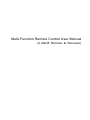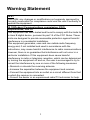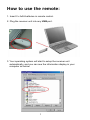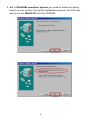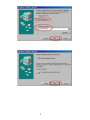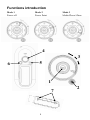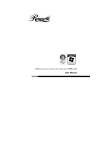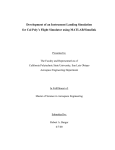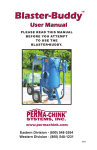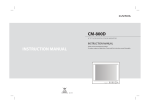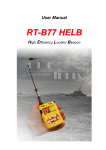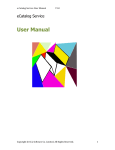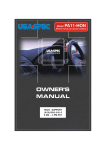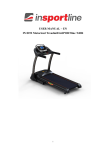Download Multi-Function Remote Control User Manual
Transcript
Multi-Function Remote Control User Manual (2.4GHZ Remote & Receiver) 1 Warning Statement 15.21 CAUTION: any changes or modifications not expressly approved by the party responsible for compliance could void the user’s authority to operate the equipment. 15.105Federal Communications commission (FCC) Requirements, Part 15 This equipment has been tested and found to comply with the limits for a class B digital device, pursuant to part 15 of the FCC Rules. These limits are designed to provide reasonable protection against harmful interference in a residential installation. This equipment generates, uses and can radiate radio frequency energy and, if not installed and used in accordance with the instructions, may cause harmful interference to radio communications. However, there is no guarantee that interference will not occur in a particular installation. If this equipment does cause harmful interference to radio or television reception, which can be determined by turning the equipment off and on, the user is encouraged to try to correct the interference by one or more of the following measures: ---Reorient or relocate the receiving antenna. ---Increase the separation between the equipment and receiver. ---Connect the equipment into an outlet on a circuit different from that to which the receiver is connected. ---Consult the dealer or an experienced radio/TV technician for help. 2 How to use the remote: 1. Insert 2 x AAA batteries in remote control. 2. Plug the receiver unit into any USB port. 3. Your operating system will start to setup the receiver unit automatically, and you can see the information display in your computer as below. 3 4. But in Win98/Me operation system you need to follow the dialog boxes on your screen. During the installation process, the O/S may ask you to put Win98 CD into the CD-ROM. 4 5 5. Complete the installation process and you may start using the remote. Notice: 1. If the remote is not working or interferes with another: 1-1 Press the receiver ID Pair button, LED will be continuously ON for 20 seconds and complete the change of the new ID. ID Pair Button LED Indicator 6 1-2 Place the remote near the receiver, press the ID Change button. After pairing the remote and receiver, the LED on the receiver will blink for 3 times. The Receiver’s ID indicator blinks when receive commands from remote. (Warning: please do not press and hold this button more than 3 seconds, otherwise the ID will switch back to default ID.) ID Change Button 2. If you had change ID before, remove the battery, or the remote does not work, please repeat the steps from 1-1 to 1-2. 3. All keys will not work if you have pressed the ID Change button for more than 40 seconds. 4. When the Receiver ID Pair button is push and hold more than 5 seconds, the receiver will not receive any code. Then you will have to repeat steps 1-1 to 1-2 to start the remote. 7 Functions introduction Mode 1 Power off Mode 2 Power Point Mode 3 Media Player/iTune 4 3 6 5 1 7 8 2 No Parts Mode 1 Power off Wheel center 1 2. 3 4 5 Push up Push down Push left Push right Single button 3 mode Mode 1/2/3 slide switch Push button ID change Mode 2 Power Point Enter slideshowÅÆExit slideshow Arrow up Mode 3 MP/iTune Arrow down Volume down PlayÅÆPause Volume up Arrow left Previous track Arrow right Next track Black screen Mute Mode 1/2/3 switch Mode 1/2/3 switch Laser pointer Starting media player/ iTune ID change ID change Method of holding the remote and receiver together by magnet. Press the receiver body close to the rear side of remote, two raised points (7) into the chink of battery door and USB connector head on top of magnet point (6) Notice: 1) Low battery is detected when reach 2.4V, all LED will keep blinking until new batteries were replaced. 2) When Laser Pointer is not in use for 30 minutes, the laser pointer function will be disabled. 3) Power:DC-3V 2 x AAA Batteries 4) Laser poses danger to eyes! Do not stare into beam, and be sure to avoid your child getting the remote. 9 Wireless Remote Hot Keys for media player No. Key Function 98 SE ME 2000 XP 1 Power key X V X V 2 Previous track X V X V 3 Next track X V X V 4 Play/Pause X V X V 5 Stop X V X V 6 Volume up V V V V 7 Volume down V V V V 8 Mute V V V V PS: In Windows 98 SE and Win 2K O/S, you need to update the Media player AP from Microsoft Website, in order for item (2-5) to work. Certification: 1) FCC: FCC ID: PTITSFC-2401 FCC Guideline: This device complies with part 15 of the FCC Rules. (1) This device may not cause harmful interference and (2) This device must accept any interference received, Including interference that may cause undesired operation 2) CE: Part No.: TSFC-001 Doc No.: APR0418 Rev.1 10