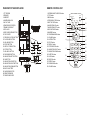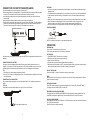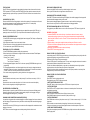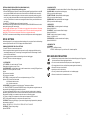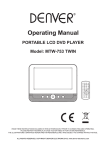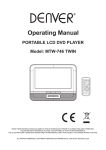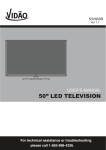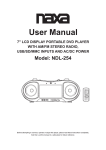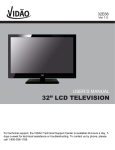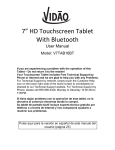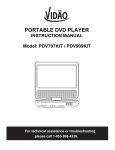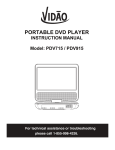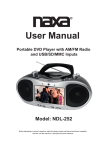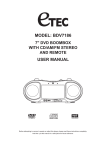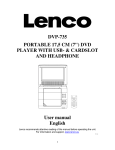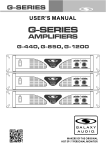Download PDV7000AG - SI Brands
Transcript
WARNING - CAUTION: USE OF ANY CONTROLS, ADJUSTMENTS, OR PROCEDURES OTHER THAN THOSE SPECIFIED HEREIN MAY RESULT IN HAZARDOUS RADIATION EXPOSURE. - CAUTION: DANGER OF EXPLOSION IF BATTERY IS INCORRECTLY REPLACED. REPLACE ONLY WITH THE SAME OR EQUIVALENT TYPE. - TO PREVENT FIRE OR SHOCK HAZARD, DO NOT USE THIS PLUG WITH AN EXTENSION CORD, RECEPTACLE OR OTHER OUTLET UNLESS THE BLADES CAN BE FULLY INSERTED TO PREVENT BLADE EXPOSURE. - WARNING: TO REDUCE THE RISK OF FIRE OR ELECTRIC SHOCK, DO NOT EXPOSE THIS APPLIANCE TO RAIN OR MOISTURE. - WARNING: THE BATTERIES SHALL NOT BE EXPOSED TO EXCESSIVE HEAT SUCH AS SUNSHINE, FIRE OR THE LIKE. INSTRUCTION MANUAL CAUTION 7” PORTABLE DVD PLAYER with USB PORT & SD/MMC CARD READER DO NOT OPEN Model: PDV7000AG The lightning flash with arrowhead symbol, within an equilateral triangle, is intended to alert the user to the presence of un-insulated "dangerous voltage" within the product's enclosure that may be of sufficient magnitude to constitute a risk of electric shock to persons. WARNING: TO REDUCE THE RISK OF ELECTRIC SHOCK, DO NOT REMOVE THE COVER (OR BACK). NO USER-SERVICEABLE PARTS INSIDE. REFER SERVICING TO QUALIFIED SERVICE PERSONNEL. The exclamation point within an equilateral triangle is intended to alert the user to the presence of important operating and maintenance (servicing) instructions in the literature accompanying the appliance. IMPORTANT SAFETY INSTRUCTIONS WARNING Before attempting to connect, operate or adjust this player, please read these instructions completely. Put this manual in a safe place for future reference. 0 1) Read these instructions. 2) Keep these instructions. 3) Heed all warnings. 4) Follow all instructions. 5) Do not use this apparatus near water. 6) Clean only with a dry cloth. 7) Do not block any ventilation openings. Use in accordance with the manufacturer's instructions. 8) Do not use/install near any heat sources such as radiators, heat registers, stoves, or other apparatus (including amplifiers) that may produce heat. 9) Do not defeat the safety purpose of the polarized or grounding-type plug. A polarized plug has two blades with one wider than the other. A grounding type plug has two blades and a third grounding prong. The wide blade and the third prong are provided for your safety. If the provided plug does not fit into your outlet, consult an electrician for replacement of the obsolete outlet. 10) Protect the power cord from being walked on or pinched particularly at the plugs, convenience receptacles, and the point where they exit from the apparatus. 11) Only use attachments/accessories specified by the manufacturer. 12) Use only with the cart, stand, tripod, bracket, or table specified by the manufacturer, or sold with the apparatus. When a cart is used, use caution when moving the cart/apparatus combination to avoid injury from tip-over. 13) Unplug this apparatus during lightening storms or when unused for long periods of time. 14) Refer all servicing to qualified service personnel. Servicing is required when the apparatus has been damaged in any way such as; power-supply cord or the plug is damaged, liquid has been S3125A spilled or objects have fallen into the apparatus, the apparatus has been exposed to rain or moisture, does not operate normally, or has been dropped. 15) This appliance shall not be exposed to dripping or splashing water and no object filled with liquid such as vases shall be placed on the apparatus. 16) CAUTION: Visible and Invisible Laser Radiation is present when the interlock has been defeated and the device is open. DO NOT STARE INTO THE BEAM. 17) Rating label is located at the bottom of enclosure. 18) "CAUTION" mark is also located at the bottom of enclosure. 1 OVERVIEW OF THE DVD PLAYER REMOTE CONTROL UNIT 1. TFT SCREEN 2. SPEAKER 3. USB PORT 4. HEADPHONE JACK 5. AV OUT JACK 6. POWER ON/OFF SWITCH 7. SD/MMC CARD SLOT 8. DC IN JACK 9. DISC COVER OPEN BUTTON 10. DISC COVER 11. PREVIOUS & F.REV BUTTON 12. PLAY/PAUSE BUTTON 13. VOLUME- BUTTON 14. SETUP BUTTON 15. NEXT & F.FWD BUTTON 16. STOP BUTTON 17. VOLUME + BUTTON 18. DVD/USB/SD BUTTON 19. NAVIGATION LEFT BUTTON 20. OK BUTTON 21. NAVIGATION UP BUTTON 22. NAVIGATION RIGHT BUTTON 23. NAVIGATION DOWN BUTTON 24. BUILT-IN BATTERY 25. CHARGE INDICATOR 26. REMOTE SENSOR 27. POWER INDICATOR 1. SCREEN ON/OFF & BRI/COL button 2. TITLE button 3. MENU button 4. PREVIOUS & F.REV button 5. NEXT & F.FWD button 6. NAVIGATION UP button 7. NAVIGATION LEFT button 8. OK/PLAY/PAUSE button 9. NUMERIC buttons 10. PROGRAM/ANGLE button 11. VOLUME- button 12. MUTE BUTTON 13. SETUP button 14. DISPLAY button 15. STOP/SOURCE button 16. NAVIGATION RIGHT button 17. NAVIGATION DOWN button 18. SUBTITLE button 19. AUDIO button 20. SEARCH button 21. REPEAT button 22. ZOOM/SLOW button 23. VOLUME+ button 1 2 9 10 56 7 8 11 15 12 16 13 17 14 18 21 19 20 24 3 4 22 23 1 12 BRI / COL TITLE MENU SETUP 13 2 3 4 5 6 STOP DISPLAY 14 15 SOURCE 7 16 OK PLAY/PAUSE 8 17 SUBTITLE 18 AUDIO 19 9 SEARCH 20 10 PROGRAM ZOOM ANGLE SLOW 11 VOLUME PDV7000AG 25 26 27 2 MUTE SCREEN ON / OFF 3 REPEAT 21 22 23 CONNECT DVD PLAYER TO OTHER APPLIANCES It is recommended you connect the player to a multi-system TV. Ensure that this player and other appliances (TV set and amplifier) that will be connected to the player are set to OFF mode and that the AC cords are disconnected from the wall outlet. Avoid blocking ventilation holes of the connected appliances and make sure air around there can circulate freely. Read carefully and follow the instructions before connecting other appliances. Ensure that you observe the color coding when connecting audio, video cables. If the RCA adapter is supplied only, the audio/video RCA cable is required. Plug one end of the RCA adapter to the unit. Then connect the audio/video RCA cable to the RCA adapter and the television. AUDIO R AUDIO L VIDEO IN S-VIDEO CAUTIONS: Use the unit only with the recommended car power adaptor, use with other car power adaptor might damage the unit. The recommended car power adaptor is for use with this unit only. Do not use it with other equipment. In the interests of road traffic safety, do not operate the unit or view video software while driving a vehicle. Make sure the unit is fastened securely to prevent from moving outside of the vehicle in an accident When the inside of the cigarette lighter socket is dirty with ashes or dust, the plug section may become hot due to poor contact. Be sure to clean the cigarette lighter socket before use. After use, disconnect the car power adaptor from both the unit and cigarette lighter socket. FUSE REPLACEMENT FUSE YUV INPUT AV AUDIO/VIDEO INPUT TV SET A/V cable POSITIVE (+) CAP NOTE: Don't throw out the positive (+) cap when replace the fuse. OPERATIONS PREPARATION Power on the TV set and select video input mode. Power on the audio system which is connected to the player. After connection is firmed and securely done, plug AC ADAPTER to an applicable wall outlet and turn on the player. CHARGE THE BUILT-IN BATTERY The player is with a rechargeable lithium battery. Before using the battery, please make sure it is charged. If not, charge it first. Slide the power switch to OFF position and then connect one end of the supplied adapter to the wall outlet and the other end to the unit for charging the built-in battery. Note: 1. The battery only could be charged at powering off mode. 2. If the unit is not in use for a prolonged period of time, it is recommendable to charge the built-in battery each three months. CONNECTING TO A CAR ADAPTOR The car power adaptor is designed for use with vehicles that have a 12V, negative ground electrical system. WARNING: Disconnect the car power adaptor when not in use. Not in use in 24V vehicles. GET STARTED 1. Slide POWER ON/OFF switch to turn on the player. 2. Press disc cover Open button to open the disc tray. 3. Place a disc onto the disc tray. 4. Close the disc tray by hand and the playback starts automatically. 5. When a menu screen appears on the TV, press the navigation buttons or press the numeric buttons to select a preferred track number, then press OK button to start playback. ADJUST THE VOLUME Press the VOLUME +/- buttons to increase or reduce the volume output. MUTE While the power is on, the audio output of the main unit is to be shut off by pressing the button. Press it again to resume sound output. SKIP AHEAD OR BACK Press PREV button during play to skip previous chapter (DVD) or a track (CD), Press NEXT button during play to skip next chapter (DVD) or a track (CD). BRIGHTNESS AND COLOR ADJUSTMENT During playback, press SCREEN ON/OFF&BRI/COL button repeatedly to adjust brightness and color respectively via navigation right/left button. Press and hold this button to turn on/off the screen. To the cigarette lighter socket 4 RAPID ADVANCE/REVERSE During playback, press and hold F.FWD button or F.REV button to scan the disc forward or backward at X2, X4, X8, X20 normal speed. Press PLAY button to resume normal play. 5 STOP PLAYBACK Press STOP button during playback to stop playback; the player activates its resume function when STOP is pressed in STOP mode; press PLAY/PAUSE button again, playback resumes at the point it stopped previously; open the disc tray or press the STOP button one more time to clear the resume function. SLOW-MOTION PLAY (DVD) Press and hold SLOW button during playback, the disc will be played at 1/2 normal speed at first, each time this button is pressed, the play speed becomes slower (down to 1/7 normal speed.) Press PLAY/PAUSE button, normal play will resume. REPEAT Press REPEAT button during play, it will repeat play one chapter/title or repeat all (for DVD disc), or repeat play a track or all tracks (for CD), or repeat the sections between two specific points (A-B). SEARCH FOR PREFERRED SCENE 1. Press SEARCH button during play and highlight the item to be played (Title, Chapter, or Chapter time) by navigation buttons. 2. Input the desired number or time via the numeric buttons. 3. Press OK button to confirm and the playback from the located scene starts. 4. To exit search menu, press SEARCH button directly. PROGRAM PLAY (UP TO 16 MEMORIES) 1. Press PROGRAM during playback to display the program menu. 2. Select location(s) to be memorized via navigation buttons and then enter desired Titles/Chapters numbers via numeric buttons. Example: Track 3, press "3" Track 12, press "1" and then "2" Track 21, press "2" and then "1" 3. To start programmed playback, select PLAY on the menu; pressing PROGRAM button again to exit programming. 4. To change programmed items, scroll the navigation button to the item to be changed and enter the desired track number on the screen, the selected Item will be changed. To clear all items, select the <CLEAR> on the menu, and then press OK button on remote control. 5. You can also cancel program mode by clearing all the items in the program menu. ZOOM PLAY Press ZOOM button continuously to zoom in the picture by2,3, and 4 times, zoom out by 1/2,1/3,1/4 normal size. Press this button once more when the picture is at 1/4 size to return to the normal size display. Scroll to view the enlarged picture using Navigation buttons. ON SCREEN DISPLAY INFORMATION When the player is in operation, press DISPLAY button continuously, the screen will display parts of information (current disc type, title number, chapter number, playtime, audio language, audio type, subtitle language and multi angle, etc.) in a sequence. CHANGING AUDIO SOUNDTRACK LANGUAGE (DVD DISC) It is possible to change the audio soundtrack language to a different language from the one selected at the initial settings (This operation works only with discs on which multiple audio soundtrack languages are recorded). Press AUDIO button during DVD disc play, the sound track will be changed with a selected sound track showing on the screen. NOTE: When no soundtrack languages are recorded, pressing this button will not work. 6 MULTI-ANGLE VIEWING (DVD ONLY) Press and hold ANGLE button to select your desired angle to view the scene. Note: only the DVDs shot with multi-angle scenes have this function. CHANGING SUBTITLE LANGUAGE (DVD ONLY) Press SUBTITLE button several times during DVD playback, the subtitle language will be changed with the selected subtitle language showing on the screen; When the desired language appears, release the button to view the subtitle in that language. Note: this function only works on the DVDs recorded with multi-language subtitles. RETURN TO MAIN MENU AND PLAY THE TITLE (DVD) During playback, press MENU button to return to main menu and press TITLE button to play the title. MP3/MPEG 4 PLAYBACK 1. Load the MP3/MPEG 4 disc onto the disc tray. A media menu shows on the screen, select a corresponding media type (picture, audio, video) to play the loaded disc with navigation left/right button and press OK Button to confirm. Then the TV screen will show folders of the selected media type on the disc. 2. Select the folder you want by the navigation buttons and then press OK button to confirm. 3. The files in this folder are displayed and select your favourable track via navigation buttons and press ok button to start playback. 4. Press NEXT and PREVIOUS button to select track directly. 5. Press REPEAT button change play mode. KODAK PICTURE CD / JPEG CD PLAYBACK Load a Kodak picture CD/JPEG CD disc onto the disc tray, then select picture option to play the disc with navigation left/right button and press OK Button to confirm. Slide show of Kodak Picture CD begins automatically; Folders of JPEG picture CD are displayed on the TV screen; use the navigation buttons on the remote to select the desired folder and then press OK button to confirm. The files in this folder are displayed and you can select your favourable pictures using the up/down navigation buttons on the remote and press OK button to start playback. Preview of the picture and the corresponding information of the picture (resolution, size, date) will be displayed while you scroll across the file names. KODAK PICTURE CD / JPEG CD OPERATIONS 1. PLAY MODES Press REPEAT button to change play mode. During playback, press STOP to enter preview mode. 2. SKIP TO NEXT/PREVIOUS PICTURE Press NEXT button to skip to the next picture or PREV button to the previous picture. 3. PICTURE ROTATIONS Press RIGHT and LEFT navigation buttons on the remote to rotate the picture Clockwise and anti-clockwise respectively. 4. PICTURE FLIP AND TURN Press UP navigation on the remote button to flip the picture up or down. Press DOWN navigation button on the remote to flip the picture left or right. 5. PICTURE ZOOM IN/OUT Press ZOOM button continuously, the picture zooms in by 2, 3, 4 times or zooms out by 1/2, 1/3, 1/4 the original size. Press this button once more when the picture getting 1/4 size to return to the normal play. If the picture is enlarged, you may use the navigation buttons to view blocked parts of the picture. 6. SLIDE SHOW TRANSITION MODES During slide show playback, press the PROGRAM button cyclically to select one slide show transition effects to play picture. 7 EXTERNAL MEMORY MEDIA OPERATION (USB&SD/MMC CARD) Prepare the player for External Memory media operation 1. Slide the POWER switch to ON position, Insert a USB data traveller filled with media files into the USB port or plug the SD/MMC card into the card slot. After the USB or the SD/MMC card is successfully detected and read, a media menu shows on the screen, select a corresponding media type (picture, audio, video) to play the inserted USB and card with navigation left/right button and press OK Button to confirm. Folders show on the screen and use navigation buttons to select your desired folder and track to play. 2. Press NEXT or PREVIOUS button to skip forward or backward. Note: Press and hold STOP/SOURCE button on the remote or press DVD/USB/SD button on the unit to make selection among USB, card and disc. Note: During MP3 file playback, press TITLE button once to return back to the media menu. If the player is playing MPEG 4 file or picture file, it is necessary to press TITLE button twice for showing the media menu (Press TITLE button once to display the file list, twice to show the media menu). CAUTION: To avoid electronic static discharge, don't touch the USB port and card slot during playback. INITIAL SETTINGS Initial settings page is for you to make your preferred settings up for your player. Once the initial settings are done they are retained in the CPU of the player until otherwise modified. COMMON PROCEDURES FOR INITIAL SETTINGS 1. Press SETUP button to access the setup menu. 2. Use the navigation buttons to select the item you want to modify, setting page with further setting items displayed shows on the TV screen. Again use navigation buttons to make changes. Press OK button to confirm modifications. 3. Use navigation buttons to switch to another setting on the main setting page. 4. Press SETUP button to exit main setting page. 1. SYSTEM SETUP 1.1 TV SYSTEM - it is used to select the TV mode. Please select this option as per your TV set. 1.2 SCREEN SAVER - when the player is not in used for several minutes, a running DVD logo will move across the TV screen to protect the TV screen. Options: On: Screen saver is enabled Off: Screen saver is disabled 1.3 TV TYPE - it is used to select the TV scan mode, please set as per your TV set. Options: 4:3PS : Normal Pan & scan mode 4:3LB : Normal Letter box mode 16:9 : 16:9 wide screen mode 1.4 PASSWORD - input password to unlock the system. The steps are as follows: 1.4.1 Enter SYSTEM SETUP, select the PASSWORD item by scrolling the down navigation button, and then press the right navigation button to select the input box. 1.4.2 Input user's password "0000" to unlock it, in this case, select the input box again to change the password by inputting another new four numeric numbers and then press OK button to confirm. When the password is changed, you are needed to input the new one to unlock the system. 1.4.3 Once you forget your own password, use the supervisor's password "8200" to unlock it. NOTE: If wrong password was input in unlock status, the system will lock. 1.5 RATING - Set the rating of this player. If you want to change the rating of parental lock, please input the password to unlock first. Options: 1 KID SAFE / 2 G / 3 PG / 4 PG 13 / 5 PG-R / 6R / 7 NC-17 / 8 ADULT 1.6 DEFAULT - Reset to factory settings. Options: RESTORE 8 2. LANGUAGE SETUP 2.1 OSD LANGUAGE - It is used to select different On Screen Display language for different user. 2.2 AUDIO LANG - select preferred audio language. (DVD only, need disc software support) 2.3 SUBTITLE LANG - Select preferred subtitle language. (DVD only, need disc software support) 2.4 MENU LANG - Select preferred disc menu language. (DVD only, need disc software support) 3. VIDEO SETUP 3.1 BRIGHTNESS - to set the brightness for the display. Options: 0/2/4/6/8/10/12 3.2 CONTRAST - to set the contrast effect for display. Options: 0/2/4/6/8/10/12 3.3 HUE - to set the colour impression for display. Options: -6/-4/-2/0/+2/+4/+6 3.4 SATURATION - to set the saturation level for display. Options: 0/2/4/6/8/10/12 4. SPEAKER SETUP 4.1 DOWNMIX Options: LT/RT - Left/Right mix mode STEREO - Select this option if you don't have a 5.1 channels amplifier. DISC HANDLING PRECAUTIONS Hold the disc by the edge so the surface will not be soiled with finger prints. Finger prints, dirt and scratches can cause skipping and distortion. Do not write on the label side with a ball-point pen or other writing utensils. Do not apply benzine, thinner, and liquid that prevents against static electricity. Be careful not to drop or bend the disc. Install only one disc on the disc tray. Do not try to close the disc tray when the disc is not installed properly. Be sure to store the disc in its case when not in use. 9 TROUBLESHOOTING If your DVD player does not seem to be functioning properly, check the items below before you contact an authorized service center. Symptom Power does not turn on or suddenly turns off. Battery pack is in place but the power does not turn on or suddenly turns off. Remote control won't work No picture or sound No picture No sound No picture and sound Distorted video or sound Check Make sure the adapter is securely plugged in. Turn the power off and then back on. Check that the battery pack is charged. If not, recharge it. Check that the battery is inserted in the "+" and "-" direction properly. The battery may be flat. Replace it with a new one. Check that the signal transmission is directed at the remote control sensor on the DVD player. Remove the obstacle between the remote controller and remote control sensor. Check that the A/V cables are securely connected. Check that the disc is a DVD, DVD-RW or AUDIO CD. Do not use a disc that has scratches or dirt. Check that the label-side of the disc is facing up. The pick-up lens of the DVD player may be dirty. Contact the service center for lens cleaning. Check that the TV channel is set to VIDEO or AV if viewing with a TV. Check that the LCD display is turned on. Check that the display panel is open. If it is closed, audio will not be output to the speakers. Check the volume setting. If set to zero, turn up volume level. Check that the headphones are plugged into the PHONES socket. Speakers cannot be used with the headphones. Check that the battery is properly installed and the adapter is properly connected. Use a disc without scratches or dents. IMPORTANT SAFETY INSTRUCTIONS The apparatus shall not be exposed to dripping or splashing and that no objects filled with liquids, such as vases, shall be placed on the apparatus. When the AC/DC adapter is used as the disconnect device, the disconnect device shall remain readily operable. To be completely disconnected the power input, the AC/DC adapter shall be disconnected from the mains completely. No naked flame sources, such as lighted candles, should be placed on the apparatus. Minimum distances 2.0cm around the apparatus for sufficient ventilation. The ventilation should not be impeded by covering the ventilation openings with items, such as newspapers, table-cloths, curtains, etc. The use of apparatus is in tropical and/or moderate climates. Attention should be drawn to the environmental aspects of battery disposal. CAUTION: Danger of explosion if battery is incorrectly replaced. Replace only with the same or equivalent type. Battery shall not be exposed to excessive heat such as sunshine, fire or the like. Excessive sound pressure from earphones and headphones can cause hearing loss. The marking plate is located at the bottom of the apparatus. 10 LIMITED 90-DAY WARRANTY We warrant this product to be free from defects in material and workmanship under normal use for a ninety-day period from the original date of purchase from an authorized VIDAO dealer. We will repair or replace the unit free of charge should it become defective under this warranty, providing you, the original purchaser, submit proof of purchase (sales slip) along with the unit and all accessories. During the ninety-day period from the original purchase date, we will service or exchange the unit at no charge. To obtain warranty service or replacement within the ninety-day warranty period, please return the product and all accessories to the original place of purchase. For technical support, the VIDAO Technical Support Center is available 24-hours a day, 7-days a week for technical assistance or troubleshooting. To contact us by phone, please call 1-800-936-1168. To contact us by email, please write us at [email protected]. This warranty does not cover any product which has been subject to damage due to an act of nature, misuse, neglect, accident, abuse, commercial use, or modification of, or to, any part of the product, including the antenna. Damage to any external media such as DVD, CD, and/or USB or other memory devices are not covered nor is the cost incurred in shipping the unit for warranty repair. Under no circumstances shall VIDAO be liable for any loss (direct, indirect, incidental, foreseen, unforeseen, special or consequential) or for any damage arising out of, or in connection with, the use of this product. UNDER NO CIRCUMSTANCES WILL VIDAO BE LIABLE FOR ANY INCIDENTAL OR CONSEQUENTIAL DAMAGES. This warranty does not cover re-manufactured units, or product sold 'As Is'. This warranty is valid only to the original purchaser of the Product in the United States, Canada, and Mexico and grants specific legal rights. 11