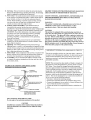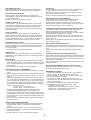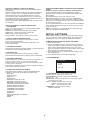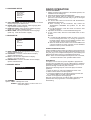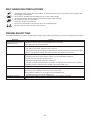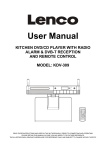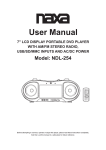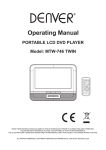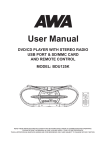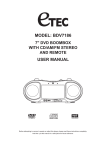Download User Manual Model: NDL-252
Transcript
User Manual Portable DVD Player with AM/FM Radio and USB/SD/MMC Inputs Model: NDL-252 Before attempting to connect, operate or adjust this player, please read these instructions completely. And then put this manual in a safe place for future reference. 1 2 Illustration of the Controls/Jacks On the Main Unit Main unit 21 22 23 15 1 3 5 7 9 10 11 12 13 14 8 6 4 2 24 25 32 26 34 16 17 18 33 19 15 20 35 31 27 28 30 1. FUNCTION CONTROL 2. BAND CONTROL 3. VOLUME CONTROL 4. TUNING CONTROL 5. MODE BUTTON 6. FAST FORWARD BUTTON 7. PREVIOUS BUTTON 8. PLAY/PAUSE BUTTON 9. NEXT BUTTON 10. BASS BOOST BUTTON 11. CD DOOR 12. CD DOOR OPEN AREA 13. FAST BACKWARD BUTTON 14. STOP BUTTON 15. SPEAKERS 16. MIC SOCKET 17. MIC LEVEL 18. USB PORT 29 19. LCD DISPLAY 20. HANDLE 21. POWER INDICATOR 22. REMOTE SENSOR 23. FM ST. INDICATOR 24. FM TELESCOPIC ANTENNA 25. VIDEO OUTPUT JACK 26. AUDIO RIGHT JACK 27. AC SOCKET 28. PHONES JACK 29. BATTERY COMPARTMENT 30. AC VOLTAGE SELECTOR (FOR DUAL VOLTAGE VERSION AND AT BOTTOM OF UNIT)(OPTIONAL) 31. DISPLAY ON/OFF SWITCH 32. AUDIO LEFT JACK 33. SD/MMC CARD SLOT 34. AUX-IN JACK 35. DC 12V IN JACK * Rating label is located at the bottom of the unit. 3 Remote control unit Connecting to a stereo TV set To power outlet FUNCTION DISPLAY SETUP MUTE 1 2 3 4 5 6 7 8 9 0 +10 1 15 16 17 AC power cord P/N 2 3 A-B RL 18 To video input connector (yellow) To audio input connectors (red, white) REPEAT 4 1/ALL MENU 5 SUBTITLE 6 7 8 PLAY TITLE AUDIO 9 10 11 12 13 14 CLEAR 19 Video/audio cable STOP 20 21 22 SELECT PAUSE/STEP SLOW 23 F.BWD ANGLE 1. FUNCTION button 2. P/N button 3. REPEAT A-B button 4. REPEAT 1/ALL button 5. MENU button 6. SUBTITLE button 7. PLAY button 8. TITLE button 9. AUDIO button 10. PAUSE/STEP button 11. F.BWD button 12. F.FWD button 13. ANGLE button 14. ZOOM button F.FWD ZOOM PREV PROGRAM NEXT SEARCH 24 25 26 27 CONNECTING MICROPHONE AND HEADPHONE 1 15. DISPLAY button 16. SETUP button 17. MUTE button 18. NUMERIC buttons 19. CLEAR button 20. STOP button 21. SELECT button 22. NAVIGATION buttons 23. SLOW button 24. NEXT button 25. PREV button 26. SEARCH button 27. PROGRAM button Connect the Microphone. Connect one Microphone to MIC jack. 2 3 Adjust the MIC Volume to proper level that you want. Connect one headphone to phone jack. 3 Basic connection 12 Ü The mains plug is used as disconnect device, the disconnect device shall remain readily operable. It is recommended to be connected to a multi-system TV. Ensure that this player and other equipment to be connected to the unit are in the standby or off mode and disconnect the AC power cords before commencing connection. Do not block ventilation holes of any piece of the equipment and arrange them so that air can circulate freely. Read through the instructions before connecting other equipment. Ensure that you observe the color coding when connecting audio, video cables. OPERATIONS PREPARATION Power on the TV set and select video input mode. Power on the audio system which is connected to the player. GET STARTED 1. Turn on the player and switch the FUNCTION CONTROL to DVD position. 2. Lift CD cover Open area to open the disc tray. 3. Place a disc onto the disc tray. 4. Close CD door by hand and the playback starts automatically. 5. When a menu screen appears on the TV, move the navigation buttons or press the numeric buttons to select a preferred track number, then press SELECT button to start playback. Note: During DVD play, the TV volume may be at a lower level than during TV broadcasts, etc. If this is the case, adjust the volume to the desired level. If the DVD/CD player is connected to the TV through a video cassette recorder, the picture may not be played back normally with some DVDs. If this is the case, do not connect the player via the VCR. ADJUST THE VOLUME Rotate the VOLUME CONTROL key on the main unit to increase or reduce the volume. 4 ZOOM PLAY Press the ZOOM key continuously to zoom in the picture by 2, 3, and 4 times, zoom out by 1/2, 1/3, 1/4 normal size. Press this key once more when the picture is at 1/4 size to return to the normal size display. Scroll to view the enlarged picture using Navigation buttons. SKIP AHEAD OR BACK Press NEXT SKIP or PREV SKIP button once during play to skip a chapter(DVD) or a track (CD) ahead or backwards. RAPID ADVANCE/ REVERSE During playback, press F.FWD button or F. BWD button several times to scan the disc forward or backward at X2, X4, X8, X20 normal speed. Press PLAY button to resume normal play. ON SCREEN DISPLAY INFORMATION When the player is in operation, press DISPLAY button continuously on the remote control, the screen will display parts of information(current disc type, title number, chapter number, playtime, audio language, audio type, subtitle language and multi angle, etc) in a sequence. PAUSE OR STEP PLAY During playback, press PAUSE/STEP button on the remote control or PLAY/ PAUSE on the main unit to pause; in pause mode, each time the PAUSE/STEP button is pressed, the player will only play one frame; to resume normal play, press PLAY button again. CHANGING AUDIO SOUNDTRACK LANGUAGE(DVD ONLY) It is possible to change the audio soundtrack language to a different language from the one selected at the initial settings (This operationworks only with discs on which multiple audio soundtrack languages are recorded). Press AUDIO button during DVD disc play, the sound track language changes with the current sound track number shown on the TV screen. NOTE: When no soundtrack languages are recorded, pressing this button will not work. STOP PLAYBACK Press STOP button during playback to stop playback; the player activates its resume function when STOP is pressed in STOP mode; press PLAY button again, playback resumes at the point it stopped previously; open the disc tray or press the STOP button one more time to clear the resume function. SLOW-MOTION PLAY (DVD) Press SLOW button on the remote control during playback, the disc will be played at 1/ 2 normal speed at first, each time this button is pressed, the play speed becomes slower (down to 1/7 normal speed.) Press PLAY button, normal play will resume. MULTI-ANGLE VIEWING (DVD ONLY) Press ANGLE button during playback to display the number of angles being played and then select a desired angle to view the scene. Note: only the DVDs shot with multi-angle scenes have this function. REPEAT 1/ALL Press REPEAT 1/ALL button during play, it will repeat play one chapter/title or repeat all(for DVD disc), or repeat play a track or all tracks (CD). CHANGING SUBTITLE LANGUAGE (DVD ONLY) Press SUBTITLE button during playback, the subtitle language shown on the screen will change as a response to each press; When the desired language appears, release the button to view the subtitle in that language. Note: this function only works on the DVDs recorded with multilanguage subtitles. REPEAT A-B 1. Press REPEAT A-B button to set the start point (A) for repeat; 2. Press this button again to set the end point (B) and then the player automatically starts to repeat the contents between point A and B. 3. Press this button once again to resume normal play. RETURN TO MAIN MENU AND PLAY THE TITLE (DVD) During playback, press MENU button to return to main menu and press TITLE button to play the title. PROGRAM PLAY(UP TO 16 MEMORIES) 1. Press PROGRAM during playback to display the program menu. 2. Select location(s) to be memorized via navigation buttons and then enter desired Titles/Chapters numbers via numeric buttons. Note: Inputting leading zero is not necessary. Press +10 key to be on the tenth chapter/title/track. If the chapter/title/track number is behind the cardinal 10, press +10 key first and then the unit digit. Some figure inputs may be useless, because it 's greater figure than total title/chapter/track number on the disc. Example: Track 3, press "3" Track 12, press "+10" and then "2" Track 21, press "+10" twice and then "1" 3. To start programmed playback, select PLAY on the menu; pressing PROGRAM button again to exit programming. 4. To clear programmed items, select the items and then press CLEAR button on the remote control. To clear all items, select the <CLEAR> on the menu, and then press SELECT button on remote control. 5. You can also cancel program mode by clearing all the items in the program menu. MP3/MPEG4 PLAYBACK 1. Load the MP3/MPEG4 disc onto the disc tray and the TV screen will show all its folders after a few seconds. 2. Select the folder you want by the navigation buttons and then SELECT Button to confirm. 3. The files in this folder are displayed and select your favourable song via navigation buttons and press SELECT button to start playback. 4. Press NEXT and PREV button to select track directly. 5. Press REPEAT 1/ALL button change play mode. REPEAT 1- repeat one file. REPEAT DIR- repeat all tracks in the current album REPEAT ALL- repeat all tracks in current disc. REPEAT OFF-cancel repeat modes. SEARCH FOR PREFERRED SCENE 1. Press SEARCH button during play and highlight the item to be played (Title, Chapter, or Chapter time)by navigation buttons 2. Input the desired number or time via the numeric buttons. 3. Press SELECT button to confirm and the playback from the located scene starts. 4. To exit search menu, press SEARCH button directly. 5 KODAK PICTURE CD / JPEG CD PLAYBACK Slide show of Kodak Picture CD after being loaded begins automatically; Folders of JPEG picture CD after being loaded are displayed on the TV screen; use the navigation buttons to select the desired folder and then press SELECT button to confirm. The files in this folder are displayed and you can select your favourable pictures using the up/down navigation buttons and press SELECT button to start playback. Preview of the picture will be displayed while you scroll across the filenames. EXTERNAL MEMORY MEDIA OPERATION (USB & SD/MMC CARD) Prepare the player for External Memory media operation Insert a USB data traveller into the USB port or insert an SD/MMC card into card slot and slide the FUNCTION to the DVD position; Press MODE button on the main unit first, press NEXT/PREVIOUS button on the unit or use NAVIGATION buttons on the remote to scroll among DISC, USB and CARD, finally press PLAY/PAUSE button on the unit or SELECT button on the remote to confirm. An icon of READING shows in the LCD and after the USB/card is successfully detected and read, the track number as a total shows in the LCD; NOTE: The player can successfully play the music files with USB 1.0 and USB 2.0 storage device. KODAK PICTURE CD / JPEG CD OPERATIONS 1. PLAY MODES Press 1/ALL button during play to change the play modes. REPEAT 1- repeat one file REPEAT DIR- repeat all picture in the current album REPEAT ALL- repeat all pictures in current disc. REPEAT OFF- cancel repeat modes. During playback, press STOP to enter preview mode. INITIAL SETTINGS Initial settings page is for you to make your preferred settings up for your player. Once the initial settings are done they are retained in the CPU of the player until otherwise modified. 2. SKIP TO NEXT/PREVIOUS PICTURE Press NEXT button to skip to the next picture or PREV button to the previous picture. If no key is pressed for a few seconds, it will skip to next picture automatically. COMMON PROCEDURES FOR INITIAL SETTINGS 1. Press SETUP button. 2. Use the navigation buttons to select the item you want to modify, press SELECT button to confirm, setting page with further setting items displayed shows on the TV screen. Again use navigation buttons to make changes. Press again SELECT button to confirm modifications. 3. Use navigation buttons to switch to another setting on the main setting page. 4. Press SETUP button to exit main setting page. 3. PICTURE ROTATIONS Press RIGHT and LEFT navigation buttons to rotate the picture Clockwise and anti-clockwise respectively. 4. PICTURE FLIPS Press UP navigation button to flip the picture vertically. Press DOWN navigation button to flip the picture horizontally 1. SYSTEM SETUP 5. PICTURE ZOOM IN/OUT Press ZOOM button continuously ,the picture zooms in by 2, 3, 4 times or zooms out by 1/2, 1/3, 1/4 the original size. Press this button once more when the picture getting 1/4 size to return to the normal play. If the picture is enlarged, you may use the navigation buttons to view blocked parts of the picture. SYSTEM SETUP TV SYSTEM LCD MODE TV TYPE DEFAULT EXIT SETUP 6. SLIDE SHOW TRANSITION MODES During slide show playback, press the PROGRAM button cyclically to select one of the following modes to play. WIPE TOP WIPE BOTTOM WIPE LEFT WIPE RIGHT DIAGONAL WIPE LEFT TOP DIAGONAL WIPE RIGHT TOP DIAGONAL WIPE LEFT BOTTOM DIAGONAL WIPE RIGHT BOTTOM EXTEND FROM CENTER H EXTEND FROM CENTER V COMPRESS TO CENTER H COMPRESS TO CENTER V WINDOW H WINDOW V WIPE FROM EDGE TO CENTER RANDOM NONE 1.1 TV SYSTEM - It is used to select the TV mode. Please select this option as per your TV set. 1.2 LCD MODE - It is used to select the LCD MODE. Options: 4:3 16:9 1.3 TV TYPE - It is used to select the TV scan mode, please set as per your TV set. Options: 4:3PS : Normal Pan & scan mode 4:3LB : normal Letter box mode 16:9 : 16:9 wide screen mode 1.4 DEFAULT - Reset to factory settings. Options: RESTORE 6 2. LANGUAGE SETUP RADIO OPERATION TO PLAY THE RADIO 1. Slide the FUNCTION CONTROL to the RADIO position, the POWER Indicator will light up. 2. Select the desired band with the BAND switch. 3. Tune to the desired station by rotating the TUNING control (Move the control back and forth until you get the strongest clearest sound). 4. The built-in AM antenna and external FM TELESCOPIC ANTENNA are directional. = When receiving an FM broadcast, fully extend the TELESCOPIC ANTENNA and position for the best reception. = For AM broadcasts, rotate the whole set until the best reception is heard. 5. Adjust the volume level to a comfortable listening level. 6. To turn off the radio, slide the FUNCTION switch to OFF position. NOTES: = If a particular FM (STEREO) station is weak, or you hear too much background noise, try moving the position of the band selector switch to the FM (MONO) position. This can often result in a much clearer reception. = When the band selector switch is set to FM STEREO and a stereo broadcast is being received, the FM STEREO indicator on the top of the unit will be lit. LANGUAGE SETUP OSD LANGUAGE AUDIO LANG SUBTITLE LANG MENU LANG EXIT SETUP 2.1 OSD LANGUAGE - It is used to select different On Screen Display language for different user. 2.2 AUDIO LANG - select preferred audio language.(DVD only, need disc software support) 2.3 SUBTITLE LANG - Select preferred subtitle language. (DVD only, need disc software support) 2.4 MENU LANG - Select preferred disc menu language. (DVD only, need disc software support) 3. VIDEO SETUP VIDEO SETUP BRIGHTNESS CONTRAST HUE SATURATION EXIT SETUP STEREO HEADPHONE JACK A stereo headphone jack has been provided on the back of the unit so that you can listen to the unit without disturbing others. To use this jack, plug in the headphones/earphones (not included) and adjust the VOLUME control to a comfortable listening level. NOTE: When external headphones/earphones are connected, the sound to the unit's main speakers will be muted. 3.1 BRIGHTNESS - to set the brightness for the display. Options: 0/2/4/6/8/10/12 3.2 CONTRAST - to set the contrast effect for display. Options: 0/2/4/6/8/10/12 3.3 HUE - to set the colour impression for display. Options: -6/-4/-2/0/+2/+4/+6 3.4 SATURATION - to set the saturation level for display. Options: 0/2/4/6/8/10/12 AUXILIARY IN Your player can be used as a power amplifier to playback the programs from portable radio, TV set or MP3 player or whatever provided this appliance is so designed that audio signal may be produced through a LINE-OUT jack or the like. Observe the following steps to connect the player to another appliance: 1. Power the player on using the supplied AC Power Cord. 2. Slide Function Switch to AUX-IN position. 3. Connect the appliance into the player's AUX-IN socket with the supplied LINE OUT cable of the appliance. 4. Power on the appliance and begin play. Easy job, right? At this time you will be able to hear the sound produced from the programs the connected appliance is broadcasting. 4. SPEAKER SETUP SPEAKER SETUP DOWNMIX EXIT SETUP 4.1 DOWNMIX Options: LT/RT - Left/Right mix mode STEREO - Select this option if you don't have a 5.1 channels amplifier. 7 DISC HANDLING PRECAUTIONS Hold the disc by the edge so the surface will not be soiled with finger prints. Finger prints, dirt and scratches can cause skipping and distortion. Do not write on the label side with a ball-point pen or other writing utensils. Do not apply benzine, thinner, and liquid that prevents against static electricity. Be careful not to drop or bend the disc. Install only one disc on the disc tray. Do not try to close the disc tray when the disc is not in stalled properly. Be sure to store the disc in its case when not in use. TROUBLESHOOTING If your DVD player does not seem to be functioning properly, check the items below before you contact an authorized service center Symptom Check Power does not turn on or suddenly turns off. Make sure the AC cord is securely plugged into an AC outlet. Remote control won't work Check that the battery is inserted in the "+" and "-" direction properly. Turn the power off and then back on. The battery may be flat. Replace it with a new one. Check that the signal transmission is directed at the remote control sensor on the DVD player. Remove the obstacle between the remote controller and remote control sensor. No picture or sound Check that the A/V cables are securely connected. Check that the disc is a DVD (region number 1 or all), DVD-RW or AUDIO CD. Do not use a disc that has scratches or dirt. Check that the label-side of the disc is facing up. The pick-up lens of the DVD player may be dirty. Contact the service center for lens cleaning. Check that the TV channel is set to VIDEO or AV if viewing with a TV. No picture No sound Check that the LCD display is turned on. No picture and sound Distorted video or sound Check that the battery is properly installed and AC cord is properly connected. Use a disc without scratches or dents. Check that the display panel is open. If it is closed, audio will not be output to the speakers. Check the volume setting. If set to zero, turn up volume level. Check that the headphones are plugged into the PHONES socket. Speakers cannot be used with the headphones. 8