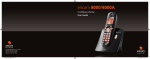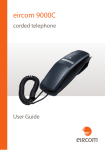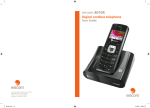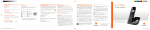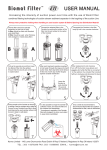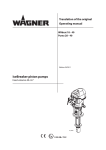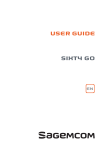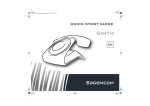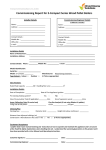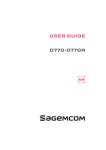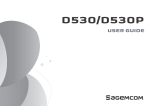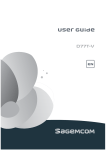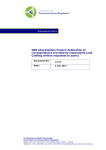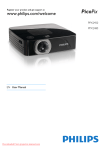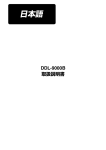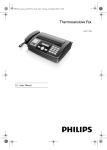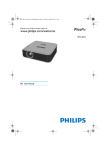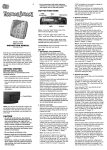Download DECT Web UG Eircom 9000B IE
Transcript
eircom 9000B cordless telephone User Guide Dear customer, You have just acquired a new generation telephone and thank you for placing your confidence in us. This product follows a strategy of continuous development. We reserve the right to make changes without notice, modifications and improvements to the products described in this user manual. For further information please refer the helpdesk: 1850 60 20 60. To operate the device safely and easily, please read carefully the paragraph “Recommendations and safety instructions”, page 3. The CE label confirms that the product complies with the 1999/5/EC regulations of the European Union Parliament regarding wireless systems and telecommunications. The declaration of compliance may be looked up on the www.sagemcom.com website section «Support», or can be obtained from the following address : Sagemcom Broadband SAS 250, route de l'Empereur 92848 Rueil-Malmaison Cedex - France 1 Listening to your messages ....................28 Recommendations and safety instructions ................................ 3 Locking / Unlocking the keypad ............28 Discover... .................................. 5 Setting up... .............................. 29 Your phone ......................................................5 Connecting the base ....................................9 The phone ....................................................29 The handset .................................................32 The base .......................................................35 The line ..........................................................36 Handset set-up ........................................... 10 Alarm... .................................... 37 Switching the handset on / off ............... 10 The alarm ......................................................37 The handset screen .....................................8 Setting up................................... 9 Charging ...................................................... 11 Browsing through the menus ................. 12 Tracing your calls... .................. 39 Call logs ........................................................39 The events log .............................................40 Menu tree structure .................. 16 Making and receiving calls........ 17 Environmental information ........ 41 Managing a call .......................................... 17 Guarantee ................................ 43 Options during a call ................................ 18 Managing several calls ............................. 19 Using additional handsets ....................... 21 Using the phonebook ............................... 24 Locating your handset ............................. 27 2 Recommendations and safety instructions For safety reasons, never put the handset in the base station without the battery inserted or without the lid on the battery compartment as this could cause an electric shock. To avoid damaging your handset/base, only use certified rechargeable batteries NiMH 1.2 V 600 mAh, never use non-rechargeable batteries. Insert the batteries in the handset/base battery compartment respecting polarity. Only use the power unit supplied and connect it to the electricity mains in accordance with the installation instructions in this user manual and the details on the sticker regarding voltage, electrical current and frequency. As a precaution if there is a risk of danger, the power plug can be pulled out to disconnect the 230 volt power supply. Therefore the sockets should be near the device and easily accessible. Do not install your DECT telephone in a damp environment, such as a bathroom, washroom, kitchen etc, and not within 1.50 metres of a source of water or outside. This device is designed for use in temperatures of between 5 °C and 40 °C. Your DECT telephone has a range of approx. 50 metres indoors and up to 300 metres outdoors. The range can be affected by the proximity of metal objects, such as a television and electrical devices. Zones without reception may appear owing to elements in the building. This can cause brief interruptions in the conversation, caused by faulty transmission. 3 Certain medical equipment and highly-sensitive machines or security systems may be affected by the transmission power of the telephone. In these cases we recommend adhering to the safety information. In regions greatly affected by electrical storms we recommend that you protect your telephone circuit with a special fixture for excess voltage. Your eircom 9000B has anti-skid pads that should leave no traces on your furniture and ensure stability. However, given the wide variety of finishes used by furniture manufacturers, traces may appear on surfaces in contact with the parts of your eircom 9000B. eircom decline all responsibility in any such cases of damage. Do not attempt to remove screws or open the appliance. It does not contain any user-replaceable parts Worn out batteries must be disposed of in line with the recycling regulations in this user manual. This product is intended to be connected to the public analogical telephone network of any British and Irish network operator. If problems should arise, contact your nearest specialist dealer. Only use the telephone cable supplied. 4 Discover... Your phone The pack Check that you have the following items in your pack: 1 eircom 9000B handset 1 eircom 9000B base 2 rechargeable batteries 1 telephone connection cord 1 mains power supply with connection cord 1 belt clip quick start guide 5 The handset 1 2 3 4 5 6 7 8 9 10 11 12 13 14 Indicator light - incoming call. Loudspeaker. Graphic screen. Upper and lower side keys : • To Increase / Decrease the volume. • Browsing through the menus. Phonebook access key. Menu access / validation key. Mute button: cuts off the microphone. "Hang up" button • Short press: return to main menu. • Long press: switch handset on / off. Alphanumeric keypad. "Hash" key • Long press : (un)lock the keypad. Microphone. Charging terminals. "Star" key • Long press: to (de)activate the silent mode. Key 1: • Long press: access to eircom messaging*. 1 2 3 19 18 17 16 15 5 6 7 8 14 9 13 10 12 11 *.eircom messaging is eircom's answering machine on the network. The eircom messaging number is preconfigured for fast access to your mailbox (171). To modify the number please refer to “Changing your voice mail number”, page 31. 6 4 15 "Open line" key • During a call: to (de)activate the hands-free mode. 16 Browsing through the menus / Upper and lower keys: • To increase / Decrease the volume. • Browsing through the menus. • : See the list of calls received. • : See the list of outgoing calls. 17 R key (flashing, to manage several calls). 18 Cancel / Intercom / Delete character key. 19 Side key : (de)activate the amplifier. The base 1 2 Handset location. Handset(s) Search / Pairing key • Long press: pairing of handsets. • Short press: paging of handsets. 1 2 7 The handset screen THE ICONS DISPLAYED In standby mode or during use, your phone screen informs you of your phone’s current state through icons, and in particular: 1 Status icons: Indicates your phone’s current state 2 Speakerphone enabled Battery charge condition Silent mode activated There are messages on your online message recorder Alarm on Keypad locked 1 Handset.1 12:30 2 Information field: in the normal state, displays the name of the handset and the current time. When the 12-hour time format is set, AM or PM is displayed after the time. 8 Setting up... Connecting the base Before making connections, please see the safety instructions at the start of the booklet. 1 2 3 4 5 Turn the base over. Take the telephone connection cord, click it into its socket and connect the other end of the cord to the telephone socket. Take the mains power supply. Connect the jack plug of the power supply underneath the base and connect the power supply to the mains. Pass the cords through the cord grips provided. Place the base where you want it located. 2 4 1 3 9 Handset set-up 1 2 3 4 5 6 Take the batteries provided in the packaging. Turn over your handset and press the top of the hatch to release it. Insert the batteries one by one according to their polarities as indicated in the illustration opposite. Fit the hatch to the handset by pushing it up until it is completely closed. The screen turns on. Place your handset on its base and fully charge the batteries. A beep sounds when you place the handset on the base. The battery charging icon moves to inform you that charging is in progress. The icon display stops moving when the batteries are charged. Switching the handset on / off To switch on the handset, give a long press on the key . To switch off the handset, give a long press on the key The message Switch off HS? is displayed. . Press the key 10 to confirm. Charging To charge your phone, place the handset on the base, making sure that the base is connected to an AC outlet. To ensure optimum charging, leave the handset on the base for at least 15 hours when using the phone for the first time. During charging, the batteries may heat up. This is quite normal and perfectly safe. If you do not obtain radio contact with your base, check the electrical connections to your base. Battery replacement 1 2 3 4 Turn off the handset. Turn it over to access the battery compartment hatch. Remove the battery compartment hatch. Remove the old batteries, insert the new batteries one by one the right way as indicated by their polarities. Refit the battery compartment hatch. Worn out batteries should be discarded in accordance with the recycling instructions given in chapter “Environmental information”, page 41. To prevent damage to your handset, only use approved AAA format NiMH 1.2 V 600 mAh rechargeable type batteries. Never use non-rechargeable batteries. 11 Browsing through the menus Browser This browser allows you to quickly access menus and change your settings easily. It points in two directions. To access the phone menu, press . When choosing menus, press the top or the bottom of the browser to access the previous or next menu. During a call, press the top of the browser to increase the volume or the bottom to decrease it. The multifunction keys Your telephone has two and From the standby screen "multifunction" keys which you can use in several ways: In a menu To access the telephone menu. To enter a menu, to validate an action in a menu. To make an Intercom call (call to another handset). 12 To return to the previous menu. To delete characters. With each press, the character preceding the cursor is deleted. Illustration To browse-through menus, use the browser [or right side keys] and two multifunction buttons: 1 . Press the key The main menu is displayed on the screen. 2 Press the top or bottom of the browser key access the desired function. 3 4 Confirm your choice/Enter the displayed menu by pressing the key Cancel your choice/Exit the displayed menu: • either by pressing the key • or by pressing the to scroll through the menus and . . : key; the home screen is displayed. DETAILED BROWSER EXAMPLE: ADJUST THE DATE AND TIME It is recommended to set the date and time accurately to allow you to keep track of the timings of your calls and messages. If you have the Display number option, the date and time will, depending on your operator, be set automatically when you receive a call. 13 To access the date and time setting menu: 1 2 Press the key . The main menu is displayed on the screen. Scroll through the menus to the Settings menu by pressing the top browser key 3 4 Enter the Settings menu by pressing the key . Scroll through the menus to the Date/Time/Alarm menu by pressing the top of the browser key 5 Enter the Date/Time/Alarm menu by pressing the key Enter the Date & Time menu by pressing the key . Scroll through the menus to the Enter time menu by pressing the top browser key of the or bottom . 6 7 8 9 10 11 or bottom . . or bottom of the . Enter the Enter time menu by pressing the key . Enter the time: using the numeric keypad (hours then minutes). Confirm your entry by pressing the key . The home screen displays the message Saved. Scroll through the menus to the Enter date menu by pressing the top or bottom of the browser key . 12 Enter the Enter date menu by pressing the key . 13 Enter the date using the numeric keypad (day, month and year) in the form DD/MM/YY. 14 14 Confirm your entry by pressing the key . The home screen displays the message Saved. You have just set your phone’s current date and time. You can also set the date and time display format (see “Setting the date and the time”, page 31). Refer to the “Menu tree structure”, page 16 section to find out about your phone’s functions. Procedures in your booklet The procedures in your booklet are presented in the form of sheets. To facilitate their implementation, each of them includes the following as appropriate : • the keys associated to directly access the function described, and/or • the path for accessing the function described in the menu. EXAMPLE : TO (DE)ACTIVATE THE SILENT MODE (Long press): > Sound > Ringer > Ringer volume > Off means you can use the key(s) offered to access the function. means you can access this function by displaying the menu, then going down the menus displayed to the function Ringer volume and selecting the state Off. 15 Menu tree structure Settings Call log Empty Call log type All calls Missed calls Sound Ringer External Internal Ringer volume Silent Tones Key beep Confirmation Battery low No coverage 16 Handset settings Select base Display Contrast Handset name Language Auto Answer Register handset De-Register Handset reset Base settings Dial Mode Tone Pulse Flash time 100 ms 250 ms 300 ms 600 ms Barge in System PIN Base reset Date/Time/Alarm Date & Time Time format Date format Enter time Enter date Alarm Alarm On/Off Enter time Ringtone Voicemail Making and receiving calls... Managing a call Making a call FROM THE HANDSET - METHOD 1 1 2 Dial your contact’s number. If you make a mistake, press the Press the key key to delete the last character entered. . FROM THE HANDSET - METHOD 2 1 2 Press the key . Dial your contact's number. A beep sounds. At the end of the call, press the handset key and replace the handset on its base. Receiving a call 1 Press the key to take the call. 2 At the end of the call, press the handset A beep sounds. key and replace the handset on its base. Your handset includes an Auto Answer. function. For further details, refer to the “Answering automatically”, page 33. 17 Options during a call You can use the following options during a call: Enable/Disable loudspeaker (speakerphone mode) HANDSET LOUDSPEAKER The icon (during a call) appears on the handset screen when the hands-free mode is active. When the battery charge icon is at minimum, the hands-free function is not available until the next charging cycle. Adjusting the volume FROM THE HANDSET , and • To increase the volume, press in the browser or on the key handset. • To decrease the volume, press in the browser or on the key handset. • To increase the volume during a call, press the return to normal volume, press this key again. 18 , (during a call) on the right side of the on the right side of the key on the left side of the handset. To Enabling/Disabling the secret mode (during a call) The secret mode allows you to temporarily mute the line so that you are not heard by the caller. Once enabled, the Mute On message flashes on the screen. Managing several calls Your phone allows you to take and manage several calls when you are already on the line (depending on your line provider). These calls can be managed with the key . Receiving a second call + During a call, a beep indicates the arrival of a second call. To take this call, press the key then the key . Your first call is put on hold and you can talk with the second caller. Making a second call During a call, press the key + Number of your contact then dial your contact’s number. 19 Switching from one call to the other Press the key then the key + to switch from one call to the other. The call in progress is then put on hold and you can take back the previous call. Ending one of the calls in progress Press the key then the key + to end the current call. You will return to the other call. Talking with two contacts at the same time (3-way conference) Press the key followed by the key . You can then talk with your two contacts at the same time. To end the 3-way conference, press the key 20 . + Using additional handsets You can associate additional handsets with your phone: You can then make and receive outside calls or calls between these handsets. You first have to pair the handsets with the base. For further details, refer to the “Associating a new handset”, page 33 . Calling another handset (intercom) If you only have two paired handsets on the same base, the handset called rings automatically. Simply take the call with the key. If you have more than two paired handsets on the same base: 1 Press the key . Select the handset with the 2 Press the key 3 Take the call from the handset by pressing 4 End the call by pressing or key. . The selected handset rings. . . 21 Transferring a call to another handset (during communication) You must have at least two handsets paired on the same base. If you only have two paired handsets on the same base, the call is transferred directly to the second handset. Simply take the call on the second handset with the handset with the key and hang up the call on the first key. To cancel the transfer before hanging up the second handset, press the If you have more than two paired handsets on the same base: 1 Select the handset to which you want to transfer the call using the or 2 Press the key . The handset called rings. 3 Pick up the other handset and then transfer the call by pressing key. key. . 3-way conference During a call, you can have a second person in your home take part by activating the call on the second handset. To do this, you must have paired both handsets to the base. 1 2 Take your contact's call as usual by pressing the During the call, press the key. 22 key on your handset. 3 If necessary select the desired handset with the or key. The selected handset will ring. Your contact is put on hold. 4 Connect the call to the second handset with the key. 5 On the first handset, press the key to display the call options. 6 Select the Conference option with the or key, then press . You can then all talk to each other. The handsets display the message Conference. The activation of 3-way conference is possible only when you are in conversation with the internal handset call. 23 Using the phonebook Create an entry 2 Press the key . The directory opens. If there are no entries, the message Empty is displayed. Press the key . 3 Select New entry with the 4 Specify the required information by confirming at each step with : • Name: enter your contact’s name, • Number: enter their number, • Group: if necessary, select the group in which to include the contact. 1 or key and press . Call the contact from their entry 1 2 3 Press the key . The directory opens. Select the contact to call with the or key. Press the key . 4 Select the option Call and press You can also press the . key to call the contact selected in the directory directly. Search for an entry 1 2 Press the key . The directory opens. Enter the first letter of the name. 24 Changing an entry 1 2 3 Press the key . The directory opens. Select the entry to be modified with the Press the key . 4 Select the option Edit and press 5 Change the name and/or number and/or number type and confirm with or key. . . Deleting an entry The action Delete deletes the selected entry. The action Delete all deletes all the entries in the directory. 1 2 3 Press the key . The directory opens. Select the entry to be deleted with the or Press the key . 4 Select the option Delete and press 5 Confirm the deletion by pressing the key. . key. Checking available directory space 1 2 Press the key Press the key . The directory opens. . 3 4 Select the option Capacity and press . The number of existing entries is displayed with the total possible number (2/50). 25 Associating a speed dial number with an entry Speed dial allows you to associate a numeric key, for example key , with an entry in your directory. Once you have made the association, you can dial your contact's number automatically by long press on the associated key (e.g 1 2 3 4 5 ). Press the key . The directory opens. Press the key . Select the option Speed dial and press . Select with or the numeric key of your choice and press Select the desired contact with or and press . 26 . Transferring entries from one handset to another You must have at least two handsets paired on the same base. Each handset has its own phonebook. To transfer one or more entries from a phonebook to another handset: 1 Press the key . The directory opens. 2 Press the key . 3 Select the desired option and press . • COPY: to transfer the current entry. • COPY ALL: to transfer all the directory entries. Select the handset to which the data are to be transferred. The receiving handset rings and displays the message Accept PB Entries?. 4 5 Accept the transfer on the destination handset by pressing the key . Locating your handset If you have misplaced your handset, press the key on the base. The handset rings. 27 Listening to your messages If you have a voice mail service with your line provider, press and hold key ou dial the number given by your line provider directly. Follow the instructions given by your line provider to listen to and manage your messages. The icon appears on the handset screen when you have at least one new message. eircom messaging is eircom's answering machine on the network. The eircom messaging number is preconfigured for fast access to your mailbox (171). To modify the number please refer to “Changing your voice mail number”, page 31. Locking / Unlocking the keypad You can lock the keypad when you are not making a call. Give a long press on the key to lock and unlock the keypad. The message Keypad locked and the icon is locked. 28 appear on the handset screen when the keypad Setting up... The phone Changing the ringing tone > Sound > Ringer > External and Internal You can change the ringing tone of: • outside calls, • calls between handsets (intercom). Scroll through the pre-recorded ring tones and confirm with Modifying the ringing volume Select the sound level and validate with Enabling/Disabling the silent mode . > Sound > Ringer > Ringer volume . > Sound > Ringer > Ringer volume Select the option Off and validate with . The message Ringer off and the icon on the handset screen when the silent mode is active. You can also activate / deactivate the silent mode by a long press on the appear key. 29 Activate/deactivate beep call * > Sound > Ringer > Silent Select the status: • Beep : When receiving a call, a beep is emitted by the handset. • Off : No beep is emitted when receiving a call. confirm with . * On when silent mode is active. Enabling/Disabling audio alerts > Sound > Tones > Key beep and Confirmation and Battery low and No coverage The audio alerts apply to: • keypad keys pressed, • confirming a menu, • low battery, • loss of signal between the base and the handset. Select the desired state, On or Off, and validate with 30 . > Settings > Date/Time/Alarm > Date & Time Setting the date and the time 1 Select the desired Time format: 24 Hour or 12 Hour. 2 Select the desired Date format: dd/mm (day, month) or mm/dd (month, day). 3 Enter the hour in Enter time: starting with the hours and then the minutes. 4 Enter the date in Enter date. Follow the instructions on the screen and confirm with . Authorising/prohibiting listening in > Settings > Base settings > Barge in The intrusion function authorises or prevents a second handset registered on the same base from joining in a current conversation. Select "On" or "Off" and validate with . Changing your voice mail number > Settings > Voicemail The eircom messaging number is preconfigured for fast access to your mailbox (171). Enter the voice mail number and validate with . 31 The handset Define the priority base for a handset > Settings > Handset settings > Select base This function allows you to specify the priority base to be used for making calls. Only if you have paired the same handset on several bases. Select the base that the handset should use first and confirm with Adjusting the contrast > Settings > Handset settings > Display > Contrast Select the desired level of contrast and validate with Personalising the name of a handset . . > Settings > Handset settings > Display > Handset name You can personalise the name of your handset. Enter the desired name and validate with 32 . Changing the display language > Settings > Handset settings > Language Select the language to be used and confirm with Answering automatically . > Settings > Handset settings > Auto Answer With this function you can answer a call simply by lifting the handset from the base. Select the desired state, On or Off, and validate with Associating a new handset . > Settings > Handset settings > Register handset Your phone allows you to associate other handsets with the base. You then have to pair them so that they are recognized. FROM THE BASE: 1 Enable the base pairing mode. Refer to section“Enabling the pairing mode”, page 35. FROM THE HANDSET: 2 3 Enable the handset pairing mode. Enter the base code if necessary (by default 0000). 33 Once the handset is registered, the pairing mode is automatically exited. Removing a handset registered on > Settings > Handset settings > the base De-Register 1 Enter the base code and confirm with . The default code is 0000. 2 Select the handset to unpair from the base and validate with Resetting the handset . > Settings > Handset settings > Handset reset When you reset your handset, all the settings are returned to their initial values (factory settings), except for the phonebook. Follow the instructions on the screen and confirm. 34 The base Enabling the pairing mode (long press) You enable the pairing mode when you associate an additional handset, for example. Give a long press on the key on the base. Your base will remain in pairing mode for about 1 minute. Changing the default code > Settings > Base settings > System PIN 1 Enter the current code and validate with 2 Enter the new code and validate with 3 Re-enter the new code to confirm and validate with Resetting the base . . . > Settings > Base settings > Base reset When you reset your base, all the settings are returned to their initial values (factory settings), except for the phonebook. Follow the instructions on the screen and confirm. 35 The line We do not recommend that you change line settings without first contacting your line provider, as this may result in your phone line being disconnected. Changing the dialling type > Settings > Base settings > Dial Mode You can use a voice frequency [Tone] or pulse [Pulse] based dialling system . Select the desired system and validate with Changing the flash duration . > Settings > Base settings > Flash time You can configure the flash duration if you use your phone abroad or on a private network. Select the desired value and validate with 36 . Alarm... The alarm The alarm sounds through the handset speaker. To stop the alarm clock, press any key on the handset. Programming the alarm > Settings > Date/Time/Alarm > Alarm To program the alarm: 1 Depending on the alarm status, enable or disable the Alarm function. 2 Select the time at which you want to be woken up. 3 If necessary, change the ring tone. For further details, refer to the following sections. Finding out the alarm status When the icon is displayed on the handset screen the alarm is activated. Enabling / Disabling the alarm > Settings > Date/Time/Alarm > Alarm > Alarm On/Off Select the desired state, On or Off, and validate with Once the alarm is enabled, the . icon is displayed on the screen. 37 Defining the wake-up time 1 Enter the desired time and validate with > Settings > Date/Time/Alarm > Alarm > Enter time . When the 12-hour time format is set, use the (before 12 o'clock) and PM (after 12 o'clock). key to switch between AM 2 Select the desired repetition frequency: • Once: a single time on the same day or on the following day at the set time. • Daily: every day at the set time. 3 Validate with . Changing the ringing tone > Settings > Date/Time/Alarm > Alarm > Ringtone Scroll down the list of available ring tones and confirm with 38 . Tracing your calls... Call logs Logs are lists of numbers or events received by your phone. Depending on your line provider, call logs contain the following information : • your contact’s name or number, • the call time or date. Viewing the received call log > Call log Scroll through the list of stored numbers. Missed calls are preceded by a black dot. You can use the options described in section “Managing incoming or outgoing calls”, page 40. A shortcut is set as default for the key to access the log directly. Viewing the dialled call log Scroll through the list of stored numbers. You can use the options described in section “Managing incoming or outgoing calls”, page 40. 39 Managing incoming or outgoing calls Use the following options from the call list to: • Details: display the information about the selected call, • Delete: delete the selected log entry, • Delete all: delete all the numbers in the list. • Call: call the displayed number, • Store number: save the number in your phonebook, Configuring the incoming calls log > Call log > Call log type 1 Select the type of call to display in the incoming call log - All calls, - Missed calls only. 2 Validate with . The events log A screen message tells you that you have received a call or voice mail in your absence: • Message !: tells you that there is voicemail on your line provider's answering system, • New. call: tells you that there is a missed call, • New. calls: tells you that there are several missed calls. 40 Environmental information Environmental impact Electrical and electronic appliances are an integral part of our daily lives, but sooner or later they end up as waste. WEEE disposed of to land ll, incinerated or recovered without any pre-treatment has the potential to cause serious consequences for the environment and human health. You will nd a crossed out wheeled bin symbol on the base of the telephone. The symbol means that the equipment should not be disposed of with general household waste. 41 Play your part by • Not disposing of this equipment with your general household waste. • Bringing this eircom phone or the product it replaced to your civil amenity site at end of life for recycling. • Post or deliver to: eircom Recovered Engineers, Central Warehouse, Clondalkin Industrial Est. Dublin 24. There is no disposal charge for end of life equipment returned to eircom or deposited at civic amenity sites for collection by “WEEE Ireland” on behalf of eircom. Reduce, Reuse, Recycle eircom working for the environment. 42 Guarantee a The eircom 9000B has a warranty of 12 months and is guaranteed to be free from defects in materials and workmanship during that period. b Should your eircom 9000B fail to function properly please call the helpdesk on 1850 60 20 60. c The product must have been used for the intended purpose and must not have been subjected to wilful or accidental damage. d In the case of new devices and their components exhibiting defects resulting from manufacturing and/ or material faults within 12 months of purchase, eircom shall, at its own option and free of charge, either replace the device with another device reflecting the current state of the art, or repair the said device. e This warranty does not cover damage caused by excessive voltage, lightning, liquid or faults on the telephone line. If the product or serial number has been tampered with in any way, any repairs attempted or non-rechargeable batteries found to be used the warranty shall be considered null and void. f This warranty does not affect your statutory rights. For operational queries please call the helpdesk on 1850 60 20 60. For queries relating to eircom services please call eircom on 1901. 43 253532650A - 01/2013 Irish Trade Mark Registration no. 213824 Registered of ce: eircom Limited, 1HSQ, St. John’s Road, Dublin 8 Registered in Ireland No. 98789