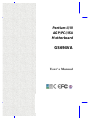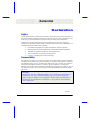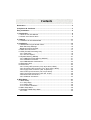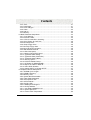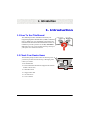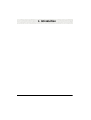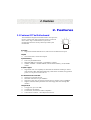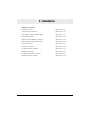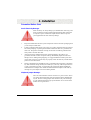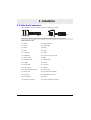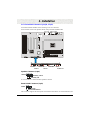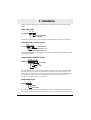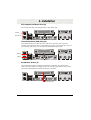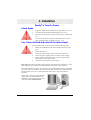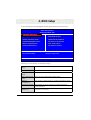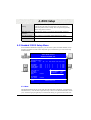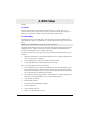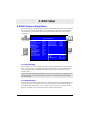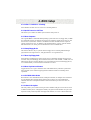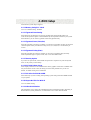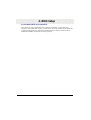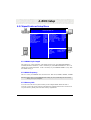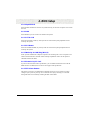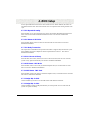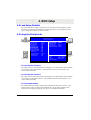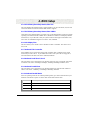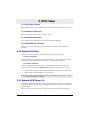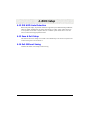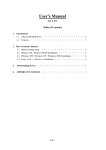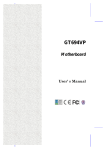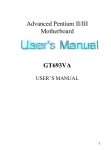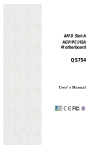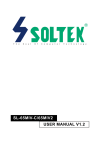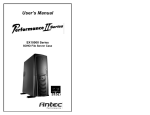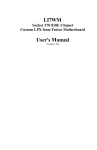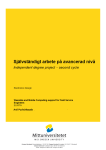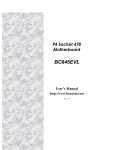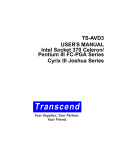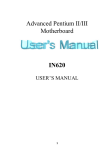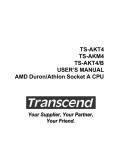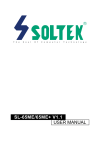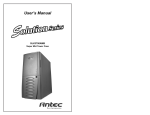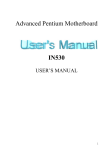Download User`s Manual
Transcript
Pentium II/III AGP/PCI/ISA Motherboard GS694VA User’s Manual 1 Declaration Declaration Rights: No part of this manual, including but not limited to the products and software described in it, may be reproduced, transmitted, transcribes, stored in a retrieval system, or translated in any form or by any means without the expressed written permission of the manufacture. Products and corporate names appearing in this manual may or may not be registered trademarks or copyrights of their respective companies and are used only for identification or explanation purposes without intent to infringe. Ø Ø Ø Ø Ø Intel, MMX and Pentium are registered trademarks of Intel Corporation. IBM and OS/2 are registered trademarks of International Business Machines. AWARD is a registered trademark of Award Software Inc. VIA is a trademark of Technology of Incorporated. Creative is a trademark of Creative Technology. Responsibility: This manual is provided “As is” with no warranties of any kind, either expressed or implied, including, but not limited to the implied warranties or conditions of this product’s fitness for any particular purpose. In no event shall we be liable for any loss of profits, loss of business, loss of data, interruption of business, or indirect, special, incidental, or consequential damages of any kind, even the possibility of such damages arising from any defect or error in this manual or product. We reserve the right to modify and update the user manual without prior notice. Warning: Replace your system's COMS RAM battery only with the identical CR-2032 3V Lithium Ion coin cell (or equivalent) battery type, to avoid risk of personal injury or physical damage to your equipment. Always dispose of used batteries according to the manufacturer's instructions, or as required by local ordinance (where applicable). 1999/10 2 Compliance & Certificate Compliance & Certificate ISO 9001 Certificate: This device was produced in our plant with advanced quality system certified by DNV QA Ltd. in according to ISO 9001. This Certificate is valid for: DESIGN & MANUFACTURE OF MOTHER BOARDS AND PERSONAL COMPUTERS. CE Declaration: CE marking is a visible declaration by the manufacturer or his authorized representatives that the electrical equipment to which it relates satisfies all the provisions of the 1994 Regulations. FCC Compliance: FCC stands for Federal Communications Commission. This product complies with FCC Rules Part 15 and has been tested, and complied with the EMI rules by a certified body. In normal operation, there shall be no harmful interference caused by this device nor shall this devise accept any interference received, including interference that may cause undesired operation of this product. Year 2000 Compliance: This product is tested to be qualified to bear the NSTL Year 2000 Compliant logo. Year2000 problem is mainly a problem of computer software (OS), and the hardware issue. With the support of BIOS on motherboard, the Y2K problem can be thoroughly conquered. 3 Easy Installation Easy Installation Easy Installation Steps The following “Easy Installation” steps are for users accustomed to the assembly of a computer system. For those individuals requiring more specific information, please refer to the more detailed descriptions located within the latter chapters of this manual. Note: You must keep your power cable unplugged until the following installation steps are completed. Getting Start: Touch a grounded metal surface to release static electricity stored in your body before unpacking your motherboard. For details please refer to Precaution section in Chapter 3. ! Release Static Electricity Install the CPU by correctly aligning the CPU with the Slot as noted in the motherboard diagram. Once aligned, press down on the CPU gently but firmly and lock it. Next, install the 3.3 volt unbuffered SDRAM into the 168 pin DIMMs. See Sec. 3.4. Set CPU speed in according to Sec.3.3.1. After completing the above steps, install any expansion Cards (PCI, ISA, AMR) into riser card and have the riser card installed firmly into the slot for riser card on board. See Sec. 3.5. Plug in all cables included in the package except for the power cord. Please see Sec. 3.6. Please recheck all steps to ensure no mistakes have been made and then plug in the power cord and turn on the power to enter the BIOS setup, Chapter 4. Insert CPU & RAM Set Jumpers of CPU Install All Expansion Slots ! 4 Couple Connectors of HDD, FDD,... Contents Declaration ..........................................................................................................2 Compliance & Certificate ....................................................................................3 Easy Installation..................................................................................................4 1. Introduction.....................................................................................................9 1.1 How To Use This Manual .............................................................................9 1.2 Check Your Device Items.............................................................................9 2. Features .........................................................................................................11 2.1 Features Of The Motherboard ....................................................................11 3. Installation.....................................................................................................13 3.1 Motherboard Layout & Main Parts ..............................................................13 Static Electricity Damage: .............................................................................16 Misplaced Jumper Damage:..........................................................................16 3.2 Slots And Connectors.................................................................................17 3.3 CPU (Central Processing Unit) ...................................................................18 3.3.1 Install CPU ...........................................................................................18 3.3.1 Set CPU Speed....................................................................................19 3.4 System Memory (DRAM) ...........................................................................21 3.4.1 DIMM (Dual Inline Memory Module)......................................................21 3.4.2 Installation Procedure...........................................................................21 3.4.3 DIMM Module Combinations.................................................................22 3.5 Expansion Slots .........................................................................................23 3.6 Connectors.................................................................................................24 3.6.1 Primary IDE Connector (J25, 39-pin block, Black).................................24 3.6.2 Secondary IDE Connector (J24, 39-pin block, White)............................24 3.6.3 Floppy Drive Connector (J26, 33-pin block) ..........................................25 3.6.4 Power Input Connector (J22, 20-pin block) ...........................................25 3.6.5 Front Panel Connectors (J33-J39, 15-pin) ............................................26 3.6.6 Back Panel Connectors ........................................................................29 3.6.7 Additional Connectors ..........................................................................32 4. BIOS Setup ....................................................................................................37 4.1 BIOS Setup................................................................................................37 4.1.1 Setup Keys...........................................................................................38 4.1.2 Getting Help .........................................................................................38 4.1.3 In Case of Problems.............................................................................38 4.2 Main Setup Menu .......................................................................................38 4.3 Standard CMOS Setup Menu .....................................................................40 4.3.1 Date .....................................................................................................40 5 Contents 4.3.2 Time.....................................................................................................41 4.3.3 Hard Disks ...........................................................................................41 4.3.4 Drive A/B type ......................................................................................42 4.3.5 Video....................................................................................................42 4.3.6 Halt on .................................................................................................43 4.3.7 Memory................................................................................................43 4.4 BIOS Features Setup Menu........................................................................44 4.4.1 Virus Warning.......................................................................................44 4.4.2 External Cache.....................................................................................44 4.4.3 CPU L2 Cache ECC Checking .............................................................45 4.4.4 Quick Power On Self Test ....................................................................45 4.4.5 Boot Sequence.....................................................................................45 4.4.6 Swap Floppy Drive ...............................................................................45 4.4.7 Boot Up Floppy Seek ...........................................................................45 4.4.8 Boot Up NumLock Status .....................................................................45 4.4.9 IDE HDD Block Mode ...........................................................................45 4.4.10 Gate A20 Option ................................................................................45 4.4.11 Memory Parity/ECC Check.................................................................46 4.4.12 Typematic Rate Setting ......................................................................46 4.4.13 Typematic Rate (Chars/Sec) ..............................................................46 4.4.14 Typematic Delay (Msec).....................................................................46 4.4.15 Security Option...................................................................................46 4.4.16 PCI/VGA Palette Snoop .....................................................................46 4.4.17 OS Select for DRAM>64MB ...............................................................46 4.4.18 Report No FDD For WIN 95................................................................46 4.4.19 Video BIOS Shadow...........................................................................46 4.4.20 C8000-CBFFF to DC000-DFFFF........................................................47 4.5 Chipset Features Setup Menu ....................................................................48 4.5.1 SDRAM Cycle Length...........................................................................48 4.5.2 DRAM Frequency.................................................................................48 4.5.3 Memory Hole........................................................................................48 4.5.4 System BIOS Cacheable......................................................................49 4.5.5 Video RAM Cacheable .........................................................................49 4.5.6 AGP Aperture Size ...............................................................................49 4.5.7 AGP-4X Mode......................................................................................49 4.5.8 OnChip USB ........................................................................................49 4.5.9 USB Keyboard Support ........................................................................49 4.5.10 OnChip Modem ..................................................................................49 4.5.11 Auto Detect DIMM/PCI Clk .................................................................49 4.5.12 Spread Spectrum ...............................................................................49 4.5.13 Current CPU Temperature..................................................................50 6 Contents 4.5.14 Current System Temperature .............................................................50 4.5.15 Current CPU FAN Speed....................................................................50 4.5.16 Current Chassis FAN Speed...............................................................50 4.5.17 Vcore, Vtt….........................................................................................50 4.6 Power Management Setup Menu................................................................51 4.6.1 ACPI function .......................................................................................51 4.6.2 Power Management .............................................................................51 4.6.3 PM Control by APM..............................................................................52 4.6.4 Video Off After .....................................................................................52 4.6.5 Video Off Method .................................................................................52 4.6.6 Modem Use IRQ ..................................................................................52 4.6.7 Soft-Off by PWR-BTTN ........................................................................52 4.6.7 HDD Power Down ................................................................................52 4.6.8 Doze Mode...........................................................................................52 4.6.9 Suspend Mode .....................................................................................53 4.6.10 VGA ...................................................................................................53 4.6.11 LPT & COM........................................................................................53 4.6.12 PCI Master .........................................................................................53 4.6.13 Wake Up On LAN/Ring (WOL/R)........................................................53 4.6.14 PowerOn by PCI Card ........................................................................53 4.6.15 RTC Alarm Resume ...........................................................................53 4.7 PCI Configuration Setup Menu ...................................................................54 4.7.1 PNP OS Installed .................................................................................54 4.7.2 Resources Controlled By ......................................................................54 4.7.3 Reset Configuration Data .....................................................................54 4.7.4 CPU to PCI Write Buffer.......................................................................54 4.7.5 PCI Dynamic Bursting ..........................................................................55 4.7.6 PCI Master 0 WS Write ........................................................................55 4.7.7 PCI Delay Transaction..........................................................................55 4.7.8 PCI#2 Access #1 Retry ........................................................................55 4.7.9 AGP Master 1 WS Write.......................................................................55 4.7.10 AGP Master 1 WS Read.....................................................................55 4.7.11 Assign IRQ for USB............................................................................55 4.7.12 Assign IRQ for VGA ...........................................................................55 4.8 Load Setup Defaults...................................................................................56 4.9 Integrated Peripherals ................................................................................56 4.9.1 OnChip IDE Channel 0 .........................................................................56 4.9.2 OnChip IDE Channel 1 .........................................................................56 4.9.3 IDE Prefetch Mode ...............................................................................56 4.9.4 IDE Primary/Secondary Master/Slave PIO............................................57 4.9.5 IDE Primary/Secondary Master/Slave UDMA .......................................57 7 Contents 4.9.6 Init Display First....................................................................................57 4.9.7 Onboard FDD Controller.......................................................................57 4.9.8 Onboard Serial Port 1/Port 2 ................................................................57 4.9.9 Onboard Parallel Port ...........................................................................57 4.9.10 Onboard Parallel Mode.......................................................................57 4.9.11 ECP Mode Use DMA..........................................................................58 4.9.12 Parallel Port EPP Type.......................................................................58 4.9.13 Onboard Audio Device........................................................................58 4.9.14 UltraDMA 66 Turbo Mode...................................................................58 4.10 Password Setting......................................................................................58 4.11 Password KB Power On ...........................................................................58 4.12 IDE HDD Auto Detection ..........................................................................59 4.13 Save & Exit Setup ....................................................................................59 4.14 Exit Without Saving..................................................................................59 8 1. Introduction 1. Introduction 1.1 How To Use This Manual This manual provides information necessary for Original Equipment Manufactures (OEMs) and home users to build a PC-AT compatible system using the Pentium II/III PCI/ISA/AGP motherboard. Follow the USER MANUAL installation procedure presented on the Easy Installation Page and refer to the section number following each step if you require more detailed instructions. 1.2 Check Your Device Items The standard package should contain the following items. If you find any of these items be missing or damaged, please contact your retailer. Ø The motherboard Ø Universal Retention Mechanism (Support both Pentium II/III & Celeron CPU) Ø 1 IDE ribbon cable Ø 1 floppy ribbon cable Ø 1 CD with drivers Ø 1 User’s Manual 9 CHECK ITEMS 1. Introduction 10 2. Features 2. Features 2.1 Features Of The Motherboard The motherboard integrates the Pentium II/III microprocessor, memory, I/O and AGP, and is designed to fit into a ATX form factor chassis. Page 13 illustrates the Layout for the motherboard. Below lists the key features provided by this motherboard. Processor Ø Support Intel Pentium II/III Processor, with 66/100/133 MHz host bus speed Chipset Ø VIA VT82C694X, VT82C686A chipset System Memory Ø Three 168-pin DIMM sockets Ø Minimum 8MB up to maximum 1.5 GB Memory Capacity Ø 66MHz / 100MHz / 133MHz SDRAM, Virtual Channel Memory (VCM) DIMM module Graphic Support Ø Support full AGP V2.0 capability for maximum bus utilization including 2x and 4x mode transfers, SBA (Side Band Addressing), Flush/Fence commands, and pipelined grants, in a 132 pin Universal AGP slot PCI Bus Master IDE Controller Ø Support for up to 4 IDE devices. Ø PIO Mode 4 transfers at up to 16MB/Sec. Ø Support for Ultra ATA/33 and Ultra ATA/66 devices, transfers at up to 66MB/Sec. Ø Support CD-ROM, Backup machines and LS120 floppy disk driver through IDE interface. Integrated I/O Ø 1 Floppy Port (up to 2.88 MB) Ø 1 Parallel Port (ECP/EPP) Ø 2 Serial Ports (16C550 Fast UART Compatible) Ø 1 PS/2 Mouse Connector, 1 PS/2 Keyboard connector 11 2. Features Ø Ø 4 Standard USB Connector (48MHz) 1 IrDA TX/RX Port (Optional) System BIOS Ø 2MB flash EPROM. Ø Award PCI BIOS with plug and play, ACPI, STR, APM, Y2K, PC99 and DMI support Ø Bootable from CD-ROM supported Green Features Ø Power Management: APM 2.1 Ø Additionally, with support for ACPI (Advanced Configuration and Power Interface) feature and On-Now, your system will become more wise in power management Sound System Ø Creative Lab. ES1373 or CT5880 PCI 3D Audio Chip (Optional) Ø 3 Audio Phone Jacks (Line out, Line in, Mic. In) Ø 1 MIDI/Game port, 1 CD in, 1 Modem in. 1 Aux in. Ø S/PDIF Interface support Ø VT82C686A Integrated AC97 Controller, AC97 Codec (Rev: 2.1) Additional features Ø Wake-On-LAN header Ø Keyboard/Mouse power on function Ø Modem Ring up function Ø Front USB header Ø 4 Channel output capability (CT5880 only) Hardware Monitor Capability Ø Internal ambient temperature sensing Ø Remote thermal diode sensing for direct monitoring of processor temperature Ø Power supply monitoing (+12V, VCORE, VCC, VTT) to detect levels above or below acceptable values Ø SMBus interface Expansion Slots Ø One AGP slot Ø Three PCI slots Ø One ISA slot Ø One AMR slot Ø One shared slot for either PCI or ISA add-in board Mechanical Ø This motherboard complies with the ATX Form Factor specifications and has four layers with dimensions of 12” x 8” 12 3. Installation 3. Installation 3.1 Motherboard Layout & Main Parts PCI AUX-IN EXPANSION SLOT PRINTER S/PDIF COM2/COM1 MODEM-IN CD-IN GAME/MIDI AGP AUDIO HEADERS AMR KEYBOARD/MOUSE USB ISA S C 242 PROCESSOR CONNECTOR VIA 694X WOR FRONT USB CPU FAN DIMM1 DIMM2 DIMM3 VIA 686A POWER FAN BIOS CONFIG. FRONT PANEL CONNECTORS SCSI HD CHASSIS INTRUSION WOL ATX POWER SECONDARY CHASSIS IDE FAN FLOPPY PRIMARY IDE 13 3. Installation Significant Parts List Front Panel Connectors Infrared Connector Refer to Sec. 3.6.5 Power Switch Refer to Sec. 3.6.5 Power LED Refer to Sec. 3.6.5 Speaker Refer to Sec. 3.6.5 Reset Refer to Sec. 3.6.5 Sleep Refer to Sec. 3.6.5 HDD LED Refer to Sec. 3.6.5 Back Panel Connectors PS/2-style keyboard and mouse connectors Refer to Sec. 3.6.6 USB connectors Refer to Sec. 3.6.6 Two serials ports Refer to Sec. 3.6.6 Parallel port Refer to Sec. 3.6.6 Game Port Refer to Sec. 3.6.6 Line-Out Refer to Sec. 3.6.6 Line-In Refer to Sec. 3.6.6 Mic-In Refer to Sec. 3.6.6 Expansion Slots CPU Slot Refer to Sec. 3.3 DIMM Sockets Refer to Sec. 3.4 ISA/PCI/AGP/AMR Slots Refer to Sec. 3.5 Power/IDE/FDD Connectors IDE connectors Refer to Sec. 3.6.1-3.6.2 Power connector Refer to Sec. 3.6.4 FDD connector Refer to Sec. 3.6.3 14 3. Installation Additional Connectors SCSI HD Connector Refer to Sec. 3.6.7 Chassis Intrusion Connector Refer to Sec. 3.6.7 Clear CMOS / Password Jumper Block Refer to Sec. 3.6.7 Chassis Fan Connector Refer to Sec. 3.6.7 Wake On LAN Technology Connector Refer to Sec. 3.6.7 Wake On Ring Technology Connector Refer to Sec. 3.6.7 CPU Fan Connector Refer to Sec. 3.6.7 Power Fan Connector Refer to Sec. 3.6.7 S/P-DIF Connector (Optional) Refer to Sec. 3.6.7 Telephony Connector Refer to Sec. 3.6.7 ATAPI-Style CD-ROM Connector Refer to Sec. 3.6.7 Auxiliary Line IN Connector Refer to Sec. 3.6.7 15 3. Installation Precaution Before Start Static Electricity Damage: Static electricity can easily damage your motherboard. Observing a few basic precautions can help safeguard against damage that could result in expensive repairs. Follow the simple measures below to protect your equipment from static electricity damage. 1. Keep the motherboard and other system components in their anti-static packaging until you are ready to install them. 2. Touch a grounded surface before you remove any system component from its protective anti-static packaging. Unpacking and installation should be done on a grounded, antistatic mat. The operator should be wearing an anti-static wristband, grounded at the same points as the anti-static mat. 3. After removing the motherboard from its original packaging, only place it on a grounded, anti-static surface component side up. Immediately inspect the board for damage. Due to shifting during shipping, it is suggested that the installer press down on the entire socket Ics to ensure they are properly seated. Do this only with the board placed on a firm flat surface. 4. During configuration and installation touch a grounded surface frequently to discharge any static electrical charge that may have built up in your body. The best precaution is to wear a grounded wrist strap. Avoid touching the components When handling the motherboard or an adapter card. Handle the motherboard and adapter cards either by the edges or by the adapter card case-mounting bracket. Misplaced Jumper Damage: There are critical headers used for connectors or power sources. These are clearly marked separately from the jumpers listed in Motherboard Layout. Incorrect setting jumpers and connectors may lead to damage to your motherboard. Please pay special attention not to connect these headers in wrong directions 16 3. Installation 3.2 Slots And Connectors This motherboard requires jumper setting for making some change. PIN 1 PIN 1 Note: In the following pages, the triangle s mark stands for pin 1 of connectors. Slots/Connectors List J13: PCI 4 J2: Keyboard/Mouse J14: PCI 3 J4: USB1/USB2 J15: PCI 2 J9: Printer J16: PCI 1 J4: COM1 J17: AGP Slot J3: COM2 J12: AMR Slot J8: Line-In, Line-Out, Mic-In J25: Primary IDE J7: MIDI J24: Secondary IDE J6 : MODEM-IN J26: Floppy J10: CD-IN J21: Front USB J11: AUX-IN JP1: CPU Speed J1: S/P-DIF J32: Clear CMOS/Password J22: ATX Power J23: Power Fan J33-J39: Front Panel Header J20: CPU Fan J19: WOL(Wake On LAN) J30: Chassis Fan J18: WOR J28: SCSI ID Connector J27: Chassis Intrusion Connector 17 3. Installation 3.3 CPU (Central Processing Unit) This motherboard provides a Single Edge Contact (SEC) slot and a Bridges on the board for the Pentium II/III processor packaged in a SEC cartridge. This cartridge includes the processor core, second-level cache, thermal plate and black cover. When mounted in Slot1, the processor is secured by two retention mechanism attached to the motherboard. VIA 694X VIA 686A 3.3.1 Install CPU Please follow the below steps to install your CPU. First please ensure the following parts you received with this motherboard. One Pentium II/III URM (Universal Retention Mechanism) and four Lock Pins. Usually, the URM was set on motherboard already. 4 Lock Pins Universal Retention Mechanism 18 3. Installation 1. Unfold the Retention Mechanism. 2. Place the Retention Mechanism over CPU Slot 3. Push 4 lock pins into holes to fix Retention Mechanism on motherboard. 4. Insert CPU. Push two lock pins inward and press CPU down gently. Step 1: Place the Universal Retention Mechanisms over the CPU slot (SEC slot) on motherboard. Step 2: Fix the Retention Mechanism to the motherboard with four Lock Pins. To insert the Lock Pins into holes to lock them tight and firmly. And then unfold the URM. Step 3: Push the SEC Cartridge’s two locks inward and insert the CPU into Retention Mechanism. Press the top of CPU gently but firmly until it is fully inserted. Warning : It is strongly recommended that a heatsink and CPU cooling fan be used to prevent the CPU from overheating. Applying a thermal of jelly between the CPU and the heatsink/fan will further cool the CPU. Warning: To prevent the motherboard from damage, please unplug the power cord before you install/uninstall the CPU. 3.3.1 Set CPU Speed For different CPU frequency ratio, you have to configure the jumper settings for your CPU. Please refer to the following figure and tables to carefully finish it. 19 3. Installation Note: The Host Bus frequency is detected by motherboard automatically. As for some CPU with frequency fixed, you don’t have to set CPU Frequency Rate. JP1 2 8 1 7 VIA 694X VIA 686A Now follow the below table to configure your CPU settings. Intel CPU/BUS Ratio JP1 Pin 1&2 Pin 3&4 X3 X3.5 X4 X4.5 X5 X5.5 X6 X6.5 X7 X7.5 X8 20 Pin 5&6 Pin 7&8 3. Installation 3.4 System Memory (DRAM) 3.4.1 DIMM (Dual Inline Memory Module) The features three 168-pin DIMM sockets. You can configure the system memory size from 8MB to 1.5GB in a variety of ways by using different combinations of the three 168-pin DIMM. VIA 694X VIA 686A DIMM1 DIMM2 DIMM3 3.4.2 Installation Procedure Step1: Make sure Pin 1 of the DIMM match with pin 1 of the DIMM socket. Step2: Insert the DIMM module into the DIMM socket vertically. After inserting the DIMM module completely into the socket, push up on the socket latches securing the DIMM into place. If the pin 1 of the DIMM module does not line up with pin 1 of the socket, the DIMM module will not be inserted correctly into the socket. Be careful not to misfit the DIMM Module into DIMM sockets in wrong direction. This module can be inserted into the socket only one way. To release the memory module, push both latches down and carefully rock the module forward and backward while slowly lifting it upward. 21 3. Installation 3.4.3 DIMM Module Combinations Each DIMM socket can be inserted with 8MB, 16MB, 32MB, 64MB, 128MB, 256MB, 512MB DIMM. For example, the following figure shows you one way to insert your DIMM. Select Empty 8MB 16MB 32MB 64MB 128MB 256MB 512MB Empty 8MB 16MB 32MB 64MB 128MB 256MB 512MB Empty 8MB 16MB 32MB 64MB 128MB 256MB 512MB DIMM 1 DIMM 2 DIMM 3 Select Total DIMM 1:64MB DIMM2: 16MB DIMM 3: 128MB 64+16+128=208 MB Select one of the 7 choices (Empty, 8MB, 16MB, 32MB, 64MB, 128MB, 256MB, 512MB) in DIMM1. Then, repeat in DIMM2 and 3 (Empty, 8MB, 16MB, 32MB, 64MB, 128MB, 256MB, 512MB) to go through your own path. 22 3. Installation 3.5 Expansion Slots ISA PCI AMR AGP VIA 694X VIA 686A This motherboard contains 8 expansion slots (including one shared PCI/ISA) onboard. One 16-bit ISA Bus, four 32-bit PCI expansion slots, one 32-bit AGP slot and one AMR slot are shown as above. PCI Expansion Slots All PCI expansion slots accept PCI bus master cards and are fully supported by the PCI 2.1 specification. AMR Expansion Slot The Audio Modern Riser (AMR) connector which supports an industry-standard riser board and interface for both audio and modem, while also addressing specific function limitations of previous audio and modern subsystem. (AMR interface specification Rev. 1.01 compliant.) AGP Expansion Slot The Accelerated Graphics Port (AGP or A.G.P.) is a high performance interconnect targeted at 3D graphical display applications and is based on a set of performance extensions or enhancements to the PCI bus. (AGP interface specification Rev. 2.0 compliant.) Note: The motherboard supports AGP 1X/2X/4X mode. To install expansion cards, please read the expansion card’s documentation for instructions and cautions. 23 3. Installation 3.6 Connectors This motherboard contains IDE, floppy, power input, front panel, back panel and additional connectors. 3.6.1 Primary IDE Connector (J25, 39-pin block, Black) This connector supports two primary channel IDE devices via a ribbon cable. When two IDE devices are installed using the primary IDE connector, make sure that the second IDE device is set to slave mode as indicated in the device’s manual. VIA 694X 40 2 1 Secondary IDE 2 1 Primary IDE VIA 686A 39 40 39 3.6.2 Secondary IDE Connector (J24, 39-pin block, White) This connector supports two secondary channel IDE devices as well as the 120MB Floppy drives via a ribbon cable. When two IDE devices are installed using the secondary IDE connector, make sure that the second IDE device is adjusted to slave mode as indicated in the device’s manual. Warning: When you connect a ribbon cable to these ports, you must orient the cable connector so that the PIN 1 edge of the cable is at the PIN 1 edge of the onboard connector. 24 3. Installation 3.6.3 Floppy Drive Connector (J26, 33-pin block) VIA 694X VIA 686A 2 1 34 33 The FDC sub-system can control three types of floppy drives (1.2, 1.44 and 2.88MB) or compatible tape drives. The connection to the floppy drive is via a header. The floppy disk interface includes 48mA drivers and inputs on the drive interface. 3.6.4 Power Input Connector (J22, 20-pin block) VIA 694X 20 10 ATX Power VIA 686A 11 1 This connector supports a ATX power supply. When connecting, make sure the lock key matches the hook attached on a power supply cable. The power cord should be unplugged when you connect it. 25 3. Installation 3.6.5 Front Panel Connectors (J33-J39, 15-pin) Front Panel includes headers for the following seven I/O connectors: Power Switch, Power LED, Speaker, Reset, Sleep, Infrared and HDD LED. VIA 694X VIA 686A 1 27 SPEAKER POWER LED INFRARED RESEST HD LED SLEEP POWER ON Speaker Connector (4-pin) 27 26 SPEAKER 24 SPEAKER_OUTPUT SPEAKER_PWR It is used to drive a chassis-mounted speaker if desired. Reset Switch Connector (2-pin) RESEST 23 22 GROUND FRONT PANEL RESET IN This connector supports the front panel case-mounted reset button. It is advised that the reset 26 3. Installation switch be used for rebooting the system in order to extend the life of the system’s power supply. Power LED (4-pin) 20 18 POWER LED YELLOW: SLEEPING GREEN: RUNNING This header can be connected to an LED that will light when the computer is powered on. HDD (IDE) LED Connector (4-pin) HD LED 16 15 13 HARD DISK LED PULL-UP TO +5V HARD DISK ACTIVE LED The motherboard supports one straight 4-pin header for connecting to front Panel Hard Disk activity LED indicator. Infrared (IrDA) Connector (6-pin) 11 10 9 8 INFRARED 6 IR POWER IRTX GROUND IRRX The motherboard offers an IrDA infrared header that supports third party infrared modules. The case must reserve space for the IR module if you want to use the IrDA function. This option supports wireless transmission and reception of infrared data. The module mounts in a small opening on the system case that supports this feature. The efficient distance is 100cm and the transfer rate is 115,200 bits/sec. Sleep Switch (2-pin) SLEEP 4 3 SLEEP GROUND When the APM (Advanced Power Management) feature is enabled in the system BIOS and the operating system’s APM driver is loaded, the system can enter the sleep (standby) mode 27 3. Installation in one of the following ways: Ø Optional front panel sleep/resume button Ø Prolonged system inactivity using the BIOS inactivity timer feature. The 2-pin header supports a front panel sleep/resume switch, which must be a momentary SPST type that is normally open. Power Switch (2-pin) POWER ON 21 GROUND ON/OFF SWITCH This connector supports the ATX case-mounted Power Switch, which in turn supports System Suspend function. When the BIOS sets the Power Button function to “Delay 4 sec.”, the system can be set to the suspended mode once you push the power switch for no longer then 4 seconds. If the power switch is pushed down for over 4 seconds the system will be totally Power Off. When the BIOS setting sets the Delay 4 second to “Instant-off”, then Power Switch function work as regular power switch. 28 3. Installation 3.6.6 Back Panel Connectors VIA 694X VIA 686A Parallel port Game/MIDI Mouse Keyboard USB2 USB1 COM1 COM2 29 Audio Jacks 3. Installation PS/2 Keyboard and Mouse Ports (J2) The motherboard offers 1 PS/2 Keyboard and 1 PS/2 Mouse port. Mouse Keyboard Universal Serial Bus (USB) Ports (J4) The motherboard has two USB connectors. USB devices provide a more convenient operating environment and improve data transferring capacity. True Plug & Play. This new bus technology will support over 127 different peripherals through a Hub. USB2 USB1 Parallel Port (Printer, J9) The motherboard includes a parallel port (EPP/ECP compatible). The parallel port is capable of being disabled or remapped to either the secondary LPT address or the primary LPT address through BIOS if another parallel port is installed. Parallel port 30 3. Installation Serial Port (COM1/COM2, J4/J3) The motherboard has two serial ports (one on rare panel, one on board). The electrical characteristics are compliant with the EIA-232-D Serial Communications Specifications. The serial ports may be remapped over other installable serial ports or disabled through the BIOS. COM2 COM1 This product integrate the AGP function via a VGA port beside the COM1. The Accelerated Graphics Port (AGP or A.G.P.) is a high performance interconnect targeted at 3D graphical display applications. GAME / MIDI Port (J7) The motherboard integrates a Game/MIDI port. This port can let you pulg a joystick or MIDI device. Game/MIDI Audio Port ( Line-in, Line-out, MIC-in) (J8) The motherboard also provides external sound system through a user accessible stereo jack connector soldered to the PWA.This jack allow the connection of self-amplified speakers, Line-in voice input and MIC-in voice input. Line-out, Line-in, MIC-in 31 3. Installation 3.6.7 Additional Connectors MODEM-IN CD-IN AUX-IN S/P-DIF VIA 694X CPU-FAN VIA 686A POWER-FAN CHASSIS-FAN S/P-DIF(J9, 2-pin) This connector is the digital link between the motherboard and your audio devices such as CD player, or DAT recorder. It allows the digital transmission of audio data in SPDIF (Sony/Philips Digital Interface) Format. MODEM-IN Header (J8, 4-pin, Green) A 1x4 pin ATAPI style connector is available for connecting the monaural audio signals of an internal telephony device to the audio subsystem. A monaural audio-in and audio-out signal interface is necessary for telephony applications such as speakerphones, fax modems, and answering machines.. CD-IN Header (J10, 4-pin, Black) A connector is available for audio input from CD-ROM drives. 32 3. Installation AUX-IN Header (J11, 4-pin, White) It allows access to the AUX-IN connector for audio input from AUX devices. CPU Fan (J20, 3-pin) Your CPU may have an attached heatsink and Fan; this connector is the power source for the CPU Fan. Power Fan (J23, 3-pin) The power fan connector provides +12V DC for system power supply. Chassis Fan (J30, 3-pin) This header can supply power for Chassis Fan which may be mounted inside your case to cool down your system components. If your chassis have a Chassis Fan, this header will support. 33 3. Installation VIA 694X WOR WOL VIA 686A FRONT USB BIOS CONFIG CHASSIS INSTRUSION SCSI HD WOL (Wake On LAN, J19) This header is used for remote wakeup of the computer through a network. WOL requires a PCI add-in network interface card (NIC) with remote wakeup capabilities. The remote wakeup header on the NIC must be connected to the onboard Wake on LAN header. For Wake on LAN, the 5-V standby line for the power supply must be capable of delivering 5V±5% at 720mA. WOR (Wake On Ring , J18) This header is used for resuming from either the APM sleep mode or the ACPI S1 state. It requires only one call to access the computer. In addition, it detects incoming call similarly for external and internal modems. It also requires modem interrupt be unmasked for correct operation. SCSI HD (J28) The SCSI HD connector is a 1x2-pin connector that allows an add-in SCSI controller to use the same LED as the onboard IDE controller. This connector can be connected to the LED output of the add-in controller card. The LED will indicate when data is being read or written using the add-in controller. 34 3. Installation Chassis Intrusion (J27) The board supports a chassis security feature that detects if the chassis cover is removed and sounds an alarm (through the onboard speaker or PC chassis speaker, if either is present). For the chassis intrusion circuit to function, the chassis’ power supply must be connected to AC power. The security feature uses a mechanical switch on the chassis that attaches to the chassis intrusion detect connector. The mechanical switch is closed for normal computer operation. BIOS Config. (J32, 4-pin) Pin Function Description 1-2 Recovery 2-3 Normal 3-4 Clear CMOS/Password The BIOS will recover the BIOS configuration. A recovery disk is needed. The BIOS uses current configuration setting and password for booting. The BIOS clear the CMOS /Password data and reload the default settings Front USB (J31, 9-pin) Front USB connector is provided as another choice for using USB devices. Pin 1 3 5 7 9 2 4 6 8 10 Signal Pin Signal 1 VCC 2 VCC 3 GROUND 4 NC 5 USBP2+ 6 USBP3+ 7 USBP2- 8 USBP3- 9 GROUND 10 NC 35 3. Installation Ready To Turn On Power Check Again 1. Is the CPU installed exactly and firmly into the socket (Sec. 3.3)? 2. Are all the DRAM modules installed properly (Sec. 3.4)? 3. Did you insert the expansion card (VGA, Sound…etc.) already (Sec. 3.5)? Are you sure that all the connectors (described in Sec 3.6) have been connected to their variable devices (Sec. 3.6)? Yes, I have checked and assured the above steps! Now get ready to turn on your device by following the steps below. 1. Mount your motherboard to the chassis frame and close the case cover. 2. Switch off all power. 3. Connect the power supply cord into inlet of the system case. 4. Connect the power supply cord into an outlet of power supply. 5. Connect Monitor signal cable to the system VGA port and the monitor power cord to power outlet. 6. Now turn on the monitor and system power. After Power on, The power LED on the front panel of the system case will light. For ATX power supplies, the system LED will light when the ATX power switch is pressed. The system will then do a power-on tests item by item, and additional messages will appear on screen. If the screen blinks or the tests stops more than 30 seconds, the system may have failed the power-on test. If so, please recheck the above steps or call your retailer for assistance. If the power-on test goes well, hold down <DEL> button on the keyboard to enter BIOS Setup. Next, follow the instructions in the next chapter, BIOS SETUP. 36 4. BIOS Setup 4. BIOS Setup The motherboard uses AWARD BIOS, which is stored in a Flash EEPROM and can be upgraded by a floppy disk-based program. The BIOS has a built-in Setup Program that allows users to modify the basic system configuration settings. The settings are then stored in a dedicated battery-backed memory, called CMOS RAM that retains the information when the power is turned off. The BIOS provides critical low-level support for the system’s central processing, memory and I/O subsystems. The AWARD BIOS has been customized by adding important, nonstandard, features such as virus and password protection, power management, and detailed fine-tuning of the chipset which controls the system. The remainder of this manual is intended to guide you through the process of configuring your system using the BIOS Setup. 4.1 BIOS Setup The AWARD BIOS is immediately activated when you first turn on the computer. The BIOS reads system configuration information in CMOS RAM and begins the process of checking the system and configuring it through the power-on self test (POST). When these preliminaries are finished, the BIOS seek an operation system on the data storage devices (hard drive, floppy drive, etc.). The BIOS launches the operating system and hands over control of system operation to it. To start Setup, press the <Del> key during boot-up before or while a message similar to this appears briefly at the bottom of the screen during POST (Power On Self Test): Press DEL if you want to enter SETUP If the above message disappears before you have responded and you still wish to enter Setup, reboot the system to try again by pressing the “RESET” button on the system case. You may also restart by simultaneously pressing the <Ctrl>, <Alt> and <Delete> keys. Press F1 to continue, DEL to enter SETUP. 37 4. BIOS Setup 4.1.1 Setup Keys The keys below help you navigate in Setup. <↑> , <↓> <←> , <→> <Esc> <PgUp> / <+> <PgDn> / <−> <F1> <F2> <F10> Move to previous or next item Move to the item in the left or right hand Main Menu – Quit and not save changes into CMOS Other Pages -- Exit current page and return to Main Menu Increase the numeric value or make changes Decrease the numeric value or make changes General help, only for Status Page Setup Menu and Option Page Setup Menu Change color from total 16 colors. F2 to select Shift-F2 color forward, Shift-F2 to select color backward Save all the CMOS changes, only for Main Menu 4.1.2 Getting Help Press F1 to pop up a small help window that describes the appropriate keys to use and the possible selections for the highlighted item. To exit the Help Window press Esc or the F1 key again. 4.1.3 In Case of Problems If after making and saving system changes with Setup, you discover that your computer no longer is able to boot, the Award BIOS supports an override to the CMOS settings that resets your system to its default configuration. The best advice is to alter only settings that you thoroughly understand. In particular, do not change settings in the Chipset screen without a good reason. BCM Advanced Research Inc. or your system manufacturer for the best performance and reliability has carefully chosen the Chipset defaults. Even a seemingly small change to the Chipset setup may cause the system to become unstable. 4.2 Main Setup Menu When you enter the Award BIOS CMOS Setup Utility, a Main Menu (Figure 1) appears on the screen. The Main Menu allows you to select from several Setup functions and two exit choices. Use the arrow keys to select among the items and press Enter to accept and enter the sub-menu. 38 4. BIOS Setup A brief description of each highlighted selection appears at the bottom of the screen. ROM PCI/ISA BIOS (2A6LJG5A) CMOS SETUP UTILITY AWARD SOFTWARE. INC. STANDARD CMOS SETUP Standard CMOS Features INTERGRATED PERIPHERALS BIOS FESTURES SETUP PASSWORD SETTING CHIPSET FEATURES SETUP PASSWORD KB POWER ON POWER MANAGEMENT SETUP IDE HDD AUTO DETECTION PNP/PCI CONFIGURATION SAVE & EXIT SETUP LOAD SETUP DEFAULTS EXIT WITHOUT SAVING ↑ ↓ à ß :Select ESC: QUIT F10: Save & Exit Setup Item (Shift)F2 : Change Color Time, Date, Hard Disk Type… Figure 1: Main Menu Following is a brief summary of each Setup category. Standard CMOS Setup Options in the original PC AT-compatible BIOS. BIOS Features Setup Award enhanced BIOS options. Chipset Features Setup Options specific to your system chipset. Power Management Setup Advanced Power Management (APM) options. PnP/PCI Configuration Plug and Play standard and PCI Local Bus configuration options. Load Setup Defaults Setup defaults are factory settings for optimal-performance system operations. I/O subsystems that depend on the integrated peripherals controller in your system. Integrated Peripherals 39 4. BIOS Setup User Password Setting Change, set, or disable a password. In BIOS versions that allow separate user and supervisor passwords, only the supervisor password permits access to Setup. The user password generally allows only power-on access. IDE HDD Auto Detection Automatically detect and configure IDE hard disk parameters. Save & Exit Setup Save settings in nonvolatile CMOS RAM and exit Setup. Exit Without Save Abandon all changes and exit Setup. 4.3 Standard CMOS Setup Menu In the Standard CMOS Menu (Figure 2) you can set the system clock and calendar, record disk drive parameters and the video subsystem type, and select the type of errors that stop the BIOS POST. ROM PCI/ISA BIOS (2A6LJG5A) CMOS SETUP UTILITY AWARD SOFTWARE, INC. Move to items Enter SubMenu Date (mm:dd:yy):Mon, Sep. 27, 1999 Time (hh:mm:ss): 11:53:11 HARD DISKS TYPE Primary Master: Primary Slave: Secondary Master: Secondary Slave: Modify values SIZE Auto Auto Auto Auto CYLS 0 0 0 0 DriveA: 1.44M, 3.5 in. Drive B: None Floppy 3 Mode Support Disabled Video: EGA/VGA Halt on: All, But Esc: Quit F10: Help 0 0 0 0 HEAD PRECOMP LANDZ SECOTR MODE 0 0 0 0 0 0 0 0 0 0 0 0 0 0 0 0 Auto Auto Auto Auto Base Memory: Extended Memory: Other Memory: 640K 31744K 384K Total Memory: 32768K Exit to Main Menu Keyboard ↑ ↓ à ß :Select Item (Shift)F2: Change Color PU/PD/+/- : Modify Figure 2: Standard CMOS Setup 4.3.1 Date The BIOS determines the day of the week from the other date information. This field is for information only. Press the left or right arrow key to move to the desired field (date, month, year). Press the PgUp or PgDn key to increment the setting, or type the desired value into 40 4. BIOS Setup the field. 4.3.2 Time The time format is based on the 24-hour military-time clock. For example, 1 p.m. is 13:00:00. Press the left or right arrow key to move to the desired field. Press the PgUp or PgDn key to increment the setting, or type the desired value into the field. 4.3.3 Hard Disks The BIOS supports up to four IDE drives. This section does not show information about other IDE devices, such as a CD-ROM drive, or about other hard drive types, such as SCSI drives. NOTE: We recommend that you select type AUTO for all drives. The BIOS can automatically detect the specifications and optimal operating mode of almost all IDE hard drives. When you select type AUTO for a hard drive, the BIOS detects its specifications during POST, every time the system boots. If you do not want to select drive type AUTO, other methods of selecting the drive type are available: 1. Match the specifications of your installed IDE hard drive(s) with the preprogrammed values for drive types 1 through 45. 2. Select USER and enter values into each drive parameter field. 3. Use the IDE HDD AUTO DECTECTION function in Setup. Here is a brief explanation of drive specifications: Ø Type: The BIOS contains a table of pre-defined drive types. Each defined drive type has a specified number of cylinders, number of heads, write precompensation factor, landing zone, and number of sectors, Drives whose specifications do not accommodate any pre-defined type are classified as type USER. Ø Size: Disk drive capacity (approximate). Note that this size is usually slightly greater than the size of a formatted disk given by a disk-checking program. Ø Cyls: Number of cylinders Ø Head: Number of herds Ø Precomp: Write precompensation cylinder Ø Landz: Landing zone Ø Sector: Number of sectors Ø Mode: Auto, Normal, large, or LBA 41 4. BIOS Setup Ø Auto: The BIOS automatically determines the optimal mode. Ø Normal: Maximum number of cylinders, heads, and sectors supported are Ø 1024, 16 and 63. Ø Large: For drives that do not support LBA and have more than 1024 cylinders. Ø LBA (Logical Block Addressing): During drive accesses, the IDE controller Ø Transforms the data address described by sector, head, and cylinder number Ø into a physical block address, significantly improving data transfer rates. For drives with greater than 1024 cylinders. 4.3.4 Drive A/B type Select the correct specifications for the diskette drive(s) installed in the computer. None No diskette drive installed 360K, 5.25 in 5-1/4 inch PC-type standard drive; 360 kilobyte capacity 1.2M, 5.25 in 5-1/4 inch AT-type high-density drive; 1.2 megabyte capacity 720K, 3.5 in 3-1/2 inch double-sided drive; 720 kilobyte capacity 1.44M, 3.5 in 3-1/2 inch double-sided drive; 1.44 megabyte capacity 2.88M, 3.5 in 3-1/2 inch double-sided drive; 2.88 megabyte capacity 4.3.5 Video Select the type of primary video subsystem in your computer. The BIOS usually detects the correct video type automatically. The BIOS supports a secondary video subsystem, but you do not select it in Setup. EGA/VGA Enhanced Graphics Adapter/Video Graphics Array. For EGA, VGA, SEGA, SVGA or PGA monitor adapters. CGA 40 Color Graphics Adapter, power up in 40 column mode. CGA 80 Color Graphics Adapter, power up in 80 column mode. MONO Monochrome adapter, includes high resolution monochrome adapters. 42 4. BIOS Setup 4.3.6 Halt on During the power-on self-test (POST), the computer stops if the BIOS detect a hardware error. You can tell the BIOS to ignore certain errors during POST and continue the boot-up process. Below are the selections: No errors POST does not stop for any errors. All errors If the BIOS detect any non-fatal error, POST stops and prompts you to take corrective action. All, But Keyboard POST does not stop for a keyboard error, but stops for all other errors. All, But Diskette POST does not stop for diskette drive errors, but stops for all other errors. All, But Disk/Key POST does not stop for a keyboard or disk error, but stops for all other errors. 4.3.7 Memory You cannot change any values in the Memory fields; they are only for your information. The fields show the total installed random access memory (RAM) and amounts allocated to base memory, extended memory, and other (high) memory. RAM is counted in kilobytes (KB: approximately one thousand bytes) and megabytes (MB: approximately one million bytes). RAM is the computer's working memory, where the computer stores programs and data currently being used, so they are accessible to the CPU. Modern personal computers may contain up to 64 MB, 128 MB, or more. Base Memory Typically 640 KB. Also called conventional memory. The DOS operating system and conventional applications use this area. Extended Memory Above the 1-MB boundary. Early IBM personal computers could not use memory above 1 MB, but current PCs and their software can use extended memory. Total Memory System total memory is the sum of base memory, extended memory, and other memory. 43 4. BIOS Setup 4.4 BIOS Features Setup Menu This screen (Figure 3) contains industry-standard options additional to the core PC AT BIOS. This section describes all fields offered by Award Software in this screen. Some fields may vary from those in your Setup program. Your system board designer may omit or modify some fields. ROM PCI/ISA BIOS (2A6LJG5A) BIOS FEATURES SETUP AWARD SOFTWARE, INC. Move to items Modify values Virus Warning External Cache CPU L2 Cache ECC Checking Quick Power On Self Test Boot Sequence Swap Floppy Drive Boot Up Floppy Seek Boot Up NumLock Status IDE HDD Block Mode Gate A20 Option Memory Parity/ECC Check Typematic Rate Settings Typematic Rate(Chars/Sec.) Typematic Delay (Msec) Security Option PCI/VGA Palette Snoop OS Select For DRAM>64MB Report No FDD For WIN95 : Disabled : Enabled : Enabled : Enabled :,A, C, SCSI : Disabled : Enabled : On : Enabled : Fast : Disabled : Disabled :6 : 250 : Setup : Disabled : Non-OS2 : Yes Video BIOS Shadow C8000-CBFFF Shadow CC000-CFFF Shadow D0000-D3FFF Shadow D4000-D7FFF Shadow D8000-DBFFF Shadow DC000-DFFFF Shadow : Enabled : Disabled : Disabled : Disabled : Disabled : Disabled : Disabled Enter SubMenu Exit to Main Menu ESC: Quit F1: Help F5: Old value F7:Load Setup Defaults ↑ ↓ à ß :Select Item PU/PD/+/-: Modify (Shift)F2: Color Figure 3: BIOS Features Setup Menu 4.4.1 Virus Warning When enabled, you receive a warning message if a program (specifically a virus) attempts to write to the boot sector or the partition table of the hard disk drive. You should then run an anti-virus program. Keep in mind that this feature protects only the boot sector, not the entire hard drive. NOTE: Many disk diagnostic programs that access the boot sector table can trigger the viruswarning message. If you plan to run such a program, we recommend that you first disable the virus warning. 4.4.2 External Cache Cache memory is an additional memory that is much faster than conventional DRAM(system memory). When the CPU requests data, the system transfers the requested data from the main DRAM into cache memory, for even faster access by the CPU. The External Cache field may not appear if your system does not have external cache memory. 44 4. BIOS Setup 4.4.3 CPU L2 Cache ECC Checking Select Enabled to allow CPU L2 Cache ECC Checking function. 4.4.4 Quick Power On Self Test This allows you to enable or disable system self test when power on. 4.4.5 Boot Sequence The original IBM PCs loaded the DOS operating system from drive A (floppy disk), so IBM PC-compatible systems are designed to search for an operating system first on drive A, and then on drive C (hard disk). However, the BIOS now offers 10 different boot sequences options of three drive each. In addition to the traditional drives A and C, options include IDE hard drives D, E, and F; plus a SCSI hard drive and a CD-ROM drive. 4.4.6 Swap Floppy Drive This field is effective only in systems with two floppy drives. Selecting Enabled assigns physical drive B to logical drive A, and physical drive A to logical drive B. 4.4.7 Boot Up Floppy Seek When Enabled, the BIOS tests (seeks) floppy drives to determine whether they have 40 or 80 tracks. Only 360-KB floppy drives have 40 tracks; drives with 720 KB, 1.2 MB, and 1.44 MB capacity all have 80 tracks. Because very few modern PCs have 40-track floppy drives, we recommend that you set this field to Disabled to save time. 4.4.8 Boot Up NumLock Status Toggle between On or off to control the state of the NumLock key when the system boots. When toggled on, the numeric keypad generates numbers instead of controlling cursor operations. 4.4.9 IDE HDD Block Mode Block mode is also called block transfer, multiple commands, or multiple sector read/write. If your IDE hard drive supports block mode (most new drives do), select Enabled for automatic detection of the optimal number of block read/writes per sector the drive can support. 4.4.10 Gate A20 Option This entry allows you to select how the gate A20 is handled. The gate A20 is a device used to address memory above 1 Megabytes. Initially, the gate A20 was handled via a pin on the keyboard. Today, while keyboards still support this function, it is more common and much 45 4. BIOS Setup faster that the system chipset supports. 4.4.11 Memory Parity/ECC Check Leave it on default setting - Disabled. 4.4.12 Typematic Rate Setting When Disabled, the following two items (Typematic Rate and Typematic Delay) are irrelevant. Keystrokes repeat at a rate determined by the keyboard controller in your system. When Enabled, you can select a typematic a\rate and typematic delay. 4.4.13 Typematic Rate (Chars/Sec) When the typematic rate setting is enabled, you can select a typematic rate (the rate at which character repeats when you hold down a key) of 6,8,10,12,15,20,24, or 30 characters per second. 4.4.14 Typematic Delay (Msec) When the typematic rate setting is enabled, you can select a typematic delay (the delay before keystrokes begin to repeat) of 250, 500, 750 or 1000 milliseconds. 4.4.15 Security Option If you have set a password, select whether the password is required every time the System boots, or only when you enter Setup. 4.4.16 PCI/VGA Palette Snoop Some display cards that are not standard VGA such as graphics accelerators or MPEG cards may not show the correct colors, the setting can correct this problem once you set it to Enable, To default setting leave at Disabled 4.4.17 OS Select for DRAM>64MB Select OS2 only if you are running OS/2 operating system with greater than 64MB of RAM on your system. 4.4.18 Report No FDD For WIN 95 Leave on default setting. 4.4.19 Video BIOS Shadow This field allows you to change the video BIOS location from ROM to RAM. Relocating to RAM enhances system performance, as information access is faster than the ROM. 46 4. BIOS Setup 4.4.20 C8000-CBFFF to DC000-DFFFF These fields are used for shadowing other expansion card ROMs. If you install other expansion cards with ROMs on them, you will need to know which addresses the ROMs use to shadow them specifically. Shadowing a ROM reduces the memory available between 640KB and 102KB by the amount used for this purpose. 47 4. BIOS Setup 4.5 Chipset Features Setup Menu ROM PCI/ISA BIOS (2A6LJG5A) CHIPSET FEATURES SETUP AWARD SOFTWARE, INC. Move to items SDRAM Cycle Length DRAM Frequency Memory Hole System BIOS Cacheable Video RAM Cacheable AGP Aperture Size AGP-4X Mode OnChip USB USB Keyboard Support OnChip Modem :3 : Host CLK : Disabled : Disabled : Disabled : 64M : Enabled : Enabled : Disabled : Disabled Auto Detect DIMM/PCI Clk Spread Spectrum Current System Temp. Current CPU Temp. Current CPU FAN Speed Current Chassis FAN Speed Vcore: 2.06V Vtt 3.3V : 3.35V 5V 12V : 11.82V ESC: Quit F1: Help F5: Old value F7:Load Setup Defaults : Enabled : Enabled : 26°C/78°F : 26°C/78°F : 5242 RPM : 0 RPM : 1.54V : 5.12V ↑ ↓ à ß :Select Item PU/PD/+/-: Modify (Shift)F2: Color Enter SubMenu Exit to Main Menu Modify values Figure 4: Advanced Chipset Features Setup Menu 4.5.1 SDRAM Cycle Length The choices are, 2 and 3 (Default). This feature appears only when SDRAM DIMM/s is installed (BIOS auto detection). If the CAS latency of your SDRAM DIMM is 2, set at 2 to enhance the system performance. If the CAS latency of your SDRAM DIMM is 3, stay with the default setting, 3. 4.5.2 DRAM Frequency This is to select your SDRAM clock, the choices are: Host CLK, 66MHz, 100MHz, 133MHz. Warning: Please select correct SDRAM clock setting. If your system hung due to incorrect setting, reset your computer. 4.5.3 Memory Hole You can reserve this area of system memory for ISA adapter ROM. When this area is reserved, it cannot be cached. The user information of peripherals that need to use this area of system memory usually discusses their memory requirements. 48 4. BIOS Setup 4.5.4 System BIOS Cacheable Select Enabled allows caching of the system BIOS ROM at F0000h-FFFFFh, resulting in better system performance. However, if any program writes to this memory area, a system error may result. 4.5.5 Video RAM Cacheable Select Enabled allows caching of the Video RAM, resulting in better system performance. However, if any program writes to this memory area, a system error may result. 4.5.6 AGP Aperture Size Select the size of the Accelerated Graphics Port (AGP) aperture. The aperture is a portion of the PCI memory address range dedicated for graphics memory address space. Hose cycles that hit the aperture range are forwarded to the AGP without any transaction. See www.agpforum.org for AGP information. 4.5.7 AGP-4X Mode Select Enabled allows the maximum bus utilization to AGP-4X mode transfers. 4.5.8 OnChip USB Select Enabled if your system contains a Universal Serial Bus(USB) controller. The choices: Enabled, Disabled. 4.5.9 USB Keyboard Support Select Enabled if your system contains a Universal Serial Bus (USB) controller and you have a USB keyboard. 4.5.10 OnChip Modem Select Enabled if your system contains software modem controller. The choices: Enabled, Disabled. 4.5.11 Auto Detect DIMM/PCI Clk Select Enabled if you want the system to detect DIMM/PCI CLK automatically. 4.5.12 Spread Spectrum To restrain the strength caused by CLK Generator and spread the range of spectrum, select Disabled, otherwise, choose enabled. The default setting is Enabled. 49 4. BIOS Setup 4.5.13 Current CPU Temperature Detect the temperature of current CPU automatically. 4.5.14 Current System Temperature Detect the temperature of system automatically. 4.5.15 Current CPU FAN Speed Detect the status of current CPU Fan speed automatically. 4.5.16 Current Chassis FAN Speed Detect the status of current Chassis Fan speed automatically. 4.5.17 Vcore, Vtt… Detect the system’s voltage status automatically. 50 4. BIOS Setup 4.6 Power Management Setup Menu ROM PCI/ISA BIOS (2A6LJG5A) POWER MANAGEMENT SETUP AWARD SOFTWARE, INC. Move to items ACPI Function Power Management PM Control by APM Video Off After Video Off Method MODEM Use IRQ Soft-Off by PWRBTN Power-Up State HDD Power Down Doze Mode Suspend Mode : Enabled : User Define : Yes : Suspend : V/H : SNC+Blank :3 : Instant-Off : Stay Off : Disabled : Disabled ***PM Events VGA LPT & COM PCI Master Wake Up On LAN PowerOn by PCI Card RTC Alarm Resume ESC: Quit F1: Help F5: Old value F7 Load Setup Defaults Modify values ** : OFF : LPT/COM : OFF : Disabled : Disabled Enter SubMenu : Disabled Exit to Main Menu ↑ ↓ à ß :Select Item PU/PD/+/-: Modify (Shift)F2 : Color Figure 5: Power Management Setup Menu 4.6.1 ACPI function ACPI (Advanced Configuration and Power Interface) evolves the existing motherboard configuration interfaces to support these advanced architectures in a more robust, and potentially more efficient manner. 4.6.2 Power Management This option allows you to select the type (or degree) of power saving for Doze, Standby, and Suspend modes. See the section PM Timers for a brief description of each mode. This table describes each power management mode: Disable Global Power Management will be disabled Max Saving Maximum power savings. Only Available for SL CPUs. Inactivity period is 1 minute in each mode. User Define Set each mode individually. Select time-out periods in the PM Timers section, following. Min Saving Minimum power savings. Inactivity period is 1 hour in each mode (except the hard drive). 51 4. BIOS Setup 4.6.3 PM Control by APM If Advanced Power Management (APM) is installed on your system, selecting Yes gives better power savings. 4.6.4 Video Off After As the system moves from lesser to greater power-saving modes, select the mode in which you want the monitor to blank. 4.6.5 Video Off Method Determines the manner in which the monitor is blanked. V/H SYNC+Blank System turns off vertical and horizontal synchronization ports and writes blanks to the video buffer. DPMS Support Select this option if your monitor supports the Display Power Management Signaling (DPMS) standard of the Video Electronics Standards Association (VESA). Use the software supplied for your video subsystem to select video power management values. Blank Screen System only writes blanks to the video buffer. 4.6.6 Modem Use IRQ This determines the IRQ in which the MODEM can use. The choices are: 3, 4, 5, 7, 9, 10, 11, NA. 4.6.7 Soft-Off by PWR-BTTN This item allows you to select the function of power button. The choices: Instant-Off, Delay 4 Sec. 4.6.7 HDD Power Down When enabled and after the set time of system inactivity, the hard disk drive will be powered down while all other devices remain active. 4.6.8 Doze Mode Defines the continuous idle time before the system entering DOZE mode. The range is from 1 minute to 1 hour. If any item defined is enabled & active, STANDBY timer will be reloaded. 52 4. BIOS Setup 4.6.9 Suspend Mode When enabled and after the set time of system inactivity, all devices except the CPU will be shut off. 4.6.10 VGA When Enabled, you can set the LAN awakens the system. 4.6.11 LPT & COM When On of LTP & COM, any activity from one of the listed system peripheral devices wakes up the system. 4.6.12 PCI Master When On of HDD & FDD, any activity from one of the listed system peripheral devices wakes up the system. 4.6.13 Wake Up On LAN/Ring (WOL/R) WOL specifies whether the computer responds to an incoming call or not. It requires a PCI add-in network interface card with remote wakeup capabilities. Please set this option to enable RI resume and WOL. 4.6.14 PowerOn by PCI Card If your PCI device meets PCI2.2 specification, you can enable this function to invoke the PME function. In addition, the PCI device can support wake up function. 4.6.15 RTC Alarm Resume This allows you to have an unattended or automatic power up of your system. You may configure your system to power up at a certain time in a day by selecting or on the first through the end of one month by selecting the RTC Alarm Date. 53 4. BIOS Setup 4.7 PCI Configuration Setup Menu ROM PCI/ISA BIOS (2A6LJG5A) PNP/PCI CONFIGURATION AWARD SOFTWARE, INC. Move to items PNP OS Installed Resource Controlled By Reset Configuration Data : No : Auto : Disabled CPU to PCI Write Buffer PCI Dynamic Bursting PCI Master 0 WS Write PCI Delay Transaction PCI#2 Access #1 Retry AGP Master 1 WS Write AGP Master 1 WS Read : Enabled : Enabled : Enabled : Enabled : Disabled : Disabled : Disabled Assign IRQ for USB Assign IRQ for VGA : Enabled : Enabled ESC: Quit F1: Help F5: Old value F7 Load Setup Defaults Modify values ↑ ↓ à ß :Select Item PU/PD/+/-: Modify (Shift)F2: Color Enter SubMenu Exit to Main Menu Figure 6: PCI Configuration Setup Menu 4.7.1 PNP OS Installed The default setting is No when a non PNP OS installed or to prevent reassigning of interrupt setting for some of non PNP cards installed. Select Yes if the OS is PNP aware (e.g. Windows 95). 4.7.2 Resources Controlled By The Award Plug and Play BIOS can automatically configure all the boot and Plug and Playcompatible devices. If you select Auto, all the interrupt request (IRQ) and DMA assignment fields disappear, as the BIOS automatically assign them. 4.7.3 Reset Configuration Data Normally, you leave this field Disabled. Select Enabled to reset Extended System Configuration Date (ESCD) when you exit Setup if you have installed a new add-on and the system reconfiguration has caused such a serious conflict that the operating system cannot boot. 4.7.4 CPU to PCI Write Buffer When this field is enabled, writes from the CPU to the PCI bus are buffered, to compensate 54 4. BIOS Setup for the speed differences between the CPU and the PCI bus. When disabled, the writes are not buffered and the CPU must wait until the write is complete before starting another write cycle. 4.7.5 PCI Dynamic Bursting When enabled, every write transaction goes to the write buffer. Burstable transactions then burst on the PCI bus and nonburstable transactions don’t. The choices: Enabled and Disabled. 4.7.6 PCI Master 0 WS Write When enabled, Writes to the PCI bus are executed with zero wait states. The choices: Enabled and Disabled. 4.7.7 PCI Delay Transaction The chipset has an embedded 32-bit posted write buffer to support delay transactions cycles. Select Enabled to support compliance with PCI specification version 2.1. The choices: Enabled and Disabled. 4.7.8 PCI#2 Access #1 Retry When the first time PCI#2 (AGP bus) accesses to PCI#1 (PCI bus) has an error occurred, system will try again automatically. The choices: Enabled and Disabled. 4.7.9 AGP Master 1 WS Write When enabled, writes to the AGP (Accelerated Graphics Port) is executed with one wait state. The choices: Enabled and Disabled. 4.7.10 AGP Master 1 WS Read When enabled, reads to the AGP (Accelerated Graphics Port) is executed with one wait state. The choices: Enabled and Disabled. 4.7.11 Assign IRQ for USB Choose Enabled if you want to use an USB mouse under DOS environment. 4.7.12 Assign IRQ for VGA Choose Enabled to assign an IRQ automatically for some specific VGA to make sure the system can operate normally. 55 4. BIOS Setup 4.8 Load Setup Defaults The chipset defaults are settings which provide for maximum system performance. While Award has designed the custom BIOS to maximize performance, the manufacturer has the right to change these defaults to meet their needs. 4.9 Integrated Peripherals ROM PCI/ISA BIOS (2A6LJG5A) INTERGRATED PERIPHERALS AWARD SOFTWARE, INC. Move to items OnChip IDE Channel 0 OnChip IDE Channel 1 IDE Prefetch Mode Primary Master PIO Primary Slave PIO Secondary Master PIO Secondary Salve PIO Primary Master UDMA Primary Salve UDMA Secondary Master UDMA Secondary Salve UDMA Init Display First : Enabled : Enabled : Enabled : Auto : Auto : Auto : Auto : Auto : Auto : Auto : Auto : AGP Onboard FDC Controller Onboard Serial Port 1 Onboard Serial Port 2 : Enabled : Auto : Auto Modify values Onboard Parallel Port Onboard Parallel Mode ECP Mode Use DMA EPP Port EPP Type Onboard Audio Device UltraDMA 66 Turbo Mode : 378/IRQ7 : ECP+EPP :3 : EPP1.7 : Enabled : Enabled ESC: Quit F1: Help F5: Old value F7: Load Setup Defaults ↑ ↓ à ß :Select Item Enter SubMenu Exit to Main Menu PU/PD/+/-: Modify (Shift)F2: Color Figure 7: Integrated Peripherals Setup Menu 4.9.1 OnChip IDE Channel 0 The chipset contains a PCI IDE interface with support for two IDE channels. Select Enabled to activate the primary IDE interface. Select Disabled to deactivate this interface. The choice: Enabled, Disabled. 4.9.2 OnChip IDE Channel 1 The chipset contains a PCI IDE interface with support for two IDE channels. Select Enabled to activate the secondary IDE interface. Select Disabled to deactivate this interface. The choice: Enabled, Disabled. 4.9.3 IDE Prefetch Mode The onboard IDE drive interface supports IDE prefetching for faster drive accesses. If you install a primary and/or secondary add-in IDE interface, set this field to Disabled if the interface does not support prefetching. The choices are: Enabled and Disabled. 56 4. BIOS Setup 4.9.4 IDE Primary/Secondary Master/Slave PIO The four IDE PIO (Programmed Input / Output) fields let you set a PIO mode (0-4) for each of the four IDE devices that the onboard IDE interface supports. 4.9.5 IDE Primary/Secondary Master/Slave UDMA Ultra DMA 33/66 implementation is possible only if your IDE hard drive supports it and the operating environment includes a DMA driver (Windows 95 OSR2 or a third-party IDE bus master driver). If your hard drive and your system software both support Ultra DMA 33/66, select Auto to enable BIOS support. The Choice: Auto, Disabled. 4.9.6 Init Display First This item allows you to decide to active whether PCI Slot or AGP first. The choices: PCI Slot, AGP. 4.9.7 Onboard FDD Controller Select Enabled if your system has a floppy disk controller (FDC) installed on the system board and you wish to use it. If you install and-in FDC or the system has no floppy drive, select Disabled in this field. The choice: Enabled, Disabled. 4.9.8 Onboard Serial Port 1/Port 2 This item allows you to determine access onboard serial port 1/port 2 controller with which I/O address. The choice: 3F8/IRQ4, 2E8/IRQ3, 3E8/IRQ4, 2F8/IRQ3, Disabled, Auto. 4.9.9 Onboard Parallel Port This item allows you to determine access onboard parallel port controller with which I/O address. The choice: 378H/IRQ7, 278H/IRQ5, 3BC/IRQ7, Disabled. 4.9.10 Onboard Parallel Mode Select an operating mode for the onboard parallel (printer) port. Select Normal unless your hardware and software require one of the other modes offered in this field. SPP Standard parallel port mode (Default) EPP Bi-directional mode ECP Fast, buffered ECP+EPP Bi-directional and buffered 57 4. BIOS Setup 4.9.11 ECP Mode Use DMA Select a DMA channel for the parallel port for use during ECP mode. The choices are: 3 and 1. 4.9.12 Parallel Port EPP Type Select EPP port type. The choices are: EPP 1.7 and 1.9. 4.9.13 Onboard Audio Device This is used to select onboard audio, choices are: Enabled and Disabled. 4.9.14 UltraDMA 66 Turbo Mode This is used to select Ultra-66 support for hard disk device, choices are: Enabled and Disabled. 4.10 Password Setting When you select this function, a message appears at the center of the screen: ENTER PASSWORD: Type the password, up to eight characters, and press Enter. Typing a password clears any previously entered password from CMOS memory. Now the message changes: CONFIRM PASSWARD: Again, type the password and press Enter. To abort the process at any time, press Esc. In the Security Option item in the BIOS Features Setup screen select System or Setup: Ø System: Enter a password each time the system boots and whenever you enter Setup. Ø Setup: Enter a password whenever you enter Setup. NOTE: To clear the password, simply press Enter when asked to enter a password. Then the password function is disabled. 4.11 Password KB Power On This function allows you to set a password for powering on your computer by pressing keys on keyboard, without using the power on button. Type the password, up to eight characters, and press Enter. Next time, you can type the characters on the keyboard to power on the system directly. 58 4. BIOS Setup 4.12 IDE HDD Auto Detection BIOS setup will display all possible modes that supported by the HDD including NORMAL, LBA & LARGE. If HDD does not support LBA modes, no ‘LBA’ option will be shown. If no of cylinders is less than or equal to 1024, no ‘LARGE’ option will be show. Users can select a mode which is appropriate for them. 4.13 Save & Exit Setup This feature allows the changes to be made to the CMOS setup to be saved. The system will resume booting after a successful save. 4.14 Exit Without Saving Abandon all CMOS value change without saving. 59