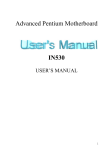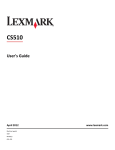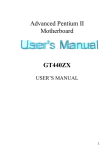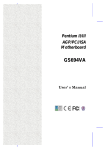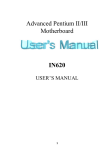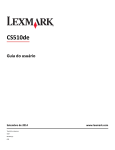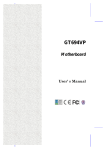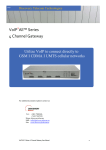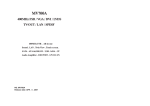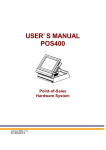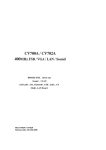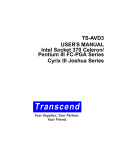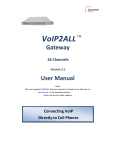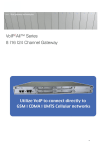Download User`s Manual - BCM Advanced Research
Transcript
Advanced Pentium II/III Motherboard GT693VA USER’S MANUAL 1 DECLARATION DECLARATION Rights: No part of this manual, including but not limited to the products and software described in it, may be reproduced, transmitted, transcribes, stored in a retrieval system, or translated in any form or by any means without the expressed written permission of the manufacture. Products and corporate names appearing in this manual may or may not be registered trademarks or copyrights of their respective companies and are used only for identification or explanation purposes without intent to infringe. ♦ ♦ ♦ ♦ Intel, MMX and Pentium are registered trademarks of Intel Corporation. IBM and OS/2 are registered trademarks of International Business Machines. AWARD is a registered trademark of Award Software Inc. VIA is a trademark of Technology of Incorporated. Responsibility: This manual is provided “As is” with no warranties of any kind, either expressed or implied, including, but not limited to the implied warranties or conditions of this product’s fitness for any particular purpose. In no event shall we be liable for any loss of profits, loss of business, loss of data, interruption of business, or indirect, special, incidental, or consequential damages of any kind, even the possibility of such damages arising from any defect or error in this manual or product. We reserve the right to modify and update the user manual without prior notice. 2 COMPLIANCE & CERTIFICATE COMPLIANCE & CERTIFICATE ISO 9001 Certificate: This device was produced in our plant with advanced quality system certified by DNV QA Ltd. in according to ISO 9001. This Certificate is valid for: DESIGN & MANUFACTURE OF MOTHER BOARDS AND PERSONAL COMPUTERS. CE Declaration: CE marking is a visible declaration by the manufacturer or his authorized representatives that the electrical equipment to which it relates satisfies all the provisions of the 1994 Regulations. FCC Compliance: FCC stands for Federal Communications Commission. This product complies with FCC Rules Part 15 and has been tested, and complied with the EMI rules by a certified body. In normal operation, there shall be no harmful interference caused by this device nor shall this devise accept any interference received, including interference that may cause undesired operation of this product. Year 2000 Compliance: This product is tested to be qualified to bear the NSTL Year 2000 Compliant logo. Year2000 problem is mainly a problem of computer software (OS), and the hardware issue. With the support of BIOS on motherboard, the Y2K problem can be thoroughly conquered. 3 EASY INSTALLATION EASY INSTALLATION Easy Installation Steps The following “Easy Installation” steps are for users accustomed to the assembly of a computer system. For those individuals requiring more specific information please refer to the more detailed descriptions located within the latter chapters of this manual. Note: You must keep your power cable unplugged until the following installation steps are completed. Getting Start: Touch a grounded metal surface to release static electricity stored in your body before unpacking your motherboard. For details please refer to Precaution section in Chapter 3. Release Static Electricity Install the CPU by correctly aligning the CPU with the slot1 as noted in the motherboard diagram. Once aligned, press down on the CPU gently but firmly and lock it. Next, install the 3.3 volt unbuffered SDRAM into the 168 pin DIMMs. See Sec. 3.2 & Sec. 3.3. Insert CPU & RAM Set CPU speed in according to Sec.3.2. Set Jumpers of CPU After completing the above steps, install any expansion Cards( PCI, ISA) into riser card and have the riser card installed firmly into the slot for riser card on board. See Sec. 3.4. Install All Expansion Slots Plug in all cables included in the package except for the power cord. Please see Sec. 3.5. Please recheck all steps to ensure no mistakes have been made and then plug in the power cord and turn on the power to enter the BIOS setup, Chapter 4. 4 Couple Connectors Of H D D , FDD… EASY INSTALLATION 5 CONTENTS 1 INTRODUCTION ................................................................... 8 2 FEATURES ........................................................................... 9 3 INSTALLATION..................................................................... 12 3.1 SLOTS AND CONNECTORS .................................................. 15 3.2 CPU (CENTRAL PROCESSING UNIT).................................... 16 3.2.1 Install CPU.......................................................................... 16 3.2.2 Set CPU Speed .................................................................. 18 3.3 4 3.3.1 DIMM (Dual Inline Memory Module) .................................... 20 3.3.2 Installation Procedure ......................................................... 20 3.3.3 DIMM Module Combinations ............................................... 21 3.4 EXPANSION SLOTS............................................................. 22 3.5 CONNECTORS ................................................................... 23 3.5.1 Primary IDE Connector (J21, 39-pin block) .......................... 23 3.5.2 Secondary IDE Connector (J18, 39-pin block) ..................... 23 3.5.3 Floppy Drive Connector (J23, 33-pin block) ......................... 24 3.5.4 Power Input Connector (J20, 20-pin block).......................... 24 3.5.5 Front Panel connectors....................................................... 25 3.5.6 Back Panel Connectors....................................................... 27 3.5.7 Additional Connectors......................................................... 30 BIOS SETUP......................................................................... 36 4.1 6 SYSTEM MEMORY (DRAM)................................................. 20 HOW TO ENTER BIOS SETUP ............................................ 36 4.1.1 Setup Keys......................................................................... 37 4.1.2 Getting Help ....................................................................... 37 4.1.3 In Case of Problems ........................................................... 37 CONTENTS 4.2 MAIN SETUP MENU ............................................................ 38 4.3 STANDARD CMOS SETUP MENU ........................................ 40 4.4 BIOS FEATURES SETUP MENU ........................................... 44 CHIPSET FEATURES SETUP MENU ................................................. 47 POWER MANAGEMENT SETUP MENU ............................................. 49 PCI CONFIGURATION SETUP MENU............................................... 52 4.8 INTEGRATED PERIPHERALS MENU ........................................ 54 4.9 LOAD SETUP DEFAULTS ..................................................... 57 4.10 USER PASSWORD .............................................................. 57 4.11 IDE HDD AUTO DETECTION .............................................. 57 4.12 SAVE & EXIT SETUP .......................................................... 57 4.13 EXIT W ITHOUT SAVING ...................................................... 58 7 1. INTRODUCTION 1 1 IIN NT TR RO OD DU UC CT TIIO ON N How To Use This Manual This manual provides information necessary for Original Equipment Manufactures (OEMs) and home users to build a PC-AT compatible system using the Pentium II/III PCI/ISA/AGP motherboard. Just follow the installation procedure presented on the EASY INSTALLATION Page and refer to the section number following each step if you require more detailed instructions. Check Your Device Items The standard package should contain following items marked with a “4”, If you find any these items missing or damaged. Please contact your retailer. 4The GT693VA motherboard 4Universal Retention Mechanism ( Support both Pentium II/III & Celeron CPU) 41 IDE ribbon cable 41 floppy ribbon cable 41 CD with support drivers and utilities. 8 2. FEATURES 2 2 F FE EA AT TU UR RE ES S Photo Of The Motherboard 9 2. FEATURES Features Of The Motherboard The GT693VA motherboard integrates the Pentium II/III microprocessor, memory, I/O and AGP, and is designed to fit into a Micro ATX form factor chassis. Page 14 illustrates the Layout for the GT693VA motherboard. Below lists the key features provided by this motherboard: Processor (+Cache) l Single Slot-1 for Intel Pentium II/III Processor. l Intel Pentium II/III CPU with built-in 512K/128K/0K L2 Cache. l Support Pentium II/III, Celeron processor speeds Chipset l VIA693A+596B chipset. l Winbond W83977EF super I/O Controller. l Creative Lab. ES1373 PCI 3D Audio Chip, AC97 Codec. System Memory l Three 168-pin DIMM sockets l Minimum 8MB up to maximum 768 MB Memory Capacity. l 66MHz / 100MHz / 133MHz SDRAM DIMM module. PCI Bus Master IDE Controller l Integrated PCI Bus Master IDE Controller Chip with Ultra-DMA33/66 capabilities. Up to four IDE devices can be supported using the two onboard IDE connectors. Also supported is PIO Modes 3&4, Bus Master IDE DMA Mode 2 and Enhanced IDE devices such as Tape Backup machines and CD-ROMs. Either the 5.25-inch or 3.5 inch (1.44MB or 2.88MB) floppy drives can be used without requiring an external card. Additionally, Floppy 3 mode (Japanese standard 3.5 inch disk drive, 1.2MB) and LS-120 floppy disk drives (3.5 inch disk drive: 120MB, 1.44MB, 720K) are also supported. Integrated I/O l 1 Floppy Port (up to 2.88 MB), 1 Parallel Port (ECP/EPP). l 2 Serial Ports (16C550 Fast UART Compatible). l 1 IrDA TX/RX Port. (option, shared with COM2) l 1 PS/2 Mouse Connector, 1 PS/2 Keyboard connector. l 2 Standard USB Connector (48MHz). System BIOS l 2MB with bootblock flash BIOS. Award PCI BIOS. l PC97 and PnP compatible. ACPI, APM and DMI support. l Bootable from CD-ROM supported. Green Features l Power Management: APM 1.2. 10 2. FEATURES l Additionally, with support for ACPI (Advanced Configuration and Power Interface) feature and On-Now, your system will become more wise in management of power. Sound System l Creative Lab. ES1373 PCI 3D Audio Chip, AC97 Codec. l 3 Audio Phone Jacks (Line out, Line in, Mic. In) l 1 MIDI/Game port, 1 CD in, 1 Modem in. 1 Aux in. l SPDIF Interface support. Additional features l Wake-On-LAN header l Keyboard power on function l Modem Ring up function l Front USB header (optional) l Hardware Monitor Capability (optional) Expansion Slots l 1 AGP, 1 ISA, 2 PCI expansion slots and one shared PCI. Mechanical l This motherboard complies with the Micro ATX Form Factor specifications and is a four layers with dimensions of 9.6” x 8”. 11 3.INSTALLATION 3 3 IIN NS ST TA AL LL LA AT TIIO ON N Motherboard Layout & Main Parts PWR LED Front Panel ISA Slot Modem-in Ring-In PCI Slots S/PDIF Clear Password & Clear CMOS WOL Speaker USB Select AGP Slot CD-in Aux-in Mic-in Line-in Chassis FAN FDD Line-out Game/MIDI Front USB COM2 Pri. HDD Sec. HDD Printer COM1 ATX Power USB*2 Host Clock Select PS/2 *2 DIMM Sockets 12 CPU FAN CPU Slot CPU Freq. Ratio 3.INSTALLATION Significant Parts List Front Panel Connectors Power Switch Power LED Speaker Reset Sleep HDD LED Sec. 3.5.5 Sec. 3.5.5 Sec. 3.5.5 Sec. 3.5.5 Sec. 3.5.5 Sec. 3.5.5 Back Panel Connectors PS/2-style keyboard and mouse connectors USB connectors Two serials ports One parallel port One Game Port Line-out Line-in MIC-in Sec. 3.5.6 Sec. 3.5.6 Sec. 3.5.6 Sec. 3.5.6 Sec. 3.5.6 Sec. 3.5.6 Sec. 3.5.6 Sec. 3.5.6 Expansion Slots/Sockets SEC CPU Slot DIMM Sockets ISA/PCI/AGP Slots Sec. 3.2 Sec. 3.3 Sec. 3.4 Power/IDE/FDD Connectors IDE connectors Power connector FDD connector Sec. 3.5.1 Sec. 3.5.4 Sec. 3.5.3 Additional Connectors Chassis Fan Clear Password Clear CMOS IrDA CPU Fan Modem-IN WOL Connector SB-LINK CD-IN AUX-IN Front USB Header Sec. 3.5.7 Sec. 3.5.7 Sec. 3.5.7 Sec. 3.5.7 Sec. 3.5.7 Sec. 3.5.7 Sec. 3.5.7 Sec. 3.5.7 Sec. 3.5.7 Sec. 3.5.7 Sec. 3.5.7 13 3.INSTALLATION Precaution Before Start Static Electricity Damage: Static electricity can easily damage your motherboard. Observing a few basic precautions can help safeguard against damage that could result in expensive repairs. Follow the simple measures below to protect your equipment from static electricity damage: 1. 2. 3. 4. Keep the motherboard and other system components in their anti-static packaging until you are ready to install them. Touch a grounded surface before you remove any system component from its protective anti-static packaging. Unpacking and installation should be done on a grounded, anti-static mat. The operator should be wearing an antistatic wristband, grounded at the same points as the anti-static mat. After removing the motherboard from its original packaging, only place it on a grounded, anti-static surface component side up. Immediately inspect the board for damage. Due to shifting during shipping, it is suggested that the installer press down on the entire socket ICs to ensure they are properly seated. Do this only with the board placed on a firm flat surface. During configuration and installation touch a grounded surface frequently to discharge any static electrical charge that may have built up in your body. The best precaution is to wear a grounded wrist strap. When handling the motherboard or an adapter card avoids touching its components. Handle the motherboard and adapter cards either by the edges or by the adapter card case-mounting bracket. Misplaced Jumper Damage: There are critical headers used for connectors or power sources. These are clearly marked separately from the jumpers listed in Motherboard Layout. Incorrectly setting jumpers and connectors may lead to damage to your motherboard. Please pay special attention not to connect these headers in wrong directions. 14 3.INSTALLATION 3.1.1 Slots And Connectors This motherboard requires jumper setting for CPU speed. Please refer to Jumper setting List in sec.3.2.2. PIN 1 PIN 1 In following pages, the triangle s mark stands for pin 1 of connectors. Slots/Connectors List J1: Keyboard / Mouse J3: COM2 J5: Line-in, Line-out and Mic-in J7: Printer J9: SPDIF J11: PCI 3 J13: PCI 1 J15: AGP Slot J17: CPU Fan Header J19: Ring-IN J21: Primary IDE J23: Floppy J25: Chassis Fan J55: Power LED Jumper List JP1: CPU Speed Jumper JP2: Clear CMOS Jumper JP3: Clear Password JP4&JP5: USB select (Reserved) JP6&JP7: Host Clock Jumper J2: J4: J6: J8: J10: J12: J14: J16: J18: J20: J22: J24: J26: USB1 / USB2 COM1 Game / MIDI MODEM-In CD-IN PCI 2 Front USB Header WOL (Wake On LAN) Secondary IDE ATX-Power Front Panel Headers Speaker AUX-In 15 3.INSTALLATION CPU (Central Processing Unit) This motherboard provides a Single Edge Contact (SEC) slot and a Bridges on the board for the Pentium II/III processor packaged in a SEC cartridge. This cartridge includes the processor core, second-level cache, thermal plate and black cover. When mounted in Slot1, the processor is secured by two retention mechanism attached to the motherboard. 3.1.2 Install CPU Please follow the below steps to install your CPU, and configure the speed in according to Processor Jumper Setting List. First please ensure the following parts you received with this motherboard. One Pentium II/III URM (Universal Retention Mechanism) and four Lock Pins. Usually, the URM was set on motherboard already. Four Lock Pins Universal Retention Mechanism 16 3.INSTALLATION 1. Unfold the Retention Mechanism. 3. Push 4 lock pins into holes to fix Retention Mechanism on motherboard. 2. Place the Retention Mechanism over CPU Slot. 4. Insert CPU. Push the two lock pins inward and press CPU down gently. Step 1: Place the Universal Retention Mechanisms over the CPU slot (SEC slot) on motherboard. Step2: Fix the Retention Mechanism to the motherboard with four Lock Pins. To insert the Lock Pins into holes to lock them tight and firmly. And then unfold the URM. Step 3: Push the SEC Cartridge’s two locks inward and insert the CPU into Retention Mechanism. Press the top of CPU gently but firmly until it is fully inserted. Warning : It is strongly recommended that a heatsink and CPU cooling fan be used to prevent the CPU from overheating. Applying a thermal of jelly between the CPU and the heatsink/fan will further cool the CPU. 17 3.INSTALLATION 3.1.3 Set CPU Speed For different CPU frequency ratio, and Host Bus frequency you have to configure the jumper settings for your CPU. Please refer to the following figure and tables to carefully finish it. 8 6 4 2 7 5 3 1 CPU /BUS Speed 1 2 3 4 5 6 Now follow the below table to configure your CPU settings. Setting CPU/BUS Speed JP1 Intel CPU/BUS Pin 1&2 X3 X3.5 X4 X4.5 X5 X5.5 X6 18 Pin 3&4 Pin 5&6 Pin 7&8 3.INSTALLATION X6.5 X7 JP1 Intel CPU/BUS Pin 1&2 Pin 3&4 Pin 5&6 Pin 7&8 X7.5 X8 Please configure your Host Bus Frequency settings (66MHz/ 100MHz/133MHz) base on the below table. Host Clock JP6 JP7 66 100 133 MODEM-IN WOL S/PDIF CD-IN AUX-IN CPU FAN 19 3.INSTALLATION System Memory (DRAM) 3.1.4 DIMM (Dual Inline Memory Module) The GT693VA features three 168-pin DIMM sockets. You can configure the system memory size from 8MB to 768MB in a variety of ways by using different combinations of the three 168-pin DIMM. Note that you must use only PC/100-compliant DIMMs if the CPU Host frequency was set in 100 MHz. DIMM1 DIMM2 DIMM3 3.1.5 Installation Procedure Step1: Pin 1 of the DIMM must match pin 1 of the DIMM socket. Step2: Insert the DIMM module into the DIMM socket vertically. After inserting the DIMM module completely into the socket, push up on the socket latches securing the DIMM into place. If pin 1 of the DIMM module does not line up with pin 1 of the socket, the DIMM module will not be inserted correctly into the socket. Be careful not to misfit the DIMM Module into DIMM sockets in wrong direction. This module can be inserted into DIMM socket only one way. Please note the “s“ for pin 1 location. To release the memory module, push both latches down and carefully rock the module forward and backward while slowly lifting it upward. 20 3.INSTALLATION 3.1.6 DIMM Module Combinations Each DIMM socket can be inserted with 8MB, 16MB, 32MB, 64MB, 128MB, 256MB DIMM or empty. You can refer to following figure to select one way to insert your DIMM, for example: Select Empty 8MB 16MB 32MB 64MB 128MB 256MB Empty 8MB 16MB 32MB 64MB 128MB 256MB Empty 8MB 16MB 32MB 64MB 128MB 256MB DIMM 1 DIMM 2 DIMM 2 Select DIMM 1: 64MB DIMM 2: 16MB DIMM 3: 128MB Total 64 + 16 +128 = 208 MB To select 1 out of 7 items (empty, 8MB, 16MB, 32MB, 64MB, 128MB, 256MB) in DIMM1. Then, repeat again in DIMM2 and DIMM3 to go through your own path. 21 3.INSTALLATION Expansion Slots ISA PCI PCI PCI 1 3 2 1 AGP This motherboard contains 5 expansion slots onboard. One 16-bit ISA Bus, Three 32bit PCI expansion slots and one 32-bit AGP slot as shown above. All three PCI expansion slots accept PCI us master cards and are fully supported by the PCI 2.1 specification. The Accelerated Graphics Port (AGP or A.G.P.) is a high performance interconnect targeted at 3D graphical display applications and is based on a set of performance extensions or enhancements to the PCI bus. (AGP interface specification Rev. 1.0 compliant) To install expansion cards, please read the expansion card’s documentation for instructions and cautions. 22 3.INSTALLATION Connectors This GT693VA motherboard contains IDE, floppy, power input, front panel, back panel and additional connectors. 1 2 2 1 39 Pri. IDE 40 39 40 Sec IDE 3.1.7 Primary IDE Connector (J21, 39-pin block) This connector supports two primary channel IDE devices via a ribbon cable. When two IDE devices are installed using the primary IDE connector, make sure that the second IDE device is set to slave mode as indicated in the device’s manual. 3.1.8 Secondary IDE Connector (J18, 39-pin block) This connector supports two secondary channel IDE devices as well as the 120MB Floppy drives via a ribbon cable. When two IDE devices are installed using the secondary IDE connector, make sure that the second IDE device is adjusted to slave mode as instructed in the device’s manual. WARNING: When you connect a ribbon cable to these ports, you must orient the cable connector so that the PIN 1 edge of the cable is at the PIN 1 edge of the onboard connector. 23 3.INSTALLATION 3.1.9 Floppy Drive Connector (J23, 33-pin block) 1 33 2 The FDC sub-system can control three types of floppy drives (1.2, 1.44 and 2.88MB) or compatible tape drives. The connection to the floppy drive is via a header (J19). The floppy disk interface includes 48mA drivers and inputs on the drive interface. 34 3.1.10 Power Input Connector (J20, 20-pin block) 24 1 2 33 34 This connector supports a Micro ATX power supply. When connecting, make sure the lock key matches the hook attached on a power supply cable. The power cord should be unplugged when you connect it. 3.INSTALLATION 3.1.11 Front Panel connectors Front Panel includes headers for the following six I/O connectors: Power Switch, Power LED, Speaker, Reset, Sleep and HDD LED. IrDA Reset HDD-LED PWR LED Sleep Pwr Yel_Grn Speaker Infrared (IrDA) connector (4-pin) The GT693VA offers an IrDA infrared header that supports third party infrared modules. The case must reserve space for the IR module if you want to use the IrDA function. This option supports wireless transmission and reception of infrared data. The module mounts in a small opening on the system case that supports this feature. The efficient distance is 100cm and the transfer rate is 115,200 bits/sec. Reset Switch Connector (2-pin) This connector supports the front panel case-mounted reset button. It is advised that the reset switch be used for rebooting the system in order to extend the life of the system’s power supply. HDD ( IDE ) LED Connector (2-pin) The GT693VA supports one straight 4-pin header for connecting to front Panel Hard Disk activity LED indicator. Sleep Switch (2-pin) When the APM (Advanced Power Management) feature is enabled in the system 25 3.INSTALLATION BIOS and the operating system’s APM driver is loaded, the system can enter the sleep (standby) mode in one of the following ways: ♦ Optional front panel sleep/resume button ♦ Prolonged system inactivity using the BIOS inactivity timer feature (Section 4.5) The 2-pin header supports a front panel sleep/resume switch, which must be a momentary SPST type that is normally open Power Switch (2-pin) This connector supports the ATX case-mounted Power Switch, which in turn supports System Suspend function. When the BIOS sets the Power Button function to “Delay 4 sec.”, the system can be set to the suspended mode once you push the power switch for no longer then 4 seconds. If the power switch is pushed down for over 4 seconds the system will be totally Power Off. When the BIOS setting sets the Delay 4 second to “Instant-off”, then Power Switch function work as regular power switch. Power LED (2-pin) This header can be connected to a LED that will light when the computer is powered on. Speaker Connector (4-pin) It is used to drive a chassis-mounted speaker if desired. Power LED (3-pin) This header can be connected to a LED that will light when the computer is powered on. 26 3.INSTALLATION 3.1.12 Back Panel Connectors Printer PS/2 USB COM1 Game / MIDI COM2 Audio headers PS/2 Keyboard and Mouse Ports (J1) The motherboard offers 1 PS/2 Keyboard and 1 PS/2 Mouse port. Mouse Keyboard Universal Serial Bus (USB) Ports (J2) The motherboard has two USB connectors. USB devices provide a more convenient operating environment and improve data transferring capacity. True Plug & Play, this new bus technology will support over 127 different peripherals through a Hub. USB2 USB1 27 3.INSTALLATION Parallel Port (Printer, J7) The GT693VA includes a parallel port (EPP/ECP compatible). The parallel port is capable of being disabled or remapped to either the secondary LPT address or the primary LPT address through BIOS if another parallel port is installed. Printer(Parallel ) Serial Port (COM, J4&J3) The motherboard has two serial ports. The electrical characteristics are compliant with the EIA-232-D Serial Communications Specifications. The serial ports may be remapped over other installable serial ports or disabled through the BIOS. COM1 28 COM2 3.INSTALLATION GAME / MIDI Port (J6) The GT693VA integrate a Game/MIDI port. This port can let you pulg a joystick or MIDI device. GAME/MIDI Audio Port ( Line-in, Line-out, MIC-in) (J5) The GT693VA also provides external sound system through a user accessible stereo jack connector soldered to the PWA.This jack allow the connection of selfamplified speakers, Line-in voice input and MIC-in voice input. Line-out Line-in Mic-in 29 3.INSTALLATION 3.1.13 Additional Connectors Ring-In Chassis FAN JP3 JP2 Clear Password Clear CMOS JP5 JP4 USB Select Jumper Front USB Header Ring In (J19, 2-pin) This header is used for remote wakeup of the computer through a modem. RingIn requires an add-in modem card with remote wakeup capabilities. The remote wakeup header on the add-in modem card must be connected to the onboard Ring-In header. Clear Password (JP3, 2-pin) If an unknown password is set in the BIOS, it can be cleared by inserting a cap over pin 1&2 of the " Clear Password" header. Clear CMOS (JP2, 2-pin) You can insert a cap over pin 1&2 of the “Clear CMOS” header to clear the CMOS data and reload the default settings. Chassis Fan (J25, 3-pin) This header can supply power for Chassis Fan which may be mounted inside your case to cool down your system components. If your chassis have a Chassis Fan, this header will support. 30 3.INSTALLATION Front USB Header (J14, 10-pin) You can use either this Front USB or Back Panel USB by setting the USB Select jumper. Following table shows the jumper settings. USB Select Jumper USB Select Front USB Back USB JP4 JP5 MODEM-IN WOL S/PDIF CD-IN AUX-IN CPU FAN WOL (Wake On LAN ) (J16, 3-pin) This header is used for remote wakeup of the computer through a network. WOL requires a PCI add-in network interface card (NIC) with remote wakeup capabilities. The remote wakeup header on the NIC must be connected to the onboard Wake on LAN header. For Wake on LAN, the 5-V standby line for the power supply must be capable of delivering 5V±5% at 720mA. CPU Fan (J17, 3-pin) Your Pentium Cartridge may have an attached heatsink and Fan; this connector is for the CPU Fan. 31 3.INSTALLATION MODEM-IN Header (J8, 4-pin, Green) A 1x4 pin ATAPI style connector (J2F1) is available for connecting the monaural audio signals of an internal telephony device to the audio subsystem. A monaural audio-in and audio-out signal interface is necessary for telephony applications such as speakerphones, fax modems, and answering machines.. S/PDIF(J9, 2-pin) This connector is the digital link between the motherboad and your audio devices such as CD player, or DAT recorder. It allows the digital transmission of audio data in SPDIF (Sony/Philips Digital Interface) Format. CD-IN Header (J10, 4-pin, Black) A connector is available for audio input from CD-ROM drives. AUX-IN Header (J26, 4-pin, White) Access to the AUX-IN connector for audio input from AUX devices. 32 3.INSTALLATION Ready To Turn On Power ♦ Check Again 1. 2. 3. 4. Is the CPU installed exactly and firmly into socket (Sec. 3.2)? Are all the DRAM modules installed properly (Sec. 3.3)? Did you insert expansion card (VGA, Sound… . etc.) already (Sec. 3.4)? Are you sure that all the connectors (described in Sec 3.5) have been connected to their variable devices (Sec. 3.5)? ♦ Yes, I have checked and assured the above steps! 5. Now get ready to turn on your device by the following steps. 1. Mount your motherboard to the chassis frame and close the case cover. 2. Switch off all power. 3. Connect the power supply cord into inlet of the system case. 4. Connect the power supply cord into an outlet of power supply. Connect Monitor signal cable to system VGA port, and the monitor power cord to power outlet. 6. Now turn on monitor and system power. After Power on, The power LED on the front panel of the system case will light. For ATX power supplies, the system LED will light when the ATX power switch is pressed. The system will then do a power-on tests item by item, and additional messages will appear on screen. If the screen blinks or the tests stops more than 30 seconds, the system may have failed the power-on test. If so, please recheck the above steps or call your retailer for assistance. If the power-on test goes well, hold down <Delete> button on the keyboard to enter BIOS Setup. Next, follow the instructions in the next chapter, BIOS 33 3.INSTALLATION SETUP. 34 3.INSTALLATION 35 4. BIOS SETUP 4 4 B BIIO OS SS SE ET TU UP P The GT693VA motherboard uses AWARD BIOS, which is stored in a Flash EEPROM and can be upgraded by a floppy disk-based program. The BIOS has a built-in Setup Program that allows users to modify the basic system configuration settings. The settings are then stored in a dedicated battery-backed memory, called CMOS RAM that retains the information when the power is turned off. The BIOS provides critical low-level support for the system’s central processing, memory and I/O subsystems. The AWARD BIOS has been customized by adding important, nonstandard, features such as virus and password protection, power management, and detailed fine-tuning of the chipset which controls the system. The remainder of this manual is intended to guide you through the process of configuring your system using the BIOS Setup. How To Enter BIOS Setup The AWARD BIOS is immediately activated when you first turn on the computer. The BIOS reads system configuration information in CMOS RAM and begins the process of checking the system and configuring it through the power-on self test (POST). When these preliminaries are finished, the BIOS seek an operation system on the data storage devices (hard drive, floppy drive, etc.). The BIOS launches the operating system and hands over control of system operation to it. To start Setup, press the <Del> key during boot-up before or while a message similar to this appears briefly at the bottom of the screen during POST (Power On Self Test): Press DEL if you want to enter SETUP If the above message disappears before you have responded and you still wish to enter Setup, reboot the system to try again by pressing the “RESET” button on the system case. You may also restart by simultaneously pressing the <Ctrl>, <Alt> and <Delete> keys. Press F1 to continue, DEL to enter SETUP 36 4. BIOS SETUP 4.1.1 Setup Keys These keys help you navigate in Setup: <↑> , <↓> <←> , <→> <Esc> <PgUp> / <+> <PgDn> / <−> <F1> <F2> <F3> <F5> <F7> <F10> Move to previous or next item Move to the item in the left or right hand Main Menu – Quit and not save changes into CMOS Other Pages -- Exit current page and return to Main Menu Increase the numeric value or make changes Decrease the numeric value or make changes General help, only for Status Page Setup Menu and Option Page Setup Menu Change color from total 16 colors. F2 to select Shift-F2 color forward, Shift-F2 to select color backward Calendar, only for Status Page Setup Menu Restore the previous CMOS value from CMOS, only for Option Page Setup Menu Load the Setup default Save all the CMOS changes, only for Main Menu 4.1.2 Getting Help Press F1 to pop up a small help window that describes the appropriate keys to use and the possible selections for the highlighted item. To exit the Help Window press Esc or the F1 key again. 4.1.3 In Case of Problems If after making and saving system changes with Setup, you discover that your computer no longer is able to boot, the Award BIOS supports an override to the CMOS settings that resets your system to its default configuration. The best advice is to alter only settings that you thoroughly understand. In particular, do not change settings in the Chipset screen without a good reason. Your system manufacturer for the best performance and reliability has carefully chosen the Chipset defaults. Even a seemingly small change to the Chipset setup may cause the system to become unstable. 37 4. BIOS SETUP Main Setup Menu When you enter the Award BIOS CMOS Setup Utility, a Main Menu (Figure 1) appears on the screen. The Main Menu allows you to select from several Setup functions and two exit choices. Use the arrow keys to select among the items and press Enter to accept and enter the sub-menu. A brief description of each highlighted selection appears at the bottom of the screen. ROM PCI/ISA BIOS (2A69KB3M) CMOS SETUP UTILITY AWARD SOFTWARE, INC. STANDARD CMOS SETUP INTEGRATED PERIPHERALS BIOS FEATURES SETUP USER PASSWORD CHIPSET FEATURES SETUP IDE HDD AUTO DETECTION POWER MANAGEMENT SETUP SAVE & EXIT SETUP PNP/PCI CONFIGURATION EXIT WITHOUT SAVING LOAD SETUP DEFAULTS Esc : Quit F10 : Save & Exit Setup ↑→ ← ↓ : Select Item (Shift) F2 : Change Color Time, Date, Hard Disk Type… Figure 1: Main Menu 38 4. BIOS SETUP Following is a brief summary of each Setup category. Standard CMOS BIOS Features Chipset Features Power Management PnP/PCI Configuration Integrated Peripherals Options in the original PC AT-compatible BIOS. Award enhanced BIOS options. Options specific to your system chipset. Advanced Power Management (APM) options. Plug and Play standard and PCI Local Bus configuration options. I/O subsystems that depend on the integrated peripherals controller in your system. Change, set, or disable a password. In BIOS versions that Supervisor/User allow separate user and supervisor passwords, only the Password Setting supervisor password permits access to Setup. The user password generally allows only power-on access. Automatically detect and configure IDE hard disk IDE HDD Auto Detection parameters. Load Setup Setup defaults are factory settings for optimal-performance Defaults system operations. Save & Exit Setup Save settings in nonvolatile CMOS RAM and exit Setup. Exit Without Save Abandon all changes and exit Setup. 39 4. BIOS SETUP Standard CMOS Setup Menu In the Standard CMOS Menu (Figure2) you can set the system clock and calendar, record disk drive parameters and the video subsystem type, and select the type of errors that stop the BIOS POST. ROM PCI/ISA BIOS (2A69KB3M) STANDARD CMOS SETUP AWARD SOFTWARE, INC Date (mm:dd:yy) : Wed, Jun 4, 1999 Time (hh:mm:ss) : 8 : 53 : 11 Move to items HARD DISKS Primary Master Primary Slave Secondary Master Secondary Slave TYPE :Auto :Auto :Auto :Auto SIZE 0 0 0 0 CYLS HEAD 0 0 0 0 0 0 0 0 PRECOMP LANDZ 0 0 0 0 0 0 0 0 Drive A : 1.44M, 3.5 in. Drive B : None Base Memory : Extended Memory : Other Memory : Video : EGA/VGA Halt on : All , But Keybaord Modify values Esc : Quit F1 : Help SECOTR MODE 0 AUTO 0 AUTO 0 AUTO 0 AUTO Total Memory : ↑→←↓ : Select Item (Shift) F2 : Change Color Enter Sub-Menu 640K 64512K 384K 65536K PU/PD/+/- : Modify Exit to Main Menu Figure 2: Standard CMOS setup Date The BIOS determines the day of the week from the other date information. This field is for information only. Press the left or right arrow key to move to the desired field (date, month, year). Press the PgUp or PgDn key to increment the setting, or type the desired value into the field. Time The time format is based on the 24-hour military-time clock. For example, 1 p.m. is 13:00:00. Press the left or right arrow key to move to the desired field. Press the PgUp or PgDn key to increment the setting, or type the desired value into the field. Hard Disks The BIOS supports up to four IDE drives. This section does not show information about other IDE devices, such as a CD-ROM drive, or about other hard drive types, such as SCSI drives. NOTE: We recommend that you select type AUTO for all drives. 40 4. BIOS SETUP The BIOS can automatically detect the specifications and optimal operating mode of almost all IDE hard drives. When you select type AUTO for a hard drive, the BIOS detects its specifications during POST, every time the system boots. If you do not want to select drive type AUTO, other methods of selecting the drive type are available: 1) Match the specifications of your installed IDE hard drive(s) with the preprogrammed values for drive types 1 through 45. 2) Select USER and enter values into each drive parameter field. 3) Use the IDE HDD AUTO DECTECTION function in Setup. Here is a brief explanation of drive specifications: • Type: The BIOS contains a table of pre-defined drive types. Each defined drive type has a specified number of cylinders, number of heads, write precompensation factor, landing zone, and number of sectors. Drives whose specifications do not accommodate any pre-defined type are classified as type USER. • Size: Disk drive capacity (approximate). Note that this size is usually slightly greater than the size of a formatted disk given by a disk-checking program. • Cyls: Number of cylinders • Head: Number of heads • Precomp: Write precompensation cylinder • Landz: Landing zone • Sector: Number of sectors • Mode: Auto, Normal, large, or LBA • Auto: The BIOS automatically determines the optimal mode. • Normal: Maximum number of cylinders, heads, and sectors supported are 1024, 16, and 63. • Large: For drives that do not support LBA and have more than 1024 cylinders. • LBA (Logical Block Addressing): During drive accesses, the IDE controller transforms the data address described by sector, head, and cylinder number into a physical block address, significantly improving data transfer rates. For drives with greater than 1024 cylinders. 41 4. BIOS SETUP Drive A/B type Select the correct specifications for the diskette drive(s) installed in the computer. None 360K, 5.25 in 1.2M, 5.25 in 720K, 3.5 in 1.44M, 3.5 in 2.88M, 3.5 in No diskette drive installed 5-1/4 inch PC-type standard drive; 360 kilobyte capacity 5-1/4 inch AT-type high-density drive; 1.2 megabyte capacity 3-1/2 inch double-sided drive; 720 kilobyte capacity 3-1/2 inch double-sided drive; 1.44 megabyte capacity 3-1/2 inch double-sided drive; 2.88 megabyte capacity Video Select the type of primary video subsystem in your computer. The BIOS usually detects the correct video type automatically. The BIOS supports a secondary video subsystem, but you do not select it in Setup. EGA/VG A CGA 40 CGA 80 MONO Enhanced Graphics Adapter/Video Graphics Array. For EGA, VGA, SEGA, SVGA or PGA monitor adapters. Color Graphics Adapter, power up in 40 column mode. Color Graphics Adapter, power up in 80 column mode. Monochrome adapter, includes high resolution monochrome adapters. Halt on During the power-on self-test (POST), the computer stops if the BIOS detects a hardware error. You can tell the BIOS to ignore certain errors during POST and continue the boot-up process. These are the selections: No errors All errors All, But keyboard All, But Diskette All, But Disk/Key POST does not stop for any errors. If the BIOS detects any non-fatal error, POST stops and prompts you to take corrective action. POST does not stop for a keyboard error, but stops for all other errors. POST does not stop for diskette drive errors, but stops for all other errors. POST does not stop for a keyboard or disk error, but stops for all other errors. Memory You cannot change any values in the Memory fields; they are only for your information. 42 4. BIOS SETUP The fields show the total installed random access memory (RAM) and amounts allocated to base memory, extended memory, and other (high) memory. RAM is counted in kilobytes (KB: approximately one thousand bytes) and megabytes (MB: approximately one million bytes). RAM is the computer's working memory, where the computer stores programs and data currently being used, so they are accessible to the CPU. Modern personal computers may contain up to 64 MB, 128 MB, or more. Base Memory Typically 640 KB. Also called conventional memory. The DOS operating system and conventional applications use this area. Extended Memory Above the 1-MB boundary. Early IBM personal computers could not use memory above 1 MB, but current PCs and their software can use extended memory. Other Memory Between 640 KB and 1 MB; often called High memory. DOS may load terminateand-stay-resident (TSR) programs, such as device drivers, in this area, to free as much conventional memory as possible for applications. Lines in your CONFIG.SYS file that start with LOADHIGH load programs into high memory. Total Memory System total memory is the sum of base memory, extended memory, and other memory. 43 4. BIOS SETUP BIOS Features Setup Menu This screen (Figure 3) contains industry-standard options additional to the core PC AT BIOS. This section describes all fields offered by Award Software in this screen. Some fields may vary from those in your Setup program. Your system board designer may omit or modify some fields. ROM PCI/ISA BIOS (2A69KB3M) BIOS FEATURES SETUP AWARD SOFTWARE, INC. Move to items Modify values Virus Warning External Cache CPU L2 Cache ECC Checking Quick Power On Self Test Boot Sequence Swap Floppy Drive Boot Up Floppy Seek Boot Up NumLock Status IDE HDD Block Mode Gate A20 Option Memory Parity/ECC Check Typematic Rate Setting Typematic Rate (Chars/Sec) Typematic Delay (Msec) Security Option PCI/VGA Palette Snoop OS Select For DRAM > 64MB Report No FDD For WIN 95 Processor Number Feature : Disabled : Enabled : Enabled : Enabled : A, C, SCSI : Disabled : Enabled : On : Enabled : Fast : Disabled : Disabled :6 : 250 : Setup : Disabled : Non-0S2 : Yes : Disabled Video BIOS Shadow C8000-CBFFF Shadow CC000-CFFFF Shadow D0000-D3FFF Shadow D4000-D7FFF Shadow D8000-DBFFF Shadow DC000-DFFFF Shadow Esc : F1 : F5 : F7 : : Enabled : Disabled : Disabled : Disabled : Disabled : Disabled : Disabled Quit ↑→←↓ : Select Item Help PU/PD/+/- : Modify Old values (Shift) F2 : Color Load Setup Defaults Enter Sub-Menu Exit to Main Menu Figure 3: BIOS Features Setup Menu Virus Warning When enabled, you receive a warning message if a program (specifically, a virus attempts to write to the boot sector or the partition table of the hard disk drive. You should then run an anti-virus program. Keep in mind that this feature protects only the boot sector, not the entire hard drive. NOTE: Many disk diagnostic programs that access the boot sector table can trigger the virus-warning message. If you plan to run such a program, we recommend that you first disable the virus warning. External Cache Cache memory is additional memory that is much faster than conventional DRAM (system memory). When the CPU requests data, the system transfers the requested data from the main DRAM into cache memory, for even faster access by the CPU. The External Cache field may not appear if your system does not have external cache memory. CPU L2 Cache ECC Checking 44 4. BIOS SETUP Select Enabled to allows CPU L2 Cache ECC Checking function. Quick Power On Self Test This allows you to enable or disable system self test when power on. Boot Sequence The original IBM PCs loaded the DOS operating system from drive A (floppy disk), so IBM PC-compatible systems are designed to search for an operating system first on drive A, and then on drive C (hard disk). However, the BIOS now offers 10 different boot sequence options of three drives each. In addition to the traditional drives A and C, options include IDE hard drives D, E, and F; plus a SCSI hard drive and a CD-ROM drive. Swap Floppy Drive This field is effective only in systems with two floppy drives. Selecting Enabled assigns physical drive B to logical drive A, and physical drive A to logical drive B. Boot Up Floppy Seek When Enabled, the BIOS tests (seeks) floppy drives to determine whether they have 40 or 80 tracks. Only 360-KB floppy drives have 40 tracks; drives with 720 KB, 1.2 MB, and 1.44 MB capacity all have 80 tracks. Because very few modern PCs have 40-track floppy drives, we recommend that you set this field to Disabled to save time. Boot Up NumLock Status Toggle between On or Off to control the state of the NumLock key when the system boots. When toggled On, the numeric keypad generates numbers instead of controlling cursor operations. IDE HDD Block Mode Block mode is also called block transfer, multiple commands, or multiple sector read/write. If your IDE hard drive supports block mode (most new drives do), select Enabled for automatic detection of the optimal number of block read/writes per sector the drive can support. Gate A20 Option This entry allows you to select how the gate A20 is handled. The gate A20 is a device used to address memory above 1 Mbytes. Initially, the gate A20 was handled via a pin 45 4. BIOS SETUP on the keyboard. Today, while keyboards still provide this support, it is more common, and much faster, for the system chipset to provide support for gate A20. Normal Fast keyboard chipset Memory Parity/ECC Check This item allows you to select between three methods of memory error checking, Auto, Enabled and Disabled Typematic Rate Setting When Disabled, the following two items (Typematic Rate and Typematic Delay) are irrelevant. Keystrokes repeat at a rate determined by the keyboard controller in your system. When Enabled, you can select a typematic rate and typematic delay. Typematic Rate (Chars/Sec) When the typematic rate setting is enabled, you can select a typematic rate (the rate at which character repeats when you hold down a key) of 6, 8, 10,12, 15, 20, 24 or 30 characters per second. Typematic Delay (Msec) When the typematic rate setting is enabled, you can select a typematic delay (the delay before key strokes begin to repeat) of 250, 500, 750 or 1000 milliseconds. Security Option If you have set a password, select whether the password is required every time the System boots, or only when you enter Setup. OS Select For DRAM > 64MB Select OS2 only if you are running OS/2 operating system with greater than 64 MB of RAM on your system. Report No FDD For WIN 95 When using Windows95 without floppy drive please set this to Yes. Processor Number Feature 46 4. BIOS SETUP This feature is for Pentium III CPU only. You could Enabled or Disabled your CPU ID (Serial Number) with this feature. Video BIOS Shadow This field allows you to change the video BIOS location from ROM to RAM. Relocating to RAM enhances system performance, as information access is faster than the ROM. C8000-CBFFF to DC000-DFFFF These fields are used for shadowing other expansion card ROMs. If you install other expansion cards with ROMs on them, you will need to know which addresses the ROMs use to shadow them specifically. Shadowing a ROM reduces the memory available between 640KB and 102KB by the amount used for this purpose. Chipset Features Setup Menu ROM PCI/ISA BIOS (2A69KB3M) CHIPSET FEATURES SETUP AWARD SOFTWARE, INC. Move to items Bank 0/1 DRAM Timing Bank 2/3 DRAM Timing Bank 4/5 DRAM Timing SDRAM Cycle Length DRAM Frequency Memory Hole Read Around write Concurrent PCI/Host System BIOS Cacheable Video RAM Cacheable AGP Aperture Size AGP-2X Mode OnChip USB USB Keyboard Support : Normal : Normal : Normal :3 : Host CLK : Disabled : Disabled : Disabled : Disabled : Disabled : 64M : Enabled : Enabled : Disalbed Auto Detect DIMM/PCI Clk : Enabled Spread Spectrum : Disabled Enter Sub-Menu Esc : F1 : F5 : F7 : Modify values Quit ↑→←↓ : Select Item Help PU/PD/+/- : Modify Old values (Shift) F2 : Color Load Setup Defaults Exit to Main Menu Figure 4: Chipset Features Setup Menu Bank 0/1, 2/3, 4/5 DRAM Timing Set the speed of RAM in Bank 0,1, 2, 3, 4 and 5. The choices, EDO 50ns, EDO 60ns, Normal, Medium, Fast and Turbo SDRAM Cycle Length The choices, 2 and 3(Default). This feature appears only when SDRAM DIMM/s is 47 4. BIOS SETUP installed (BIOS auto detection). If the CAS latency of your SDRAM DIMM is 2, set at 2 to enhance the system performance. If the CAS latency of your SDRAM DIMM is 3, stay with the default setting, 3. DRAM Frequency This is to select your SDRAM clock, the choices are: Host CLK, 66MHz, 100MHz, 133MHz. Warning: Please select correct SDRAM clock setting. If your system hung due to incorrect setting, reset your computer. Memory Hole You can reserve this area of system memory for ISA adapter ROM. When this area is reserved, it cannot be cached. The user information of peripherals that need to use this area of system memory usually discusses their memory requirements. Read Around write This feature speeds up data read performance when it stays Enabled. The choices: Enabled, Disabled(Default). Concurrent PCI/Host If each bus master cycle does not take the same path, it allows the multiple bus master cycles to be actted at the same time. System BIOS Cacheable Select Enabled allows caching of the system BIOS ROM at F0000h-FFFFFh, resulting in better system performance. However, if any program writes to this memory area, a system error may result. Video RAM Cacheable Select Enabled allows caching of the Video RAM, resulting in better system performance. However, if any program writes to this memory area, a system error may result. AGP Aperture Size Select the size of the Accelerated Graphics Port (AGP) aperture. The aperture is a portion of the PCI memory address range dedicated for graphics memory address space. Hose cycles that hit the aperture range are forwarded to the AGP without any transiation. See www.agpforum.org for AGP information. AGP-2X Mode 48 4. BIOS SETUP This feature allows user to select the AGP mode be to 1x or 2x when an AGP add-in card installed. However, when set at Enabled and the AGP card only support 1x mode, the system will fall back 1x mode automatically. The choices are: Enabled (Default), Disabled. OnChip USB Select Enabled if your system contains a Universal Serial Bus(USB) controller. The choices: Enabled, Disabled. USB Keyboard Support Select Enabled if your system contains a Universal Serial Bus (USB) controller and you have a USB keyboard. Power Management Setup Menu ROM PCI/ISA BIOS (2A69KB3M) POWER MANAGEMENT SETUP AWARD SOFTWARE, INC. Move to items ACPI Function Power Management PM Control by APM Video Off After Video Off Method MODEM Use IRQ Soft-Off by PWRBTN HDD Power Down Doze Mode Suspend Mode ** PM Events** VGA LPT & COM HDD & FDD DMA/master Modem Ring Resume RTC Alarm Resume : Enabled : User Define : Yes : Suspend : V/H SYNC+Blank :3 : Instant-Off : Disable : Disable : Disable Wake Up On LAN : Disabled : OFF : LPT/COM : ON : OFF : Disabled : Disabled Modify values Primary INTR IRQ3 (COM 2) IRQ4 (COM 1) IRQ5 (LPT 2) IRQ6 (Floppy Disk) IRQ7 (LPT 1) IRQ8 (RTC Alarm) IRQ9 (IRQ2 Redir) IRQ10 (Reserved) IRQ11 (Reserved) IRQ12 (PS/2 Mouse) IRQ13 (Coprocessor) IRQ14 (Hard Disk) IRQ15 (Reserved) Esc : F1 : F5 : F7 : : On : Primary : Primary : Primary : Primary : Primary : Disabled : Secondary : Secondary : Secondary : Primary : Primary : Primary : Disabled Quit ↑→←↓ : Select Item Help PU/PD/+/- : Modify Old values (Shift) F2 : Color Load Setup Defaults Enter Sub-Menu Exit to Main Menu Figure 5: Power Management Setup Menu ACPI Function ACPI (Advanced Configuration and Power Interface) evolves the existing motherboard configuration interfaces to support these advanced architectures in a more robust, and potentially more efficient manner. Power Management This option allows you to select the type (or degree) of power saving for Doze, Standby, and Suspend modes. See the section PM Timers for a brief description of each mode. 49 4. BIOS SETUP This table describes each power management mode: Disable Max Saving User Define Min Saving Global Power Management will be disabled Maximum power savings. Only Available for SL CPUs. Inactivity period is 1 minute in each mode. Set each mode individually. Select time-out periods in the PM Timers section, following. Minimum power savings. Inactivity period is 1 hour in each mode (except the hard drive). PM Control by APM When enabled, an Advanced Power Management device will be activated to enhance the Max. Power Saving mode and stop the CPU internal clock. If Advance Power Management (APM) is installed on your system, selecting Yes gives better power savings. If the Max. Power Saving is not enabled, this will be preset to No. Video Off After As the system moves from lesser to greater power-saving modes, select the mode in which you want the monitor to blank Video Off Method Determines the manner in which the monitor is blanked. V/H SYNC+Blank DPMS Support Blank Screen System turns off vertical and horizontal synchronization ports and writes blanks to the video buffer. Select this option if your monitor supports the Display Power Management Signaling (DPMS) standard of the Video Electronics Standards Association (VESA). Use the software supplied for your video subsystem to select video power management values. System only writes blanks to the video buffer. Modem Use IRQ This determines the IRQ in which the MODEM can use. The choices: 3, 4, 5, 7, 9, 10, 11, NA. Soft-Off by PWRBTN When this feature set to “Delay 4 sec.”, the system will become suspend once the 50 4. BIOS SETUP Power Switch be pressed within 4 second, and the system will Power Off once the Power Switch be pressed over 4 second. If it set to “Instant Off”, the system will unconditional Power Off once the Power Switch be pressed. HDD Power Down After the selected period of drive inactivity (1 to 15 minutes), the hard disk drive powers down while all other devices remain active. Doze Mode When enabled and after the set time of system inactivity, the CPU clock will run at slower speed while all other devices still operate at full speed. Suspend Mode When enabled and after the set time of system inactivity, all devices except the CPU will be shut off. VGA When Enabled, you can set the LAN awakens the system. LPT & COM When On of LTP & COM, any activity from one of the listed system peripheral devices wakes up the system. HDD & FDD When On of HDD & FDD, any activity from one of the listed system peripheral devices wakes up the system. DMA/master When you are On of DMA/ISA Master, any activity from one of the list system peripheral devices wakes up the system. Modem Ring Resume An input signal on the serial Ring Indicator (RI) line (in other words, an incoming call on the modem) awakens the system from a soft off state. RTC Alarm Resume This allows you to have an unattended or automatic power up of your system. You may configure your system to power up at a certain time of the day by selecting Everyday, or on the 1st through the 31st by selecting the RTC Alarm Date. 51 4. BIOS SETUP Wake Up On LAN This option specifies whether the computer responds to an incoming call or not. WakeOn LAN requires a PCI add-in network interface card with remote wakeup capabiliteis. IRQ3-IRQ15 You can individually Enable or Disable each IRQ to include in the sleep function. IRQ8(RTC Alarm) is usually set to Disable so that any software alarm clock or event calendar can wake up the system. ROM PCI/ISA BIOS (2A69KB3K) PNP/PCI CONFIGURATION SETUP AWARD SOFTWARE, INC. PNP OS Installed Resource Controlled By Reset Configuration Data : Yes : Auto : Disabled Move to items Enter Sub-Menu Esc : F1 : F5 : F6 : F7 : Modify values Quit ↑→←↓ : Select Item Help PU/PD/+/- : Modify Old values Load BIOS Settings Load Optimum Settings Exit to Main Menu Figure 6: PNP/PCI Configuration Setup Menu PCI Configuration Setup Menu PNP OS Installed This item allows you to determine install PnP OS or not. The choice: Yes, No. Resources Controlled by The Award Plug and Play BIOS can automatically configure all the boot and Plug and Play-compatible devices. If you select Auto, all the interrupt request (IRQ) and DMA assignment fields disappear, as the BIOS automatically assigns them. 52 4. BIOS SETUP Reset Configuration Data Normally, you leave this field Disabled. Select Enabled to reset Extended System Configuration Data (ESCD) when you exit Setup if you have installed a new add-on and the system reconfiguration has caused such a serious conflict that the operating system cannot boot. 53 4. BIOS SETUP Integrated peripherals Menu ROM PCI/ISA BIOS (2A69KB3M) INTEGRATED PERIPHERALS SETUP AWARD SOFTWARE, INC. Move to items Modify values OnChip IDE Channe10 OnChip IDE Channe11 IDE Prefetch Mode Primary Master P10 Primary Slave P10 Secondary Master P10 Secondary Slave P10 Primary Master UDMA Primary Slave UDMA Secondary Master UDMA Secondary Slave UDMA Init Display First : Enabled : Enabled : Enabled : Auto : Auto : Auto : Auto : Auto : Auto : Auto : Auto : AGP POWER ON Function : Disable KBC input clock Onboard FDC Controller Onboard Serial Port 1 Onboard Serial Port 2 : 8 MHz : Enabled : 3F8/IRQ4 : 2F8/IRQ3 UART Mode Select : Normal Onboard Parallel Port Parallel Port Mode ECP Mode Use DMA EPP Mode Select Power-Up State Onboard Audio Device : 378/IRQ7 : ECP+EPP :3 : EPP1.7 : Stay Off : Enabled Esc : F1 : F5 : F7 : Quit ↑→←↓ : Select Item Help PU/PD/+/- : Modify Old values (Shift) F2 : Color Load Setup Defaults Enter Sub-Menu Exit to Main Menu Figure 7: Integrated Peripherals setup Menu Onchip IDE Channel 10 The chipset contains a PCI IDE interface with support for two IDE channels. Select Enabled to activate the primary IDE interface. Select Disabled to deactivate this interface. Onchip IDE Channel 11 The chipset contains a PCI IDE interface with support for two IDE channels. Select Enabled to activate the primary IDE interface. Select Disabled to deactivate this interface. IDE Prefetch Mode The onboard IDE drive interfaces supports IDE prefetching, for faster drive accesses. If you install a primary and/or secondary add-in IDE interface, set this field to Disabled if the interface does not support prefetching. The choices: Enabled, Disabled. IDE Primary/Secondary Master/Slave PIO The four IDE PIO (Programmed Input / Output) fields let you set a PIO mode (0-4) for each of the four IDE devices that the onboard IDE interface supports. IDE Primary/Secondary Master/Slave UDMA Ultra DMA/33 implementation is possible only if your IDE hard drive supports it and 54 4. BIOS SETUP the operating environment includes a DMA driver (Windows 95 OSR2 or a third-party IDE bus master driver). If your hard drive and your system software both support Ultra DMA/33, select Auto to enable BIOS support. The Choice: Auto, Disabled Init Display First This item allows you to decide to active whether PCI Slot or AGP first. The choices: PCI Slot, AGP. POWER On Function This item allows you to power on your system in other ways from pressing power button. The choices: Password, Hot Key, Mouse Left, Mouse Right, Any Key and Button Only. KBC input clock Set the frequency for the keyboard controller input clock. Onboard FDC Controller Select Enabled if your system has a floppy disk controller (FDC) installed on the system board and you wish to use it. If you install and-in FDC or the system has no floppy drive, select Disabled in this field. The choice: Enabled, Disabled. Onboard Serial Port 1/Port 2 This item allows you to determine access onboard serial port 1/port 2 controller with which I/O address. The choice: 3F8/IRQ4, 2E8/IRQ3, 3E8/IRQ4, 2F8/IRQ3, Disabled, Auto. UART Mode Select This item allows you to determine which Infra Red (IR) function of onboard I/O chip. The choices: IrDA, ASKIR, Normal. Onboard Parallel Port Mode Select a logical LPT port name and matching address for the physical parallel (printer) port. ECP Mode Use DMA Select a DMA channel for the port. EPP Mode Select 55 4. BIOS SETUP Power-Up State It specifies how the computer responds following a power failure. “Stay Off” keeps power off until power button pressed. “Last State” restores previous power state before a power failure. “Power On” restores power without restoring previous power state. Onboard Audio Device This is to select onboard audio, choices are: Enabled and Disabled 56 4. BIOS SETUP Load Setup Defaults The chipset defaults are settings which provide for maximum system performance. While Award has designed the custom BIOS to maximize performance, the manufacturer has the right to change these defaults to meet their needs. User Password When you select this function, a message appears at the center of the screen: ENTER PASSWORD: Type the password, up to eight characters, and press Enter. Typing a password clears any previously entered password from CMOS memory. Now the message changes: CONFIRM PASSWORD: Again, type the password and press Enter. To abort the process at any time, press Esc. In the Security Option item in the BIOS Features Setup screen, select System or Setup: System Enter a password each time the system boots and whenever you enter Setup. Setup Enter a password whenever you enter Setup. NOTE: To clear the password, simply press Enter when asked to enter a password. Then the password function is disabled. IDE HDD Auto Detection BIOS setup will display all possible modes that supported by the HDD including NORMAL, LBA & LARGE. If HDD does not support LBA modes, no ‘LBA’ option will be shown. If no of cylinders is less than or equal to 1024, no ‘LARGE’ option will be show. Users can select a mode which is appropriate for them Save & Exit Setup This feature allows the changes to be made to the CMOS setup to be saved. The system will resume booting after a successful save. 57 4. BIOS SETUP Exit Without Saving Abandon all CMOS value change without saving. 58