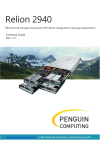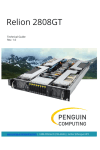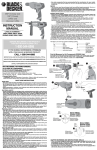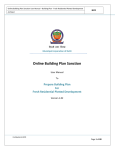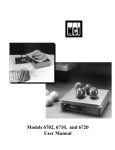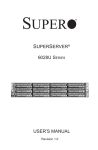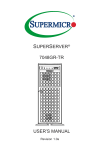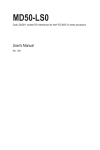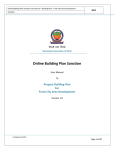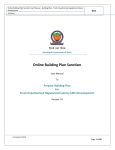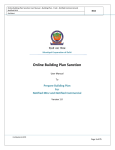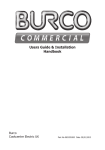Download Manual - Penguin Computing
Transcript
Relion 2908GT Power Efficient Intel-based HPC Server Designed for Next-generation Datacenters Technical Guide Rev. 1.0 PENGUIN COMPUTING www.penguincomputing.com | 1-888-PENGUIN (736-4846) | twitter:@PenguinHPC Relion 2908GT Chassis Manual Copyright © 2014,Penguin Computing. All rights reserved. The trademarks mentioned in this manual are legally registered to their respective owners. Disclaimer Information in this manual is protected by copyright laws and is the property of Penguin Computing. Changes to the specifications and features in this manual may be made by Penguin Computing without prior notice. No part of this manual may be reproduced, copied, translated, transmitted, or published in any form or by any means without Penguin Computing's prior written permission. Documentation Classifications In order to assist in the use of this product, Penguin Computing provides the following types of documentations: For detailed product information, carefully read the User's Manual. For more information, visit our website at: http://www.penguincomputing.com Relion 2908GT Chassis Manual Preface Before using this information and the product it supports, please read the following general information. 1. This Service Guide provides you with all technical information relating to the BASIC CONFIGURATION decided for Penguin Computing’s “global” product offering. To better fit local marketrequirements and enhance product competitiveness, your regional office MAY have decided toextend the functionality of a machine (e.g. add-on card, modem, or extra memory capability).These LOCALIZED FEATURES will NOT be covered in this generic service guide. In suchcases, please contact your regional offices or the responsible personnel/ channel to provide youwith further technical details. 2. Please note WHEN ORDERING SPARE PARTS, you should check the most up-to-date informationavailable on your regional web or channel. For whatever reason, if a part number change is made,it will not be noted in the printed Service Guide. For Penguin ComputingAUTHORIZED SERVICEPROVIDERS, your Penguin Computing office may have a DIFFERENT part number code to thosegiven in the FRU list of this printed Service Guide. You MUST use the list provided by yourregional Penguin Computing office to order FRU parts for repair and service of customer machines. Relion 2908GT Chassis Manual Table of Contents Box Contents Safety, Care and Regulatory Information Chapter 1 Hardware Installation 1-1 1-2 1-3 7 8 11 Installation Precautions Product Specifications System Block Diagram 11 12 14 Chapter 2 System Hardware Installation 2-1 2-2 2-3 2-4 2-5 Removing Chassis Cover Removing and Installing the Fan Duct Installing the CPU Installing the Heat Sink Installing the Memory 2-5-1 Triple Channel Memory Configuration 2-5-2 Installing a Memory 2-6 15 16 17 18 19 21 21 22 Installing the PCI Expansion Card 23 2-6-1 Installing Add-on Card (MNXE2/MEZZ_2/Optional) 28 2-6-2 Installing Add-on Card (MLIZS/MEZZ_2/Optional) 29 2-7 2-8 2-9 Installing the Hard Disk Drive Replacing the FAN Assemblly Replacing the Power Supply Chapter 3 System Appearance 31 32 37 38 1Front View 2Rear View 3-3 Front Panel LED and Buttons 3-4 Rear System Button and LEDs 3-5 Hard Disk Drive LEDs 3-6 Hard Disk Back Plane Board Jumper Setting 3-7 Cable Routing 38 39 40 41 42 43 44 Chapter 4 Motherboard Components 45 Chapter 5 BIOS Setup 49 4-1 4-2 MG50-G20 Motherboard Components Jumper Setting -4- 45 48 Relion 2908GT Chassis Manual 5-1 The Main Menu 51 5-2 Advanced Menu 54 5-2-1 Serial Port Console Redirection 55 5-2-2 PCI Subsystem Settings 59 5-2-2-1 PCI Express Settings 61 5-2-3 5-2-4 5-2-5 5-2-6 5-2-7 5-2-8 5-9 Network Stack 63 CSM Configuration 64 Post Report Configuration 66 Trusted Computing 67 USB Configuration 68 Chipset Configuration 69 SIO Configuration 5-2-10 iSCSI Configuration 5-3 70 73 Intel RC Setup Menu 5-3-1 74 Processor Configuration 75 5-3-1-1 Pre-Socket Configuration 78 5-3-2 80 Advanced Power Management Configuration 5-3-2-1 CPU P State Control 81 5-3-2-2 CPU C State Control 82 5-3-2-3 5-3-3 5-3-4 5-3-5 CPU T State Control 83 Common RefCode Configuration 84 QPI Configuration 85 Memory Configuration 1Memory Topology 2 Memory Thermal 3Memory Map 87 89 90 91 5-3-5-4 Memory RAS Configuration 92 5-3-6 93 IIO Configuration 5-3-6-1 IOAT Configuration 94 5-3-6-2 Intel VT for Directed I/O (VT-d) 95 5-3-7 96 PCH Configuration 5-3-7-1 PCH Devices 97 5-3-7-2 PCH sSATA Configuration 98 5-3-7-2-1 SATA Mode Options 101 5-3-7-3 PCH SATA Configuration 103 5-3-7-3-1 SATA Mode Options 106 5-3-7-4 USB Configuration 108 8Miscellaneous Configuration 9Server ME Configuration 109 110 5-3-10 Runtime Error Logging 111 5-3-10-1 Whea Setting 112 5-3-10-2 Memory Error Enabling 113 -5- Relion 2908GT Chassis Manual 5-3-10-3 PCI/PCI Error Enabling 5-4 114 Server Management Menu 5-4-1 5-4-2 5-4-3 115 System Event Log 117 View FRU Information 118 BMC network configuration 5 Security Menu 5-5-1 119 120 Secure Boot menu 121 5-5-1-1 Key Management 122 6 Boot Menu 7Save & Exit Menu 5-8 BIOS POST Codes 124 126 128 5-9 132 BIOS POST Beep code 5-9-1 5-9-2 PEI Beep Codes DEX Beep Codes 132 132 5-10 BIOS Recovery Instruction 133 -6- Relion 2908GT Chassis Manual Box Contents Relion 2908GT System • The box contents above are for reference only and the actual items shall depend on the product package you obtain. The box contents are subject to change without notice. • The motherboard image is for reference only. -7- Relion 2908GT Chassis Manual Safety, Care and Regulatory Information Important safety information Read and follow all instructions marked on the product and in the documentation before you operateyour system. Retain all safety and operating instructions for future use. • The product should be operated only from the type of power source indicated on the rating label.* If your computer has a voltage selector switch, make sure that the switch is in the proper position foryour area. The voltage selector switch is set at the factory to the correct voltage. • The plug-socket combination must be accessible at all times because it serves as the main disconnect- ing device. • All product shipped with a three-wire electrical grounding-type plug only fits into a grounding-type poweroutlet. This is a safety feature. The equipment grounding should be in accordance with local and nationalelectrical codes. The equipment operates safely when it is used in accordance with its marked electricalratings and product usage instructions • Do not use this product near water or a heat source.* Set up the product on a stable work surface or so • Openings in the case are provided for ventilation. Do not block or cover these openings. Make sure as to ensure stability of the system. youprovide adequate space around the system for ventilation when you set up your work area. Never insertobjects of any kind into the ventilation openings. • To avoid electrical shock, always unplug all power cables and modem cables from the wall outletsbefore • Allow the product to cool before removing covers or touching internal components. removing covers. Precaution for Product with Laser Devices Observe the following precautions for laser devices: • Do not open the CD-ROM drive, make adjustments, or perform procedures on a laser device other than those specified in the product's documentation. • Only authorized service technicians should repair laser devices. Precaution for Product with Modems, Telecommunications, ot Local AreaNetwork Options Observe the following precautions for laser devices: • Do not connect or use a modem or telephone during a lightning storm. There may be a risk of electri- calshock from lightning. • • • To reduce the risk of fire, use only No. 26 AWG or larger telecommunications line cord. Do not plug a modem or telephone cable into the network interface controller (NIC) receptacle. Disconnect the modem cable before opening a product enclosure, touching or installing internalcompo- • Do not use a telephone line to report a gas leak while you are in the vicinity of the leak. nents, or touching an uninsulated modem cable or jack. -8- Relion 2908GT Chassis Manual Federal Communications Commission (FCC) Statement Warning This is a class A product. In a domestic environment this product may cause radiointerferenceIn which case the user may be required to take adequate measures. This equipment has been tested and found to comply with the limits for a Class A digital device,pursuant to Part 15 of the FCC Rules. These limits are designed to provide reasonable protection againstharmful interference when the equipment is operated in a commercial environment. This equipmentgenerates, uses, and can radiate radio frequency energy and, if not installed and used in accordance withthe instruction manual, may cause harmful interference to radio communications. Operation of thisequipment in a residential area is likely to cause harmful interference in which case the user will berequired to correct the interference at his own expense.Properly shielded and grounded cables and connectors must be used in order to meet FCC emissionlimits. Neither the provider nor the manufacturer are responsible for any radio or television interferencecaused by using other than recommended cables and connectors or by unauthorized changes ormodifications to this equipment. Unauthorized changes or modifications could void the user's authority tooperate the equipment. This device complies with Part 15 of the FCC Rules. Operation is subject to the following two conditions: (1)this device may not cause harmful interference, and (2)this device must accept any interference received, including interference that may cause undesired operation. Canadian Department of Communications Compliance Statement This digital apparatus does not exceed the Class A limits for radio noise emissions from digitalapparatus as set out in the radio interference regulations of Industry Canada.Le present appareil numerique n'emet pas de bruits radioelectriques depassant les limites applicables auxappareils numeriques de Classe A prescrites dans le reglement sur le brouillage radioelectrique edicte parIndustrie Canada. Class A equipment This device has been tested and found to comply with the limits for a class A digital device pursuantPart 15 of the FCC Rules. These limits are designed to provide reasonable protection againstharmful interference when the equipment is operated in a commercial environment. This equipmentgenerate, uses, and can radiate radio frequency energy, and if not installed and used in accordancewith the instructions, may cause harmful interference to radio communication. Operation of thisequipment in a residential area is likely to cause harmful interference, in which case the user will berequired to correct the interference at personal expence. However, there is no guarantee that interference will not occur in a particular installation. If thisdevice does cause harmful interference to radio or television reception, which can be determined bytuning the device off and on, the user is encouraged to try to correct the interference by on or more ofthe following measures: • • • Reorient or relocate the receiving antenna Increase the separation between the device and receiver Connect the device into an outlet on a circuit different from that to which the receiver isconnected'Consult the dealer or an experienced radio/television technician for help. -9- Relion 2908GT Chassis Manual WEEE Symbol Statement The symbol shown below is on the product or on its packaging, which indicates that this product must not be disposed of with other waste. Instead, the device should be taken to the waste collection centers for activation of the treatment, collection, recycling and disposal procedure. The separate collection and recycling of your waste equipment at the time of disposal will help to conserve natural resources and ensure that it is recycled in a manner that protects human health and the environment. For more information about where you can drop off your waste equipment for recycling, please contact your local government office, your household waste disposal service or where you purchased the product for details of environmentally safe recycling. w When your electrical or electronic equipment is no longer useful to you, "take it back" to your local or regional waste collection administration for recycling. w If you need further assistance in recycling, reusing in your "end of life" product, you may contact us at the Customer Care number listed in your product's user's manual and we will be glad to help you with your effort. Battery Warning: Incorrectly installing a battery or using incompatible battery may increase the risk of ifre explosion. Replace the battery only with the same or equivalent type. • Do not disassemble, crush, punchture batteries. • Do not store or place your battery pack next to or in a heat source such as a fire, heatgenerating appliance, can or exhaust vent. Heating battery cells to temperatures above 65 oC (149oF) can cause explosion or fire. • Do not attempt to open or service batteries. Do not dispose of batteries in a fire or with household waste. - 10 - Relion 2908GT Chassis Manual Chapter 1 1 Hardware Installation Installation Precautions The motherboard/system contain numerous delicate electronic circuits and components which can become damaged as a result of electrostatic discharge (ESD). Prior to installation, carefully read the service guide and follow these procedures: • Prior to installation, do not remove or break motherboard S/N (Serial Number) sticker or warranty sticker provided by your dealer. These stickers are required for warranty validation. • Always remove the AC power by unplugging the power cord from the power outlet before installing or removing the motherboard or other hardware components. • When connecting hardware components to the internal connectors on the motherboard, make sure they are connected tightly and securely. • When handling the motherboard, avoid touching any metal leads or connectors. • It is best to wear an electrostatic discharge (ESD) wrist strap when handling electronic components such as a motherboard, CPU or memory. If you do not have an ESD wrist strap, keep your hands dry and first touch a metal object to eliminate static electricity. • Prior to installing the motherboard, please have it on top of an antistatic pad or within an electrostatic shielding container. • Before unplugging the power supply cable from the motherboard, make sure the power supply has been turned off. • Before turning on the power, make sure the power supply voltage has been set according to the local voltage standard. • Before using the product, please verify that all cables and power connectors of your hardware components are connected. • To prevent damage to the motherboard, do not allow screws to come in contact with the motherboard circuit or its components. • Make sure there are no leftover screws or metal components placed on the motherboard or within the computer casing. • Do not place the computer system on an uneven surface. • Do not place the computer system in a high-temperature environment. • Turning on the computer power during the installation process can lead to damage to system components as well as physical harm to the user. • If you are uncertain about any installation steps or have a problem related to the use of the product, please consult a certified computer technician. Hardware Installation - 11 - Relion 2908GT Chassis Manual 1-2 Product Specifications CPU Chipset Support for Intel® Xeon® E5-2600 V3 series processors in the LGA2011 package L3 cache varies with CPU Supports Dual QuickPath Interconnect up to 9.6GT/s Enhanced Intel SpeedStep Technology (EIST) Support Intel Virtualization Technology (VT) Intel® C612 (Wellsburg) Chipset Memory 24 x 1.2V DDR4 DIMM sockets supporting up to 768GB RDIMM of system memory 24 x 1.2V DDR4 DIMM sockets supporting up to 1TB LRDIMM of system memory Four channel memory architecture DDR4 2133MHz RDIMM memory modules DDR4 2133MHz LR-DIMM memory modules Support for ECC RDIMM/LRDIMM memory modules LAN Intel® 82599ES supports dual 10G SFP+ ethernet LAN ports 1 x KVM management LAN port Expansion Slot 8 x PCI Express x16 slots, running at x16 (Gen3/PCIE_1/PCIE_2/PCIE_3/ PCIE_4) 1 x PCI Express x16 slot, running at x8 (Gen3/MEZZ_1/Proprietary slot) 1 x PCI Express x8 slot, running at x8 (Gen3/MEZZ_2/Proprietary slot) Onboard Graphics Mass Storage System Fans USB Internal Connectors ASPEED® AST2400 supports 128MB DDR3 VRAM 8 x 2.5” Hot-Swap SATA HDDs Support for Intel IRSTe SATA RAID 0, RAID 1, RAID 5, RAID 10 8 x 80x80x38mm 15000rpm Up to 4 USB 3.0 ports (2 on the back panel, 2 additional ports via the USB brackets connected to the internal USB headers) 1 x 18-pin main power connector 1 x 14-pin ATX 12V power connector 2 x 8-pin power connectors 2 x 4-pin 12V power connectors 10 x SATA 6Gb/s connectors 1 x Front panel header 1 x HDD back plane board header 1 x SATA SGPIO header 1 x sSATA SGPIO header 1 x Front VGA port header 1 x Serial port header 1 x USB 3.0 header 1 x TPM module connector 1 x RAID KEY header 1 x IPMB connector - 12 - Hardware Installation Relion 2908GT Chassis Manual Rear Panel I/O 2 x USB 2.0/3.0 ports 2 x 10G SFP+ LAN ports 1 x 10/100/1000 dedicated management LAN port 1 x Serial port 1 x VGA port 1 x Power switch button 1 x ID switch button 1 x Reset button 1 x NMI button 1 x System status LED 2 x LAN Link/Active LED/1G/10G Speed LED (LAN1/LAN2) Front Panel LED/Buttons 1 x Power button/LED 1 x ID button/LED 1 x Reset button 2 x LAN LED 1 x HDD Status LED 1 x System LED I/O Controller Hardware Monitor BIOS Environment Ambient Temperature Relative Humidity System ASPEED® AST2400 BMC chip System voltage detection CPU/System temperature detection 1 x 128 Mbit flash AMI BIOS Operating Temperature: 10oC to 35oC Non-operating Temperature: -40oC to 60oC 8-80% operating Humidity (Non-condensing) 20-95%Non-operating Humidity (Non-condensing) 871Wx86Hx482D (mm) Dimension Electrical 2 x Hot-plug 1U PSU 1600W at 80 plus Platinum level Power Supply AC input 100-127V: DC Output 1000W AC input 200-240V: DC Output 1600W * Penguin Computing reserves the right to make any changes to the product specifications and productrelated information without prior notice. Hardware Installation - 13 - Relion 2908GT Chassis Manual 1-3 System Block Diagram Hardware Installation - 14 - Relion 2908GT Chassis Manual Chapter 2 System Hardware Installation Pre-installation Instructions Perform the steps below before you open the server or before you remove or replaceany component. • Back up all important system and data files before performing any hardwareconfiguration. • Turn off the system and all the peripherals connected to it. • Locate the pin one of the CPU. The CPU cannot be inserted if oriented incorrectly. (Or you may locate the notches on both sides of the CPU and alignment keys on the CPU socket.) • Apply an even and thin layer of thermal grease on the surface of the CPU. • Do not turn on the computer if the CPU cooler is not installed, otherwise overheating and damage of the CPU may occur. • Set the CPU host frequency in accordance with the CPU specifications. It is not recommended that the system bus frequency be set beyond hardware specifications since it does not meet the standard requirements for the peripherals. If you wish to set the frequency beyond the standard specifications, please do so according to your hardware specifications including the CPU, graphics card, memory, hard drive, etc. - 15 - Hardware Installation Relion 2908GT Chassis Manual 1 Removing Chassis Cover Before you remove or install the system cover • Make sure the system is not turned on or connected to AC power. Follow these instructions to remove the system cover: 1. 2. Loosen and remove the screws securing the top cover. Slide the back cover toward the rear of the chassis to disengage it. 1 1 Hardware Installation 2 - 16 - Relion 2908GT Chassis Manual 2-2 Removing and Installing the Fan Duct Follow these instructions to remove/install the fan duct: 1. 2. Lift up to remove the fan duct To install the fan duct, align the fan duct with the guiding groove. Push down the fan duct into chassis until its firmly seats - 17 - Hardware Installation Relion 2908GT Chassis Manual 3 Installing the CPU Read the following guidelines before you begin to install the CPU: • Make sure that the motherboard supports the CPU. • Always turn off the computer and unplug the power cord from the power outlet before installing the CPU to prevent hardware damage. • Unplug all cables from the power outlets. • Disconnect all telecommunication cables from their ports. • Place the system unit on a flat and stable surface. • Open the system according to the instructions. WARNING! Failure to properly turn off the server before you start installing components may cause serious damage. Do not attempt the procedures described in the following sections unless you are a qualified service technician. Follow these instructions to install the CPU: 1. 2. 3. 4. Release then lift up the load lever. Open the retention plate to expose the socket body. Insert the CPU with the correct orientation. Close the retention plate and close the lever to the locked position. 1 2 3 4 Hardware Installation - 18 - Relion 2908GT Chassis Manual 2-4 Installing the Heat Sink Follow these instructions to install the heat sinks: 1. 2. 3. Apply thermal compound evenly on the top of the CPU. Remove the protective cover from the underside of the heat sink. Place the heat sink(s) on top of the CPU and tighten the four positioning screws. CPU0 CPU1 CPU0 and CPU1 use the different CPU heat sinks. Please see the following table for installing the correct CPU heat sink. - 19 - Hardware Installation Relion 2908GT Chassis Manual CPU0 P/N: 25ST1-523200-C1R Hardware Installation CPU1 P/N: 25ST1-443101-T4R - 20 - Relion 2908GT Chassis Manual 5 Installing the Memory Read the following guidelines before you begin to install the memory: • Make sure that the motherboard supports the memory. It is recommended that memory of the same capacity, brand, speed, and chips be used. • Always turn off the computer and unplug the power cord from the power outlet before installing the memory to prevent hardware damage. • Memory modules have a foolproof design. A memory module can be installed in only one direction. If you are unable to insert the memory, switch the direction. 2-5-1 Triple Channel Memory Configuration The system provides 24 DDR4 memory sockets for per CPU and supports Triple Channel Technology. When the memory is installed, the BIOS will automatically detect the specifications and capacity of the memory. Enabling Triple Channel memory mode will be triple of the original memory bandwidth. The twenty-four DDR4 memory sockets are divided into three channels each channel has two memory sockets as following: Channel 1: DIMM_P0_A0/DIMM_P0_A1/DIMM_P0_A2 (For pimary CPU); DIMM_P1_E0/DIMM_P1_E1/DIMM_P1_E2 (For secondary CPU) Channel 2: DIMM_P0_B0/DIMM_P0_B1/DIMM_P0_B2 (For pimary CPU); DIMM_P1_F0/DIMM_P1_F1/DIMM_P1_F (For secondary CPU) Channel 3: DIMM_P0_C0/DIMM_P0_C1/DIMM_P0_C2 (For pimary CPU); DIMM_P1_G0/DIMM_P1_G1/DIMM_P1_G2 (For secondary CPU) Channel 4: DIMM_P0_D0/DIMM_P0_D1/DIMM_P0_D2 (For pimary CPU); DIMM_P1_H0/DIMM_P1_H1/DIMM_P1_H2 (For secondary CPU) Type Ranks Per DIMM and Data Width DIMM_P0_C0 DIMM_P0_C1 DIMM_P0_C2 DIMM_P0_D0 DIMM_P0_D1 DIMM_P0_D2 DIMM_P1_E0 DIMM_P1_E1 DIMM_P1_E2 DIMM_P1_F0 DIMM_P1_F1 DIMM_P1_F2 DIMM_P0_B2 DIMM_P0_B1 DIMM_P0_B0 DIMM_P0_A2 DIMM_P0_A1 DIMM_P0_A0 DIMM_P1_H2 DIMM_P1_H1 DIMM_P1_H0 DIMM_P1_G2 DIMM_P1_G1 DIMM_P1_G0 Speed (MT/s); Slot Per Channel (SPC) and DIMM Per Channel (DPC) 3 Slot Per Channel 1DPC 2DPC 3DPC RDIMM SRx4 2133 1866 1600 RDIMM SRx8 2133 1866 1600 RDIMM DRx8 2133 1866 1600 RDIMM DRx4 2133 1866 1600 LRDIMM QRx4 2133 2133 1600 - 21 - Hardware Installation Relion 2908GT Chassis Manual 2 Installing a Memory Before installing a memory module, make sure to turn off the computer and unplug the power cord from the power outlet to prevent damage to the memory module. Be sure to install DDR3 DIMMs on this motherboard. Follow these instructions to install the Memory: 1. 2. 3. Insert the DIMM memory module vertically into the DIMM slot, and push it down. Close the plastic clip at both edges of the DIMM slots to lock the DIMM module. Reverse the installation steps when you want to remove the DIMM module. 1 2 2 When only one DIMM is used, it must be populated in memory slot0 first. Memory populated sequence must be followed with slot0/slot1/slot2. System will not boot normally with incorrect populated sequence. Hardware Installation - 22 - Relion 2908GT Chassis Manual 6 Installing the PCI Expansion Card • Voltages can be present within the server whenever an AC power source is connected. This voltage is present even when the main power switch is in the off position. Ensure that the system is powered-down and all power sources have been disconnected from the server prior to installing a PCI card. Failure to observe these warnings could result in personal injury or damage to equipment. For GPU0/GPU1/GPU6/GPU7 Follow these instructions to install PCI Expansion card: 1. Loosen and remove the screws securing the PCI cage. 2. Pull the two plastic handles to lift up the PCI cage from the system. 3. Insert the card into the selected slot and secure the expansion card with screw. Make sure that the card is properly seated. 4. Secure the PCI expansion cards in place with screws. Top: GPU Card #6 (Slot 1) Bottom: GPU Card #7 (Slot 2) Front Rear Top: GPU Card #0 (Slot 1) Bottom: GPU Card #1 (Slot 2) 1 2 1 2 - 23 - Hardware Installation Relion 2908GT Chassis Manual 4 3 PCIE_1 (Slot 1) 2 x 3 Power cable 2 x 4 Power cable For Slot 1 PCIE_2 (Slot 2) 2 x 3 Power cable 2 x 4 Power cable For Slot 2 • If the GPGPU card supports 225W, connect 2 x 4 power cable. • If the GPGPU card supports 300W, connect 2 x 4 and 2 x 3 power cables. - 24 - Hardware Installation Relion 2908GT Chassis Manual For GPU2/GPU3/GPU4/GPU5 Follow these instructions to install PCI Expansion card: 1. Loosen and remove the screws securing the PCI cage. 2. Pull the two plastic handles to lift up the PCI cage from the system. 3. Insert the card into the selected slot and secure the expansion card with screw. Make sure that the card is properly seated. 4. Secure the PCI expansion cards in place with screws. Top: GPU Card #5 (Slot 2) Bottom: GPU Card #4 (Slot 1) Front Rear Top: GPU Card #3 (Slot 2) Bottom: GPU Card #2 (Slot 1) 1 Front Rear - 25 - Hardware Installation Relion 2908GT Chassis Manual 1 2 4 3 Hardware Installation - 26 - Relion 2908GT Chassis Manual PCIE_1 (Slot 1) PCIE_2 (Slot 2) 2 x 3 Power cable 2 x 4 Power cable For Slot 2 2 x 3 Power cable 2 x 4 Power cable For Slot 1 • Please insert the PCI cage into the selected slot with the correct orientation. See illustrated below for instruction. • If the GPGPU card supports 225W, connect 2 x 4 power cable. • If the GPGPU card supports 300W, connect 2 x 4 and 2 x 3 power cables. Hardware Installation - 27 - Relion 2908GT Chassis Manual 1 Installing Add-on Card (MNXE2/MEZZ_2/Optional) • Voltages can be present within the server whenever an AC power source is connected. This voltage is present even when the main power switch is in the off position. Ensure that the system is powered-down and all power sources have been disconnected from the server prior to installing a PCI card. Failure to observe these warnings could result in personal injury or damage to equipment. Follow these instructions to install Add-on card: 1. Remove the rear bracket. 2. Secure the stand-off on the motherboard with screws. 3. Attach the interposer card to the add-on card. 4. Insert the add-on card into the selected slot (MEZZ_2)and secure the card with screws. Make sure that the card is properly seated. 5. Secure the add-on card in place with screws. 1 5 3 4 2 Hardware Installation - 28 - Relion 2908GT Chassis Manual 2 Installing Add-on Card (MLIZS/MEZZ_2/Optional) • Voltages can be present within the server whenever an AC power source is connected. This voltage is present even when the main power switch is in the off position. Ensure that the system is powered-down and all power sources have been disconnected from the server prior to installing a PCI card. Failure to observe these warnings could result in personal injury or damage to equipment. Follow these instructions to install Add-on card: 1. Remove the rear bracket. 2. Attach the mylar in the direction of the arrow. 3. Insert the gasket in the direction of the arrow. 4. Secure the stand-off on the motherboard with screws. 5. Attach the interposer card to the add-on card. 6. Insert the add-on card into the selected slot (MEZZ_2)and secure the card with screws. Make sure that the card is properly seated. 7. Secure the add-on card in place with screws. 1 2 Hardware Installation - 29 - Relion 2908GT Chassis Manual 3 7 5 6 4 Hardware Installation - 30 - Relion 2908GT Chassis Manual 7 Installing the Hard Disk Drive Read the following guidelines before you begin to install the Hard disk drive: • Take note of the drive tray orientation before sliding it out. • The tray will not fit back into the bay if inserted incorrectly. • Make sure that the HDD is connected to the HDD connector on the backplane. Follow these instructions to install the Hard disk drive: 1. 2. 3. 4. Press the release button. Pull the locking lever to remove the HDD tray. Slide hard disk into blank. Secure the hard drive to the tray with four (4) screws as shown. Do not over tighten thescrews. Slide the blank into the bay until it locks into place. 1 2 4 3 4 Hardware Installation - 31 - Relion 2908GT Chassis Manual 8 Replacing the FAN Assemblly CAUTION! Before you remove or install the system fan cage, take the steps: • Make sure the system is not turned on or connected to the AC power. • Disconnect all necessary cable connections. Failure to observe these warnings could result in personal injury or damage to the equipment. GPU56E_FAN GPU12E_FAN GPU56_FAN GPU78_FAN GPU12_FAN SYS_FAN2 SYS_FAN1 GPU34_FAN 1 CAUTION! • 225W GPGPU Cards x 8 and SATA HDDs x 8 are opeating under 35oC. • 300W GPGPU Cards x 8 and SATA HDDs x 8 are opeating under 30oC. - 32 - Hardware Installation Relion 2908GT Chassis Manual Airflow direction 3 Hardware Installation - 33 - Relion 2908GT Chassis Manual For SYS_FAN1/SYS_FAN2 Follow these instructions to replace the fan assembly: 1. Disconnect fan cable. Lift up the fan assembly from the chassis. 2. Attach the four rubbers on the system fan. 3. Reverse the previous step to install the replacement fan assembly. 1 Airflow 3 - 34 - direction Hardware Installation Relion 2908GT Chassis Manual For GPU12E_FAN/GPU56E_FAN (Smart Fan) Follow these instructions to replace the fan assembly: 1. 2. 3. 4. Loosen and remove the screws securing the fan cage. Remove the fan cage out of the system. Loosen and remove the screws securing the fan. Reverse the previous step to install the replacement fan assembly. 1 1 2 1 1 2 3 Airflow direction 4 4 5 5 5 5 Hardware Installation - 35 - Relion 2908GT Chassis Manual CAUTION! • To avoid fan cable damages, please make sure the fan cables are firmly seated in the groove. - 36 - Hardware Installation Relion 2908GT Chassis Manual 9 Replacing the Power Supply CAUTION! • In order to reduce the risk of injury from electric shock, disconnect AC power from the power supply before removing it from the system. Follow these instructions to replace the power supply: 1. 2. 3. Disconnect all power cables. Pull up the power supply handle and press the retaining clip on the right side of the power supply along the direction of the arrow. At the same time, pull out the power supply by using its handle. Insert the replacement power supply firmly into the chassis. Connect the AC power cord to the replacement power supply. 1 2 3 Hardware Installation - 37 - Relion 2908GT Chassis Manual Chapter 3 3-1 System Appearance Front View No. 1. 2. 3. 4. 5. 6. 7. 8. 9. 10. 11. Decription Front panel LED and buttons System fan (GPU78_FAN) 2.5-inch hard disk drive #1 2.5-inch hard disk drive #2 2.5-inch hard disk drive #3 2.5-inch hard disk drive #4 2.5-inch hard disk drive #5 2.5-inch hard disk drive #6 2.5-inch hard disk drive #7 2.5-inch hard disk drive #8 System fan (GPU34_FAN) - 38 - Hardware Installation Relion 2908GT Chassis Manual 3-2 Rear View 1 2 5 6 4 3 7 14 8 11 12 9 10 13 14 15 No. 1. 2. 3. 4. 5. 6. Decription System fan (GPU12E_FAN) VGA port Serial port Power button/LED ID switch button Reset button (top)/NMI button (buttom) 7. 8. 9. 10. 11. 12. 13. 14. 15. System status LED LAN1 Active/Link (top)/Speed (buttom)LEDs Dual 10G SFP+ LAN port LAN2 Active/Link (top)/Speed (buttom)LEDs 10/100/1000 Server management LAN port USB 3.0 ports System fan (GPU56E_FAN) Power supply module cord socket Power supply fan Hardware Installation - 39 - Relion 2908GT Chassis Manual 3-3 Front Panel LED and Buttons 3 4 5 6 7 No. Name Power button 1. and LED Color Green Green 1 2 Status Description Solid On System is powered on. Blink System is in ACPI S1 state (sleep mode) • N/A 2. ID Button and LED 3. LAN1 Activity LED 4. LAN2 Activity LED 5. HDD Activity LED 6. System Status LED Blue N/A Green Reset Button state (power off) • System is in ACPI S4 state (hibernate mode) Solid On System identification is active. Off System identification is disabled. Solid On Link between system and network Green Blink Network access N/A Off Disconnect/Idle Green Solid On Link between system and network Green Blink Network access N/A Off Disconnect/Idle Green Green/ AMber Green Solid On HDD access Blink HDD rebuilding Alternately Solid On HDD access Green Solid On Running or normal operation Amber Solid On There is at least one sensor that has critical alter. N/A 7. Off System is not powered on or in ACPI S5 Off System is not ready. Press the button to reset the system. - 40 - Hardware Installation Relion 2908GT Chassis Manual 3-4 Rear System Button and LEDs 3 5 7 1 2 6 Color Status Critical Event Power button Green Solid On N/A System is powered on and LED Green Blink N/A System is in ACPI S1 state (sleep mode) N/A Off 4 No. 1. Name • N/A 2. Description ID Button Blue Solid On N/A and LED N/A Off N/A System is not powered on or in ACPI S5 state (power off) • System is in ACPI S4 state (hibernate mode) System identification is active. System identification is disabled. 3. Reset Button Press the button to reset the system. 4. NMI button Press the button server generates a NMI to the processor if the multiple-bit ECC errors occur, 5. System Green Solid On Status LED Amber Solid On N/A which effectively halt the server. Running or normal operation There is at least one sensor that has critical alter.When the LED is solid on, check the following: Yes 6. 7. LAN1 Active/ N/A Off Green Solid On Link LED LAN2 Active/ N/A Link between system and network Blink N/A or no access Data transmission or receiving is occurring N/A Off N/A No data transmission or receiving is occurring Green Solid On Link LED N/A Hardware Installation N/A • Power module failure • System fan failure • Power supply voltage issue • System temperature/voltage issue System is not ready. N/A Link between system and network Blink N/A or no access Data transmission or receiving is occurring Off N/A No data transmission or receiving is occurring - 41 - Relion 2908GT Chassis Manual 3-5 Hard Disk Drive LEDs LED RAID No RAID configuration (via HBA, PCH) RAID configuration (via HW RAID Card or SW RAID Card) Disk LED (LED on Back Panel) Removed HDD Slot (LED on Back Panel) Disk LED Removed HDD Slot (Back Panel) Rebuilding On (*1) Off On (*1) Off HDD Fault Off Off Off Off On Off On Off Off On Off On Alternately (Low speed @ 2Hz) (*3) (*3) Color Locate Green Amber Green Amber Green Amber Green Amber HDD Access HDD Present (No Access) Blink (*2) Off ----- Off Off ----- Blink (*2) Off ----- Off Off ----- NOTE! (*1) Depend on HBA/Utility Spec. (*2) Blink cycle depend on HDD’s activity signal. (*3) If HDD is pulled out during rebuilding, Disk status of this HDD is regarded as fault. (*4) Blink frequncy about : 2 Hz - 42 - Hardware Installation Relion 2908GT Chassis Manual 3-6 Hard Disk Back Plane Board Jumper Setting BPB_CN_2 B_SEL BPB_CN_2 A_SEL SAS_0-3 BPB_PWR SAS_4-7 Hardware Installation 1-2Close A_SEL SATA_HDD B_SEL SATA_HDD 2-3 Close SAS_HDD SAS_HDD - 43 - Relion 2908GT Chassis Manual 3-7 Cable Routing 9 9 6 5 4 2 8 1 9 9 9 9 9 9 2 9 9 1 1 3 10 10 3 7 8 7 8 5 9 6 9 4 No. 1. 3. 5. 7. 9. Suggest Cable System main power cable CPU 1 12V power cable Mini SAS cable #1 HDD back plane board cable System fan power cable No. 2. 4. 6. 8. 10. - 44 - Suggest Cable CPU 0 12V power cable Front panel cable Mini SAS cable #2 HDD back plane board power cable M/B to PDB signal cable Hardware Installation Relion 2908GT Chassis Manual Chapter 4 4-1 Motherboard Components MG50-G20 Motherboard Components 59 52 70 67 65 63 62 61 60 68 66 64 45 71 69 72 44 55 1 50 42 49 48 56 5 46 58 3 4 41 47 57 2 40 73 6 7 43 51 53 54 21 9 29 8 10 30 11 12 17 13 28 27 20 15 32 33 26 34 25 14 35 24 39 36 37 23 16 18 19 223 31 Item 1 2 3 4 5 6 7 8 9 10 11 12 13 38 Code VGA_1 F_VGA COM2 IPMB COM1 SW_PWR SW_ID MEZZ_2 SW_RST_NMI LED_STA LED_LAN1 SFP+_1_2 Description Rear VGA port Front VGA header Front serial port header IPMB connector Rear serial port Power button/LED ID switch button Mezzine slot 2 (x8 slot/Proprietary/Running at x8) Reset button (top)/NMI button (buttom) System status LED LAN1 Active/Link (top)/Speed (buttom)LEDs Dual SFP+ LAN ports LED_LAN2 LAN2 Active/Link (top)/Speed (buttom)LEDs 14USB3_MLAN 15SSATA_SGP 16 SSATA0/1/2/3 17 FP_1 18 SATA_SGP 19 SATA0/1/2/3/4/5 20 ATX1_2 21 F_USB3 22 ATX1_1 23 DIMM_P0_A0 24 DIMM_P0_A1 25 DIMM_P0_A2 Hardware Installation BMC management LAN port (top)/USB 3.0 ports (buttom) sSATA SGPIO header sSATA 6Gb/s connectors Front panel header (primary) SATA SGPIO header SATA 6Gb/s connectors 4 pin power connector USB 3.0 header 14 pin power connector Channel 1 slot 0 (for primary CPU) Channel 1 slot 1 (for primary CPU) Channel 1 slot 2 (for primary CPU) - 45 - Relion 2908GT Chassis Manual 26 27 28 29 30 31 32 33 34 35 36 37 38 39 40 41 42 43 44 45 46 47 48 49 50 51 52 53 54 55 56 57 58 59 60 61 62 63 64 65 66 67 68 69 DIMM_P0_B0 DIMM_P0_B1 DIMM_P0_B2 CPU0 CPU1 PCIE_3 DIMM_P1_H2 DIMM_P1_H1 DIMM_P1_H0 DIMM_P1_G2 DIMM_P1_G1 DIMM_P1_G0 PCIE_4 BP_1 ATX2_2 ATX2_1 ATX2_3 FP_2 PMBUS_SEL PCIE_2 DIMM_P1_F2 DIMM_P1_F1 DIMM_P1_F0 DIMM_P1_E2 DIMM_P1_E1 DIMM_P1_E0 PCIE_1 DIMM_P0_C0 DIMM_P0_C1 DIMM_P0_C2 DIMM_P0_D0 DIMM_P0_D1 DIMM_P0_D2 SSI_2X9P CLR_CMOS BAT TPM SW_RAID S3_MASK BIOS_WP BIOS_PWD ME_RCVR BMC_FRB BIOS_RCVR Channel 2 slot 0 (for primary CPU) Channel 2 slot 1 (for primary CPU) Channel 2 slot 2 (for primary CPU) Intel LGA2011 Socket R (Primary CPU) Intel LGA2011 Socket R (Secondary CPU) PCI-E slot 3 (x16 slot) Channel 4 slot 2 (for secondary CPU) Channel 4 slot 1 (for secondary CPU) Channel 4 slot 0 (for secondary CPU) Channel 3 slot 2 (for secondary CPU) Channel 3 slot 1 (for secondary CPU) Channel 3 slot 0 (for secondary CPU) PCI-E slot 4 (x16 slot) HDD back plane board header 8 pin power connector 8 pin power connector 4 pin power connector Front panel hearder (secondary) PMBus Power Select jumper PCI-E slot 2 (x16 slot) Channel 2 slot 2 (for secondary CPU) Channel 2 slot 1 (for secondary CPU) Channel 2 slot 0 (for secondary CPU) Channel 1 slot 2 (for secondary CPU) Channel 1 slot 1 (for secondary CPU) Channel 1 slot 0 (for secondary CPU) PCI-E slot 1 (x16 slot) Channel 3 slot 0 (for primary CPU) Channel 3 slot 1 (for primary CPU) Channel 3 slot 2 (for primary CPU) Channel 4 slot 0 (for primary CPU) Channel 4 slot 1 (for primary CPU) Channel 4 slot 2 (for primary CPU) 18 pin main power connector Clear CMOS jumper Battery socket TPM module connector Software RAID Key jumper S3 Power On Select jumper BIOS write protect jumper Clearing Supervisor Password jumper ME recovry jumper Force to Stop FRB Timer jumper BIOS recovery jumper - 46 - Hardware Installation Relion 2908GT Chassis Manual 70 71 72 73 ME_UPDATE CASE_OPEN MEZZ_1 LED_BMC ME update jumper Chassis intrusion header Mezzine slot 1 (x16 slot/Proprietary/Running at x8) BMC firmware readiness LED On: BMC frmware is initial Blinking: BMC frmware is ready Off: System is powered off - 47 - Hardware Installation Relion 2908GT Chassis Manual 4-2 Jumper Setting 8 9 No. 1. 2. 6 4 7 5 3 1 2 Jumper Code PMBUS_SEL (PMBus Power Select Jumper) CLR_CMOS (Clearing CMOS Jumper) Jumper Setting 1-2 Close: PMBus connects to PCH. 2-3 Close: PMBus connects to BMC. (Default setting) 1-2 Close: Normal operation (Default setting) 2-3 Close: Clear CMOS data S3_MASK (S3 Power On Select Jumper) BIOS_WP (BIOS Write Protect Jumper) 1-2 Close: Stop an initial power on when BMC is not ready. 2-3 Close: Keep initial power on. (Default setting) 1-2 Close: Normal operation. (Default setting) 2-3 Close: Enable BIOS write protect function. 5. BIOS_PWD (Clearing Supervisor Password Jumper) 1-2 Close: Normal operation (Default setting) 2-3 Close: Clear supervisor password. 6. ME_RCVR (ME Recovery Jumper) 1-2 Close: Normal operation (Default setting) 2-3 Close: ME recovery mode. BMC_FRB (Force to Stop FRB Timer Jumper) BIOS_RCVR (BIOS Recovery Jumper) ME_UPDATE (ME recovery Jumper) 1-2 Close: Normal operation (Default setting) 2-3 Close: Force to Stop FRB Timer. 3. 4. 7. 8. 9. Hardware Installation 1-2 Close: Normal operation (Default setting) 2-3 Close: BIOS recovery mode. 1-2 Close: ME recovery mode. 2-3 Close: Normal operation. (Default setting) - 48 - Relion 2908GT Chassis Manual Chapter 5 BIOS Setup BIOS (Basic Input and Output System) records hardware parameters of the system in the EFI on the motherboard. Its major functions include conducting the Power-On Self-Test (POST) during system startup, saving system parameters and loading operating system, etc. BIOS includes a BIOS Setup program that allows the user to modify basic system configuration settings or to activate certain system features. When the power is turned off, the battery on the motherboard supplies the necessary power to the CMOS to keep the configuration values in the CMOS. To access the BIOS Setup program, press the <F2> key during the POST when the power is turned on. • BIOS flashing is potentially risky, if you do not encounter problems of using the current BIOS version, it is recommended that you don't flash the BIOS. To flash the BIOS, do it with caution. Inadequate BIOS flashing may result in system malfunction. • It is recommended that you not alter the default settings (unless you need to) to prevent system instability or other unexpected results. Inadequately altering the settings may result in system's failure to boot. If this occurs, try to clear the CMOS values and reset the board to default values. (Refer to the Exit section in this chapter or introductions of the battery/clearing CMOS jumper in Chapter 1 for how to clear the CMOS values.) BIOS Setup Program Function Keys <f > < g> <h><i ><+> <-> <Enter> <Esc> <F1> <F3> <F9> <F10> Move the selection bar to select the screen Move the selection bar to select an item Increase the numeric value or make changes Decrease the numeric value or make changes Execute command or enter the submenu Main Menu: Exit the BIOS Setup program Submenus: Exit current submenu Show descriptions of general help Restore the previous BIOS settings for the current submenus Load the Optimized BIOS default settings for the current submenus Save all the changes and exit the BIOS Setup program - 49 - BIOS Setup Relion 2908GT Chassis Manual Main This setup page includes all the items in standard compatible BIOS. Advanced This setup page includes all the items of AMI BIOS special enhanced features. (ex: Auto detect fan and temperature status, automatically configure hard disk parameters.) Intel RC Setup This setup page includes all the submenu options for configuring the function of processor, network, North Bridge, South Bridge, and System event logs. Server Management Server additional features enabled/disabled setup menus. Security Change, set, or disable supervisor and user password. Configuration supervisor password allows you to restrict access to the system and BIOS Setup. A supervisor password allows you to make changes in BIOS Setup. A user password only allows you to view the BIOS settings but not to make changes. Boot This setup page provides items for configuration of boot sequence. Exit Save all the changes made in the BIOS Setup program to the CMOS and exit BIOS Setup. (Pressing <F10> can also carry out this task.) Abandon all changes and the previous settings remain in effect. Pressing <Y> to the confirmation message will exit BIOS Setup. (Pressing <Esc> can also carry out this task.) BIOS Setup - 50 - Relion 2908GT Chassis Manual 1 The Main Menu Once you enter the BIOS Setup program, the Main Menu (as shown below) appears on the screen. Use arrow keys to move among the items and press <Enter> to accept or enter other sub-menu. Main Menu Help The on-screen description of a highlighted setup option is displayed on the bottom line of the Main Menu. Submenu Help While in a submenu, press <F1> to display a help screen (General Help) of function keys available for the menu. Press <Esc> to exit the help screen. Help for each item is in the Item Help block on the right side of the submenu. • When the system is not stable as usual, select the Restore Defaults item to set your system to its defaults. • The BIOS Setup menus described in this chapter are for reference only and may differ by BIOS version. - 51 - BIOS Setup Relion 2908GT Chassis Manual BIOS Information Porject Name Display the project name information. Porject Version Display version number of the BIOS setup utility. BIOS Build Date and Time Displays the date and time when the BIOS setup utility was created. BMC Information BMC Firmware Version Display version number of the Firmware setup utility. SDR Version Display the SDR version information. FRU Version Display the FRU version information. Processor Information CPU Brand String/Max CPU Speed/CPU Signature/Processors Core/Microcode Patch Displays the technical specifications for the installed processor. Memory Information Total Memory Display the total memory size of the installed memory. Memory Frequency Display the frequency information of the installed memory. BIOS Setup - 52 - Relion 2908GT Chassis Manual Onboard LAN Information LAN1/LAN2 MAC Address Display LAN1/LAN2 MAC address information. System Date Set the date following the weekday-month-day- year format. System Time Set the system time following the hour-minute- second format. - 53 - BIOS Setup Relion 2908GT Chassis Manual 5-2 Advanced Menu The Advanced menu display submenu options for configuring the function of various hardware components. Select a submenu item, then press Enter to access the related submenu screen. BIOS Setup - 54 - Relion 2908GT Chassis Manual 5-2-1 Serial Port Console Redirection - 55 - BIOS Setup Relion 2908GT Chassis Manual BIOS Setup - 56 - Relion 2908GT Chassis Manual COM1/COM2/Serial Over LAN Console Redirection Settings Console Redirection (Note) Select whether to enable console redirection for specified device. Console redirection enables users to manage the system from a remote location. Options available: Enabled/Disabled. Default setting is Disabled. Console Redirection Settings Terminal Type Select a terminal type to be used for console redirection. Options available: VT100/VT100+/ANSI /VT-UTF8. Default setting is ANSI. Bits per second Select the baud rate for console redirection. Options available: 9600/19200/38400/57600/115200. Default setting is 115200. Data Bits Select the data bits for console redirection. Options available: 7/8. Default setting is 8. Parity A parity bit can be sent with the data bits to detect some transmission errors. Even: parity bi is 0 if the num of 1's in the data bits is even. Odd: parity bit is 0 if num of 1's in the data bits is odd. Mark: parity bit is always 1. Space: Parity bit is always 0. Mark and Space Parity do not allow for error detection. Options available: None/Even/Odd/Mark/Space. Default setting is None. Flow Control Flow control can prevent data loss from buffer overflow. When sending data, if the receiving buffers are full, a 'stop' signal can be sent to stop the data flow. Once the buffers are empty, a 'start' signal can be sent to re-start the flow. Hardware flow control uses two wires to send start/stop signals. Options available: None/Hardware RTS/CTS. Default setting is None. Stop Bits Stop bits indicate the end of a serial data packet. (A start bit indicates the beginning). The standard setting is 1 stop bit. Communication with slow devices may require more than 1 stop bit. Options available: 1/2. Default setting is 1. VT-UTF8 Combo Key Support (Note) Enable/Disable VT-UTF8 Combo Key Support. Options available: Enabled/Disabled. Default setting is Enabled. Recorder Mode (Note) When this mode enabled, only text will be send. This is to capture Terminal data. Options available: Enabled/Disabled. Resolution 100x31 (Note) Enables or disables extended terminal resolution. Default setting is Enabled. Options available: Enabled/Disabled. (Note) Advanced items prompt when this item is defined. - 57 - BIOS Setup Relion 2908GT Chassis Manual Legacy OS Redirection Resolution (Note) On Legacy OS, the number of Rows and Columns supported redirection. Options available: 80x24/80X25. Default setting is 80x24. Putty KeyPad (Note) Select function FunctionKey and KeyPad on Putty. Options available: VT100/LINUX/XTERMR6/SCO/ESCN/VT400. Default setting is VT100. Redirection After BIOS POST (Note) This option allows user to enable console redirection after O.S has loaded. Options available: Always Enable/Boot Loader. Default setting is Always Enable. Out-of-Bnad Mgmt Port Microsoft Windows Emerency Management Service (EMS) allows for remote management of a Windows Server OS through a serial port. Options available: COM1/COM2. Default setting is COM1. (Note) Advanced items prompt when this item is defined. BIOS Setup - 58 - Relion 2908GT Chassis Manual 5-2-2 PCI Subsystem Settings PCI Express Slot #1-1/#1-2/#2-1/#2-2/#3-1/#3-2/#4-1/#4-2/#5/#6 I/O ROM When enabled, This setting will initialize the device expansion ROM for the related PCI-E slot. Options available: Enabled/Disabled. Default setting is Enabled. Onboard LAN#1/#2 Controller Enable/Disable onboard LAN devices. Options available: Enabled/Disabled. Default setting is Enabled. Onboard LAN #1/#2 I/O ROM Enable/Disable onboard LAN devices and initialize device expansion ROM. Options available: Enabled/Disabled. Default setting is Disabled. PCI Devices Common Settings PCI Latency Timer Value to be programmed into PCI Latency Timer Register. Options available: 32 PCI Bus Clocks/64 PCI Bus Clocks/96 PCI Bus Clocks/128 PCI Bus Clocks/160 PCI Bus Clocks/192 PCI Bus Clocks/224 PCI Bus Clocks/248 PCI Bus Clocks/. Default setting is 32 PCI Bus Clocks. VGA Palette Snoop Enable/Disable VGA Palette Tegisters Snooping. Options available: Enabled/Disabled. Default setting is Disabled. Above 4G Decoding Enable/Disable Above 4G Decoding. Options available: Enabled/Disabled. Default setting is Enabled. - 59 - BIOS Setup Relion 2908GT Chassis Manual SR-IOV Support If system has SR-IOV capable PCIe Devices, this option enables or disables Single Root IO Virtualization Support. Options available: Enabled/Disabled. Default setting is Disabled. PCI Express Settings Press [Enter] for configuration of advanced items. BIOS Setup - 60 - Relion 2908GT Chassis Manual 5-2-2-1 PCI Express Settings PCI Express Device Register Settings Relaxed Ordering Enable/DIsable PCI Express Device Relaxed Ordering feature. Options available: Enabled/Disabled. Default setting is Disabled. Extended Tag Wnen this feature is enabled, the system will allow device to use 8-bit Tag field as a requester. Options available: Enabled/Disabled. Default setting is Disabled. No Snoop Enable/Disable PCI Express Device No Snoop option. Options available: Enabled/Disabled. Default setting is Enabled. Maximum Playload Set maximum playload for PCI Express Device or allow system BIOS to select the value. Options available: Auto/128 Bytes/256 Bytes/512 Bytes/1024 Bytes/2048 Bytes/4096 Bytes. Default setting is Auto. PCI Express Link Register Settings Extended Synch Wnen this feature is enabled, the system will allow generation of Extended Synchronization patterns. Options available: Enabled/Disabled. Default setting is Disabled. Link Training Retry Define the number of Retry Attempts software wil take to retrain the link if previous training attempt was unsuccessful. Press <+> / <-> keys to increase or decrease the desired values. - 61 - BIOS Setup Relion 2908GT Chassis Manual Link Training Timeout (us) Define the number of Microseconds software will wait before polling 'Link Training' bit in Link Status register. Press <+> / <-> keys to increase or decrease the desired values. Value rang is from 10 to 10000 us. Unpopulated Links When this item is set to 'Disable Link, the system will operate power save feature for those unpopulated PCI Express links. Options available: Keep Link ON/ Disable Link. Default setting is Keep Link ON. BIOS Setup - 62 - Relion 2908GT Chassis Manual 5-2-3 Network Stack Network stack Enable/Disable UEFI network stack. Options available: Enabled/DIsabled. Default setting is Disabled. Ipv4 PXE Support(Note) Enable/Disable Ipv4 PXE feature. Options available: Enabled/DIsabled. Default setting is Enabled. Ipv6 PXE Support(Note) Enable/Disable Ipv6 PXE feature. Options available: Enabled/DIsabled. Default setting is Enabled. PXE boot wait time(Note) Press <+> / <-> keys to increase or decrease the desired values. Media detect time(Note) Press <+> / <-> keys to increase or decrease the desired values. (Note) This item appears when Network Stack is set to Enabled. - 63 - BIOS Setup Relion 2908GT Chassis Manual 5-2-4 CSM Configuration Compatibility Support Module Configuration CSM Support Enable/Disable Compatibility Support Module (CSM) support. Options available: Enabled/Disabled. Default setting is Enabled. CSM16 Module Version Display CSM Module version information. Gate20 Active Upon Request: GA20 can be disabled using BIOS services. Always: Do not allow disabling GA20; this option is useful when any RT code is executed above 1MB. Options available: Upon Request/Always. Default setting is Upon Request. Option ROM Messages Option ROM Messages. Options available: Force BIOS/Keep Current. Default setting is Force BIOS. INT19 Endless Retry Enabled: Allowed headless retry boot Options available: Enabled/Disabled. Default setting is Enabled. Boot option filter Determines which devices system will boot to. Options available: UEFI and Legacy/Legacy only/UEFI only. Default setting is UEFI and Legacy. BIOS Setup - 64 - Relion 2908GT Chassis Manual Option ROM execution Network Controls the execution UEFI and Legacy PXE OpROM. Options available: Do not launch/UEFI/Legacy. Default setting is Legacy. Storage Controls the execution UEFI and Legacy Storage OpROM. Options available: Do not launch/UEFI/Legacy. Default setting is Legacy. Video Controls the execution UEFI and Legacy Video OpROM. Options available: Do not launch/UEFI/Legacy. Default setting is Legacy. Other PCI devices Determines OpROM execution policy for devices other than network, Storage, or Video. Options available: UEFI/Legacy. Default setting is UEFI. - 65 - BIOS Setup Relion 2908GT Chassis Manual 5-2-5 Post Report Configuration Post Report Configuration Error Message Report Post Error Message Enable/Disable Info Error Message support. Options available: Enabled/Disabled. Default setting is Enabled. BIOS Setup - 66 - Relion 2908GT Chassis Manual 5-2-6 Trusted Computing Configuration Security Device Support Select Enabled to activate TPM support feature. Options available: Enabled/Disabled. Default setting is Disabled. Current Status Information Display current TPM status information. - 67 - BIOS Setup Relion 2908GT Chassis Manual 5-2-7 USB Configuration USB Configuration USB Devices: Display the USB devices connected to the system. XHCI Hand-off Enable/Disable XHCI (USB 3.0) Hand-off support. Options available: Enabled/Disabled. Default setting is Enabled. EHCI Hand-off Enable/Disable EHCI (USB 2.0) Hand-off function. Options available: Enabled/Disabled. Default setting is Disabled. USB Mass Storage Driver Support(Note) Enable/Disable USB Mass Storage Driver Support. Options available: Enabled/Disabled. Default setting is Enabled. Port 60/64 Emulation Enable I/O port 60h/64h emulation support. This should be enabled for the complete USB Keyboard Legacy support for non-USB aware OS. Options available: Enabled/Disabled. Default setting is Enabled. (Note) This item is present only if you attach USB types of device. BIOS Setup - 68 - Relion 2908GT Chassis Manual 5-2-8 Chipset Configuration Restore on AC Power Loss (Note) Defines the power state to resume to after a system shutdown that is due to an interruption in AC power. When set to Last State, the system will return to the active power state prior to shutdown. When set to Stay Off, the system remains off after power shutdown. Options available: Last State/Stay Off/Power On. The default setting depends on the BMC setting. Deep Sleep (EuP) Enable/Disable Deep Sleep mode. Options available: Enabled/Disabled. Default setting is Disabled. Fan Curve Mode Configure ystem fan curve mode Options available: Full Dpeed Mode/Performance ModeBalanced mode/Energy Saving Mode. Default setting is Performance Mode. Chassis Opened Warning Enable/Disable Chassis intrusion alter funtion. Options available: Enabled/Disabled. Default setting is Enabled. (Note) When the power policy is controlled by BMC, please wait for 15-20 seconds for BMC to save the last power state. - 69 BIOS Setup Relion 2908GT Chassis Manual 5-9 SIO Configuration BIOS Setup - 70 - Relion 2908GT Chassis Manual AMI SIO Driver Version Display the AMI SIO driver version information. Super IO Chip Logical Device(s) Configuration [*Active*] Serial Port 1/2 Press [Enter] for confuguration of advanced items. Serial Port 1 Configuration Use This Device When enabled allows you to configure the serial port 1 settings. When set to Disabled, displays no configuration for the serial port. Options available: Enabled/Disabled. Default setting is Enabled. Logical Device Settings: Current: Display the Serial Port 1 base I/O addressand IRQ. Possible: Configure Serial Port 1 base I/O addressand IRQ. Option available: Use Automatic Settings - 71 - BIOS Setup Relion 2908GT Chassis Manual IO=3F8h; IRQ=4; DMA;/ IO=3F8h; IRQ=3,4,5,7,9,10,11,12; DMA;/ IO=2F8h; IRQ=3,4,5,7,9,10,11,12; DMA;/ IO=3E8h; IRQ=3,4,5,7,9,10,11,12; DMA;/ IO=2E8h; IRQ=3,4,5,7,9,10,11,12; DMA;. Default setting is Use Automatic Settings. Serial Port 2 Configuration Use This Device When enabled allows you to configure the serial port 2 settings. When set to Disabled, displays no configuration for the serial port. Options available: Enabled/Disabled. Default setting is Enabled. Logical Device Settings: Current: Display the Serial Port 2 base I/O addressand IRQ. Possible: Configure Serial Port 2 base I/O addressand IRQ. Option available: Use Automatic Settings/ IO=2F8h; IRQ=3; DMA;/ IO=3F8h; IRQ=3,4,5,7,9,10,11,12; DMA;/ IO=2F8h; IRQ=3,4,5,7,9,10,11,12; DMA;/ IO=3E8h; IRQ=3,4,5,7,9,10,11,12; DMA;/ IO=2E8h; IRQ=3,4,5,7,9,10,11,12; DMA;/ Default setting is Use Automatic Settings. BIOS Setup - 72 - Relion 2908GT Chassis Manual 5-2-10 iSCSI Configuration iSCSI Initiator Name Add an Attempts Press [Enter] for configuration of advanced items. Delete Attempts Press [Enter] for configuration of advanced items. Change Attempt Order Press [Enter] for configuration of advanced items. - 73 - BIOS Setup Relion 2908GT Chassis Manual 5-3 Intel RC Setup Menu Intel RC Setup menu displays submenu options for configuring the function of North Bridge and South Bridge. Select a submenu item, then press Enter to access the related submenu screen. RC Revision Display Intel RC version information. BIOS Setup - 74 - Relion 2908GT Chassis Manual 5-3-1 Processor Configuration - 75 - BIOS Setup Relion 2908GT Chassis Manual Processor Configuration Pre-Socket Configuration Press [Enter] for configuration of advanced items. Processor Socket/Processor ID/Processor Frequency/Processor Max Raito/ Processor Min Raio/Microcode Revision/L1 Cache RAM/L2 Cache RAM/L3 Cache RAM/ Processor 0/1Version Displays the technical specifications for the installed processor. Hyper-Threading [All] The Hyper Threading Technology allows a single processor to execute two or more separate threads concurrently. When hyper-threading is enabled, multi-threaded software applications can execute their threads, thereby improving performance. Options available: Enabled/Disabled. Default setting is Enabled. Execute Disable Bit When enabled, the processor prevents the execution of code in data-only memory pages. This provides some protection against buffer overflow attacks. When disabled, the processor will not restrict code execution in any memory area. This makes the processor more vulnerable to buffer overflow attacks. Options available: Enabled/Disabled. Default setting is Enabled. Enable Intel TXT Support Enable/Disable Intel Trusted Execution Technology support function. Options available: Enabled/Disabled. Default setting is Disabled. VMX (Vanderpool Technology) Enable/Disable Vanderpool Technology. This will take effect after rebooting the system. Options available: Enabled/Disabled. Default setting is Enabled. Enable SMX (Intel Safer Mode Extensions Technology) Enable/Disblae Intel Safer Mode Extensions (SMX) support function. Options available: Enabled/Disabled. Default setting is Disabled. Hardware Prefetcher Select whether to enable the speculative prefetch unit of the processor. Options available: Enabled/Disabled. Default setting is Enabled. Adjacent Cache Line Prefetch When enabled, cache lines are fetched in pairs. When disabled, only the required cache line is fetched. Options available: Enabled/Disabled. Default setting is Enabled. DCU Streamer Prefetch Enable prefetch of next L1 Data line based upon multiple loads in same cache line. Options available: Enabled/Disabled. Default setting is Enabled. DCU IP Prefetch Enable prefetch of next L1 Data line based upon sequential load history. Options available: Enabled/Disabled. Default setting is Enabled. DCU Mode Configure DCU mode. Options available: 32KB 8Way Without ECC/16KB 4Way With ECC. Default setting is 32KB 8Way Without ECC. BIOS Setup - 76 - Relion 2908GT Chassis Manual Direct Cache Access (DCA) Options available: Auto/Enabled/Disabled. Default setting is Auto. DCA Prefetch Delay Options available: Disabled/8/16/24/32/40/48/56/64/72/80/88/96/104/112. Default setting is 32. X2APIC Options available: Enabled/Disabled. Default setting is Disabled. AES-NI Enable/Disable AES-NI (Intel Advanced Encryption Standard New Instructions) support function. Options available: Enabled/Disabled. Default setting is Enabled. - 77 - BIOS Setup Relion 2908GT Chassis Manual 5-3-1-1 Pre-Socket Configuration BIOS Setup - 78 - Relion 2908GT Chassis Manual CPU Socket 0/1 Configuration Press [Enter] for configuration of advanced items. Cores Enabled (for CPU socket 0/1) Number of Cores to enable. 0 means all cores. 14 Cores is available. Press the numeric keys to adjust desired values. - 79 - BIOS Setup Relion 2908GT Chassis Manual 5-3-2 Advanced Power Management Configuration Advanced Power Management Configuration Power Technology Option available:Disable/Energy Efficient/Custom. Default setting is Custom. Config TDP Options available: Enabled/Disabled. Default setting is Enabled. Config TDP Level Options available: Nominal. Default setting is Nominal. CPU P State Control Press [Enter] for configuration of advanced items. CPU C State Control Press [Enter] for configuration of advanced items. CPU T State Control Press [Enter] for configuration of advanced items. BIOS Setup - 80 - Relion 2908GT Chassis Manual 5-3-2-1 CPU P State Control EIST (P-State) Conventional Intel SpeedStep Technology switches both voltage and frequency in tandem between high and low levels in response to processor load. Options available: Enabled/Disabled. Default setting is Enabled. Turbo Mode When this item is enabled, tje processor will automatically ramp up the clock speed of 1-2 of its processing cores to improve its performance. When this item is disabled, the processor will not overclock any of its core. Options available: Enabled/Disabled. Default setting is Enabled. P-state coordination In HW_ALL mode, the processor hardware is responsible for coordinating the P-state among logical processors dependencies. The OS is responsible for keeping the P-state request up to date on all logical processors. In SW_ALL mode, the OS Power Manager is responsible for coordinating the P-state among logical processors with dependencies and must initiate the transition on all of those Logical Processors. In SW_ANY mode, the OS Power Manager is responsible for coordinating the P-state among logical processors with dependencies and may initiate the transition on any of those Logical Processors. Options available: HW_ALL/SW_ALL/SW_ANY. Default setting is HW_ALL. - 81 - BIOS Setup Relion 2908GT Chassis Manual 5-3-2-2 CPU C State Control Package C State Limit Configure state for the C-State package limit. Options available: C0/C1 state/C2 state/C6(non Retention) state/C6(Retention) state. Default setting is C6(non Retention) state. CPU C3/C6 Report Allows you to determine whether to let the CPU enter C3/C6 mode in system halt state. When enabled, the CPU core frequency and voltage will be reduced during system halt state to decrease power consumption. The C3/C6 state is a more enhanced power-saving state than C1. Options available: Enabled/Disabled. Default setting for C3 is Disabled; default setting for C6 is Enabled. BIOS Setup - 82 - Relion 2908GT Chassis Manual 5-3-2-3 CPU T State Control ACPI T-States Enable/Disable CPU throttling by OS. Thorttling reduces power comsumption. Options available: Enabled/Disabled. Default setting is Enabled. - 83 - BIOS Setup Relion 2908GT Chassis Manual 5-3-3 Common RefCode Configuration Common RefCode Configuration Isoc Mode Options available: Enabled/Disabled. Default setting is Disabled. Numa (Non-Uniform Memory Access) Options available: Enabled/Disabled. Default setting is Enabled. BIOS Setup - 84 - Relion 2908GT Chassis Manual 5-3-4 QPI Configuration - 85 - BIOS Setup Relion 2908GT Chassis Manual QPI General Configuration Press [Enter] for configuration of advanced items. QPI Status Press [Enter] to view QPI status. Link Speed Mode Options available: Slow/Fast. Default setting is Fast. Link Frequency Select Options available: 6.4GB/s/8.0GB/s/9.6GB/s/Auto/Auto Limited. Default setting is Auto. BIOS Setup - 86 - Relion 2908GT Chassis Manual 5-3-5 Memory Configuration Integrated Memory Controller (iMC) Enforce POR Enable to enforce POR restrictions for DDR4 frequency and voltage programming. Options available: Enabled/Disabled. Default setting is Enabled. Memory Frequency Configure memory frequency. Options available: Auto/1333/1400/1600/1800/1867/2000/2133. Default setting is Auto. ECC Support Options available: Auto/Disabled/Enabled. Default setting is Auto. Rank Margin Tool Options available: Auto/Disabled/Enabled. Default setting is Auto. RMT Pattern Length Display RMT Pattern Length. SPD Write Lock Options available: Enabled/Disabled. Default setting is Enabled. Memory Topology Press [Enter] for configuration of advanced items. Memory Thermal Press [Enter] for configuration of advanced items. Memory Map Press [Enter] for configuration of advanced items. - 87 - BIOS Setup Relion 2908GT Chassis Manual Memory RAS Configuration Press [Enter] for configuration of advanced items. BIOS Setup - 88 - Relion 2908GT Chassis Manual 5-3-5-1 Memory Topology - 89 - BIOS Setup Relion 2908GT Chassis Manual 5-3-5-2 Memory Thermal Set Throttling Configure Thermal Throttling Mode. Select OLTT or CLTT mode. Options available: Disabled/OLTT/CLTT. Default setting is CLTT. MEMHOT Throttling Mode Options available: Disabled/Output-only/Input-only. Default setting is Input-only. BIOS Setup - 90 - Relion 2908GT Chassis Manual 5-3-5-3 Memory Map Socket Interleave Below 4GB Splits the 0-4GB address space between two sockets, so that both sockets get a chunk of local memory below 4GB. Options available: Disabled/Enabled. Default setting is Disabled. Channel Interleaving Options available: Auto/1-way Interleave/2-way Interleave/3-way Interleave/4-way Interleave. Default setting is Auto. Rank Interleaving Options available: Auto/1-way Interleave/2-way Interleave/4-way Interleave/8-way Interleave. Default setting is Auto. - 91 - BIOS Setup Relion 2908GT Chassis Manual 5-3-5-4 Memory RAS Configuration RAS Mode Enable/Disable RAS modes. Enabling Sparing and Mirroring is not supported. When this item is set to enabled, Sparing will be selected. Options available: Disable/Mirror/Lockstep Mode. Default setting is Disabled. Lockstep x4 DIMMs Options available: Auto/Disabled/Enabled. Default setting is Disabled. Lockstep Rank Sparing Options available: Auto/Disabled/Enabled. Default setting is Disabled. Correctable Error Threshold Press <+> / <-> keys to increase or decrease the desired values. BIOS Setup - 92 - Relion 2908GT Chassis Manual 5-3-6 IIO Configuration IIO Configuration EV DFX Features Set this option to allow DFX Lock Bits to remain clear. Options available: Enabled/Disabled. Default setting is Disabled. IOAT Configuration Press [Enter] for configuration of advanced items. Intel VT for Directed I/O (VT-d) Press [Enter] for configuration of advanced items. - 93 - BIOS Setup Relion 2908GT Chassis Manual 5-3-6-1 IOAT Configuration IOAT Configuration Enable IOAT Control to enable/disable IOAT (Intel I/O Acceleration Technology) device. Options available: Enabled/Disabled. Default setting is Disabled. No Snoop Enable/Disable PCI Express Device No Snoop option. Options available: Enabled/Disabled. Default setting is Disabled. BIOS Setup - 94 - Relion 2908GT Chassis Manual 5-3-6-2 Intel VT for Directed I/O (VT-d) Intel VT for Directed I/O (VT-d) VT-d Azalea VCp Optimizations Enable/Disable Azalea VCp optimizations. Options available: Enabled/Disabled. Default setting is Disabled. Intel VT for Directed I/O (VT-d) Enable/Disable Intel VT for Directed I/O (VT-d) support function. Options available: Enabled/Disabled. Default setting is Enabled. Interrupt Remapping Enable/Disable interrupt remapping support function. Options available: Enabled/Disabled. Default setting is Enabled. Coherency Suuport (Non-Isoch) Options available: Enabled/Disabled. Default setting is Enabled. Coherency Suuport (Isoch) Options available: Enabled/Disabled. Default setting is Enabled. - 95 - BIOS Setup Relion 2908GT Chassis Manual 5-3-7 PCH Configuration PCH Configuration PCH Devices Press [Enter] for configuration of advanced items. PCH SATA Configuration Press [Enter] for configuration of advanced items. USB Configuration Press [Enter] for configuration of advanced items. BIOS Setup - 96 - Relion 2908GT Chassis Manual 5-3-7-1 PCH Devices PCH CRID Enable/Disable Intel Compatible Revision ID. Options available: Enabled/Disabled. Default setting is Disabled. - 97 - BIOS Setup Relion 2908GT Chassis Manual 5-3-7-2 PCH sSATA Configuration BIOS Setup - 98 - Relion 2908GT Chassis Manual When SATA Type is set to IDE PCH sSATA Configuration sSATA Controller(s) Enable/Disable sSATA controller. Options available: Enabled/Disabled. Default setting is Enabled. Configure sSATA as Coonfigure on chip SATA type. IDE Mode: When set to IDE, the SATA controller disables its RAID and AHCI functions and runs in the IDE emulation mode. This is not allowed to access RAID setup utility. RAID Mode: When set to RAID, the SATA controllerenables both its RAID and AHCI functions. You will be allows access the RAID setup utility at boot time. ACHI Mode: When set to AHCI,the SATA controller enables its AHCI functionality. Then the RAID function is disabled and cannot be access the RAID setup utility at boot time. Options available: IDE/RAID/ACHI/Disabled. Default setting is ACHI. SATA Test Mode Enable/Disable SATA Test Mode. Options available: Enabled/Disabled. Default setting is Disabled. sSATA RSTe Boot Info(Note 1) Enable/Disable SATA RSTe Boot Information. Options available: Enabled/Disabled. Default setting is Enabled. SATA Mode options(Note 2) Press [Enter] for configuration of advanced items. (Note 1) Only Supported When HDD is in RAID Mode. (Note 2) Only Supported When HDD is in AHCI or RAID Mode. - 99 - BIOS Setup Relion 2908GT Chassis Manual Support Aggressive Link Power Mana(Note) Enable PCH to aggressively enter link power state. Options available: Enabled/Disabled. Default setting is Enabled. Alternate Device ID on RAID Enable /Disable Alternate Device ID on RAID mode. Options available: Enabled/Disabled. Default setting is Disabled. Please note that this option appears when HDD is in RAID Mode. SATA Port 0/1/2/3 The category identifies sSATA type of hard disk that are installed in the computer. System will automatically detect HDD type. Port 0/1/2/3 Enable/Disable Port 0/1/2/3 device. Options available: Enabled/Disabled. Default setting is Enabled. Hot Plug (for Port 0/1/2/3)(Note) Enable/Disable HDD Hot-Plug function. Options available: Enabled/Disabled. Default setting is Disabled. Configured as eSATA(Note) Display Hot-Plug supported information. Spin Up Device (for Port 0/1/2/3)(Note) On an edge detect from 0 to 1, the PCH starts a COM reset initialization to the device. Options available: Enabled/Disabled. Default setting is Disabled. SATA Device Type Select sSATA device type. Options available: Hard Disk Drive/Solid State Drive. Default setting is Hard Disk Drive. (Note) Only Supported When HDD is in AHCI or RAID Mode. BIOS Setup - 100 - Relion 2908GT Chassis Manual 5-3-7-2-1 SATA Mode Options When SATA Type is set to IDE/AHCI Mode SATA LED locate When this option is enabled, LED/SGPIO hardware is attached. Options available: Enabled/Disabled. Default setting is Enabled. - 101 - BIOS Setup Relion 2908GT Chassis Manual When SATA Type is set to RAID Mode SATA LED locate When this option is enabled, LED/SGPIO hardware is attached. Options available: Enabled/Disabled. Default setting is Enabled. Intel Rapid Recovery Technology Enable/Disable Intel Rapid Recovery Technology support function. Options available: Enabled/Disabled. Default setting is Enabled. RAID Option ROM UI banner Options available: Enabled/Disabled. Default setting is Enabled. Smart Response Technology Enable/Disable Intel Smart Response Technology support function. Options available: Enabled/Disabled. Default setting is Enabled. RAID OROM prompt delay Options available: 2 Seconds/4 Seconds/6 Seconds/8 Seconds. Default setting is 2 Seconds. BIOS Setup - 102 - Relion 2908GT Chassis Manual 5-3-7-3 PCH SATA Configuration BIOS Setup - 103 - Relion 2908GT Chassis Manual When SATA Type is set to IDE PCH SATA Configuration SATA Controller(s) Enable/Disable sSATA controller. Options available: Enabled/Disabled. Default setting is Enabled. Configure sSATA as Coonfigure on chip SATA type. IDE Mode: When set to IDE, the SATA controller disables its RAID and AHCI functions and runs in the IDE emulation mode. This is not allowed to access RAID setup utility. RAID Mode: When set to RAID, the SATA controllerenables both its RAID and AHCI functions. You will be allows access the RAID setup utility at boot time. ACHI Mode: When set to AHCI,the SATA controller enables its AHCI functionality. Then the RAID function is disabled and cannot be access the RAID setup utility at boot time. Options available: IDE/RAID/ACHI/Disabled. Default setting is ACHI. SATA Test Mode Enable/Disable SATA Test Mode. Options available: Enabled/Disabled. Default setting is Disabled. SATA RSTe Boot Info(Note 1) Enable/Disable SATA RSTe Boot Information. Options available: Enabled/Disabled. Default setting is Enabled. (Note 1) Only Supported When HDD is in RAID Mode. (Note 2) Only Supported When HDD is in AHCI or RAID Mode. BIOS Setup - 104 - Relion 2908GT Chassis Manual SATA Mode options(Note 2) Press [Enter] for configuration of advanced items. Support Aggressive Link Power Mana(Note) Enable PCH to aggressively enter link power state. Options available: Enabled/Disabled. Default setting is Enabled. Alternate Device ID on RAID Enable /Disable Alternate Device ID on RAID mode. Options available: Enabled/Disabled. Default setting is Disabled. Please note that this option appears when HDD is in RAID Mode. SATA Port 0/1/2/3/4/5 The category identifies sSATA type of hard disk that are installed in the computer. System will automatically detect HDD type. Port 0/1/2/3/4/5 Enable/Disable Port 0/1/2/3 device. Options available: Enabled/Disabled. Default setting is Enabled. Hot Plug (for Port 0/1/2/3/4/5)(Note) Enable/Disable HDD Hot-Plug function. Options available: Enabled/Disabled. Default setting is Disabled. Configured as eSATA(Note) Display Hot-Plug supported information. Spin Up Device (for Port 0/1/2/3/4/5)(Note) On an edge detect from 0 to 1, the PCH starts a COM reset initialization to the device. Options available: Enabled/Disabled. Default setting is Disabled. SATA Device Type Select sSATA device type. Options available: Hard Disk Drive/Solid State Drive. Default setting is Hard Disk Drive. (Note) Only Supported When HDD is in AHCI or RAID Mode. BIOS Setup - 105 - Relion 2908GT Chassis Manual 5-3-7-3-1 SATA Mode Options When SATA Type is set to IDE/AHCI Mode SATA LED locate When this option is enabled, LED/SGPIO hardware is attached. Options available: Enabled/Disabled. Default setting is Enabled. - 106 - BIOS Setup Relion 2908GT Chassis Manual When SATA Type is set to RAID Mode SATA LED locate When this option is enabled, LED/SGPIO hardware is attached. Options available: Enabled/Disabled. Default setting is Enabled. Intel Rapid Recovery Technology Enable/Disable Intel Rapid Recovery Technology support function. Options available: Enabled/Disabled. Default setting is Enabled. RAID Option ROM UI banner Options available: Enabled/Disabled. Default setting is Enabled. Smart Response Technology Enable/Disable Intel Smart Response Technology support function. Options available: Enabled/Disabled. Default setting is Enabled. RAID OROM prompt delay Options available: 2 Seconds/4 Seconds/6 Seconds/8 Seconds. Default setting is 2 Seconds. - 107 - BIOS Setup Relion 2908GT Chassis Manual 5-3-7-4 USB Configuration USB Precondition Precondition work on USB host conteoller and root ports for faster enumeration. Options available: Enabled/Disabled. Default setting is Disabled. xHCI Mode Enable/Disable xHCI (USB 3.0) support function. Options available: Smart Auto/Enabled/Disabled. Default setting is Smart Auto. - 108 - BIOS Setup Relion 2908GT Chassis Manual 5-3-8 Miscellaneous Configuration Miscellaneous Configuration Active Video Select active Video type. Options available: Onboard Device/Offboard Device. Default setting is Offboard Device. BIOS Setup - 109 - Relion 2908GT Chassis Manual 5-3-9 Server ME Configuration Greneral ME Configuration Operational Firmware Version Display Operational Firmware Version information. Recovery Firmware Version Display Recovery Firmware Version information. ME Firmware Features Display ME Firmware features information. ME Firmware Status #1/#2 Display ME Firmware status information. Current State (for ME Firmware) Display ME Firmware current status information. Error Code (for ME Firmware) Display ME Firmware status error code. MCTP Bus Owner Configure MCTP Bus Owner. - 110 - BIOS Setup Relion 2908GT Chassis Manual 5-3-10 Runtime Error Logging Runtime Error Logging System Errors Enable/Disable system error logging function. Options available: Enabled/Disabled. Default setting is Enabled. S/W Error Injection Support Enable/Disable software injection error logging function. Options available: Enabled/Disabled. Default setting is Enabled. Whea Settings Press [Enter] for configuration of advanced items. Memory Error Enabling Press [Enter] for configuration of advanced items. PCI/PCI Error Enabling Press [Enter] for configuration of advanced items. BIOS Setup - 111 - Relion 2908GT Chassis Manual 5-3-10-1 Whea Setting WHEA Support (Windows Hardware Error Architecture) Enable/Disable WHEA Support. Options available: Enabled/Disabled. Default setting is Enabled. - 112 - BIOS Setup Relion 2908GT Chassis Manual 5-3-10-2 Memory Error Enabling Memory Error Enabling Un-Correctable Errors disable Memory Options available: Enabled/Disabled. Default setting is Disabled. Memory corrected Errors enabling Options available: Enabled/Disabled. Default setting is Disabled. BIOS Setup - 113 - Relion 2908GT Chassis Manual 5-3-10-3 PCI/PCI Error Enabling PCI-Ex Error Enable Options available: Yes/No. Default setting is No. - 114 - BIOS Setup Relion 2908GT Chassis Manual 5-4 Server Management Menu FRB-2 Timer Enable/Disable FRB-2 timer (POST timer). Options available: Enabled/Disabled. Default setting is Disabled. FRB2 Timer timeout Configure the FRB2 Timer timeout. Options available: 3 minutes/4 minutes/5 minutes/6 minutes. Default setting is 6 minutes. Please note that this item is configurable when FRB-2 Timer is set to Enabled. FRB2 Timer Policy Configure the FRB2 Timer policy. Options available: Do Nothing/Reset/Power Down. Default setting is Do Nothing. Please note that this item is configurable when FRB-2 Timer is set to Enabled. OS Watchdog Timer Enable/Disable OS Watchdog Timer function. Options available: Enabled/Disabled. Default setting is Disabled. OS Wtd Timer Timeout Configure OS Watchdog Timer. Options available: 5 minutes/10 minutes/15 minutes/20 minutes. Default setting is 10 minutes. Please note that this item is configurable when OS Watchdog Timer is set to Enabled. OS Wtd Timer Policy Configure OS Watchdog Timer Policy. Options available: Reset/Do Nothing/Power Down. Default setting is Reset. Please note that this item is configurable when OS Watchdog Timer is set to Enabled. BIOS Setup - 115 - Relion 2908GT Chassis Manual System Event Log Press [Enter] for configuration of advanced items. View FRU Information Press [Enter] to view the advanced items. BMC network configuration Press [Enter] for configuration of advanced items. - 116 - BIOS Setup Relion 2908GT Chassis Manual 5-4-1 System Event Log Enabling/Disabling Options SEL Components Change this to enable or disable all features of System Event Logging during boot. Options available: Enabled/Disabled. Default setting is Enabled. Erasing Settings Erasing SEL Choose options for erasing SEL. Options available: No/Yes, On next reset/Yes, On every reset. Default setting is No. When SEL is Full Choose options for reactions to a full SEL. Options available: Do Nothing/Erase Immediately. Default setting is Do Nothing. Custom EFI Logging Options Log EFI Status Codes Enable/Disable the logging of EFI Status Codes (if not already converted to legacy). Options available: Disabled/Both/Error code/Progress code. Default setting is Error code. BIOS Setup - 117 - Relion 2908GT Chassis Manual 5-4-2 View FRU Information The FRU page is a simple display page for basic system ID information, as well as System product information. Items on this window are non-configurable. - 118 - BIOS Setup Relion 2908GT Chassis Manual 5-4-3 BMC network configuration BMC network configuration Select NCSI and Dedicated LAN Switch NCSI and dedicated LAN and send KCS command. Options available: Mode2(NSCI)/ Mode1 (Dedicated)/Do Nothing. Default setting is Do Nothing. Lan Channel 1 Configuration Address source Select to configure LAN channel parameters statically or dynamically (DHCP). Do nothing option willnot modify any BMC network parameters during BIOS phase. Options available: Unspecified/Static/DynamicBmcDhcp. Default setting is Unspecified/Static. Station IP Address Display IP Address information. Subnet mask Display Subnet Mask information. Please note that the IP address must be in three digitals, for example, 192.168.000.001. Router IP address Display the Router IP Address information. Station MAC Address Display the MAC Address information. Real-time synchronize BMC network parameter values Press [Enter] to synchronize BMC network parameter values. BIOS Setup - 119 - Relion 2908GT Chassis Manual 5-5 Security Menu The Security menu allows you to safeguard and protect the system from unauthorized use by setting up access passwords. There are two types of passwords that you can set: • Administrator Password Entering this password will allow the user to access and change all settings in the Setup Utility. • User Password Entering this password will restrict a user’s access to the Setup menus. To enable or disable this field, a Administrator Password must first be set. A user can only access and modify the System Time, System Date, and Set User Password fields. Administrator Password Press Enter to configure the Administrator password. User Password Press Enter to configure the user password. Secure Boot menu Press [Enter] for configuration of advanced items. - 120 - BIOS Setup Relion 2908GT Chassis Manual 5-5-1 Secure Boot menu The Secure Boot Menu is applicable when your device is installed the Windows® 8 operatin system. Secure Mode Display the System secure mode state. Secure Boot Display the status of Secure Boot. Secure Boot Enable/Disable Secure Boot function. Options available: Enabled/Disabled. Default setting is Disabled. Secure Boot Mode Secure Boot requires all the applications that are running during the booting process to be pre-signed with valid digital certificates. This way, the system knows all the files being loaded before Windows 8 loads and gets to the login screen have not been tampered with. When set to Standard, it will automatically load the Secure Boot keys form the BIOS databases. When set to Custom, you can customize the Secure Boot settings and manually load its keys from the BIOS database. Options available: Standard/Custom. Default setting is Standard. Key Management(Note) Press [Enter] for configuration of advanced items. (Note) Advanced items prompt when this item is set to Cutom. BIOS Setup - 121 - Relion 2908GT Chassis Manual 5-5-1-1 Key Management Default Key Provisioning Force the system to Setup Mode. This will clear all Secure Boot Variables such as Platform Key (PK), Key-exchange Key (KEK), Authorized Signature Database (db), and Forbidden Signaures Database (dbx). Options available: Enabled/Disabled. Default setting is Disabled. Enroll All Factory Default Keys Press [Enter] to install all factory default keys. Save All Secure Boot Variables Press [Enter] to save all Secure Boot Variables. Platform Key (PK) Display the status of Platform Key. Delete the PK Press [Enter] to delete the existed PK. Once the PK is deleted, all the system's Secure Boot keys will not be activated. Set new PK File Press [Enter] to configure a new PK. Key Exchange Key Database (KEK) Display the status of Platform Key. Delete KEK Press [Enter] to delete the KEK from your system. Set new KEK Press [Enter] to configure a new KEK. - 122 - BIOS Setup Relion 2908GT Chassis Manual Append Var to KEK Press [Enter] to load additional KEK from a storage devices for an additional db and dbx management. Authorized Signature Database (DB) Display the status of Authorized Signature Database. Delete DB Press [Enter] to delete the db from your system. Set new DB Press [Enter] to configure a new db. Append aVar to DB Press [Enter] to load additional db from a storage devices. Forbidden Signature Database (DBX) Display the status of Forbidden Signature Database. Delete the DBX Press [Enter] to delete the dbx from your system. Set DBX from File Press [Enter] to configure a new dbx. Append Var to DBX Press [Enter] to load additional db from a storage devices. BIOS Setup - 123 - Relion 2908GT Chassis Manual 5-6 Boot Menu The Boot menu allows you to set the drive priority during system boot-up. BIOS setup will display an error message if the legacy drive(s) specified is not bootable. Boot Configuration Setup Prompt Timeout Number of seconds to wait for setup activation key. 65535(0xFFFF) means indefinite waiting." Press the numberic keys to input the desired value. Bootup NumLock State Enable or Disable Bootup NumLock function. Options available: On/Off. Default setting is On. Quiet Boot Enables or disables showing the logo during POST. Options available: Enabled/Disabled. Default setting is Enabled. Boot Option Priorities Boot Option #1/#2/#3#4 Press Enter to configure the boot priority. By default, the server searches for boot devices in the following secquence: 1. UEFI device. 2. Hard drive. 3. Network device. 4. USB device - 124 - BIOS Setup Relion 2908GT Chassis Manual Hard Drive BBS Priorities Press Enter to configure the boot priority. BIOS Setup - 125 - Relion 2908GT Chassis Manual 5-7 Save & Exit Menu The Exit menu displays the various options to quit from the BIOS setup. Highlight any of the exit options then press Enter. Save Changes and Exit Saves changes made and close the BIOS setup. Options available: Yes/No. Discard Changes and Exit Discards changes made and exit the BIOS setup. Options available: Yes/No. Save Options Save Changes Saves changes made in the BIOS setup. Options available: Yes/No. Discard Changes Discards changes made and close the BIOS setup. Options available: Yes/No. Restore Defaults Loads the default settings for all BIOS setup parameters. Setup Defaults are quite demanding in terms of resources consumption. If you are using low-speed memory chips or other kinds of low-performance components and you choose to load these settings, the system might not function properly. Options available: Yes/No. BIOS Setup - 126 - Relion 2908GT Chassis Manual Boot Override Press Enter to configure the device as the boot-up drive. UEFI: Built-in in EFI Shell Press <Enter> on this item to Launch EFI Shell from filesystem device. - 127 - BIOS Setup Relion 2908GT Chassis Manual 5-8 BIOS POST Codes PEI_CORE_STARTED PEI_CAR_CPU_INIT // reserved for CPU 0x12 - 0x14 PEI_CAR_NB_INIT // reserved for NB 0x16 - 0x18 PEI_CAR_SB_INIT // reserved for SB 0x1A - 0x1C PEI_MEMORY_SPD_READ PEI_MEMORY_PRESENCE_DETECT PEI_MEMORY_TIMING PEI_MEMORY_CONFIGURING PEI_MEMORY_INIT // reserved for OEM use: 0x22 - 0x2F // reserved for AML use: 0x30 PEI_MEMORY_INSTALLED PEI_CPU_INIT PEI_CPU_CACHE_INIT PEI_CPU_BSP_SELECT PEI_CPU_AP_INIT PEI_CPU_SMM_INIT PEI_MEM_NB_INIT // reserved for NB 0x38 - 0x3A PEI_MEM_SB_INIT // reserved for SB 0x3C - 0x3E // reserved for OEM use: 0x3F - 0x4E PEI_DXE_IPL_STARTED //Recovery PEI_RECOVERY_AUTO PEI_RECOVERY_USER PEI_RECOVERY_STARTED PEI_RECOVERY_CAPSULE_FOUND PEI_RECOVERY_CAPSULE_LOADED //S3 PEI_S3_STARTED PEI_S3_BOOT_SCRIPT PEI_S3_VIDEO_REPOST PEI_S3_OS_WAKE //DXE_STATUS_CODE DXE_CORE_STARTED DXE_NVRAM_INIT DXE_SBRUN_INIT BIOS Setup 0x10 0x11 0x15 0x19 0x1D 0x1E 0x1F 0x20 0x21 0x31 0x32 0x33 0x34 0x35 0x36 0x37 0x3B 0x4F 0xF0 0xF1 0xF2 0xF3 0xF4 0xE0 0xE1 0xE2 0xE3 0x60 0x61 0x62 - 128 - Relion 2908GT Chassis Manual DXE_CPU_INIT //reserved for CPU 0x64 - 0x67 DXE_NB_HB_INIT DXE_NB_INIT DXE_NB_SMM_INIT //reserved for NB 0x6B - 0x6F DXE_SB_INIT DXE_SB_SMM_INIT DXE_SB_DEVICES_INIT //reserved for SB 0x73 - 0x77 DXE_ACPI_INIT DXE_CSM_INIT //reserved for AMI use: 0x7A - 0x7F //reserved for OEM use: 0x80 - 0x8F DXE_BDS_STARTED DXE_BDS_CONNECT_DRIVERS DXE_PCI_BUS_BEGIN DXE_PCI_BUS_HPC_INIT DXE_PCI_BUS_ENUM DXE_PCI_BUS_REQUEST_RESOURCES DXE_PCI_BUS_ASSIGN_RESOURCES DXE_CON_OUT_CONNECT DXE_CON_IN_CONNECT DXE_SIO_INIT DXE_USB_BEGIN DXE_USB_RESET DXE_USB_DETECT DXE_USB_ENABLE //reserved for AMI use: 0x9E - 0x9F //reserved for AML use: 0xA0 DXE_IDE_BEGIN DXE_IDE_RESET DXE_IDE_DETECT DXE_IDE_ENABLE DXE_SCSI_BEGIN DXE_SCSI_RESET DXE_SCSI_DETECT DXE_SCSI_ENABLE DXE_SETUP_VERIFYING_PASSWORD //reserved for AML use: 0xAA DXE_SETUP_START DXE_SETUP_INPUT_WAIT 0x63 0x68 0x69 0x6A 0x70 0x71 0x72 0x78 0x79 0x90 0x91 0x92 0x93 0x94 0x95 0x96 0x97 0x98 0x99 0x9A 0x9B 0x9C 0x9D 0xA1 0xA2 0xA3 0xA4 0xA5 0xA6 0xA7 0xA8 0xA9 0xAB 0xAC - 129 - BIOS Setup Relion 2908GT Chassis Manual DXE_READY_TO_BOOT DXE_LEGACY_BOOT DXE_EXIT_BOOT_SERVICES RT_SET_VIRTUAL_ADDRESS_MAP_BEGIN RT_SET_VIRTUAL_ADDRESS_MAP_END DXE_LEGACY_OPROM_INIT DXE_RESET_SYSTEM DXE_USB_HOTPLUG DXE_PCI_BUS_HOTPLUG DXE_NVRAM_CLEANUP DXE_CONFIGURATION_RESET //reserved for AMI use: 0xB8 - 0xBF //reserved for OEM use: 0xC0 - 0xCF //PEI_STATUS_CODE //Errors //Regular boot PEI_MEMORY_INVALID_TYPE PEI_MEMORY_INVALID_SPEED PEI_MEMORY_SPD_FAIL PEI_MEMORY_INVALID_SIZE PEI_MEMORY_MISMATCH PEI_MEMORY_NOT_DETECTED PEI_MEMORY_NONE_USEFUL PEI_MEMORY_ERROR PEI_MEMORY_NOT_INSTALLED PEI_CPU_INVALID_TYPE PEI_CPU_INVALID_SPEED PEI_CPU_MISMATCH PEI_CPU_SELF_TEST_FAILED PEI_CPU_CACHE_ERROR PEI_CPU_MICROCODE_UPDATE_FAILED PEI_CPU_NO_MICROCODE PEI_CPU_INTERNAL_ERROR PEI_CPU_ERROR PEI_RESET_NOT_AVAILABLE //reserved for AMI use: 0x5C - 0x5F //Recovery PEI_RECOVERY_PPI_NOT_FOUND PEI_RECOVERY_NO_CAPSULE PEI_RECOVERY_INVALID_CAPSULE //reserved for AMI use: 0xFB - 0xFF //S3 Resume BIOS Setup - 130 - 0xAD 0xAE 0xAF 0xB0 0xB1 0xB2 0xB3 0xB4 0xB5 0xB6 0xB7 0x50 0x50 0x51 0x52 0x52 0x53 0x53 0x54 0x55 0x56 0x56 0x57 0x58 0x58 0x59 0x59 0x5A 0x5A x5B 0xF8 0xF9 0xFA Relion 2908GT Chassis Manual PEI_MEMORY_S3_RESUME_FAILED PEI_S3_RESUME_PPI_NOT_FOUND PEI_S3_BOOT_SCRIPT_ERROR PEI_S3_OS_WAKE_ERROR //reserved for AMI use: 0xEC - 0xEF // DXE_STATUS_CODE DXE_CPU_ERROR DXE_NB_ERROR DXE_SB_ERROR DXE_ARCH_PROTOCOL_NOT_AVAILABLE DXE_PCI_BUS_OUT_OF_RESOURCES DXE_LEGACY_OPROM_NO_SPACE DXE_NO_CON_OUT DXE_NO_CON_IN DXE_INVALID_PASSWORD DXE_BOOT_OPTION_LOAD_ERROR DXE_BOOT_OPTION_FAILED DXE_FLASH_UPDATE_FAILED DXE_RESET_NOT_AVAILABLE //reserved for AMI use: 0xDE - 0xDF - 131 - 0xE8 0xE9 0xEA 0xEB 0xD0 0xD1 0xD2 0xD3 0xD4 0xD5 0xD6 0xD7 0xD8 0xD9 0xDA 0xDB 0xDC BIOS Setup Relion 2908GT Chassis Manual 5-9 BIOS POST Beep code 5-9-1 PEI Beep Codes # of Beeps 1 1 2 3 3 4 4 7 Description Memory not Installed. Memory was installed twice (InstallPeiMemory routine in PEI Core called twice) Recovery started DXEIPL was not found DXE Core Firmware Volume was not found Recovery failed S3 Resume failed Reset PPI is not available 5-9-2 DEX Beep Codes # of Beeps 1 4 5 5 6 7 BIOS Setup Description Invalid password Some of the Architectural Protocols are not available No Console Output Devices are found No Console Input Devices are found Flash update is failed Reset protocol is not available - 132 - Relion 2908GT Chassis Manual 5-10 BIOS Recovery Instruction The system has an embedded recovery technique. In the event that the BIOS becomes corrupt the boot block can be used to restore the BIOS to a working state. To restore your BIOS, please follow the instructions listed below: Recovery Instruction: 1. 2. 3. Change xxx.ROM to amiboot.rom. Copy amiboot.rom and AFUDOS.exe to USB diskette. Setting BIOS Recovery jump to enabled status. BIOS_RCVR 4. 5. 6. Boot into BIOS recovery. Run Proceed with flash update. BIOS update. - 133 - BIOS Setup