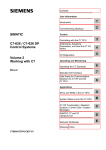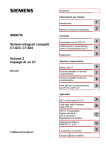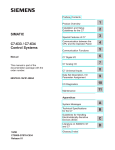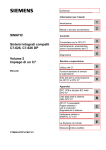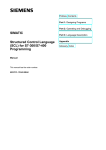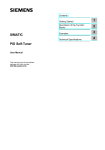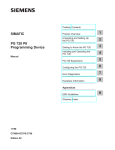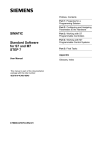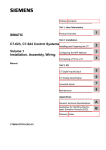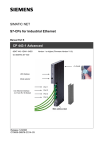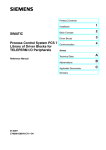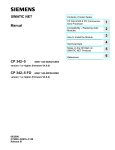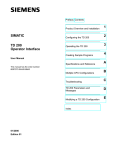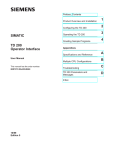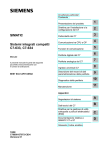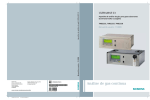Download 4 - Siemens
Transcript
Table of Contents
User Information
SIMATIC
Introduction
1
Commissioning (Start-Up)
2
Control
Control with the C7-CPU
3
C7-623, C7-624 Control Systems Addressing, Parameter AssignVolume 2
Working with C7
ment and Function of the C7
Input/Output
4
Diagnostics
5
Operating and Monitoring
Manual
Operating the C7 (General)
6
Standard O/I Functions
7
Extended O/I Functions
8
Data Areas for Communication
between the C7-OP and the
C7-CPU
9
Appendices
C79000-G7076-C624-01
SFCs and SFBs in the C7-CPU
A
System Status List in the
C7-CPU
B
C7-OP Functionality/
Standard Screens/Control Jobs/
System Messages
C
SIMATIC C7 and S7 Reference
D
Siemens Worldwide
E
Glossary, Index
ii
Safety Guidelines
!
!
!
This manual contains notices which you should observe to ensure your own personal safety, as well as to
protect the product and connected equipment. These notices are highlighted in the manual by a warning
triangle and are marked as follows according to the level of danger:
Danger
indicates that death, severe personal injury or substantial property damage will result if proper precautions are
not taken.
Warning
indicates that death, severe personal injury or substantial property damage can result if proper precautions are
not taken.
Caution
indicates that minor personal injury or property damage can result if proper precautions are not taken.
Note
draws your attention to particularly important information on the product, handling the product, or to a particular
part of the documentation.
Qualified Personnel
The device/system may only be set up and operated in conjunction with this manual.
Only qualified personnel should be allowed to install and work on this equipment. Qualified persons are
defined as persons who are authorized to commission, to ground, and to tag circuits, equipment, and systems in accordance with established safety practices and standards.
Correct Usage
!
Note the following:
Warning
This device and its components may only be used for the applications described in the catalog or the technical
description, and only in connection with devices or components from other manufacturers which have been
approved or recommended by Siemens.
This product can only function correctly and safely if it is transported, stored, set up, and installed correctly, and
operated and maintained as recommended.
Trademarks
SIMATICR and SINECR are registered trademarks of SIEMENS AG.
Third parties using for their own purposes any other names in this document which refer to
trademarks might infringe upon the rights of the trademark owners.
Copyright E Siemens AG 1995 All rights reserved
Disclaimer of Liability
The reproduction, transmission or use of this document or its contents is
not permitted without express written authority. Offenders will be liable for
damages. All rights, including rights created by patent grant or registration
of a utility model or design, are reserved.
We have checked the contents of this manual for agreement with the
hardware and software described. Since deviations cannot be precluded
entirely, we cannot guarantee full agreement. However, the data in this
manual are reviewed regularly and any necessary corrections included in
subsequent editions. Suggestions for improvement are welcomed.
Siemens AG
Automation Group
Industrial Automation Systems
Postfach 4848, D-90327 Nürnberg
E Siemens AG 1995
Technical data subject to change.
Siemens Aktiengesellschaft
C79000-G7076-C624
C7–623, C7–624 Control Systems
C79000 G7076 C624 01
Contents
1
2
3
4
Introduction . . . . . . . . . . . . . . . . . . . . . . . . . . . . . . . . . . . . . . . . . . . . . . . . . . . . . . . . . . . . .
1-1
1.1
Control with the C7 . . . . . . . . . . . . . . . . . . . . . . . . . . . . . . . . . . . . . . . . . . . . . . .
1-2
1.2
Operator Control and Monitoring with C7 . . . . . . . . . . . . . . . . . . . . . . . . . . . .
1-3
1.3
C7 Overview . . . . . . . . . . . . . . . . . . . . . . . . . . . . . . . . . . . . . . . . . . . . . . . . . . . .
1-6
Commissioning (Start-Up) . . . . . . . . . . . . . . . . . . . . . . . . . . . . . . . . . . . . . . . . . . . . . . .
2-1
2.1
Start-Up Characteristics and Commissioning . . . . . . . . . . . . . . . . . . . . . . . .
2-2
2.2
C7-CPU Mode Selection and DI/DO Status Display . . . . . . . . . . . . . . . . . . .
2-5
2.3
Memory Reset of the C7 . . . . . . . . . . . . . . . . . . . . . . . . . . . . . . . . . . . . . . . . . .
2-10
2.4
Load/Erase C7-CPU Flash Memory . . . . . . . . . . . . . . . . . . . . . . . . . . . . . . . .
2-12
Control with the C7-CPU . . . . . . . . . . . . . . . . . . . . . . . . . . . . . . . . . . . . . . . . . . . . . . . . .
3-1
3.1
C7-CPU: Overview . . . . . . . . . . . . . . . . . . . . . . . . . . . . . . . . . . . . . . . . . . . . . . .
3-2
3.2
Programming the C7-CPU . . . . . . . . . . . . . . . . . . . . . . . . . . . . . . . . . . . . . . . .
3-3
3.3
Performance Characteristics of the C7-CPU . . . . . . . . . . . . . . . . . . . . . . . . .
3-4
3.4
C7-CPU Blocks . . . . . . . . . . . . . . . . . . . . . . . . . . . . . . . . . . . . . . . . . . . . . . . . . .
3-6
3.5
3.5.1
3.5.2
3.5.3
3.5.4
3.5.5
3.5.6
3.5.7
3.5.8
3.5.9
3.5.10
C7-CPU Parameters . . . . . . . . . . . . . . . . . . . . . . . . . . . . . . . . . . . . . . . . . . . . .
Parameter Block “Clock Memory” . . . . . . . . . . . . . . . . . . . . . . . . . . . . . . . . . .
Parameter Block “Start-Up Characteristics” . . . . . . . . . . . . . . . . . . . . . . . . . .
Parameter Block “System Diagnostics” . . . . . . . . . . . . . . . . . . . . . . . . . . . . . .
Parameter Block “Retentive Areas”’ . . . . . . . . . . . . . . . . . . . . . . . . . . . . . . . .
Parameter Block “Process Alarms” . . . . . . . . . . . . . . . . . . . . . . . . . . . . . . . . .
Parameter Block “Real Time Clock” . . . . . . . . . . . . . . . . . . . . . . . . . . . . . . . .
Parameter Block “Time-of-Day Alarms” . . . . . . . . . . . . . . . . . . . . . . . . . . . . .
Parameter Block “Watchdog Alarms” . . . . . . . . . . . . . . . . . . . . . . . . . . . . . . .
Parameter Block “Cycle Behavior” . . . . . . . . . . . . . . . . . . . . . . . . . . . . . . . . . .
Parameter Block “MPI Addresses” . . . . . . . . . . . . . . . . . . . . . . . . . . . . . . . . . .
3-9
3-10
3-11
3-12
3-13
3-14
3-15
3-16
3-17
3-18
3-19
3.6
3.6.1
3.6.2
3.6.3
3.6.4
Calculation of the Scan Cycle Time and Response Time of the C7-CPU .
Calculation Example for the Cycle Time . . . . . . . . . . . . . . . . . . . . . . . . . . . . .
Calculation Example for the Response Time . . . . . . . . . . . . . . . . . . . . . . . . .
Process Interrupt Response Time . . . . . . . . . . . . . . . . . . . . . . . . . . . . . . . . . .
Diagnostics Interrupt Response Time . . . . . . . . . . . . . . . . . . . . . . . . . . . . . . .
3-20
3-27
3-28
3-30
3-32
3.7
Test and Reference Data Functions of the C7-CPU . . . . . . . . . . . . . . . . . . .
3-33
3.8
Load/Erase C7-CPU Flash Memory . . . . . . . . . . . . . . . . . . . . . . . . . . . . . . . .
3-36
Addressing, Parameter Assignment and Function of the C7 Input/Output . . .
4-1
4.1
4-3
Slot-Oriented Address Assignment for Signal Modules . . . . . . . . . . . . . . . .
C7–623, C7–624 Control Systems
C79000-G7076-C624-01
iii
Contents
4.2
Addressing the C7 I/O . . . . . . . . . . . . . . . . . . . . . . . . . . . . . . . . . . . . . . . . . . . .
4-5
4.3
4.3.1
4.3.2
4.3.3
4.3.4
4-6
4-6
4-7
4-11
4.3.6
4.3.7
4.3.8
4.3.9
Use and Function of C7 Analog I/O . . . . . . . . . . . . . . . . . . . . . . . . . . . . . . . . .
Addressing Analog I/O . . . . . . . . . . . . . . . . . . . . . . . . . . . . . . . . . . . . . . . . . . . .
Parameter Assignment for Analog I/O . . . . . . . . . . . . . . . . . . . . . . . . . . . . . . .
Representation of Analog Values . . . . . . . . . . . . . . . . . . . . . . . . . . . . . . . . . . .
Representation of Analog Values for the Measurement Ranges of
the Analog Inputs . . . . . . . . . . . . . . . . . . . . . . . . . . . . . . . . . . . . . . . . . . . . . . . .
Representation of Analog Values for the Output Range of
the Analog Outputs . . . . . . . . . . . . . . . . . . . . . . . . . . . . . . . . . . . . . . . . . . . . . . .
Conversion and Cycle Time of Analog I/O . . . . . . . . . . . . . . . . . . . . . . . . . . .
Conversion, Cycle, Settling and Response Times of Analog Outputs . . . .
Behaviour of Analog I/O . . . . . . . . . . . . . . . . . . . . . . . . . . . . . . . . . . . . . . . . . . .
Time Alarm/Alarm Cycle . . . . . . . . . . . . . . . . . . . . . . . . . . . . . . . . . . . . . . . . . .
4-14
4-15
4-16
4-17
4-18
4.4
4.4.1
4.4.2
4.4.3
4.4.4
4.4.5
4.4.6
4.4.7
Use and Function of the Universal Inputs . . . . . . . . . . . . . . . . . . . . . . . . . . . .
Addressing Universal Inputs . . . . . . . . . . . . . . . . . . . . . . . . . . . . . . . . . . . . . . .
Parameter Assignment of Universal Inputs . . . . . . . . . . . . . . . . . . . . . . . . . .
Alarm Inputs . . . . . . . . . . . . . . . . . . . . . . . . . . . . . . . . . . . . . . . . . . . . . . . . . . . . .
Counters . . . . . . . . . . . . . . . . . . . . . . . . . . . . . . . . . . . . . . . . . . . . . . . . . . . . . . . .
Counter Alarms . . . . . . . . . . . . . . . . . . . . . . . . . . . . . . . . . . . . . . . . . . . . . . . . . .
Frequency Counters . . . . . . . . . . . . . . . . . . . . . . . . . . . . . . . . . . . . . . . . . . . . . .
Period Time Measurement . . . . . . . . . . . . . . . . . . . . . . . . . . . . . . . . . . . . . . . .
4-20
4-20
4-24
4-26
4-28
4-31
4-33
4-36
4.5
Data Set Description for Parameter Block of C7 Analog I/O and
Universal Inputs . . . . . . . . . . . . . . . . . . . . . . . . . . . . . . . . . . . . . . . . . . . . . . . . .
4-39
Examples for Programming the Analog I/O and the Universal Inputs . . . .
Block for Scaling Analog Output Values . . . . . . . . . . . . . . . . . . . . . . . . . . . . .
Block for Scaling Analog Input Values . . . . . . . . . . . . . . . . . . . . . . . . . . . . . . .
Example for Programming the Counters . . . . . . . . . . . . . . . . . . . . . . . . . . . .
4-42
4-42
4-45
4-49
Diagnostics . . . . . . . . . . . . . . . . . . . . . . . . . . . . . . . . . . . . . . . . . . . . . . . . . . . . . . . . . . . . .
5-1
5.1
Diagnostics Messages . . . . . . . . . . . . . . . . . . . . . . . . . . . . . . . . . . . . . . . . . . . .
5-2
5.2
Diagnostics Data of the C7 Analog I/O and Universal Inputs . . . . . . . . . . .
5-4
5.3
Constraints and Interactions of the Diagnostics Evaluation . . . . . . . . . . . .
5-8
Operating the C7 (General) . . . . . . . . . . . . . . . . . . . . . . . . . . . . . . . . . . . . . . . . . . . . . . .
6-1
6.1
Keyboard . . . . . . . . . . . . . . . . . . . . . . . . . . . . . . . . . . . . . . . . . . . . . . . . . . . . . . .
6-2
6.2
Operating Levels . . . . . . . . . . . . . . . . . . . . . . . . . . . . . . . . . . . . . . . . . . . . . . . . .
6-6
6.3
6.3.1
Operating with the Standard Functions . . . . . . . . . . . . . . . . . . . . . . . . . . . . . .
Setting C7-OP Operation Modes . . . . . . . . . . . . . . . . . . . . . . . . . . . . . . . . . . .
6-8
6-13
6.4
Entering Values . . . . . . . . . . . . . . . . . . . . . . . . . . . . . . . . . . . . . . . . . . . . . . . . . .
6-15
6.5
6.5.1
6.5.2
Setting C7 System Parameters and Language . . . . . . . . . . . . . . . . . . . . . . .
Changing Parameters On-line . . . . . . . . . . . . . . . . . . . . . . . . . . . . . . . . . . . . .
Contrast Adjustment . . . . . . . . . . . . . . . . . . . . . . . . . . . . . . . . . . . . . . . . . . . . . .
6-19
6-21
6-25
6.6
6.6.1
6.6.2
Password Protection . . . . . . . . . . . . . . . . . . . . . . . . . . . . . . . . . . . . . . . . . . . . .
Password Level and Access Rights . . . . . . . . . . . . . . . . . . . . . . . . . . . . . . . . .
Password Management . . . . . . . . . . . . . . . . . . . . . . . . . . . . . . . . . . . . . . . . . . .
6-26
6-27
6-28
4.3.5
4.6
4.6.1
4.6.2
4.6.3
5
6
iv
4-12
C7–623, C7–624 Control Systems
C79000-G7076-C624-01
Contents
7
8
9
Standard O/I Functions . . . . . . . . . . . . . . . . . . . . . . . . . . . . . . . . . . . . . . . . . . . . . . . . . .
7-1
7.1
7.1.1
7.1.2
7.1.3
7.1.4
7.1.5
7.1.6
7.1.7
Messages . . . . . . . . . . . . . . . . . . . . . . . . . . . . . . . . . . . . . . . . . . . . . . . . . . . . . . .
Event and Alarm Messages . . . . . . . . . . . . . . . . . . . . . . . . . . . . . . . . . . . . . . .
Acknowledging and Suppressing Alarm Messages . . . . . . . . . . . . . . . . . . .
System Messages . . . . . . . . . . . . . . . . . . . . . . . . . . . . . . . . . . . . . . . . . . . . . . .
Displaying Messages . . . . . . . . . . . . . . . . . . . . . . . . . . . . . . . . . . . . . . . . . . . . .
Viewing Message Buffers . . . . . . . . . . . . . . . . . . . . . . . . . . . . . . . . . . . . . . . . .
Deleting Messages . . . . . . . . . . . . . . . . . . . . . . . . . . . . . . . . . . . . . . . . . . . . . . .
Printing Messages . . . . . . . . . . . . . . . . . . . . . . . . . . . . . . . . . . . . . . . . . . . . . . .
7-2
7-3
7-5
7-6
7-7
7-11
7-14
7-16
7.2
Screens . . . . . . . . . . . . . . . . . . . . . . . . . . . . . . . . . . . . . . . . . . . . . . . . . . . . . . . .
7-18
7.3
Information Text . . . . . . . . . . . . . . . . . . . . . . . . . . . . . . . . . . . . . . . . . . . . . . . . . .
7-23
7.4
7.4.1
7.4.2
7.4.3
7.4.4
Recipes . . . . . . . . . . . . . . . . . . . . . . . . . . . . . . . . . . . . . . . . . . . . . . . . . . . . . . . . .
Setting Up and Editing Data Records . . . . . . . . . . . . . . . . . . . . . . . . . . . . . . .
Copying Data Records . . . . . . . . . . . . . . . . . . . . . . . . . . . . . . . . . . . . . . . . . . . .
Transferring Data Records . . . . . . . . . . . . . . . . . . . . . . . . . . . . . . . . . . . . . . . .
Deleting Data Records . . . . . . . . . . . . . . . . . . . . . . . . . . . . . . . . . . . . . . . . . . . .
7-25
7-29
7-30
7-31
7-34
7.5
STATUS VAR and MOD VAR with the C7 OP . . . . . . . . . . . . . . . . . . . . . . . .
7-35
Extended O/I Functions . . . . . . . . . . . . . . . . . . . . . . . . . . . . . . . . . . . . . . . . . . . . . . . . . .
8-1
8.1
8.1.1
Process-Dependent Operator Guidance . . . . . . . . . . . . . . . . . . . . . . . . . . . .
Self-defined Screen Hierarchy . . . . . . . . . . . . . . . . . . . . . . . . . . . . . . . . . . . . .
8-2
8-4
8.2
Controlling the C7-OP from the C7-CPU . . . . . . . . . . . . . . . . . . . . . . . . . . . .
8-7
8.3
Schedulers . . . . . . . . . . . . . . . . . . . . . . . . . . . . . . . . . . . . . . . . . . . . . . . . . . . . . .
8-9
Data Areas for Communication between the C7-OP and the C7-CPU . . . . . . . .
9-1
9.1
Configured Communications Parameters . . . . . . . . . . . . . . . . . . . . . . . . . . . .
9-2
9.2
Overview of User Data Areas . . . . . . . . . . . . . . . . . . . . . . . . . . . . . . . . . . . . . .
9-3
9.3
Event and Alarm Messages . . . . . . . . . . . . . . . . . . . . . . . . . . . . . . . . . . . . . . .
9-4
9.4
9.4.1
9.4.2
9.4.3
Keyboard and LED Image . . . . . . . . . . . . . . . . . . . . . . . . . . . . . . . . . . . . . . . . .
System Keyboard Image . . . . . . . . . . . . . . . . . . . . . . . . . . . . . . . . . . . . . . . . . .
Function Keyboard Image . . . . . . . . . . . . . . . . . . . . . . . . . . . . . . . . . . . . . . . . .
LED Image . . . . . . . . . . . . . . . . . . . . . . . . . . . . . . . . . . . . . . . . . . . . . . . . . . . . . .
9-8
9-9
9-10
9-11
9.5
Screen Number Area . . . . . . . . . . . . . . . . . . . . . . . . . . . . . . . . . . . . . . . . . . . . .
9-12
9.6
9.6.1
9.6.2
9.6.3
Interface Area . . . . . . . . . . . . . . . . . . . . . . . . . . . . . . . . . . . . . . . . . . . . . . . . . . .
Control and Checkback Bits . . . . . . . . . . . . . . . . . . . . . . . . . . . . . . . . . . . . . . .
Data Areas in the Interface Area . . . . . . . . . . . . . . . . . . . . . . . . . . . . . . . . . . .
Example for activating a control job . . . . . . . . . . . . . . . . . . . . . . . . . . . . . . . . .
9-13
9-14
9-16
9-18
9.7
9.7.1
9.7.2
9-19
9-20
9.7.3
9.7.4
Recipes . . . . . . . . . . . . . . . . . . . . . . . . . . . . . . . . . . . . . . . . . . . . . . . . . . . . . . . . .
Transferring Data Records . . . . . . . . . . . . . . . . . . . . . . . . . . . . . . . . . . . . . . . .
Addressing Recipes and Data Records, and the Requisite
Data Areas . . . . . . . . . . . . . . . . . . . . . . . . . . . . . . . . . . . . . . . . . . . . . . . . . . . . . .
Synchronization during Transfer – Normal Case . . . . . . . . . . . . . . . . . . . . . .
Synchronization during Transfer – Special Cases . . . . . . . . . . . . . . . . . . . .
9.8
Notes on Optimization . . . . . . . . . . . . . . . . . . . . . . . . . . . . . . . . . . . . . . . . . . . .
9-23
C7–623, C7–624 Control Systems
C79000-G7076-C624-01
9-20
9-21
9-22
v
Contents
A
SFCs and SFBs in the C7-CPU . . . . . . . . . . . . . . . . . . . . . . . . . . . . . . . . . . . . . . . . . . .
A-1
B
System Status List in the C7-CPU . . . . . . . . . . . . . . . . . . . . . . . . . . . . . . . . . . . . . . . .
B-1
C
C7-OP Functionality/Standard Screens/
Control Jobs/System Messages . . . . . . . . . . . . . . . . . . . . . . . . . . . . . . . . . . . . . . . . . .
C-1
D
SIMATIC C7 and S7 Reference . . . . . . . . . . . . . . . . . . . . . . . . . . . . . . . . . . . . . . . . . . . .
D-1
E
Siemens Worldwide . . . . . . . . . . . . . . . . . . . . . . . . . . . . . . . . . . . . . . . . . . . . . . . . . . . . .
E-1
vi
Glossary . . . . . . . . . . . . . . . . . . . . . . . . . . . . . . . . . . . . . . . . . . . . . . . . . . . . . . . . . .
Glossary-1
Index . . . . . . . . . . . . . . . . . . . . . . . . . . . . . . . . . . . . . . . . . . . . . . . . . . . . . . . . . . . . .
Index-1
C7–623, C7–624 Control Systems
C79000-G7076-C624-01
1
Introduction
In this Chapter
This chapter will inform you about the prerequisites for programming the C7
and its functionality as an operator interface device
Note
The C7 consists of two independent units, each with its own processor:
- C7-CPU and
- C7-OP
Where necessary, these components are explicitly named in Section 2 of the
manual.
What Do you
Require to Operate
the C7
You require the following equipment and tools:
S A programming device or PC with MPI interface, and a programming
device cable
S STEP 7 appplications from version 2, including documentation
S The ProTool or ProTool/Lite configuring tool from version 2,
incl. documentation
S C7 connector set for I/O and power supply
Section
C7–623, C7–624 Control Systems
C79000-G7076-C624-01
Contents
Page
1.1
Control with C7
1-2
1.2
Operator Control and Monitoring with C7
1-3
1.3
C7 Overview
1-5
1-1
Introduction
1.1
Control with the C7
1
Overview
The user program that controls the process, that is to be visualized by the
operator interface part of the C7, runs in the C7-CPU.
C7 CPU
The operation of the C7 CPU is determined by the following functional
elements.
Program memory
It contains the user program.
Processor
The processor executes the program cyclically:
S At the beginning of the cycle, the processor reads the signal states of all
inputs and generates the process image input table (PII)
S The program is processed step-by-step, taking into account all counter
and timer values and bit memories
S The processor stores the signal states resulting from program execution in
the process image output table (PIQ). The states are then transferred to
the outputs.
The C7 CPU is independent of the C7 CPU. It has a separate MPI address via
which it is connected to the C7 OP.
Programming
Languages
At present, the C7-CPU generally supports two programming languages:
S STL: The statement list consists of a series of statements. Each statement
in your program contains instructions which mnemonically represent a
function of the C7-CPU.
S LAD: A ladder diagram is a graphical programming language that
resembles electrical circuit diagrams.
Program with What
The tool with which you prepare user programs is STEP 7. You can find the
operation notes necessary for programming in the User Manual /231/. You
can use the manuals listed in the foreword for the individual languages.
With Which
Devices
The STEP 7 runs on a programming device or PC. You can operate these
devices independently from the C7. You must connect the programming
device/PC to the C7 via the MPI only when you wish to load your user
program into the C7.
1-2
C7–623, C7–624 Control Systems
C79000-G7076-C624-01
Introduction
1.2
Operator Control and Monitoring with C7
1
Overview
Operational states, current process values and faults can be visualized with
the C7. In addition, you can perform inputs to the C7 that will be written to
the C7-CPU. Machine diagnostics functions can also be configured in the C7.
The C7 offers a series of standard functions. The screens and the operation of
the C7 can be optimally tailored to the individual requirements of the process
during the configuration.
C7 OP
The C7 OP processes the O/I functions configured for the C7. It is
independent of the C7 CPU and is still operable, for example, if the C7 CPU
enters the STOP state. The C7 OP is assigned a separate MPI address and
connected to the C7 CPU via the MPI interface. This interface forms the link
between the C7 OP and the computer used for configuring (programming
device/PC).
Operator Interface
Functions
The basic functions of a C7 consist of the visualization of process states and
the operation of the process. The sequence of operator prompting is
controlled by a configuration to be planned and loaded by the user. The
following display and operator functions can be configured for C7:
S Screens
S Event messages
S Fault messages
S Recipes
S Information texts
S Logging
S Multi-language operator prompts
Screens
Logically related process data from the control system can be displayed
together in one screen and changed individually as appropriate. A screen
comprises several screen entries, since, for example, the description of a
machine state normally requires more related data than can be represented in
one display section. In this manner, data on operating temperature, liquid
level, rotational speed and run time can illustrate the current machine state.
The C7-623 and C7-624 have line-oriented displays. A screen is thus compiled
from text elements, that can be combined with static text and current status
values.
C7–623, C7–624 Control Systems
C79000-G7076-C624-01
1-3
Introduction
Event Messages
Event messages are information and operating tips regarding the current
machine or process states during normal production operations. Event
messages can contain process values. The representation of the process
values can be either numeric, for example motor running at 3000 revolutions
per second, or symbolic.
Recipes
When a product is made up of various ingredients in certain ratios, this
information is stored in a so–called recipe.
1
Take orange juice for example. Its production and bottling requires that
orange concentrate and water be mixed in a certain ratio. These values are
stored as variables in a recipe.
Each recipe can be made up of several data records containing different values for the recipe.
The data can be edited in the C7–OP, transferred to the C7–CPU and read out
from the C7–CPU.
In the C7–OP, the recipes are combined by recipe number and title in a recipe
directory.
Fault Messages
Contrary to operational messages, fault messages indicate critical machine
states during the production sequence. Due to their importance, they must be
acknowledged before further actions are possible.
Fault messages may contain process values. The representation of the process
values is either numeric for example motor running at 4500 revolutions per
second, or symbolic.
Information Texts
Information texts contain supplementary information which makes reference
to the current display (operational messages, fault messages and screens). In
this manner, additional information can, for example, be displayed
suggesting methods for the removal of a fault after receipt of a fault message.
Logging
Messages can be logged on-line by means of the printer connected to the
operator panel. In addition, it is possible to print out the operating and fault
messages that have accumulated in the respective buffer.
1-4
C7–623, C7–624 Control Systems
C79000-G7076-C624-01
Introduction
Languages
Message texts, screens, information texts and system messages can be
displayed in several languages. A maximum of three of the languages listed
below can be simultaneously loaded into a C7 and offered to the operator for
online selection:
S German
S English
S French
S Italian
S Spanish
Displays can be configured for the C7-624 in Russian, that is Cyrillic
characters.
Configuration/
Process
Management
Before a C7 can be commissioned, it must be prepared, that is configured, for
the task of visualizing data from the C7-CPU.
You configure the C7-OP using a computer (PC/programing device) with the
configuration software ProTool or ProTool/Lite. After completion of the
configuration, it is transferred to the C7-OP. To do this, you must connect the
computer to the C7 via an MPI interface.
The project control phase commences once the configuration has been loaded
in the C7-OP. The C7-OP now reacts to the process signals from the C7-CPU
or operator actions in accordance with the configured instructions.
Information regarding the configuration of the C7-OP can be found in the
ProTool or ProTool/ Lite user manual.
C7–623, C7–624 Control Systems
C79000-G7076-C624-01
1-5
1
Introduction
1.3
1
C7 Overview
The SIMATIC C7-623/C7-624 control systems consist of several components
that are optimally tuned to one another:
S A CPU of the SIMATIC S7-300 PLC range (C7 CPU)
S A line-oriented COROS OP (C7 OP) with printer port
S Integral digital and analog I/O (C7 I/O)
S An integrated IM 360 module (C7 IM) for expanding the C7-623 or
C7-624 with S7-300 modules
S An interface for communicating with programming devices/PCs and
further S7 CPUs, C7 control systems and OPs.
C7
C7-PLC
CPU memory
OP memory
C7 CPU
C7 OP
C7
I/O
C7 OP
Printer
interface
C7 IM
MPI
interface
STEP 7
ProTool Lite
Figure 1-1
Components of the C7
The individual functional units integrated in the SIMATIC C7 correspond to
the modules and devices that can be used in modular configurations
comprising S7-300 CPUs, COROS OPs, etc. The C7’s I/O expansion
capability via its IM interface permits the connection of SIMATIC S7-300
modules distributed over three racks with a maximum of 24 S7-300 modules.
The general functionality of the C7 also corresponds to a configuration with
standard modules of the PLC and OP ranges. The individual components
operate independently of one another and each processor has a separate
memory.
1-6
C7–623, C7–624 Control Systems
C79000-G7076-C624-01
Introduction
STEP 7 is used for programming the C7 CPU whereas the C7 OP is
programmed with ProTool or ProTool/Lite. Both tools run under Windows
either on programming devices or PCs.
C7–623, C7–624 Control Systems
C79000-G7076-C624-01
1
1-7
Introduction
1
1-8
C7–623, C7–624 Control Systems
C79000-G7076-C624-01
2
Commissioning (Start-Up)
In this Chapter
In this chapter, you will learn:
S How the C7 behaves on start-up
S What you must do if the configuration has/already not been loaded
S How you can activate the C7-CPU operational modes RUNP, RUN,
STOP and MRES
S How you can activate the DI/DO status indication
S How you perform a memory reset of the C7 controller
Section
C7–623, C7–624 Control Systems
C79000-G7076-C624-01
Contens
Page
2.1
Start-up Characteristics and Commissioning
2-2
2.2
C7-CPU Mode Selection and DI/DO Status
Indication
2-5
2.3
Memory Reset of the C7
2-10
2.4
Load/Erase C7-CPU Flash EPROM
2-12
2-1
Commissioning (Start-Up)
2.1
Start-Up Characteristics and Commissioning
Start-Up
2
After connecting the power supplies, the C7 performs a self-test. During this
test, it checks the functionality of the most important device components and
shows the test results on the status LED and display. The following start-up
procedure is followed:
1. The C7 performs a self-test after POWER ON.
2. If the configuration has not been loaded, a contrast setting is requested.
You must confirm this with
when the display is easily readable.
3. The C7 performs an operating system test.
4. During the start-up phase (1. and 3.), the C7-CPU remains in the STOP
mode. After start-up, the C7 is in the message mode. The following
standby messages is displayed:
SIMATIC C7 = Anwahl der
Vx.xx
DIR–Funktion
C7 623
Figure 2-1
C7-623 Standby Message
5. After start-up of the C7, the previously selected C7-CPU mode is valid.
The following states can occur in the C7. These determine your further
actions.
S No control program loaded.
S A control program is loaded
S No configuration loaded
S A configuration is loaded
How you should proceed in these cases is explained in the following
sections.
Load Control
Program
The C7-OP must access data in the C7-CPU in order to permit the operation
and monitoring of the process. Therefore the control program must be loaded
first of all, if this has not already been done. You load the application
program in the following way:
1. Activate the transmission of the application program and the data blocks
on your programming device/PC by means of STEP 7
2. Set the C7-CPU in the STOP mode (see Chapter 2.2).
3. Start the copy process from the programming device/PC.
2-2
C7–623, C7–624 Control Systems
C79000-G7076-C624-01
Commissioning (Start-Up)
No Configuration
Loaded
You now select the C7-OP mode in which you can initiate the transfer of a
configuration. To do this you press the
key.
ENTER
The following menu is displayed with the menu item “off-line”:
2
SIMATIC C7
MODE
Figure 2-2
Entry field
Offline
Menu for Selection of a C7-OP Mode
SHIFT
1. Select the Transfer function with
Confirm the selection with
ENTER
The configuration will be loaded via the MPI interface using Transfer.
2. Activate the transmission of the configuration to C7 using your
programing device/PC with “ProTool or ProTool/ Lite”.
3. As soon as the configuration has been loaded, the message mode is set
and the configured standby message is displayed.
4. You can now change to the following levels.
S C7 system function menu
SHIFT
HELP
S Screens (the configuration start screen)
Configuration
Loaded
ENTER
After a configuration has been loaded, this can be started by pressing the
ENTER key and the configured “Start” screen will be displayed. After this,
operator actions are only possible in the sequence defined in the
configuration.
Reload
Configuration
If a configuration has been loaded, you can reload a new configuration only
after activation of the standard screen Load Mode or by means of the
configured function Change Mode. The modes On-line, Off-line, Transfer
can be selected from the standard screen (see Section KEIN MERKER). The
function Change Mode immediately activates the corresponding transfer
mode.
If the standard screen or the above function is not available in the currently
loaded configuration, you must remove the loaded configuration via a
memory reset before reloading. Detailed descriptions of the Memory reset
function can be found in Section 2.3.
C7–623, C7–624 Control Systems
C79000-G7076-C624-01
2-3
Commissioning (Start-Up)
Memory reset procedure:
1. Switch off C7.
2. Simultaneously depress and hold the keys
2
3. Switch on the C7.
4. Further actions as described under “No configuration loaded”.
2-4
C7–623, C7–624 Control Systems
C79000-G7076-C624-01
Commissioning (Start-Up)
2.2
C7-CPU Mode Selection and DI/DO Status Display
System Function
Menu
You can select the system function menu from all operational modes. From
this menu, the following additional menus can be selected:
2
S C7-CPU mode selection
– RUN-P
– RUN
– STOP
– MRES
S DI/DO status display
Selection of the
System Function
Menu
You can select the menu by pressing the keys
The Shift LED
that was lit after pressing Shift goes dark.
The following menu is displayed:
= Anwahl
SIMATIC
C7der
DIR–Funktion
SYSTEM FUNCTIONS
KEY
DI/DO
KEY
Figure 2-3
C7–623, C7–624 Control Systems
C79000-G7076-C624-01
DI/DO
System Function Menu with Associated Function Keys
2-5
Commissioning (Start-Up)
Select Mode Menu
You select the C7-CPU Modes menu from the system function menu in the
following manner:
S C7-623: by depressing the key or 2
S C7-624: by depressing one of the keys
....
The following menu will be displayed (MODE: STOP is used as an
example):
= Anwahl der
DIR–Funktion
Current
mode
MODE: STOP
RUNP
RUN
STOP
MRES
Keys for selecting mode
RUNP
RUN
Figure 2-4
2-6
STOP
MRES
Keys for selecting mode
“C7-CPU Modes” Menu with Associated Function Keys
C7–623, C7–624 Control Systems
C79000-G7076-C624-01
Commissioning (Start-Up)
Select C7-CPU
Modes
Table 2-1
Mode
RUNP
You select the individual C7-CPU modes in the following manner:
Select C7-CPU Mode
Key
C7-623
Keys
C7-624
Explanation
2
The C7-CPU processes the user program.
Programs and data can:
S Be read out from the C7-CPU with programming device
(C7 programming device)
S Be transmitted to the C7-CPU (programming device C7;
exception: OB1)
RUN
The C7-CPU processes the user program.
Programs and data in the C7-CPU can be read out using the
programming device (C7 programming device). The program cannot be loaded or altered. Data cannot be loaded or
altered.
STOP
The C7-CPU is not processing an user program.
Programs can:
S Be read from the C7-CPU using the programming device
(C7 programming device)
S Be transmitted to the C7-CPU (programming device C7)
Note:
The operating mode STOP is valid only for the C7-CPU. It is not
valid for the C7-OP. Further processing with the C7-OP is
possible.
MRES
Memory reset
The memory reset of the C7-CPU (erase memory, reload
user program from flash memory) requires a special operating
sequence of the modes STOP and MRES (see Chapter 2.3).
If data that is required in the configuration was destroyed during
the memory reset, then a corresponding error message is issued
by the C7-OP.
Note:
The MRES position is not a momentary-contact state which
means that the MRES status persists. For the C7 CPU, the MRES
status is only a control mode. When this mode is set permanently,
the C7 CPU does not function properly. This mode must
therefore always be reset prior to exiting the menu with STOP;
RUN or RUN-P.
C7–623, C7–624 Control Systems
C79000-G7076-C624-01
2-7
Commissioning (Start-Up)
Mode Change
Protected by
Password
2
If a configuration is not loaded into the C7-OP, then you can change the
C7-CPU mode at any time without password protection.
When a configuration has however been loaded’ password protection is
activated to prevent uncontrolled C7-CPU mode change during process
control operations. The procedure is as follows:
1. If the C7-CPU mode is to be changed, the active password level is
checked (password level >=8 is necessary).
2. If the password level is not sufficient, the LOGIN screen for password
entry is automatically displayed (see Section 5.8).
3. Enter password
S You can change the C7-CPU mode only with a valid password.
S If no keys are operated within a time specified during the
configuration, an automatic log-off is initiated (reset of the current
password level to
0 = lowest level).
S If a password for Level = 8 has not yet been allocated, you can only
change the C7-CPU mode by means of the configured superuser
password (default 100).
4. If the password has been recognized as valid, you can now change the
C7-CPU mode.
Exit the Mode
Menu
You can exit the C7-CPU mode menu by pressing the key
Select DI/DO
Status Display
The displayed values are read as a direct process image of the DI and
internal process image of the DO of the digital C7 I/O and are displayed in
BIN format. It is not possible to alter the display.
It is to be noted that in the STOP state of the C7-CPU, the real process state
is DO = 0, however the last value set by the program will be displayed.
The selection of the DI/DO status display does not require a password level.
The function can be selected from the System Functions menu:
S C7-623: by pressing the or keys
S C7-624: by pressing one of the keys or 2-8
C7–623, C7–624 Control Systems
C79000-G7076-C624-01
Commissioning (Start-Up)
The following data will be displayed:
➀
➁
2
= Anwahl
der
DI:11101110
0.7–0.0
10101010 1.7–1.0
DO:11101110 0.7–0.0
10101010 1.7–1.0
Figure 2-5
DI/DO Status Display on a C7 623
Table 2-2
Explanation of the DI/DO Status Display in Figure KEIN MERKER
Position
➀
Explanation
Signal state of the DI/DO
S 1 DI/DO set
S 0 DI/DO reset
➁
Pin numbers from - to
Note
The values of the DI/DO are read and displayed every 400 ms. Any signal
changes occurring between two scan points are not indicated.
Exit the DI/DO
Display
You exit the DI/DO status display by pressing the
Exit the System
Functions Menu
You exit the System Functions Menu by pressing the
C7–623, C7–624 Control Systems
C79000-G7076-C624-01
key.
key.
2-9
Commissioning (Start-Up)
2.3
2
Memory Reset of the C7
Overview
If you wish to achieve a neutral state of the C7, you must completely erase
the C7-CPU and possibly also the C7-OP.
C7-OP Memory
Reset
The C7 must be switched off. You follow the following procedure to
completely erase the C7-OP:
1. Depress and hold the following keys simultaneously
2. Switch on the C7.
After this operation, the C7-OP is cleared.
What Remains
after a Memory
Reset of the
C7-OP ...
After clearing the C7-OP, the following items remain:
Memory Reset of
the C7-CPU
There are two methods of erasing the C7-CPU:
S C7 system functions menu
S C7-OP mode selector MODE for loading the configuration
S Erase with the system function C7-CPU Modes
S Erase with programming function (see programming device manual)
The complete erasure using the programming device function is only possible
when the C7-CPU is in STOP mode.
How to Clear the
C7-CPU
How you clear the C7-CPU with the help of the system function C7-CPU
Modes is described below.
1. Switch on the C7 and wait until the start-up tests have been completed.
The standby message will be displayed.
2. Select the system function menu by pressing the
keys
SHIFT
HELP
The system function menu will be displayed:
3. Select the C7-CPU Modes menu in the following manner:
S C7-623: by pressing the key F1 or F2
S C7-624: by pressing one of the keys F1 .... F4
The menu with the C7-CPU Mode RUNP, RUN, STOP, MRES will be
displayed.
2-10
C7–623, C7–624 Control Systems
C79000-G7076-C624-01
Commissioning (Start-Up)
4. Select the STOP by pressing the corresponding function keys. The STOP
lights up.
5. Select the MRES function (memory reset) and wait (approx. 3 seconds)
until the STOP LED lights up again.
6. Immediately after the STOP LED lights up again: select STOP with the
corresponding function keys and then MRES a second time.
Result:
– If the STOP LED flashes for approx. 3 seconds and then lights up
again: everything is O.K.; C7 has been completely cleared.
– If the STOP LED does not flash, or other indicators light up or flash
(exception: BATF LED): repeat steps 4 and 5; perhaps evaluate the
diagnostic backup of the C7 using the programming device.
– If the BATF and the SF LEDs on the C7 light up, the buffer battery is
absent. If a buffer battery is indeed fitted, then you must search the
diagnostic backup of the C7-CPU for additional error entries.
7. In order to be able to continue working, you must set the C7-CPU to
STOP or RUN / RUNP.
Procedure in the
C7-CPU During
Memory Reset
The STOP LED flashes during the memory reset of the C7-CPU and the
following process is performed:
1. The C7-CPU erases the entire application program in the work memory
and in the load memory.
2. The C7-CPU erases the backup memory.
3. The C7-CPU tests the hardware.
4. If an application is stored in the integrated flash memory of the C7-CPU,
its contents will be automatically copied into the load memory (see
Section 3.8, Load/Erase).
If no application is stored then the load memory remains empty and the
C7-CPU has the memory content “0”.
What Remains
after Clearing the
C7-CPU ...
After clearing the C7-CPU, the following items remain:
S The contents of the diagnostic backup
The contents can be read out using the programming device.
S System diagnostics parameters
S Perhaps an user program loaded from the flash memory with newly
initialized data
S The MPI parameters last set.
C7–623, C7–624 Control Systems
C79000-G7076-C624-01
2-11
2
Commissioning (Start-Up)
2.4
Load/Erase C7-CPU Flash Memory
Overview
2
During transmission of an application program to the C7-CPU, it is
transmitted only to the load memory and not automatically into the C7-CPU
flash memory also.
The contents of a C7-CPU flash memory are not automatically reset during a
complete erasure of the C7-CPU.
You must explicitly initiate these actions using a PG function.
Load Application
Program into Flash
Memory
You must explicitly load the C7 flash memory using the STEP 7 function
“copy RAM to ROM”. You do this after you have copied the program and
data into the C7-CPU load memory. In this way, the whole contents of the
load memory is transmitted to the flash memory.
Erase Flash
Memory
After the complete erasure, the load memory is reinitialized with the contents
of the flash memory. However, since you can change the contents of the flash
memory only using the STEP 7 function “copy RAM to ROM”, you must
proceed in the following manner to erase the flash memory:
1. Erase the entire contents of the load memory using the appropriate STEP
7 function.
2. Activate the STEP 7 function “copy RAM to ROM”. In this way, the
empty load memory will be ”loaded” into the flash memory. Afterwards,
this is also empty.
2-12
C7–623, C7–624 Control Systems
C79000-G7076-C624-01
3
Control with the C7-CPU
In this Chapter
The C7-CPU is described in this chapter.
You will learn which languages can be used to program the C7-CPU and
which tools are necessary.
The characteristics of the C7-CPU can be configured using parameters. The
characteristics that can be configured are described in Chapter 3.5.
Section
C7–623, C7–624 Control Systems
C79000-G7076-C624-01
Contents
Page
3.1
C7-CPU: Overview
3-2
3.2
Programming the C7-CPU
3-3
3.3
Performance Characteristics of the C7-CPU
3-4
3.4
C7-CPU Blocks
3-6
3.5
C7-CPU Parameters
3-9
3.5.1
Parameter Block “Clock Memory”
3-10
3.5.2
Parameter Block “Start-up Characteristics”
3-11
3.5.3
Parameter Block “System Diagnostics”
3-12
3.5.4
Parameter Block “Retentive Areas”
3-13
3.5.5
Parameter Block “Process Alarms”
3-14
3.5.6
Parameter Block “Real time Clock”
3-15
3.5.7
Parameter Block “Time-of-Day Alarms”
3-16
3.5.8
Parameter Block “Watchdog Alarms”
3-17
3.5.9
Parameter Block “Cycle Behavior”
3-18
3.5.10
Parameter Block “MPI Addresses”
3-19
3.6
Calculation of the Scan Cycle Time and
Response Time of the C7-CPU
3-20
3.6.1
Calculation Example for the Cycle Time
3-27
3.6.2
Calculation Example for the Response Time
3-28
3.6.3
Process Interrupt Response Time
3-30
3.6.4
Diagnostics Interrupt Response Time
3-32
3.7
Test and Reference Data Functions of the
C7-CPU
3-33
3.8
Load/Erase C7 CPU Flash Memory
3-36
3-1
Control with the C7-CPU
3.1
C7-CPU: Overview
C7-CPU
Characteristics
C7-CPU possesses the following characteristics:
S 24 Kbytes work memory
S 40 Kbytes integrated load memory RAM
S 40 Kbytes integrated flash memory
S Integrated IM 360
3
S Speed: approx. 0.3 ms per 1000 statements
S Connection of max. 512 digital inputs/outputs
S Connection of max. 128 analog inputs/outputs
S Buffer battery
3-2
C7–623, C7–624 Control Systems
C79000-G7076-C624-01
Control with the C7-CPU
3.2
Programming the C7-CPU
Overview
The user program that controls the process to be visualized on the C7-OP
runs on the C7-CPU.
Required Tools
You require the following tools to develop the user program:
S Programming device/PC plus cable
3
S STEP 7 with the appropriate manuals
S C7
Programming
Languages
Two programming languages are currently relevant to the C7-CPU:
S STL: The statement list consists of several statements. Each statement in
your program contains operations, which represent a function of the
C7-CPU as a mnemonic.
S LAD: A ladder diagram is a graphical programming language which
resembles an electrical circuit diagram.
C7–623, C7–624 Control Systems
C79000-G7076-C624-01
3-3
Control with the C7-CPU
3.3
Performance Characteristics of the C7-CPU
Introduction
Table 3-1
Table 3-1 lists the most significant performance characteristics of the
C7-CPU.
Performance Characteristics of the C7-CPU
Performance
Characteristic
3
C7-CPU
Load memory
S Integrated RAM 40 Kbytes
S Integrated flash memory 40 Kbytes
Work memory
Integrated RAM (24 Kbytes)
Speed
Approx. 0.3 ms per 1000 statements
Digital inputs/outputs
16/16
Analog inputs/outputs
4/1
Universal inputs
4
Bit memories
2048
From M 0.0 to 255.7
Selectable retentivity;
Preset: 16 retentive memory bytes (from 0 to 15)
Counters
64
From C 0 to C 63
Selectable retentivity;
Preset: 8 retentive counters (from 0 to 7)
Times
128
From T 0 to T 127
Selectable retentivity;
Preset: no retentive times
Retentive data area
0
Max. eight data areas from one or more data blocks
Maximum of 4096 retentive data bytes
Maximum total of all
retentive data areas
4544 bytes
Clock memory
Memory that can be used in the user program to obtain a clock beat.
Number: 8 (1 memory byte); freely selectable address of a memory byte
Local data
Total 1536 bytes
256 bytes for each priority class
Process image area
From 0 to 127
Digital inputs:
from E 0.0 to E 127.7
Digital outputs:
from A 0.0 to A 127.7
Nesting depth
8 for each priority class
4 additional within an error OB
3-4
C7–623, C7–624 Control Systems
C79000-G7076-C624-01
Control with the C7-CPU
Table 3-1
Performance Characteristics of the C7-CPU
Performance
Characteristic
C7-CPU
Blocks
OBs
13
FBs
128
FCs
128
DBs
127
SDBs
9
SFCs
37
SFBs
-
Clock
3
Hardware clock
Run-time meter
C7–623, C7–624 Control Systems
C79000-G7076-C624-01
1
3-5
Control with the C7-CPU
3.4
C7-CPU Blocks
Overview
Table 3-2
Table 3-2 lists all blocks that the C7-CPU can process.
Overview: C7-CPU Blocks
Block
Number
Range
Maximum Size
Comment
OB
13
-
8 Kbytes
A complete list of all possible OBs can be found
at the end of this table.
FB
128
0 - 127
8 Kbytes
-
FC
128
0 - 127
8 Kbytes
-
DB
127
1 - 127
8 Kbytes
SFC
34
-
-
3
0 is reserved
A complete list of all SFCs in the C7-CPU can
be found in Appendix A.
A detailed description can be found in the
STEP 7 documentation.
Organization Block
(OB)
The operating system of the C7-CPU is based on event controlled user
program processing. The following table shows which organization blocks
(OBs) are automatically called up by the operating system for which event.
Description of the
OB
A detailed description of the various OB and their user can be found in the
manual /280/.
Size of an OB
An OB can have a maximum size of 8 Kbytes.
OB for Scan Cycle
and Start-Up
Table 3-3 lists the OBs which determine the behavior of the C7-CPU during
the scan cycle and start-up.
Table 3-3
List of OB for Scan Cycle and Start-up
Scan Cycle and Start-up
Scan cycle
Start-up (STOP-RUN transition)
3-6
Activated OB
Possible Start
Events
Preset Priority of
the OB
OB 1
1101H, 1103H
Lowest priority
OB 100
1381H, 1382H
-
C7–623, C7–624 Control Systems
C79000-G7076-C624-01
Control with the C7-CPU
OB for Internal and
External Alarms
The Table 3-4 lists OBs which determine the behavior of the C7-CPU after
alarm events.
The priority of the OB cannot be changed.
Table 3-4
List with C7-CPU Alarm Events
Activated OB
Possible Start
Events
Priority of the
OB
Priority
Time-of-day alarm
OB 10
1111H
2
Low
Delay alarm
Range: 1 ms to 60000 ms
(adjustable in 1 ms increments)
OB 20
1121H
3
Watchdog alarm
Range: 1 ms to 60000 ms
(adjustable in 1 ms increments)
OB 35
1136H
12
Process alarm
OB 40
1141H
16
Diagnostics alarm
OB 82
3842H, 3942H
26
Alarms (Internal and External)
Behavior of the
C7-CPU with
Absent OB
3
High
The C7-CPU reverts to STOP if a
S Time-of-day alarm
S Delay alarm
S Process alarm
S Diagnostics alarm
occurs, but the corresponding OB has not been programmed.
The C7-CPU does not revert to STOP if a watchdog alarm occurs and OB 35
has not been programmed.
OB for Error
Reactions
The Table 3-5 lists the OBs which determine the behavior of C7-CPU in an
error situation.
The C7-CPU reverts to STOP if an error occurs, but the corresponding OB
has not been programmed.
Table 3-5
List of OBs
Error
Activated OB
Possible Start
Events
Preset Priority
of the OB
Time error
(e.g. initiated by the cycle time monitor)
OB 80
3501H, 3502H,
3505H, 3507H
26
Power supply error
(e.g. also absence of backup battery)
OB 81
3822H, 3922H
26
C7–623, C7–624 Control Systems
C79000-G7076-C624-01
3-7
Control with the C7-CPU
Table 3-5
List of OBs
Error
Activated OB
Possible Start
Events
Preset Priority
of the OB
OB 85
35A1H, 39B1H,
39B2H
26
OB 87
35E1H, 35E2H,
35E6H
26
Programming error
(e.g. the addressed timer does not exist)
OB 121
2521H, 2522H,
2523H, 2524H,
2525H, 2526H,
2527H, 2528H,
2529H, 2530H,
2531H, 2532H,
2533H, 2534H,
2535H, 253AH,
253CH, 253EH
The same priority as the OB in
which the error
has occurred
Error during direct peripheral access (defective or absent
module)
OB 122
2944H, 2945H
The same priority as the OB in
which the error
has occurred
One of the following errors has occurred:
S Event that triggers OB start (e.g. delay alarm) has
occurred but the relevant OB cannot be executed
S Error during update of the process image
Communications error
3
S Wrong message frame identifier when receiving global
data
S The data block for the global data status is not available
or too short
OB 121 and
OB 122
Please note the following peculiarity of the C7 CPU in connection with OBs
121 and 122:
Note
Please note the following peculiarity for OBs 121 and 122:
The C7 CPU enters the value ”0” in the following temporary variables of the
variable declaration table in the local data of the OBs:
S Byte no. 3: OB121_BLK_TYPE or OB122_BLK_TYPE (type of block
where error occurred)
S Byte nos. 8 and 9: OB121_BLK_NUM or OB122_BLK_NUM (number
of block where error occurred)
S Byte nos. 10 and 11: OB121_PRG_ADDR or OB122_PRG_ADDR
(address in block where error occurred)
3-8
C7–623, C7–624 Control Systems
C79000-G7076-C624-01
Control with the C7-CPU
3.5
C7-CPU Parameters
Configurable
Characteristics of
the C7-CPU
The characteristics and behavior of the C7-CPU can be configured.
Parameter blocks of the C7-CPU:
S Clock memory
S Start-up characteristics
S System diagnostics
3
S Retentive areas
S Process alarm
S Real time clock
S Time-of-day alarm
S Watchdog alarm
S Cycle behavior
S MPI station addresses
Tool for Parameter
Assignment
The tool that you use to assign the parameters to the C7-CPU is the STEP 7
Function Hardware configuration. Working with Hardware configuration is
described in manual /100/.
When Does the
C7-CPU “Accept”
the Parameters
The C7-CPU accepts the selected parameters
S After POWER ON
S After the parameters have been transmitted online and error-free to the
C7-CPU in STOP mode.
S After erasing the C7-CPU (see Chapter 2.3)
If a SDB0 is available on the integrated flash memory, then the stored
parameters will be loaded with the exception of the MPI parameter. If no
SDB0 is present in the flash memory, then the standard parameters of
SDB2 will be set.
!
Caution
After the last storage of the program in the flash memory of the C7-CPU
(STEP 7: “Copy RAM to ROM”), the set parameters will be lost after the
next erase, with exception of the MPI parameters.
C7–623, C7–624 Control Systems
C79000-G7076-C624-01
3-9
Control with the C7-CPU
3.5.1
3
Parameter Block “Clock Memory”
Definition: Clock
Memory
Clock memories are memories which periodically change their binary states
at fixed frequency in a pulse-pause ratio 1:1. Eight fixed frequencies are
defined for C7, which can be allocated to any arbitrary memory byte. The
period times can be found in Table 3-1.
Clock Period
Times
Figure 3-1 shows the period times and the corresponding clock frequencies
generated by the “clock memory byte”.
Clock memory byte
Bit
Period time and corresponding frequency
7 6 5 4 3 2 1 0
0.1 seconds corresponding to 10 Hz
0.2 seconds corresponding to 5 Hz (lamp flicker)
0.4 seconds corresponding to 2.5 Hz (fast lamp flash)
0.5 seconds corresponding to 2 Hz
0.8 seconds corresponding to 1.25 Hz (lamp flash)
1.0 seconds corresponding to 1 Hz
1.6 seconds corresponding to 0.625 Hz (slow lamp flash)
2 seconds corresponding to 0.5 Hz
Figure 3-1
Parameter Block
“Clock Memory”
Table 3-6
Clock Period Times in “Clock Memory Byte”
Table 3-6 lists the parameters of the parameter block “Clock memory”.
Parameter Block “Clock Memory”
Parameter
Explanation
Clock memory
For “clock memory = yes”, a memory
byte must be defined
Memory byte
Memory byte that should be used for the
“clock memory byte”
3-10
Value Range
C7-CPU
Default Setting
Yes/No
No
From 0 to 255
-
C7–623, C7–624 Control Systems
C79000-G7076-C624-01
Control with the C7-CPU
3.5.2
Parameter Block “Start-Up Characteristics”
Parameter Block
“Start-Up
Characteristics”
Table 3-7
The Table 3-7 lists the parameters of the parameter block “Start-up
characteristics”
Parameter Block “Start-up Characteristics”
Explanation
Value Range
Default Setting
Yes/no
Yes
Restart
Restart
Maximum time for the “distribution” of the parameters to the modules within the module
mounting sub-rack
from 1 to 10,000
100
Maximum time for the ready message of all modules after POWER ON
If the modules do not transmit a ready message
to the C7-CPU within this time, then the
C7-CPU reverts to STOP.
from 1 to 65.000
65000
Parameter
Self-test after POWER ON For “Self-test at cold restart = yes”, the C7-CPU
and erase
tests its internal RAM after every POWER ON
Start-up
Only Restart can be set for the C7-CPU.
S Manual
Restart
S Automatic
Module time limit-
S Parameter assignment
during start-up (in ms)
Module time limit
S Ready message after
POWER ON (in ms)
Note:
You should assign the highest values to the parameters for the “Module time
limits” if you are not sure of the required times in the C7.
C7–623, C7–624 Control Systems
C79000-G7076-C624-01
3-11
3
Control with the C7-CPU
3.5.3
3
Parameter Block “System Diagnostics”
Definition:
System
Diagnostics
System diagnostics perform the acquisition, evaluation and reporting of an
error within the automation device. The cabling to the process is also
included in the system diagnostics so that, for example, “wire breakage” can
be recognized by the system diagnostics.
Example
Examples for errors that can be identified, evaluated and reported by the
system diagnostics are:
S Errors in the user program
S Failure of hardware modules
S Breaks in wiring to transducers
Parameter Block
“System
Diagnostics”
Table 3-8
Table 3-8 lists the parameters of the parameter block “System Diagnostics”
Parameter Block “System Diagnostics”
Parameter
Explanation
Value Range
Default Setting
Extended diagnostics
buffer entries
For “Extended diagnostics buffer entries = yes”,
then the C7-CPU enters not only the error events
into the diagnostics buffer but also all OB calls.
Yes/No
No
Transmission of diagnostics messages after
reversion to the STOP
mode
For “Transmission of diagnostics messages.... =
yes”, then the C7-CPU transmits the cause of
STOP via the multipoint (MPI) interface to the
display system (programming device, OP). This
diagnostic message is the “youngest” entry in the
diagnostics buffer.
Yes/No
Yes
Undetected Errors
3-12
Errors that occur in the process, that is outside the automation system, are not
detected by the system diagnostics. Such errors are for example “motor
failure”. These errors fall within the area of the process error diagnostics.
C7–623, C7–624 Control Systems
C79000-G7076-C624-01
Control with the C7-CPU
3.5.4
Parameter Block “Retentive Areas”’
Definition:
Retentivity
A memory area is retentive when its contents are retained even after a power
failure and a transition from RUN to STOP. The non-retentive areas for the
flags, timers and counters is reset after a power failure and after a transition
STOP - RUN.
The following can be retentive:
S Flags
3
S S7 timers
S S7 counters
S Data areas
Retentivity Without
Buffer Battery
Areas that you declare to be “retentive areas” in the parameter block will be
preserved without a buffer battery after a power failure and after a transition
from STOP to RUN. The boundary defined for the retentive and
non-retentive areas is not influenced by the use of a buffer battery in the C7.
Retentivity of Data
Blocks
You must take note of the following for the retentivity of data areas in data
blocks:
S C7 with buffer battery: all data blocks are retentive. This means that a
setting for the retentivity of DBs is not effective so long as the buffer
battery voltage is sufficient.
S C7 without buffer battery: the user program is located in the flash
memory:
– The data blocks for which a retentive area has been set must be
programmed in the flash memory.
Data blocks or data areas that you generate with the SFC 22
“CREATE_DB” are not retentive.
– The retentive data areas are preserved after a power failure. The
contents programmed in the flash memory are held in the
non-retentive data areas.
C7–623, C7–624 Control Systems
C79000-G7076-C624-01
3-13
Control with the C7-CPU
Parameter Block
“Retentive Areas”
Table 3-9
Parameter Block “Retentive Areas”
Parameter
3
Table 3-9 lists the parameters of the parameter block “Retentive areas”. The
retentive area for all areas (flags, timers, counters and data bytes) may not be
larger than for the sum of all the parameters listed in Table 3-9.
Explanation
Value Range
C7
Default
Setting
Memory bytes
The parameter value entry is the number of retentive
memory bytes from memory byte 0
0 to 256
16
S7 timers
The parameter value entry is the number of retentive S7
timers from timer 0 (space req.: 2 bytes/timer)
0 to 128
0
S7 counters
The parameter value entry is the number of retentive S7
counters from counter 0 (space req.: 2 bytes/timer)
0 to 64
8
Data areas
Max. 8 data areas may be retentive with a maximum of
4096 bytes. The start address of the data area + the number of data bytes may not exceed 8191.
S Data block number
S Number of bytes
Yes/No
No
S From 1
S 1
to 127
S From 0
S 0
to 4096
S Byte address (start
S From 0
address of
the data area)
Sum of all retentive data
3.5.5
4736 bytes
Parameter Block “Process Alarms”
Parameter Block
“Process Alarms”
Table 3-10
Priority OB40
Table 3-10 lists the parameters of the parameter block “Process alarms”.
The priority of the process alarm OB40 cannot be altered.
Parameter Block “Process Alarms”
Parameter
3-14
S 0
to 8191
Explanation
The priority of the OB40 cannot be altered.
Value Range
Default Setting
16
16
C7–623, C7–624 Control Systems
C79000-G7076-C624-01
Control with the C7-CPU
3.5.6
Parameter Block “Real Time Clock”
Set Clock
You set the C7-CPU clock using STEP 7 or via the SFC 0 “SET_CLK” in the
user program (see Appendix A and Reference Manual /235/.
Parameter Block
“Real Time Clock”
Table 3-11 lists the parameters of the parameter block “Real time clock”
Table 3-11
3
Parameter Block “Real-Time Clock”
Parameter
Explanation
Value Range
Default Setting
Synchronization:
on K bus
The synchronization of the real-time clock is performed via the K bus
None as master
None
Synchronization:
on the MPI
Not possible
None
None
Synchronization:
interval
Interval during which the real-time clock is synchronized.
Default
Seconds
10 seconds
Minute
10 minutes
Hour
12 hours
24 hours
No
synchronization
Correction factor
A deviation of the real-time clock is compensated
with the correction factor within 24 hours.
Example: if the real-time clock is slow by 4 ms
after 24 hours, then you must set a correction
factor of “+4 ms”.
Example: If the real–time clock is two seconds
slow after seven days, the correction factor is to
be calculated as follows:
2 seconds : 7 days = 286 ms/day;consequently,
you have to set a correction factor of +286.
From - 10000 to
+ 10000
0
C7–623, C7–624 Control Systems
C79000-G7076-C624-01
3-15
Control with the C7-CPU
3.5.7
Parameter Block “Time-of-Day Alarms”
Overview
The C7-CPU can trigger Time-of-Day alarms which you can activate and
assign parameters via the parameter block “Time-of-Day alarms”.
Priority
The priority of the OB 10 is fixed at the value 2. You cannot change this
value.
Parameter Block
“Time-of-Day
Alarms”
Table 3-12 lists the parameters of the parameter block “Time-of-Day alarms”
3
Table 3-12
Parameter Block “Time-of-Day Alarms”
Parameter
Explanation
Value Range
Default Setting
Yes/No
No
None
Once only
Every minute
Every hour
Every day
Every week
Every month
Every year
None
Active OB 10
Activation of OB 10
Execution OB 10
Here you set the execution intervals in which the
time-of the day alarm should be triggered. The
execution interval refers to the start date and the
start time setting.
Start date OB 10
The start date on which the time-of-day alarm
should be triggered.
-
1994-01-01
Start time OB 10
The start time at which the time-of-day alarm
should be triggered. The start time can only be
entered in hours and minutes.
-
00:00:00
3-16
C7–623, C7–624 Control Systems
C79000-G7076-C624-01
Control with the C7-CPU
3.5.8
Parameter Block “Watchdog Alarms”
Overview
A watchdog alarm is a periodic signal that the C7-CPU generates internally
and leads to the automatic call-up of a “Watchdog alarm OB” (OB 35).
Priority
The priority of the OB 35 has a fixed setting of 12. You cannot change this
value.
Parameter Block
“Watchdog
Alarms”
Table 3-13 lists the parameters of the parameter block “Watchdog alarms”.
3
Table 3-13
Parameter Block “Watchdog Alarms”
Explanation
Parameter
Periodicity of the OB
35
(in ms)
Call-up interval of the OB 35
C7–623, C7–624 Control Systems
C79000-G7076-C624-01
Value Range
Default Setting
from 1
to 60000
100
3-17
Control with the C7-CPU
3.5.9
Parameter Block “Cycle Behavior”
Parameter Block
“Cycle Behavior”
Table 3-14
Table 3-14 list the parameters of the parameter block “Cycle behavior”
Parameter Block “Cycle Behavior”
Parameter
Value
Range
R
Default Setting
i
Cycle loading due to communication To limit the extent of “slowing down” program
processing due to communications processes,
(via the MPI) (in %)
you can define the maximum percentage of cycle
loading. The communication between C7-CPU
and PG or between communicating C7-CPUs
can slow down due to the limitation of the cycle
loading. Operating system services such as the
collection and provision of data for the communication will not be influenced.
Functions that require uninterruptible reading of
data ”slow down” program execution irrespectively of the value set for this parameter. Example: status block, reading of system data
(STEP 7).
From 5
to 50
20
Maximum cycle time (in ms)
From 1
to 6000
150
From 0
to 65000
0
3
Explanation
p
If the cycle time exceeds the “maximum cycle
time”, then the C7-CPU reverts to the STOP
mode if no 0B80 is provided for error handling.
The maximum cycle time can be exceeded due to
e.g.:
S communications processes
S accumulation of error events
S errors in the user program (e.g. “continuous
loops”)
Cycle loading due to self-test (in s)
3-18
For “Cyclic self-test 0”, then the C7-CPU tests
its internal RAM during the program cycle. This
self-test consumes cycle time. You can define the
time by which the program cycle may be lengthened in multiples of 10 s (“0” = no cyclic selftest).
C7–623, C7–624 Control Systems
C79000-G7076-C624-01
Control with the C7-CPU
3.5.10
Parameter Block “MPI Addresses”
Multipoint
Interface MPI
The characteristics of the multipoint interface MPI of the C7-CPU can be
assigned parameters with the parameter block “MPI addresses”. You need
only process this parameter block if several C7 or S7-300 are networked via
the multipoint interface MPI.
Values after
Memory Reset
The parameters of the parameter block “MPI addresses” have a specialty: the
parameter values are preserved even after a memory reset! Reason: the
communications ability of an “erased” C7-CPU to the external world must be
preserved even after a memory reset.
MPI Addresses C7
The C7 occupies two MPI addresses:
S One for the C7-CPU (default address 2)
S One for C7-OP (default address 1)
Parameter Block
“MPI Addresses”
Table 3-15
Table 3-15 lists the parameters of the parameter block “MPI addresses”
Parameter Block “MPI Addresses”
Parameter
Highest MPI address
Explanation
Value Range
Default
Setting
The definition of the highest MPI address in the
network is necessary since:
15
15
S Every (network) station is addressable
S The communications process operates
effectively
31
63
126
Note: issue only as many MPI addresses as are
necessary. You will then reduce the communications times.
The “highest MPI address” must be the same for
all network stations.
C7-CPU MPI address
Each station that is networked via the MPI must
possess an address. The specified address may
only be allocated once in the network.
The C7-OP possesses its own MPI address
(default = 1).
From 2 to 126
2
1
Note
The MPI is the only communications interface of the C7. Parameters should
only be modified with utmost care.
C7–623, C7–624 Control Systems
C79000-G7076-C624-01
3-19
3
Control with the C7-CPU
3.6
Calculation of the Scan Cycle Time and Response Time of the
C7-CPU
In this Section
This section explains how the cycle and response times of an user program
are structured.
Use the programming device to read the cycle time of the user program on
the C7 CPU (see programming manual /280/).
We will show you how to calculate the cycle time using an example.
3
The response time is of greater interest, however. This chapter includes a
detailed description of how to calculate the response time.
Definition:
Cycle Time
The cycle time is the time that passes during a program cycle.
Elements of the
Cycle Time
The cycle time comprises the following elements:
S Process image transfer time (PII and PIQ)
S Operating system run time
S User program processing time
Diagram 3-2 shows the elements of the cycle time
The sections
enclosed by the
dotted lines form a
time unit in which
no user program is
processed.
PII
Operating
system
user program
PIQ
Figure 3-2
Definition:
Response Time
3-20
Elements of the Cycle Time
The response time is the time that elapses between the recognition of an
input signal and the change to the associated output signal.
C7–623, C7–624 Control Systems
C79000-G7076-C624-01
Control with the C7-CPU
Factors
The response time is dependent upon the following factors:
S Process image transfer time
S Operating system run time
S user program processing time
S Communications via the MPI
S Inherent delays in the inputs and outputs
Variation Range
The actual response time lies between a shortest and a longest response time.
During the configuration of your system, you must always assume the longest
response time.
The shortest and longest response times will be considered below in order
that you can form a picture of the variation range of the response time.
C7–623, C7–624 Control Systems
C79000-G7076-C624-01
3-21
3
Control with the C7-CPU
Shortest Response
Time
Figure 3-3 illustrates the conditions for the shortest response time.
PIQ
PII
3
The state of the observed input changes
immediately before reading the PII. The
change to the input signal will still be considered in the PII.
Response time
Operating
system
User
program
PIQ
The change to the input signal will be
processed here by the user program.
The response of the user program to the
change to the input signal is sent to the
outputs here.
PII
Operating
system
Figure 3-3
3-22
Shortest Response Time
C7–623, C7–624 Control Systems
C79000-G7076-C624-01
Control with the C7-CPU
Calculation
The (shortest) response time comprises the following:
S 1 x process input image transfer time +
S 1 x operating system run time +
S 1 x program processing time +
S 1 x process output image transfer time +
S Processing time for S7 timers
S Delay of the inputs and outputs
The input delays are not marked in the diagram. Depending on the module,
however, you have to take into account the following delay times:
S For digital inputs: input delay times
S For digital outputs: negligible delay times
S For analog inputs: cycle time of the analog input
S For analog outputs: response time of the analog output
C7–623, C7–624 Control Systems
C79000-G7076-C624-01
3-23
3
Control with the C7-CPU
Longest Response
Time
Figure 3-4 describes the cirumstances under which the longest possible
response time has to be taken into account:
PIQ
The state of the observed input changes
while it is being read by the PII. The change
to the input signal will not appear in the PII.
PII
3
Operating
system
User
program
Response time
PIQ
The change to the input signal is written into
the PII.
PII
Operating
system
User
program
The change to the input signal will be
processed by the user program here.
PIQ
The response of the user program to the
change of the input signal will be transferred
to the outputs here.
PII
Operating
system
Figure 3-4
3-24
Longest Response Time
C7–623, C7–624 Control Systems
C79000-G7076-C624-01
Control with the C7-CPU
Calculation
The (longest) possible response time can be calculated as follows:
S 2 x process input image transfer time +
S 2 x process output image transfer time +
S 2 x operating system run time +
S 2 x program processing time +
S Processing time for S7 timers +
S Input and output delays
The input delays are not marked in the diagram. Depending on the module,
however, you have to take into account the following delay times:
S For digital inputs: input delay times
S For digital outputs: negligible delay times
S For analog inputs: cycle time of the analog input
S For analog outputs: response time of the analog output
Extension of the
Cycle Time:
As a basic principle, you must consider that the cycle time of an user
program will be increased by:
S Time controlled processing
S Alarm processing
S Diagnostics and error processing
S Communications via MPI
Reduction of the
Cycle Time
You will achieve faster response times by means of direct accesses to the
I/Os by the user program, for example, with L PIB or T PQW. This method
helps you avoid prolonged cycle times, as described in Figure 3-4.
C7–623, C7–624 Control Systems
C79000-G7076-C624-01
3-25
3
Control with the C7-CPU
Operating System
Run Time
The operating system run time is caused by various sequences in the
C7-CPU.
System Run Times
Table 3-16 lists all times relevant for determining the operating system run
times of the C7-CPU.
Table 3-16
Operating System Run Times of the C7-CPU
3
C7-CPU
Task
Cycle control
Approx. 870 s
Communications via the multipoint interface
Block functions (load/delete/copy) extend the cycle by
max. 10 %. Communications via the MPI may load the
cycle by up to 50 %, depending on the parameterization
in STEP 7 (see Section 3.5.9).
Updating of the S7 timers
7 s x number of timers currently running
C7-CPU self-test
From 0 to 65,000 s; depending on parameterization (see
Section 3.5.9)
Rack monitoring
Per rack: 50 s
Process Image
Update
Table 3-17
Table 3-17 contains the C7-CPU times that are applicable to the process
image update. The quoted figures are “ideal values”, which can be increased
by alarms or communications via the MPI of the C7-CPU.
Process image update of the C7-CPU
I/O Configuration
1 C7 (16 bytes)
Process Image Update Times
PII:
approx. 200 s
PIQ: approx. 150 s
C7 + 3 racks (64 bytes)
PII:
approx. 850 s
PIQ: approx. 600 s
C7 + 3 racks (128 bytes = max. configuration)
PII:
approx.1480 s
PIQ: approx.1020 s
3-26
C7–623, C7–624 Control Systems
C79000-G7076-C624-01
Control with the C7-CPU
3.6.1
Calculation Example for the Cycle Time
Component Parts
of the Cycle Time
To recap: The cycle time consists of the following:
S Process image transfer time
S Operating system execution time
S User program execution time
S Processing time for S7 timers
Example
3
The user program in the C7 CPU has an execution time of 1.5 ms. Your user
program uses four S7 timers.
In the C7 CPU, you have done without the C7 CPU self–test and, since the
C7 CPU is a stand–alone unit, the cycle is not loaded with communication
tasks.
Calculation
In the example, the cycle time is calculated from the following times:
S Process image transfer time
– Process image input table: approx. 0.2 ms
– Process image output table: approx 0.15 ms
S Operating system run time
– Cycle control: approx. 0.87 ms
– Rack monitoring: approx. 0.05 ms
S User program execution time: approx. 1.5 ms
S Processing time for S7 timers
For four S7 timers, the single update takes
4 x 7 us = 28 us = 0.03 ms. Adding the process image transfer time, the
operating system run time and the user program execution time yields the
time interval:
0.2 ms + 0.15 ms + 0.87 ms + 0.05 ms + 1.5 ms = 2.77 ms. This time
interval prolongs the execution time of the S7 timers:
ǒ
Ǔ
Execution of S7-timer + 1 ) 2.77 ms
10 ms
0.03 ms + 0, 04 ms
The cycle time is the sum of the times listed:
Cycle time = 0.2 ms + 0.15 ms + 0.87 ms + 0.04 ms + 1.5 ms [ 2.8 ms.
C7–623, C7–624 Control Systems
C79000-G7076-C624-01
3-27
Control with the C7-CPU
3.6.2
Calculation Example for the Response Time
Response Time
To recap, the response time is a total of :
S 2 x process input image transfer time +
S 2 x process output image transfer time +
S 2 x operating system run time +
S 2 x program execution time +
3
S Processing time for S7 timers +
S Input and output delay times
Example
Configuration
Parameters of the
CPU
It is based on a C7 control system including I/O.
Calculation
The response time for the example is as follows:
It is based on the data from the calculation example for the cycle time.
S Process image transfer time
– Process input image (PII): = 2*0.2ms = 0.4 ms
– Process output image (PIQ): = 2*0.15ms = 0.3 ms
S Operating system run time
– Cycle control: = 2*0.87ms = 1.74 ms
– Rack monitoring: = 2*0.05ms =ca. 0.1 ms
S User program execution time: 1.5 ms
S 1st subtotal: As a time basis for calculating the
– Processing time for the timers
the sum of all the times listed below is valid:
0.4 ms
+ 0.3 ms
1.74
0.1 ms
+ 1.5ms
[4.04 ms.
(Process input image transfer time)
(Process output image transfer time) +
(Operating system run time)
+
(Rack monitoring)
(User program execution time)
S Processing time for the S7 timers
For four timers, the single update takes 4 x 7 s [ 0.03 ms.
The execution time for the timers is calculated as follows:
ǒ
Processing time for S7-timer + 1 )
3-28
Ǔ
4, 04 ms
10 ms
0, 03 ms [ 0, 04 ms
C7–623, C7–624 Control Systems
C79000-G7076-C624-01
Control with the C7-CPU
S 2nd subtotal: The response time not including the delay times of the
inputs and outputs is calculated from the total of:
4.04 ms
+ 0.03 ms
= 4.07[5 ms .
(Result of the first subtotal)
(Processing time for S7 timers)
S Delay times for the inputs and outputs
– The digital input of the C7 has an input delay of max. 4.8 ms per
channel
– The delay time of the digital output of the C7 can be neglected.
– The analog input of the C7 has a resolution of 12 bits. The conversion
time per channel is approximately 0.5 ms. All four channels are
supposed to be active. Calibration measurement must be enabled. The
cycle time is thus 2.5 ms.
– The analog output of the C7 has a conversion time of 0.8 ms per
channel. A settling time for the ohmic load of 0.1 ms must be added to
this. This yields a response time for the analog output of 0.9 ms.
S Response times with delay times of the inputs and outputs:
S Case 1: An output channel is enabled when a digital input signal is read
in. The response time is:
Response time = 4.8 ms + 5 ms = 9.8 ms [ 10 ms.
S Case 2: An analog value is read in and an analog value is output. The
response time is:
Response time = 2.5 ms + 5 ms + 0.9 ms = 3.9 ms [ 4 ms.
C7–623, C7–624 Control Systems
C79000-G7076-C624-01
3-29
3
Control with the C7-CPU
3.6.3
Process Interrupt Response Time
Process Interrupt
Response Time
The process interrupt response time is the time that elapses between the first
occurrence of a process interrupt signal and the calling of the first instruction
in the process interrupt OB (OB 40).
In general, higher–priority interrupts take precedence. That means the
process interrupt response time is increased by the program execution time of
the higher–priority process interrupt OBs and process interrupt OBs of the
same priority, which have not yet been processed.
3
Calculation
The process interrupt response time is calculated as follows:
Process interrupt response time = Process interrupt response time of the C7
CPU + process interrupt response time of the signal module
C7 CPU
The process interrupt response time of the C7 CPU is 1.1 ms.
Signal Modules
The process interrupt response time of the signal modules is calculated as
follows:
S Digital input modules
Process interrupt response time = Internal interrupt preparation time + input
delay
The times are listed in the data sheet for the respective digital input
module
S Analog input modules
Process interrupt response time = Internal interrupt preparation tme +
conversion time
The internal interrupt preparation time of the analog input modules can be
neglected. Please refer to the data sheet of the respective analog input
module for conversion times.
Process Interrupt
Handling
Process interrupt handling begins when the process interrupt OB (OB 40) is
called. Higher–priority interrupts cause the process interrupt handling routine
to be interrupted. Direct accesses to the I/O are made at the execution time of
the instruction. When the process interrupt handling routine has finished,
either cyclic program execution continues or further interrupt OBs of higher
priority or the same priority are called up and executed.
Calculation
Example
To recap, the process interrupt response time is composed of:
S The process interrupt response time of the CPU
S The process interrupt response time of the signal module
Example: In the example, the C7 I/O is to be used exclusively.
3-30
C7–623, C7–624 Control Systems
C79000-G7076-C624-01
Control with the C7-CPU
Calculation
For the example, the process interrupt response time is calculated from the
following times:
S Process interrupt response time of the C7 CPU: approx. 1.1 ms
S Process interrupt response time of the module:
– Internal interrupt preparation time: 0.6 ms
– Input delay: 0.01 ms
The process interrupt response time is calculated from the sum of the times
below:
Process interrupt response time = (Zahlen wie dt. , Dez.punkte)
This process interrupt response time elapses from the time a signal is present
at the digital input until the first instruction in OB 40 is processed.
C7–623, C7–624 Control Systems
C79000-G7076-C624-01
3-31
3
Control with the C7-CPU
3.6.4
Diagnostics Interrupt Response Time
Diagnostics
Interrupt
Response Time
The diagnostics interrupt response time is the time that elapses between the
first occurrence of a diagnostics interrupt signal and the calling of the first
instruction in the diagnostics interrupt OB (OB 82).
In general, higher–priority interrupts take precedence. That means the
diagnostics interrupt response time is increased by the program execution
time of the higher–priority interrupt OBs and interrupt OBs of the same
priority, which have not yet been processed.
3
Calculation
The diagnostics interrupt response time is calculated as follows:
Diagnostics interrupt response time = Diagnostics interrupt response time of
the C7 CPU + diagnostics interrupt response time of the signal module.
For C7: 0.6 ms
C7 CPU
The diagnostics interrupt response time of the C7 CPU is approximately 1.3
ms.
Calculation
Example
1.3ms + 0.6ms = 1.9ms [2 ms
3-32
C7–623, C7–624 Control Systems
C79000-G7076-C624-01
Control with the C7-CPU
3.7
Test and Reference Data Functions of the C7-CPU
Overview
The C7-CPU offers the possibility to scan the status of the C7-CPU and its
associated signal modules by means of a series of test and reference data
functions. By this method, you can obtain information on the following:
S The current layout of the C7
S The current configuration
3
S The current states
S The current sequences
in the C7-CPU and the associated signal modules.
You can also change process variables independently from the user program
Description of the
Test and Reference
Data Functions
The test and reference data functions can only be executed using the STEP 7
software. The description of the test and reference data functions can be
found in the appropriate chapters of the manual /230/.
List of Test and
Reference Data
Functions
Table 3-18 contains the reference data functions of the C7-CPU.
Table 3-18
Reference data functions of the C7-CPU
Application
Reference Data Function
User memory
Display of the current loading of the:
S Constants memory (EEPROM), integrated into the C7
S Load memory of the C7-CPU (RAM)
S Work memory of the C7-CPU (RAM)
Blocks
Display of all available blocks and the possible priority levels
S
S
S
S
Stacks
SFCs
SFBs
OBs
All blocks
Read out the contents of
S B stack
S I stack
S L stack
C7–623, C7–624 Control Systems
C79000-G7076-C624-01
3-33
Control with the C7-CPU
Table 3-18
Reference data functions of the C7-CPU, Continued
Application
Reference Data Function
Communication
3
Display of
S
S
S
S
S
S
Time system
Transmission rate via the MPI
Reserved OP links
Reserved programming device links
Free links
C7 time
C7 date
Time system
Correction factor
Cycle of the synchronization frames
Display of the cycle times of the user program
S
S
S
S
Read diagnostics buffer
Message frame length
Display of following values
S
S
S
S
S
Cycle times
Number of links
Monitoring time
Length of the longest cycle
Length of the shortest cycle
Length of the last cycle
Display the contents of the diagnostics buffer
S Date and time of the day of occurrence of an error event
S Designation of the error event
S Information describing the event more exactly; e.g. error OB call for access errors
C7-CPU data
Display of the following information for a C7
S
S
S
S
S
S
3-34
C7 type and version of the C7-CPU
Size of the work and load memories in the C7-CPU
Layout of the load memory
Number and area for the inputs, outputs, times, counters and flags
Area for local data
C7 system behavior
C7–623, C7–624 Control Systems
C79000-G7076-C624-01
Control with the C7-CPU
List of Test
Functions
Table 3-19
Table 3-19 lists the test functions of the C7-CPU.
Test Functions of the C7
Test functions
user
Status variable
Observe selected process variables (inputs, outputs, memory bits, times, counters, data) at a
specified position in the user program.
Monitor variable
Assign a value (cycle start, cycle end, transition RUN ! STOP) to selected process variables
(inputs, outputs, memory bits, times, counters, data) at a specified position and thus control
the user program directly.
Block status
Observe a block with regard to the program sequence to aid commissioning and fault finding.
Block status offers the possibility of observing certain register contents during the execution
of statements , e.g. AKKUs, address register, status register, DB register.
C7–623, C7–624 Control Systems
C79000-G7076-C624-01
3-35
3
Control with the C7-CPU
3.8
Load/Erase C7-CPU Flash Memory
Overview
During transmission of an user program to the C7-CPU, it is transmitted only
to the load memory and not automatically into the C7-CPU flash memory
also.
The contents of a C7-CPU flash memory are not automatically reset during a
memory reset of the C7-CPU.
You must explicitly initiate these actions.
3
Load user
Program into Flash
Memory
You must explicitly load the C7 flash memory using the STEP 7 function
“copy RAM to ROM”. You do this after you have copied the program and
data into the load memory. In this way, the whole contents of the load
memory is transmitted to the flash memory.
Erase Flash
Memory
After the memory reset, the load memory is reinitialized with the contents of
the flash memory. However, since you can change the contents of the flash
memory only using the STEP 7 function “copy RAM to ROM”, you must
proceed in the following manner to erase the flash memory:
1. Select all OBs, FBs, FCs and DBs on the C7-CPU.
2. Use STEP 7 to erase the load memory of the CP–CPU; remove/delete
files. The function ”Direct PLC: delete” may not be used in this case
since a memory a reset must be carried out.
3. Activate the STEP 7 function “copy RAM to ROM”. In this way, the
empty load memory will be ”loaded” into the flash memory. Afterwards, this
is also empty.
3-36
C7–623, C7–624 Control Systems
C79000-G7076-C624-01
Addressing, Parameter Assignment and
Function of the C7 Input/Output
In this Chapter
Section
Page
4.1
Slot-Oriented Address Assignment for Signal
Modules
4-3
4.2
Addressing the C7 I/O
4-5
4.3
Use and Function of C7 Analog I/O
4-6
4.3.1
Addressing Analog I/O
4-7
4.3.2
Parameter Assignment for Analog I/O
4-8
4.3.3
Representation of Analog Values
4-12
4.3.4
Representation of Analog Values for the Measurement Range of the Analog Inputs
4-13
4.3.5
Representation of Analog Values for the Output
range of the Analog Outputs
4-15
4.3.6
Conversion and Cycle Time of Analog I/O
4-16
4.3.7
Conversion, Cycle, Settling and Response Times
of Analog Outputs
4-17
4.3.8
Behaviour of Analog I/O
4-18
4.3.9
Time Alarm/Alarm Cycle
4-19
Use and Function of the Universal Inputs
4-21
4.4.1
Addressing Universal Inputs
4-21
4.4.2
Parameter Assignment of Universal Inputs
4-25
4.4.3
Alarm Inputs
4-27
4.4.4
Counters
4-29
4.4.5
Counter Alarms
4-32
4.4.6
Frequency Counters
4-34
4.4.7
Period Time Measurement
4-37
Data Set Description for Parameter Block of C7
Analog I/O and Universal Inputs
4-40
4.4
4.5
C7–623, C7–624 Control Systems
C79000-G7076-C624-01
Contents
4
4-1
Addressing, Parameter Assignment and Function of the C7 Input/Output
4.6
Examples for Programming the Analog I/O and
the Universal Inputs
4-43
4.6.1
Block for Scaling Analog Output Values
4-43
4.6.2
Block for Scaling Analog Input Values
4-47
4.6.3
Example for Programming the Counters
4-50
4
4-2
C7–623, C7–624 Control Systems
C79000-G7076-C624-01
Addressing, Parameter Assignment and Function of the C7 Input/Output
4.1
Slot-Oriented Address Assignment for Signal Modules
Overview
The relationship between card slot and address assignment is described
below. You require this information to determine the start addresses of the
employed C7 modules.
C7 I/O and the customer specific C7 modules always occupy the rack
Number 0.
C7 Slots
The logical slots 2 and 3 are reserved for the C7-CPU and the integrated
IM360.
The I/O incorporated in the C7 occupies the logical slots 4 (digital I/O) and 5
(analog I/O and universal inputs).
Slots for CustomerSpecific Module
The logical slots 6 to 11 can be occupied by a customer-specific module.
C7–623, C7–624 Control Systems
C79000-G7076-C624-01
4-3
4
Addressing, Parameter Assignment and Function of the C7 Input/Output
C7 Layout
Figure 4-1 shows an example of a C7 with a customer-specific module and
the connection of an additional S7-300.
Modules
Slot number
IM-361
3
4
5
6
7
8
9
10
11
Connecting cable 368
4
Modules
IM-361
Slot number
3 4
5
6
7
Connecting cable 368
8
9
10
11
Modules
Slot number
IM-361
3
4
5
6
7
8
9
10
11
Connecting cable 368
Customer-specific module
Slot number
Digital address
Analog address
Figure 4-1
3
4 5
0...3
(assigned (0,1)
272...287
Example of Slots in C7
Additional S7-300
Racks
4-4
2
You can connect max. three S7-300 racks to a C7. How these are connected
is described in the S7-300 Installation and Hardware Manual.
C7–623, C7–624 Control Systems
C79000-G7076-C624-01
Addressing, Parameter Assignment and Function of the C7 Input/Output
4.2
Addressing the C7 I/O
Overview
The following section describes the addressing of the digital I/O. You require
this information to be able to address the channels for the digital inputs and
outputs in the application program.
Figure 4-2 shows the scheme for addressing the individual channels of the
digital I/O.
Bottom view of C7
Digital inputs
0.0
0.1
0.2
0.3
0.4
0.5
0.6
0.7
1.0
1.1
1.2
1.3
1.4
1.5
1.6
1.7
Address 0.0
Address 0.1
Byte address:
Digital in-/outputs
Start address
Byte 0
Address 0.7
Address 1.0
Address 1.1
Byte address:
Digital in-/outputs
Start address
Byte 1
Address 1.7
Bit address
Digital outputs
Pin number
Figure 4-2
C7–623, C7–624 Control Systems
C79000-G7076-C624-01
Inputs marked with this
hatching are not relevant to
this example
Digital Input/Output Addresses
4-5
4
Addressing, Parameter Assignment and Function of the C7 Input/Output
4.3
Use and Function of C7 Analog I/O
In this Section
This section contains:
S Descriptions of the basic terminology for analog value processing.
S How to address and assign parameters to analog I/O.
S How you allocate measurement ranges to analog input channels.
S The behavior of the individual analog input channels and the analog
output channel.
4.3.1
4
Addressing Analog I/O
Analog Function
Addresses
The address of an analog channel is always a word address.
An analog input/output has the same start address for the analog input and
output channels.
Figure 4-3 shows which channel addresses result. You can see that for the
analog I/O, the analog input channel and the analog output channel are
addressed starting from the same address.
View of right-hand side of C7
Analog inputs
AI1-U
AI1-I
Channel 0: Address PIW272
AI1-M
AI2-U
Channel 1: Address PIW274
AI2-I
AI2-M
AI3-U
AI3-I
Channel 2: Address PIW276
AI3-M
AI4-U
AI4-I
Channel 3: Address PIW278
AI4-M
MANA
Analog output
AO-U
Channel 0: Address PQW272
AO-I
AO-M
Inputs marked with this
hatching are not relevant to
this example
Pin number
Figure 4-3
4-6
Analog Input/Output Addresses
C7–623, C7–624 Control Systems
C79000-G7076-C624-01
Addressing, Parameter Assignment and Function of the C7 Input/Output
4.3.2
Parameter Assignment for Analog I/O
Overview
This chapter contains an overview of the analog I/O and their parameters.
Parameter
Assignment
You set the parameters for the analog I/O using the S7 Hardware
configuration. A parameter block is generated that contains all selected
peripheral parameters. After loading the SDB parameter, the parameters are
not immediately transferred to the analog I/O. The C7-CPU then transfers the
parameters to the respective analog I/O after every mode change from
STOP!RUN.
Alternatively, you can also change some parameters in the application
program with the SFC 55 to 57 (see Reference Manual /235/).
4
We subdivide the parameters for the two configuration alternatives into:
S Static parameters and
S Dynamic parameters
The following table explains when the static and dynamic parameters are
adopted.
Table 4-1
Time of Transfer of the Parameters from the C7-CPU to the Analog I/O
Parameter
Assignment of
Parameters for
Characteristics
Set with
Time of Parameter
Transfer
Static
Hardware configuration
STOP -> RUN
Dynamic
Hardware configuration
STOP -> RUN
SFC 55 to 57
RUN
The following parameter blocks permit the assignment of parameters in S7
Hardware configuration to define the following characteristics of the analog
I/O:
S For inputs
– Basic setting
– Diagnostics
– Measurement
– Alarm cycle
S For outputs
– Basic setting
– Diagnostics
– Substitute values
– Output range
Analog Input
Parameters
Table 4-2 provides an overview of the analog input parameters.
C7–623, C7–624 Control Systems
C79000-G7076-C624-01
4-7
Addressing, Parameter Assignment and Function of the C7 Input/Output
Table 4-2
Analog Input Parameters
Parameter
Analog Output
Value Range
Preset Value
Basic setting
S Enable diagnostic alarm
Yes/No
No
Yes/No
No
Yes/No
No
Deactivated
Voltage
Diagnostics
S Enable
4
–
Configuration/parameter
error
–
Wire break (only 4...20 mA)
–
Range undershoot
–
Range overshoot
S Wire break test (only for
measurement range 4...20 mA)
Measurement
S Type of measurement
Voltage
Current
S Measurement range
"10V
"10V
"20mA
4..20mA
Alarm cycle
S Alarm
S Alarm time
Yes/No
No
Unsolicited, 3ms,
16ms
3.5ms, 4ms, 4.5ms....16ms
4-8
C7–623, C7–624 Control Systems
C79000-G7076-C624-01
Addressing, Parameter Assignment and Function of the C7 Input/Output
Alarm Cycle
If parameters are assigned to this mode of analog inputs, then:
S A measurement cycle will be processed (Channel 1, 2, 3, 4)
S The measured value of each measured channel will be made available to
the application program for collection
S After expiry of the alarm time in the C7-CPU, a process alarm will be
triggered and a new measurement cycle initiated.
1
2
3
Process alarm
to C7–CPU
A/D conversion
of the channels
4
A/D conversion
of the channels
1
2
3
4
4
0.5ms
Measurement cycle
Assigned alarm time
Figure 4-4
Sequence of the Measurement of all 4 Channels with an Assigned
Measurement cycle.
If individual measurement channels are deactivated, then the measurement
cycle will be correspondingly shorter.
Parameter
Characteristics of
Analog Inputs
Table 4-3 shows which parameters
S Are static or dynamic
S Can be set for all or individual analog inputs.
Table 4-3
Parameter Characteristics of Analog Inputs
Parameter
Static/Dynamic
Effective Range
Enable diagnostic alarm
Static
Analog inputs/
Analog output/
Universal inputs
Enable diagnostics
Static
Channel
Wire break test
Static
Channel
Type of measurement
Dynamic
Channel
Measurement range
Dynamic
Channel
Alarm cycle
Dynamic
Analog inputs
C7–623, C7–624 Control Systems
C79000-G7076-C624-01
4-9
Addressing, Parameter Assignment and Function of the C7 Input/Output
Analog Output
Parameters
Table 4-4 provides an overview of the analog output parameters.
Table 4-4
Analog Output Parameters
Parameter
Analog Output
Value Range
Preset Value
Basic setting
S Enable diagnostic alarm
Yes/No
No
Yes/No
No
Yes/No
No
9400H...6C00H
0
Deactivated
Voltage
Diagnostics
S Enable
4
–
Configuration/parameter error
–
Substitute value switched on
Substitute value
S Retain last value
S Value
Output range
S Type of output
Voltage
Current
S Output range
"10V
"10V
"20mA
4..20mA
Parameter
Characteristics of
Analog Outputs
Table 4-5 shows which parameters
S Are static or dynamic
S Can be set.
Table 4-5
Parameter Characteristics of Analog Outputs
Parameter
Static/Dynamic
Effective Range
Enable diagnostic alarm
Static
Analog inputs /
Analog output/
Universal inputs
Enable diagnostics
Static
Output
S Maintain last value
Dynamic
Output
S Value
Dynamic
Output
Type of output
Dynamic
Output
Output range
Dynamic
Output
Substitute value
4-10
C7–623, C7–624 Control Systems
C79000-G7076-C624-01
Addressing, Parameter Assignment and Function of the C7 Input/Output
4.3.3
Representation of Analog Values
Overview
The representation of analog values, or an analog value in binary form, is the
same for all C7 analog inputs and analog outputs.
This chapter describes the analog values for all measurement ranges or
output ranges that can be used with the C7 analog I/O.
Representation of
Analog Values
The digitized analog value is the same for input and output values of the
same nominal range.
The representation of analog values is performed as a two’s complement
4
Table 4-6 illustrates the representation of the analog I/O:
Table 4-6
Representation of Analog Values
Resolution
Bit number
Weighting of the bits
Sign Conventions
Analog Value
15
14
13
12
11
10
9
8
7
6
5
4
3
2
1
0
VZ
214
213
212
211
210
29
28
27
26
25
24
23
22
21
20
The sign of the analog value is always contained in bit number 15:
S “0” ³ )
S “1” ³ *
Resolution 12 Bit
The resolution is 12 bit. The analog value is entered into the ACCU left
justified. The unoccupied low significance places are written with ”0”.
Table 4-7 contains an example of a bit pattern showing how the
unoccupied places for 12 bit resolution are filled with “0”.
Table 4-7
Bit Pattern of a 12 bit Analog Value (Example)
Analog Value
Resolution
Bit number
15
14
13
12
11
10
9
8
7
6
5
4
3
2
1
0
12 bit analog value (incl.
sign)
0
1
0
0
0
1
1
0
0
1
1
1
0
0
0
0
C7–623, C7–624 Control Systems
C79000-G7076-C624-01
4-11
Addressing, Parameter Assignment and Function of the C7 Input/Output
4.3.4
Representation of Analog Values for the Measurement Ranges of
the Analog Inputs
Overview
The tables in this chapter contain the digitized analog values for the
measurement ranges of the analog inputs.
In Table 4-8, you will find the representation of the binary analog values and
the associated decimal or hexadecimal representation of the units of the
analog values.
4
How the Measured
Value Tables
Should be Read
The tables 4-9 contain the digitized analog values for the various
measurement ranges.
Since the binary representation of the analog values is always the same, the
tables contain only the comparison of the measurement ranges to the units.
These tables are therefore clearer and easier to read. The corresponding
binary representation of the measured values can be referred to in Table 4-8.
Measured Value
Resolution
Table 4-8
The bits identified with ”x” are not relevant to a resolution of 12 bits.
Possible Resolutions of Analog Values
Units
Analog Value
Resolution in Bit
(incl. Sign)
Decimal
Hexadecimal
High Byte
Low Byte
12
8
8H
VZ 0 0 0 0 0 0 0
0001xxxx
4-12
C7–623, C7–624 Control Systems
C79000-G7076-C624-01
Addressing, Parameter Assignment and Function of the C7 Input/Output
Voltage and
Current
Measurement
Ranges
Table 4-9
Table 4-9 contains the representation of the digitized voltage measurement
ranges for "10V and the digitized current measurement ranges "20 mA,
4...20 mA.
Representation of the Digitized Measured Value of the Analog Inputs (Voltage and Current
Measurement Ranges)
Measuring
Range
" 10 V
Measuring
Range " 20
mA
Measuring
Range
4..20mA
w 11.759
w 23.516
11.7589
23.515
22.81
:
:
:
10.0004
0
Units
Decimal
Hexadecimal
w 32512
7F00H
32511
7EFFH
:
:
20.0007
20.005
27649
6C01H
10
20.000
20.000
27648
6C00H
7.500
14.998
:
20736
5100H
:0
:0
4.000
:0
:0H
3.9995
–20736
AF00H
– 7.500
- 14.998
– 10
– 20.000
0
–27648
9400H
– 20.0007
Underflow
range
–27649
93FFH
:
:
– 10.0004
:
:
– 11.759
– 23.516
–32512
8100H
v– 11.76
v– 23.517
v –32513
v 80FFH
C7–623, C7–624 Control Systems
C79000-G7076-C624-01
Range
Overflow
Upper range
4
Nominal range
L
Lower
range
Underflow
4-13
Addressing, Parameter Assignment and Function of the C7 Input/Output
4.3.5
4
Representation of Analog Values for the Output Range of the
Analog Outputs
Table for Output
Ranges
Table 4-10 contains the analog output ranges of the analog output.
Voltage /Current
Output Ranges
Table 4-10 contains the representation of the voltage output range "10V
and the current output ranges "20 mA, 4...20 mA
Table 4-10
Output
Range
" 10 V
0
Representation of the Analog Output Range of the Analog Outputs (Voltage/Current Output Ranges)
Output
Range
4 ..20 mA
0
Output
Range
" 20 mA
0
Units
Decimal
Hexadecimal
w 32512
w 7F00H
11.7589
22.81
23.515
32511
7EFFH
:
:
:
:
:
10.0004
20.005
20.0007
27649
6C01H
10.0000
20.000
20.000
27648
6C00H
:
:
:
:
:
0
0H
:
:
– 6912
E500H
– 6913
E4FFH
:
:
– 27648
9400H
– 27649
93FFH
:
:
– 32512
8100H
v – 32513
v 80FFH
0
4.000
0
3.9995
0
Range
Overflow
Upper range
Nominal range
0
:
–10.0000
0
:
– 20.000
10.0004
:
–11.7589
0
4-14
23.515
0
Lower range
Underflow
C7–623, C7–624 Control Systems
C79000-G7076-C624-01
Addressing, Parameter Assignment and Function of the C7 Input/Output
4.3.6
Conversion and Cycle Time of Analog I/O
Introduction
You can find the definitions and relationships between conversion time and
cycle time for the analog inputs in this chapter.
Conversion Time
The conversion time consists of the basic conversion time and an additional
conversion time necessary for the input calibration.
Cycle Time
The analog-digital conversion and the transfer of the digitized measured
value to the C7-CPU is performed sequentially, i.e. the analog input channels
are converted one after the other. The cycle time, i.e. the elapsed time before
an analog input value is converted again, is the sum of all conversion times
(0.5ms/channel) of all activated analog input channels plus one calibration
measurement. Unused analog input channels should be deactivated in ”S7
Configuration” in order to reduce the cycle time.
Figure 4-5 illustrates in overview, how the cycle time for a 4-channel analog
input is composed.
Conversion time 1
Conversion time 2
Conversion time 3
Cycle time (max. 2.5ms)
Conversion time 4
Calibration measurement
Figure 4-5
Alarm Cycle
Cycle time of an Analog Input
If the alarm cycle mode is parameterized, the new measuring cycle is not
started unless the timed interrupt is initiated (see Section 4.3.2).
C7–623, C7–624 Control Systems
C79000-G7076-C624-01
4-15
4
Addressing, Parameter Assignment and Function of the C7 Input/Output
4.3.7
Conversion, Cycle, Settling and Response Times of Analog
Outputs
Introduction
This chapter contains the definitions and relationships between relevant times
for the analog output.
Conversion Time
The conversion time includes the acceptance of the digitized output value
from the internal memory and the digital-analog conversion.
Cycle Time
The cycle time, i.e. the elapsed time before an analog output value is
converted the next time is equal to the time for the conversion of the one
analog output.
Settling Time
The settling time (t2 to t3), that is the elapsed time between the creation of
the converted value and the attainment of the specific value at the analog
output, is load-dependent. One must differentiate between resistive,
capacitive and inductive load.
Response Time
The response time, that is the interval between providing the digital output
value and attaining the specified value at the analog output, is between 100
µs and 2ms.
4
4-16
C7–623, C7–624 Control Systems
C79000-G7076-C624-01
Addressing, Parameter Assignment and Function of the C7 Input/Output
4.3.8
Behaviour of Analog I/O
Overview
This section decribes:
S The relationship of the analog input and output values to the supply
voltages of the analog I/O and the operating modes of the C7.
S The behaviour of the analog I/O in relationship to the position of the
analog values in the respective value range.
S The influence of errors on the analog I/O.
Influence of the
Supply Voltage
and the Operating
Mode
The input and output values of the analog I/O are dependent upon the supply
voltage of the analog I/O and the operating mode of the C7.
The triggering of a diagnostic alarm is dependent upon the parameter
assignment.
Table 4-11 gives an impression of these inter-relationships.
Table 4-11
Dependencies Between Analog Input and Output Values upon the Operating State of the C7 and upon
the Supply Voltage L+
Input value of the analog input
Operating state of C7
POWER ON
Output value of the analog output
RUN
Process value
C7 value
STOP
Process value
Substitute value or
retain last value
(configurable)
POWER OFF STOP
Influence of the
Value Range on
the Input
–
0 signal
The behaviour of the analog input is dependent upon the area of the value
range in which the input value lies. Table 4-12 illustrates these dependencies
for the analog input values.
Table 4-12
Behaviour of the Analog Input in Relation to the Position of the Analog
Input Value in the Value Range
Process Value lies in
Input Value
Diagnostics
Alarm
Nominal range
Process value
–
–
Upper range/lower
range
Process value
–
–
Overflow/underflow
7FFFH
KEIN MERKER
C7–623, C7–624 Control Systems
C79000-G7076-C624-01
Message 1
Diagnostic alarm1
According to parameter assignment.
4-17
4
Addressing, Parameter Assignment and Function of the C7 Input/Output
Influence of the
Value Range for
the Output
The behaviour of the analog output is dependent upon the position of the
output value within the value range. Table 4-13 illustrates this dependency
for the analog output values.
Table 4-13
Behaviour of the Analog Input in Relation to the Position of the Analog
Input Value in the Value Range
Output Value lies
in
4
Influence of Errors
4.3.9
Output
Value
Diagnostics
Alarm
Nominal range
C7 value
–
–
Upper range/lower
range
C7 value
–
–
Overflow/underflow
0-signal
–
–
Errors lead to a diagnostics message and diagnostics alarm if diagnostics
parameters have been assigned (see Section 2 of the Manual, Chapters 4.3.1 and
5).
Time Alarm/Alarm Cycle
Alarm Cycle
If the alarm cycle mode is parameterized, the new measuring cycle is not
started unless the time alarm is initiated (see Section 4.3.2).
Parameterizable
Events
Use the STEP 7 function Hardware configuration for parameter assignment.
Process Alarm OB
If a process alarm is transferred from the I/O to the C7 CPU, the process
alarm OB (OB 40) is called in the C7 CPU. The event which called OB 40 is
stored in the start information (declaration section) of OB 40. You have to
evaluate the additional information Z1 to Z3 in the start information.
4-18
C7–623, C7–624 Control Systems
C79000-G7076-C624-01
Addressing, Parameter Assignment and Function of the C7 Input/Output
Declaration
Section of OB 40
The entries in the declaration section of OB 40 are listed in Table 4–14. The
bytes relevant to the user are hatched in the Table.
Table 4-14
Byte
Additional
Information Z1
Declaration Section of OB 40
Mearning
0
Class
2
4
Mearning
Identifier
Byte
Event number
1
Execution level
Current OB number
3
Data identifiers-Z2/3
Data identifier-Z1
5
6
Additional information Z1
7
8
Additional information Z2
9
10
Additional information Z3
11
12
Time tag of event
13
14
15
16
17
18
19
Additional information Z1 contains the initial address of the C7 I/O module
(bytes 6/7).
Address: 272 or 0110H
Additional
Information Z2
Bit 4 of byte 8 = 1 in the case of an end–of–cycle alarm.
Additional
Information Z3
Additional information Z3 is not used and assigned the value 0000H.
Evaluation in the
User Program
The evaluation of process alarms in the user program is described in the
Manual /234/.
C7–623, C7–624 Control Systems
C79000-G7076-C624-01
4-19
4
Addressing, Parameter Assignment and Function of the C7 Input/Output
4.4
Use and Function of the Universal Inputs
In this Section
In this chapter you can find:
S Basic terminology about the function of the universal inputs
S How you can use the universal inputs
S How you can address and assign parameters to the universal inputs
4
4.4.1
Addressing Universal Inputs
Overview
You can select the following functions by assigning the appropriate
parameters to the universal inputs:
S Digital input
S Alarm input
S Counter
S Frequency counter
S Period time counter
Universal Input
Addresses
The addresses for the universal inputs are default addresses which cannot be
changed. According to the application of the universal inputs, the results
occupy differing addresses.
For the address allocation, differentiation is made in:
S Input range PIW280 ... PIB287 for count values or signal state of the
digital inputs
S Output/control range PQW 274...PAB282 for counters
4-20
C7–623, C7–624 Control Systems
C79000-G7076-C624-01
Addressing, Parameter Assignment and Function of the C7 Input/Output
Input Range
The 4 universal inputs of the input range (see Figure 4-7) have the following
addresses and weightings:
Table 4-15
Input Address of the Universal Inputs
Address
Designation
PIW280
CI1: Counter input
PIW282
CI2: Counter input
PEB284
CI3: Counter input
PEB285
Frequency/period time counter
PEB286
––
PEB287: Bit 0
Current state of universal input 1
Bit 1
Current state of universal input 2
Bit 2
Current state of universal input 3
Bit 3
Current state of universal input 4
4
Bit 4
Bit 5
States of the count inputs see Table 4-15
Bit 6
Bit 7
States of the
Inputs
The state of the individual inputs is stored as a bit pattern in PEB287:
Table 4-16
Address
PEB287
*)
Output Range
––
State of the Inputs
State Indication of Universal (universal) Inputs
Bit 0
Bit = 1: universal input 1 set. Bit = 0: universal input 1 reset.
Bit 1
Bit = 1: universal input 2 set. Bit = 0: universal input 2 reset
Bit 2
Bit = 1: universal input 3 set. Bit = 0: universal input 3 reset.
Bit 3
Bit = 1: universal input 4 set. Bit = 0: universal input 4 reset.
Bit 4*)
Bit = 1: Counter1 counting
Bit = 0: Counter1 stopped
Bit 5*)
Bit = 1: Counter2 counting
Bit = 0: Counter2 stopped
Bit 6*)
Bit = 1: Counter3 counting
Bit = 0: Counter3 stopped
Only relevant when universal inputs assigned as count input
If the universal inputs are used as counters, then the behaviour of the
counters is controlled via the output range.
C7–623, C7–624 Control Systems
C79000-G7076-C624-01
4-21
Addressing, Parameter Assignment and Function of the C7 Input/Output
Table 4-17
Addresses and Weighting of the Output Range of the Count Inputs
Address
Start/comparison value counter 1*
PQW274
PAB276:
Control of Counter 1..3
Bit 0
0 = Counter1 disable
Bit 1
0 = New start/comparison value not valid
1 = Counter1 enable
1 = Set new start/comparison value
Start-/comparison value counter 2*
PQW277
PAB279:
Bit 0
0 = Counter2 disable
Bit 1
0 = New start/comparison value not valid
1 = Counter 2 enable
1 = Set new start/comparison value
Start-/comparison value counter 3*
PQW280
PAB282:
4
Bit 0
0 = Counter3 disable
Bit 1
0 = New start/comparison value not valid
1 = Counter 3 enable
1 = Set new start/comparison value
*) Initial
4-22
value for down counter, comparison value for up counter
C7–623, C7–624 Control Systems
C79000-G7076-C624-01
Addressing, Parameter Assignment and Function of the C7 Input/Output
Diagram with
Universal Inputs
The pins and associated addresses are shown in the diagram.
View of right-hand side of C7
1
2
3
4
5
6
7
8
9
10
11
12
1
2
3
4
5
6
7
8
Ground
DI-X1
DI-X2
DI-X3
DI-X4
Nj
Not used
Pin number
Figure 4-6
C7–623, C7–624 Control Systems
C79000-G7076-C624-01
4
Universal inputs
Inputs marked with this
hatching are not relevant to
this example.
Pins of Universal Inputs
4-23
Addressing, Parameter Assignment and Function of the C7 Input/Output
4.4.2
Parameter Assignment of Universal Inputs
Parameter Block
Universal Inputs
In parameter block ”universal inputs” you set the parameters for:
S The alarm inputs
S The counters
S The frequency meter/period time counter
S Digital input (always if alarm or count input = deactivated)
4
Parameter
Assignment
You set the parameters for the universal inputs using the STEP 7 function
Hardware configuration. A parameter block is generated which contains all
currently selected parameters of the universal inputs. After loading this
parameter block, the C7-CPU then transfers the parameters to the appropriate
universal inputs at every transition from STOP RUN.
Alarm Inputs
If the universal inputs are used as alarm inputs, a process alarm will be
triggered at the C7-CPU for the assigned rising or falling edge at the input.
The default is the rising edge.
Counter Inputs
The universal inputs 1...3 can be assigned as:
S Count input
S Period time counter (input 3 only)
S Frequency meter (input 3 only)
The counter values are made available to the application program as 16 bit
values and the frequency and period time counter as 24 bit values.
4-24
C7–623, C7–624 Control Systems
C79000-G7076-C624-01
Addressing, Parameter Assignment and Function of the C7 Input/Output
Table 4-18 lists the parameters for the above mentioned functions:
Table 4-18
Parameter Block of the Count Inputs
Parameter
Count input 1
Explanation
Value Range
Default Setting
Forwards
Backwards
Forwards
Rising
Negative
Rising
Yes
No
No
Forwards
Backwards
Forwards
Rising
Negative
Rising
Yes
No
No
Deactivated
Counter
Frequency counter
Period time counter
Deactivated
Forwards
Backwards
Forwards
If counter activated then define the edge to be used
for counting
Rising
Falling
Rising
If counter activated, then the counter can trigger a
process alarm after reaching the comparison value
(when connting up) or a zero transition (when
counting down)
Yes
No
No
If frequency counter selected, then select the gate
time for the frequency counting
0.1s
1s
10s
1s
–
–
Define the count direction
Select count edge to be used for counting
Counter can trigger a process alarm after reaching
the comparison value (when connting up) or zero
transition (when counting down)
Count input 2
Define the count direction
Select count edge to be used for counting
Counter can trigger a process alarm after reaching
the comparison value (when connting up) or zero
transition (when counting down)
Count input 3
Activate the count input and assignment of the
counting type
If counter activated then define the count
No further parameters for period time counter
Digital Inputs
4
If the universal inputs are deactivated in the parameter block (default
setting), then the inputs react as digital inputs. However, no automatically
updated process image will be made available to the application program for
these inputs. The current state of the input can only be read by means of a
direct peripheral access. (See Table 4-14 or 4-15 for address).
C7–623, C7–624 Control Systems
C79000-G7076-C624-01
4-25
Addressing, Parameter Assignment and Function of the C7 Input/Output
4.4.3
Alarm Inputs
Introduction
If universal inputs are used as alarm inputs, then a process alarm will be
generated every time the corresponding (assigned) edge at one of the inputs.
Assignable Events
The parameter assignment can be performed with STEP 7 Function
Hardware configuration.
Process Alarm OB
If a process alarm is sent from the I/O to the C7-CPU, then the process alarm
OB (OB 40) will be called by the C7-CPU. The event that called the OB 40
is stored in the start information (declaration section) of the OB 40. You must
evaluate the additional information C1 to C3 in the start information.
Declaration
Section of OB 40
The entries in the declaration section of OB 40 can be found in Table 4-19.
The bytes that are relevant to the user are hatched in the table.
4
Table 4-19
Byte
Additional
Information Z1
4-26
Declaration section of OB 40
Meaning
0
Class
2
4
Meaning
Identifier
Byte
Event number
1
Priority level
Current OB number
3
Data identifier- C2/3
Data identifier- C1
5
6
Additional information C1
7
8
Additional information C2
9
10
Additional information C3
11
12
Time stamp of event
13
14
15
16
17
18
19
The start address of the C7 peripheral module is contained in the additional
information Z1 (byte 6/7).
Address: 272 or 0110H
C7–623, C7–624 Control Systems
C79000-G7076-C624-01
Addressing, Parameter Assignment and Function of the C7 Input/Output
Additional
Information Z2
The serial number of the universal inputs that triggered the process alarm can
be found in byte 8 of the additional information Z2. Byte 9 is irrelevant.
You can find the additional information broken down into bits in Figure 4-7
Byte 8
7 6 5 4 3 2 1 0
0 0 0 0
0 0 0 0 1 1 1 1
1, when universal input 1
has triggered process alarm
1, when universal input 2
has triggered process alarm
1, when universal input 3
has triggered process alarm
4
1, when universal input 4
has triggered process alarm
Figure 4-7
Addidtional Information Z2
Additional
Information Z3
Additional information Z3 is not used and is set to 0110H.
Evaluation in
Application
Program
The evaluation of process alarm in the application program is described in
the Manual /120/.
C7–623, C7–624 Control Systems
C79000-G7076-C624-01
4-27
Addressing, Parameter Assignment and Function of the C7 Input/Output
4.4.4
Counters
Counter
The counter calculates the value of the count from the count pulses (forwards
or backwards).
You can assign parameters with the STEP 7 Function Hardware
configuration for:
S Count pulse is triggered by a rising or falling edge at the corresponding
universal input
S Whether counting should be forwards or backwards
4
Actual Value of
Counter
The counter calculates the actual value according to the following formula:
Actual value (forward counter) = number of edges
or
Actual value (backward counter) = start value number of edges
Forward Counting
Forward counting starts at zero or continued from the last counter value and
until the selected comparison value is reached. The start value after resetting
the counter is always zero. The comparision value is set by the user program.
Backward
Counting
Backward counting starts counting backwards from the selected start value or
is continued from the last counter value until the value zero has been
reached. Start values are set by the application program.
Exceeding the
Threshold
Frequency
The universal input counter counts count pulses up to a maximum frequency
of 10 kHz.
!
4-28
A frequency filter is fitted to the inputs.
Warning
If the actual frequency exceeds the threshold frequency of 10kHz, then the
correct function of the universal inputs can no longer be guaranteed, since
count pulses will be lost.
C7–623, C7–624 Control Systems
C79000-G7076-C624-01
Addressing, Parameter Assignment and Function of the C7 Input/Output
Stop and Start
Counters
The universal counter inputs are controlled by the application program.
The control possibilities you have in the application program
to influence the counters are explained in Table 4-20.
Table 4-20
Control of Counters by the Application Program
Procedure
Aim
Start counter
S Enter a valid start value (if backward counting)
or a valid comparison value
(PQW274, PQW277, PQW280).
S Activate the new start/comparison value
(Bit 1 of PQB276, PQB279, PQB282
rising edge ‘0‘‘1‘)
S Start the counter by selecting the start bit
4
(Bit 0 of PQB276, PQB279, PQB282
falling edge ‘0‘‘1‘
Stop counter
S Reset the start bits
(Bit 0 of PQB276, PQB279,PQB282
falling edge ‘0‘‘1‘)
Restart counter with counter
initialization (reset)
S If necessary, enter a new start value or retain old
start value (for backward counting) or comparison
value (for forward counting) (PQW274, PQW277,
PQW280).
S Activate the new start/comparison value
(Bit 1 of PQB276, PQB279, PQB282
rising edge ‘0‘‘1‘).
S Set the start bit
(Bit 1 of PQB276, PQB279, PQB282
rising edge ‘0‘‘1‘).
Restart counter without
counter initialization (counter
continues counting without a
reset)
S No setting of the new start/comparison value
S Start the counter by setting the start bit
Select new start/comparison
value
S Enter new start/comparison value
(Bit 0 of PQB276, PQB279, PQB282
rising edge ’0’’1’).
(PQW274, PQW277, PQW280).
S Set value
(Bit 1 of PQB276, PQB279, PQB282
rising edge ‘0‘‘1‘.
–
New start/comparison value will be
activated with the next rising edge at the
count
input
– If forward counting running: new comparison
value will be accepted
– If backward counting running: new start
value
will be accepted, current count value will
be corrected by the difference.
C7–623, C7–624 Control Systems
C79000-G7076-C624-01
4-29
Addressing, Parameter Assignment and Function of the C7 Input/Output
Table 4-20
Control of Counters by the Application Program (Continued)
Aim
Initialization of the counter
(start of a new counting process) always occurs:
Procedure
S At zero transition (backward counting) or comparison
value reached/exceeded (forward counting)
S After setting the enable bit in the data area
(Bit 0 of PQB276, PQB279, PQB282
rising edge ‘0‘‘1‘),
if the bit “set new start/comparison value” is set
simultaneously
(Bit 1 of PQB276, PQB279, PQB282).
Generation of process alarm
and resetting of counter
S Precondition is process alarm = yes of the
counter has been assigned
S When counting direction is forwards, if count
4
value = comparison value
S When counting direction is backwards, if count
value = zero
4-30
C7–623, C7–624 Control Systems
C79000-G7076-C624-01
Addressing, Parameter Assignment and Function of the C7 Input/Output
4.4.5
Counter Alarms
Introduction
The universal inputs counters can be assigned parameters for process alarm.
In this case, a forward counter triggers a process alarm when it reaches the
comparison value, and a backward counter when it passes through zero.
Assignable Events
The parameter assignment is performed with the STEP 7 Function Hardware
configuration.
Process Alarm OB
If a process alarm from the counter is sent to the C7-CPU, then the process
alarm OB (OB 40) to the C7-CPU will be called. The event that called the
OB 40 is stored in the start information (declaration section) of the OB 40.
You must evaluate the additional information C1 to C3 in the start
information.
Declaration
Section of OB 40
The entries in the declaration section of OB 40 can be found in Table 4-21:
the bytes that are relevant to the user are hatched in the table.
Table 4-21
Byte
Declaration Section of OB 40
Meaning
0
Class
2
4
Meaning
Identifier
Byte
Event number
1
Priority level
Current OB number
3
Data identifier- Z2/3
Data identifier- Z1
5
6
Additional information Z1
7
8
Additional information Z2
9
10
Additional information Z3
11
12
Time stamp of event
13
14
15
16
17
18
19
Additional
Information Z1
The start address of the C7 peripheral module is contained in the additional
information Z1 (byte 6/7).
Address: 272 or 0110H
Additional
Information Z2
The serial number of the universal inputs that triggered the process alarm can
be found in byte 8 of the additional information Z2. Byte 9 is irrelevant.
C7–623, C7–624 Control Systems
C79000-G7076-C624-01
4-31
4
Addressing, Parameter Assignment and Function of the C7 Input/Output
You can find the additional information broken down into bits in Figure 4-8.
Byte 8
7 6 5 4 3 2 1 0
0 0 0 0
0 0 0 0 1 1 1 1
1, when counter input 1
has triggered process alarm
1, when counter input 2
has triggered process alarm
1, when counter input 3
has triggered process alarm
4
Figure 4-8
Layout of Additional Information Z3 in Declaration Section of OB 40
Additional
Information Z3
Additional information Z3 is not used and is set to 0110H.
Evaluation in
Application
Program
The evaluation of process alarms in the application program is described in
the Manual /280/.
4-32
C7–623, C7–624 Control Systems
C79000-G7076-C624-01
Addressing, Parameter Assignment and Function of the C7 Input/Output
4.4.6
Frequency Counters
Overview
The universal input 3 (assigned as frequency meter) provides you with the
possibility to continuously count identical edges within a selected time
period for a frequency v 10 kHz.
Application
Calculation of high frequencies.
Frequency
Calculation
The frequency meter calculates the frequency value from the measured value
and the measurement period.
The signal to be measured is to be connected to the universal input 3 (see
Chapter 4.4.1 and 4.4.2) of the C7. The frequency counter counts the rising
edges of the signal to be measured within a time period that can be assigned
using parameters.
From this, the application program can derive the actual frequency using the
following formula:
Frequency +
Number of positive edges
Measurement period
Measurement
Period
The measurement period can be selected using the STEP 7 Function Hardware
configuration. You can choose between the measurement periods 0.1s, 1s or
10s. The measurement process is immediately restarted after the measurement
period has elapsed, so that an updated frequency counter value is always
available.
Example of
Frequency
Calculation
The measurement period is 1 s. During a measurement period, 6500 rising
edges of the signal to be measured are counted. The value 6500 is made
available to the application program.
Frequency + 6500 + 6500 Hz
1s
C7–623, C7–624 Control Systems
C79000-G7076-C624-01
4-33
4
Addressing, Parameter Assignment and Function of the C7 Input/Output
Frequency During
First Measurement
Period
After starting up the C7, OB 1 is processed and the universal input frequency
meter is automatically started.
The 1st valid frequency is calculated after the 1st measurement period.
Before the end of the 1st measurement period, the frequency counter value
FFFFFFH is available in the C7 CPU.
Start-up (OB100) Cycle (OB1)
Preallocated*
Cycle (OB1)
-1
Cycle (OB1)
Valid frequency
Time
Start of
End of
1st measurement period 1st measurement period
* Last frequency before STOP mode or
FFFFFFH if POWER ON)
4
Figure 4-9
4-34
Frequency During First Measurement Period
C7–623, C7–624 Control Systems
C79000-G7076-C624-01
Addressing, Parameter Assignment and Function of the C7 Input/Output
Exceeding the
Threshold
Frequency
!
Resolution of
Measurement
The universal inputs frequency meter is designed for a maximum frequency
of 10 kHz.
A frequency filter is fitted to the input.
Warning
If the actual frequency exceeds the threshold frequency of 10 kHz, then the
correct function of the universal inputs can no longer be guaranteed, since
count pulses will be lost.
With relatively constant frequencies, the resolution of the measurement is
higher if you set a longer measurement period. Table 4-22 displays the
resulution of the measurement according to the configured measurement
period.
Table 4-22
4
Resolution of the Measurement
Measurement
Period
Resolution
Example of
Count Value During
Measurement
Frequency
(Calculated)
0,1 s
Frequency can be calculated in
10 Hz increments
900
9000 Hz
901
9010 Hz
Frequency can be calculated in
1 Hz increments
900
900 Hz
901
901 Hz
Frequency can be calculated in
0 1 Hz increments
0.1
900
90 Hz
901
90.1 Hz
1s
10 s
Disadvantage of
Long
Measurement
Periods
The frequency meter calculates the frequency in longer intervals. This means
that with long measurement periods, an updated frequency value is more
seldom available. If the frequency continuously changes, then only average
values are available.
Disadvantage of
Short Frequency
Due to the principle of measurement, the measurement error increases with a
reduction in the measured frequency.
C7–623, C7–624 Control Systems
C79000-G7076-C624-01
4-35
Addressing, Parameter Assignment and Function of the C7 Input/Output
4.4.7
Period Time Measurement
Overview
The universal inputs 3 can be assigned as period time counter. This universal
input reads pulses from a transducer. The transducer could, for example, be
fitted to the barrel extruder of an injection moulding machine.
Application
Calculation of low frequencies and rotation speeds.
Principle
The period time counter counts the number of increments (fixed time
intervals) of tzi = 0.5s between two rising edges. The first period starts at
the first transition from ”0” to ”1” (rising edge). It ends at the next rising
edge. This is also the start of the next period.
4
From this, a period time can be calculated:
tp = number of counted increments * 0.5s
In addition, for every rising edge, a counter is started that increases its value
by 1 every 0.5s until the next positive edge occurs.
The period time counter can be defined with a resolution of 0.5s.
4-36
C7–623, C7–624 Control Systems
C79000-G7076-C624-01
Addressing, Parameter Assignment and Function of the C7 Input/Output
Explanation of
Principle Based
upon a Simple
Transducer
Diagram 4-10 illustrates a simple transducer. The transducer delivers ”1”
when the light passes through one of the slots in the disc. If the discs rotates,
then the transducer delivers the signal shown in the diagram.
Signal
Slot disc
4
Signal
1st period
2nd period
3rd period
1
0
t
Increments
tzi
tzi = 0.5µs
Period Time
Counter
4
3
2
1
Counter value
1st period
tp = Counter value * 0.5µs
Figure 4-10
Counter value
2nd period
Simple Transducer, for example, a Slot Disc on a Shaft
If you know the number of pulses that are delivered by the transducer for
each revolution of the barrel extruder, then you can calculate the speed with
which the barrel extruder is rotating. An example follows:
N = 16 pulses are generated per revolution of the barrel extruder (N is also
known as the slot number of the transducer). The interval between 2 pulses is
50000 increments (fixed time interval). The rotational speed of the barrel
extruder is calculated as follows:
v+
C7–623, C7–624 Control Systems
C79000-G7076-C624-01
1
1
+
+ 2.5 1s + 150 rev
min
N x ti
1 6 x 50, 00 0·x 0.5 s
4-37
Addressing, Parameter Assignment and Function of the C7 Input/Output
Lower Threshold
The period time counter generates a 24-bit counter value. These 3 bytes can
represent values up to FF FF FFH (16777214 decimal). From this, the lower
threshold frequency for N = 1 is (when taking into account the period time
stated below (tp = 8.39 s)):
1 ;
fu + tp
tp + 16777214 * 0.5s + 8.39s
fu + 0.119Hz
And for N = 1, the lower threshold rotation speed
v+
4
Upper Threshold
1
1 +
+ 0.119 1s + 7.14 rev
1 x 8.39s
min
N x ti
The upper threshold frequency results from the condition that the universal
inputs are designed for a maximum frequency of 10kHz. The minimum
period time of 0.1 ms follows. Therefore the upper threshold frequency is 10
kHz (corresponding to 600,000 rev/min).
If this frequency is exceeded, then the input values will be erroneous, since
individual pulses will be suppressed by the input filter (of 10 kHz).
The relative measuring discrepancy gets smaller as the period time increases.
Thresholds
These thresholds are applicable for a transducer that generates one pulse per
revolution. If you use transducers that generate several pulses per revolution,
then you must reconsider the threshold frequencies.
Counter Overflow
The counter value FF FF FFH indicates a shortfall of the lower threshold.
A diagnostic report will not be generated in this case.
Parameter
Assignment
In order to use the universal input 3 as a period time counter, this must also
be assigned as such (parameters). This is performed with the STEP 7
Function Hardware configuration.
4-38
C7–623, C7–624 Control Systems
C79000-G7076-C624-01
Addressing, Parameter Assignment and Function of the C7 Input/Output
4.5
Data Set Description for Parameter Block of C7 Analog I/O and
Universal Inputs
Overview
If a reassignment is to be performed during normal process operations, then
the validity and inter-relationships between the individual parameters must
be examined by the application program.
Incorrect value ranges of the parameters can result in incorrect behaviour of
the I/O. Table 4-23 lists the layout of the parameter data sets.
Table 4-23
DS Byte
0
Bit
Time
Value
0
0
Enable diagnostics AI1
0=No
1=Yes
1
0
Enable diagnostics AI2
0=No
1=Yes
2
0
Enable diagnostics AI3
0=No
1=Yes
3
0
Enable diagnostics AI4
0=No
1=Yes
4
0
Enable diagnostics AQ1
0=No
1=Yes
5..7
0
––
0
0
Enable diagn. wirebreak AI1
0=No
4..20mA)
1=Yes (only if measurement range
1
0
Enable diagn. wirebreak AI2
0=No
4..20mA)
1=Yes (only if measurement range
2
0
Enable diagn. wirebreak AI3
0=No
4..20mA)
1=Yes (only if measurement range
3
0
Enable diagn. wirebreak AI4
0=No
4..20mA)
1=Yes (only if measurement range
4..7
0
––
02
0..7
00H
03
0
0
Enable diagnostics alarm for mod. 0=No
1..7
0
–
0..2
0
I1
3
0
00
01
1
Table with Data Set Descriptions Parameter Block
00
What Can Be Assigned
Meaning of the Respective Bits
4
Reserved
1=Yes
Use
0=Disable (normal DI),
1=Alarm-DI, 2=CI
Process alarm
0=No, 1=Yes (always with alarm-DI)
(selectable if use = 2)
4
0
Edge
0=Rising edge, 1=Falling edge
(only if not deactivated)
01
5
0
6..7
0
0..2
0
3
0
I2
Direction
0=Forwards, 1=Backwards (only if CI)
Use
0=Disable (normal DI),
Process alarm
0=No, 1=Yes (always with alarm-DI)
1=Alarm-DI, 2=CI
(selectable if use = 2)
C7–623, C7–624 Control Systems
C79000-G7076-C624-01
4-39
Addressing, Parameter Assignment and Function of the C7 Input/Output
Table 4-23
DS Byte
Table with Data Set Descriptions Parameter Block (Continued)
Bit
Time
Value
4
0
What Can Be Assigned
Edge
Meaning of the Respective Bits
0=Rising. edge, 1=Falling. edge
(only if not deactivated)
02
5
0
6..7
0
0..2
0
3
0
I3
Direction
0=Forwards, 1=Backwards (only if CI)
Use
0=Disable (normal DI),
1=Alarm-DI, 2=CI,
3=FC, 4=Period time counter
Process alarm
0=No, 1=Yes (always with alarm-DI)
(selectable if use = 2)
4
4
0
edge
0=Rising. edge, 1=Falling edge
(only if use = 1 or = 2)
03
5
0
Direction
0=Forwards, 1=Backwards (if use = 2)
6..7
0
Gate time
0=0.1s, 1=s, 2=10s
(if use = 3)
0..2
0
Use
0=Disable (normal DI),
1=Alarm-DI
3
0
Process alarm
0=No, (always when deactivated), 1=Yes (always
with alarm-DI) (selectable if use = 2)
4
0
edge
0=Rising edge, 1=Falling. edge
I3
(only if not deactivated)
5..7
04
05
06
07
4-40
0..1
00
––
0
Cycle time
1
AI1
0=16ms, 1=continuous (ca.2.5ms), 6=3ms,
7=3.5ms, 8=4ms..( 0.5ms increments).
Measurement type
alarm*)
0=Deactivated, 1=Voltage=, 2=Current
2
0
Cycle-end
3
0
––
4..7
9
Measurement range
0=Deactivated,
3=4..20mA, 4=20mA (if measurement
type=current)
9=10V
(if measurement type=voltage)
0..1
1
Measurement type
0=Deactivated, 1=Voltage, 2=Current
2
0
Cycle-end alarm*)
0=No, 1=Yes
3
0
––
4..7
9
Measurement range
0=Deactivated,
3=4..20mA, 4=20mA (if measurement
type=current)
9=10V
(if measurement type=voltage)
0..1
1
Measurement type
0=Deactivated, 1=Voltage, 2=Current
AI2
AI3
2
0
Cycle-end
3
0
––
alarm*)
0=No, 1=Yes
0=No, 1=Yes
(only if Byte 4 <>1)
(only if Byte 4 <>1)
(only if Byte 4 <>1)
C7–623, C7–624 Control Systems
C79000-G7076-C624-01
Addressing, Parameter Assignment and Function of the C7 Input/Output
Table 4-23
DS Byte
08
09
Table with Data Set Descriptions Parameter Block (Continued)
Bit
Time
Value
4..7
9
0..1
1
What Can Be Assigned
AI4
Meaning of the Respective Bits
Measurement range
0=Deactivated,
3=4..20mA, 4=20mA (if measurement
type=current)
9=10V
(if measurement type=voltage)
Measurement type
0=Deactivated, 1=Voltage, 2=Current
alarm*)
2
0
Cycle-end
3
0
––
4..7
9
Measurement range
0=No, 1=Yes
(only if Byte 4 <>1)
0=Deactivated,
3=4..20mA, 4=20mA (if measurement
type=current)
9=10V
(if measurement type=voltage)
4
*)These 4 bits are ORed during evaluation as only one analog measuring
cycle is available.
C7–623, C7–624 Control Systems
C79000-G7076-C624-01
4-41
Addressing, Parameter Assignment and Function of the C7 Input/Output
4.6
Examples for Programming the Analog I/O and the Universal Inputs
Overview
The following examples for programming the analog I/O and the universal
inputs of counters will help you to get familiar with the principles for
programming the C7 I/O.
The three following examples are contained in this section:
S Block for scaling analog output values
S Block for scaling analog input values
S Block for programming the counters
4
4.6.1
Block for Scaling Analog Output Values
Function of Block
The FC127 block is used to convert the setpoint to be specified in a memory
double word as floating point number to the corresponding hexadecimal
pattern (=analog value) which must be output to a peripheral output word.
For this purpose, a simple calculation using the rule of three is programmed.
1. First, the setpoint is related to the total range (RANGE_DEC) resulting
from the difference (upper limit – lower limit).
The result is a percentage of the absolute setpoint value. This is identical
in the floating point number and in the hexadecimal representation.
2. Then the total range (RANGE_DEC), resulting from the difference (UL –
LL) is calculated in hexadecimal representation, depending on the
measuring range being unipolar or bipolar.
3. Now the percentage (PERCENT) calculated before is related to the total
hexadecimal range (RANGE_HEX).
The result is the absolute value to be output.
4. Finally, the lower limit (LL) is added to this value as offset.
5. The resulting bit pattern is output.
Summary of
Formulae
PERCENT = (setpoint – lower limit) / (upper limit – lower limit)
RANGE_DEC = upper limit – lower limit
RANGE_HEX = UL – LL
Channel = PERCENT * RANGE_HEX + LL
FC127 Sequence
of Statements
The FC127 function block contains the following statement lines:
4-42
C7–623, C7–624 Control Systems
C79000-G7076-C624-01
Addressing, Parameter Assignment and Function of the C7 Input/Output
FUNCTION FC 127: void
var_input
lower limit: DWORD
upper limit: DWORD
setpoint: DWORD
end_var
var_temp
LL : DWORD
UL : DWORD
RANGE_DEC : DWORD
RANGE_HEX : DWORD
PERCENT : DWORD
end_var
4
BEGIN
//***Case: unipolar or bipolar measuring range?***
L lower limit;
// lower limit negative?
L 0.0;
// yes => bipolar measuring range
<R;
JC bipo;
L DW#16#0000_0000;
T LL
JU comp;
bipo NOP 0
L W#16#9400;
ITD;
T LL;
//unipolar range lower limit
// bipolar range lower limit
//***Calculating the range /hexadecimal)***
rech: NOP 0;
L W#16#6C00;
ITD;
L LL;
–D;
T RANGE_HEX;
// upper limit for unipolar and bipolar
// range identical
// buffer difference
//*** Relating setpoint to total measuring range***
L upper limit;
// compute range
L lower limit
–R;
T RANGE_DEC;
C7–623, C7–624 Control Systems
C79000-G7076-C624-01
4-43
Addressing, Parameter Assignment and Function of the C7 Input/Output
L setpoint;
// relate setpoint to total
// range
L lower limit;
–R;
L RANGE_DEC;
/R;
T PERCENT;
//***Computing hex pattern to be output***
L RANGE_HEX;
// relate hex value to total range
DTR;
L PERCENT;
*R;
L LL;
// add offset
DTR;
+R;
RND;
// convert floating point number to
// 32–bit integer
T channel;
// output result
4
Calling the FC127
in OB1
An example for calling the FC127 is given in the following:
Before calling the function block, the range limits and the setpoint must be
reassigned to memory double words. This is necessary to enable using
variable values. Normally, ”upper limit” and ”lower limit” are fixed values;
the ”setpoint” is variable.
This can be achieved by setting the ”upper limit” and ”lower limit”
parameters in the declaration section of the FC127 to ”REAL”. To enhance
flexibility in a test environment, this variant has been omitted.
4-44
C7–623, C7–624 Control Systems
C79000-G7076-C624-01
Addressing, Parameter Assignment and Function of the C7 Input/Output
Sequence of Statements in OB1
ORGANIZATION_BLOCK OB1
var_temp
start_info:array [0..19] of byte;
end_var;
BEGIN;
L–10.0;
T MD0;
L 10.0;
T MD4;
L 2.2;
T MD8;
CALL FC 127
4
(
lower limit:=MD0,
upper limit:=MD4,
setpoint:=MD8,
channel:=PQW272
);
END_ORGANIZATION_BLOCK
4.6.2
Block for Scaling Analog Input Values
Function of Block
The FC126 block is used to convert the actual value entered as hexadecimal
number in a peripheral input word into a corresponding floating point number
(=analog value) to be output to a peripheral output word. For this purpose, a
simple calculation using the rule of three is programmed.
1. First, the actual value is related to the total range (RANGE_HEX)
resulting from the difference (UL – LL).
The result is a percentage of the absolute actual value. This is identical in
the floating point number and in the hexadecimal representation.
2. Then the total range (RANGE_DEC), resulting from the difference (UL –
LL) is calculated in floating point number representation, depending on
the measuring range being unipolar or bipolar.
3. Now the percentage (PERCENT) calculated before is related to the total
floating point number range.
The result is the absolute read–in value.
4. Finally, the lower limit (LL) is added to this value as offset.
5. The resulting floating point number is output.
C7–623, C7–624 Control Systems
C79000-G7076-C624-01
4-45
Addressing, Parameter Assignment and Function of the C7 Input/Output
Summary of
Formulae
PERCENT=(channel – LL) / (UL – LL)
RANGE_HEX=UL – LL
actual value=PERCENT*(upper limit – lower limit) + lower limit
4
4-46
C7–623, C7–624 Control Systems
C79000-G7076-C624-01
Addressing, Parameter Assignment and Function of the C7 Input/Output
FC126 Sequence
of Statements
The FC126 function block contains the following statement lines:
FUNCTION FC 126: void
var_input
lower limit: DWORD
upper limit: DWORD
channel: DWORD
end_var
var_output
actual value : DWORD
end_var
var_temp
LL:DWORD;
RANGE_HEX:DWORD;
PERCENT:DWORD;
4
end_var
BEGIN
//***Case: unipolar or bipolar measuring range?***
L lower limit;
// lower limit negative?
L 0.0;
// yes=> bipolar measuring range
<R;
JC bipo;
L DW#16#000_00000;
T LL
JU comp;
bipo: NOP 0;
// unipolar range lower limit
L W#16#9400;
ITD;
T LL;
// bipolar range lower limit
//***Computing the range (hexadecimal)***
comp:NOP 0;
L W#16#6C00;
range
// upper limit for unipolar and bipolar
// identical
ITD;
L LL;
–D;
T RANGE_HEX;
C7–623, C7–624 Control Systems
C79000-G7076-C624-01
// buffer difference
4-47
Addressing, Parameter Assignment and Function of the C7 Input/Output
//*** Relating actual value to total measuring range***
L channel;
// relate input value to total
// range
ITD;
L LL;
–D;
DTR;
L RANGE_HEX;
DTR;
/R;
T PERCENT;
//***Computing floating point number***
L upper limit;
// calculate floating point number range
L lower limit;
–R;
L PERCENT;
*R;
L lower limit;
+R;
T actual value;
4
END_FUNCTION
Calling the FC126
in OB1
An example for calling the FC126 is given in the following:
Before calling the function block, the range limits must be reassigned to
memory double words. This is necessary to enable using variable values.
Normally, ”upper limit” and ”lower limit” are fixed values.
This can be achieved by setting the ”upper limit” and ”lower limit”
parameters in the declaration section of the FC126 to ”REAL”. To enhance
flexibility in a test environment, this variant has been omitted.
4-48
C7–623, C7–624 Control Systems
C79000-G7076-C624-01
Addressing, Parameter Assignment and Function of the C7 Input/Output
Sequence of Statements in OB1
ORGANIZATION_BLOCK OB1
var_temp
start_info:array [0..19] of byte;
end_var;
BEGIN;
L10.0;
T MD4;
L –10.0;
T MD0;
CALL FC 126
(
4
lower limit:=MD0,
upper limit:=MD4,
channel:=PIW272
actual value:=MD8
);
END_ORGANIZATION_BLOCK
4.6.3
Example for Programming the Counters
Function of Block
The program is intended to implement a simple function which shows the
principle of addressing the counter inputs by the STEP7 program.
The counters are implemented to count up until the comparison value is
reached. They are reset when the comparison value is reached and counting
is restarted, beginning with zero. Due to the immediate reset, the specified
comparison value never can be read out.
In the following program example, the universal inputs are parameterized as
follows:
UI1
counter C1
UI2
counter C2
UI3
counter C3
UI4
standard digital input; not used in the example
The three counters are parameterized as follows:
alarm:
yes
counting direction: forward
edge:
rising
C7–623, C7–624 Control Systems
C79000-G7076-C624-01
4-49
Addressing, Parameter Assignment and Function of the C7 Input/Output
Execution of block:
1. First, all three counters are stopped at start–up.
This is necessary so that the counter will start counting at zero after a
complete restart. If this is not required, that is if the counter must
continue after a restart with its ”old” value, the counters must not be
stopped.
2. After a waiting time of about 10 ms, a comparison value is written for
each counter.
This waiting time is required so that the STOP command for the counters
can become effective on the C7 module. In the complete restart OB
(OB100), the times are not critical since the cycles are not monitored.
3. Immediately after the comparison value has been written, the comparison
values are declared valid and the counters are started.
4
4. OB1
The counter values can be read cyclically in the OB1. The counter status
bits are evaluated to ensure that the counters are active. OB1 is ended if
not all counters are activated.
If all counters are active, the read counter values are reassigned. This is
an optional feature which can be useful for specific applications. If the
same value must always be used within an OB1 cycle, re–assignment is
recommended (for example in the case of high counting frequency and
relatively long cycles > more than one accesses in OB1 might supply
different values).
5. OB40
This block is used for alarm evaluation. A jump is executed by evaluating
the information of the alarm vector register from the start information of
OB40 (LB 8). A memory byte is incremented as a function of the counter
which has triggered the alarm. OB40 is programmed to recognize even
several quasi–parallel alarms.
6. OB35
OB35 is used to generate the count pulses. The following wiring is
required to execute the example:
Connect digital output 1.2 with
Connect
digital output 1.3
Connect
digital output 1.4
DI–X1
with DI–X2
with DI–X3
In OB35, the output bits of the C7 digital outputs are toggled, and the
effect is a period time of 200 ms at each output, correponding to a
frequency of 5 Hz. This value results from the 100 ms default alarm time
of OB35. This means that each output is set to logic ”1” for 100 ms and
then, also for 100 ms, reset to logic ”0”.
4-50
C7–623, C7–624 Control Systems
C79000-G7076-C624-01
Addressing, Parameter Assignment and Function of the C7 Input/Output
S7 Status
OB100 Statement
Sequence
With the ”S7 status” function of the STEP 7, the following can be monitored:
PIW280
current counter value C1
MW20
counter image C1
PIW282
current counter value C2
MW22
counter image C2
PIW284
current counter value C3
MW24
counter image C3
MB40
MB41
MB42
number of alarms triggered by C1
number of alarms triggered by C2
number of alarms triggered by C3
PIB287
status of alarms
4
The OB100 complete restart block contains the following statements:
ORGANIZATION_BLOCK OB100
var_temp
start_info : array(0..19) of byte;
end_var
BEGIN
//***Resetting the counters***
L 0;
// explicit stopping of all counters
T PQB276;
// C1
T PQB279;
// C2
T PQB282;
// C3
CALL SFC 47
(
WT:=10000 // wait so that STOP becomes effective
);
//***Setting comparison values***
L 10;
// setting comparison value C1
T PQW274;
L 20;
// setting comparison value C2
T PQW277;
L 40;
// setting comparison value C3
T PQW280;
//***Declaring comparison values valid and starting counter***
L 3;
// declaring comparison value valid and starting
T PQB276;
// C1
T PQB279;
// C2
T PQB282;
// C3
END_ORGANIZATION_BLOCK
C7–623, C7–624 Control Systems
C79000-G7076-C624-01
4-51
Addressing, Parameter Assignment and Function of the C7 Input/Output
OB1 Statement
Sequence
OB1 contains the following statements:
ORGANIZATION_BLOCK OB1
var_temp
start_info : array(0..19] of byte;
status : BYTE;
end_var
BEGIN
//***Evaluation if all counters are active***
L PIB287;
// scanning status bits
T status;
A L20.4;
A L20.5;
A L20.6;
JC run;
BEU;
4
// C1 signalled active
// C2 signalled active
// C3 signalled active
//***Determining counter image (optional)***
run: NOP 0;
L PIW280;
// C1
T MW20;
L PIW282;
// C2
T MW22;
L PIW284;
// C3
T MW24;
END_ORGANIZATION_BLOCK
OB35 Statement
Sequence
OB35 contains the following statements:
ORGANIZATION_BLOCK OB35
var_temp
start_info : array(0..19) of byte;
end_var
BEGIN
AN Q1.2;
=Q1.2;
// assigned to C1
AN Q1.3;
=Q1.3;
// assigned to C2
AN Q1.4;
=Q1.4;
// assigned to C3
L QW0;
T PQW0;
// transfer QW0 immediately
END_ORGANIZATION_BLOCK
OB40 Statement
Sequence
4-52
OB40 contains the following statements:
C7–623, C7–624 Control Systems
C79000-G7076-C624-01
Addressing, Parameter Assignment and Function of the C7 Input/Output
ORGANIZATION_BLOCK OB40
var_temp
start_info : array[0..19] of byte;
end_var
BEGIN
//***Determining which input has triggered alarm***
AN L8.0;
JC c2;
// alarm from C1?
L MB40;
INC 1;
T MB40;
// counts number of alarms from C1 (up to 255)
c2:NOP 0;
AN L8.1;
JC c3;
L MB41;
INC 1;
T MB41;
c3:NOP 0;
AN L8.2;
BEB;
L MB42;
INC 1;
T MB42;
// alarm from C2?
4
// counts number of alarms from C2 (up to 255)
// alarm from C3?
// counts number of alarms from C3 (up to 255)
END_ORGANIZATION_BLOCK
C7–623, C7–624 Control Systems
C79000-G7076-C624-01
4-53
Addressing, Parameter Assignment and Function of the C7 Input/Output
4
4-54
C7–623, C7–624 Control Systems
C79000-G7076-C624-01
5
Diagnostics
In this Chapter
In this section, you will learn which diagnostics messages you can select and
the layout of the diagnostics buffer.
The diagnostics of the C7 analog I/O are described.
This chapter contains a statement of how you can correct the reported error
for the most important diagnostics messages of C7 analog I/O with universal
inputs.
The term “module” refers here to a unit consisting of the analog I/O and the
universal inputs.
Section
Page
5.1
Diagnostics Messages
5-2
5.2
Diagnostics Data of the C7 Analog I/O and Universal Inputs
Constraints and Interactions of the Diagnostics
Evaluation
5-4
5.3
C7–623, C7–624 Control Systems
C79000-G7076-C624-01
Diagnostics Message
5-8
5-1
Diagnostics
5.1
5
Diagnostics Messages
Overview
The C7-CPU possesses a diagnostics buffer in which detailed information is
provided for all diagnostics events are recorded in the sequence of their
occurrence. The contents of the diagnostics buffer is preserved even after a
complete erasure of the C7-CPU. The diagnostics entries in the diagnostics
buffer can be read and interpreted by the applications program.
Advantages
Errors in the system can be evaluated after a long time delay using the
diagnostics buffer in order be able to identify the cause of e. g. a STOP or to
trace and sort the occurrence of individual diagnostics events.
Diagnostics
Events
Diagnostics events are e.g.
S Errors in an I/O (module)
S System errors in the C7-CPU
S Change of operating modes (e.g. from RUN to STOP)
S Program errors in the CPU program
C7-CPU I/O
Diagnostics
The I/O diagnostics are divided into two groups:
S Standard diagnostics (general malfunction of the C7 analog I/O module
and universal inputs)
S Module-specific diagnostics
The standard diagnostics are always entered into the diagnostics buffers of
the C7-CPU after the occurrence of a diagnostics alarm. The precondition is
an assigned module diagnostic.
The module-specific diagnostics provide detailed information regarding the
type and possible cause of the error. This information can be called up by the
application program by means of special system calls. The precondition is
the assignment of a diagnostics enable (default setting is always ”no” in this
case).
Assign I/O
Diagnostics
Parameters
5-2
You can select whether the analog input/output diagnostics messages should
be generated using STEP 7.
Using the STEP 7 Tool “S7 Configuration)”, you can also assign parameters
to the diagnostics behavior of the analog input/output, i.e. you select whether
the analog I/O diagnostics messages should be sent to the C7-CPU on
request. Furthermore, you can assign parameters to define whether the
module should trigger a diagnostics alarm in the C7-CPU after the
occurrence of an error.
C7–623, C7–624 Control Systems
C79000-G7076-C624-01
Diagnostics
Diagnostics
Information (I/O)
In the diagnostics information, we differentiate between permanent and
temporary diagnostics errors.
S Permanent diagnostics errors cannot be influenced by the application
program and can only be removed by resetting the C7-CPU (complete
erase + restart) or equipment exchange (after a fault).
S Temporary diagnostics errors disappear automatically after a renewed
measurement (ADC error, overrange or underrange error), can be
removed by the application program (perhaps by parameter assignment
during the process operations via SFC55) or by means of a manual entry
at the connectors (correction of the wiring).
Read Diagnostics
Messages
Diagnostics messages will be entered into the diagnostics buffer only if the
diagnostics alarm OB (OB82) occurs. The precondition is that the parameter
“diagnostics alarm enable = yes” was assigned. Then you can read out the
detailed diagnostics messages in addition to the standard diagnostics
information using the STEP 7 Tool “S7 Info” (see Manual /231/). No entry is
made to the diagnostics buffer of the C7-CPU in all other cases. The
diagnostics message cannot therefore be read out.
C7–623, C7–624 Control Systems
C79000-G7076-C624-01
5-3
5
Diagnostics
5.2
Diagnostics Data of the C7 Analog I/O and Universal Inputs
Overview
This section describes the C7 analog I/O and universal inputs with regard to
their module-specific diagnostics messages.
Analog Input
Diagnostics
Table 5-1 provides an overview of the channel-specific diagnostics messages
of the analog input.
The diagnostics information is allocated to the individual channels.
Table 5-1
Diagnostics Message of the Analog Input
Diagnostics message
5
Analog Output
Diagnostics
Analog Input
Parameter assignment error
Yes
Synchronism error
No
P short circuit
No
M short circuit
No
Wire-break (only for 4-20mA by software)
Yes
Reference error
No
Underrange (underflow)
Yes
Overrange (overflow)
Yes
Only one collective error exists for the analog output.
Possible causes of the collective error could be:
S Parameter error
S Substitute value is connected
Layout of
Diagnostics Area
of the Module
The diagnostics area consists of:
S Data set 0: the standard diagnostics bytes (0...3)
S Data set 1: the channel specific diagnostics bytes (for enabled
diagnostics).
– Byte 4..7 and byte 8..11 - channel and individual information analog
input (AI) diagnostics
– Byte 12..15 - channel information- analog output(AO) diagnostics
5-4
C7–623, C7–624 Control Systems
C79000-G7076-C624-01
Diagnostics
Table 5-2 illustrates the layout of the diagnostics area and the meaning of the
individual entries.
Table 5-2
Layout of the Diagnostics Area
Byte
Bit
00
0
Module fault
1 = error occurrence,
1
Internal error
1 = watchdog, EPROM, ADC error
0|1
2
External error
1 = error at AI or AO
0|1
3
Channel error
1 = with byte 0/bit 2 and channel-specific diagnostic
byte
byte 4 ...
0|1
4
External auxiliary voltage absent ––
0
5
Front plug absent
––
0
6
Module not assigned parameters
Base condition (standard parameter set)
byte 0/bit 0=0 ****)
0|1
7
Incorrect parameters
1 with bit 0 of byte 8,9,10,11 or 15 (Standard
parameter for channel set
0|1
0
Module class
SM type class
1
Module class
SM type class
2
Module class
SM type class
3
Module class
SM type class
4
System oriented channel-specific Yes
diagnostics info.
01
02
03
Meaning
Explanation
0 = everything OK
Value
Range
0|1
5
1
0
––
0
1
––
0
2
Operating mode RUN/STOP
3
Watchdog activated
with bit 1 of byte 0 *) **) ***)
0
Rack failure
––
0
––
0
1
2
EEPROM error
3
4
ADC error
5
6
Process alarm lost
7
C7–623, C7–624 Control Systems
C79000-G7076-C624-01
0
Serial calibration EEPROM for analog measured
values calibration, set with bit 1 of byte 0 *) **)
0|1
0|1
––
0
with bit 1 of byte 0
0
––
0
––
0
––
0
5-5
5
Diagnostics
Table 5-2
Byte
Layout of the Diagnostics Area (Continued)
Bit
Meaning
Explanation
Value
Range
Channel–Specific Diagnostics Entry
04
0..7 Channel type AI of the following channel–specific diagnostics information
05
0..7 Number of analog input channels
4
06
0..7 Number of diagnostics
bits per channel
8
07
5
Channel Vector Channel Group AI
0
Alteration diagnostics entry AI1
0 = no, 1 = yes
0|1
1
Alteration diagnostics entry AI2
0 = no, 1 = yes
0|1
2
Alteration diagnostics entry AI3
0 = no, 1 = yes
0|1
3
Alteration diagnostics entry AI4
0 = no, 1 = yes
0|1
4..7 ––
08
0000
Channel–Specific Diagnostics Byte AI1
0
Parameter error in parameters for 0 = no, 1 = yes *)
channel
0|1
1..3 ––
0
4
Wire-breack in software
5
––
6
Measurement underrange
0 = no, 1 = yes (underflow)
0|1
7
Measurement overrange
0 = no, 1 = yes (overflow)
0|1
09
0 = no, 1 = yes (only for 4..20mA)
0
Parameter error in parameters for 0 = no, 1 = yes *)
channel
0|1
1..3 ––
0
4
Wire-break in software
5
––
6
Measurement underrange
0 = no, 1 = yes (underflow)
0|1
7
Measurement overrange
0 = no, 1 = yes (overflow)
0|1
10
0 = no, 1 = yes (only for 4..20mA)
0|1
0
Channel–Specific Diagnostics Byte AI3
0
Parameter error in parameters for 0 = no, 1 = yes *)
channel
0|1
1..3 ––
5-6
0|1
Channel–Specific Diagnostics Byte AI2
0
11
71h
0
4
Wire-breack in software
0 = no, 1 = yes (only for 4..20mA)
0|1
5
––
6
Measurement underrange
0 = no, 1 = yes (underflow)
0|1
7
Measurement overrange
0 = no, 1 = yes (overflow)
0|1
0
Channel–Specific Diagnostics Byte AI4
C7–623, C7–624 Control Systems
C79000-G7076-C624-01
Diagnostics
Table 5-2
Byte
Layout of the Diagnostics Area (Continued)
Bit
0
Meaning
Explanation
Parameter error in parameters for 0 = no, 1 = yes *)
channel
1..3 ––
Value
Range
0|1
0
4
Wire-breack in software
0 = no, 1 = yes (only for 4..20mA)
0|1
5
––
6
Measurement underrange
0 = no, 1 = yes (underflow)
0|1
7
Measurement overrange
0 = no, 1 = yes (overflow)
0|1
0
12
0..7 Channel type AQ of the following channel–specific diagnostics information
13
0..7 Number of analog output
channels
1
14
0..7 Number of diagnostics bits per
channel
0
15
73h
5
Channel Vector for Channel Group AQ
0
Collective error in AQ1
0 = no, 1 = yes
1..7
0|1
0000000
*)
Analog inputs will be reset until the channel functions again.
(Exception: parameter assignment for wire-break check for
setting <>4...20mA) AI=7FFFH
**)
Analog output will be reset until channel functions again
AQ=0V 0mA
***) Counters will be reset until channel functions again
CI=FFFFH, FC/IC= FFFFFFH
****) No process alarm, no diagnostics alarm, no disturbance on the analog
I/O bit 0 of byte 0 =0.
C7–623, C7–624 Control Systems
C79000-G7076-C624-01
5-7
Diagnostics
5.3
Constraints and Interactions of the Diagnostics Evaluation
Overview
The diagnostics entries are interdependent. For example, the message on the
error “wire-break” can only become effective if the diagnostics entries
“external error” and ”channel error” are set simultaneously.
Constraints for
Error Entry
These interactions are illustrated in Table 5-3
Table 5-3
Constrants and Interactions of the Error Entries
Byte0 / Bit 0 = 1 BG-error
Byte0 / Bit 1 = 1 Internal error
5
Byte2 / Bit 3 = 1 Watchdog
(R)
Byte3 / Bit 2 = 1 EEPROM-error
(R)
Byte3 / Bit 4 = 1 ADC-error (M/R)
(R)
Byte0 / Bit 2 = 1 External error
Byte0 / Bit 3 = 1 Channelerror
Byte7 Evaluate channel vector if req.
Wire-break
Byte 8, 9, 10, 11: Bit 4 = 1 channel-specific diagnostics
bytes AI (E/P)
Underrange
Byte 8, 9, 10, 11: Bit 6 = 1 channel-specific diagnostics
bytes AI
(E/P/M)
Overrange
Byte 8, 9, 10, 11: Bit 7 = 1 channel-specific diagnostics
bytes AI
(E/P/M)
Byte 0/ Bit 7 = 1
Incorrect parameter
Byte 8,9,10,11 / Bit 0 = 1 channel-specific diagnostics bytes AI (P)
Byte15/ Bit 0 = 1 Collective error AO (only parameter error possible)
(P)
Byte 0 / Bit 6 = 1 Module not assigned parameters
Legend:
E = temporary, correction by alteration at connector
P = permanent, reset by use of correct parameter
R = permanent, remove by RESET (complete erasure and restart
of C7-CPU) or exchange of equipment
M = temporary, disappears after new measurement
5-8
C7–623, C7–624 Control Systems
C79000-G7076-C624-01
Diagnostics
Reaction to
Diagnostics
Messages
Table 5-4
The diagnostics messages listed in Table 5-4 refer to Table 5-3.
Table 5-4 lists the diagnostics messages and also possible reactions of the
user.
Diagnostics Messages and Reaction Possibilities
Reason for the
Diagnostics
Message
Source of Error
Reaction of the BG
Possible Elimination
Module not
assigned parameters
During the start-up of the
module, if no parameters
were assigned to the
C7-CPU. The “module
error” bit is not set if no further error exists.
Module fault
Collective error (except no
The error is set/reset with the See error under the grouping
module parameters) of all set subordinate diagnostics bits. “module error” (Table 5-3)
diagnostics bits
If the diagnostics alarm has
been assigned, one will be
generated.
Internal error
The error bit is set simultaneously with the error bits
“Watchdog”, “EEPROM
error”, or “ADC error”. In
addition, the watchdog is
activated with “EEPROM
error”.
Watchdog
The watchdog error is identified after an internal reset of
the module. The watchdog
error can arise as the result of
an EPROM or general module error.
With watchdog, the module
adopts a safe state. 0 V is
output, the measured values
become 7FFFh and the
counter values become
FFFFh/FFFFFFh.
The error cannot be corrected
by the user.
The module can only be
restarted after a reset on the
bus (Restart C7-CPU).
EEPROM error
The error is identified after
resetting the module during
the reading of the calibration
values for the compensation
of the offset error of the analog I/O from the serial
EEPROM.
The module adopts a safe
state. 0 V is output, the measured values become 7FFFh
and the counter values
become FFFFh/FFFFFFh.
The error cannot be corrected
by the user.
The module can only be
restarted after a reset on the
bus (Restart C7-CPU) or the
analog I/O must be recalibrated at the manufacturer’s
factory (equipment
exchange).
External error
The error bit is set when
Refer to the grouping
Refer to the grouping
channel-specific errors of the “External error” in Table 5-3. “External error” in Table 5-3.
analog inputs or outputs
occur.
Channel error
A channel causes an error.
PLEASE CHECK
C7–623, C7–624 Control Systems
C79000-G7076-C624-01
Report to C7-CPU that the
Assign parameters to module
module is working with
default parameters (no channel-specific module diagnostics, no process and diagnostics alarms).
See error under the grouping
“Internal error” (Table.
KEIN MERKER)
Refer to the grouping
Refer to the grouping
“External error” in Table 5-3. “Channel” in Table 5-3.
5-9
5
Diagnostics
Table 5-4
Diagnostics Messages and Reaction Possibilities (Continued)
Reason for the
Diagnostics
Message
Wire-break
Source of Error
Precondition:
The measurement range
0...20mA has been set for the
channel.
If a wirebreak check has
been assigned, then the error
is identified by evaluation of
the input current of the analog input channel (<1.6mA).
Reaction of the BG
Possible Elimination
An error counter will be
Check the connection of the
incremented. If the error
appropriate measurement
counter reaches a fixed value channel.
of 3, then the error ”wirebreak” is reported.
Overflow
The error is identified after
the comparison of the measured value (incl. correction
calculation). Measurement
>=overflow range.
The bit is set and reset again
when the measurement
decreases.
Check the connection of the
appropriate input channel or
transducer.
Underflow
The error is identified after
The bit is set and reset again
the comparison of the meawhen the measurement
sured value (incl. correction becomes valid.
calculation). Measurement
>= neg. overflow range. That
is <0mA for 4...20mA.
Check the connection of the
appropriate input channel or
transducer.
Incorrect
Parameter
The error is identified after
checking the parameter after
reading and processing the
parameter area.
5
5-10
The measurement 7FFFh is
Assign correct parameters.
set in the incorrectly configured measurement channel
and the corresponding diagnostics bit set or, for an output channel, 0 V /0 mA is
output and the corresponding
bit set new line. If the module
had not been assigned a
parameter and the parameter
is corrected (Please check!),
then the bit ”incorrect parameter” is reset and (if diagnostics alarm = yes) a diagnostics alarm reported to the
C7-CPU.
C7–623, C7–624 Control Systems
C79000-G7076-C624-01
6
Operating the C7 (General)
In this Section
Section
Contents
Page
6.1
Keyboard
6-2
6.2
Operating Levels
6-6
6.3
Operating with the Standard Functions
6-8
Setting C7-OP Operation Modes
6-13
6.4
Entering Values
6-17
6.5
Setting C7 System Parameters and Language
6-21
6.5.1
Changing Parameters On-line
6-23
6.5.2
Contrast Adjustment
6-27
6.6
Password Protection
6-28
6.6.1
Password Level and Access Rights
6-30
6.6.2
Password Management
6-31
6.3.1
Note
The explanations in this chapter relate to the so-called “Standard screens”
which are supplied in an standard configuration with the configuration tools
ProTool and ProTool/Lite. The special screens are called up in the standard
screens. The standard screen may be redesigned for a customized operator
interface. However, the special screens are stored permanently in the C7
firmware and can therefore not be modified.
C7–623, C7–624 Control Systems
C79000-G7076-C624-01
6-1
Operating the C7 (General)
6.1
Keyboard
Keyboard Layout
The C7-623 and C7-624 key layout is ergonomically tailored to the various
requirements of the device operating modes, by means of its arrangement and
colored layout.
SIMATIC C7-623
7
8
D
4
F1
SF
BAF
6
DC5V
FRCE
F2
F3
F4
RUN
STOP
F
6
B
1
2
.
0
DIR
DEL
INS
3
K1
K9
K2
K3
K4
K5
K6
K7
K8
K10 K11 K12 K13 K14 K15 K16
Function keypad
C
ESC
HARD
COPY
LED
Figure 6-1
E
5
A
Soft keypad
9
ACK
SHIFT
HELP
ENTER
System keypad
C7-623 with Keyboard and Display
SIMATIC C7-624
All other keys are
identical to C7-623
F1
Figure 6-2
F3
F4
F5
F6
F7
F8
C7-624 with Keyboard and Display
Key Labeling and
Key Functions
6-2
F2
The C7 is operated by means of a keyboard. The keyboard is categorized into
C7–623, C7–624 Control Systems
C79000-G7076-C624-01
Operating the C7 (General)
three functional blocks (see Figure 6-1):
S System keypad
S Function keypad
S Soft keypad
System Keypad
In Figure 6-1, the key block with the system keys is marked. The
functionality of the individual keys is explained in table 6-1.
Table 6-1
Key
Key Function
Function
Shift key
Explanation
By means of the shift key, you can activate the second
function of dual assignment keys - for example, the
shifting of numeric keys 1 - 6 for inserting characters
A - F.
The enabled SHIFT mode is indicated by a SHIFT
LED which lights up after you press the SHIFT Key.
The secondary function of a dual assignment key can
then be called.
Numeric keys
Sign key
Changes sign from “plus” to “minus”
Directory key
Displays screen directory (see Section 7.5).
In Shift Lock mode: Recipe directory.
Acknowledge
key
Acknowledges alarm messages
Insert key
Pressing the insert key inserts a blank at the current
cursor position, when alphanumeric values are being
entered. All subsequent characters are moved one
position to the right.
Delete key
The delete key deletes the character at the current
cursor position, when alpha-numeric values are being
entered. All the characters thereafter are moved one
position to the left.
Enter key
With this key you enter and confirm your input.
ENTER
C7–623, C7–624 Control Systems
C79000-G7076-C624-01
The LED of the key is on when at least one
unacknowledged alarm message is present.
This means, that among other things, you also change
from message level to screen level.
Escape key
6
The keys have a repeat function. When the keys are
pressed and held down, after a short time delay, the
input entry is repeated for as long as the key is pressed
down.
Input keys for numerical characters (0 - 9);
In shift mode of keys 1 - 6:
Input keys for alphanumeric characters (A - F).
Escape, branch backwards, change operating levels;
(see page 6-5).
6-3
Operating the C7 (General)
Table 6-1
Key
HARD
COPY
HELP
Key Function (Continued)
Function
Explanation
Hardcopy
key (Print)
Outputs the current display to the printer.
Help key
(displays
information
text)
When the assigned LED is on, information text
relating to the current display can be viewed on the
screen (see Section 6.5).
Arrow keys
Move the cursor. Depending on the operating
situation, the cursor is moved one character, field,
entry or display to the left, right, up or down.
The keys have a repeat function. When the keys are
pressed and held down, after a short time delay, the
input entry is repeated for as long as the key is pressed
down.
SHIFT
6
SHIFT
Browse the
symbol list
Browses through the list of symbols and calls up
extended character sets.
Display
contrast
adjustment
Adjusts the display’s contrast.
Select system
functions
menu
The menu for choosing the C7 CPU operating modes
(RUNP, RUN, STOP and MRES) is displayed. The
DI/DO condition is also displayed. The menu can be
selected from every level.
+/Ć
SHIFT
HELP
Note
Simultaneous pressing of more than one key may result in erroneous input.
Function
Keypad
You can call up freely configurable functions up with the function keys
K1...K16. Every key has its own LED (see Figure 6-1) which can be
controlled from the C7-CPU.
Soft
Keypad
The soft keys F1...F4 (C7-623) or F1...F8 (C7-624) underneath the display
can be configured with different functions depending on the display.
6-4
C7–623, C7–624 Control Systems
C79000-G7076-C624-01
Operating the C7 (General)
ESC Function
The key has various functions, depending on the settings of the
function level. This is explained in Table 6-2.
Table 6-2
Function of the ESC Key
Function
Explanation
Cancel
Pressing ESC cancels field inputs provided that they
have not been confirmed with ENTER.
Branch backwards
If the ESC key is pressed within a screen, you branch
back to the configured cross-jump destination (by
default, the last position called) and finally, from the
start screen to the message level.
You cannot branch back further than the message level.
Hide system message
At message level, the ESC key is used to hide a system
message
Cancel display of
information text
To cancel the display of information text, press ESC to
return to the previous display.
Reset while scrolling through To cancel scrolling through messages at the message
messages
level, press ESC to reset the display to the current
message.
C7–623, C7–624 Control Systems
C79000-G7076-C624-01
6-5
6
Operating the C7 (General)
6.2
Operating Levels
Overview
When operating the C7, you have to distinguish between two distinct
operating levels, between which you can switch:
S Message level
At the message level, current messages are displayed.
S Screen level
At the screen level, functions are chosen, serviced and executed.
Message Level
The message level is the highest level on the C7. At message level, waiting
event messages, alarm messages and system messages are displayed. After
the C7 is up and running, it changes to message level and displays the
“standby message”.
= Anwahl der
SIMATIC C7 Vx.xx
C7-623
6
Figure 6-3
Screen Level
C7-623 Standby Message (Operating Message No. 0)
The screen level is reached by pressing the ENTER key. The first screen to
be called is the “start” screen. From the start screen, you can branch to other
screens, depending on the configuration. On the screens, you can view
current process values, enter values and initiate functions by means of soft
keys.
The linking of individual screens is referred to as a “screen hierarchy”. If you
go to the bottom of the screen hierarchy, you go back one stage by pressing
the ESC key. You can step right back to the start screen if you wish. From
here you can return to the message level by pressing the ESC key. You can
also return directly to the message level from a screen, depending on the
configuration.
Changing
Operating Levels
You can change the operating level:
S From screen level to message level by pressing the
S From message level to screen level by pressing the
key
key
ENTER
You cannot branch backward from the message level by pressing ESCAPE.
This key is designed to terminate the display of a system message at this
level.
6-6
C7–623, C7–624 Control Systems
C79000-G7076-C624-01
Operating the C7 (General)
Forced Change to
Message Level
You are automatically exited from the screen level whenever a system
message or an alarm message is waiting to be displayed. The C7-OP then
changes to message level to display the message. You cannot exit from the
message level while a system message or unacknowledged alarm message is
being displayed. The display of an unacknowledged alarm message is
indicated on the C7-OP by the:
– Alarm message flashing and
– Illuminated ACK LED
Use the ACK key for acknowledging an alarm message. Press the ESCAPE
key to fade out a system message.
Acknowledging of the alarm message or fading out the system message takes
the C7-OP back to the point where it changed to the message level.
6
C7–623, C7–624 Control Systems
C79000-G7076-C624-01
6-7
Operating the C7 (General)
6.3
Operating with the Standard Functions
Overview
A standard configuration, which contains standard screens, is supplied with
the configuration software “ProTool”. All functions required for the operation
can be selected using these standard displays. The individual functions are
described in this manual with the help of standard screens. If you want to
work with these standard screens, you must load the supplied configuration.
The standard screens contain functions that are fundamental to C7 operation.
They include for instance, calling and printing message buffers, editing
passwords and modifying parameters on-line. Process-specific
implementations such as event messages or screens for the process, are not
included.
Note
The standard screens, supplied with the standard configuration, call up the
so-called special screens, which are loaded into the C7’s firmware. You can
call up these screens in your own configuration by using the function “Select
Special Screen”.
6
Standard Screens
Standard screens are called from a basic screen by means of a soft key. From
the basic screen, a branch can be made to the following screens:
S Event messages
At this point, the event buffer is called, printed or deleted
(see also Section 7.1.1).
S Alarm messages
At this point, the alarm buffer is called, printed or deleted
(see also Section 7.1.1).
S Screens
At this point, the screen contents directory is called to edit or print
screens. All the screens which were given the “directory” attribute, are
listed here. If you still have not created any screens of your own, the
directory will be empty (see also Section 7.5).
S Data records
At this point you can set up and edit data records. You can also transfer
data records from the C7–OP to the C7–CPU and back.
S System settings (System)
At this point you can modify settings in on-line mode. This includes for
example, printer parameters, interface parameters, operating mode and
language changing.
6-8
C7–623, C7–624 Control Systems
C79000-G7076-C624-01
Operating the C7 (General)
S Status variable (StatVar)
At this point, the PG function STATUS VAR is called; you can use it to
display C7-CPU addresses.
S Modify variable
At this point, the PG function MODIFY VAR is called; you can use it to
display and modify C7-CPU addresses.
S Edit password (password)
At this point, the super-user assigns passwords for the different password
levels. Furthermore, login and logout procedures are included here.
6
C7–623, C7–624 Control Systems
C79000-G7076-C624-01
6-9
Operating the C7 (General)
Standard Screen
Hierarchy
Figure 6-4 shows an overview of the screen hierarchy of standard screens.
You will find detailed information on functions and handling standard
screens in the relevant chapters of this manual.
Basic Screen
Event Messages
(Event mess.)
Alarm Messages
(Alarm mess.)
Screens
6
(Screens)
Data records
(Record)
System Settings
(System)
View
Print
Number
Delete
Overflow
Text
View
Print
Number
Delete
Overflow
Text
Edit
Print
Edit
Change
Transfer
Operating mode (Op. mode)
Display message (DispMsg.)
System messages (SysMsg.)
Change language (Language)
Date/Time (Date/Time)
Printer parameters (Printer)
Interface parameters (IF1/IF2)
Status Variable
(StatVAR)
Force Variable
(ForceVAR)
Edit Password
(Password)
Figure 6-4
6-10
Login
Logout
Edit
Hierarchy of Standard Screens in the Example Configuration. The
Labels
in ( ) are the Actual Messages Which Appear on the Display.
C7–623, C7–624 Control Systems
C79000-G7076-C624-01
Operating the C7 (General)
Branching in
Standard Screens
You change from message level to screen level with the ENTER key. Here you
can control and monitor the process or installation by means of suitable
screens as well as perform system settings.
Example
With reference to the standard screens, a description of the procedure for
branching between individual screens within the screen hierarchy is provided
below.
Step
Result
1.
Call up the basic screen from
the supplied standard screens.
Its full name is displayed in the first
line. Depending on the C7 version
and display size concerned, the next
lines include a different number of
text elements of the current entry.
These text elements indicate the
name of other standard screens to
which you can branch by using the
assigned soft keys.
2.
Using the soft keys beneath the
symbols << and >>, you can move
the displayed screen segment of the
current screen.
Screen segments outside the
viewable display area are displayed.
3.
C7–623, C7–624 Control Systems
C79000-G7076-C624-01
Action
6
You branch to the next screen by
pressing the soft key beneath the
appropriate text indicating the name
of the screen to be called.
6-11
Operating the C7 (General)
Figure 6-5 shows the branch principle with reference to the 8-line display of
the C7-624.
Basic screen C7-624
Event msg. Alarm msg. Screens
ForceVAR
StatVAR
Figure 6-5
Record
System
Password
Branching at Screen Level (Example for C7-624, 8x40 Character
Display)
Figure 6-6 shows the branch principle of the C7-623 4-line display.
6
= Anwahl der
DIR–Funktion
Basic screen C7-623
Event msg.
Figure 6-6
6-12
Alarm msg.
>>
Branching at Screen Level (Example for C7-623)
C7–623, C7–624 Control Systems
C79000-G7076-C624-01
Operating the C7 (General)
6.3.1
Setting C7-OP Operation Modes
Overview
A standard screen can be used to set the C7-OP modes On-line, Off-line and
Download. You can set the C7-OP modes via the basic screen, as long as a
configuration which contains this screen is loaded. Table 6-3 provides a
description of these modes.
Table 6-3
C7 Operating Modes
Operating Mode
Explanation
On-line
In On-line mode, there is either a logical link between the C7-OP
and the C7-CPU already, or the C7-OP attempts to establish a link.
Off-line
In Off-line mode, a logical link does not exist between the C7-OP
and C7-CPU. The C7-OP does not even attempt to establish a link.
Download
In transfer mode, data is transferred from the programming
device/PC to the C7-OP. The transfer is achieved over the serial
interface. The C7 is not serviceable during the transfer.
Configuration Not
Loaded
If either the configuration, or the basic screen for changing the C7-OP mode
is not loaded, you can load the configuration afterwards. You must then reset
C7-OP (see also section 2.1).
Transfer in the
C7-OP
The transfer of the configuration data from the PU/PC is always carried out
in the C7-OP. The transfer to the target device is described in the ProTool or
ProTool/Lite manual. The OP is also situated there to stand in for the C7-623
and C7-624 as a target device.
C7–623, C7–624 Control Systems
C79000-G7076-C624-01
6-13
6
Operating the C7 (General)
Setting Operating
Modes
The adjustment of the C7-OP operating modes is described below:
Step
1.
Action
Result
Select the standard screen
System Operation
Operation mode
On-line
2.
Press the
SHIFT
key
and, if necessary, by pressing the
keys
or
several times, set the
required operating mode shown in Table 6-3.
3.
4.
Confirm your choice by pressing the
key
The required mode is now set.
ENTER
Leave the standard screen by pressing
ESC
System setting
Event
Display
Message
6
6-14
C7–623, C7–624 Control Systems
C79000-G7076-C624-01
Operating the C7 (General)
6.4
Entering Values
Overview
You enter the values to the C7 by using input fields. There are various types
of values which you enter in various ways:
S Numeric values
S Alphanumeric values
S Symbolic values
Input of General
Values
In general follow the procedure outlined below:
Step
Action
Result
1.
As described on page 6-11, branch initially to the screen you require and then
to the corresponding screen entry.
The required screen is displayed.
2.
Using the cursor keys, select the input
Cursor is positioned on the input
field you require within the screen entry. field.
3.
Enter the required value. Depending on The input field is flashing.
the field configuration, you can input the
values listed under ”Overview”.
4.
Confirm your input with
ENTER
Cancel incorrect input with
5.
6
The value is accepted and the
input display stops flashing.
The original value is automatically re-entered into the field.
Position the cursor with the cursor keys dto.
to the next field and follow the same procedure.
You can also use the cursor keys to move
the cursor to the left or right of the previous input field to insert a different
value into it.
6.
Close the screen by pressing
C7–623, C7–624 Control Systems
C79000-G7076-C624-01
The display is reset and changed
back to the previous screen.
6-15
Operating the C7 (General)
Numerical Values
In fields that allow the operator to enter a purely numerical value, you enter
the numerical value character by character using the keypad on the system
keyboard.
Entering
Numerical Values
In numerical fields, the inputs are normally right-justified. Digits that have
already been entered are moved to the left.
If there is a value in the field already, it is cleared completely from the field
when the first character is entered.
Exception:
arrow
Input fields for set-points in BIN format (for instance,
when calling the PG functions STATUS/FORCE VAR)
are changed to left-justified. When input begins, the old
value does not disappear from the display completely, but
its bit pattern is overwritten one character at a time.
You move the cursor in this type of field by pressing the
key
and
with
the Shift key activated.
As soon as you have started entering numbers, the relevant field cannot be
left until the entry is either confirmed or aborted.
6
Limit Values
You can configure limit values for numerical input fields. In this type of
field, a limit value check takes place, this means the entered values are
applied only if they lie within the configured limits. If a value outside these
limits is entered, a system message is displayed and after it has been
canceled, the old value is restored in the field.
Field with Decimal
Places
If a numerical field has been configured with a certain number of decimal
places and too many have been entered, they are ignored; if too few have
been entered, the field is padded with zeroes.
6-16
C7–623, C7–624 Control Systems
C79000-G7076-C624-01
Operating the C7 (General)
Alphanumeric
Values
Alphanumeric inputs contain a mix of digits and letters.
Entering
Alphanumeric
Values
If you wish to enter a letter at the current cursor position, you must enable
the corresponding alphanumeric character set.
For the numerical part of the input, please proceed as described in
“Numerical values”.
Entering Characters A - F
Characters A to F can be entered directly with the numeric keys 1 to 6 in
combination with the shift key. To enter an alphanumeric string for instance
7FEB53, follow the procedure outlined below:
Step
Action
Result
1.
Enter the number 7 as normal, via the
system keyboard.
Digit appears in the input field
2.
Press the
The activated shift key is indicated by the illuminated LED
3.
Enter the letters F (on the 6 key), E (on
the 5 key) and B (on the 2 key).
The letters appear in the input
field.
4.
Press the
The Shift key is deactivated. The
LED goes out.
5.
Enter the rest of the digits (5 and 3) using Your input is accepted and the
the keyboard and confirm your entry
displayed entry is reset.
with
key.
key again
ENTER
Entering the Complete Character Set of the C7
If the characters available on the keypad are not sufficient for the
alphanumeric input, you can select additional letters and special characters
from the extended character set. The extended character set is available for
all fields with the format STRING. To enter the string 18 OCT 61, for
example, please proceed as follows:
Step
1.
2.
C7–623, C7–624 Control Systems
C79000-G7076-C624-01
Action
You must first configure the input
field with the variables. As an
example, you can select a string
with the format CHR.
Enter the digits 1 and 8 as normal,
using the numeric keys on the
system keyboard.
Press the
key
Result
Variable:18......
The extended character set is
available in the current input
field.
6-17
6
Operating the C7 (General)
Step
3.
Action
Scroll with the
or
Result
keys through
the valid extended character set.
Variable:18O.....
4.
Select O, and using the arrow key, move The selected character is accepted
one position to the right.
by moving the cursor key
5.
Select C, and using the arrow key, move
one position to the right.
ditto
6.
Select T, and using the arrow key, move
one position to the right.
ditto
7.
Press the
The Shift key is deactivated. The
LED goes out.
8.
Enter the remaining digits 6 and 1 as before,
using keys 6 and 1 with de-activated Shift
key.
key
Variable:18OCT61.
6
Then confirm with
Symbolic Values
The input is accepted and
the input display is reset.
ENTER
If a field has to be filled by entering symbolic values, take the value from a
list of options.
For entering a symbolic value, proceed as follows:
Step
1.
Action
Press
Result
in the input field.
The activated Shift key is indicated by the illuminated LED.
The selection list with the configured symbolic inputs is activated.
2.
Using the cursor key, select the required
value.
3.
Confirm the selected value with
ENTER
6-18
The Shift key is automatically
de-activated.
C7–623, C7–624 Control Systems
C79000-G7076-C624-01
Operating the C7 (General)
6.5
Setting C7 System Parameters and Language
Overview
After you have loaded a configuration, you can change the C7-OP system
settings via standard screens:
S Language (German, English, French, Italian and Spanish)
S Parameters
– Change C7-OP interface parameters
– Change printer parameters
– Set message logging
– Set message display (first/last message)
– Set date and time
S Adjust contrast
Setting the
Language
Messages, screens and information text can be displayed in several
languages. Up to three of the languages listed below can be loaded
simultaneously on the same C7 and presented to the operator for selection
on-line:
6
S German
S English
S French
S Italian
S Spanish
Displays can also be configured in Russian (Cyrillic characters) on the
C7-624.
C7–623, C7–624 Control Systems
C79000-G7076-C624-01
6-19
Operating the C7 (General)
To choose another language, proceed as follows:
Step
Action
1.
Go to the screen level if it has not yet
been set.
2.
Select the standard screen
System ! Language.
Result
The basic screen is displayed.
Contrast
Language
3.
6
ENGLISH
a. Position the cursor to the selection
field ENGLISH
b. Select the required language via the
symbolic inputs. Only languages that
have been loaded into the C7 are
listed.
c. Confirm the input
with
ENTER
6
6-20
The C7 starts again and shows all
language-dependent text in the
new language.
C7–623, C7–624 Control Systems
C79000-G7076-C624-01
Operating the C7 (General)
6.5.1
Changing Parameters On-line
Overview
You can change the parameters which were set by the configuration, on-line,
using the C7-OP.
Changing the
Interface
Parameters
You can change the parameters for the C7-OP interfaces via the standard
screens. The procedure is outlined below:
Step
Action
Result
The result is dependent on the
individual C7 and the chosen
configuration.
1.
Depending on which C7 system you are
using, choose the screen level
“system settings” from the basic menu.
System setting
IF
IF2A/B
<<
Shown here is one of the standard
screens with SYSTEM ! IF.
2.
Using the arrow keys, scroll through the
parameter list on the display to the
required parameter.
Some of the parameters displayed cannot
be modified.
Baud rate
Data bits
Stop bits
Parity
3.
Choose the value for the parameter by
New parameter is set.
using a symbolic value (to be configured
in advance).
4.
Accept the changed parameter
with
If a password has been set, the
required password is requested
by the system.
ENTER
5.
9600
8
1
None
Enter the password and acknowledge
The parameter list is displayed.
with
ENTER
Quit the special screen with
6.
Leave the standard screen with
C7–623, C7–624 Control Systems
C79000-G7076-C624-01
You are changed to the previous
level.
6-21
6
Operating the C7 (General)
Changing Printer
Parameters
The parameters, set as default parameters for the C7-OP interfaces during
configuration can be modified by means of the standard screen. You can set
the following:
S Characters per line (parameter values: 20, 40 or 80)
S Lines per page (parameter values: 60 to 72)
S Message logging (ON, OFF)
To set the printer parameters, follow the procedure outlined below:
Step
1.
Action
Result
From the basic screen choose System
and the screen level “system settings”.
Select the standard screen Printer.
Characters/line 80
Lines / page
72
Message logging ON
2.
Using the arrow keys, scroll through the
parameter list on the display to the
required parameter.
3.
Choose the value for the parameter by
New parameter is set.
using a symbolic value (to be configured
in advance)
4.
Confirm the changed parameter
with
6
If a password has been set, the
required password is requested
by the system.
ENTER
5.
Enter the password and acknowledge
The parameter list is displayed.
with
again
ENTER
Quit the special screen with
6.
Leave the standard screen with
Activating /
Deachivating the
Message Logging
6-22
You change back to the previous
screen level.
When the message logging function is active (ON), all alarm and event
messages which occur on-line, are printed out. This is also so for alarm
messages upon acknowledgement. You can switch off this logging process by
setting the parameter OUT. The procedure for setting this parameter is
similar to “changing printer parameters”.
C7–623, C7–624 Control Systems
C79000-G7076-C624-01
Operating the C7 (General)
Setting First/Last
Message Display
To define whether the oldest or the most recent alarm messages (see section
7.2 for first/last message) is displayed when several are waiting to be
displayed, proceed as follows:
Step
1.
Action
Result
From the basic screen choose System
and the screen level “system settings”.
Select the standard screen DispMsg. check
Message type
2.
Select the corresponding parameter
First
Password is requested
first or last with
SHIFT
and
or
3.
Enter password
4.
Repeat operation as described in Step 3
and confirm.
5.
Exit the standard screen with
6
Basic screen reappears.
ESC
Setting the Date
and Time
You can adjust the current date and time on the C7-OP to compensate for
summer or winter time for example. Any change you make will affect all
messages and screens for which a date or time variable has been defined. The
display format for date and time is defined in your configuration and cannot
be changed by means of the menu system on the C7-OP.
To change the date and time, proceed as follows:
Step
1.
Action
Result
From the basic screen choose System
and the screen level “system settings”.
Select the standard screen Date/Time.
Date: Fr 01.01.95
Time:
C7–623, C7–624 Control Systems
C79000-G7076-C624-01
01:30:40
6-23
Operating the C7 (General)
Step
2.
Action
Result
Set the weekday with the keys
and
or
SHIFT
3.
Confirm input with
ENTER
4.
With the keys
SHIFT
or
Cursor jumps to the date field or
back.
position the cursor to the right or to the
left in the date field.
5.
Enter the date with a numerical input.
First press the Shift key.
6.
Change between date and time with
the cursor keys.
7.
Carry out the procedure described in Step 4.
5.
Confirm with
Cursor is positioned on the time
field.
New parameter is set.
ENTER
6.
Leave the standard screen with
Previous screen setting appears.
ESC
6
6-24
C7–623, C7–624 Control Systems
C79000-G7076-C624-01
Operating the C7 (General)
6.5.2
Contrast Adjustment
Overview
You can adjust the contrast of the C7’s LCD. The display contrast can be
adjusted either by:
S Direct adjustment or via a
S Standard screen
Direct Contrast
Adjustment
The display contrast of the LCD can be adjusted using the system keyboard.
Step
Action
1.
Press the key
2.
Adjust the contrast
Result
The SHIFT LED lights up.
SHIFT
The contrast changes for as long
as the key is pressed.
+/Ć
to the required value by pressing the key
(either a single key press or continually)
3.
Contrast
Adjustment via
Standard Screen
Press the key
The SHIFT LED goes out.
SHIFT
6
You can also adjust the contrast of the LCD display using the standard
screen. To do this, proceed as follows:
Step
Action
Result
1.
Select the standard screen
System ! Language.
Cursor is positioned on the input
field for contrast.
2.
Select the required contrast value using
the symbolic inputs
(1 for the lowest value, 16 for the highest
value).
3.
Leave the standard screen with
ESC
C7–623, C7–624 Control Systems
C79000-G7076-C624-01
You change back to the previous
screen level.
6-25
Operating the C7 (General)
6.6
Password Protection
Overview
To prevent unauthorized operation of the C7, it is possible to protect access
to certain functions and inputs, by means of passwords and password levels.
When an operator is issued a password s/he is simultaneously granted
permission to execute functions at a specific password level.
A password and password level are defined during the configuration.
If password protection is implemented you must first log into the system
(LOGIN) and then log out (LOGOUT) when finished.
Logging into the
C7
You can log into the C7 in various ways:
S Via the standard screen Password Login
S By calling a function for which the current password level is too low. In
this case the request for a password automatically appears on the display.
6
Logging in Using
the Standard
Screen
To log in using the standard screen, proceed as follows:
Step
Action
Result
1.
Select the standard screen
Password ! Login.
The password input mask
appears on the display. This
mask appears automatically on
the display every time a function
is called for which the current
password level is too low. The
cursor is positioned on the first
input field.
2.
Enter the password using the system
keyboard and then press
After entering each character, the
cursor automatically jumps to the
next field. Every character input
is shown as asterisk (*).
ENTER
For valid passwords, the
corresponding password level is
indicated.
3.
Close the screen with
Logging out of the
C7
6-26
You change back to the previous
password level.
Select the standard screen Password ! Logout. Upon selection of the
standard screen, the C7 switches from the current password level to the
lowest password level, level 0, and branches to the message level.
C7–623, C7–624 Control Systems
C79000-G7076-C624-01
Operating the C7 (General)
Automatic Call
If a function requires a higher password level than the current one, you are
automatically requested to enter a suitable password when the function is
called.
After entering the password, you return to the calling function by pressing
6.6.1
Password Level and Access Rights
Password Level
During configuration, you assign hierarchically ascending password levels
from
0 to 9 for functions called by function keys, soft keys and
input fields.
The password levels assigned to the standard screens are
listed in Appendix C.I.
When an operator is issued a password s/he is simultaneously granted
permission to execute functions at a specific password level.
Table 6-4
Password Level
6
Password
level
Explanation
0
At this level, the lowest in the hierarchy, functions are assigned which,
when executed, have no or little effect on the course of the process;
these are normally calls for functions which have no input options for example, viewing message buffers.
A password is not required to call functions with password level 0.
If an operator calls a function of a level other than 0, he is prompted to
enter a suitable password.
1-8
Levels 0 to 8 are assigned to functions with ascending priority.
A password level is assigned to a password by the super-user as part
of the password management responsibilities.
9
Permission to execute functions of password level 9 is solely reserved
for the super-user, who has access to all of the C7 functions. Only a
super-user is allowed to perform password management.
The password for level 9 functions is created at the time of
configuration.
C7–623, C7–624 Control Systems
C79000-G7076-C624-01
6-27
Operating the C7 (General)
6.6.2
Password Management
Overview
Only the super-user (password level 9) is authorized to call the functions for
password management (standard screen Password Edit). Upon delivery
of the C7, the default setting of the password is Password 100. This can be
changed during configuration.
Displaying the
Password List
Select the standard screen Password Edit.
The password list is displayed. A maximum of 50 passwords is possible.
00
01
02
03
= Anwahl der9
xxx
–––––––– DIR–Funktion
–
––––––––
–
––––––––
–
Password level
Password
Password index
6
Figure 6-7
Example of a Password List
Table 6-5
Explanation of Terms in Figure 6-7
Legend in Diagram
6-28
Explanation
Password index
The two-digit number at the start of the password entry
is the password index. If no password is entered for a
defined password index, the fields for the passwords
are represented by dotted lines.
Password
To the right of the password index is the field for the
actual password. The password must be a minimum of
3 and a maximum of 8 characters long. It can be made
up of digits and the letters A-F.
Password level
When the password list is first called up, it contains
only the entry of the super-user.
C7–623, C7–624 Control Systems
C79000-G7076-C624-01
Operating the C7 (General)
Issue of Password
and Password
Level
A password and password level are issued according to the following
procedure:
Step
Action
Result
1.
Select the line for password entry in the
password list.
The cursor is positioned on the
first character of the field for the
password input.
2.
Enter a password that does not yet exist
and confirm it. A leading zero in the
password is not valid.
3.
Position the cursor to the right in the field
for password level.
4.
Enter a password level 1-8 for the
password and confirm it.
5.
Leave the standard screen with
Changing
Password and
Password Levels
To change a password, call the password entry in the same way as you do for
allocating a password and enter the new password by overwriting the old one.
Deleting
Password
To delete a password, call the password entry in the same way as you do for
allocating and changing a password but overwrite the first character of the
password with a zero.
If you just want to change the password level and not the password, skip the
field containing the password entry by pressing ENTER. Then move the
cursor with the right arrow key to the field for the password level and enter
the new level.
C7–623, C7–624 Control Systems
C79000-G7076-C624-01
6-29
6
Operating the C7 (General)
6
6-30
C7–623, C7–624 Control Systems
C79000-G7076-C624-01
Standard O/I Functions
In this Section
Section
7.1
Page
Messages
7-2
7.1.1
Event and Alarm Messages
7-3
7.1.2
Acknowledging and Suppressing Alarm
Messages
7-5
7.1.3
System Messages
7-6
7.1.4
Displaying Messages
7-7
7.1.5
Viewing Message Buffers
7-10
7.1.6
Deleting Messages
7-13
7.1.7
Printing Messages
7-15
7.2
Screens
7-18
7.3
Information Text
7-22
7.4
Recipes
7–24
7.4.1
Setting Up and Editing Data Records
7–28
7.4.2
Copying Data Records
7–29
7.4.3
Transferring Data Records
7–30
7.4.4
Deleting Data Records
7–33
STATUS VAR and MOD VAR with the C7-OP
7-34
7.5
C7–623, C7–624 Control Systems
C79000-G7076-C624-01
Contens
7
7-1
Standard O/I Functions
7.1
Messages
Overview
Events and states in the control process are shown on the C7 display by way
of messages. A message consists of static text as a minimum. If required,
variables are integrated into a message.
The following types of message are displayed on the C7:
S Event messages
S Alarm messages
S System messages
Selecting Message
Level
You get into the message level by pressing
Leaving the
Message Level
You leave the message level by pressing
Event and Alarm
Messages
Event and alarm messages are initiated by the C7-CPU. They are configured
and they contain process-related information. Alarm messages have to be
acknowledged.
System Messages
System messages are initiated by the C7-OP. They are not configured. They
provide information on operating states of the C7-OP or faults and
breakdowns in communication.
7
7-2
ENTER
C7–623, C7–624 Control Systems
C79000-G7076-C624-01
Standard O/I Functions
7.1.1
Event and Alarm Messages
Overview
The process states indicated by event or alarm messages are defined during
configuration.
S Messages concerning malfunctions related to processes or states, (that is
‘motor temperature too high’ or ‘valve will not open’ should be
categorized as alarm messages.
S Messages that provide information concerning regular processes or states
such as ‘temperature reached’ or ‘motor running’ should be categorized
as event messages.
In addition to status messages, information relating to an operation can also
be configured as event or alarm messages. If that is, a machine operator
wants to start the bottling process but has forgotten to open the water intake
valve on the mixer, a message such as ‘open water intake valve’ is
displayed as a prompt to rectify the oversight.
Event and alarm messages can be configured so that any of their text
components flash to distinguish them from normal message text.
Unacknowledged alarm messages flash permanently.
Messages may contain static text and variable fields. The variable fields
display, that is, current actual values of the C7-CPU in numerical or symbolic
form. In addition, the date and time can also be output in messages.
7
Output event and alarm messages are stored in dedicated message buffers.
The messages available in the buffers can be displayed on the screen and
logged with a printer.
Message Bit
Procedure for
Event and Alarm
Messages
If there is a condition present in the current process for a message to be
issued, that is a setpoint has been reached, the application program sets a bit
in the data area for event and alarm messages. The C7 reads the data area
after a set polling time. In this way, a message is detected as having
“arrived”. The C7 resets the bit when the condition for issuing the message
no longer exists. The message is then regarded as having “departed”.
Further information about the data area can be found in section 9.3.
C7–623, C7–624 Control Systems
C79000-G7076-C624-01
7-3
Standard O/I Functions
Alarm and Event
Message buffers
Alarm and event messages are written to the C7’s alarm and event message
buffers respectively upon arrival. The following events are entered into the
buffer in chronological order:
S Time of the event
S Arrival and departure of the event
S Acknowledgment of alarm messages
S Message number
S Values of variables at the time of arrival or departure.
The C7’s message buffer can store up to 256 events. Events are:
S The arrival of a message
S The acknowledgment of a message (alarm messages only)
S The departure of a message
7
Size of Residual
Buffer
During configuration you can define a residual buffer area. When this
residual buffer space has been reached, an automatic overflow warning is
issued, that is EM residual buffer. This overflow warning is a system
message. Messages continue to be inserted into the buffer even after the
residual buffer space has been reached.
Standby Message
A sub-category of the event message is the standby message. The standby
message is the event message number 0. It appears on the display when the
C7 is operating at the message level and event or alarm messages are not
waiting. The standby message is stored in the firmware and contains the
version and the device type:
= Anwahl der
SIMATIC C7 Vx.xx
C7-623
Figure 7-1
Standby Message C7-623
Depending on the configuration, the standby message can be represented by
other text. It can contain the date and time but not variables.
7-4
C7–623, C7–624 Control Systems
C79000-G7076-C624-01
Standard O/I Functions
7.1.2
Acknowledging and Suppressing Alarm Messages
Acknowledging
Alarm Messages
Alarm messages have to be acknowledged because of their urgency. This can
be done automatically by the C7-CPU or by the operator by means of the
acknowledge key. The C7 displays unacknowledged messages in flashing
mode. The ACK LED assigned to the acknowledge key also lights up.
S If several alarm messages are waiting to be displayed, after one has been
acknowledged, the next one is shown on the display, which similarly has
to be acknowledged.
S If no more alarm messages are waiting to be displayed, the C7 reverts to
the operating level from which it originally branched out of.
Acknowledgement
Groups
During configuration, you can combine several alarm messages to form an
“acknowledgement group”. In this way you can acknowledge all other alarm
messages (consequential faults) in that acknowledgement group by
acknowledging the first alarm message (that is, the cause of the fault) without
all of them having to be displayed one after the other. You can configure up
to four acknowledgement groups.
If alarm messages are not assigned to an acknowledgement group, only the
one that happens to be on the display is acknowledged if more are waiting.
See also section 9.3.
7
Suppressing
Alarm Messages
The possibility exists to suppress the display of frequently incoming alarm
messages for the duration which the C7 takes to boot up as a result of a warm
or cold restart.
Password level 8 is the minimum level required to suppress the display.
Activating the
Suppress Function
To suppress an alarm message, press the
ENTER
and
keys
simultaneously. This message will not be displayed until the next time the C7
runs up.
After alarm messages have been suppressed, they are no longer stored in the
alarm message buffer. They are stored in the alarm message buffer only from
the time that they first occur until the time that the display is suppressed.
Note
The alarm message suppression function should be used only during the
commissioning phase of the C7.
C7–623, C7–624 Control Systems
C79000-G7076-C624-01
7-5
Standard O/I Functions
7.1.3
System Messages
Overview
System messages indicate operating states within the C7, that is, they draw
your attention to malfunctions or a breakdown in communication.
Display of System
Messages
This type of message has top display priority. If a fault occurs with the C7,
the active event message or alarm message is removed from the display and a
system message is issued in its place.
Serious and
Non-serious
System Messages
System messages are classified as either serious or non-serious system
messages.
S Serious system messages. This is based on a fault which can only be
rectified by a cold or warm restart of the C7.
S Non-serious system messages. All other errors generate non-serious
system messages, that is when a print job has been initiated but a printer
is not connected to the C7. Display of a non-serious system message can
also be canceled automatically when a specific, configurable display time
has expired.
A list of possible system messages and their explanations can be found in
Appendix C.
7
Inhibiting System
Messages
You can inhibit the display of system messages (with the exception of
internal errors 7xx) at the configuration stage. System messages whose
display has been suppressed continue to be inserted into the system message
buffer and can thus be viewed on the display later (by selecting the menu
‘System settings System messages’).
System Message
Buffer
The system message buffer can store up to 100 messages. System messages
are inserted into it with their message number and their arrival; their
departure is not recorded. Some minor errors and operator errors are not
logged in the system message buffer. Messages from the system message
buffer are displayed in the same order as they arrive, this means first in first
out, last in last out.
7-6
C7–623, C7–624 Control Systems
C79000-G7076-C624-01
Standard O/I Functions
7.1.4
Displaying Messages
Overview
Event and alarm messages are always output to the display at message level
and are displayed according to display and message priorities.
Select Message
Level
You enter the message level by pressing
Display Sequences
Event and alarm messages can be configured with up to 80 characters and
displayed either separately or together. The differences are explained in Table
7-1 below:
Table 7-1
Explanation of Display Sequences
Display Sequence
Separate
Explanation
With this display variant only one message is shown on the
display.
Exception:
On the C7-624, four messages are shown for
an
8 x 40 display.
If several messages are present simultaneously, the messages
are
displayed in succession and output according the following
priorities:
1. System message - the most recent, if there are more than
one.
2. Unacknowledged alarm message
3. Event message yet to depart
4. Acknowledged alarm message yet to depart
5. Standby message
C7–623, C7–624 Control Systems
C79000-G7076-C624-01
7-7
7
Standard O/I Functions
Table 7-1
, FortsetzungExplanation of Display Sequences
Display Sequence
Mixed
Explanation
If there is no system message, the alarm and event messages
having the highest priority are displayed simultaneously one on
top of the other. For messages which extend beyond the limit of
the display line, the full-length message text is repeated
automatically across the display.
Exception:
On the C7-624, two alarm messages
and two event messages are shown for
an 8 x 40 display.
If several messages are present simultaneously for the combined
output, the messages are output according to the following
priorities:
1. System message - the most recent, if there is more than
one.
2. Unacknowledged alarm message - the second line simultaneously displays the most recent, highest priority event
message yet to depart
3. Acknowledged alarm message yet to depart - the second
line
simultaneously displays the most recent, highest priority
event message
4. Standby message
7
7-8
C7–623, C7–624 Control Systems
C79000-G7076-C624-01
Standard O/I Functions
Priorities
The messages have various display priorities.
Table 7-2
Explanation of Priorities
Priority
Displaying
First/Last Message
Explanation
Display priority
System messages always have the highest display priority and
unacknowledged alarm messages always have the second
highest priority. Otherwise, messages are displayed in different
sequences depending on whether separate or mixed output of
event and alarm messages has been configured.
Message priority
You can set message priorities from 1 (low) to 4 (high) for
alarm and event messages, according to their importance. If
several messages of the same display priority exist
simultaneously, they are displayed according to their message
priorities. Those with the highest message priority are shown
first and those with the lowest are shown last.
If several messages having identical display and message priorities exist
simultaneously, the most recent is displayed in all cases, for both event and
alarm messages.
Depending on the value preset during configuration, the oldest message or
the most recent message is shown for alarm messages. You can use the
standard screen to modify the setting for viewing the oldest (first) or most
recent (last) alarm message when there are several of them waiting. To do
this, choose System DispMsg and set the corresponding parameter.
C7–623, C7–624 Control Systems
C79000-G7076-C624-01
7
7-9
Standard O/I Functions
Paging through
Messages in the
Message Level
If there are neither system messages nor unacknowledged alarm messages,
you can page through the messages that have not yet departed, at message
level.
To page through the messages, use the following cursor keys:
Table 7-3
Keys for Paging through Messages
Message
Key
Next alarm message
Previous alarm message
Next event message
Previous event message
The current message will be displayed again if you press ESC or there is no
operator input for one minute.
7
Viewing Event and
Alarm Messages
All configured event and alarm message text can be shown on the display,
irrespective of the current event message buffer or alarm message buffer
contents. To do this, please proceed as follows:
Select the standard screen Alarms Text (to display alarm messages) or
Events Text (to display event messages).
By using the cursor keys, you can now scroll through the list of configured
message texts, either upwards or downwards.
7-10
C7–623, C7–624 Control Systems
C79000-G7076-C624-01
Standard O/I Functions
7.1.5
Viewing Message Buffers
Overview
Messages displayed on the C7 are written to the corresponding message
buffer. The message buffers can be called in order to view message history by
means of standard screens.
The times of occurrence, acknowledgment and departure are displayed in
chronological order for all messages.
Viewing the alarm
message buffer
Choose the standard screen Alarms View.
The messages contained in the alarm message buffer are shown on the
display in the alarm message list, together with their message number, the
date and time of occurrence and the message status (arrived, departed or
acknowledged) and their acknowledgement group:
Q-Ack gr/no
Q-Ack gr/no
Figure 7-2
04/112 K
04/112 Q
on 12.04.95 09:34:00
on 12.04.95 09:35:42
Scroll through the message text using the keys
Table 7-4
7
Example Display of alarm message buffer (for C7-524)
and
Explanation of Example in Figure 7-2
Part of Message
Explanation
Q-Ack gr/no
Details relating to next field: acknowledgement group and alarm
message number.
04/112
The displayed alarm message belongs to acknowledgement group 04.
The alarm message number is 112.
K
Message has arrived
Q
Message has been acknowledged
G
Message has departed
On Date Time
Date and time of arrival/acknowledgement/departure of alarm message.
C7–623, C7–624 Control Systems
C79000-G7076-C624-01
7-11
Standard O/I Functions
Displaying Alarm
Message Text
Display message text for marked alarm message:
Viewing Total
Numbers of
Messages in event
message buffer
Select the standard screen Alarms ! Number.
Here you receive an overview of all alarm messages in the buffer and the
number of the alarm messages still existing.
Displaying Event
Message Buffer
Select the standard screen Events ! View.
The messages received in the event message buffer are now displayed in the
event message list. They are categorized with message number, date and
time, occurrence and message status (arrived or departed):
Return to alarm message list:
der
Message No:= Anwahl
045
K
DIR–Funktion
on 12.04.95 10:23:50
Message No: 031
G
on 12.04.95 09:51:43
Figure 7-3
7
Table 7-5
Example Display of the Event Message Buffer (C7-623)
Explanation of Figure 7-3
Part of Message
Explanation
Message No.
Details relating to next field: Message number of event message
045
The displayed event message is number 045.
K
Message has arrived
G
Message has departed
On Date Time
Date and time of arrival/departure of event message.
Displaying Event
Message Text
Display message text relating to selected event message:
Viewing the Total
Number of
Messages in Event
Message Buffer
Select the standard screen Event ! Number.
Here you receive an overview of all event messages in the buffer and the
number of the alarm messages still existing.
Viewing the
System Message
Buffer
7-12
Select the standard screen System SysMsg.
Return to event message list:
C7–623, C7–624 Control Systems
C79000-G7076-C624-01
Standard O/I Functions
The messages contained in the system message buffer are now shown on the
display together with details of the message number, and the date and time of
their occurrence:
Message no:
Message no:
Figure 7-4
Table 7-6
200
200
on 12.04.95 10:23:50
on 12.04.95 10:24:00
Example Display of System Message Buffer (for C7-624)
Explanation of Example in Figure 7-4
Part of Message
Explanation
Message No.
Details relating to the next field: message number of the system
message.
200
The displayed message number is number 200.
On Date Time
Date and time occurrence of the system message.
7
Display Message
Text
Display message text of selected system message:
Return to system message:
C7–623, C7–624 Control Systems
C79000-G7076-C624-01
7-13
Standard O/I Functions
7.1.6
Deleting Messages
Overview
Event and alarm messages are stored automatically in the event and alarm
message buffers, respectively. Each of these buffers can contain as many as
256 events. To prevent a buffer from overflowing, you should delete event
and alarm messages from the buffer.
Messages from the event and alarm message buffers are deleted either:
S By means of a standard screen or
S Automatically upon buffer overflow.
System messages are deleted automatically only when the buffer overflows.
Deleting Event and
Alarm Messages in
Standard Screens
Standard screens can be used to delete:
S All (not individual) acknowledged and departed alarm messages
S All (not individual) arrived and departed event messages
To delete event and alarm messages, proceed as follows:
1. Depending on the type of message you want to delete, choose one of the
two standard screens, either Alarms Delete (for alarm messages) or
Events Delete (for event messages).
7
2. Delete buffer: press
ENTER
Do not delete buffer: press
Automatic Deletion
of the Alarm
Message Buffer
upon Buffer
Overflow
By default, an overflow warning is output to the display when the alarm
message buffer reaches the configured residual buffer size. Output of the
overflow warning can be enabled and disabled on- line by means of the
standard screen
Alarms Overflow. If the alarm message buffer cannot accept any more
messages, those which have been acknowledged and have departed are the
first to be deleted automatically until the configured residual buffer size is
reached.
If the residual buffer is still not free, further messages are deleted. The
deleting process occurs in the following sequence:
S Alarm message acknowledged - not yet departed
S Alarm message not acknowledged - already departed
S Alarm message not acknowledged - not departed
If “overflow logging” has been configured, and an operational printer is
connected to the C7, a compulsory print-out of all the deleted messages is
forced.
7-14
C7–623, C7–624 Control Systems
C79000-G7076-C624-01
Standard O/I Functions
Automatic Deletion
of the Event Buffer
upon Buffer
Overflow
By default, an overflow warning is output to the display when the event
message buffer reaches the configured residual buffer size. Output of the
overflow warning can be enabled and disabled on- line by means of the
standard screen Events Overflow. If the event message buffer cannot
accept any more messages, those which have been acknowledged and have
departed are the first to be deleted automatically until such time as the
configured residual buffer size is reached.
If this does not free up the residual buffer, as many of the oldest event
messages are deleted as necessary to reestablish the configured residual
buffer size. This deleting process is independent of the message priorities.
If the residual buffer is still not available, as many of the older quened event
messages are deleted as necessary to restore the residual buffer size.
If “overflow logging” has been configured, and an operational printer is
connected to the C7, a compulsory print-out of all the deleted messages is
forced.
Automatic Deletion
of the System
Message Buffer
upon Buffer
Overflow
If the system message buffer is completely full, the oldest message is deleted
automatically from the buffer when another system message occurs. There is
no overflow warning or forced print-out of the deleted message, as is the case
of event and alarm messages.
7
C7–623, C7–624 Control Systems
C79000-G7076-C624-01
7-15
Standard O/I Functions
7.1.7
Printing Messages
Overview
You can print alarm and event messages by one of the following methods:
S Direct message logging
S Full print-out of the message buffer
S Forced print-out upon buffer overflow (see page 7-13 “Automatic Deletion”)
Direct Message
Logging
Event and alarm messages can be printed upon arrival and departure (alarm
messages also upon acknowledgement), if this was set during the message
configuration. System messages are not logged directly.
If direct message logging follows another print function, the header of the
direct message log is re-printed.
If the printer is disabled, not ready or assigned to another print function, up
to 16 messages are stored temporarily. Temporary storage of the messages for
the message log is independent of the message buffer concerned.
Switching On/Off
Message Logging
7
Direct message printing can be enabled and disabled on-line by means of a
standard screen:
Step
Action
Result
1.
From the basic screen select System then
“System Settings”
Select the standard screen Printer.
Characters / line
Lines / page
Message logging
80
72
ON
2.
Position the cursor on ‘Message logging’.
Cursor is positioned on message
logging.
3.
Select the corresponding parameter
ON or OFF with
Password is requested
and
SHIFT
or
4.
Enter password
5.
Please repeat operation as in Step 3 and
acknowledge.
6.
Confirm with
ENTER
7.
Leave the standard screen with
Basic screen is displayed again.
ESC
7-16
C7–623, C7–624 Control Systems
C79000-G7076-C624-01
Standard O/I Functions
Printing the
Message Buffer
You can print messages from the alarm and event message buffers, but not
from the system buffer:
S Chronologically: this means all messages contained in the buffer of the
message type concerned are printed in the order in which they are situated
in the buffer.
S As a summary: this means all messages contained in the buffer of the
type of message concerned are printed in ascending message number
order. If a message occurs more than once, it is slotted in according to
time-related criteria.
The default setting is chronological. The default setting can be modified
during configuration. An on-line choice of either Chronological or
Summary is only possible when it has been correspondingly configured.
Activate Printer
Select the standard screen Alarms Print to print out the alarm messages
or Events Print to print out the event messages.
7
C7–623, C7–624 Control Systems
C79000-G7076-C624-01
7-17
Standard O/I Functions
7.2
Screens
Overview
The C7’s process is displayed and administered on the screens (that is a
processing machine or mixing station). The responsible person configures the
screens for the relevant user-specific applications.
Logically associated process values are acquired and displayed on screens to
provide an overview of a process or system. In addition to this alphanumeric
“imaging” of the processes, the screens provide a means of entering process
values and consequently a means for controlling the process. You can
configure up to 99 screens for the C7.
Example: Process values on a screen can be randomly assigned to subject
related groups. An example of this is shown in Figure 7-5.
= Anwahl der
Furnace 1 temperature:
80 _C
DIR–Funktion
Furnace 2 temperature: 78 _C
7
Furnace 1 contents:
1200 l
Furnace 2 contents:
3000 l
Figure 7-5
Screen Structure
Example for Thematically Grouped Process Values (C7-623)
A screen consists of the following components:
S A title (optional - max. character count: display width less 3)
S Screen entries (max. 99)
S A return destination, reached by pressing the ESC key. Possible return
destinations are:
– The message level
– Another screen
– A screen directory
– The point at which the current screen was chosen
Screen Directory
During configuration, screens can be grouped in a screen directory which is
used to display them on the screen or print and edit them. A screen can be
retrieved from its screen directory by its screen number and its screen title (if
configured).
Selecting Screens
The C7 screens can be viewed, serviced (edited) and printed. Before this is
possible, they have to be selected.
7-18
C7–623, C7–624 Control Systems
C79000-G7076-C624-01
Standard O/I Functions
A screen can be easily selected by the following means:
S Soft key
S Function key
S Directory contents
S Control job
The various selections are explained in Table 7-7.
Table 7-7
Selection Possibilities for a Screen
Explanation
Selection
Selecting with the soft key
You can branch from one screen to another using soft
keys. The branch is defined in the configuration.
Selecting with the function
key
The configured assignment of the function keys is
valid globally, unlike the soft keys. In this way, the
screen that has been permanently defined during
configuration can be selected in any operating
situation.
Selecting by directory
Call the standard screen via Screens Edit. The
screen directory is shown in the display. It contains
only screens which were included in the directory
during configuration. You can scroll through the
screen directory using the arrow keys. A screen is
chosen by pressing RETURN.
As an alternative to the standard screen Screens Edit you can call the screen directory using the DIR
key on the system keyboard. A screen chosen with
ENTER can be edited but not printed.
Selecting with a control job
Exiting Screen
Level
For a guided operation, you can select a screen from
the C7-CPU by means of a control job. In this
instance, the cursor is already positioned in a specified
entry or in an input field, in which the operator can
perform input (see also section 9.6)
You leave the screen level by pressing
C7–623, C7–624 Control Systems
C79000-G7076-C624-01
.
7-19
7
Standard O/I Functions
Editing Screens
Screens can be manipulated, this means edited, by means of entries in input
fields and combined input/output fields. To edit a screen proceed as follows:
Step
Action
Result
1.
Select the screen you wish to edit as
described under “Select Screen”
2.
Move to the required field using the keys The cursor is positioned on the
input field.
and
3.
Make the required changes as described
in Section 6.4.
4.
After confirming your input, position the The cursor is positioned at the
cursor to make further changes if
end of the input field.
applicable.
5.
End the editing procedure with
Print Screen
7
The screen is displayed. The cursor jumps to the first input field.
The cursor is positioned at the
end of the input field.
You change back to the previous
level.
To print a screen to a connected printer, please proceed as follows:
Step
Action
Result
1.
Select the screen to be printed via the
standard screen SCREENS PRINT.
The screen contents directory is
displayed (but not when choice is
the function key or a control job;
in these cases, the corresponding
screens are printed immediately).
2.
Scroll with the keys
The required screen title is displayed.
or
to the required screen number,
or, if configured, to the screen title.
3.
Send the screen to the printer by pressing The selected screen is sent to the
printer.
ENTER
4.
Finish the action with
7-20
You change back to the previous
level.
C7–623, C7–624 Control Systems
C79000-G7076-C624-01
Standard O/I Functions
Screen Entries
Screens consist of entries. Precisely one entry is displayed per page on the
C7, irrespective of the configured number of lines. Lines which may have not
been fully configured are displayed as blank lines.
An example of a screen entry is the two lines in Figure 7-5 on page 7-17.
Furnace 1 temperature: 80C
Furnace 2 temperature: 78C
Components of a
Screen Entry
A screen entry consists of the following components:
S Static text
The static text contains explanations for the user. You can also receive
information about the soft key layout.
– Fields for the output of:
S Date
S Time
S C7-CPU setpoints
– Fields for the input of C7-CPU setpoints, which are immediately
transferred to the C7-CPU after being entered.
– Fields for combined input/output of C7-CPU setpoints and actual
values.
S Soft keys
Different function calls for the different screens are assigned to the soft
keys.
The configuration defines the intervals at which C7-CPU values are updated,
this means read again from the C7-CPU and shown on the display.
Updating Values
for Large Screens
With large screens containing more than 159 actual values or setpoint values.
“Partial screen updating” is automatically enabled. To enhance performance,
only the values are updated which are currently present on the display. This
may mean that an older value is briefly displayed when scrolling through
screen entries. Updating of the visible actual values is, however, faster as a
result.
C7–623, C7–624 Control Systems
C79000-G7076-C624-01
7-21
7
Standard O/I Functions
Input and Output
Fields
Input and output fields have the following properties:
S Input fields define the setpoints in numeric or symbolic form.
S The blinking cursor can be seen in input fields.
S Output fields display actual values of the C7–CPU in numerical or
symbolic form.
S Up to 256 individual texts can be configured for symbolic input and
output fields. These can be selected via the C7’s selection field. The
selected value is taken.
S Configured number formats or limit values with respect to the number of
decimal places are valid for numerical input values.
7
7-22
C7–623, C7–624 Control Systems
C79000-G7076-C624-01
Standard O/I Functions
7.3
Information Text
Overview
Information text contains information about the current display contents. It is
created during configuration with ProTool/Lite and provides additional
information in the language set on the C7. Information text can be configured
for:
S Event messages and alarm messages
S Screens
S Screen entries
S Input fields and combined I/O fields
Information text can be used to convey information to the user - for example
on the current assignment of the soft keys. Information text relating to an
alarm message may contain such things as additional hints about the possible
cause of the alarm and how to remedy it.
Select Information
Text
Configured information text is displayed by pressing the key. The
availability of information text is recognized by an illuminated LED.
Display
Information Text
Depending on the cursor position (that is input field, screen, etc.), pressing
the HELP key will react in various ways. These are described in Table 7-8.
Table 7-8
Explanation
Where is the Cursor
Explanation
Input or combined
Input/Output field
If information text exists (illuminated LED), it is
displayed by pressing the HELP key. Pressing the
HELP key a second time displays information text
associated with the screen entry (if configured).
Field without information
text
If the HELP key is pressed in a field for which
information text is not available, information text
associated with the screen entry (if configured) is
displayed.
Screen
You receive the configured information text for a
screen either;
S By pressing the HELP key in the directory contents
when the cursor is situated on the corresponding
screen,
S Or within a screen, when the cursor is positioned
on the
screen title.
C7–623, C7–624 Control Systems
C79000-G7076-C624-01
7-23
7
Standard O/I Functions
Browse/Leave
Information Text
You can browse through the information text by means of the vertical
cursor keys
and
.
You leave the information text screen by pressing
is then displayed.
. The original screen
7
7-24
C7–623, C7–624 Control Systems
C79000-G7076-C624-01
Standard O/I Functions
7.4
Recipes
Overview
Recipes are combinations of variables for a certain purpose. The purpose of
recipes is to transfer data together to the C7–CPU.
During configuration, the recipe is used to specify the data structure. This
structure is then assigned with data in the C7–OP. Since multiple assignment
of the data structure is possible, we will now speak of data records. Data
records are stored on the C7–OP which saves memory space on the C7–CPU.
Example of a
recipe
Let’s assume that orange nectar, orange drink and orange juice are to be
produced using the same bottling station in a fruit juice plant. The mixing
ratios are different for each drink but the ingredients are the same. The
information required for production can be configured as the recipe
”Mixture”.
Mixing station
TANK
1
TANK
2
TANK
3
To the bottling
station
7
MIXER
M
C7
Figure 7-6
C7–623, C7–624 Control Systems
C79000-G7076-C624-01
Example of a fruit juice plant
7-25
Standard O/I Functions
Components of a
recipe
A recipe consists of a series of recipe entries. Each entry contains a
maximum of one input field (i.e., variable). Depending on the configuration,
either direct or symbolic value input can be used in an input field.
The recipe called Mixture could be set up from the following entries.
Name:
Orange:
Water:
Sugar:
Aroma:
l
l
kg
g
Input fields (variables)
In contrast to screens, several entries are displayed on the OP simultaneously
for recipes.
Data records on
the OP
On the OP, the variables allocated to the input fields are assigned with values
and stored on the OP.
Together, these values form one data record of the recipe.
Several data records can be set up for one recipe. This permits a fruit juice
plant to operate with different types of drinks, for example, by using a different data record for each type of drink.
7
Name:
Orange:
Water:
Sugar:
Aroma:
Entries of the recipe
”Mixture”
Drink
90 l
10 l
1.5 kg
200 g
Nectar
70 l
30 l
1.5 kg
400 g
Data record 1
Data record 2
Juice
95 l
5 l
0.5 l
100 g
Data record 3
All data records are stored on the OP. Only the data record which is active at
the moment is stored on the PLC. This saves memory space in the PLC.
7-26
C7–623, C7–624 Control Systems
C79000-G7076-C624-01
Standard O/I Functions
Identification of
recipes and data
records
A recipe is identified by a recipe number and a recipe title specified during
configuration.
A data record is identified by a data record number and a data record name
assigned in the OP.
The clear and unmistakable identification factor for a data record is the data
record number and not the data record name.
This means that, although several data records with the same name may exist, several data records with the same number cannot exist. If no name is
assigned to a data record, it is assigned the name ”data record”.
Standard screens
for data records
Standard screens with the following functions are available for data records.
= Anwahl der
Record
DIR–Funktion
Edit
Print Transfer
Transfer data records from the
OP to the PLC or vice versa
Print data records
7
Set up, edit and delete data records
Figure 7-7
Directory for
recipes
Standard screens for data records
Recipes are combined into a recipe directory which can be used to indicate
them on the display, and to print and edit them. A recipe is located in the
recipe directory under its recipe number and its recipe title.
C7–623, C7–624 Control Systems
C79000-G7076-C624-01
7-27
Standard O/I Functions
Transferring data
records
The C7–OP offers a transfer screen for transferring data records from the
C7–OP to the C7–CPU and back. Transfer a data record to the C7–CPU
when required by the C7–CPU.
The data record in the C7–CPU can be overwritten by another data record
stored on the C7–OP.
The active data record can also be transferred from the C7–CPU to the
C7–OP and stored on the C7–OP.
Note
Only one recipe data record at a time can be active on the C7–CPU.
Transmission of data records between C7–OP and C7–CPU is synchronized
to prevent uncontrolled overwriting.
Direct/indirect
transfer
Transmission of data records between C7–OP and C7–CPU can be performed
”directly” or ”indirectly”.
Direct transmission:
The variables of the data record are written directly to the defined addresses
of the PLC.
Indirect transmission:
7
The variables of the data record are stored in an intermediate storage location
on the C7–CPU.
See chapter 9 for detailed information on the internal procedures.
7-28
C7–623, C7–624 Control Systems
C79000-G7076-C624-01
Standard O/I Functions
7.4.1
Setting Up and Editing Data Records
The OP automatically sets up a data record with the number 1 and the name
”data record” for each recipe. All values of the data records are preset
with 0.
You can edit this data record. To set up more data records, either copy this
data record (see chapter 7.4.2), or edit the first data record and save it under a
different name.
Editing data
records
Proceed as follows to change existing recipe, data record values.
1. Select standard screen Records ! Edit
2. Select the desired recipe in the recipe directory.
3. Select the data record to be edited in the data record directory.
Note
You can have the recipe title displayed by paging up in the first entry.
4. Position cursor on the value to be changed.
5. Enter numeric or symbolic value.
6. Confirm the value. If you want to change more values, position the cursor in the input field of the next entry and change the value there.
7. To conclude editing data records after the last modified value has been
accepted, press ESCAPE. You will then be asked whether you want to
save the data record.
8. Save: Position cursor on the Yes field and confirm with ENTER.
Do not save: Press ESCAPE.
Since the data record number already exists, you will then be asked
whether you want to overwrite the data record.
9. Overwrite: Press ENTER.
Do not overwrite: Press ESCAPE.
10. Exit standard screen with ESCAPE.
As long as you have not confirmed an input value, you can terminate editing
with ESCAPE. The old value is then displayed again.
C7–623, C7–624 Control Systems
C79000-G7076-C624-01
7-29
7
Standard O/I Functions
Storing a changed
data record as a
new data record
To save a changed data record as a new data record, do not overwrite the
called data record when exiting the input screen. Instead, enter a new data
record number and, if necessary, a new data record name before saving the
data record.
1. Position cursor in the field for the data record number, enter the number,
and confirm.
2. Position cursor in the field for the data record name, enter the name, and
confirm. The data record name may not exceed 12 characters.
The next time you call the data record directory, you will find the new data
record listed under the new data record number.
7.4.2
Copying Data Records
Overview
There are two ways to copy a data record.
S You can call an existing data record for editing, and save it unchanged
under a new number and, if necessary, under a new name. Then make
your changes.
S Save an existing record via data record transfer under a new number and,
if necessary, under a new name. Then make your changes in the copy.
7
Copying a data
record
Proceed as follows to obtain a copy of a data record whose values you want
to change later.
1. Call the data record to be copied via the standard screen Records ! Edit.
2. Instead of changing a value in the data record, exit the displayed data record again immediately by pressing ENTER.
When the standard screen is exited, you will be asked whether you want
to save the data record regardless of whether values have been changed or
not.
3. Position cursor in the field for the data record number, enter the number,
and confirm.
4. Position cursor in the field for the data record name, enter the name, and
confirm.
The next time you call the data record directory, you will find the new data
record in the list.
7-30
C7–623, C7–624 Control Systems
C79000-G7076-C624-01
Standard O/I Functions
7.4.3
Transferring Data Records
Overview
A transfer screen offering the following functions is available for transferring
data records.
S C7–OP ! C7–CPU
Before a changed or newly set up data record in a recipe can become effective in the PLC, it must first be transferred via data record transfer to
the C7–CPU.
S C7–CPU ! C7–OP
Transfer the data record which is active in the C7–CPU to the C7–OP
under a new number and a new name.
S C7–OP ! C7–OP
Copy an already existing data record on the C7–OP.
Transfer screen
The transfer screen is called via Records ! Transfer. It is shown below.
1
Source:
Juice
2
Dest.:
Accept
OP:
PLC:
3
Figure 7-8
C7–623, C7–624 Control Systems
C79000-G7076-C624-01
1
No. of the source data record
2
No. of the destination data record
3
The recipe/data record active in
the PLC
4
Recipe number selected on the
OP
4
Transfer screen
7-31
7
Standard O/I Functions
Specifying source
and destination
The data record numbers for the source data record and the destination data
record must be entered in the transfer screen.
S The C7–CPU data record is always ”0” for both directions of transfer.
S The C7–OP data record must always be specified as a number > 0.
Example of entering source and destination:
C7–OP ! C7–CPU Transfer
Source
Destination
Description
11
0
Source data record 11 is an existing data record on the C7–OP
and is to become the active data record on the C7–CPU (destination).
C7–CPU ! C7–OP Transfer
Source
Destination
Description
0
22
The source data record is the active data record on the
C7–CPU which is to appear on the C7–OP (destination) after
the transfer under data record number 22.
If data record number 22 already exists, it can be overwritten
or not if requested.
7
C7–OP ! C7–OP Transfer (i.e., copying)
Source
Destination
Description
33
44
Source data record 33 is an already existing data record on the
C7–OP which is to be copied as data record 44.
If data record number 44 already exists on the C7–OP, it can
be overwritten or not if requested.
Note
Symbolic value entries in the input fields source and destination:
The data record numbers from data records already stored on the C7–OP can
be taken from a data record selection list. ”C7–CPU” stands for data record 0
in the selection list.
7-32
C7–623, C7–624 Control Systems
C79000-G7076-C624-01
Standard O/I Functions
Using the transfer
screen
Proceed as follows to transfer a data record.
1. Select the standard screen Records ! Transfer.
2. Select the recipe in the recipe directory.
3. Position the cursor on the Source field in the transfer screen.
Depending on the direction of transfer desired, enter the appropriate
source number (see examples), and confirm.
4. Position the cursor on the Destination field.
Depending on the direction of transfer desired, enter the appropriate destination number (see examples), and confirm.
5. Position the cursor on the Accept field, and confirm transfer.
During the data transfer, an asterisk (”*”) is indicated in the acceptance
field.
6. Exit the standard screen with ESCAPE.
7
C7–623, C7–624 Control Systems
C79000-G7076-C624-01
7-33
Standard O/I Functions
7.4.4
Deleting Data Records
Data records of a recipe can be deleted from the data record directory. These
data records are then no longer available for the recipe.
When a data record which is active in the C7–CPU is deleted from the directory of the C7–OP, this data record still continues to be active in the
C7–CPU.
How to proceed
Proceed as follows to delete data records.
1. Select Records ! Edit in the standard screen.
2. Select the desired recipe from the recipe directory.
3. Using the cursor keys, select the data record to be deleted from the data
record directory.
4. Press SHIFT + DELETE.
5. Delete: Press ENTER.
Do not delete: Press ESCAPE.
6. Repeat steps 3 and 4 as necessary.
If only one single data record exists, this record cannot be deleted.
7. Exit the standard screen with ESCAPE.
7
7-34
C7–623, C7–624 Control Systems
C79000-G7076-C624-01
Standard O/I Functions
7.5
STATUS VAR and MOD VAR with the C7 OP
Overview
The C7 offers the possibility to display and to modify address values. This is
possible by means of the configuration of special screens, similar to the PU
functions STATUS VAR and FORCE VAR. Thus, during on-line operation
the control addresses of the C7-CPU can be processed directly at the C7-OP.
STATUS VAR
The addresses can be displayed using STATUS VAR.
FORCE VAR
With FORCE VAR, the addresses can be displayed and their values modified
and transferred back to the C7-CPU. The chosen addresses remain in the
static RAM and are valid after restarting the C7.
Calling up
FORCE VAR
You call the function FORCE VAR via the standard screen ForceVAR. After
calling, the address list is displayed. Depending on the display line length a
one or two line address is presented.
Figure 10-1 shows an example display for the SIMATIC S7.
AS address:
2
DB
10 ADR
DB
ADR
DB
ADR
7
DEC=1234
HEX=
HEX=
*
*
Update in progress
Values
Format
Address only for DB
Address no.
Address type
Figure 7-9
AS Address
Representation of Address for the SIMATIC S7 (Example: C7-624
2x40)
The AS address is the MPI node address of the chosen CPU. This can be
adjusted.
C7–623, C7–624 Control Systems
C79000-G7076-C624-01
7-35
Standard O/I Functions
Working with
FORCE VAR
Table 10-1 summarizes the operational possibilities during the display of
FORCE VAR.
Table 7-9
Operational Possibilities
Procedure
Key
General: You acknowledge every input field by field by pressing
ENTER
Position the cursor in the line using the keys
In the column with the addresses, scroll up and down using the keys
If the cursor is positioned in the address column, you can select the
data type to be displayed (DB, MW, EW, AW, Z, T) by pressing the
keys described above.
SHIFT
If the cursor is positioned in the Format column, you can set the data
format to HEX, DEC, BIN, CHR, T or C, using the above mentioned
cursor keys.
Enter here the number of the address to be displayed or modified and
its address, using the numeric keypad.
0....9
The cursor can be horizontally offset within the lines and the fields
with values. 10 lines can be occupied in total.
The values of the selected addresses are displayed in the value fields in
a pre-defined format.
7
Insert a new variable line before the current line. The cursor must be
positioned on the first field. No input or updating can be commenced.
Delete the current line. If the cursor is positioned in a value field (not
BIN), and there is at least one character, the character at the cursor
position is deleted.
DEL
INS
DEL
INS
Update Values
After editing the address list, the values in the C7-CPU must be updated.
This does not happen directly after confirmation of an individual value. First
when you press the ENTER key after confirmation of the last entry, will the
new values be transferred to the C7-CPU. During the update, a flashing
asterisc appears in the top right-hand corner of the display. If the asterisc
does not flash, then no logical connection to the C7-CPU has been
established.
Terminate
Updating Process
During the update, no inputs can be entered. The updating process can be
broken with
.
ESC
7-36
C7–623, C7–624 Control Systems
C79000-G7076-C624-01
Extended O/I Functions
In this Section
8
In this section you will discover what possibilities you have to adjust the
C7-OP so that the C7-CPU process can trigger situation-dependent reactions
of the C7-OP.
Overview of Section:
Section
8.1
Page
Process-dependent Operator Guidance
8-2
Self-defined Screen Hierarchy
8-4
8.2
Controlling the C7-OP from the C7-CPU
8-7
8.3
Schedulers
8-9
8.1.1
C7–623, C7–624 Control Systems
C79000-G7076-C624-01
Contents
8-1
Extended O/I Functions
8.1
Process-Dependent Operator Guidance
Overview
Different action is normally required or allowed in different operating
situations. To support changing requirements during process control, you can
configure the following aspects, which provide the operator with purposeful,
situation-specific help:
S Screen-dependent softkeys
S Global function keys
S User-defined screen hierarchies
Branching by
Means of Softkeys
and Function Keys
You can assign function calls to the function keys on the C7-623 and C7-624.
You can distinguish here between local and global assignment.
S Global means that the assignment applies to the entire configuration.
S Local means that the assignment applies to one screen entry only.
This makes it possible for the operator to initiate functions as and when
required by the situation. When the assignment of function keys vary from
screen entry to screen entry, the keys are referred to as softkeys.
The following keys can be assigned as softkeys on the different devices:
Table 8-1
Keys which can be assigned as softkeys
Keys
Device
8
C7-623
C7-624
Explanation
F1...F4
These function keys can be configured as softkeys.
K1 ... K16
These function keys can be globally assigned.
F1...F8
These keys (underneath the display) can be
configured as softkeys.
K1...K16
These function keys can be globally assigned.
Note
While configuring softkeys you must make sure that function calls which are
required to be permanently available, this means also during screen editing,
are not assigned to keys which are intended to be used as softkeys.
8-2
C7–623, C7–624 Control Systems
C79000-G7076-C624-01
Extended O/I Functions
Key Assignment
You can assign the following functions to function keys and softkeys:
S Branch to screen level
S Select screen
S Start print job
S Display directory contents
S Modify parameters on-line
A function key or a softkey can be assigned a password level. This means
that certain functions for example ”Modify parameters on-line” are only
accessible to authorized persons.
Special Features
with Function
Keys
An LED integrated in a function key can prompt the operator if he must use
this key for initiating a function in a given situation. The LED is activated by
the C7-CPU.
LED
K1
Figure 8-1
Special Features
with softkeys
Function Key with LED
A bit can be configured in a variable for every softkey. This ensures that a bit
is set in the C7-CPU when a softkey is pressed. In this instance, the C7-OP
always transfers the whole variable to the C7-CPU instead of the individual
bits and overwrites the information it contains.
The bit is reset when the key is released, or upon a change of display which
modifies softkey assignment.
C7–623, C7–624 Control Systems
C79000-G7076-C624-01
8-3
8
Extended O/I Functions
8.1.1
Self-defined Screen Hierarchy
Overview
The screen hierarchy can be adapted to system-specific requirements and be
modified either in part or in whole. Screens can be removed or added.
Screens can be linked together in random order. The design, sequence of the
link, inclusion in the screen directory and the relevant cross-jump
destinations are defined during configuration with ProTool or ProTool/Lite.
You branch between the different screens by means of softkeys and
configured cross-jump destinations. Branching from entries of different
screens to one and the same screen is also possible (see Figure 8-2).
Cross-jumps are not restricted to screen level, but can branch to the message
level too.
Another feature that can be configured is the choice of picture that you want
to display on the C7 as your start screen.
8
Figure 8-2
Example of Screen
Hierarchy Design
Principle of Screen Hierarchy
In the following section you will receive, by way of example, an overview of
a screen hierarchy design. For exact details with respect to the configuration,
please refer to the ProTool or ProTool/Lite user manual.
Example:
The C7 is used to operate and monitor a system for producing and bottling
different fruit juices. The system basically consists of a mixing unit and a
bottling machine.
Mixing unit
tanks.
The ingredients of the fruit juices are contained in three
Depending on the juice that you wish to manufacture,
ingredients are mixed in certain proportions.
8-4
C7–623, C7–624 Control Systems
C79000-G7076-C624-01
Extended O/I Functions
Bottling machine After the fruit juice has been mixed, it flows into the bottling
tank after a valve has been opened, and then bottled in the
correct quantities. The bottles are transported on a conveyor
belt. Before being filled, they are checked for damage.
After
they have been filled, the bottles are capped, labeled, and
transferred to pallets.
Basic Screen
The C7-623’s configured basic screen could look like the one shown in
Figure 8-3. The basic screen consists of static text only.
Unit= Anwahl
1 der
DIR–Funktion
Mix
Bottle
<<
Figure 8-3
>>
Start Screen for the Mixing and Bottling System (C7-623)
The screen segment on the display can be selected with the softkeys below
the symbols. You can shift the screen horizontally using the softkeys << and
>>.
Select ”Mix”
8
Pressing the softkey beneath the ”Mix” entry allows you to view the entry
shown in Figure 8-4. It similarly consists of static text which refers to other
screens (”Tank2”, ”Tank3” and ”Mixer”).
der
Mixing= Anwahl
unit
DIR–Funktion
Tank2
<<
Figure 8-4
C7–623, C7–624 Control Systems
C79000-G7076-C624-01
Tank3
Mixer
Screen with Static Text (Example)
8-5
Extended O/I Functions
Select ”Tank2”
If you press the ”Tank2” softkey, the entry displayed in Figure 8-5 appears.
The entry contains the static text and two output fields (tank contents and set
temperature) as well as an input field (valve position). The position of the
tank valve can be set in the input field by means of a symbolic value input for example, OPEN or CLOSED.
= Anwahl der
Tank2
DIR–Funktion
Contents: 371 liters
Temp.:
17.0 °C
Valve:
OPEN
>>
Figure 8-5
Screen with Input and Output Fields (Example)
8
8-6
C7–623, C7–624 Control Systems
C79000-G7076-C624-01
Extended O/I Functions
8.2
Controlling the C7-OP from the C7-CPU
Overview
The C7-OP and the application program communicate with each other by
alternately reading and writing to the data areas (memory area pointers).
Thus the C7 can bring about different actions through evaluation of these
user data areas.
The user data areas are described in detail in Section 9.2.
Various Actions
The table below explains which actions can be controlled.
Table 8-2
Control Functions
Explanation
Actions
Control jobs
Control jobs are functions that are initiated on the C7-CPU, for
example selecting screens, printing screens, transferring the date
and time (from the C7-OP to the C7-CPU). Jobs are submitted
with a job number and certain parameters.
The C7-CPU can call up a screen, for example, to draw the
operators attention to a particular condition or to the fact that
inputs are required.
The required interface is described in Section 9.6.
You will find a complete list of control jobs with their
parameters and a description of all the user data areas that have
to be configured on the C7-CPU in Appendix C.3.
Note
Jobs sent from the C7-CPU to the C7-OP can be initiated only if
the C7-OP is in online mode.
LED control
The LEDs on the keys of the C7 can be driven by the C7-CPU.
This way it is possible to signal to the user that a certain key
press makes sense in a given situation.
For LED control, it is necessary to create an LED image on the
C7-CPU. In the configuration, two bits are assigned to every
LED in the LED image area. These two bits can be used to
implement four different states: off, steady light, low-speed
flashing and high-speed flashing.
The structure of the LED image is described in Section 9.4.3.
C7–623, C7–624 Control Systems
C79000-G7076-C624-01
8-7
8
Extended O/I Functions
Table 8-2
Control Functions (continued)
Actions
Explanation
Evaluating the
screen number
The C7 stores information about the object type called in its screen
number area. Thus it is possible for information about the current
display contents of the C7-OP to be transferred to the application
program on the C7-CPU, and from there, for certain reactions to be
triggered - for example calling another screen.
The structure of the screen number area is described in Section 9.5.
Function keyboard
image
By pressing a function key on the C7, you can set a bit in the
function keyboard image in the C7-CPU. This bit can be
evaluated via the application program.
In order to achieve this, you must first create the necessary data
area on the C7-CPU for the keyboard image, and specify the
appropriate area pointer in the configuration for assigning the
key to a bit.
A maximum of two pressed keys can be transferred.
The make-up of the function keyboard image is described in
Section 9.4.2.
System keyboard
image
A bit is permanently assigned to every key on the system
keyboard (apart from the cursor keys and the directory key) in
the data area for system keyboard bits. The bit remains set for as
long as the corresponding key is pressed. The bit is reset when
you release the key.
Due to the evaluation of this data area, the operator’s attention
can be drawn to the wrong operation of a key - for example, by
means of an error message.
The make-up of the system keyboard image is described in
Section 9.4.1.
8
8-8
Date and time
Transfer of date and time can be initiated from the C7-OP by
means of a control job in order to synchronize the C7-OP and
the C7-CPU.
Acknowledgement
area C7-CPU
C7-OP
By configuring a suitable data area (area pointer), alarm
messages can also be acknowledged by the C7-CPU
(application program) instead of from the I/O part. (See also
Section 9.3).
Acknowledgment
area C7-OP C7-CPU
By configuring a suitable data area (area pointer), the C7-CPU
(application program) can be told that an alarm message has
been acknowledged (see Section 9.3).
C7–623, C7–624 Control Systems
C79000-G7076-C624-01
Extended O/I Functions
8.3
Schedulers
Overview
Depending on the configuration, you can specify so–called schedulers for the
C7–624. A scheduler is a regularly recurring point in time (i.e., hourly, daily,
weekly, annually) at which a certain function is to be executed. Up to 48
schedulers and their corresponding functions can be configured.
A scheduler is contained in a screen entry where it can be entered, changed
or deactivated when the screen is displayed.
When a scheduler time is reached, the configured bit is set in the interface
area of the PLC.
See chapter 9 for detailed information on the interface area of the C7–CPU.
Functions
The following functions can be called via schedulers.
S Print alarm message buffer (chronologically or together)
S Print event message buffer (chronologically or together)
S Select screen
S Print screen
S Print data record
Changing
schedulers
The schedulers have already been preset via configuration. A scheduler can
be changed or deactivated via input fields in a screen entry.
The scheduler is activated as long as a time is displayed in the input field.
The LED of the DELETE key goes on when a scheduler is activated. Activated means that the configured function will be executed when the scheduler time is reached. If the input field contains ???, the scheduler is deactivated.
Proceed as follows to set a scheduler time.
1. Select input field.
You can use the cursor keys to switch between scheduler type and day of
the week field, and date field and time field.
2. Enter scheduler time.
– Date and time are entered via the system keyboard.
Activate the SHIFT–LOCK combination to control the cursor within
the input field for date or time.
– The day of the week is set via a symbolic entry.
3. Confirm entry with ENTER.
The scheduler is now activated.
C7–623, C7–624 Control Systems
C79000-G7076-C624-01
8-9
8
Extended O/I Functions
Deactivating
schedulers
You can delete the scheduler time in a screen entry by pressing the DELETE
key. The scheduler is then deactivated (i.e., the configured function will not
be executed).
8
8-10
C7–623, C7–624 Control Systems
C79000-G7076-C624-01
Data Areas for Communication between
the C7-OP and the C7-CPU
In this Chapter
9
In this chapter, you receive information concerning configuration parameters
that are necessary for the communication between the C7-OP and the
C7-CPU.
The communication is achieved using two data areas:
S The user data area
and/or
S The interface area.
The functions, construction and special features of the various user data areas
and the interface areas are described in this chapter.
In this Section
Section
Page
9.1
Configured Communications Parameters
9-2
9.2
Overview of User Data Areas
9-3
9.3
Event and Alarm Messages
9-4
9.4
Keyboard and LED Image
9-8
9.4.1
System Keyboard Image
9-9
9.4.2
Function Keyboard Image
9-10
9.4.3
LED Image
9-11
9.5
Screen Number Area
9-12
9.6
Interface Area
9-13
9.6.1
Control and Checkback Bits
9-14
9.6.2
Data Areas in the Interface area
9-16
9.6.3
Example for Activating a Control Job
9-18
Recipes
9-19
9.7.1
Transferring Data Records
9-20
9.7.2
Addressing Recipes and Data Records, and the
Requisite Data Areas
9-20
9.7.3
Synchronization during Transfer – Normal Case
9-21
9.7.4
Synchronization during Transfer – Special Cases
9-22
Notes on Optimization
9-23
9.7
9.8
C7–623, C7–624 Control Systems
C79000-G7076-C624-01
Contents
9-1
Data Areas for Communication between the C7-OP and the C7-CPU
9.1
Configured Communications Parameters
Parameters
In the configuration software, the following parameters are to be set for
communication via the MPI:
Note
The following parameters are already assigned generally applicable default
values and need not be modified unless the C7 is used in connection with
any other S7, C7 or OP units in a network.
Table 9-1
Parameter
9
Explanation
CPU type
Control CPU.
The S7-300 is to be set for the C7-CPU. If further CPUs are
connected, they must be set with S7-300 or S7-400.
CPU address
MPI address of the C7-CPU in the network configuration. The
address has a default setting but can also be assigned by the
user. It must be unique in a network.
Slot/subrack
Here you must set the slot and subrack. For the C7, the valid
setting is:
Slot 2
Subrack 0
C7-OP address
MPI address of the C7-OP in the network configuration. The
address can be freely issued. It must be unique in the network
configuration. The default value is address 2.
Interface
Here, you determine which interface of the OP the S7 is
connected to.
Baud rate
The data transfer rate between the C7-OP and the C7-CPU is
fixed at 187.5 kbaud.
Configuration Tool
All settings can be made with ProTool and ProTool/Lite, under the menu
Target System Control.
C7 Speciality
The first control in the list must always be the C7-CPU since the C7 system
function “DI/DO status display” always accesses the digital I/O of the first
control in the list.
9-2
C7–623, C7–624 Control Systems
C79000-G7076-C624-01
Data Areas for Communication between the C7-OP and the C7-CPU
9.2
Overview of User Data Areas
User Data Areas
User data areas are used to exchange data between the C7-CPU and the
C7-OP. It is by means of these data areas that the C7-CPU and the C7-OP
communicate.
The communication process consists of writing and reading information into
and out of the data areas. Upon evaluation of the data, the C7-CPU and the
C7-OP are triggered into the various actions.
The user data areas can reside in any required memory area in the C7-CPU.
Functionality
The following user data areas are possible:
S Event messages
S Alarm messages
S Recipes
S Control jobs
S System keyboard image
S Function keyboard image
S LED image
S Date and time
S Screen number area
S User version
9
C7–623, C7–624 Control Systems
C79000-G7076-C624-01
9-3
Data Areas for Communication between the C7-OP and the C7-CPU
9.3
Event and Alarm Messages
Message
Triggering
Messages are triggered by setting a bit in one of the message areas in the
C7-CPU. The situation of the message area is defined by the configuration
tool. The corresponding area is also to be established in the C7-CPU.
As soon as the bit in the event or alarm message area of the C7-CPU is set
and transferred to the C7-OP, the message is recognized as having “arrived”.
Conversely, after resetting the same bit in the C7-CPU, the message is
registered in the C7-OP as having ”departed”.
Message Areas
Table KEIN MERKER represents the number of message areas for event and
alarm messages and alarm acknowledgement areas, as well as the total length
of all areas, for both the C7-623 and the C7-624.
Table 9-2
Device
9
Message Bit and
Message Number
Assignment
Message Areas of the C7-OP
Event message bit area
Alarm message area and alarm message acknowledgement area
Number
Length (words)
Number of
each type
Total length of each
type (words)
C7-623
4
32
4
32
C7-624
4
64
4
64
A message can be configured for every bit in the configured message area.
The bits are assigned to the message numbers in ascending sequence.
Example:
The following event message area is configured for the C7-CPU:
DB 60
Length 5 (in words)
Address 42
Figure 9-1 shows the assignment of all 80 (5 x 16) message numbers to the
individual bit numbers in the control event message area.
The assignment follows automatically in the C7-OP.
Figure 9-1
9-4
Assignment of Message Bit and Message Number
C7–623, C7–624 Control Systems
C79000-G7076-C624-01
Data Areas for Communication between the C7-OP and the C7-CPU
Acknowledgement
As alarm messages indicate faulty behavior of some sort, these must be
acknowledged.
Acknowledgement follows either by
S Appropriate action on the C7 or
S By setting a bit in the acknowledgement area of the C7-CPU.
Acknowledgement
Area
If the C7-CPU is to be informed about an acknowledgement of an alarm
message at the C7-OP it self, or if the acknowledgement should be given by
the C7-CPU, the corresponding acknowledgement areas are to be configured
in the C7-CPU:
S Acknowledgement area C7-OP ! C7-CPU:
The control is informed when an alarm message is acknowledged by an
operation at the OP.
S Acknowledgement area C7-CPU ! C7-OP:
The alarm message is acknowledged via the C7-CPU.
These acknowledgement areas are to be allocated in the configuration; when using ProTool and ProTool/Lite, under “area pointers”.
Figure 9-2 shows schematically the individual alarm message and
acknowledgement areas. The acknowledgement procedure is detailed in
Table 9-4.
C7ĆCPU
C7ĆOP
Alarm message area
ACK
Internal processing /
linking
acknowledgement
area C7-CPU !
C7-OP
9
acknowledgement area
C7-OP ! C7-CPU
Figure 9-2
C7–623, C7–624 Control Systems
C79000-G7076-C624-01
Alarm Message and Acknowledgement Areas
9-5
Data Areas for Communication between the C7-OP and the C7-CPU
Table 9-3
Alarm Message Acknowledgement Procedure
Reaction
Meaning
Appropriate acknowledge
bit C7-OP ! C7-CPU is
reset
Alarm message has arrived
and is unacknowledged
Action
Set alarm message bit in
C7-CPU
Set acknowledge bit in
C7-CPU 1)
or
Acknowledgement via a
C7-OP operation.
Alarm message has been
acknowledged
Acknowledge bit C7-OP
! C7-CPU is set
Reset alarm message bit in
C7-CPU
1)
Assignment of
Acknowledgement
Bit to Message
Number
Alarm message has
departed (independent of
Acknowledgement
condition)
If Acknowledgement is initiated via the C7-CPU, the acknowledge bit C7-CPU !
C7-OP must be reset using the application program by the time a renewed alarm message comes.
Every alarm message has a message number. To this message number, the
same bit of the alarm message area and the bit multiplying of the
acknowledgement area are assigned. This is also valid for more than one
Acknowledgement area, if the length of the previous Acknowledgement area
does not encompass the entire length of the alarm message area.
Figure 9-3 clarifies this situation.
Alarm message area Alarm message no. 1
9
Acknowledgement area
1
Acknowledge bit for alarm message
no 1
Alarm message area 2
Figure 9-3
9-6
Acknowledgement area
2
Alarm message no. 49 Acknowledge bit for alarm message
no 49
Assignment of Acknowledge Bit and Message
Number
C7–623, C7–624 Control Systems
C79000-G7076-C624-01
Data Areas for Communication between the C7-OP and the C7-CPU
Acknowledgement
Area C7-CPU →
C7-OP
One of the bits set in the C7-CPU area, causes the acknowledgement of the
corresponding alarm message at the C7-OP.
The Acknowledgement area C7-CPU ! C7-OP
S Must be immediately connected to the relevant alarm message area
S Must have exactly the same polling time and
S Can have the same maximum length as the corresponding alarm message
area.
Acknowledgement
Area C7-OP !
C7-CPU
If an alarm message is acknowledged at the C7-OP, the corresponding bit is
set in the acknowledgement area C7-OP ! C7-CPU. Thus the S7 can
recognize that the alarm message has been acknowledged.
The acknowledgement area C7-OP ! C7-CPU can have the same maximum
length as the corresponding alarm message area.
Size of the
Acknowledgement
AreasC7-CPU !
C7-OP and C7-OP
! C7-CPU.
The acknowledgement areas may not be larger than the corresponding alarm
message area. It can, however, be configured to be smaller, if it is not
necessary to acknowledge every alarm message. Figure 9-4 clarifies this
case.
Alarm message area
Alarm messages
that can be
acknowledged
Figure 9-4
Alarm messages
that cannot be
acknowledged
Reduced alarm message
acknowledgement area
9
Reduced Acknowledgement Area
Note
Allocate important alarm messages, whose acknowledgement is to be
signalled to the C7-CPU in the alarm message area from bit 0 in an
ascending order!
C7–623, C7–624 Control Systems
C79000-G7076-C624-01
9-7
Data Areas for Communication between the C7-OP and the C7-CPU
9.4
Keyboard and LED Image
Application
Key presses on the C7-OP can be transferred to the C7-CPU and evaluated.
This way control of an action (for instance switching on a motor) can be
triggered.
The LEDs in the C7’s function keys can be controlled. It is therefore possible
to signal the user via a lit up LED, which key she should press, depending on
the situation.
Prerequisite
In order to enable this possibility, you must configure the appropriate data
areas (so-called images) in the C7-CPU, and declare them as “area pointers”
during the configuration.
Transfer
The keyboard image is spontaneously transferred. That means the transfer
always happens if a change is registered at the C7-OP. In this case you do not
need to configure a polling time. A maximum of two simultaneous key
presses can be transferred at one time.
Value Allocation
S All keys (except SHIFT key)
As long as the corresponding key is pressed, the assigned bit in the
keyboard image has the value 1, otherwise it has the value 0.
9
S SHIFT key
When the SHIFT key is first pressed, the assigned bit in the keyboard
image receives the value 1. This state remains also after letting the key
go until the SHIFT key is pressed again.
9-8
C7–623, C7–624 Control Systems
C79000-G7076-C624-01
Data Areas for Communication between the C7-OP and the C7-CPU
9.4.1
System Keyboard Image
Layout
The system keyboard image is a data area with a fixed length of two data
words.
Every key of the system keyboard is assigned exactly one bit in the system
keyboard image, with the exception of the DIR key and the cursor keys.
The system keyboard image must also be declared as “area pointer, type:
system keyboard” in the configuration. This image can be assigned once only
and in one CPU.
Keyboard image:
%, '-&!#*
0
#/!( *" $*(-) !%,
'" .(*"
+, .(*"
Note
Unused bits may not be overwritten by the application program.
Keyboard Group
Bit
The keyboard group bit serves as the control bit. It is set to the value 1 for
each transfer of the keyboard image from C7-OP to C7-CPU. After
evaluation of the data area by the application program, it should be reset.
9
By regular reading of the group bits, you can determine in the application
program, whether the image of the system keyboard has been newly
transferred.
C7–623, C7–624 Control Systems
C79000-G7076-C624-01
9-9
Data Areas for Communication between the C7-OP and the C7-CPU
9.4.2
Function Keyboard Image
Data Areas
The image of the function keyboard can be categorized into separate data
areas:
S Maximum number of data areas - 4
S Total length of all data areas (words) - 4
Key Assignment
The assignment of the individual keys to the data area bits is defined during
the configuration of the function keys. The number within the image area is
declared for every key.
The function keyboard image must also be declared in the configuration,
under “area pointer, type: function keyboard”.
Keyboard Group
Bit
The most significant bit in the last data word of every data area is the
keyboard group bit. It serves as a control bit. This bit is set to 1 for every
transfer of the keyboard image. After evaluation of the data area by the
application program, the keyboard group bit should be reset.
You can determine whether a block is newly transferred, by regularly reading
the group bits using the application program.
9
9-10
C7–623, C7–624 Control Systems
C79000-G7076-C624-01
Data Areas for Communication between the C7-OP and the C7-CPU
9.4.3
LED Image
Data Areas
The LED image can be categorized into separate data areas.
S Maximum number of data areas: 4 (e. g. 4 different data areas in varions
CPUs)
S Total length of all data areas (words):
LED Assignment
The assignment of the individual LEDs to the data area bits is defined during
the configuration of the function keys. The bit number within the image area
is declared for every LED.
The bit number (n) denotes the first of two consequential bits, which can
control four different LED states in total:
Bit n + 1
Bit n
LED Function
0
0
Off
0
1
Flashing at about 2 Hz
1
0
Flashing at about 0.5 Hz
1
1
Continually on
9
C7–623, C7–624 Control Systems
C79000-G7076-C624-01
9-11
Data Areas for Communication between the C7-OP and the C7-CPU
9.5
Screen Number Area
Application
The C7-OP stores information concerning the C7-OP’s called up screen in
the screen area number.
It is thus possible to transfer information about the current display contents
from the C7-OP to the C7-CPU, and from there, to trigger certain reactions,
like calling up another screen for example.
Prerequisite
Requirement
If the screen number area is to be used, it must be declared as an “area
pointer” in the configuration. It can only be placed once and in one C7-CPU.
The screen number area is spontaneously transferred. That means the transfer
always happens if a change is registered at the C7-OP. In this case you do not
need to configure a polling time.
Layout
The screen number area is a data area with a fixed length of 2 data words.
The layout of the screen number area for the C7-OP in the control memory is
represented below.
7
0 7
Current screen type
1st word
Current Input number
2nd word
0
Current screen number
Current Input field number
Input
9
Assignment
Current screen type
1: Screen
Current screen no.
1 to 99
Current input number
1 to 99
Current input field number
0 to 8
0: Input field number
All bytes of the screen number area are assigned with FFH in the message
level and for the display of a contents directory.
For special screens (see Section C. 3) the screen number area is assigned as
follows:
7
9-12
0
7
0
1st word
3
Special screen number
2nd word
FFH
Current input field number
C7–623, C7–624 Control Systems
C79000-G7076-C624-01
Data Areas for Communication between the C7-OP and the C7-CPU
9.6
Interface Area
Overview
The interface area is only necessary for the C7-CPU if its functions are to be
used or evaluated by the C7-CPU.
The interface area must be configured if you want to use the following
functions:
– Send control jobs to the C7-OP
– Synchronize data and time between the C7-CPU and the C7-OP
– Evaluate coupling identifier
– Recognize C7-OP startup in C7-CPU program
– Evaluate C7-OP operation mode in C7-CPU program
– Evaluate C7-OP’s ready bit in C7-CPU program
Layout of the
Interface Area
Figure 9-5 shows the layout of the interface area. You can define the interface
area in a data block or a marker area. The address of the interface area is to be
declared in the configuration. This is necessary so that the OP knows where to
put the data.
The interface area is to be determined once per CPU.
Interface area:
0
Address 7
n+0
Control / checkback bits
9
n+4
Job area
n+12
n+13
n+14
n+15
Reserved
Coupling identifier
Reserved
Time
n+18
Reserved
n+21
n+25
n+26
Date
Reserved
Scheduler
n+31
Figure 9-5
C7–623, C7–624 Control Systems
C79000-G7076-C624-01
Layout of the Interface Area for the C7-CPU
9-13
Data Areas for Communication between the C7-OP and the C7-CPU
9.6.1
Control and Checkback Bits
Introduction
Three bytes are available in the interface area for the control and checkback
bits. Bytes n+0 and n+1 are used to coordinate between the C7-OP and the
C7-CPU. Byte n+3 is required for the transfer of data records and indirect
variables.
Byte n+1 and n+2 are described below:
Description of
byte n+0
The structure of byte n+0 is shown below. The diagram is followed by a
description of the individual bits.
Address
n+0
7 6
5
4
3
2 1
0
Scheduler
Time
Date
Bits 5–6 Date/time
1 = New
The transfer of the date and time from the C7–OP to the C7–CPU
can be ini tiated by means of C7–CPU job 41. These bits are set by
the C7–OP if a new date or a new time is transferred. The bits
must be reset in the S7 program after the date or time has been
evaluated.
Bit 7
Scheduler bits:
1 = New
Scheduler bits are possible only for the C7–624.
If the C7–624 has set a new scheduler bit in the interface area, it also
sets the corresponding bit in the control and acknowledge bits. You
therefore need only to poll this bit to detect modification of the
scheduler bits. Following evaluation, the bit has to be reset in the
C7–CPU.
9
Description of
byte n+1
The following diagram shows the layout of byte n+1. Afterwards follows the
description of the individual bits.
Address
n+1
7
6
5
4
3
2
1
0
C7-OP Ready bit
C7-OP Operation mode
C7-OP Restart
9-14
C7–623, C7–624 Control Systems
C79000-G7076-C624-01
Data Areas for Communication between the C7-OP and the C7-CPU
Bit 0
C7-OP restart
1 = C7-OP has been started
Bit 0 is reset upon completion of the restart. You can reset the bit
in the C7-CPU program and thus recognize when the C7-OP is
being restarted.
Bit 1
C7-OP operation mode
1 = C7-OP in off-line mode
0 = C7-OP in normal mode
Bit 1 is set if the user switches the C7-OP to off-line. The bit has a
value 0 in an on-line condition.
Bit 2
Description of
byte n+3
C7-OP ready bit
The C7-OP inverts the ready bit within the interval of 1 second. In
the C7-CPU program, you can recognize whether a connection to
the C7-OP exists.
Byte n+3 serves to synchronize the transfer of data records and indirect vari
ables. The meanings of the individual bits are described below. Exactly how
the transfer works is described in Chapter 9.7.3.
Bit 0 1 = Data mailbox is disabled (is set only by the C7–OP)
0 = Data mailbox is enabled
Bit 1 1 = Data record/variable is errored
Bit 2 1 = Data record/variable is correct
Bit 3 1 = Data transfer terminated successfully
Bit 4 1 = Request data record/variable
Bit 5 1 = C7–OP should read the data mailbox
9
Bit 6 1 = Request data mailbox disable
C7–623, C7–624 Control Systems
C79000-G7076-C624-01
9-15
Data Areas for Communication between the C7-OP and the C7-CPU
9.6.2
Data Areas in the Interface Area
Overview
In this section, the layout and usage of the interface data areas is described.
The C7-CPU initiates an action to be carried out on the C7-OP by means of
the ?job area?. All other bytes are areas in which the C7-OP writes data.
These areas can be evaluated by the C7-CPU program. The bytes are
individually described below.
Job Area
Byte n+4 to n+11:
The C7-OP is passed on the control jobs via the job area. The actions on the
C7-OP are initiated in this way.
The job area consists of four words. In the first word of the job area is the job
number. In further words, the job parameters are to be entered (maximum 3).
7
0 7
0
If the first word of the job area is not equal to zero, the C7-OP evaluates the
control job. After that, the C7-OP sets this data word to zero. For this reason,
the parameters must first be entered in the job area and only then the job
number.
The possible control jobs are listed with job numbers and parameters in
Appendix 2.
9
Coupling identifier
9-16
Byte n+13:
The C7-OP enters the coupling identifier in byte 13.
C7–623, C7–624 Control Systems
C79000-G7076-C624-01
Data Areas for Communication between the C7-OP and the C7-CPU
Date and Time
Time = byte n+15 to n+17
Date = byte n+21 to n+24
The date and time can be transferred from the C7-OP to the C7-CPU via
control job 41.
The following screens show the layout of the data area. All inputs are coded
in Binary Coded Decimal (BCD).
Time:
7
0
"
"! Date:
7
0
# Scheduler bits
(C7–624 only)
# ! Byte n+26 to n+31:
A scheduler time is a periodically recurring point in time (hourly, daily, weekly, annually) at which a predefined function is executed – for example:
S print message buffer or screen
S select screen.
When a scheduler time is reached on the C7–OP, the corresponding bit is set
in this area:
Address
n + 26
n + 30
7
0 7
0
16
1
32
17
48
33
Scheduler No.
C7–623, C7–624 Control Systems
C79000-G7076-C624-01
9-17
9
Data Areas for Communication between the C7-OP and the C7-CPU
9.6.3
Example for activating a control job
Control Job
Procedure
Procedure for the activation of a control job:
1. You must configure the interface module (which contains the interface
area) in the C7-CPU (example DB52).
2. You enter the interface module (52) into the “area pointer” during the
configuration. The interface module is thus made known to the C7-OP.
3. The job is entered in the interface module via the C7-CPU program
(see fig 9-6).
4. The C7-OP reads the interface module and carries out the job.
Program for Screen Selection
AUF DB
52
Call interface module.
L
screen no.
Enter first parameter (screen no.) into
TDBW
6
job area of the interface module.
L
Input number. Enter 2nd parameter into
TDBW
8
job area of the interface module.
L
Field no.
Enter 3rd parameter (field no.) into
TDBW
10
job area of the interface module.
L
Figure 9-6
51
Enter the job no. into the job area of the
interface module and activate the job.
Example for a C7-CPU Program
9
9-18
C7–623, C7–624 Control Systems
C79000-G7076-C624-01
Data Areas for Communication between the C7-OP and the C7-CPU
9.7
Recipes
Definition
A recipe is a group of variables for a fixed data structure. You set this structure in your configuration and assign data to it on the C7–OP. You cannot
modify the structure on the C7–OP later.
Since the data structure can be assigned several times, we refer to data records. These data records are stored (created), loaded, deleted and modified
on the C7–OP. The data are stored on the C7–OP, thus saving memory on the
C7–CPU.
The use of recipes insures that, when a data record is transferred to the
C7–CPU, several items of data are transferred to the S7 together and in a
synchronized fashion.
Transferring data
records
Data records can be transferred from the C7–OP to the C7–CPU or from the
C7–CPU to the C7–OP. You transfer data records from the C7–OP to the
C7–CPU to set specific values on the C7–CPU – for example, to produce
orange juice. It is similarly possible to fetch data from the C7–CPU and to
store them on the C7–OP as a data record to save, say, a favorable assignment of values.
Synchronization
To insure a coordinated procedure for transferring data records and to prevent
any uncontrolled overwriting of data, bits are set in control and response byte 3
of the interface area.
9
C7–623, C7–624 Control Systems
C79000-G7076-C624-01
9-19
Data Areas for Communication between the C7-OP and the C7-CPU
9.7.1
Transferring Data Records
Übersicht
When a data record is written, the variables in the data record are written
directly to the defined addresses concerned. With direct reading, the variables
are read into the C7–OP from the system memories of the C7–CPU.
With ProTool, the variables must have a direct link to the C7–CPU and the
write directly attribute for direct transfer. Variables not having an assigned address on the C7–CPU are not transferred.
9.7.2
Addressing Recipes and Data Records, and the Requisite
Data Areas
Adressing/
Data areas
During configuration, the recipe is given a name and a number. Both the recipe name and the recipe number can be seen on the C7–OP.
The data records you create on the C7–OP are similarly given a name and a
number.
When a data record transfer is initiated from the C7–OP to the C7–CPU, the
recipe name and the data record number are transferred to the C7–CPU together with the data. For this, you have to create a data mailbox on the
C7–CPU. Use the same specifications as were set in the configuration under
Area Pointer. The values of the data record are written directly to the addresses on the C7–CPU.
9
Data mailbox:
1st word
2nd word
3rd word
4th word
5th word
9-20
Recipe Number
Reserved
Reserved
Data record Number
Reserved
C7–623, C7–624 Control Systems
C79000-G7076-C624-01
Data Areas for Communication between the C7-OP and the C7-CPU
9.7.3
Synchronization during Transfer – Normal Case
Transferring data
records
The control and response bits in the interface area synchronize data record
transfer. A transfer is normally initiated by an operator input on the C7–OP.
Transfer C7–OP →
C7–CPU
(initiated on
C7–OP)
The following description shows the procedure by which the C7–OP sets synchronizing bits and the manner in which the C7–CPU program has to react to
them.
Table 9-4
Procedure for Transmission
Step
Erklärung
1
Bit 0 is checked by the C7–OP. If bit 0 is set to 1 (= data mailbox disabled), the transfer is terminated with a system error message. If bit 0 is set
to 0, the C7–OP sets the bit to 1.
2
The C7–OP enters the identifications in the data mailbox.
With an indirectly transferred data record, the data record values are also
written to the data mailbox. With a directly transferred data record, the
values of the variables are written to the configured address.
3
The OP sets bit 3 to 1 (= data transfer terminated).
4
The data record or the variable can be evaluated in the C7–CPU program.
You then have to acknowledge in the C7–CPU program whether the transfer was error-free or erroneous.
Error-free: bit 2 is set to 1
Erroneous: bit 1 is set to 1
5
Reset bit 0 in the C7–CPU program.
6
The C7–OP resets the bits set in step 3 and step 4.
9
C7–623, C7–624 Control Systems
C79000-G7076-C624-01
9-21
Data Areas for Communication between the C7-OP and the C7-CPU
9.7.4
Synchronization during Transfer – Special Cases
Transfer C7–OP →
C7–CPU
(initiated by
C7–CPU)
Make sure with this type of transfer that the current variables on the C7–OP
are transferred. The values are not read directly from the data medium.
Table 9-5
Procedure for Transmission
Step
Erklärung
1
In the S7 program, request the data mailbox lockout by setting bit 6 to 1.
2
If lockout is possible, the C7–OP sets bit 0 to 1 and simultaneously resets
bit 6 to 0.
3
In the S7 program, inform the C7–OP through the data mailbox which
data record it should transfer. To do this, enter the identifications of the
recipe in the data mailbox.
4
Set bit 4 to 1 (= request data through data mailbox) in the S7 program.
5
The C7–OP reads the data mailbox.
6
The C7–OP resets bit 4 and transfers the data record or the variable as described for case 1 from step 2 onwards.
9
9-22
C7–623, C7–624 Control Systems
C79000-G7076-C624-01
Data Areas for Communication between the C7-OP and the C7-CPU
9.8
Notes on Optimization
Decisive Factors
The construction of the user data area described in section 9.3 and the
configured polling times in the area pointers are significant factors for the
actual reachable update times. The update time is the polling time plus the
transfer time plus the processing time.
To reach an optimal update time, the following points should be observed
during the configuration:
S Configure the individual data areas as large as necessary, but as small as
possible.
S Define the data areas which belong together contiguously. The actual
update time improves if you configure one large area as opposed to
several small areas.
S The total performance is unnecessarily compromised if the polling times
are too small. Set the polling time according to the changing speed of the
process values. The change in temperature of an oven for example, is
significantly more sluggish than the change of rotary speed in an
electrical drive.
S The approximate value for the polling time is around 1 second.
S Avoid cyclic transfer of the user data area (Polling time 0). Instead of this
use the control jobs to transfer the user data areas spontaneously.
S Place the variables of a message or a screen without gaps in one data
area.
S In order that changes in the C7-CPU are recognized by the C7-OP, they
must at least be impending during the actual polling time.
9
C7–623, C7–624 Control Systems
C79000-G7076-C624-01
9-23
Data Areas for Communication between the C7-OP and the C7-CPU
9
9-24
C7–623, C7–624 Control Systems
C79000-G7076-C624-01
SFCs and SFBs in the C7-CPU
C7–623, C7–624 Control Systems
C79000-G7076-C624-01
A
A-1
SFCs and SFBs in the C7-CPU
Introduction
The C7–CPU provides you with various system functions, for example, for
program handling and diagnostics. You invoke these system functions in your
user program with the number of the SFC or SFB.
You will find detailed descriptions of all system functions in the Reference
Manual /235/.
Real-Time Clock
Function
SFC
No.
For the clock functions, the CPU offers you the following system functions.
Name
Description
Execution
Time
SFC
0
SET_CLK
Setting the clock time
If the clock to be set is a master clock, the clock time synchronization is triggered simultaneously. If the clock to be set is a
slave clock, only the clock time is set.
120 s
SFC
1
READ_CLK
Reading the clock time
190 s
SFC
2
SET_RTM
Setting the operating hours counters
In the C7–CPU, you can set 1 operating hours counter.
65 s
SFC
3
CTRL_RTM
Starting and stopping the operating hours counter
55 s
SFC
4
READ_RTM
Reading the operating hours counter
90 s
SFC
64
TIME_TICK
Reading out the system time
You can read out the system time with an exactness in the ms
range.
45 s
Block Functions
SFC
No.
The following table contains system functions for copying and setting array
default variables.
Name
Description
Execution Time
SFC
20
BLKMOV
Copying variable of random type
90 s +
2 s/byte
SFC
21
FILL
Setting array default variables
90 s +
3.2 s/byte
A
Creating a
Data Block
SFC
SFC
A-2
No.
22
You create a data block using SFC 22 “CREAT_DB”.
Name
CREAT_DB
Description
Execution Time
Generate a data block of specified length in a specified
area
110 s+ 3.5 s
per DB in the
specified area
C7–623, C7–624 Control Systems
C79000-G7076-C624-01
SFCs and SFBs in the C7-CPU
Time-of-Day
Interrupt
Functions
SFC
You can use the time-of-day interrupts for program processing controlled by
the C7–CPU-internal real-time clock.
No.
Name
Description
Execution Time
SFC
28
SET_TINT
Setting the times for a time-of-day interrupt
190 s
SFC
29
CAN_TINT
Canceling the times for a time-of-day interrupt
50 s
SFC
30
ACT_TINT
Activating a time-of-day interrupt
50 s
SFC
31
QRY_TINT
Querying the status of a time-of-day interrupt
85 s
Delay Interrupts
SFC
No.
Delay interrupts start the operating system at the end of a specified time.
Name
Description
Execution Time
SFC
32
SRT_DINT
Start a delay interrupt
85 s
SFC
33
CAN_DINT
Cancel a delay interrupt
50 s
SFC
34
QRY_DINT
Query started delay interrupts
80 s
A
C7–623, C7–624 Control Systems
C79000-G7076-C624-01
A-3
SFCs and SFBs in the C7-CPU
Interrupt and
Error/Fault
Handling
SFC
The C7–CPU provides you with the following system functions for
responding to interrupts and errors/faults:
No.
Name
Execution
Time
SFC
36
MSK_FLT
Masking sync faults
150 s
SFC
37
DMSK_FLT
Enabling sync faults
160 s
SFC
38
READ_ERR
Reading and erasing programming and access errors that have
occurred or have been disabled
160 s
SFC
39
DIS_IRT
Disabling the handling of new interrupts
215 s
SFC
40
EN_IRT
Enabling the handling of new interrupts
305 s
SFC
41
DIS_AIRT
Delaying the handling of interrupts
35 s
SFC
42
EN_AIRT
Enabling the handling of interrupts
35 s
SFC
43
RE_TRIGR
Re-triggering the scan time monitor
30 s
SFC
44
REPL_VAL
Copying a substitute value into accumulator 1 of the level
causing the error
45 s
Status Changes
SFC
No.
You can influence the CPU status with the following system functions:
Name
Description
SFC
46
STP
Forcing the CPU into the STOP mode
SFC
47
WAIT
Implementing waiting times
Address Allocation
A
Description
SFC
No.
Execution
Time
–
200 s
For allocating the free address of a module to the associated rack and slot,
you can use the following SFCs.
Name
Description
Execution
Time
SFC
5
GADR_LGC
Determining the free address of channel x of the signal
module in slot y.
SFC
49
LGC_GADR
Converting a free address into the associated slot and rack
number of a module
140 s
SFC
50
RD_LGADR
Calculating all the predefined free addresses of a module
190 s
A-4
–
C7–623, C7–624 Control Systems
C79000-G7076-C624-01
SFCs and SFBs in the C7-CPU
Diagnostics
Functions
SFC
No.
You can use the following system functions to read and write diagnostics
information:
Name
Description
SFC
51
RDSYSST
Read the information out of the system status list
SFC
52
WR_USMSG
Write specific diagnostics information into the diagnostics
buffer
Module
Initialization
Functions
SFC
No.
Execution
Time
280 s +
200 s/data set
110 s
The C7–CPU places the following system functions at your disposal for
writing and reading initial module parameters.
Name
Description
Execution
Time
SFC
55
WR_PARM
Writing dynamic parameters to a module
1.6 ms
SFC
56
WR_DPARM
Writing predefined parameters to a module
1.75 ms
SFC
57
PARM_MOD
Assigning a module’s parameters
2.2 ms
SFC
58
WR_REC
Writing a module-specific data record
1.4 ms +
32 s/byte
SFC
59
RD_REC
Reading a module-specific data record
0.49 ms
A
C7–623, C7–624 Control Systems
C79000-G7076-C624-01
A-5
SFCs and SFBs in the C7-CPU
A
A-6
C7–623, C7–624 Control Systems
C79000-G7076-C624-01
System Status List in the C7-CPU
Introduction
B
The C7-CPU is able to provide you with certain information. The C7-CPU
stores this information in the “system status list”.
This appendix contains the sublists of the system status list provided by the
C7-CPU.
C7–623, C7–624 Control Systems
C79000-G7076-C624-01
B-1
System Status List in the C7-CPU
Definition
The system status list contains data describing the current status of an
C7-CPU. You can use it to gain an overview at any time of the following:
S The current parameterization of the CPU and the parameterizable signal
modules
S The current statuses and sequences in the CPU and the parameterizable
signal modules.
See the STEP 7 Standard and System Functions Reference Manual for a
detailed description of the structure of the system status list and all possible
entries.
Reading the
System Status list
You can use SFC 51 “RDSYSST” from the user program to read out the
entries in the system status list (see the Reference Manual /235/).
Sublists
The system status list is divided into sublists. This makes it possible to target
specific information in the system status list.
Structure of the
Sublists
Each sublist contains:
S Header information of 4 data words
S A specific number of records containing the event information
B
B-2
C7–623, C7–624 Control Systems
C79000-G7076-C624-01
System Status List in the C7-CPU
Header
Information
The header information of a sublist is 4 data words long. Figure B-1 shows
the contents of the header information of a sublist.
SZL-ID (Sublist ID)
Index (Specification of an object type/object number)
Length of a record contained in the sublist
Number of records in the sublist
Figure B-1
SZL ID
Header Information of a Sublist of the system status list
Each sublist has an “SZL ID”. In addition, it is possible to read only one
excerpt from a sublist. The ID of this excerpt from the sublist is also
contained in the “SZL ID”. Figure B-2 shows the structure of the “SZL ID”
for the CPUs.
Bit
15 14 13 12 11 10 9 8 7 6 5 4 3 2 1 0
0 0 0 0
Identification
number
(sublist ID)
ID for the
sublist
excerpt
B
Figure B-2
C7–623, C7–624 Control Systems
C79000-G7076-C624-01
Structure of the “SZL ID” of the Sublist
B-3
System Status List in the C7-CPU
ID for the Sublist
Excerpt
You use the ID for the sublist excerpt to select the extent of the sublist to be
output.
S 0H:
The complete sublist is output
S 1H to EH:
A special sublist is output
S FH
only header information is output
Index
You must assign an index if you want to read out only one specific record
from the sublist.
Length of the
Subsequent
Records
This data word shows how much information (in bytes) a record of the sublist
contains.
Number of
Records
This data word shows how many records the transferred sublist contains.
Table of Sublists
Table B-1 below shows the individual sublists of the system status list with
the entries relevant for the individual C7-CPUs.
Table B-1
SZL_ID
Sublists of the System Status list of the C7-CPU
Sublist
C7-CPU identification
0011H
All records of the sublist
0111H
One record of the sublist
Index
(= ID of the
Individual
Records of the
Sublist)
-
Record Contents
(Sublist Excerpt)
CPU type and version number
C7-CPU features
0012H
All records of the sublist
0112H
Only those records of a group of
features
0013H
B
B-4
User memory areas
0000H
STEP 7 processing
0100H
Time system in the C7-CPU
0300H
STEP 7 instruction set
01H
Working memory
02H
Integrated load memory
05H
Size of backup memory
C7–623, C7–624 Control Systems
C79000-G7076-C624-01
System Status List in the C7-CPU
Table B-1
Sublists of the System Status list of the C7-CPU (Continued)
SZL_ID
0014H
Sublist
Operating system areas
Index
(= ID of the
Individual
Records of the
Sublist)
Record Contents
(Sublist Excerpt)
0001H
Process image of the inputs (number in
bytes)
0002H
Process image of the outputs (number
in bytes)
0003H
Number of flags
0004H
Number of timers
0005H
Number of counters
0006H
Size of the I/O address area
0007H
Entire local data area of the C7-CPU
(in bytes)
Block types
0015H
All records of the sublist
0115H
One record depending on the index
Loadable SDBs
0800H
OBs (Number and size)
0A00H
DBs (Number and size)
0B00H
SDBs (Number and size)
0C00H
FCs (Number and size)
0E00H
FBs (Number and size)
SDB Number
-
0017H
0117H
Rack information
0018H
All records of the sublist
0118H
One record depending on the index
Interrupt/error assignment via
number of assigned OBs
0021H
Records of all possible interrupts
0A21H
Records of all assigned interrupts
0000H
Rack 0
0001H
Rack 1
0002H
Rack 2
0003H
Rack 3
-
-
B
Interrupt status
0222H
Record for the specified interrupt
0001H
Interrupt class of free cycle
5050H
Interrupt class of asynchronous
interrupts
0000H
Priority of possible OBs
Priority class
0023H
Records for all priority classes
Only sublist header info
C7–623, C7–624 Control Systems
C79000-G7076-C624-01
B-5
System Status List in the C7-CPU
Table B-1
SZL_ID
Sublists of the System Status list of the C7-CPU (Continued)
Sublist
Index
(= ID of the
Individual
Records of the
Sublist)
Record Contents
(Sublist Excerpt)
Operating statuses of the C7-CPU
0024H
Information on all stored operating
status transitions
0124H
Information on the last executed
operating status transition
0424H
Information on the current operating
status
0524H
Information on the operating status
specified
0131H
0132H
0D91H
Communication performance
parameters on the communications
type specified
Communications status information
on the communications type specified
Diagnostics buffer
00A0H
All entered event information
01A0H
The x latest information entries
Module diagnostics
B-6
STOP status
5010H
STARTUP status
5020H
RUN status
0001H
Number of connections, baud rates
0002H
Test and startup parameters
0003H
Operator interface (parameters)
0005H
Diagnostics functions and diagnostics
entries
0007H
Communications via global data
(parameters)
0008H
Operator interface (time specifications)
0001H
Number and type of connections
0002H
Number of test jobs set up
0003H
Number of current cyclic operator
interface tasks
0004H
Protection levels of the C7-CPU
0005H
Diagnostics status data
0007H
Communications via global data
0008H
Cycle time, correction factor, operating
hours counter, date/time of day
0009H
Set baud rate via the MPI
Module status information of all
modules in the rack specified
B
00B2H
5000H
Complete module-dependent record of
the module diagnostics information
Features/parameters of the module
plugged in
0000H
Rack 0
0001H
Rack 1
0002H
Rack 2
0003H
Rack 3
x
Event information
The information in each case depends
on the event
Module rack and Module-dependent diagnostics
slot number
information
C7–623, C7–624 Control Systems
C79000-G7076-C624-01
C7-OP Functionality/Standard Screens/
Control Jobs/System Messages
In this Appendix
C
In this appendix, you will obtain information concerning:
Contents
Section
C.1
C7-OP Functionality
C-4
C.2
Brief Description of Standard Screens
C-6
C.3
Control Jobs and Their Parameters
C-5
C.4
System Messages
C-15
Interal Errors
C-29
C.4.1
C7–623, C7–624 Control Systems
C79000-G7076-C624-01
Page
C-1
C7-OP Functionality/Standard Screens/Control Jobs/System Messages
C.1
C7-OP Functionality
Table with List of
Functions
The table below provides an overview of the functions of C7-623 and C7-624
with their different versions.
Table C-1
Functions of C7-623 and C7-624
C7-623
C7-624
LCD
A, C:
LCD
Display
–
Design
A-VF:
VF
–
Lines x characters per line/character height (mm)
–
Contrast control
4x20/5
4x20/8 or
8x40/4.5
x
x
499
80
x
x
x
256
x
x
x
999
80
x
x
x
256
x
x
x
499
80
x
x
x
256
x
x
x
999
80
x
x
x
256
x
x
x
x
x
Event Messages
–
–
–
–
–
–
–
–
–
Maximum number
Maximum length (characters)
Display
Print
View event message text
Maximum number of entries in the event buffer
View event buffer
Print event buffer
Delete event buffer
Alarm Messages
–
–
–
–
–
–
–
–
–
C
Maximum number
Maximum length (characters)
Display
Print
View alarm message text
Maximum number of entries in alarm buffer
View alarm buffer
Print alarm buffer
Delete alarm buffer
Message Acquisition
In buffer with date, time, state
C-2
C7–623, C7–624 Control Systems
C79000-G7076-C624-01
C7-OP Functionality/Standard Screens/Control Jobs/System Messages
Table C-1
Functions of C7-623 and C7-624
C7-623
C7-624
x
x
x
x
Display of Actual Value (numerical and symbolic)
x
x
Combined Actual Value Display and Setpoint
Input
x
x
Limit Value Check of Operator Input
x
x
Password Protection (also by means of authorization
input)
x
x
99
x
x
99
300
32
99
x
x
99
300
32
99
x
x
99
4
99
x
99
x
x
99
20
99
x
320
320
-
48
6
–
16
x
Softkeys (number)
4
8
Logs
x
x
Diagnostic Function
(STATUS/FORCE VAR)
x
x
Setpoint Input
–
–
Number or letters
Symbolic variables
Screens
–
–
–
–
–
–
Maximum number
Display
Print
Screen entries per screen
Maximum number of fields per screen
Maximum number of fields per screen entry
ÁÁÁÁÁÁÁÁÁÁÁÁÁÁÁ
ÁÁÁÁ
ÁÁÁÁÁ
ÁÁÁÁÁÁÁÁÁÁÁÁÁÁÁ
ÁÁÁÁ
ÁÁÁÁÁ
ÁÁÁÁÁÁÁÁÁÁÁÁÁÁÁ
ÁÁÁÁ
ÁÁÁÁÁ
ÁÁÁÁÁÁÁÁÁÁÁÁÁÁÁ
ÁÁÁÁ
ÁÁÁÁÁ
ÁÁÁÁÁÁÁÁÁÁÁÁÁÁÁ
ÁÁÁÁ
ÁÁÁÁÁ
ÁÁÁÁÁÁÁÁÁÁÁÁÁÁÁ
ÁÁÁÁ
ÁÁÁÁÁ
ÁÁÁÁÁÁÁÁÁÁÁÁÁÁÁ
ÁÁÁÁ
ÁÁÁÁÁ
ÁÁÁÁÁÁÁÁÁÁÁÁÁÁÁ
ÁÁÁÁ
ÁÁÁÁÁ
Recipes
– Maximum number
– View
– Print
– Recipe entries per recipe
– Recipe memory size (in Kbytes)
– Data records per recipe (maximum)
– Save/fetch data record in/from the C7–OP
Information Text
–
Maximum length (characters)
Scheduler times
Function Keys
–
–
Number
integrated LEDs
Configurable C7-OP Languages
German, English, French, Italian, Spanish, Russian
Changing Languages in Online Mode
C7–623, C7–624 Control Systems
C79000-G7076-C624-01
C
x
–
x
C
3
3
C-3
C7-OP Functionality/Standard Screens/Control Jobs/System Messages
C.2
Brief Description of Standard Screens
Introduction
The table below presents an overview of all the standards screens for the
units C7-623 and C7-624. As well as a brief comment on each function,
mention is made of the required password level. The “Level 1” column lists
the screens that you can choose from the basic screen. These screens allow
you to make different calls, which are listed under “Level 2.”
The hierarchy detailed here relates to the supplied example configuration
(see section 6.3)
Table C-2
Level 1
C
Overview of Standard Screens
Level 2
Function
Level
Password
Alarm Msg
View
S Display alarm messages in alarm message buffer
S Display message text for a message selected in the alarm message buffer
0
Alarm Msg
Print
Print alarm messages chronologically, that is all message events (arriving,
departing, acknowledged) in the order of their occurrence.
2
Alarm Msg
Number
Display messages in the buffer, differentiating between ’All Messages’ and
’Pending Messages’
0
Alarm Msg
Delete
Delete all acknowledged and departed messages in the alarm message buffer
6
Alarm Msg
Overflow
Switch on/off system messages at overflow of alarm message buffer
4
Alarm Msg
Texts
Display all alrm messages texts
0
Event Msg
View
S Display event messages in event message buffer
S Display message text for a message selected in the event message buffer
0
Event Msg
Print
Print event messages chronologically, that is all events (arriving, departing,
acknowledged) in the order of their occurrence
2
Event Msg
Number
Display messages in the buffer, differentiating between ’All Messages’ and
Pending Messages’
0
Event Msg
Delete
Delete all acknowledged and departed messages in the event message buffer
6
Event Msg
Overflow
Switch on/off system messages at overflow of event message buffer
4
Event Msg
Texts
Display all event messages
0
System
Operattion
Set C7-OP operation modes: on-line, off-line, transfer
8
System
Msg Display
Define whether the oldest (first) or most recent (last) message is to be
displayed when several alarm messages are pending
4
System
System Msg
Display system message buffer
0
System
Language
Select language
2
System
Date/time
Set date and time
4
System
Printer
Set printer parameters
2
C-4
C7–623, C7–624 Control Systems
C79000-G7076-C624-01
C7-OP Functionality/Standard Screens/Control Jobs/System Messages
Table C-2
Level 1
System
Overview of Standard Screens (Continued)
Level 2
Function
Level
IF1
Set interface parameters (V.24)
IF2
Set interface parameters (MPI)
Password
6
STATUS
VAR
Display S7-operands
0
MODIFY
VAR
Display and modify S7-operands
8
Password
Login
User login via password input
0
Password
Logout
User logout and branch back to the message level
0
Password
Edit
S Display password list
S Assign and change passwords and password levels
S Delete passwords
9
C
C7–623, C7–624 Control Systems
C79000-G7076-C624-01
C-5
C7-OP Functionality/Standard Screens/Control Jobs/System Messages
C.3
Control Jobs and Their Parameters
Overview
Control jobs can be used to trigger functions from the user program in the C7
OP. Examples of these functions are as follows:
– Display screen
– Set date and time
– Modify general settings
A control job consists of four data words. The first data word contains the job
number. Depending on the function, up to three parameters are transferred in
data words 2 to 4. Figure C–1 shows the general structure of a control job.
! ! Figure C-1
Structure of a Control Job
Note
Please refer to Section 9.6 for information on any provisions to be made in
the interface area.
C
C-6
C7–623, C7–624 Control Systems
C79000-G7076-C624-01
C7-OP Functionality/Standard Screens/Control Jobs/System Messages
Listing
Table C-2 lists all the control jobs and their parameters which are possible
with the C7 (No. = Job number of the control job):
Table C-1
Control Jobs with Parameters
No.
1
Function
Select C7 operating mode
Parameter 1
1:
Parameters
Off-line
2, 3 -
In general, jobs can only be initiated when the C7 is already in on-line mode.
Note:
That means that the C7 can not be switched on-line by a control job.
3
Hardcopy
Parameter
5
7
1, 2, 3
Select contents directory
Parameter 1
1:
2:
4:
5:
7:
Parameters 2, 3
-
Directory: Display screens
Directory: recipes, display
Directory: print screen
Directory: print recipes
Directory: recipes, data record
transfer
Print out all process screens
Parameters 1, 2, 3
10
-
-
Print recipe with all data records
Parameters 2
Recipe number (1..99)
Parameters 2, 3
C
C7–623, C7–624 Control Systems
C79000-G7076-C624-01
C-7
C7-OP Functionality/Standard Screens/Control Jobs/System Messages
Table C-2
Control Jobs with Parameters (Continued)
Function
No.
11
Select special screens
The following screens integrated in the firmware can be selected via their (fixed)
object number.
Parameter
1
n+6: Cursor lock (0=off/1=on)
n+7: Special screen number
Alarm message buffer
1
Buffer output
2
Output message number
3
Overflow warning on/off
4
Delete buffer yes/no
Event message buffer
1
Buffer output
2
Output message number
3
Overflow warning on/off
4
Delete buffer yes/no
PG functions
25
Status VAR
26
Control VAR
Special functions
30
Language, brightness
(contrast)
31
Change operating mode
Settings
35
Adjust date/time
36
V.24 interface
38
Printer parameters
40
Message type
Message text
45
Display alarm message
46
Display event message
System messages
50
Output system message buffer
Password
55
Login
56
Password input
C
Parameters
12
2, 3
Message logging on/off
Parameter
1
Parameters s2, 3
C-8
C7 system functions
97
C7 system function menu
98
C7-CPU mode selection
99
DI/DO status display
0:
1:
Off
On
-
C7–623, C7–624 Control Systems
C79000-G7076-C624-01
C7-OP Functionality/Standard Screens/Control Jobs/System Messages
Table C-2
Control Jobs with Parameters (Continued)
No.
13
14
Function
Switching language
Parameter 1
0:
1:
2:
1st language
2nd language
3rd language
Parameters 2, 3
-
Set time
(BCD-coded)
Parameter 1
Hours
(0..23)
Seconds
(0..59)
Minutes
(0..59)
Parameter 2
Parameter 3
15
-
Set date
(BCD-coded)
Parameter 1
Weekday
1: Sunday
2: Monday
:
:
7: Saturday
Parameter 2
Month
(1..12)
Day
(1..31)
Parameter 3
Year
C
C7–623, C7–624 Control Systems
C79000-G7076-C624-01
C-9
C7-OP Functionality/Standard Screens/Control Jobs/System Messages
Table C-2
Control Jobs with Parameters (Continued)
No.
16
Function
Parameters for V.24 interface
Parameter
1
Value for parameter 2
Baud rate3)
0:
1:
2:
3:
4:
5:
Data bits
0:
1:
Stop bits
0:
1:
Parity
0:
1:
2:
TD/OP address:
19
300
600
1200
2400
4800
9600
7
8
1
2
baud
baud
baud
baud
baud
baud
data bits
data bits
stop bit
stop bits
even
odd
none
1...30 2)
Parameter 2
Interface parameters to be set
0:
Baud rate
1:
Data bits
2:
Stop bits
3:
Parity
Parameter 3
-
Printer parameters
Parameter 1
Parameter 2
Value for parameter 2
Number of characters per line
0:
20 characters/line
1:
40 characters/line
2:
80 characters/line
Number of lines per page
0:
60 lines/page
1:
61 lines/page
...
12:
72 lines/page
Printer parameters to be set
0:
Number of characters per line
1:
Number of lines per page
21
Display mode for alarm messages
Parameter 1
0: First value (oldest message)
1: Last value (newest message)
22
Set display contrast
Parameter 1
0..15
Parameters 2, 3
23
C
Set password level
Parameter 1
Parameters 2, 3
24
Password logout (branching in message level)
Parameters 1, 2, 3
C-10
1..9 (1 = lowest password level,
9 = highest password level)
-
C7–623, C7–624 Control Systems
C79000-G7076-C624-01
C7-OP Functionality/Standard Screens/Control Jobs/System Messages
Table C-2
Control Jobs with Parameters (Continued)
No.
25
Function
Print shift log
Parameters 1, 2, 3
29
Print nproduction report
Parameters
1, 2,
31
32
37
38
41
–
Print alarm message buffer
Parameter 1
0: Print chronologically
1: Print together
Parameters 2, 3
-
Print event message buffer
Parameter 1
0: Print chronologically
1: Print together
Parameters 2, 3
-
Overflow warning for event messages on/off
Parameter 1
0: Off
1: On
Parameters 2, 3
-
Overflow warning for alarm messages on/off
Parameter 1
0: Off
1: On
Parameters 2, 3
-
Transfer date/time to C7-CPU
If this job is submitted too often, the C7 can get overloaded, as two transfers per
job are necessary.
42
43
44
45
C7–623, C7–624 Control Systems
C79000-G7076-C624-01
Fetch LED area from C7-CPU
Parameter 1
Block numbers
Parameters 2, 3
-
Fetch C7-CPU event message bit area
Parameter 1
Block numbers
Parameters 2, 3
-
Fetch C7-CPU alarm message bit area
Parameter 1
Block numbers
Parameters 2, 3
-
Fetch C7-CPU acknowledgement area
Parameter 1
Block numbers
Parameters 2, 3
-
C
C-11
C7-OP Functionality/Standard Screens/Control Jobs/System Messages
Table C-2
Control Jobs with Parameters (Continued)
No.
47
Function
Fetch LED area from C7-CPU
Parameter 1
LED-image
Area number
(1...4)
Parameter 2
LED image word 0
Parameter 3
LED image word 1
LED image
LED image word 0
LED image word 1
Area pointer
Note:
The difference between this job and job 42 (fetch LED area from C7-CPU) is as
follows: With job 47, the LED image is also transferred resulting in a faster
control of the LEDs.
The declared LED area may not be configured larger than 2DW!
48
Menu selection
Parameter 1
Menu no in the standard menu
1
2
3
12
4
14
5
6
7
18
19
8
9
24
23
22
10
C
C-12
Message level
Main menu
Alarm messages
Print alarm messages
Event messages
Print event messages
Screens
Recipes
Statistical functions
Alarm statistics
Event statistics
PU functions
Special functions
System messages
Message texts
Settings
Password
Parameter 2
Menu item number
0:
first menu item
1...20
Other menu items
Parameter 3
-
49
Delete event message buffer
50
Delete alarm message buffer
51
Screen selection
Parameter 1
n+6: Cursor lock
(0=off/1=on)
n+7: Screen number (1...99)
Parameter 2
Entry number1) (0...99)
Parameter 3
Field number2) (0...8)
C7–623, C7–624 Control Systems
C79000-G7076-C624-01
C7-OP Functionality/Standard Screens/Control Jobs/System Messages
Table C-2
Control Jobs with Parameters (Continued)
No.
52
53
Function
Print screen
Parameter 1
Screen number (1..99) format: Byte
Parameters 2,3
-
Select recipe
Parameter 1
LB: Cursor inhibit (0: off; 1: on)
RB:
Recipe number (1..99)
Parameters 2
Data record number (1..99)
Parameters 3
LB:Entry number (0..99)
(0:Cursor positioned to first entry)
RB:
Field number (0/1)
The input fields of an entry are numbered
consecutively:
0 Entry number field
1 First input field
:
nLast input field
The numbering of the input fields starts at 1 again for
each entry.
Output fields are ignored by the serial numbering
system!
54
Print recipe
Parameter 1
Recipe number
Parameters 2
Data record number (1..99)
Parameters 3
69
-
Transfer recipe data record to C7–OP
Parameter 1
Recipe number:
Parameters 2
Data record number 1..99
Parameters 3
70
71
(1..99)
0,1
0:
1:
1..99
Data record is not overwritten.
Data record is overwritten.
Transfer recipe data record from C7–OP to C7–CPU
Parameter 1
Recipe number:
1..99
Parameters 2
Data record number 1..99
Parameters 3
–.
Partial screen updating
Parameter 1
0: Off
1: On
Parameters 2,3
This job may not be initiated if no screen is selected!
72
Parameter 1
Parameter 2
Parameter 3
C7–623, C7–624 Control Systems
C79000-G7076-C624-01
C
Cursor positioning in current process picture
Entry number
(0..99)
Field number
(0..8)
Cursor lock (0=off/1=on)
C-13
C7-OP Functionality/Standard Screens/Control Jobs/System Messages
Table C-2
Control Jobs with Parameters (Continued)
No.
73
Function
Cursor positioning in current special screen
Parameter 1
Parameter 2
Parameter 3
74
Field number
Cursor lock (0=off/1=on)
-
Keyboard emulation
Parameter 1
Parameter 2
n+6:
Internal function number
System keyboard number
1
2
n+7:
0:
1:
Password level
Password level will be evaluated
Password level will not be evaluated
n+8:
n+9:
First key code
Second key code
Function keys
F1. 1 ... F16:16
System keyboard C7
7
:1
8
:7
5
1
:13
.
:19
D
4
A
:2
9
:8
6
2
:14
3
0
:20 +/– :21
E
B
:3
DIR
:9
HARD
COPY
F
C
:4
HELP
:22
:5
:11
:10
:16
:15
DEL
INS
SHIFT
ESC
ACK
:17
:23
:6
:12
:18
ENTER
:24
Parameter 3
For keyboard emulation via a control job, please pay attention
to the transfer time from the C7-CPU to the C7-OP.
For example – The acknowledgement of an alarm message by
keyboard emulation on the C7-CPU can lead to an undesired
result:
–
– if the alarm message in question has already been acknowledged
by the C7 or
– if a new alarm message or system message arrives before the job
has been evaluated.
Control Job with
Cursor Lock
If the cursor lock parameter is not equal to zero in one of the jobs 11, 51, 53,
72 and 73, the selected input field cannot be left using the cursor keys or the
BREAK key. The cursor lock will first be released;
S upon repeating the job with cursor lock = 0
C
S or upon execution of another job which causes a change of the display.
If you try and leave the input field when the cursor is locked, you will
receive the system message ”$400 Invalid input”.
C-14
C7–623, C7–624 Control Systems
C79000-G7076-C624-01
C7-OP Functionality/Standard Screens/Control Jobs/System Messages
C.4
System Messages
Introduction
This chapter provides on overview of the most important system message
with their causes and the action required to remedy the errors.
Message Number
System messages on the OP can be placed in different categories.
Information on the category to which a system message belongs is contained
in the message number:
Message number
VVV Message text
0
1
2
3
4
5
6
7
Message Category
Driver error
Startup message
Warning
Note
Operating error
Other message
Configuration error
Internal error
The message category gives you a rough idea of the cause of a system
message.
A few important system messages are shown below together with their causes
and the action that has to be taken. Self explanatory system messages are not
included.
Note
Messages are displayed in English until configuration data have been
downloaded to the C7.
Procedure for
”Internal Errors”
Proceed as follows for all system messages that relate to ”internal errors”:
1. Switch off the C7 then restart it.
C
2. Put the C7 in Download mode during start-up (refer to Section 2.1),
download the configuration again and restart the C7.
3. If the error continues to occur, please contact the nearest Siemens branch
office. Report the number of the error that has occurred and any variable
that may be included in the message.
C7–623, C7–624 Control Systems
C79000-G7076-C624-01
C-15
C7-OP Functionality/Standard Screens/Control Jobs/System Messages
Messages
The following tables list the most important messages, their causes and
possible action to take.
Message
Cause
Please wait
Mode in process of being changed
Ready for
transfer
Waiting for data from PG/PC
Data transfer
Data being transferred between PG/PC and C7
Firmware not
compatible
Firmware cannot be used for current configuration
EPROM
memory
failure
Memory submodule defective, internal hardware error
Return device for repair with details
of
error
Memory submodule defective or transfer failure
Repeat download configuration or
return device for repair
Action
RAM memory
failure
Flash
memory
failure
C
C-16
C7–623, C7–624 Control Systems
C79000-G7076-C624-01
C7-OP Functionality/Standard Screens/Control Jobs/System Messages
Message
Cause
$ 005
Internal error
$ 006
Error during data transfer in Download mode
(message with two variables)
$ 040
VAR. 1
Status display
VAR .2
1
3
5
6
7
8
9
10
11
Internal error
Time-out error
Parity error
Framing error
Overrun error
Line interruption
Receive buffer overflow
Wrong control character
Internal error
Check connection, repeat download
No response from controller
–
$ 041
Action
Cable defective or not plugged in
Temporary driver error
$ 100
Invalid RAM contents
$ 104
Download mode canceled by pressing a key
$ 106
Serious error eliminated and key pressed
$ 108
Mode change
$ 110
Mode change
$ 114
Controller cold restart
$ 115
Establishment of logical link
$ 117
Connection to Controller OK again, following a fault
$ 119
Automatic start of C7 (password list is not deleted)
$ 125
Language changed by standard screen or control job
$ 131
Mode change
$ 133
Mode change
$ 135
Mode change
$ 136
No response from controller.
Check program execution in controller or physical
connection
$ 138
Data block no. x not available in controller memory.
Create % memory space.
C7–623, C7–624 Control Systems
C79000-G7076-C624-01
–
Check physical connection
–
Restart PC
–
Download configuration
C
C-17
C7-OP Functionality/Standard Screens/Control Jobs/System Messages
C
Message
Cause
Action
$ 200
Backup battery voltage has fallen below minimum
value or:
wrong battery type inserted
Replace battery
$ 201
Error during clock chip write (hardware error)
Return device for repair
$ 202
Error when reading date
Re-enter date
(return C7 for repair)
$ 203
Error when reading time
Re-enter time
(return C7 for repair)
$ 204
Error when reading day
Re-enter day
(return C7 for repair)
$ 205
Printer not ready and internal storage of print jobs is
no longer possible
(capactity exceeded)
Ready printer or disable
message log
$ 206
Printer not ready, print job will be stored temporarily
Ready printer
$ 207
Print job was aborted
Check printer, cable and connector
$ 210
Internal error
Refer to Action for internal
errors
$ 212
Internal error
Refer to Action for internal
errors
$ 213
Off-line mode not possible at present
Try mode change again later
$ 214
The job number configured by the C7-CPU or in a
screen, is too large
Check user program and
configured procress screen
$ 217
$ 218
The addresses of two variables overlap
Modify configuration (variable)
$ 220
$ 221
Printer buffer overflow, messages have been lost
$ 222
Event buffer full to remaining buffer space
$ 224
Event buffer full; buffer partially deleted and forced
printout initiated
$ 225
Alarm buffer full to remaining buffer space
$ 227
Alarm buffer full; buffer partially deleted and forced
printout initiated
$ 229
Keyboard connector faulty or loose (hardware fault)
C-18
Delete buffer or configure smaller
remaining buffer space
Delete buffer or configure smaller
remaining buffer space
Return device for repair
C7–623, C7–624 Control Systems
C79000-G7076-C624-01
C7-OP Functionality/Standard Screens/Control Jobs/System Messages
Message
Cause
Action
$ 250
Changeover to required OP mode not possible via job.
This message may occur, for example,
when trying to change over to
loop–through mode during
communications via FAP.
$ 252
Recipe functions of the TD/OP cannot be carried out
simultaneously. Two examples for situations where
message 252 may be issued:
– The selected function is already active (e.g. in the
background, used by the controller)
– The operator tries to transfer or delete a data record
after selecting it.
$ 256
Insufficient memory space for executing the selected
function. Select the function again. If the message is still
output, ”simplify” the screen layout, i.e. configure fewer
screen elements/functions. Examples:
– Shift the function causing the message to another
screen
– Do not use any curves in connection with this function
$ 257
A data record was not stored in connection with the
currently loaded recipe version. If the data records
concerned are still to be used, the old version must be
entered in the recipe configuration. The assignment of the
values of a data record is defined in the recipe structure.
If the structure was modified in a new configuration, an
”old” data set may be interpreted incorrectly.
$ 259
A data record must be transferred to the controller within
a specified period of time. This time was exceeded.
Possible causes:
– Reception of the data record was not acknowledged by
the controller (user program)
– The data record is very large.
The data record is transferred completely despite the
timeout.
$ 260
The controller mode (e.g. manual mode, automatic mode,
STOP mode) does not correspond to the configuration.
$ 261
A data set can no longer be used since the data is not
consistent.
C
C7–623, C7–624 Control Systems
C79000-G7076-C624-01
C-19
C7-OP Functionality/Standard Screens/Control Jobs/System Messages
Message
Cause
Action
$ 303
controller did not invert life flag. Data have not been
requested or are no longer vaild
Check controller status
$ 304
Invalid job number or job parameters
Modify job on controller
$ 305
Data block number x missing
Create the data block that is missing
$ 306
Temporary driver error
$ 307
Counter x not present on controller
Modify configuration (variable)
$ 308
Timer x not present on controller
Modify configuration (variable)
$ 309
Input x not present on controller
Modify configuration (variable)
$ 310
Output x not present on controller
Modify configuration (variable)
$ 311
Flag x not present on controller
Modify configuration (variable)
$ 312
Print job rejected because similar job now being executed Wait until previous job terminated;
initiate again
$ 313
Print job will be processed later because printer now busy
$ 315
Information text has not been configured for highlighted
object (that is message, setpoint)
$ 316
$ 317
Current password level too low for required operator
input
$ 318
Login attempted with invalid password
$ 319
You entered and tried to edit an existing password
$ 320
Enter password first, and then specify
level
$ 321
$ 322
C
Log in at higher password level
Password must contain at least 3
characters
$ 323
In a buffer mask, you pressed
!
(message text), though an entry does
not exist for the current message.
$ 324
The screen number or entry number in your input does
not exist.
$ 335
Confirmation of alarm message inhibit
$ 336
Printer cannot be addressed
Check printer and connection to C7
$ 337
$ 338
$ 339
Communication with controller resumed
$ 340
You cannot operate the C7 with status function
running on programming device
$ 341
Internal error
C-20
C7–623, C7–624 Control Systems
C79000-G7076-C624-01
C7-OP Functionality/Standard Screens/Control Jobs/System Messages
$ 342
This message indicates a data block error. Variables x and
y are used to identify the cause of the error (variable x)
and the number of the receive block (variable y).
Variable x:
0 Wrong block length entered in receive block no. y
1 Wrong number entered in receive block no. y
Correct the required block length or block number or
send the correct data block.
$ 385
$ 386
Recipe transfer in progress. During this time, the operator
panel is not ready for operator inputs.
Possible cause: The PLC has not reset the corresponding
control/checkback bit which cancels the recipe inhibit
state in DB–TDOP.
C
C7–623, C7–624 Control Systems
C79000-G7076-C624-01
C-21
C7-OP Functionality/Standard Screens/Control Jobs/System Messages
Message
Cause
Action
$ 400
Invalid key pressed
$ 401
Entred value does not match display format
$ 402
Operating error in STATUS VAR or MODIFY VAR
screen; (after pressing INS when 10th variable line
already assigned).
$ 403
Incorrect time input
$ 404
Incorrect time input
$ 406
Operating error in STATUS VAR or FORCE VAR screen Abort updating (ESCAPE key)
$ 407
$ 409
Lower limit for input ignored
Enter a value greater than or equal to
Var
$ 410
Upper limit for input ignored
Enter a value smaller than or equal to
Var
$ 411
Selection of special screens is not permissible in this case.
If necessary, modify the configured interface parameters.
$ 442
Thie message indicates a data block error. The x and y
variables identify the cause of the error (x variable) and
the number of the affected receive block (y variable).
Either correct the block size or the
block number or send the correct data
block.
x variable:
0 Invalid block size entered in receive block no. y.
1 Invalid block number entered in receive block no. y.
C
C-22
C7–623, C7–624 Control Systems
C79000-G7076-C624-01
C7-OP Functionality/Standard Screens/Control Jobs/System Messages
Message
Cause
$ 500
$ 501
Download to C7-CPU not possible at pressend
– C7-CPU overloaded
$ 502
–
Action
Standard FB not called for more than 1.5 s
–
$ 503
Check user program
$ 504
$ 506
Too many message blocks having the same block
number in transit (overloading)
Error occurs when C7-CPU sends too
many jobs within a certain time with
“Fetch message bit area”
$ 509
Firmware version different from standard FB version
Load new standard FB onto C7-CPU
$ 510
This message is output if:
– The data block for the variable
does not exist in the recipe, or
– The recipe data contains errors.
Either set up the data block or change
the configuration.
$ 511
The data record number in the PLC job or the function
key is invalid.
$ 512
This message indicates a PLC error. The variable which Correct the configuration if necessary.
is transferred with the message identifies the number of a
data block that is too short.
$ 520
Too many returns stored
Go to message level (if necessary, by
pressing ESCAPE key)
$ 522
Screen cannot be selected due to inadequate storage
space. Results in cold restart with memory optimization
1. Delete unused fields from configuration
2. Configure smaller screen (with
fewer fields) or partition screen
$ 526
Loop-through mode is set on C7
Change to Normal mode
$ 536
Disturbance on link between OP and diskette drive.
Check the physical connection.
$ 538
Job and operator access data record simultaneously.
Repeat your input if it was not
executed.
$ 539
The data records stored in RAM for recipe no. x contain
errors; they have been deleted. Any data records stored in
flash memory are still valid.
$ 540
The maximum permissible number of data records in
memory has already been reached.
$ 541 to 550
The specified variable cannot be found in the controller.
§ 551
Controller address cannot be found.
C7–623, C7–624 Control Systems
C79000-G7076-C624-01
Check the configuration.
C
C-23
C7-OP Functionality/Standard Screens/Control Jobs/System Messages
Message
Cause
Action
$ 600
Wrong parameter transferred by ProTool/Lite
(overflow warning)
Set required value by means of
standard screen or controller
$ 601
Wrong parameter transferred by ProTool/Lite
(message log)
Set required value by means of
standard screen or controller
$ 602
Wrong parameter transferred by ProTool/Lite
(remaining buffer size)
Re-configure and repeat download of
required value
$ 603
Recipe setpoint is only set up symbolically.
$ 604
Message not configured for a set message bit
$ 605
Process connection only configured symbolically.
$ 606
Too many message variables are configured.
$ 607
Configured data type does not exist.
$ 608
Process connection only configured symbolically.
$ 609
Screen number does not exist.
$ 610
Control operator object for header or footer does not
exist or is not allowed.
$ 611
Special operator object for buffer printout does not exist.
$ 613
Data block does not exist or is too short
$ 614
The layout of the listing had not been configured when
the print job was issued.
$ 615
Line to be output is larger than the reserved print
memory or the number of control sequences is too large
$ 616
$ 617
C
Configure messages and repeat
download
Create DB or required length in
controller
Check configuration for log
See Internal Errors
$ 618
Wrong value entered: Bit no. is actual control value.
$ 619
ProTool/Lite error (data structure for presetting of
setpoint)
Re-load ProTool/Lite, repeat
download of configuration
$ 620
Wrong parameter transferred by ProTool/Lite
(function keyboard)
Repeat download of configuration
$ 621
Wrong parameter transferred by ProTool/Lite
(message type)
Set required value by means of
standard screen or controller
$ 622
Configured recipe does not fit in the C7–CPU recipe
mailbox (more than 256 data words)
$ 623
See Internal Errors
$ 624
No recipe entries available.
$ 625
Invalid recipe number in control job or function area.
C-24
C7–623, C7–624 Control Systems
C79000-G7076-C624-01
C7-OP Functionality/Standard Screens/Control Jobs/System Messages
$ 626
No setpoints configured.
$ 627
See Internal Errors
$ 628
The recipe does not fit into the boxes.
$ 629
LED image area too small
Enlarge LED image area according to
configured bit offsets
$ 630
Keyboard image area too small
Enlarge image area according to
configured bit offsets
$ 631
Message configuration x is incomplete or incorrect.
Add to configuration and repeat
download
x variable:
1, 2
The triggered alarm is not configured
3
The process connection is only set up symboli–
cally
4
The actual value field is only set up symbolically
5, 6
The triggered event message is not configured
7
The symbolic actual value field is only set up
symbolically
21...24 Field texts do not exist for the symbolic actual
value
25
Field type not permitted
8...20 Internal error
$ 632
(Message with one variable)
1, 4
Information text not available
2
Information text identifier not available
for messages
12
Process screen does not contain entries
Add to configuration and repeat
download
3, 6, 7, Internal errors
8, 11, 13
C
C7–623, C7–624 Control Systems
C79000-G7076-C624-01
C-25
C7-OP Functionality/Standard Screens/Control Jobs/System Messages
$ 634
(Message with one variable)
18
Screen title not configured
0 to 8,
34
$ 635
Internal errors
Configuration error in x
.x variable :
1
The screen or recipe entry is only set up
symbolically
3
The field is only set up symbolically
6
The message, entry or information text is not
configured for the
current language
7...9,
Internal errors
19, 28,
41...43
18
The screen or recipe title is not configured
20
The process connection is only set up
symbolically
21
The information text is only set up
symbolically
22
The symbolic field is only set up symbolically
23
Fewer than 2 field texts are configured for a
symbolic field
24
The current field text is not configured for a
symbolic field
25
Invalid data format for a symbolic field
(only KF and KY are permitted)
26
Recipe setpoint configured with Char data
format
33
Invalid data format for setpoint field
35
Data format for the scheduler is too short
36
Invalid data format for actual control value
44
For fixed cross-jump to menu: menu item
does not exist
45
For fixed cross-jump to screen:
entry or field number does not exist
46
Too many current control values on screen
(maximum of 200 permitted)
48
Too many fields on process screen
50
51
53
55
Add to configuration and repeat
download
Add to or modify configuration and
repeat download
Process connection for soft keys does not
exist
Soft key number too high
Information text for soft key not configured
or not in all
languages
Soft key specified in entry does not exist
C
C-26
C7–623, C7–624 Control Systems
C79000-G7076-C624-01
C7-OP Functionality/Standard Screens/Control Jobs/System Messages
Message
Cause
Action
$ 636
Initiated event messages (No. x) not configured
Add to configuration and repeat
download
$ 637
$ 638
$ 639
The actual value field for event message no. x is available
in symbolic form only.
$ 640
Initiated alarm messages (No. x) not configured
$ 641
$ 642
$ 643
The actual value field for alarm message no. x is
available in symbolic form only.
$ 645
Internal errors
Add to configuration and repeat
download
$ 649
$ 650
Area pointer for function you used not configured
Configured area pointer
$ 651
Internal error
$ 653
Configured user version number does not agree with that Adjust user version number
stored in C7-CPU
$ 655
controller acknowledgement area not physically beyond
alarm message bit area (serious error, no startup)
$ 657
Configured controller driver not supported by version of Change protocol for version of device
device you are using (serious error)
you are using and repeat download
configuration
$ 659
Invalid variable in recipe no. x (BIN format).
$ 660
Invalid destination configured for cross-jump in screen
Add to configuration and repeat
download
$ 662
Invalid destination configured for cross-jump in screen
Add to configuration and repeat
download
Re-configure C7-CPU ! C7 O/I
acknowledgement areas and repeat
download
C
C7–623, C7–624 Control Systems
C79000-G7076-C624-01
C-27
C7-OP Functionality/Standard Screens/Control Jobs/System Messages
Message
Cause
Acton
$ 667
Incorrect configuration x.
x = 1..8:
Variable x:
$ 670
Change configuration of
process link and transfer
again
1
Data type does not correspond to DB
2
DB number greater than 15
3
DB length greater than 1024
x = 9..13: Change configuration of
area
pointer and transfer again
4
DW is in data block header
x = 14:
5
Actual value is not in send block
6
Setpoint is not in receive block
7
Setpoint/actual value is not in receive block
8
Initial value is not in send block
9
Data type does not correspond to DB
10
DB number greater than 15
11
DB length greater than 1024
12
DW is not in data block header
13
Area located in wrong DB
14
Sum of data blocks too high
Restrict configuration and
transfer again
Too many variables were requested simultaneously.
Remedy: Configure
– a longer basic clock,
– fewer variables in the screen.
$ 681
The link between OP and controller is disturbed. The
interface parameters are possibly set incorrectly.
$ 682
Configure fewer process links for the screen currently
displayed.
C
C-28
C7–623, C7–624 Control Systems
C79000-G7076-C624-01
C7-OP Functionality/Standard Screens/Control Jobs/System Messages
Message
Cause
$ 702
Internal error (actual value error)
$ 703
Internal error (job faulty)
$ 704
Flash memory full
$ 705
Internal error (S5 error)
$ 706
Internal error (unknown message acknowledged)
$ 7xx
Internal errors
Action
Limit configuration
C
C7–623, C7–624 Control Systems
C79000-G7076-C624-01
C-29
C7-OP Functionality/Standard Screens/Control Jobs/System Messages
C.4.1 Internal Errors
The field numbers from 700 onwards and some errors defined in previous
sections are used to describe internal errors of the C7 control systems or the
ProTool configuring tools.
Procedure
Please proceed step by step as described below if an internal error occurs:
S Set the C7 CPU to STOP mode. Switch off the C7 and then restart it.
S Set the C7 OP to transfer mode during startup. Transfer the configuration
again and restart the C7.
S Should the error occur again, contact the Siemens regional office in your
vicinity. Specify the error number including any variables coming up in
the message.
Possible Causes
S 005 Error no.: #Var1, ...(wie dt.
S 6xx Error in configuration file
S 701 Internal actual value errors
S 702 Invalid job (illegal job number or job parameter)
S 703 Flash full (restrict your configuration)
S 704 Controller error
S 705 Acknowledgement for unknown message
S 706 Recipe request already active
S 7xx Internal errors
C
C-30
C7–623, C7–624 Control Systems
C79000-G7076-C624-01
SIMATIC C7 and S7 Reference
Supplementary
Literature
/70/
S7–300 Programmable Controller
Hardware and Installation Manual
/71/
S7–300/M7–300 Programmable Controllers,
Module Specifications
Reference Manual
/72/
S7–300 Programmable Controller, CPU 312/CPU 314
Instruction List
D
/230/ Standard Software for S7, Converting STEP 5 Programs
Manual
/232/ Statement List (STL) for S7–300 and S7–400, Programming
Manual
/233/ Ladder Logic (LAD) for S7–300 and S7–400, Programming
Manual
/235/ System Software for S7–300 and S7–400, System and Standard Functions
Reference Manual
/280/ System Software for M7–300 and M7–400, Program Design
Programming Manual
C7–623, C7–624 Control Systems
C79000-G7076-C624-01
D-1
SIMATIC C7 and S7
D-2
C7–623, C7–624 Control Systems
C79000-G7076-C624-01
E
Siemens Worldwide
In this Appendix
In this appendix you will find a list of:
S All cities in the Federal Republic of Germany with Siemens Sales Offices
and
S All European and non-European Siemens Companies and Representatives
SIMATIC Contact in the Federal Republic of Germany
ZN Zweigniederlassung
ZN 01189 Dresden
AUT 1, Hr. Lehmann
Karlsruher Str. 111
☎
ZN 52066 Aachen
AUT P 13, Hr. Georgens
Kurbrunnenstr. 22
☎
Fax
(02 41) 4 51Ć2 52
(02 41) 4 51Ć3 98
Fax
ZN 40219 Düsseldorf
AUT P 15, Hr. Becker
Lahnweg 10
☎
ZN 86159 Augsburg
AUT S11, Hr. Hirth
Werner-von-Siemens Str. 6
☎
Fax
(08 21) 25 95Ć4 50
(08 21) 25 95Ć4 08
ZN 95448 Bayreuth
AUT P/S 11, Fr. Hösl
Weiherstr. 25
☎
Fax
(09 21) 2 81Ć3 41
(09 21) 2 81Ć4 44
ZN 10587 Berlin
AUT P 1, Hr. Liebner
Salzufer 6Ć8
☎
Fax
(0 30) 39 93Ć23 97
(0 30) 39 93Ć23 02
Fax
☎
Fax
(05 21) 2 91Ć5 21
(05 21) 2 91Ć5 90
☎
Fax
☎
Fax
(05 31) 27 12Ć3 05
(05 31) 27 12Ć4 16
☎
Fax
☎
Fax
(04 21) 3 64Ć24 27
(04 21) 3 64Ć28 42
ZN 09114 Chemnitz
AUT P 11, Fr. Aurich
Bornaer Str. 205
☎
Fax
(02 01) 8 16Ć24 28
(02 01) 8 16Ć23 31
ZN 60329 Frankfurt
AUT P 25, Hr. W. Müller
Rödelheimer Landstr. 1Ć3
Fax
(0 69) 7 97Ć34 18
(0 69) 7 97Ć34 42
ZN 79104 Freiburg
AUT P, Hr. Thoma
Habsburgerstr. 132
Fax
(07 61) 27 12Ć2 38
(07 61) 27 12Ć4 46
ZN 20099 Hamburg
AUT 1, Hr. Rohde
Lindenplatz 2
☎
ZN 28195 Bremen
AUT P 12, Fr. Ulbrich
Contrescarpe 72
(03 61) 4 25Ć23 51
(03 61) 4 25Ć23 50
ZN 45128 Essen
AUT P 14, Hr. Klein
Kruppstr. 16
☎
ZN 38126 Braunschweig
AUT P 11, Hr. Pelka
Ackerstr. 20
(02 11) 3 99Ć16 64
(02 11) 3 99Ć18 48
ZN 99097 Erfurt
AUT P 22, Hr. Skudelny
Haarbergstr. 47
☎
ZN 33605 Bielefeld
AUT P 12, Fr. Schlüpmann
Schweriner Str. 1
(03 51) 40 22Ć2 77
(03 51) 40 22Ć2 74
Fax
(0 40) 28 89Ć30 03
(0 40) 28 89Ć32 09
ZN 30519 Laatzen (Hannover)
AUT P 10, Fr. Hoffmann
Hildesheimer Str. 7
☎
Fax
(05 11) 8 77-23 19
(05 11) 8 77-27 39
ZN 74076 Heilbronn
AUT P/S, Hr. Gaul
Neckarsulmer Str. 59
☎
Fax
(0 71 31) 1 83Ć2 03
(0 71 31) 1 83Ć3 20
ZN 76185 Karlsruhe
AUT 14 P, Hr. Boltz
Bannwaldallee 48
☎
Fax
(07 21) 9 92Ć24 13
(07 21) 9 92Ć25 85
ZN 04105 Leipzig
AUT P 2, Fr. Kiesewetter
Springerstr. 15
☎
Fax
(03 41) 2 10Ć30 07
(03 41) 2 10Ć30 63
Fax
(05 61) 78 86Ć3 32
(05 61) 78 86Ć4 48
ZN 87439 Kempten
AUT P, Hr. Fink
Lindauer Str. 112
☎
Fax
(08 31) 58 18Ć2 25
(08 31) 58 18Ć2 40
ZN 24109 Kiel
AUT 1, Fr. Drews
Wittland 2Ć4
☎
Fax
(04 31) 58 60Ć3 26
(04 31) 58 60Ć2 48
ZN 56068 Koblenz
AUT P 11, Hr. Ricke
Frankenstr. 21
☎
Fax
(02 61) 1 32Ć2 44
(02 61) 1 32Ć2 55
ZN 50823 Köln
AUT P 14, Hr. Prescher
FranzĆGeuerĆStr. 10
☎
Fax
(02 21) 5 76Ć27 62
(02 21) 5 76Ć27 95
ZN 78416 Konstanz
AUT P, Fr. Wiest
FritzĆArnoldĆStr. 16
☎
Fax
(075 31) 988Ć2 02
(075 31) 988Ć1 40
☎
Fax
(03 81) 78Ć21 71
(03 81) 78Ć21 75
ZN 39106 Magdeburg
ZN 66111 Saarbrücken
AUT VG 33, Hr. Ganschinietz
AUT, Hr. Müller
Sieverstorstr. 32Ć33
MartinĆLuther-Str. 25
☎
Fax
(03 91) 5 88Ć17 21
(03 91) 5 88Ć17 22
ZN 34117 Kassel
ZN 68165 Mannheim
AUT P 13, Hr. Uhlig
AUT 16 P, Hr. Sulzbacher
BürgermeisterĆBrunnerĆStr.15
Dynamostr. 4
☎
ZN 18069 Rostock
AUT, Fr. Langhammer
Industriestr. 15
☎
Fax
(06 21) 4 56Ć28 43
(06 21) 4 56Ć25 45
ZN 81679 München
AUT P 14, Hr. Schäfer
RichardĆStraussĆStr. 76
☎
Fax
(0 89) 92 21Ć30 64
(0 89) 92 21Ć43 99
ZN 48153 Münster
AUT S 13, Hr. Schlieckmann
Siemensstr. 55
☎
Fax
(02 51) 76 05Ć4 25
(02 51) 76 05Ć3 36
ZN 90439 Nürnberg
AUT P 11, Hr. Glas
VonĆderĆTannĆStr. 30
☎
Fax
(09 11) 6 54Ć35 87
(09 11) 6 54Ć73 84
ZN 49090 Osnabrück
AUT S 13, Hr. Pöhler
Eversburger Str. 32
☎
Fax
(05 41) 12 13Ć2 73
(05 41) 12 13Ć3 50
ZN 93053 Regensburg
AUT P/S 12, Hr. Rewitzer
Hornstr. 10
☎
Fax
(09 41) 40 07Ć1 97
(09 41) 40 07Ć2 36
☎
Fax
(06 81) 3 86Ć22 89
(06 81) 3 86Ć21 11
ZN 57072 Siegen
AUT P 11, Hr. Patz
Sandstr. 42Ć48
☎
Fax
(02 71) 23 02Ć2 40
(02 71) 23 02Ć2 38
ZN 70499 Stuttgart
AUT P 11, Hr. Müller
Weissacherstr. 11
☎
Fax
(07 11) 1 37Ć26 44
(07 11) 1 37Ć29 46
ZN 54292 Trier
AUT VG 14 P, Hr. Baldauf
Löbstr. 15
☎
Fax
(06 51) 20 09Ć23
(06 51) 20 09Ć24
ZN 89079 Ulm
AUT ZR, Hr. Birk
NikolausĆOttoĆStr. 4
☎
Fax
(07 31) 94 50Ć3 28
(07 31) 94 50Ć3 34
ZN 97084 Würzburg
AUT PIS 13, Hr. Vogt
AndreasĆGrieserĆStr. 30
☎
Fax
(09 31) 61 01Ć4 59
(09 31) 61 01Ć5 42
ZN 42103 Wuppertal
siehe ZN 45128 Essen
AUT P 14, Hr. Klein
Kruppstr. 16
☎
Fax
(02 01) 8 16Ć24 28
(02 01) 8 16Ć23 31
(03 71) 4 75Ć35 10
(03 71) 4 75Ć35 25
C7–623, C7–624 Control Systems
C79000-G7076-C624-01
E-1
Siemens Worldwide
SIMATIC Contact in Europe
Belgien
Irland
Österreich
Russland
1060 Bruessel
Siemens S.A., VP4, Hr. Gmuer
Chaussee de Chaleroi 116
☎ 00 32 (2) 5 36 25 33
Fax 00 32 (2) 5 36 23 87
Dublin 11
Siemens Ltd., Power & AutomaĆ
tion Division, Hr. Mulligan
8Ć11 Slaney Road
Dublin Industrial Estate
☎ 0 03 53 (1) 8 30 28 55
Fax 0 03 53 (1) 8 30 31 51
6901 Bregenz
Siemens AG, AUT, Hr. Madlener
JosefĆHuterĆStraße 6,
Postfach 347
☎ 00 43 (55 74) 41 92 72
Fax 00 43 (55 74) 41 92 88
113043 Moskau
Siemens AG, Hr. Engelhard/
Hr. Michailow, Ul. Dubininskaja 98
☎ 0 07 (0 95) 2 36 75 00
Fax 0 07 (0 95) 2 36 62 00
Bulgarien
1113 Sofia
Siemens AG, Fr. Kirova
Blvd. Dragan Zankov Nr. 36
☎ 0 03 59 (2) 70 85 21
Fax 0 03 59 (2) 68 50 51
Dänemark
2750 Ballerup
Siemens A/S, IP, Hr. Hansen
Borupvang 3
☎ 00 45 (44) 77 42 90
Fax 00 45 (44 )77 40 16
Finnland
02601 Espoo
Siemens Osakeyhtioe,
OEM/AUT 1, Hr. Saarelainen
Majurinkatu, P.O.B. 60
☎ 0 03 58 (0) 51 05 36 70
Fax 0 03 58 (0) 51 05 36 56
Frankreich
69641 CaluireĆetĆCuire/Lyon
Siemens S.A., AUT 1, Leitstelle
9Ć11, Chemin des Petites Brosses,
BP 39
☎ 00 33/ 78 98 60 08
Fax 00 33/ 78 98 60 18
59812 Lesquin, Cedex/Lille
Siemens S.A., AUT 1, Leitstelle
78, Rue de Gustave Delroy
BP 239
☎ 00 33/ 20 95 71 91
Fax 00 33/ 20 95 71 86
33694 Merignac/Bordeaux
Siemens S.A., AUT 1,
Leitstelle, Parc Cadera Sud
36, Avenue Ariane, BP 351
☎ 00 33/ 56 13 32 66
Fax 00 33/ 56 55 99 59
44300 Nantes
Siemens S.A., AUT 1,
Leitstelle, Zac du Perray
9, Rue du Petit Chatelier
☎ 00 33/ 40 18 68 30
Fax 00 33/ 40 93 04 83
Island
121 Reykjavik
Smith & Norland H/F,
Hr. Kjartansson,
Noatuni 4, P.O.B. 519
☎ 0 03 54 (1) 62 83 00
Fax 0 03 54 (1) 62 83 40
Italien
40127 Bologna
Siemens S.p.A., AUT R10A,
Hr. Tosatti
Via Casciarolo, 8
☎ 00 39 (51) 6 38 45 09
Fax 00 39 (51) 24 32 13
25128 Brescia
Siemens S.p.A., AUT R10A,
Hr. Gaspari, Via della Volta, 92
☎ 00 39 (30) 3 53 05 26
Fax 00 39 (30) 34 66 20
20124 Milano
Siemens S.p.A., AUT R10A,
Hr. Berti, Via Lazzaroni, 3
☎ 00 39 (2) 66 76 28 36
Fax 00 39 (2) 66 76 28 20
6040 Innsbruck/Neu-Rum
Siemens AG, AUT, Hr. Mayr
Siemensstraße 24, Postf. 9 04
☎ 00 43 (5 12) 23 12 60
Fax 00 43 (5 12) 23 15 30
55111 Jönköping
Siemens AB, ASP, Hr. Jonsson
Klubbhusgatan 15, Box 10 07
☎ 00 46 (36) 15 29 00
Fax 00 46 (36) 16 51 91
9020 Klagenfurt
Siemens AG, AUT, Hr. Weber
Werner von Siemens Park 1
☎ 00 43 (4 63) 3 88 32 43
Fax 00 43 (4 63) 3 88 34 49
20123 Malmö
Siemens AB, ASP, Hr. Jämtgren
Grimsbygatan 24, Box 326
☎ 00 46 (40) 17 46 14
Fax 00 46 (40) 17 46 17
4020 Linz
Siemens AG, AUT, Hr. Schmidt
WolfgangĆPauliĆStraße 2
Postfach 563
☎ 00 43 (7 32) 3 33 02 95
Fax 00 43 (7 32) 3 33 04 93
85122 Sundsvall
Siemens AB, ASP, Hr. Sjöberg
Lagergatan 14, Box 766
☎ 00 46 (60) 18 56 00
Fax 00 46 (60) 61 93 44
19487 Upplands Väsby/Stockholm
Siemens AB, ASPĆA1, Hr. Persson
5020 Salzburg
Siemens AG, AUT, Hr. Mariacher Jun. Johanneslandsvägen 12Ć14
☎ 00 46 (8) 7 28 14 64
Innsbrucker Bundesstraße 35
35129 Padova
Fax 00 46 (8) 7 28 18 00
Postfach 3
Siemens S.p.A., AUT R10A,
☎ 00 43 (6 62) 4 48 83 35
Hr. Millevoi, Viale dell'Industria, 19 Fax 00 43 (6 62) 4 48 83 09
Schweiz
☎ 00 39 (49) 8 29 13 11
Fax 00 39 (49) 8 07 00 09
1020 Renens/Lausanne
1211 Wien
SiemensĆAlbis SA, Systemes
Siemens AG, AUT 1, Hr. Strasser,
d'automation, VHRL, Fr. Thevenaz
00142 Roma
Siemensstraße 88Ć92,
5, Av. des Baumettes
Siemens S.p.A., AUT R10A,
Postfach 83
Case postale 1 53
Hr. Vessio, Via Laurentina, 455
☎ 00 43 (1) 25 01 37 88
☎
00 41 (21) 6 31 83 09
☎ 00 39 (6) 5 00 95-1
Fax 00 43 (1) 25 01 39 40
Fax 00 41 (21) 6 31 84 48
Fax 00 39 (6) 5 00 95 20
Polen
10127 Torino
Siemens S.p.A., AUT R10A,
Hr. Montoli, Via Pio VII, 127
☎ 00 39 (11) 6 17 3-1
Fax 00 39 (11) 61 61 35
Kroatien
40Ć931 Katowice
Siemens Sp. z.o.o., Niederlassung
Katowice, Hr. Krzak
Ul. Kosciuszki 30
☎ 00 48 (3) 157 32 66
Fax 00 48 (3) 157 30 75
41000 Zagreb
60-815 Poznan
Siemens d.o.o., Hr. Culjak
Sp. z.o.o., Niederlassung
Trg Drazena Petrovica 3 ("Cibona") Siemens
93527 Saint Denis, Cedex 2/Paris
Poznan, Hr. Weiss
Siemens S.A., AUT 1, Hr. Granger ☎ 0 03 85 (41) 33 88 95
Ul. Gajowa 6
Fax
0
03
85
(41)
32
66
95
39/47, Bd Ornano
☎ 00 48 (61) 47 08 86
☎ 00 33 (1) 49 22 33 18
Fax 00 48 (61) 47 08 89
Fax 00 33 (1) 49 22 32 05
Luxemburg
67016 Strasbourg, Cedex
Siemens S.A., AUT 1, Leistelle
2, Rue du RhinĆNapoleon
BP 48
☎ 00 33/ 88 45 98 22
Fax 00 33/ 88 60 08 40
31106 Toulouse
Siemens S.A., AUT 1, Hr. Huguet
ZAC de Basso Cambo
Avenue du Mirail, BP 1304
☎ 00 33/ 62 11 20 15
Fax 00 33/ 61 43 02 20
Griechenland
15110 Amaroussio/Athen
Siemens A.E., HB 3 AUT,
Hr. Antoniou; Paradissou &
Artemidos, P.O.B. 6 10 11
☎ 00 30 (1) 68 64Ć5 15
Fax 00 30 (1) 68 64Ć5 56
1017 LuxemburgĆHamm
Siemens S.A., AUT, Hr. Nockels
20, Rue des Peupliers
B.P. 1701
☎ 0 03 52/ 4 38 43Ć4 21
Fax 0 03 52/ 4 38 43Ć4 15
Grossbritannien
E
E-2
03-821 Warszawa
Siemens Sp. z.o.o., Hr. Cieslak
Ul. zupnicza 11,
☎ 00 48 (2) 6 70 91 47
Fax 00 48 (2) 6 70 91 49
53Ć332 Wroclaw
Siemens Sp. z.o.o., Niederlassung
Wroclaw, Hr. Wojniak
2595 AL Den Haag
Siemens Nederland N.V., IPS/APS, Ul. Powstanców Slaskich 95
Hr. Penris, Prinses Beatrixlaan 26 ☎ 00 48 (71) 60 59 97
Fax 00 48 (71) 60 55 88
☎ 00 31 (70) 3 33 32 74
Fax 00 31 (70) 3 33 34 96
Niederlande
Portugal
Norwegen
5033 Fyllingsdalen
Siemens A/S Bergen,
Hr. Troan, Bratsbergveien 5
Postboks 36 60
☎ 00 47 (55) 17 67 41
Fax 00 47 (55) 16 44 70
0518 Oslo 5
54110 Thessaloniki
Siemens A/S, AUT Produkter,
Siemens A.E., VB 3 AUT,
Hr. Eggen, Ostre Aker vei 90
Hr. Passalidis
Postboks 10, Veitvet
Georgikis Scholis 89, P.O.B. 10290 ☎ 00 47 (22) 63 34 09
☎ 00 30 (31) 47 92 12
Fax 00 47 (22) 63 33 90
Fax 00 30 (31) 47 92 65
Manchester M20 2UR
Siemens PLC, Control Systems,
Hr. Hardern
Sir William Siemens House,
Princess Road
☎ 00 44 (61) 4 46 52 33
Fax 00 44 (61) 4 46 52 32
Schweden
8054 Graz
40020 Göteborg
Siemens AG, AUT, Hr. Jammernegg Siemens AB, ASP, Hr. Ohlsson
Strassganger Straße 315
Östergardsgatan 2Ć4
Postfach 39
Box 1 41 53
☎ 00 43 (3 16) 2 80 42 80
☎ 00 46 (31) 7 76 86 53
Fax 00 43 (3 16) 2 80 42 85
Fax 00 46 (31) 7 76 86 76
7004 Trondheim
Siemens A/S Trondheim,
Hr. Thorsen, Spelaugen 22
☎ 00 47 (73) 95 96 69
Fax 00 47 (73) 95 95 04
2700 Amadora
Siemens S.A., Dep. Energia e
Industria, Hr. Eng. C. Pelicano
Estrada Nacional 117 ao
km 2,6 Alfragide, Apartado 60300
☎ 0 03 51 (1) 4 17 85 03
Fax 0 03 51 (1) 4 17 80 71
8047 Zürich
SiemensĆAlbis AG, VHR 3,
Hr. Engel, Freilagerstraße 28Ć40
☎ 00 41 (1) 4 95 58 82
Fax 00 41 (1) 4 95 31 85
Slowakische Republik
81261 Bratislava
Siemens AG, Hr. Sykorcin,
Tovarenska 11
☎ 00 42 (7) 31 21 74
Fax 00 42 (7) 31 63 32
Slowenien
61000 Ljubljana
Siemens Slovenija, Hr. Lavric
Dunajska C47
☎ 0 03 86 (61) 1 32 60 68
Fax 0 03 86 (61) 1 32 42 81
41092 Sevilla
Siemens S.A., AUT 1,
Hr. de la Fuente
ISLA DE LA CARTUJA
Paseo de la Acacias, s/n
(Edificio Siemens)
☎ 00 34 (5) 4 46 30 00
Fax 00 34 (5) 4 46 30 46
28760 Tres Cantos (Madrid)
Siemens S.A., AUT 1,
Hr. Olaguibel, Ronda de Europa, 5
☎ 00 34 (1) 8 03 12 00
Fax 00 34 (1) 8 03 22 71
46021 Valencia
Siemens S.A., AUT 1, Hr. Albors
Avda. Aragon, 30 (Ed. Europa)
☎ 00 34 (6) 3 69 94 00
Fax 00 34 (6) 3 62 61 19
36204 Vigo
Siemens S.A., AUT 1, Hr. Garrido
Pizarro, 29
☎ 00 34 (86) 41 60 33
Fax 00 34 (86) 41 84 64
50012 Zaragoza
Siemens S.A., AUT 1, Hr. Aliaga
Avda. Alcalde Gomez Laguna, 9
☎ 00 34 (76) 35 61 50
Fax 00 34 (76) 56 68 86
Tschechien
60200 Brno
Siemens AG, Kancelar Brno,
Hr. Tucek, Vinarská 6
☎ 00 42 (5) 43 21 17 49
Fax 00 42 (5) 43 21 19 86
14000 Praha 4
Siemens AG, Zastoupeni v CR,
Hr. Skop, Na strzi 40
☎ 00 42 (2) 61 21 50 33 6
Fax 00 42 (2) 61 21 51 46
80040 FindlikiĆIstanbul
SIMKO A.S., AUT ASI 1, Fr. Yargic
Meclisi Mebusan Cad. 125
☎ 00 90 (1) 25 10 90 01 706
Fax 00 90 (1) 25 10 90 07 09
Türkei
06680 Ankara-Kavaklidere
SIMKO-ANKARA, Hr. Ensert,
Atatürk Bulvari No. 169/6
☎ 00 90 (312) 4 18 22 05
80040 FindikliĆIstanbul
SIMKO TIC. ve SAN. A. S.,
AUT 1, Fr. Yargic
Meclisi Mebusan Cad. No 125
☎ 00 90 (212) 2 51 17 06
Fax 00 90 (212) 2 52 39 16
Spanien
Ukraine
48011 Bilbao
Siemens S.A., AUT 1, Hr. Tapia
Maximo Aguirre, 18
☎ 00 34 (4) 4 27 64 33
Fax 00 34 (4) 4 27 82 39
252054 Kiew 54
Siemens-Vertretung, AUT,
Hr. Liebschner,
Ul. Worowskowo 27
☎ 0 07 (044) 2 16 02 22
Fax 0 07 (044) 2 16 94 92
08940 Cornella de Llobregat/
Barcelona
Siemens S.A., AUT 1, Hr. Ortiz
Joan Fernandez Vallhonrat, 1
☎ 00 34 (3) 4 74 22 12
Fax 00 34 (3) 4 74 42 34
Ungarn
33206 Gijon
4450 Matosinhos-Porto
Siemens S.A., AUT 1, Hr. Huchet
Siemens S.A., Dep. Energia e
Corrida, 1
Industria, Hr. Eng. A. Amaral,
☎ 00 34 (85) 35 08 00
Estrada Nacional 107,
Fax 00 34 (85) 34 93 10
No. 3570 Freixieiro, Apartado 5145
☎ 0 03 51 (2) 9 99 21 11
15005 La Coruna
Fax 0 03 51 (2) 9 99 20 01
Siemens S.A., AUT 1, Hr. Pereira
Linares Rivas, 12Ć14
Rumänien
☎ 00 34 (81) 12 07 51
Fax 00 34 (81) 12 03 60
76640 Bucuresti
Siemens, Birou de consultatii
tehnice, Hr. Fritsch
30008 Murcia
Str. Zarii No. 12, sector 5
Siemens S.A., AUT 1, Hr. Martinez
☎ 00 40 (1) 2 23 47 95
Marques de los Velez, 13
Fax 00 40 (1) 2 23 45 69
☎ 00 34 (68) 23 36 62
Fax 00 34 (68) 23 52 36
1036 Budapest
Siemens GmbH, AUT 1, Hr. Turi
Lajos utca 103
☎ 00 36 (1) 2 69 74 55
Fax 00 36 (1) 2 69 74 54
C7–623, C7–624 Control Systems
C79000-G7076-C624-01
Siemens Worldwide
SIMATIC Contact Outside Europe
Afrika
Amerika
Guatemala
USA
Ägypten
Argentinien
Zamalik/EGY-Cairo
ELETECH, AUT, Hr. W. Y. Graiss
6 Zarkaria Rizk Street,
P.O.B. 90
☎ +20 (2) 3 42 03 71
Fax +20 (2) 3 42 03 76
8000 Bahia Blanca,
Prov. de Buenos Aires
Siemens S.A., Hr. S.Duran,
Rudriguez 159
☎ +54 (91) 55-61 41
Fax +54 (91) 55-61 71
Ciudad de Guatemala
Siemens S.A., EA/AUT, Hr. Godoy
2a Calle 6Ć76
Zona 10, Apartado 1959
☎ +5 02 (2) 32 44 44
Fax +5 02 (2) 34 36 70
Alpharetta, GA 30202
SIA Inc., Regional Sales Manager
Sautheast, Hr. Mich Gunyon,
Technology Drive
☎ +1 (4 04) 7 40 36 60
Fax +1 (4 04) 7 40 36 96
Kanada
Algerien
16035 Hydra/Alger
Siemens, Bureau d'Alger, Division
Energie, Hr. Bennour,
44, rue Abri Areski , B.P. 112
☎ +213 (2) 60 40 88
Fax +213 (2) 60 65 98
Elfenbeinküste
Abidjan 15/R. C. I.
Siemens AG, SEMEN, Mr. Hellal,
16 B.P. 1062
☎ +2 25 (37) 46 57
Fax +2 25 (27) 10 21
Libyen
(1650) San Martin,
Prov. de Buenos Aires
Siemens S.A., PEI-AUT,
Hr. Rudriguez Juis/Hr. Roland Herron,
Gral, Roca 1865, Ruta 8, km 18 C.C.
☎ +54 (1) 7 38 71 92/7 15
☎ +54 (1) 7 38 71 85
Fax +54 (1) 7 38 71 71
5000 Cordoba, Prov. de Cordoba
Siemens S.A., Hr. S. Garcia,
Campillo 70
☎ +54 (51) 73-9940/994
Fax +54 (51) 72-97 14
5539 Las Heras, Prov. de Mendoza
Siemens S.A., Hr. S. Suarez,
Acceso Norte 379
☎ +54 (61) 30-00 22/0 37
Fax +54 (61) 30-00 22/0 37
Tripoli/Libya S.P.L.A.J.
Siemens AG, Branch Libya,
Hr. Wahab, Zat-EL-ImadBuilding Tower No. 5, Floor No. 9
P.O.B. 91 531
☎ +218 (21) 4 15 34
Fax +218 (21) 4 79 40
2000 Rosario, Prov. de Santa Fe
Siemens S.A., Hr. R. Stiza,
Ricchieri 750
☎ +54 (1) 41 37-03 21/0
Fax +54 (1) 41 37-07 87
Marokko
La Paz
Sociedad Comercial e Industrial
Hansa Ltda., E & A, Hr. Beckmann
Calle Mercado esq. Yanacocha
C. P. 10 800
☎ +591 (2) 35 44 45
Fax +591 (2) 37 03 97
Mississauga, ON L5N 7AG
Siemens Electric Ltd., Dept. SL 20,
Hr. Fred Leon, 2185 Derry Road
West
☎ +1 (905) 7 92 81 95 82
Fax +1 (905) 58 19 58 12
Point Claire, QUE H9R-4R6
Siemens Electric Ltd., Hr. D. Goulet
7300 Trans Canada Highway
☎ +1 (514) 4 26 60 99
Fax +1 (514) 4 26 61 44
Burnaby, B. C. V5J 5J1
Siemens Electic Ltd., Hr. A. Mazurek
Marine Way Business Park
8875 Northbrook Court
☎ +1 (604) 4 35 08 80
Fax +1 (604) 4 35 10 23
Kolumbien
Baranquilla
Siemens S.A., EA, Hr. C. Perez,
Carrera 58 No. 709-40
☎ +57 (958) 56 11 48
Fax +57 (958) 56 11 48
Bolivien
Casablanca 05
SETEL S.A., AUT, Hr. El Bachiri,
Immeuble Siemens,
km 1, Route de Rabat,
Ain Sebaa
☎ +212 (2) 35 10 25
Fax +212 (2) 34 01 51
Brasilien
Namibia
Windhoek 9000
Siemens (Pty) Ltd., Hr. Jürgen Hoff
9 Albert Wessels Street
Industries North, P.O.B. 23125
☎ +2 64 (61) 6 13 58/59
Fax +2 64 (61) 6 13 77
05110-900 Sao Paulo, SP, Pinituba
MAXITEC S.A., AUTĆPA, Hr. F. Rocco,
Avenida Mutinga, 3650
☎ +55 (11) 8 36 29 99
Fax +55 (11) 8 36 29 50
Chile
Südafrika
RSA-2001 Braamfontein
Siemens Ltd., AUT, Hr. E. Hillermann
Siemens House SH 401
Corner Wolmarans & Biccard
Streets, P.O. Box 4583
2000 Johannesburg
☎ +27 (11) 4 07 41 11
☎ +27 (11) 4 07 48 15
Fax +27 (11) 4 07 46 82
Tunesien
TNĆ2062 Romana-Le Bardo
FAZE Sarl Electrotechnique,
Hr. Fantar, Immeuble Cham
☎ +2 16 (1) 51 90 91
Fax +2 16 (1) 50 19 32
TNĆ2035 Charguia II Tunis
SITELEC S.A. Hr. Mouelhi
16, Rue de l'Usine
Zone industrielle (Aéroport),
BP 115, 1050 Tunis Cedex
☎ +2 16 (1) 70 00 99
Fax +2 16 (1) 71 70 10
Zimbabwe
Electro Technologies Corp. (Pvt.) Ltd./
Siemens Zimbabwe,
Hr. Ron Claassens, Savoy House
cnr. Inez Terrace/J. Moyo Ave
P.O. Box 46 80
☎ +263 (4) 79 18 66
Fax +263 (4) 75 44 06
Santiago de Chile
INGELSAC,Div. Energia, Hr. Browne
Avda. Holanda 64, Cas. 242-V
☎ +56 (2) 2 31 00 00
Fax +56 (2) 2 32 66 88
Costa Rica
San Jose 1000
Siemens S.A. San Jose, Division
Energia y Automatizacion, VAT,
Hr. Ferraro,
La Uruca, Apartado 100 22
☎ +5 06 87 50 50
Fax +5 06 21 50 50
Ecuador
Quito
Siemens S.A., Dept. DEA,
Hr. J. Guerra
Calle Manuel Zambrano y
Panamericana Norte km 2 1/2
Casilla de Correos 17Ć01Ć3580
☎ +5 93 (2) 47 40 60
Fax +5 93 (2) 40 77 38
El Salvador
San Salvador
Siemens S.A., E/A, Hr. M. Dubon
43, Calle Siemens
Parque Industrial Sta. Elena
Apartado 1525
☎ +5 03 78 33 33
Fax +5 03 78 33 34
C7–623, C7–624 Control Systems
C79000-G7076-C624-01
Bogota 6
Siemens S.A., Division Energia,
Hr. M. Jaramillo
Carrera 65, No. 11Ć83
Apartado 80150
☎ +57 (1) 2 94 22 66
Fax +57 (1) 2 94 24 98
Andover, MA 01810
SIA Inc., North East Region,
Hr. Mark Fondl, One Tech Drive,
Suite 310
☎ +1 (5 08) 6 85 60 77
Fax +1 (5 08) 6 86 88 72
Houston, TX 77040
SIA Inc., SouthWest Region,
Hr. Wade Bradford
13100 Northwest Freeway, Suite 210
☎ +1 (713) 6 90 03 33
Fax +1 (713) 4 60 44 50
Mason, OH 45040-9011
SIA Inc., Central Region,
Hr. Luther Crouthamel,
4770 Duke Drive suite 381
☎ +1 (5 13) 3 98 96 91
Fax +1 (5 13) 3 98 98 39
Mukilteo, WA 98275
SIA Inc., MidwWest Region,
Hr. Earl Haas, 8412 54th Avenue
West
☎ +1 (7 14) 9 79 66 00
Fax +1 (7 14) 5 57 90 61
Plymouth, MN 55442
SIA Inc., MidWest Region,
Hr. Greg Jaster,
13235 45th Avenue No.
☎ +1 (7 08) 6 40 15 95
Fax +1 (7 08) 6 40 80 26
Venezuela
Cali
Siemens S.A., Barranquilla,
Hr. Guido Hernandez
Carrera 40, No. 13-05
☎ +57 (92) 66-4 44 00
Fax +57 (92)66-5 30 56
Cali
Siemens S.A. Cali Hr. C. A. Naranjo
Carrera 48 A, 15 Sur 92
☎ +57 (94) 2 66-30 66
Fax +57 (94) 2 68-25 57
Mexiko
02300 Mexico, D.F.
Siemens S.A. de C.V., EIĆAUT,
Hr. Gregorio Sanchez
Delegacion Azcapotzalco
Poniente 116, No. 590
Colonia Industrial Vallejo
Apartado Postal
15-064, 02600 mexico
☎ +52 (5) 3 28 20 00
Fax +52 (5) 3 28 21 92
Fax +52 (5) 3 28 21 93
Peru
Lima 13
ESIM S.A., Dept. AUT,
Hr. Paz-Soldan
Avda, N. Arriola 385 4to Piso
☎ +51 (14) 71 46 61
Fax +51 (14) 71 09 93
1071 Caracas
Siemens S.A., AUT-ASI,
Hr. Jesus Cavada
Avda. Don Diego Cisneros
Urbanizacion Los Ruices,
Ap. 3616, Caracas 1010 A
☎ +58 (2) 2 39 07 33
Fax +58 (2) 2 03 82 00
Asien
China
510064 Guangzhou
Siemens Ltd. China, Guangzhou
Office, Hr. Peter Chen,
Room 1134-1157 GARDEN Hotel
Garden Tower,
368 Huanshi Dong Lu
☎ +86 (20) 3 85 46 88
Fax +86 (20) 3 34 74 54
100015 Beijing
Siemens Ltd. China, Beijing Office,
Hr. Wolfgang Söllner
7, Wangjing Zhonghuan Nan Lu
Chaoyang District
P.O. Box 8543
☎ +86 (10) 4 36 18 88
Fax +86 (10) 4 36 32 13
200090 Shanghai
Siemens Ltd. China, Shanghai
Office, Hr. William Cui,
450, Lin Quing Lu
☎ +86 (21) 5 39 54 10
Fax +86 (21) 5 39 54 21
110001 Shenyang
Siemens Ltd. China, Shenyang
Office, Hr. Ren Qi, Sakei Torch
Building 23rd Fl. 262A Shifu Da Lu
Shen He District
☎ +86 (24) 2 79 02 87
Fax +86 (24) 2 79 02 86
E
E-3
Siemens Worldwide
SIMATIC Contact Outside Europe
Hongkong
Pakistan
Australien
Hong Kong
Siemens Ltd. Hang Kong A. R. O.,
Automation System ,
Division , Hr. Keiren Lake,
7th Floor, Regency Centre,
39 Wong Chuk Hang Road
☎ +85 (2) 28 70 76 11
Fax +85 (2) 25 18 04 11
Karachi Ć 74400
Siemens Pakistan Eng. Co. Ltd.,
Power Division, Hr. IIyas
ILACO House
Abdullah Haroon Road
P.O. Box 7158
☎ +92 (21) 51 60 61
Fax +92 (21) 5 68 46 79
Australien
Indien
Philippinen
Bangalore 560 001
Siemens Ltd., BAN/AUT-MAP,
Hr. B. Sunderram
Jyoti Mahal, 3rd Floor
49, St. Marks Road, P.O.B. 5212
☎ +91 (80) 2 21 21 01
Fax +91 (80) 2 21 24 18
Metro Manila
Siemens Inc., Hr. B. Bonifacio
2nd & 4th Fl., Sterling Centre Bldg.
Esteban cor. de la Rosa
Legaspi Village
☎ +63 (2) 8 18 48 18
Fax +63 (2) 8 18 48 22
Bombay 400 018
Siemens Ltd., AUT/M-AP,
Hr. S. Mistry
Head Office B Building
130, Ganpat Jahav Marg. Worli
☎ +91 (22) 4 93 13 50/60
Fax +91 (22) 4 95 08 22
Calcutta 700 071
Siemens Ltd., CAL/AUT-MAP,
Hr. D. K. Ganguli
6, Little Russel Street, P.O.B. 715
☎ +91 (33) 2 47 83 74/-80
Fax +91 (33) 2 47 47 83
New Delhi 110 002
Siemens Ltd., DEL/AUT-MAP,
Hr. R. Narayanan
4A, Ring Road, I.P. Estate,
P.O.B. 7036
☎ +91 (11) 3 31 81 44
Fax +91 (11) 3 31 41 78
Indonesien
Jakarta 12870
Dian Graha Elektrika, Jakarta, Power
Eng. & Autom. Div., Hr. M. Zafrullah
Jl. Gatot Subroto Kov. 74-75,
Mustika centre Building Floor 2a.,
P.O. Box 4267
☎ +62 (21) 8 30 65 74
Fax +62 (21) 8 30 74 02
Iran
15914 Teheran
Siemens S.S.K., Hr. Din-Payuh
Khiabane Ayatollah Taleghani 32
Siemenshouse, P.O.B. 15875-4773, 15
Teheran
☎ +98 (21) 61 41
Fax +98 (21) 6 40 23 89
Japan
Tokyo 141-00
Siemens K.K., ATT, Hr. Nakamichi
Siemens Fujikara Building, 8F
11Ć20, NishiĆGotanda 2Ćchome
ShinagawaĆku
☎ +81 (3) 34 90 44 37
Fax +81 (3) 34 95 97 92
Saudi Arabien
Jeddah Ć 21412
Arabia Electric Ltd. Service Center,
Hr. Kobeissi, P.O.B. 4621
☎ +9 66 (2) 6 65 84 20
Fax +9 66 (2) 6 65 84 90
Singapur
Singapore 1334
Siemens (Pte) Ltd. Singapore, AUT,
Hr. Ulf Bexell,
2 Kallang Sector
☎ +65 8 41 35 28
Fax +65 8 41 35 29
Südkorea
Seoul
Siemens Ltd., E+A, Hr. Kang W. S.
Asia Tower Building, 9th Floor
726 YeoksamĆdong, Kang-namĆku,
C.P.O. Box 3001
☎ +82 (2) 5 27 77 62
Fax +82 (2) 5 27 77 19
Adelaide
Siemens Ltd. Adelaide Office, CS/I.A.,
Hr. J. Weiss, 315 Glen Osmond Road
Glenunga, S.A. 5064
☎ +61 (8) 3 79 66 66
Fax +61 (8) 3 79 08 99
Melbourne
Siemens Ltd., CS/I.A., Hr. N. Gilholm,
544 Church Street
Richmond, Victoria 3121
☎ +61 (3) 4 20 75 20
Fax +61 (3) 4 20 75 00
Perth
Siemens Ltd., CS/I.A., Hr. A. Lostrom
153, Burswood Road
Victoria Park, W.A. 6100
☎ +61 (9) 3 62 01 42
Fax +61 (9) 3 62 01 47
Sydney, N.S.W. 2064
Siemens Ltd. Sidney, Industrial
Automation, Hr. Stephen Coop,
383 Pacific Highway, Artamon
☎ +61 (2) 4 36 78 04
Fax +61 (2) 4 36 86 24
Neuseeland
Greenlane, Auckland 5
Siemens Ltd. Auckland Office,
CS/I.A., Hr. A. Richmond
300 Great South Road
P.O.B 17Ć122
☎ +64 (9) 5 20 30 33
Fax +64 (9) 5 20 15 56
Taiwan
Taipei 106
Siemens Ltd., AUT 1, Hr. Gulden
6th Fl., Cathy Life Insurance Bldg.
296, Jen Ai Road, Sec. 4
☎ +8 86 (2) 3 25 48 88
Fax +8 86 (2) 7 05 49 75
Thailand
Bangkok 10110
Berli Jucker Co. Ltd., Hr. Narong
Berli Jucker House
99, Soi Rubia, Sukhumvit 42 Road
P.O. Box 173 BMC, Bangkok 1000
☎ +66 (2) 3 67 11 11
Fax +66 (2) 3 67 10 00
Vietnam
Hanoi
Siemens AG, Representation Office
Hr. Nguyen Huang Giang
18, Phan Boi Chau Street
☎ +84 (4) 25 60 61
Fax +84 (4) 26 62 27
E
E-4
C7–623, C7–624 Control Systems
C79000-G7076-C624-01
Glossary
C7–623, C7–624 Control Systems
C79000-G7076-C624-01
Glossary-1
Glossary
A
ACCU
The accumulators are registers in the C7 CPU and are a clipboard for
load, transfer and comparison, math and conversion operations.
Address
An address is the identifier for a specific operand or operand area.
Examples: I 12.1; memory word MW 24; data block DB 3.
Analog I/O
The analog I/O converts analog process values (e.g. temperature) into
digital values that can be processed by the C7 CPU or converts digital
values into analog manipulated variables.
Area Pointer
The area pointer is necessary for exchanging data between the operator panel
section and the controller section of the C7. It includes information on the
location and size of data areas in the controller.
Authorization
Input
External access point to superuser password level.
B
Back-to-Normal
Point of time at which the controller revokes a message.
Backup Buffer
The backup buffer backs up memory areas of the C7 without the need for a
backup battery. The memory backs up a programmable number of timers,
counters, memory marker bits and data bytes, the retentive timers,
counters, memory marker bits and data bytes.
Baud Rate
Data transmission rate (bit/s).
C
C7-620
Glossary-2
The C7-620 control system integrates an S7-300 CPU, a COROS OP, I/O and
an IM 360 interface module in one single unit.
C7–623, C7–624 Control Systems
C79000-G7076-C624-01
Glossary
C7 CPU
The C7 CPU is a central processing unit of the C7 range, complete with
processor, arithmetic unit, memory, operating system and interfaces for
programming devices. The C7 CPU is independent of the C7 OP. The C7
CPU has its own MPI address and is connected to the C7 OP via the MPI
(multipoint interface).
C7 OP
The C7 OP handles the OP functions of the C7 control system. It is
independent of the C7 CPU and continues to operate, for example, if the
C7 CPU enters the STOP mode. The C7 OP has its own MPI address and is
connected to the C7 CPU via this interface. It is via the MPI that the C7 OP
is connected to a configuring computer (programming device/PC).
C7 I/O
The C7 I/O ( signal modules) forms the interface between the process and
the programmable controller. There are digital input and outputs as well as
analog inputs and outputs. The integral universal inputs have special
functions in the C7 (interrupt/counter inputs).
Code Block
With SIMATIC S7, a code block is a block containing part of the STEP 7
user program. (In contrast to a Data Block, which contains only data).
Coming (Message)
Point of time at which the C7 triggers a message output.
Communications
Processor
Communication processors are modules for point-to-point and bus
connections.
Complete Restart
When a central processing unit starts up (for example, after selecting a C7
CPU mode in the system functions menu or on power ON), organization
block OB 100 (complete restart) is executed prior to the cyclic program
processing (OB 1). On a complete restart, the process image input table is
read in and the STEP 7 user program is executed starting with the first
instruction in OB 1.
Compress
The PG online function ”Compress” is used to shift all valid blocks in the
RAM of the C7 CPU evenly and without any gaps to the beginning of the
user memory. All gaps caused by deleting or correcting of blocks are thus
removed.
Configuration
Defining plant-specific defaults, messages and displays using the
ProTool/Lite configuring software.
Configuration
Memory
The configuration memory is a flash memory integrated in the C7 OP. It is
used for storing the configuring data.
C7–623, C7–624 Control Systems
C79000-G7076-C624-01
Glossary-3
Glossary
Control Job
It is used for triggering a function in the C7.
Counters
Counters are component parts of the ³ C7 CPU. The contents of the
”counter cells” can be changed by means of STEP 7 instructions (for
example, upward/downward counting).
D
Data Block
Data blocks (DB) are data areas in the user program, which contain user data.
Global data blocks can be accessed by all code blocks and instance data
blocks are assigned to a specific FB call.
Data,
Static
Static data are data which are used only within a function block. These data
are stored in an instance data block belonging to the function block. The data
stored in the instance data block are retained until the next function block
call.
Data,
Temporary
Temporary data are local data of a block that are stored in the L stack during
execution of the block and that are not retained after the execution.
Default Setting
The default setting comprises generally applicable basic settings which are
used whenever no other values are specified.
Diagnosis
³ Diagnostic Functions, ³ System Diagnosis
Diagnostic Events
Modules with diagnostics capability signal any system fault to the ³ C7
CPU via diagnostic interrupts.
Diagnostic
Functions
Diagnostic functions comprise the complete scope of system diagnostics and
the detection, evaluation and signalling of faults within the C7.
Diagnostic
Interrupt
Modules with diagnostics capability signal system errors to the ³ C7 CPU
by means of diagnostic interrupts.
Display
Representation of logically related process data for display and modification
in the C7 either in groups or individually.
Display Duration
Interval between the arrival of an event message and reaching of the
back-to-normal state.
Glossary-4
C7–623, C7–624 Control Systems
C79000-G7076-C624-01
Glossary
Display Entry
Element of a display. It consists of the entry number, text and variables.
Display Function
Function that causes a change of the display contents, for example, display of
message level or display of fault message buffer.
Display Level
Processing level of the C7 at which displays can be monitored and operated.
E
Event Message
It draws the operator’s attention to certain operating states in the machine or
plant to which the C7 is connected.
F
Fault Message
It points out particularly critical operating states. A fault message always
requires an acknowledgement.
Fault Time
Interval between the arrival of a fault message and reaching of the
back-to-normal state.
FB
Function Block
FC
Function
Flash EPROM
With regard to their characteristic to retain data in the case of a power
failure, FEPROMs correspond to the electrically erasable EEPROMs, but can
be erased much faster (FEPROM = Flash Erasable Programmable Read Only
Memory).
The following data can be held in flash memory without being affected by a
power failure:
S The User Program.
S The Parameters that determine the characteristics of the C7 CPU
and the I/O functionality of the C7.
Forced Printout
Automatic printout of fault and event messages that can be deleted in the
event of a buffer overflow.
C7–623, C7–624 Control Systems
C79000-G7076-C624-01
Glossary-5
Glossary
Function
In accordance with IEC 1131-3, a function (FC) is a Code Block without
Static Data. With a function, you can transfer parameters in the user
program. Functions are therefore suitable for programming frequently
recurring complex functions, for example, calculations.
Function Block
In accordance with IEC 1131-3, a function block (FB) is a Code Block
with Static Data. With a function block, you can transfer parameters in the
user program. Function blocks are therefore suitable for programming
frequently recurring complex functions, for example, closed-loop controls,
operating mode selection.
H
Hardcopy
Output of the display contents to a printer.
I
Information Text
Supplementary, user-configurable information on messages, displays, display
entries and selection fields.
Inquiry Function
The inquiry functions of STEP 7 permit the display of status information on
the programming device via one or more C7 systems during the various
startup phases and during operation of a programmable controller.
Instance Data
Block
Each call of a function block in the STEP 7 user program is assigned a data
block which is generated automatically. In the instance data block, the values
of the input, output and in/out parameters, as well as the module local data
are stored.
Interface,
Multipoint
MPI
Interrupt
The Operating System of the C7 CPU has 10 different priority classes
which control execution of the user program. These priority classes include
interrupts, as for example, process interrupts. When an interrupt occurs, the
operating system automatically calls a corresponding organization block
where the user can program the reaction desired (for example, in an FB).
Glossary-6
C7–623, C7–624 Control Systems
C79000-G7076-C624-01
Glossary
L
LAN
A local area network is a bus-type transmission medium which interconnects
several nodes. Data transmission can be serial or parallel over electrical
conductors or fiber optic cables.
Load Memory
The load memory is part of the C7 CPU. It contains objects generated by the
programming device. It is available as a permanently integrated memory.
M
Memory Marker
Bits
Memory marker bits are a component part of the System Memory of the
CPU, which are used to store intermediate results. They can be accessed bit
by bit, byte by byte, word by word or double word by double word.
Memory Reset
During a memory reset of the C7 CPU, the following memories are
cleared:
S The Work Memory
S The write/read area of the Load Memory
S The System Memory
S The Backup Buffer
The user program is reloaded from the flash memory.
The following memories are cleared in a memory reset of the C7 OP.
S The Work Memory
S The Configuration Memory.
After this procedure the C7 OP no longer contains any user-specific data.
Message Level
Operating level of the C7 at which any messages triggered in the system are
displayed.
Message Logging
Printout of fault and event messages parallel to display output.
Module
Parameters
Module parameters are used to set the module reactions. A difference is
made between static and dynamic module parameters.
C7–623, C7–624 Control Systems
C79000-G7076-C624-01
Glossary-7
Glossary
MPI
The multipoint interface (MPI) is the SIMATIC S7 interface for
programming devices. It enables several nodes (programming devices, text
displays, operator panels) to be operated simultaneously at one or several
central processing units. The nodes with MPI interfaces are networked. Each
node is identified by an address (MPI address).
N
Nesting Depth
A block can be called from another block by means of block calls. The
nesting depth is the number of simultaneously called Code Blocks.
Network
A network is a number of C7 systems and/or S7-300 systems and further
terminals, such as programming devices via connecting cables for the
purpose of data communication.
Normal Operation
Operating mode of the C7; in this mode, messages are displayed and entries
can be made in displays.
O
OB
Organization Block
OB Priority
The Operating System of the C7 differentiates between various priority
classes, for example, cyclic program processing, process-interrupt-controlled
program processing. Each priority class is assigned Organization Blocks
(OBs), where the S7 user can program a reaction. As a standard, the OBs
have different priorities to which they are processed when they occur
simultaneously or when they interrupt each other.
Operating System
of the C7 CPU
The operating system of the C7 CPU organizes all functions and sequences of
the C7, which are not connected to a specific control task.
Organization Block
Organization blocks (OBs) represent the interface between the operating
system of the C7 CPU and the user program. The sequence of user program
processing is defined in the organization blocks.
Output Field
Field for the display of an actual value.
Glossary-8
C7–623, C7–624 Control Systems
C79000-G7076-C624-01
Glossary
P
Parameterization
Parameterization is the act of defining the module characteristics.
Parameters
1. Variable of a STEP 7 code block
2. Variable for setting the module reaction (one or several per module). Each
module is supplied with a basic setting that can be changed by means of the
STEP 7 tool S7 Configuration.
Parameters can be Dynamic or Static.
Parameters,
Dynamic
In contrast to static parameters, dynamic parameters of modules can be
changed during running operation by calling an SFC in the user program, for
example, limit values of an analog signal input module.
Parameters,
Static
In contrast to dynamic parameters, static parameters of modules cannot be
changed by means of the user program, but only via the STEP 7 tool
S7 Configuration, for example, input delay of a digital signal input module.
Password
Password Level
A password with a defined password level is required for accessing a
protected function. The password level corresponds to the authorization level
allocated to the operator. At the configuring stage, the necessary password
level can be preset in the range from 0 (lowest level) to 9 (highest level).
PG
Programming Device
PLC
Programmable Controller
Process Image
The process image is a component part of the System Memory of the C7
CPU. At the beginning of the cyclic program, the signal states of the input
modules are transferred to the process image input table. At the end of the
cyclic program, the process image output table is transferred to the output
modules as signal state.
Process Interrupt
A process interrupt is triggered by interrupt-generating modules as a result of
a certain event in the process. The process interrupt is signalled to the C7
CPU. Depending on the priority of the interrupt, the associated Organization Block is then processed.
C7–623, C7–624 Control Systems
C79000-G7076-C624-01
Glossary-9
Glossary
Programmable
Controller
Programmable controllers (PLCs) are electronic control devices whose
functions are stored in the controller in the form of a program. The
configuration and wiring of a PLC therefore do not depend on the actual
functions of the control. Programmable controllers and computers have
similar structures: they consist of a CPU (central processing unit) with
memory, input/output modules and an internal bus system. The I/O and
programming language are tailored to the requirements of open-loop control
technology.
Programming
Device
Programming devices are principally personal computers that are
industry-standard, compact and transportable. They are characterized by a
special hardware and software for SIMATIC programmable controllers.
R
RAM
A RAM (Random Access Memory) is a read/write memory medium. Its
memory cells can be addressed directly and their contents changed
individually. RAMs are used as data and program memories.
Reference Data
Reference data are used for verifying program execution in the C7 CPU.
They comprise cross-reference lists, pin assignment lists, program structure,
list of unassigned addresses and list of missing identifiers. The STEP 7 User
Manual describes how these data can be read.
Retentivity
Retentive data areas and retentive timers, counters and memory marker bits
retain their contents in the case of a complete restart or power off.
S
Selection Field
Field provided for assigning values to a parameter (values can be selected
from a list of permissible values).
SFB
System Function Block
SFC
System Function
Signal Module
Signal modules (C7 I/O) are the interface between the process and the C7.
Signal modules comprise digital input and output modules and analog input
and output modules.
Glossary-10
C7–623, C7–624 Control Systems
C79000-G7076-C624-01
Glossary
Softkeys
Keys with variable assignments (depending on the current display entry).
START-UP
The START-UP mode is active during the transition from the STOP to the
RUN state.
Startup Test
Verification of the CPU status and the memory status each time the C7 is
powered up.
STEP 7
Programming language for generating user programs for SIMATIC S7
programmable controllers.
STEP 7 Tool
A STEP 7 tool is an application of STEP 7, which is tailored to a specific
task.
Substitute Value
Substitute values are values which are output to the process in the case of
faulty signal output modules or which are used in the user program instead of
a process variable in the case of faulty signal input modules. The substitute
values can be specified in advance by the user (for example, maintain old
value).
System Diagnosis
System diagnosis comprises the recognition, evaluation and signalling of
errors which occur within the programmable controller. Examples of such
errors include: Program errors or module failures. System errors can be
indicated via LEDs or via the STEP 7 tool S7 Information.
System Function
A system function (SFC) is a Function integrated in the operating system
of the CPU, which can be called in the STEP 7 user program if required.
System Function
Block
A system function block (SFB) is a Function Block integrated in the
operating system of the CPU, which can be called in the STEP 7 user
program if required.
System Memory
The system memory is a RAM integrated in the central processing unit. The
address areas (for example, timers, counters, memory marker bits) and data
areas required internally by the Operating System (for example,
communication buffer) are stored in the system memory.
System Message
It reports internal states in the C7 and in the controller.
C7–623, C7–624 Control Systems
C79000-G7076-C624-01
Glossary-11
Glossary
T
Time-of-Day
Interrupt
³ Interrupt, Time-of-Day
Timers
Timers are component parts of the ³ C7 CPU. Asynchronous to the user
program, the contents of the ”timer cells” are automatically updated by the
operating system. By means of STEP 7 instructions the exact function of the
timer cell (for example, on delay) is determined and processing (for example,
starting) initiated.
Tool
³ STEP 7 Tool
Transfer Mode
Operating mode of the C7 used for transferring data from the programming
device to the C7 and vice versa. A distinction is made between a transfer (S7
trans) via the MPI and via the printer port (trans).
U
User Memory
The user memory contains ³ Code Blocks and ³ Data Blocks of the user
program. The user memory is integrated in the C7 CPU as flash memory. In
general, however, the user program is executed from the ³ Work Memory
of the C7 CPU.
User Program
The user program contains all instructions, declarations and data for signal
processing that are used for controlling a plant or process. It is assigned to a
programmable module (e.g. C7 CPU, FM) and can be split up into smaller
units (blocks).
W
Work Memory
(RAM)
Glossary-12
The work memory is a RAM in the ³ C7 where the processor accesses the
user program during program processing.
C7–623, C7–624 Control Systems
C79000-G7076-C624-01
Index
Access rights, 6-27
Acknowledge key, 6-3
Acknowledgement, 9-5
area, 9-5, 9-7
bit, 9-6
groups, 7-5
Acknowledgement procedure, 9-6
Acknowledging, alarm messages, 7-5
Activated LED, 8-3
Actual value of counter, calculate, 4-28
Additional information, 4-19, 4-26, 4-27, 4-31,
4-32
Address assignment
customer specific module, 4-3
signal modules, 4-3
Addresses
analog function, 4-6
universal input, 4-20
Addressing, 4-5
Addressing of recipes and data records, 9-20
Alarm, 4-26, 4-31
Alarm acknowledgement, number, 9-4
Alarm cycle, 4-9, 4-15, 4-18
alarm time, 4-8
end alarm, 4-8
Alarm message
acknowledging, 6-7, 7-5
delete, C-4
display, 6-7, C-4
flash, 7-3
number, C-4
overflow, C-4
paging through, 7-10
print, C-4
suppressing, 7-5
texts, C-4
unacknowledged, 6-7
Alarm message buffer, 7-4
deleted automatically, 7-14
viewing, 7-11
C7–623, C7–624 Control Systems
C79000-G7076-C624-01
Alarm messages, 7-3
compulsory print, 7-14
maximum length, C-2
maximum number, C-2
viewing total numbers, 7-12
Alarm messages area, bit set, 9-4
Alarm OB, 3-7, 4-18, 4-26, 4-31
Alarm time, parameter block, 4-8
Alphanumeric values, 6-17
Analog function, parameter, 4-7
Analog I/O, relationship, 4-17
Analog input
diagnostics, 5-4
measurement values, 4-12
parameter, 4-7
Analog output
diagnostics, 5-4
output ranges, 4-14
parameters, 4-10
Analog ranges
resolution, 4-11
sign conventions, 4-11
Analog-digital-conversion, 4-15
Area pointer, screen number area, 9-12
Arrow keys, 6-4
Assignment, functions keys, 8-3
Backward counting, 4-28
Basic functions, 1-3
Basic screen, 6-11
Basic setting, parameter block, 4-8, 4-10
Bit memory, 3-4
Bit number, 9-11
Bit set, 8-3
Blank, insert, 6-3
Block diagram, frequency counters integrated
function, 4-33
Blocks, 3-5
Branch backwards, 6-5
Index-1
Index
Buffer, battery, 3-13
Buffer overflow, 7-14
C7
parameter assignment, 3-9
reference functions, 3-33
test functions, 3-33
C7 processor, 1-2
C7-CPU, 1-2
block, 3-6
characteristics, 3-2
cycle time, 3-20
parameter, 3-9
response time, 3-20
terms, 1-1
C7-CPU flash memory
erase, 3-36
load, 3-36
C7-CPU modes menu, 2-6
C7-I/O diagnostics, 5-2
C7-OP, terms, 1-1
C7-OP model, selection, 2-3
C7-OP modes, 6-13
C7-Operate, what do you require, 1-1
C7-Operating modes, setting, 6-14
C7–CPU job
data record C7–CPU –> C7–OP, C-13
data record C7–OP –> C7–CPU, C-13
C7-CPU modes, 2-7
select, 2-7
C7-OP functions, 1-3
C7-OP operation, C-4
Calling password, automatic, 6-27
Cancel field inputs, 6-5
Changing, operating level, 6-6
Channel-Specific, diagnostics byte, 5-6
Character, delete, 6-3
Character height, on display, C-2
Character Set, extended, 6-17
Characters, per line, C-2
Characters A-F, entering, 6-17
Chronologically message print, 7-17
CI1, 4-21
CI2, 4-21
CI3, 4-21
Clock (C7-CPU), 3-5, 3-15
correction faktor, 3-15
Index-2
Clock memory, 3-4, 3-9
parameter block, 3-10
Clocks
frequencies, 3-10
period times, 3-10
Communication, cycle loading, 3-18
Communications, error, 3-8
Components of screen entry, 7-21
Compulsory print, 7-14
Configurable languages, C-3
Configuration, 1-5
not loaded, 2-3
reload, 2-3
Configuration error, 4-10
Configuration loaded, start-up, 2-3
Configuring error, 4-8
Contrast, C-2
Contrast adjustment, 6-4
direct, 6-25
standard screen, 6-25
Control and checkback bits, 9-14
Control jobs, 8-7, C-6
SIMATIC S7, 9-16
Control jobs and their parameters, C-6
Conversion, analog output, 4-16
Conversion time, analog input, 4-15
Correction faktor, 3-15
Count direction, setting, 4-25
Count input, parameter, 4-24
Count inputs, parameter block, 4-25
Counter, 3-14
software, 3-4
special input, 4-28
start, 4-29
stop, 4-29
threshold frequency, 4-28
Coupling identifier, 9-16
CPU values, update, 7-21
Current measurement range
analog I/O, 4-13
analog output, 4-14
Customer specific module, 4-3
Cycle behavior, 3-9
parameter block, 3-18
Cycle loading
due to self test, 3-18
to communication, 3-18
C7–623, C7–624 Control Systems
C79000-G7076-C624-01
Index
Cycle time, 3-20
analog input, 4-15
analog output, 4-16
extension, 3-25
Cycletime, maximum, 3-18
Data area, 3-14
screen number area, 9-12
system keyboard image, 9-9
Data area retentive, 3-4
Data record
C7–CPU –> C7–OP, C-13
C7–OP –> C7–CPU, C-13
recipes, 9-19
transfer, 9-20
synchronization, 9-21
Data record name, 7-27, 7-33
Data Records
Copying, Transferring, 7-31
Directory, Deleting, 7-34
setting up, Editing, 7-29
Data records, 1-4
Addressing, 9-20
Copying, 7-30
Printing, 7-27, 8-9
Storing, 7-30
Date, 8-8, 9-14, C-4
setting, 6-23
Date and time, 9-17
DB, 3-5, 3-6
Decimal places, 6-16
Default password, 2-8, 6-28
Delay alarm, 3-7
Delete
alarm message, C-4
event message, C-4
Delete key, 6-3
Deleting
alarm message buffer, 7-14
event messages, 7-14
messages, 7-14
password, 6-29
Deleting process, alarm messages, 7-14
DI/DO status display, 2-5
exit, 2-9
explanation, 2-9
select, 2-8
C7–623, C7–624 Control Systems
C79000-G7076-C624-01
Diagnostic entry, channel-specific, 5-6
Diagnostic evaluation, 5-8
Diagnostic events, 5-2
Diagnostics
alarm, 4-18
analog input, 5-4
analog output, 5-4
C7-I/O, 5-2
enabled, 5-4
entry, 4-18
parameter assignment, 5-2
parameter block, 4-8, 4-10, 5-4
Diagnostics alarm, 3-7
Diagnostics area, consist, 5-4
Diagnostics buffer, 3-12
Diagnostics Error, temporary, 5-3
Diagnostics error, permanent, 5-3
Diagnostics messages
reaction, 5-9
read, 5-3
send, 3-12
Digital inputs, universal inputs, 4-25
DIR key, 7-19
Direct, message logging, 7-16
Directory key, 6-3
Display
alarm message, 6-7, C-4
contrast, C-10
height, C-2
technology, C-2
Display function, 1-3
Display priority, 7-6, 7-7, 7-9
Display variant
mixed, 7-8
seperat, 7-7
Displaying
messages, 7-7
password list, 6-28
Download, 6-13
Dynamic, parameters, 4-7
Enable diagnostic alarm, 4-8, 4-10
Enabled, diagnostics, 5-4
End alarm, alarm cycle, 4-8
Enter key, 6-3
Enter string, 6-17
Entering password, automatic, 6-27
Index-3
Index
Error
communications, 3-8
direct I/O access, 3-8
peripheral access, 3-8
power supply, 3-7
programming, 3-8
time, 3-7
Error reaction, OB, 3-7
ESC function, 6-5
Escape key, 6-3
Evaluating the screen number, 8-8
Event, assignable, 4-26
Event message
delete, C-4
number, C-4
overflow, C-4
paging through, 7-10
texts, C-4
Event message buffer, 7-4
deleting automatically, 7-15
displaying, 7-12
Event messages, 1-4
deleting, 7-14
maximum length, C-2
maximum number, C-2
print, C-4
view, C-4
viewing, 7-10
Event messages area, bit set, 9-4
Events
parameterizable, 4-18
process alarm, 4-31
Extended character set, 6-17
Fault messages, 1-4
FB, 3-5, 3-6
FC, 3-5, 3-6
Fields
component of screen entry, 7-21
setpoints, 7-21
time, 7-21
Fields for combinated input/output, 7-21
First value, 7-9
First/Last message, setting, 6-23
Flash memory
erase, 3-36
load, 3-36
FORCE VAR, motified, 7-35
Forward counting, 4-28
Frequency, clocks, 3-10
Index-4
Frequency calculation, 4-33
Frequency meter, parameter, 4-24
Full print out, 7-16
Function calls assignment applies
global, 8-2
local, 8-2
Function keyboard, image, 8-8
Function keyboard image, 9-10
Function keys, 6-4, 7-19
LED, 8-3
number, C-3
Functions, of OP, C-2
Hardcopy key, 6-4
Help key, 6-4
Help-LED, 7-23
Highest MPI-address, 3-19
Hirarchy level, 6-27
Increments, 4-36
Information text, 7-23, C-3
Information texts, 1-4
Input
cancel, 6-5
left justified, 6-16
right justified, 6-16
Input fields
componenet of screen entry, 7-21
properties, 7-22
Input range, special inputs, 4-21
Input/output fields, 7-21
Inputs, 3-4
Insert key, 6-3
Integral functions, A-2
Interface parameters, changing, 6-21
Internal error, C-17
Job area, 9-16
Key assignment, function keybord image, 9-10
Key functions, 6-2
Key labeling, function, 6-3
C7–623, C7–624 Control Systems
C79000-G7076-C624-01
Index
Keyboard, 6-2
C7–623, 6-2
C7–624, 6-2
group bit
functions keyboard, 9-10
system keyboard image, 9-9
Keyboard emulation, C-14
Keys
arrow keys, 6-4
DIR, 7-19
display contrast adjustment, 6-4
Recipe directory, 6-3
second function, 6-3
LAD, 1-2, 3-3
Language, C-4
setting, 6-19
Languages, 1-5
Last value, 7-9
LED, 8-3
acknowledge, 6-3
assignment, 9-11
condition, 9-11
control, 8-7
help, 6-4
information text, 6-4
shift, 6-3
LED activated, 8-3
LED assignment, bit number, 9-11
LED image, 9-11
Left justified input, 6-16
Limit value check, 6-16
Lines, on display, C-2
Load control program, 2-2
Load memory, 3-4
Local data, 3-4
Logging, 1-4
Logging in, LOGIN, 6-26
Logging out, LOGOUT, 6-26
LOGIN, 6-26, C-5
LOGOUT, 6-26, C-5
Lower threshold, period time, 4-38
Measurement
parameter block, 4-8
type of, 4-8
Measurement period, frequency calculation,
4-33
Measurement ranges, 4-11
Measuring cycle, alarm cycle, 4-8
memory area pointers, 8-7
Memory byte, 3-14
Memory reset, 2-10, 3-19
C7-CPU, 2-10
MRES, 2-7
Message
logging, 7-16
triggering, 9-4
Message areas, 9-4
Message bit, 9-4
Message bit procedure, 7-3
Message level, 6-6
display number area, 9-12
leaving, 7-2
selecting, 7-2
Message logging, 6-22, 7-16
activating / deactivating, 6-22
On/Off, 7-16
Message number, 9-4
Message priority, 7-9
Message text, 7-13
displaying, 7-12
Messages
chronicle, 7-17
deleting, 7-14
display priority, 7-7
displaying, 7-7
first, 7-9
last, 7-9
Mixed display variant, 7-8
Mode selection, 2-5
Mode-menu, exit, 2-8
MODIFY VAR, C-5
Modul time limit, 3-11
Motified, FORCE VAR, 7-35
MPI station addresses, 3-9
MPI-address, highest, 3-19
MPI-addresses
C7, 3-19
parameter block, 3-19
MRES, 2-7
Measured value, analog input, 4-12
Measured value resolution, 4-12
C7–623, C7–624 Control Systems
C79000-G7076-C624-01
Index-5
Index
Nesting depth, 3-4
Non serious, system messages, 7-6
Normal message, 7-3
Number
alarm message, C-4
event message, C-4
Numeric keys, 6-3
Numerical values, 6-16
OB, 3-5, 3-6
OB 1, Startereignis in CPU 314, 3-6
OB 10, Startereignis in CPU 314, 3-7
OB 100, Startereignis in CPU 314, 3-6
OB 121, Startereignis in CPU 314, 3-8
OB 122, Startereignis in CPU 314, 3-8
OB 20, Startereignis in CPU 314, 3-7
OB 35, Startereignis in CPU 314, 3-7
OB 40, 4-19, 4-26, 4-31
Startereignis in CPU 314, 3-7
OB 80, Startereignis in CPU 314, 3-7
OB 81, Startereignis in CPU 314, 3-7
OB 82, Startereignis in CPU 314, 3-7
OB 85, Startereignis in CPU 314, 3-8
OB 87, Startereignis in CPU 314, 3-8
Off-line, 6-13
On-line, 6-13
OP functions, overview, C-2
OP operation mode, 9-15
OP restart, 9-15
Operate the C7, what do you require, 1-1
Operating informations, 7-3
Operating modes, setting, 6-14
Operating system, run time, 3-26
Operating system test, start-up, 2-2
Operation modes, C-4
Operator functions, 1-3
Operator interface functions, 1-3
Option list, 6-18
Organization block, 3-6
Output, special inputs, 4-21
Output field, component of screen entry, 7-21
Output fields, properties, 7-22
Output range
addresses, 4-21
parameter block, 4-10
Output ranges, 4-11
analog output, 4-14
Outputs, 3-4
Index-6
Overflow
alarm message, C-4
event message, C-4
Overflow warning, 7-4, 7-15
Overview, 2-10, 3-17
Parameter
analog function, 4-7
analog input, 4-7
analog output, 4-10
C7-CPU, 3-9
Parameter assignment, C7-CPU, 3-9
Parameter asssignment, universal inputs, 4-24
Parameter block
alarm cycle, 4-8
basic setting, 4-8, 4-10
clock memory, 3-10
count inputs, 4-25
cycle behavior, 3-18
diagnostics, 4-8, 4-10, 5-4
measurement, 4-8
MPI-addresses, 3-19
output range, 4-10
process alarm, 3-14
real time clock, 3-15
retentive areas, 3-13
start-up characteristics, 3-11
substitute value, 4-10
system diagnostics, 3-12
time-of-day alarms, 3-16
watchdog alarm, 3-17
Parameter characteristics
analog inputs, 4-9
analog output, 4-10
Parameter tools, universal inputs, 4-24
Parameterizable, events, 4-18
Parameterization error, 4-8, 4-10
Partial screen updating, 7-21
Password, 6-27
changing, 6-29
deleting, 6-29
edit, C-5
format, 6-28
Password 100, 2-8, 6-28
Password index, 6-28
Password level, 6-27, C-4
changing, 6-29
Password list, 6-28, C-5
displaying, 6-28
C7–623, C7–624 Control Systems
C79000-G7076-C624-01
Index
Password management, 6-28
Password protection, 6-26
Period, 4-36
Period time counter
parameter, 4-24
parametering, 4-38
Period time counts, 4-36
Period time measurement, 4-36
Period times, clocks, 3-10
Permanent, diagnostics error, 5-3
PG Functions
STATUS VAR, 7-35
STEUERN VAR, 7-35
PG-Functions
MODIFY VAR, C-5
STATUS VAR, C-5
PLC job, C-13
print production report, C-11
print recipe, C-7
select directory, C-7
select recipe, C-13
set contrast, C-10
POWER ON, 3-9
Power supply, error, 3-7
Print
alarm messages, C-4
event messages, C-4
production report, C-11
recipe, C-7, C-13
start, 7-17
Printer
changing parameters, 6-22
set print parameters, C-4
Priorities, 7-9
Priority
display priority, 7-7, 7-9
message priority, 7-9
process alarm, 3-14
Pro tool, 1-5
Process alarm, 3-7, 3-9, 4-26, 4-31
events, 4-31
parameter block, 3-14
priority, 3-14
Process image, update, 3-26
Process image table, 3-4
Process states, 7-3
Procress alarm, events, 4-26
Program tools, 1-2
Programming, error, 3-8
Programming languages, 1-2, 3-3
Protocolling, 6-22
ProTool/Lite, 1-5
C7–623, C7–624 Control Systems
C79000-G7076-C624-01
Range overshoot, 4-8
Range undershoot, 4-8
Reaction, to diagnostics messages, 5-9
Ready bit, 9-15
Real time clock, 3-9
parameter block, 3-15
Recipe, addressing, 9-20
Recipe directory, 7-27
Recipe inhibit, C-13
Recipe title, 7-27
Recipes, 1-4, 9-19, C-3
definition, 9-19
transfer data records, 9-19, 9-20
Reference functions, 3-33
Relatively constant frequencies, resolution, 4-35
Repeat function, 6-3, 6-4
Residual buffer area, 7-4
Resolution, analog ranges, 4-11
Response time, 3-20
analog output, 4-16
reduction, 3-25
Response time (longest), 3-24
Response time (shortest), 3-22
Retentive aeras, 3-9
Retentive areas, parameter block, 3-13
Retentivity, 3-13
Return destination, screen, 7-18
Right justified input, 6-16
RUN, 2-7
Run time, operating system, 3-26
Run time meter, 3-5
RUNP, 2-7
S7-counter, 3-14
S7-timers, 3-14
S7-configuration, 3-9
Scan cycle, OB, 3-6
Scheduler bits, 9-14, 9-17
Scheduler times, 9-17, C-3
Schedulers
Acitvated, 8-9
Changed, 8-9
Deactivated, 8-10
Functions, 8-9
Schedulers time, 8-9
Schedulers times, 8-9
Index-7
Index
Screen
by directory, 7-19
editing, 7-20
large screens, 7-21
print, 7-20
selecting, 7-18
with a controljob, 7-19
Screen directory, 7-18
Screen entries, 7-18, 7-21
Screen Hierarchy, Standard Screens, 6-10
Screen hierarchy, 6-6, 8-4
Screen level, 6-6
exiting, 7-19
Screen number, 7-18
evaluation, 8-8
Screen number area, 9-12
Screen segment, move, 6-11
Screen structure, 7-18
Screen title, 7-18
Screen updating, 7-21
Screens, 1-3
maximum number, C-3
SDB, 3-5
Second functions, keys, 6-3
Section of the system function menu, 2-5
Select
directory, C-7
recipe, C-13
Select count, flank, 4-25
Selecting screens
with function keys, 7-19
with softkeys, 7-19
Self-test, 2-2, 3-11
Separate display variant, 7-7
Serious system messages, 7-6
Set, contrast, C-10
Setpoints, 7-21
Setting time, analog output, 4-16
SFB, A-2
SFC, 3-5, 3-6, A-2
SHIFT key, 9-8
Shift key, 6-3
SHIFT keys, 9-8
Sign conventions, analog ranges, 4-11
Sign key, 6-3
Index-8
SIMATIC S7
alarm messages, 9-4
control jobs, 9-16
date and time, 9-14
event messages, 9-4
function keyboard image, 9-10
images, 9-8
LED image, 9-11
recipes, 9-19
screen number area, 9-12
system keyboard image, 9-9
transfer data records, 9-20
SIMATIC S7 connection, Scheduler bits, 9-14
SIMATIC S7 coupling
control and checkback bits, 9-14
coupling identifier, 9-16
date and time, 9-17
job area, 9-16
OP operation mode, 9-15
OP restart, 9-15
ready bit, 9-15
Size of the acknowledgement areas, 9-7
Slot number, 4-37
Slots, C7, 4-3
Softkey, bit set, 8-3
Softkeys, 6-4, 6-11, 7-19
components of screen entry, 7-21
number, C-3
Special characters, 6-17
Special input
addresses, 4-20
counter, 4-28
Special screens, screen number area, 9-12
Speed, C7-CPU, 3-4
Standard, operating, 6-8
Standard screen, screen hierarchy, 6-10
Standard screens, 6-8
branching, 6-11
Standby message, 2-2, 7-4
Standby messages, 2-2
Start counter, 4-29
Start screen, 8-4
Start-Up, configuration loaded, 2-3
C7–623, C7–624 Control Systems
C79000-G7076-C624-01
Index
Start-up, 2-2
C7, 3-11
OB, 3-6
Start-up characteristics, 3-9
parameter block, 3-11
State, universal input, 4-21
Static, parameter, 4-7
Static text, component of screen entry, 7-21
Status display, 2-8
Status messages, 7-3
STATUS VAR, C-5
STL, 1-2, 3-3
STOP, 2-7
for C7-CPU, 3-7
Stop counters, 4-29
Substitute value, parameter block, 4-10
Summary, message print, 7-17
Super-user, 6-27, 6-28
password, 6-28
Symbolic values, 6-18
System
C7-OP operation, C-4
interface parameters, C-5
message display, C-4
print parameters, C-4
select language, C-4
set date and time, C-4
System diagnostics, 3-9, 3-12
parameter block, 3-12
System function, select, 2-6
System function menu, 2-5
System functions menu, 2-5
System keyboard, image, 8-8
System keyboard image, 9-9
System keypad, 6-3
System message
display, 7-6
hide, 6-5
System message buffer, 7-6
display, C-4
viewing, 7-12
System messages, 7-6
non serious, 7-6
serious, 7-6
System mode, key combination, 6-4
System operating, functions keys, 6-4
System parameters, 6-19
System settings, 6-19
System state list, B-2
C7–623, C7–624 Control Systems
C79000-G7076-C624-01
Temporary, diagnostics error, 5-3
Test functions, 3-33
Threshold frequency
counter, 4-28
exceeding, 4-28, 4-35
period time, 4-38
Time, 8-8, 9-14
set, C-4
setting, 6-23
Time alarm, 4-18
Time error, 3-7
Time of day alarm, 3-9
Time of day alarms, parameter block, 3-16
Time-of-day alarm, 3-7
Timer, 3-14
Times, 3-4
Title, screen, 7-18
Transfer, data records, 9-20, 9-21
Transfer screen, 7-31
Type, of measurement, 4-8
Universal input, addresses, 4-20
Universal inputs, 3-4
parameter block, 4-24
Update time, 9-23
User data area, optimization, 9-23
User data areas, functionality, 9-3
User rights, 6-27
Values, input, 6-15
VAR list, 7-35
View, event messages, C-4
Viewing, event messages, 7-10
Voltage measurement range
analog I/O, 4-13
analog output, 4-14
Watchdog alarm, 3-7, 3-9
parameter block, 3-17
Wire break, 4-8
Work memory, 3-4
Index-9
Index
Index-10
C7–623, C7–624 Control Systems
C79000-G7076-C624-01
Siemens AG
AUT E 146
Östliche Rheinbrückenstr. 50
D–76181 Karlsruhe
Federal Republic of Germany
From:
Your Name: _ _ _ _
Your Title: _ _ _ _
Company Name:
_
Street:
_
City, Zip Code_
Country:
_
Phone:
_
_
_
_
_
_
_
_
_
_
_
_
_
_
_
_
_
_
_
_
_
_
_
_
_
_
_
_
_
_
_
_
_
_
_
_
_
_
_
_
_
_
_
_
_
_
_
_
_
_
_
_
_
_
_
_
_
_
_
_
_
_
_
_
_
_
_
_
_
_
_
_
_
_
_
_
_
_
_
_
_
_
_
_
_
_
_
_
_
_
_
_
_
_
_
_
_
_
_
_
_
_
_
_
_
_
_
_
_
_
_
_
_
_
_
_
_
_
_
_
_
_
_
_
_
_
_
_
_
_
_
_
_
_
_
_
_
_
_
_
_
_
_
_
_
_
_
_
_
_
_
_
_
_
_
_
_
_
_
_
_
_
_
_
_
_
_
_
_
_
_
_
_
_
_
_
Please check any industry that applies to you:
Automotive
❒
Pharmaceutical
❒
Chemical
❒
Plastic
❒
Electrical Machinery
❒
Pulp and Paper
❒
Food
❒
Textiles
❒
Instrument and Control
❒
Transportation
❒
Nonelectrical Machinery
❒
Other _ _ _ _ _ _ _ _ _ _ _
❒
Petrochemical
✄
❒
C7–623, C7–624 Control Systems
C79000–G7076-C624-01
1
Remarks Form
Your comments and recommendations will help us to improve the quality and usefulness
of our publications. Please take the first available opportunity to fill out this questionnaire
and return it to Siemens.
Please give each of the following questions your own personal mark within the range
from 1 (very good) to 5 (poor).
1.
Do the contents meet your requirements?
2.
Is the information you need easy to find?
3.
Is the text easy to understand?
4.
Does the level of technical detail meet your requirements?
5.
Please rate the quality of the graphics/tables:
6.
7.
8.
Additional comments:
_ _ _ _ _ _ _ _ _ _
_ _ _ _ _ _ _ _ _ _
_ _ _ _ _ _ _ _ _ _
_ _ _ _ _ _ _ _ _ _
_ _ _ _ _ _ _ _ _ _
_ _ _ _ _ _ _ _ _ _
_ _ _ _ _ _ _ _ _ _
_ _ _ _ _ _ _ _ _ _
_ _ _ _ _ _ _ _ _ _
_ _ _ _ _ _ _ _ _ _
_ _ _ _ _ _ _ _ _ _
_ _ _ _ _ _ _ _ _ _
2
_
_
_
_
_
_
_
_
_
_
_
_
_
_
_
_
_
_
_
_
_
_
_
_
_
_
_
_
_
_
_
_
_
_
_
_
_
_
_
_
_
_
_
_
_
_
_
_
_
_
_
_
_
_
_
_
_
_
_
_
_
_
_
_
_
_
_
_
_
_
_
_
_
_
_
_
_
_
_
_
_
_
_
_
_
_
_
_
_
_
_
_
_
_
_
_
_
_
_
_
_
_
_
_
_
_
_
_
_
_
_
_
_
_
_
_
_
_
_
_
_
_
_
_
_
_
_
_
_
_
_
_
_
_
_
_
_
_
_
_
_
_
_
_
_
_
_
_
_
_
_
_
_
_
_
_
_
_
_
_
_
_
_
_
_
_
_
_
_
_
_
_
_
_
_
_
_
_
_
_
_
_
_
_
_
_
_
_
_
_
_
_
_
_
_
_
_
_
_
_
_
_
_
_
_
_
_
_
_
_
_
_
_
_
_
_
_
_
_
_
_
_
_
_
_
_
_
_
_
_
_
_
_
_
_
_
_
_
_
_
_
_
_
_
_
_
_
_
_
_
_
_
_
_
_
_
_
_
_
_
_
_
_
_
_
_
_
_
_
_
_
_
_
_
_
_
_
_
_
_
_
_
_
_
_
_
_
_
C7–623, C7–624 Control Systems
C79000–G7076-C624-01
_
_
_
_
_
_
_
_
_
_
_
_