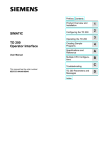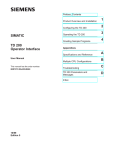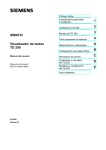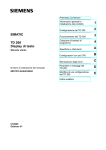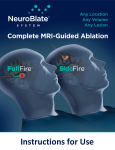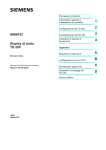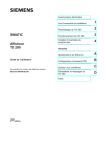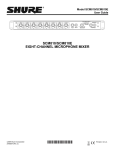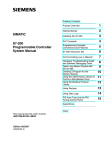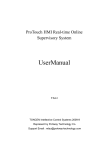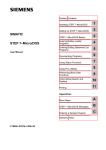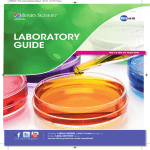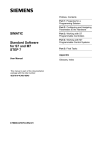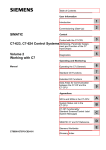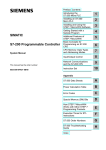Download Operating the TD 200
Transcript
Preface, Contents
SIMATIC
TD 200
Operator Interface
Product Overview and Installation
1
Configuring the TD 200
2
Operating the TD 200
3
Creating Sample Programs
4
Specifications and Reference
A
Multiple CPU Configurations
B
Troubleshooting
C
TD 200 Parameters and
Messages
D
Modifying a TD 200 Configuration
E
User Manual
This manual has the order number:
6ES7272-0AA20-8BA0
Index
01/2000
Edition 01
Safety Guidelines
!
!
!
Qualified Personnel
This manual contains notices which you should observe to ensure your own personal safety, as well as to protect the product and connected equipment. These
notices are highlighted in the manual by a warning triangle and are marked as follows according to the level of danger:
Danger
indicates that death, severe personal injury, or substantial property damage will result
if proper precautions are not taken.
Warning
indicates that death, severe personal injury, or substantial property damage can result
if proper precautions are not taken.
Caution
indicates that minor personal injury or property damage can result if proper
precautions are not taken.
The device/system may only be set up and operated in conjunction with this
manual.
Only qualified personnel should be allowed to install and work on this equipment.
Qualified persons are defined as persons who are authorized to commission, to
ground, and to tag circuits, equipment, and systems in accordance with established
safety practices and standards.
Correct Usage
!
Note the following:
Warning
This device and its components may only be used for the applications described in
the catalog or the technical description, and only in connection with devices or
components from other manufacturers which have been approved or recommended
by Siemens.
This product can only function correctly and safely if it is transported, stored, set up,
and installed correctly, and operated and maintained as recommended.
Trademarks
SIMATIC , SIMATIC HMI und SIMATIC NET are registered trademarks of
Siemens AG.
Copyright Siemens AG 2000 All rights reserved
Disclaimer of Liability
The reproduction, transmission or use of this document or its
contents is not permitted without express written authority.
Offenders will be liable for damages. All rights, including rights
created by patent grant or registration of a utility model or design, are
reserved.
We have checked the contents of this manual for agreement with the
hardware and software described. Since deviations cannot be precluded entirely, we cannot guarantee full agreement. However, the
data in this manual are reviewed regularly and any necessary corrections included in subsequent editions. Suggestions for improvement are welcomed.
Siemens AG
Bereich Automatisierungs- und Antriebstechnik
Geschaeftsgebiet Industrie-Automatisierungssysteme
Postfach 4848, D-90327 Nuernberg
Siemens AG 2000
Subject to technical change.
Siemens Aktiengesellschaft
6ES7272-0AA00-8BA0
Preface
Purpose
The SIMATIC TD 200 Operator Interface User Manual is a combination user and
reference manual that describes the operation of the TD 200 Operator Interface
Module with an S7-200 programmable logic controller.
Audience
This manual is designed for engineers, programmers, and maintenance personnel
who have a general knowledge of programmable logic controllers and operator
interfaces.
Scope of This Manual
This manual describes the operation for version 2.0 of the TD 200. The order
number for the new TD 200 is 6ES7 272–0AA20–0YA0. This release includes new
features and other operational enhancements. The software described in this
manual is STEP 7–Micro/WIN version 3.1. Previous software versions may appear
and operate differently and may not support all the TD 200 features described in
this manual.
Release Notes
Version 2.0 of the TD 200 includes the following new features:
Supports the simplified Chinese characters and menus
Supports Latin 1 and Cyrillic character sets (Latin 1 is the standard character
set for English and Western European languages)
Supports 187.5 KB communications
Agency Approvals
The SIMATIC S7-200 series meets the standards and regulations of the following
agencies.
Underwriters Laboratories, Inc.:
UL 508 Listed (Industrial Control Equipment)
Canadian Standards Association: CSA C22.2 Number 142 Certified
(Process Control Equipment)
European Community EMC Directive 89/336/EEC and
Low Voltage Directive 73/23/EEC
SIMATIC TD 200 Operator Interface
C79000-G7076-C272-01
iii
Preface
How to Use This Manual
If this is your first experience using an operator interface, read the entire manual. If
you are an experienced user, refer to the Table of Contents or Index to find specific
information.
Related Information
Refer to the following documentation for more detailed information about selected
topics:
SIMATIC S7-200 Programmable Controller System Manual: provides
information about installing and programming the S7-200 Micro PLCs, including
the following topics:
– Installing and wiring the S7-200 CPU and expansion I/O modules, and
installing the STEP 7-Micro/WIN software
– Designing and entering a program
– Understanding features of the CPU, such as data types and addressing
modes, the CPU scan cycle, password-protection, and network
communication
This manual also includes descriptions and examples for the programming
instructions, typical execution times for the instructions, and the data sheets for
the S7-200 equipment.
iv
SIMATIC TD 200 Operator Interface
C79000-G7076-C272-01
Preface
SIMATIC Customer Support Hotline
Open round the clock, worldwide:
Nuremberg
Johnson City
Singapore
SIMATIC Hotline
Nuremberg
Johnson City
Singapore
SIMATIC BASIC Hotline
SIMATIC BASIC Hotline
SIMATIC BASIC Hotline
Local time: Mo.-Fr. 7:00 to 17:00
Local time: Mo.-Fr. 8:00 to 17:00
Local time: Mo.-Fr. 8:30 to 17:30
Phone:
+49 (911) 895-7000
Phone:
+1 423 461-2522
Phone:
+65 740-7000
Fax:
+49 (911) 895-7002
Fax:
+1 423 461-2231
Fax:
+65 740-7001
E-Mail:
simatic.support@
nbgm.siemens.de
+1:00
E-Mail:
simatic.hotline@
sea.siemens.com
–5:00
E-Mail:
simatic.hotline@
sae.siemens.com.sg
+8:00
GMT:
GMT:
Nuremberg
SIMATIC
SIMATIC Authorization Hotline
Premium Hotline
Local time: Mo.-Fr. 7:00 to 17:00
(fee based, only with
Phone:
+49 (911) 895-7200
SIMATIC Card)
Fax:
+49 (911) 895-7201
Local time: Mo.-Fr. 0:00 to 24:00
E-Mail:
authorization@
Phone:
nbgm.siemens.de
Fax:
+49 (911) 895-7001
+1:00
GMT:
+01:00
GMT:
GMT:
+49 (911) 895-7777
The languages of the SIMATIC Hotlines are generally German and English, in addition, French, Italian and Spanish are
spoken on the authorization hotline.
SIMATIC TD 200 Operator Interface
C79000-G7076-C272-01
v
Preface
SIMATIC Customer Support Online Services
The SIMATIC Customer Support team offers you substantial additional information
about SIMATIC products via its online services:
General current information can be obtained from:
– the Internet under http://www.ad.siemens.de/simatic
Current product informations and downloads which you may find useful are
available:
– On the Internet at: http://www.ad.siemens.de/simatic-cs
– On the Bulletin Board System (BBS) in Nuremberg (SIMATIC Customer
Support Mailbox) at the number +49 (911) 895-7100.
To access the mailbox, use a modem with up to V.34 (28.8 Kbps) with
parameters set as follows: 8, N, 1, ANSI; or dial in via ISDN (x.75, 64 Kbps).
vi
SIMATIC TD 200 Operator Interface
C79000-G7076-C272-01
Contents
1
Product Overview and Installation . . . . . . . . . . . . . . . . . . . . . . . . . . . . . . . . . . . . . . .
1-1
1.1
Hardware Features . . . . . . . . . . . . . . . . . . . . . . . . . . . . . . . . . . . . . . . . . . . . . .
1-2
Components of the TD 200 . . . . . . . . . . . . . . . . . . . . . . . . . . . . . . . . . . . . . . . . . . . . . .
TD 200 Keyboard Features . . . . . . . . . . . . . . . . . . . . . . . . . . . . . . . . . . . . . . . . . . . . . .
Customizing the TD 200 Keyboard . . . . . . . . . . . . . . . . . . . . . . . . . . . . . . . . . . . . . . .
1-2
1-3
1-4
1.2
1.3
1-6
1-6
1-6
1-7
Connecting the Communication Cable . . . . . . . . . . . . . . . . . . . . . . . . . . . . . .
1-8
Installing Cable for One-to-One Communication . . . . . . . . . . . . . . . . . . . . . . . . . . . .
Installing a Multiple CPU Network . . . . . . . . . . . . . . . . . . . . . . . . . . . . . . . . . . . . . . . .
1-8
1-8
Connecting a Power Cable . . . . . . . . . . . . . . . . . . . . . . . . . . . . . . . . . . . . . . .
1-9
Supplying Power from the S7-200 CPU . . . . . . . . . . . . . . . . . . . . . . . . . . . . . . . . . . .
Supplying Power from an External Power Supply . . . . . . . . . . . . . . . . . . . . . . . . . . .
Removing the Protective Film from the TD 200 . . . . . . . . . . . . . . . . . . . . . . . . . . . . .
1-9
1-9
1-10
Cleaning the Device . . . . . . . . . . . . . . . . . . . . . . . . . . . . . . . . . . . . . . . . . . . . .
1-11
Configuring the TD 200 . . . . . . . . . . . . . . . . . . . . . . . . . . . . . . . . . . . . . . . . . . . . . . . . .
2-1
2.1
1.4
1.5
2
Installing the TD 200 . . . . . . . . . . . . . . . . . . . . . . . . . . . . . . . . . . . . . . . . . . . . .
Preparing the Mounting Surface . . . . . . . . . . . . . . . . . . . . . . . . . . . . . . . . . . . . . . . . . .
Preparing the TD 200 for Mounting . . . . . . . . . . . . . . . . . . . . . . . . . . . . . . . . . . . . . . .
Mounting the TD 200 . . . . . . . . . . . . . . . . . . . . . . . . . . . . . . . . . . . . . . . . . . . . . . . . . . .
Starting the STEP 7-Micro/WIN TD 200 Configuration Wizard . . . . . . . . .
2-2
Selecting Language and Character Set . . . . . . . . . . . . . . . . . . . . . . . . . . . . . . . . . . . .
Enabling Time-of-Day, Force Function, and Password Protection . . . . . . . . . . . . . .
Specifying Function Key Memory Bits and Display Update Rate . . . . . . . . . . . . . . .
Selecting Message Size and Number of Messages . . . . . . . . . . . . . . . . . . . . . . . . .
Specifying Parameter Block Address, Message Enable Address,
and Message Location . . . . . . . . . . . . . . . . . . . . . . . . . . . . . . . . . . . . . . . . . . . . . . . . . .
Creating A Text-Only Message . . . . . . . . . . . . . . . . . . . . . . . . . . . . . . . . . . . . . . . . . . .
Embedding Data Values in a Text Message . . . . . . . . . . . . . . . . . . . . . . . . . . . . . . . .
Formatting the Embedded Data Value . . . . . . . . . . . . . . . . . . . . . . . . . . . . . . . . . . . . .
Creating a Message That Requires Acknowledgement . . . . . . . . . . . . . . . . . . . . . .
Viewing the TD 200 Parameter Block and Messages . . . . . . . . . . . . . . . . . . . . . . . .
2-3
2-5
2-6
2-7
2-8
2-9
2-10
2-12
2-15
2-18
2.2
Creating a Sample Program . . . . . . . . . . . . . . . . . . . . . . . . . . . . . . . . . . . . . .
2-19
2.3
Using the Chinese Character Set . . . . . . . . . . . . . . . . . . . . . . . . . . . . . . . . . .
2-21
SIMATIC TD 200 Operator Interface
C79000-G7076-C272-01
vii
Contents
3
Operating the TD 200 . . . . . . . . . . . . . . . . . . . . . . . . . . . . . . . . . . . . . . . . . . . . . . . . . . .
3-1
3.1
Using the Display Message Mode . . . . . . . . . . . . . . . . . . . . . . . . . . . . . . . . .
3-2
Functions Available . . . . . . . . . . . . . . . . . . . . . . . . . . . . . . . . . . . . . . . . . . . . . . . . . . . .
Scrolling through Messages . . . . . . . . . . . . . . . . . . . . . . . . . . . . . . . . . . . . . . . . . . . . .
Editing a Value . . . . . . . . . . . . . . . . . . . . . . . . . . . . . . . . . . . . . . . . . . . . . . . . . . . . . . . .
Acknowledging a Message . . . . . . . . . . . . . . . . . . . . . . . . . . . . . . . . . . . . . . . . . . . . . .
3-2
3-2
3-3
3-4
3.2
3.3
3.4
3.5
3.6
3.7
3.8
4
3-5
3-5
3-5
3-5
Viewing Messages . . . . . . . . . . . . . . . . . . . . . . . . . . . . . . . . . . . . . . . . . . . . . .
3-6
Accessing the Menu . . . . . . . . . . . . . . . . . . . . . . . . . . . . . . . . . . . . . . . . . . . . . . . . . . . .
3-6
Viewing CPU Status Menu . . . . . . . . . . . . . . . . . . . . . . . . . . . . . . . . . . . . . . . .
3-7
Accessing the Menu . . . . . . . . . . . . . . . . . . . . . . . . . . . . . . . . . . . . . . . . . . . . . . . . . . . .
Viewing Fatal and Non-fatal Errors . . . . . . . . . . . . . . . . . . . . . . . . . . . . . . . . . . . . . . . .
Fatal Error Messages . . . . . . . . . . . . . . . . . . . . . . . . . . . . . . . . . . . . . . . . . . . . . . . . . . .
Non-fatal Error Messages . . . . . . . . . . . . . . . . . . . . . . . . . . . . . . . . . . . . . . . . . . . . . . .
3-7
3-7
3-8
3-8
Forcing I/O . . . . . . . . . . . . . . . . . . . . . . . . . . . . . . . . . . . . . . . . . . . . . . . . . . . . .
3-9
Accessing the Menu . . . . . . . . . . . . . . . . . . . . . . . . . . . . . . . . . . . . . . . . . . . . . . . . . . . .
Entering a Password . . . . . . . . . . . . . . . . . . . . . . . . . . . . . . . . . . . . . . . . . . . . . . . . . . .
Correcting a Password . . . . . . . . . . . . . . . . . . . . . . . . . . . . . . . . . . . . . . . . . . . . . . . . . .
Selecting a Force I/O Option . . . . . . . . . . . . . . . . . . . . . . . . . . . . . . . . . . . . . . . . . . . . .
Forcing and Unforcing an I/O Point . . . . . . . . . . . . . . . . . . . . . . . . . . . . . . . . . . . . . . .
3-9
3-10
3-10
3-11
3-12
Setting Time and Date in the CPU . . . . . . . . . . . . . . . . . . . . . . . . . . . . . . . . .
3-13
Accessing the Menu . . . . . . . . . . . . . . . . . . . . . . . . . . . . . . . . . . . . . . . . . . . . . . . . . . . .
Editing the Time and Date . . . . . . . . . . . . . . . . . . . . . . . . . . . . . . . . . . . . . . . . . . . . . . .
3-13
3-14
Releasing the Password . . . . . . . . . . . . . . . . . . . . . . . . . . . . . . . . . . . . . . . . . .
3-15
Restoring the Password Protection . . . . . . . . . . . . . . . . . . . . . . . . . . . . . . . . . . . . . . .
3-15
Using the TD 200 Setup Menu Option . . . . . . . . . . . . . . . . . . . . . . . . . . . . . .
3-16
Setting the Network Address of the TD 200 . . . . . . . . . . . . . . . . . . . . . . . . . . . . . . . .
Selecting the CPU Address . . . . . . . . . . . . . . . . . . . . . . . . . . . . . . . . . . . . . . . . . . . . . .
Entering the Parameter Block Address . . . . . . . . . . . . . . . . . . . . . . . . . . . . . . . . . . . .
Selecting the Baud Rate . . . . . . . . . . . . . . . . . . . . . . . . . . . . . . . . . . . . . . . . . . . . . . . .
Setting the Highest Station Address . . . . . . . . . . . . . . . . . . . . . . . . . . . . . . . . . . . . . . .
Selecting the GAP Factor . . . . . . . . . . . . . . . . . . . . . . . . . . . . . . . . . . . . . . . . . . . . . . .
Adjusting the Display Contrast . . . . . . . . . . . . . . . . . . . . . . . . . . . . . . . . . . . . . . . . . . .
3-16
3-17
3-18
3-19
3-20
3-21
3-22
Creating Sample Programs . . . . . . . . . . . . . . . . . . . . . . . . . . . . . . . . . . . . . . . . . . . . . .
4-1
4.1
Using a Text Message to Create a Clock for a CPU 224 . . . . . . . . . . . . . .
4-2
Creating a Sample Program . . . . . . . . . . . . . . . . . . . . . . . . . . . . . . . . . . . . . . . . . . . . .
Using the STEP 7–Micro/WIN TD 200 Configuration Wizard . . . . . . . . . . . . . . . . . .
4-2
4-2
Using the Bar Graph Character Set . . . . . . . . . . . . . . . . . . . . . . . . . . . . . . . .
4-5
4.2
viii
Using the Menu Mode . . . . . . . . . . . . . . . . . . . . . . . . . . . . . . . . . . . . . . . . . . . .
Menus Available . . . . . . . . . . . . . . . . . . . . . . . . . . . . . . . . . . . . . . . . . . . . . . . . . . . . . . .
Selecting Menu Options . . . . . . . . . . . . . . . . . . . . . . . . . . . . . . . . . . . . . . . . . . . . . . . . .
Exiting Menu Mode . . . . . . . . . . . . . . . . . . . . . . . . . . . . . . . . . . . . . . . . . . . . . . . . . . . . .
SIMATIC TD 200 Operator Interface
C79000-G7076-C272-01
Contents
A
Specifications and Reference . . . . . . . . . . . . . . . . . . . . . . . . . . . . . . . . . . . . . . . . . . . .
A-1
A.1
Certificates, Directives and Declarations . . . . . . . . . . . . . . . . . . . . . . . . . . . .
A-2
Notes on the CE Symbol . . . . . . . . . . . . . . . . . . . . . . . . . . . . . . . . . . . . . . . . . . . . . . . .
EMC Directive . . . . . . . . . . . . . . . . . . . . . . . . . . . . . . . . . . . . . . . . . . . . . . . . . . . . . . . . .
Low Voltage Directive . . . . . . . . . . . . . . . . . . . . . . . . . . . . . . . . . . . . . . . . . . . . . . . . . . .
Declaration of Conformity . . . . . . . . . . . . . . . . . . . . . . . . . . . . . . . . . . . . . . . . . . . . . . .
Observing the Setup Guidelines . . . . . . . . . . . . . . . . . . . . . . . . . . . . . . . . . . . . . . . . . .
A-2
A-2
A-2
A-2
A-2
Approvals for USA, Canada and Australia . . . . . . . . . . . . . . . . . . . . . . . . . .
A-3
FM Approval Notes . . . . . . . . . . . . . . . . . . . . . . . . . . . . . . . . . . . . . . . . . . . . . . . . . . . . .
A-3
A.3
Technical Specifications . . . . . . . . . . . . . . . . . . . . . . . . . . . . . . . . . . . . . . . . . .
A-4
A.4
TD 200 Original Character Set . . . . . . . . . . . . . . . . . . . . . . . . . . . . . . . . . . . .
A-6
A.5
ALT Key Combinations for International and Special Characters
for the TD 200 Original Character Set . . . . . . . . . . . . . . . . . . . . . . . . . . . . . .
A-7
A.6
TD 200 Latin1 Character Set . . . . . . . . . . . . . . . . . . . . . . . . . . . . . . . . . . . . . .
A-8
A.7
TD 200 Cyrillic Character Set . . . . . . . . . . . . . . . . . . . . . . . . . . . . . . . . . . . . .
A-9
A.8
TD 200 Simplified Chinese Character Set . . . . . . . . . . . . . . . . . . . . . . . . . . .
A-10
Multiple CPU Configurations . . . . . . . . . . . . . . . . . . . . . . . . . . . . . . . . . . . . . . . . . . . .
B-1
B.1
Configuring for Multiple CPU Communication . . . . . . . . . . . . . . . . . . . . . . .
B-2
B.2
Building a TD/CPU Cable . . . . . . . . . . . . . . . . . . . . . . . . . . . . . . . . . . . . . . . . .
B-4
Making a Cable That Supplies Power to the TD 200 . . . . . . . . . . . . . . . . . . . . . . . . .
Making a Cable That Does Not Supply Power to the TD 200 . . . . . . . . . . . . . . . . . .
Network Connectors . . . . . . . . . . . . . . . . . . . . . . . . . . . . . . . . . . . . . . . . . . . . . . . . . . . .
Cable for a PROFIBUS Network . . . . . . . . . . . . . . . . . . . . . . . . . . . . . . . . . . . . . . . . . .
Network Repeaters . . . . . . . . . . . . . . . . . . . . . . . . . . . . . . . . . . . . . . . . . . . . . . . . . . . . .
B-4
B-4
B-5
B-6
B-7
CPU Grounding and Circuit Reference Point Guidelines
for Using Isolated Circuits . . . . . . . . . . . . . . . . . . . . . . . . . . . . . . . . . . . . . . . .
B-8
C
Troubleshooting . . . . . . . . . . . . . . . . . . . . . . . . . . . . . . . . . . . . . . . . . . . . . . . . . . . . . . . .
C-1
D
TD 200 Parameters and Messages . . . . . . . . . . . . . . . . . . . . . . . . . . . . . . . . . . . . . . .
D-1
D.1
TD 200 Parameter Block . . . . . . . . . . . . . . . . . . . . . . . . . . . . . . . . . . . . . . . . .
D-2
Understanding How Messages Are Displayed . . . . . . . . . . . . . . . . . . . . . . . . . . . . . .
Understanding How the TD 200 Uses the Parameter Block . . . . . . . . . . . . . . . . . . .
Description of the Parameter Block Format . . . . . . . . . . . . . . . . . . . . . . . . . . . . . . . .
D-2
D-2
D-3
Building the Parameter Block . . . . . . . . . . . . . . . . . . . . . . . . . . . . . . . . . . . . .
D-4
Parameter Block ID Bytes 0 and 1 . . . . . . . . . . . . . . . . . . . . . . . . . . . . . . . . . . . . . . . .
TD 200 Configuration Bytes 2 and 3 . . . . . . . . . . . . . . . . . . . . . . . . . . . . . . . . . . . . . .
Number of Messages Byte 4 . . . . . . . . . . . . . . . . . . . . . . . . . . . . . . . . . . . . . . . . . . . . .
Prioritizing Messages . . . . . . . . . . . . . . . . . . . . . . . . . . . . . . . . . . . . . . . . . . . . . . . . . . .
M Area Address Byte 5 . . . . . . . . . . . . . . . . . . . . . . . . . . . . . . . . . . . . . . . . . . . . . . . . .
Message Address Bytes 6 and 7 . . . . . . . . . . . . . . . . . . . . . . . . . . . . . . . . . . . . . . . . .
Message-Enable Address Bytes 8 and 9 . . . . . . . . . . . . . . . . . . . . . . . . . . . . . . . . . .
Edit Password Bytes 10 and 11 (Optional) . . . . . . . . . . . . . . . . . . . . . . . . . . . . . . . . .
Character Set Selection Bytes 12 and 13 (Optional) . . . . . . . . . . . . . . . . . . . . . . . . .
D-4
D-4
D-6
D-6
D-7
D-8
D-8
D-9
D-9
A.2
B
B.3
D.2
SIMATIC TD 200 Operator Interface
C79000-G7076-C272-01
ix
Contents
D.3
Formatting Messages . . . . . . . . . . . . . . . . . . . . . . . . . . . . . . . . . . . . . . . . . . . .
D-10
Twenty-Character Message Format . . . . . . . . . . . . . . . . . . . . . . . . . . . . . . . . . . . . . . .
Forty-Character Message Format . . . . . . . . . . . . . . . . . . . . . . . . . . . . . . . . . . . . . . . .
D-10
D-11
Embedding Data Values in a Text Message . . . . . . . . . . . . . . . . . . . . . . . . .
D-12
Data Value Format Options . . . . . . . . . . . . . . . . . . . . . . . . . . . . . . . . . . . . . . . . . . . . . .
Defining the Data Value Format . . . . . . . . . . . . . . . . . . . . . . . . . . . . . . . . . . . . . . . . . .
Acknowledgement Bit 0 . . . . . . . . . . . . . . . . . . . . . . . . . . . . . . . . . . . . . . . . . . . . . . . . .
Acknowledge-Notification Bit 1 . . . . . . . . . . . . . . . . . . . . . . . . . . . . . . . . . . . . . . . . . . .
Edit-Notification Bit 2 . . . . . . . . . . . . . . . . . . . . . . . . . . . . . . . . . . . . . . . . . . . . . . . . . . .
Password Protection Bit 3 . . . . . . . . . . . . . . . . . . . . . . . . . . . . . . . . . . . . . . . . . . . . . . .
Edit-Allowed Bit 4 . . . . . . . . . . . . . . . . . . . . . . . . . . . . . . . . . . . . . . . . . . . . . . . . . . . . . .
Data Size/Format, and Decimal Bits 0, 1, 2 and 4, 5, 6 . . . . . . . . . . . . . . . . . . . . . . .
D-12
D-13
D-13
D-14
D-15
D-17
D-17
D-18
Understanding Message Types . . . . . . . . . . . . . . . . . . . . . . . . . . . . . . . . . . . .
D-21
No Acknowledgement, No Edits Allowed . . . . . . . . . . . . . . . . . . . . . . . . . . . . . . . . . .
Acknowledgement, No Edits Allowed . . . . . . . . . . . . . . . . . . . . . . . . . . . . . . . . . . . . .
No Acknowledgement, Edits Allowed . . . . . . . . . . . . . . . . . . . . . . . . . . . . . . . . . . . . .
Acknowledgement, Edits Allowed . . . . . . . . . . . . . . . . . . . . . . . . . . . . . . . . . . . . . . . . .
D-21
D-21
D-22
D-22
Editing Variables with the TD 200 . . . . . . . . . . . . . . . . . . . . . . . . . . . . . . . . . .
D-23
Acknowledging and Editing a Message . . . . . . . . . . . . . . . . . . . . . . . . . . . . . . . . . . . .
Aborting an Edit . . . . . . . . . . . . . . . . . . . . . . . . . . . . . . . . . . . . . . . . . . . . . . . . . . . . . . . .
D-23
D-24
Modifying a TD 200 Configuration . . . . . . . . . . . . . . . . . . . . . . . . . . . . . . . . . . . . . . .
E-1
E.1
D.4
D.5
D.6
E
Types of TD 200 Configurations . . . . . . . . . . . . . . . . . . . . . . . . . . . . . . . . . . .
E-2
TD 200 Configuration Created using STEP 7–Micro/Win Version 3.1 . . . . . . . . . . .
Other Configurations . . . . . . . . . . . . . . . . . . . . . . . . . . . . . . . . . . . . . . . . . . . . . . . . . . .
E-2
E-2
E.2
Using STEP 7–Micro/Win (prior to version 3.1) . . . . . . . . . . . . . . . . . . . . . .
E-3
E.3
Using STEP 7–Micro/WIN (version 3.1 or greater) . . . . . . . . . . . . . . . . . . .
E-5
Index . . . . . . . . . . . . . . . . . . . . . . . . . . . . . . . . . . . . . . . . . . . . . . . . . . . . . . . . . . . . .
x
Index-1
SIMATIC TD 200 Operator Interface
C79000-G7076-C272-01
Product Overview and Installation
1
The Text Display 200 (TD 200) is a text display and operator interface for the
S7-200 family of programmable logic controllers.
The following is a list of TD 200 features:
Displays messages read from the S7-200 CPU.
Allows adjustment of designated program variables.
Provides ability to force/unforce I/O points.
Provides ability to set the time and date for CPUs that have real-time clocks.
Provides menus and prompts in six languages (English, German, French,
Spanish, Italian, and Chinese)
Provides multiple character sets to support English, Western European, Slavic,
and Chinese languages.
The TD 200 receives its power either from the S7-200 CPU through the TD/CPU
cable or from a separate power supply.
The TD 200 functions as a network master when it is connected to one or more
S7-200 CPUs. The TD 200 is also designed to operate with other masters in a
network. Multiple TD 200s can be used with one or more S7-200 CPUs connected
to the same network.
This manual provides you with hardware configuration directions and programming
examples that require additional equipment. The following is a list of additional
equipment that is necessary to set up and use your TD 200:
S7-200 series programmable logic controller
S7-200 programming device
Programming cable appropriate for your programming device
This manual uses the terms programmable logic controller and S7-200 CPU (or
CPU) interchangeably.
Chapter Overview
Section
Description
Page
1.1
Hardware Features
1-2
1.2
Installing the TD 200
1-6
1.3
Connecting the Communication Cable
1-8
1.4
Connecting a Power Cable
1-9
1.5
Cleaning the Device
1-11
SIMATIC TD 200 Operator Interface
C79000-G7076-C272-01
1-1
Product Overview and Installation
1.1
Hardware Features
Components of the TD 200
The TD 200 is a small, compact device that provides all the necessary
components for interfacing with your S7-200 CPU. Figure 1-1 shows the major
components of the TD 200. These components are described in Table 1-1. For
further information on the technical specifications of the TD 200, see Appendix A.
Text Display Area
SIEMENS
F5
F1
Communication
Port
TD 200
F6
F2
F7
F3
Power
Connection
F8
F4
SHIFT
Spacers
ESC
ENTER
User Label
Gasket
Protective Cushion
Plug for
external power
TD/CPU Cable
Figure 1-1 Major Components of the TD 200
Table 1-1
Components of the TD 200
Component
Description
Text Display Area
The text display area is a backlit liquid crystal display (LCD) with a resolution of 33
x 181 pixels. It allows you to see messages received from the S7-200 CPU.
Gasket
A protective cushion with gasket is provided with the TD 200 for installation in
inclement environments.
Communication Port
The communication port is a 9-pin D-connector that allows you to connect the
TD 200 to an S7-200 CPU using the supplied TD/CPU cable.
Power Connection
You can connect an external power supply to the TD 200 through the power
connection access located on the right side of the TD 200. This connection is not
required when you use the TD/CPU cable.
TD/CPU Cable
The TD/CPU cable provides communication and power to your TD 200. It is a
9-pin, straight-through cable that is supplied with your TD 200.
User Label
The user label is a pull-out label that you can use to customize the function key
labels for your applications.
1-2
SIMATIC TD 200 Operator Interface
C79000-G7076-C272-01
Product Overview and Installation
Table 1-1
Components of the TD 200, Fortsetzung
Component
Description
Keys
The TD 200 has nine keys. Five of these keys provide predefined,
context-sensitive functions, and four keys provide user-defined functions.
Spacers
Self-adhesive spacers are included for mounting the TD 200 to a mounting
surface. See Figure 1-7.
TD 200 Keyboard Features
The TD 200 keyboard has a total of nine keys. Table 1-2 describes the five
predefined, context-sensitive command keys.
Table 1-2
Description of Command Keys
Description
Command
Keys
ENTER
Use this key to write new data and to acknowledge a message(s).
ESC
Use this key to toggle between Display Message mode and Menu mode
or to abort an edit.
UP ARROW
The UP arrow increments data and scrolls the cursor to the next higher
priority message.
DOWN ARROW The DOWN arrow decrements data and scrolls the cursor to the next
lower priority message.
SHIFT
The SHIFT key modulates the value of all of the function keys. See
Table 1-3 for examples. A flashing “S” is displayed in the lower right of
the TD 200 display when you press the SHIFT key.
Table 1-3 describes the four user-defined function keys (F1, F2, F3, F4). You
define these four function keys in your S7-200 CPU program. Pressing a function
key sets an M bit. Your program can use this bit to trigger a specific action.
Table 1-3
Description of Function Keys
Function Keys
Description
F1
Function key F1 sets the Mx.0 bit.
If you press the SHIFT key along with, or prior to, pressing the F1 key,
F1 sets the Mx.4 bit.
F2
Function key F2 sets the Mx.1 bit.
If you press the SHIFT key along with, or prior to, pressing the F2 key,
F2 sets the Mx.5 bit.
F3
Function key F3 sets the Mx.2 bit.
If you press the SHIFT key along with, or prior to, pressing the F3 key,
F3 sets the Mx.6 bit.
F4
Function key F4 sets the Mx.3 bit.
If you press the SHIFT key along with, or prior to, pressing the F4 key,
F4 sets the Mx.7 bit.
SIMATIC TD 200 Operator Interface
C79000-G7076-C272-01
1-3
Product Overview and Installation
Customizing the TD 200 Keyboard
You can customize the TD 200 keyboard by designating up to 4 keys for particular
functions. The TD 200 has nine keys. Five of these keys provide predefined
context-sensitive functions, and four keys provide user-defined functions.
The keyboard has a removeable label insert (shown in Figure 1-2), so that you can
supply a custom keyboard template. Figure 1-3 shows the TD 200 keyboard label
insert dimensions.
Follow these steps to remove and insert the TD 200 label insert.
1. Remove the label insert by pulling the label insert tab out of the semi-circular
cutout with a pair of pointed tweezers. See Figure 1-2.
2. Pull the label insert over the edge of the plastic housing.
3. Customize the label insert on the reverse side, or create a custom keyboard
template following the dimension guide in Figure 1-3.
4. Insert the customized label insert by placing the corner of the insert in the
semi-circular cutout (shown in Figure 1-4). Rotate the label insert so that it is
oriented correctly.
Note
If you operate the TD 200 in a damp environment, you should select waterproof
labels, because moisture can penetrate the opening on the left of the pocket for
the labels. Small amounts of moisture or dirt do not impare the function of the
TD 200.
Semi-circular Cutout
Tab of Label Insert
SIEMENS
TD 200
Use tweezers to grasp tab of the label insert.
SIEMENS
TD 200
Pull the label insert from the TD 200.
Figure 1-2 TD 200 Keyboard Label Insert
1-4
SIMATIC TD 200 Operator Interface
C79000-G7076-C272-01
Product Overview and Installation
Label Insert
33.3 mm
(1.31 in.)
Material thickness .18 mm (0.007 in.)
16.8 mm
(0.66 in.)
11.9 mm
(0.47 in.)
55.8 mm
(2.2 in.)
42.3 mm
(1.66 in.)
64.9 mm
(2.55 in.)
87.4 mm
(3.44 in.)
28.7 mm
(1.13 in.)
15.1 mm
(0.59 in.)
14.2 mm
(0.56 in.)
Text Viewing Areas
5 places
0 mm
(0 in.)
11.9 mm
(0.47 in.)
0 mm
(0 in.)
29.3 mm
(1.16 in.)
0.6 mm
(0.02 in.)
100.9 mm
(3.95 in.)
20 mm
(0.78 in.)
78.4 mm
(3.1 in.)
101.6 mm
(4.00 in.)
Figure 1-3 Customizing the TD 200 Keyboard
Semi-circular Cutout
Label Insert
SIEMENS
TD 200
Insert corner of label insert into
semi-circular cutout.
Rotate label downward.
SIEMENS
TD 200
Lift front panel.
Slide label insert
into TD 200 front panel
Figure 1-4 Inserting Customized Label
SIMATIC TD 200 Operator Interface
C79000-G7076-C272-01
1-5
Product Overview and Installation
1.2
Installing the TD 200
Preparing the Mounting Surface
Cut a 138 mm x 68 mm (or 5.44 in. x 2.7 in.) hole in the mounting surface
(DIN 43700). Figure 1-5 shows the mounting surface cutout dimensions. Refer to
Appendix A for outside dimensions.
68 mm
(2.7 in.)
138 mm
(5.44 in.)
Figure 1-5 Mounting Surface Hole Dimensions
Preparing the TD 200 for Mounting
Use the following steps to prepare the TD 200 for mounting.
1. Remove the three screws from the rear of the TD 200 using a flat-head
screwdriver or a T8 Torx screwdriver. See Figure 1-6.
2. Remove the backplate of the TD 200.
Mounting
Screws
Figure 1-6 Removing the Three Mounting Screws
1-6
SIMATIC TD 200 Operator Interface
C79000-G7076-C272-01
Product Overview and Installation
Self-adhesive spacers are included with the TD 200 for mounting the TD 200 to a
mounting surface. The number of spacers you require depends on the thickness of
the mounting surface. Use the following steps to install the spacers.
1. Use the following guidelines to determine the number of spacers required for
proper mounting.
– One spacer for panel thickness from 0.3 mm to 1.5 mm (0.01 in. to 0.06 in.)
– Two spacers on top of each other for panel thickness of 1.5 mm to 4.0 mm
(0.06 in. to 0.16 in.)
2. Place the spacers over the screw holes on the inside of the backplate. The
spacers maintain pressure on the TD 200 circuit board when the TD 200 is
reassembled. See Figure 1-7.
Mounting the TD 200
Use the following steps and refer to Figure 1-7 to complete the mounting of your
TD 200.
1. Remove the gasket from the protective cushion.
2. Place the supplied gasket on the frontplate of the TD 200.
3. Fit the frontplate into the cutout you made in the mounting surface.
4. Secure the backplate onto the frontplate of the TD 200 using the screws you
removed from the backplate. Carefully tighten the screws until snug.
Gasket
Spacers
ÉÉ
ÉÉ
Gasket
Backplate
ÉÉ
ÉÉ
Frontplate
Cabinet Door
or Control Panel
Mounting
Screws
Figure 1-7 Positioning Spacers
SIMATIC TD 200 Operator Interface
C79000-G7076-C272-01
1-7
Product Overview and Installation
1.3
Connecting the Communication Cable
The TD 200 communicates to the S7-200 CPU through the TD/CPU cable. You
can configure the TD 200 using the TD/CPU cable in the following ways:
One-to-one configuration
Multiple S7-200 CPU configuration
!
Warning
The TD 200 may only be connected to grounded voltage sources. Non-grounded
operation can lead to damage to the device.
Installing Cable for One-to-One Communication
Use a one-to-one network configuration when you have just one S7-200 CPU to
connect to one TD 200. A one-to-one configuration consists of a TD 200, an
S7-200 CPU, and a TD/CPU cable that is supplied with the TD 200.
Figure 1-8 shows a one-to-one configuration. The TD 200 communicates to and is
powered by the S7-200 CPU using the TD/CPU cable.
S7-200 CPU
TD 200
SIEMENS
TD 200
TD/CPU Cable
Figure 1-8 One-to-One Configuration
Installing a Multiple CPU Network
Use a multiple CPU network configuration when you have several S7-200 CPUs to
connect to one or more TD 200s. For more information on configuring for multiple
CPU communication, refer to Appendix B.
The TD 200 defaults to address 1 and attempts to communicate to a CPU at
address 2. If you use other addresses, see Section 3.8 to change the network
address.
1-8
SIMATIC TD 200 Operator Interface
C79000-G7076-C272-01
Product Overview and Installation
1.4
Connecting a Power Cable
The TD 200 receives power either from the S7-200 CPU or from an external
plug-in power supply unit.
If you are using the TD 200 with a network of S7-200 CPUs, refer to Appendix B.
Supplying Power from the S7-200 CPU
Figure 1-8 shows the TD 200 receiving its power from the CPU through the
TD/CPU cable. Use this type of power supply when the distance between the
TD 200 and the S7-200 CPU is less than 2.5 m (8.2 ft.), the length of the TD/CPU
cable.
Supplying Power from an External Power Supply
Figure 1-9 shows the TD 200 receiving its power from an external 24 VDC power
supply. Use this type of power supply when the distance between the TD 200 and
the S7-200 CPU is greater than 2.5 m (8.2 ft.). The TD 200 requires 120 mA at
24 VDC to operate.
Use PROFIBUS components for the network connection if you choose to connect
the TD 200 to the CPU with a longer cable (2.5 m/8.2 ft.). See the SINEC IK10
Catalog.
!
Caution
Do not supply power to the TD 200 on both the communications connector and
the external power connector. If you do so, the TD 200 may draw power from both
the S7-200 CPU and the external power connector.
Supplying power to the TD 200 on both the communications connector and the
external power connector may cause overheating of the S7-200 CPU. This may
cause damage to your CPU.
Ensure that your communications cable does not supply power to the TD 200
when an external power supply is used. See “Making a Cable That Does Not
Supply Power to the TD 200” on page B-4 for more information.
To CPU
TD 200
SIEMENS
TD 200
OV
+24 VDC
Figure 1-9 Supplying Power Using an External Power Supply
SIMATIC TD 200 Operator Interface
C79000-G7076-C272-01
1-9
Product Overview and Installation
Note
The external power supply must meet the requirements of NEC class 2.
To connect plug-in power supply units (6ES7–7705–0AA00–1AA0 or
6ES7 7705–0AA00–1BA0), the plug on the 24 V power supply cable must be cut
off (marked wire is 0V).
Removing the Protective Film from the TD 200
The TD 200 is delivered with a self-adhesive protective film on the display window
to protect it from dirt or scratches (see Figure 1-10). The film partially covers the
front plate and should be removed before you use the TD 200.
To remove the protective film, lift a corner of it with a piece of adhesive tape and
pull the film off. See Figure 1-11.
!
Warning
Do not use any pointed or sharp objects to remove the protective foil. Otherwise
you could damage the front panel.
ÉÉÉÉÉÉÉÉÉ
ÉÉÉÉÉÉÉÉÉ
ÉÉÉÉÉÉÉÉÉ
ÉÉÉÉÉÉÉÉÉ
SIEMENS
ÉÉÉÉÉÉÉÉ
ÉÉÉÉÉÉÉÉ
ÉÉÉÉÉÉÉÉ
ÉÉÉÉÉÉÉÉ
SIEMENS
TD 200
or
Variation 1
TD 200
Variation 2
Protective Film
Figure 1-10 Protective Film on the Frontplate
ÍÍÍ
ÉÉÉÉÉÉÉÉÉ
ÍÍÍ
ÉÉÉÉÉÉÉÉÉ
ÉÉÉÉÉÉÉÉÉ
ÉÉÉÉÉÉÉÉÉ
Adhesive Tape
SIEMENS
Remove Protective Film
TD 200
Figure 1-11 Removing the Protective Film
1-10
SIMATIC TD 200 Operator Interface
C79000-G7076-C272-01
Product Overview and Installation
1.5
Cleaning the Device
To clean the TD 200, use a soft cotton cloth and a neutral cleaning agent. Ensure
that the cleaning agent liquid does not get into the TD 200 device.
SIMATIC TD 200 Operator Interface
C79000-G7076-C272-01
1-11
Product Overview and Installation
1-12
SIMATIC TD 200 Operator Interface
C79000-G7076-C272-01
2
Configuring the TD 200
The TD 200 is a text display device that displays messages enabled by the
S7-200 CPU. You do not have to configure or program the TD 200. The only
operating parameters stored in the TD 200 are the address of the TD 200, the
address of the CPU, the baud rate, and the location of the parameter block. The
configuration of the TD 200 is stored in a TD 200 parameter block located in the
variable memory (V memory) of the CPU. The operating parameters of the
TD 200, such as language, update rate, messages, and message-enabled bits, are
stored in the TD 200 parameter block in the CPU.
Upon power-up, the TD 200 reads the parameter block from the CPU. All of the
parameters are checked for legal values. If everything is acceptable, the TD 200
starts actively polling the message-enabled bits to determine what message to
display, reads the message from the CPU, and then displays the message.
The software described in this chapter is the STEP 7–Micro/WIN Rel 3.1. Previous
versions of this software may appear and operate differently.
Chapter Overview
Section
Description
Page
2.1
Starting the STEP 7-Micro/WIN TD 200 Configuration Wizard
2-2
2.2
Creating a Sample Program
2-19
2.3
Using the Chinese Character Set
2-21
SIMATIC TD 200 Operator Interface
C79000-G7076-C272-01
2-1
Configuring the TD 200
2.1
Starting the STEP 7-Micro/WIN TD 200 Configuration Wizard
STEP 7-Micro/WIN provides a “wizard” that makes it easy to configure the
parameter block and the messages in the data memory area of the S7-200 CPU.
The TD 200 Configuration Wizard automatically writes the parameter block and
message texts to the data block editor after you finish choosing the options and
creating the messages. This data block can then be downloaded to the CPU. For
detailed information about the TD 200 parameter block and message formats, see
Appendix D.
This chapter contains the procedure for creating a sample TD 200 application. Use
the instructions in this example to create a TD 200 parameter block and three
messages using the TD 200 Configuration Wizard. The first message is text only.
The second message contains both text and embedded data. The third message is
a text message that requires acknowledgement by the operator.
The example also shows how to use the function keys to enable a message and
how to use the acknowledge- and edit-notification bits within your program.
To open the wizard, select the menu command Tools > TD 200 Wizard... as
shown in Figure 2-1.
To navigate through the dialog boxes of the wizard, click on “Next>.” Click on the
“<Prev” button to go back to a previous dialog box if you need to change or review
any of the parameters you have defined. In the final dialog box, click on “Finish” to
validate and save the parameter block and close the wizard.
To view the configured parameter block and messages, open the
STEP 7-Micro/WIN data block editor.
STEP 7-Micro/WIN - c:\microwin\project1.prj
File Edit View PLC Debug Tools
Window Help
Tools
TD 200 Configuration Wizard
Instruction Wizard..
TD 200 Wizard...
↓
A
Z
A
Z
↑
Customize ...
Options...
This wizard helps you configure TD 200 messages quickly and easily.
When completed, the wizard generates the supporting data block code.
To begin configuring TD 200 messages, click Next.
TD200
< Prev
Next >
Cancel
1, 1
Figure 2-1 Accessing the TD 200 Configuration Wizard
2-2
SIMATIC TD 200 Operator Interface
C79000-G7076-C272-01
Configuring the TD 200
Selecting Language and Character Set
The first dialog box in the TD 200 Configuration Wizard allows you to select the
language and character set. Use the drop-down list box shown in Figure 2-2 to
select the language in which the TD 200 menus display. This selection does not
affect the text of the user messages displayed on the TD 200.
Note
If you are using a version of STEP 7–Micro/WIN prior to release 3.1, you cannot
define an alternate character set for the TD 200 in the TD 200 Wizard. Use the
wizard to create the TD200 configuration in the data block. Then see Appendix E
for instructions on how to modify the data block to use an alternate character set.
If you are using STEP 7–Micro/WIN 3.1 but want to define an alternate character
set for a TD200 configuration created with an earlier version of
STEP 7–Micro.WIN, see Appendix E for instructions.
Refer to Appendix A, Section A.4 through Section A.8 for character codes for
other character sets.
TD 200 Configuration Wizard
The TD 200 menus and prompts can be configured in a specific national
language.
Which national language would you like your TD 200 to support?
English
The TD 200 can be configured to support different character sets for user
messages. Press F1 for more information on how this might be useful.
TD200
Which character set would you like your TD 200 messages to support?
Standard character set for English and
Latin 1
Western European languages.
< Prev
Next >
Cancel
Figure 2-2 Wizard: Language and Character Set
The character set entry selects the character set used by the TD 200.
The original TD 200 and the bar graph character sets match the character set used
by the TD 200 prior to version 2.0. The other character sets are provided to match
the characters used by the Microsoft Windows operating system.
For example, the Latin 1 character set is the character set used by U.S. and
Western European versions of Windows. PCs running this version of Windows will
see the same characters in the TD 200 Configuration Wizard as on the TD 200
display.
SIMATIC TD 200 Operator Interface
C79000-G7076-C272-01
2-3
Configuring the TD 200
Note
The Simplified Chinese character set requires a Chinese version of Windows or a
Chinese emulator to properly display Chinese characters in the TD 200
Configuration Wizard. You must start the Chinese emulator before you start the
STEP 7–Micro/WIN software.
The following character sets are available to TD 200 messages:
Latin 1: Standard character set for English and Western European languages
(See “TD 200 Latin I Character Set” on page A-8.)
Latin 1 (Bold): Standard character set for English and Western European
languages. Displays bold characters (See the “TD 200 Latin I Character Set” on
page A-8.)
Simplified Chinese: Chinese character set for People’s Republic of China.
(See the “TD 200 Simplified Chinese Character Set” on page A-10.)
Cyrillic: Character set for Eastern European languages (See the “TD 200
Cyrillic Character Set” on page A-9.)
Original TD 200: For TD 200 devices prior to version 2.0 (See “TD 200
Original Character Set” on page A-6.)
Bar Graph: Same as original TD 200 with some characters replaced with
special characters to draw bar graphs. (See “TD 200 Original Character Set” on
page A-6.)
Note
When the character set selection does not match the Windows character set,
characters may not be displayed correctly in the TD 200 Configuration Wizard and
the data block, but they will be correct on the TD 200 display. It also happens if the
font does not support all of the characters.
2-4
SIMATIC TD 200 Operator Interface
C79000-G7076-C272-01
Configuring the TD 200
Enabling Time-of-Day, Force Function, and Password Protection
The dialog box shown in Figure 2-3 allows you to enable Menu mode options and
set an edit password.
The Time-of-Day (TOD) and force menu selections allow you to selectively enable
the TOD Clock menu and/or the Force menu. Once a selection is enabled, you are
allowed to access that menu in the TD 200. If the menu is not enabled, it does not
appear in the TD 200 Menu mode.
The password protection selection allows you to enable a four-digit password (from
0000 to 9999). The password controls the ability of the operator to edit variables
embedded in a message and to access the Menu mode. If you enable password
protection, a field appears in the dialog box for you to set the password. This
password is not the CPU password. This password is stored in the TD 200
parameter block and only affects access to editing functions in the TD 200.
For this example, use the option buttons to select the modes shown in Figure 2-3.
Set 1111 as your password.
TD 200 Configuration Wizard
The TD 200 can be configured to allow the user to set the Time of Day
clock in the PLC, and to Force I/O in the PLC. These options may also
be password-protected, so that a user may only access them after
entering the correct 4-digit password.
Would you like to enable the Time-of-Day (TOD) menu on your TD 200?
Yes
No
Would you like to enable the force menu on your TD 200?
Yes
TD200
No
Would you like to enable password protection?
Yes
Password (0000 - 9999): 1111
No
< Prev
Next >
Cancel
Figure 2-3 Wizard: Time-of-Day Clock, Force I/O, and Password Protection
SIMATIC TD 200 Operator Interface
C79000-G7076-C272-01
2-5
Configuring the TD 200
Specifying Function Key Memory Bits and Display Update Rate
The dialog box shown in Figure 2-5 allows you to specify the internal memory byte
(M memory) address for the TD 200 function keys and determine the update rate
of the TD 200.
You must reserve eight bits of internal memory (M bits) for the TD 200 to use when
a function key is pressed. Your program can inspect these bits and take an action
when a key is pressed. One M bit is set by the TD 200 each time the
corresponding function key is pressed. Always reserve an M Area address even
when your program does not utilize function keys. Valid address values for specific
CPUs are defined in the SIMATIC S7-200 Programmable Controller System
Manual.
!
Warning
The TD 200 sets an M bit each time a function key is pressed. If you do not intend
to use function keys, and therefore do not assign an M byte address for function
keys, the TD 200 defaults to byte M0 for the function keys. If your program uses
bits in M0, and a user presses any function key, the TD 200 sets the
corresponding bit in M0, overwriting the value assigned to that bit by your
program.
Inadvertent changes to M bits could cause your program to behave unexpectedly.
Unpredictable controller operation could cause death or serious injury to
personnel, and/or damage to equipment.
Always reserve an M area address, even when your program does not utilize
function keys.
Figure 2-4 shows a referenced byte (MBn) and shows which bit of the byte is set
by each function key.
MSB
7
MBn
Shift
F4
6
5
4
3
2
1
Shift
F3
Shift
F2
Shift
F1
F4
F3
F2
LSB
0
F1
Figure 2-4 Bits Set by Each Function Key
The update rate selection determines how often the TD 200 polls the S7-200 CPU
for messages to display. The actual update time may be slower than the time that
you select because of the size of the message, the processing required, or
network traffic.
2-6
SIMATIC TD 200 Operator Interface
C79000-G7076-C272-01
Configuring the TD 200
For this example, select M0 and As fast as possible as shown in Figure 2-5.
TD 200 Configuration Wizard
The TD 200 has 8 function keys (F1 through F4 and SHIFT F1 through
SHIFT F4) that are used to set memory bits in the PLC. Eight bits of
memory (M bits) must be reserved for the TD 200 to set them when a
function key is pressed. One M bit is set by the TD 200 each time the
corresponding function key is pressed.
Which byte of M memory would you like to reserve for the TD 200?
0
The update rate determines how often the TD 200 polls the PLC for
messages to display. How often would you like the TD 200 to poll for
messages?
TD200
As fast as possible
< Prev
Next >
Cancel
Figure 2-5 Wizard: Function Key Memory Bits and Update Rate
Selecting Message Size and Number of Messages
The dialog box shown in Figure 2-6 allows you to set the message size and
quantity of messages. Select a 20- or 40-character size for your messages. (For
Chinese characters, you select one row of text or two rows of text.) The TD 200
supports up to 80 messages. Enter a number from 1 to 80 in the text field to
specify the number of messages you want to create.
For this example, choose three 40-character messages.
TD 200 Configuration Wizard
The TD 200 allows two message sizes, please select the desired message size.
20 character message mode - displays two messages at a time
40 character message mode - displays one message at a time
The TD 200 allows you to configure up to 80 messages. How many messages
do you wish to configure?
3
message(s)
TD200
< Prev
Next >
Cancel
Figure 2-6 Wizard: Message Size and Number of Messages
SIMATIC TD 200 Operator Interface
C79000-G7076-C272-01
2-7
Configuring the TD 200
Specifying Parameter Block Address, Message Enable Address, and Message Location
You can specify the starting addresses for the parameter block, the message
enable flags, and the messages (Figure 2-7).
The TD 200 looks for a parameter block in the V memory of the CPU. The default
location for the parameter block is VB0. See Section 3.8 and Section D.1 for more
information about changing the location of the parameter block.
The starting byte for the message enable flags defines the location in V memory at
which the message enable flags begin. The default location is 14. There are eight
message enable flags stored in each byte. Whole bytes must be allocated for
message enable flags even if all the bits are not used. The “Starting byte for
enable flags” field specifies how many bytes of V memory are needed for message
enable flags (based on the number of messages you previously set in Figure 2-6).
The starting byte for message information defines the starting location of the first
message in V memory. Messages are placed consecutively in memory. Either 20
or 40 bytes are reserved for each message.
Values for the parameter block, enable flags, and message information starting
addresses are CPU-specific. See the SIMATIC S7-200 Programmable Controller
System Manual for the valid address ranges for specific CPUs.
For this example, set the parameter block starting byte to 0, the enable flags
address to 14, and the message information starting address to 40 as shown in
Figure 2-7.
Note
Refer to Appendix E if you are changing an existing TD 200 configuration.
TD 200 Configuration Wizard
You must define where the 14 byte parameter definition will be placed in the
data block. It is usually located at VB0.
Starting byte for 14 byte parameter block: 0
You have defined 3 messages requiring 1 byte(s) for message enable flags.
You must now define where the enable flags will reside in the data block.
Starting byte for enable flags: 14
TD200
You have defined 3 messages requiring 120 consecutive bytes for the
message information. You must define where the message information is to
reside in the data block.
Starting byte for message information: 40
< Prev
Next >
Cancel
Figure 2-7 Wizard: Block Address, Enable Flags, and Message Location
2-8
SIMATIC TD 200 Operator Interface
C79000-G7076-C272-01
Configuring the TD 200
Creating A Text-Only Message
The dialog box in Figure 2-8 allows you to enter the text for a TD 200 message.
The dialog box shows you the starting address of the message (Message
beginning address). It also shows you the address of the message-enabled bit for
this message. Your program uses this message-enabled bit to control the display
of this message on the TD 200. Setting the message-enabled bit to a 1 causes the
TD 200 to read and display this message.
For this example, type in your message as shown in Figure 2-8. This is a text-only
message, so there is no embedded data. Since there are two more messages to
configure in this example, click on “Next Message >” to continue.
TD 200 Configuration Wizard
You have asked to configure 3 message(s). Define the message by placing the
highest priority message first. Press F1 for help with international characters.
Message 1 of 3
5
P R E S S
T H E
10
F 1
T O
15
D I
25
30
N E X T
M E S S A G E
TD200
Note: This field shows the INS
address of the particular
Embedded Data...
message. VB40 is the
address of MSG1, VB80
would be displayed for
MSG2, and so on.
20
S P L A Y
35
40
.
.
Message beginning address:
VB40
Message enabled bit:
V14.7
<Previous Message
< Prev
.
Next Message >
Finish
Cancel
Figure 2-8 Wizard: 40-Character Message
SIMATIC TD 200 Operator Interface
C79000-G7076-C272-01
2-9
Configuring the TD 200
Embedding Data Values in a Text Message
You can place a data value within the message that displays on the TD 200. In
order to display a data value, you must reserve space in the message for the data
value and for format information. The format information tells the TD 200 how to
display and edit the data value. The format information requires the space of two
characters in your message. Word data values require the space of two characters
in addition to the format information (four characters total). Double word or real
(floating point) values require the space of four characters in addition to the format
information (six characters total).
When you insert a data value into a message, you must be sure there are enough
characters to contain the format information and the embedded data value on the
current line of the display. For example, if you insert a word value, (two characters
for the word value and two characters for the format information), you must allow
at least four spaces between the starting position of the embedded data value and
the end of the current message line.
The right-most character of an embedded data value serves as the anchor point
for that value in the TD 200 display. Data values are always right justified to that
anchor point within messages on the TD 200 display. As a data value grows in
magnitude, it utilizes more spaces to the left of the anchor point and can begin to
use the spaces occupied by the message text. Be sure to leave sufficient space
between the end of your text and the anchor point to allow for the expected range
of the data value.
The number of display characters used to display a value varies with the size of
the value. This number of characters required to display a number is not the same
as the number of characters used to store the embedded data value in the
message. The number of display characters required depends on the range of
values for that number in a specific application. See Table D-2 for examples of the
number of display characters required for different display formats.
The TD 200 displays all values as decimal numbers. Positive signed values are
displayed without a sign. Negative signed values are displayed with a leading
minus sign. Unsigned values are displayed without a sign. A leading zero is used
for all fractional numbers (for example, 0.5). Real numbers are displayed with the
number of decimal places you specify. The value is rounded to the specified
decimal place.
2-10
SIMATIC TD 200 Operator Interface
C79000-G7076-C272-01
Configuring the TD 200
For this example, type in the text shown in Figure 2-9. This example message has
two embedded data values, one in the top line and one in the second line. The
data value in the top line is an integer. The data value in the second line is a real
number.
A word value requires two characters for the value plus two more characters for
format information. Place the cursor at the character position shown in Figure 2-9
(four spaces from the right). Click on the “Embedded Data...” button to bring up the
Embedded Data dialog box.
TD 200 Configuration Wizard
You have asked to configure 3 message(s). Define your message by
placing your highest priority message first.
Message 2 of 3
5
P R E V
.
25
N E W
10
N T
30
S E T P O I
TD200
15
S E T P O I
20
:
35
N T
40
:
Message beginning address:
VB80
Message enabled bit:
V14.6
INS
Place cursor at the
correct position and
click “Embedded
Data...”
Embedded Data...
<Previous Message
< Prev
Next Message >
Finish
Cancel
Figure 2-9 Wizard: Embedding Variable Data Value in a Message
SIMATIC TD 200 Operator Interface
C79000-G7076-C272-01
2-11
Configuring the TD 200
Formatting the Embedded Data Value
Figure 2-10 shows the Embedded Data dialog box. This dialog box allows you to
specify the data type, format, and display characteristics of an embedded data
value. You can also select whether or not the message requires acknowledgement,
whether the data value can be edited, and whether or not editing requires a
password. Some options depend on the selections you make and do not appear
when the dialog box opens.
The data format selection defines the size of the data value embedded in the
message:
Select “None” when a message requires acknowledgement but there is no
embedded data value to be displayed on the TD 200.
Select “Word“ when the embedded data value is an integer. A word or integer
value requires the space of two characters within your message to hold the
data value.
Select “Double Word” when the embedded data value is a double word or a real
(floating point) value. A double word or real value requires the space of four
characters within your message to hold the data value.
The display format selection tells the TD 200 whether the data value is signed or
unsigned. The TD 200 uses this information when editing the data value. Signed
values may be either positive or negative numbers. Unsigned values are restricted
to positive numbers.
The selection for digits to the right of the decimal provides scaling for the display of
the data value. If the data value is an integer, this selection allows you to scale the
integer value for display by specifying the location of the decimal point. For
example, if the data value is equal to 123 and you select 1 digit to the right of the
decimal, the TD 200 displays 12.3.
The Embedded Data dialog box contains a check box to require acknowledgement
of the message. If a message requires acknowledgement, it flashes on the TD 200
display until the operator presses ENTER. The dialog box also contains a check
box for allowing editing of the data value. If this box is selected, the operator can
edit the embedded data value. If the box is not checked, the data cannot be edited.
The Embedded Data dialog box also lists the address of the data value within the
message. The user program uses this address to write the data value in the
message.
2-12
SIMATIC TD 200 Operator Interface
C79000-G7076-C272-01
Configuring the TD 200
For this example, make the selections shown in Figure 2-10 and click “OK.”
Embedded Data
Data Format:
None
Display Format:
Signed
Word
Unsigned
Digits to the right of the
decimal
1
Double Word
User must acknowledge message
User is allowed to edit this data.
Address of Data Value:
Delete
VW98
Cancel
OK
Figure 2-10 TD 200 Message: Creating a Word Embedded Data
Figure 2-11 shows the message dialog box after you have formatted the first
embedded data value. The grayed fields show the characters used by the format
information (always two) and the data value (two for word values).
The second data value in the message is a real number. Real numbers require four
characters plus two characters for format information. Move the cursor to position
35 and click on “Embedded Data...” to enter the format information for the second
data value.
TD 200 Configuration Wizard
You have asked to configure 3 message(s). Define your message by
placing your highest priority message first.
Message 2 of 3
5
P R E V
.
25
N E W
10
N T
30
S E T P O I
TD200
15
S E T P O I
20
:
35
N T
40
:
Message beginning address:
VB80
Message enabled bit:
V14.6
INS
Note: Grayed fields
are place holders for
embedded data
values.
Embedded Data...
<Previous Message
< Prev
Next Message >
Finish
Cancel
Figure 2-11 Wizard: Embedded Data Value Place Holder in Message
SIMATIC TD 200 Operator Interface
C79000-G7076-C272-01
2-13
Configuring the TD 200
This variable displays as a real number which requires a double word data format.
After you select “Double Word,” the Display Format area allows selection of a real
(floating point) number format. For real numbers, the field entitled Digits to the right
of the decimal defines the fixed decimal location of the real number in the TD 200
display. The TD 200 rounds a real number to the specified decimal place. For
example, if the real number value is 123.456 and you select 2 digits to the right of
the decimal, the TD 200 displays this value as 123.46.
In this example, this variable should be editable by the user. Select the check box
that allows the user to edit the data. Once the edit-allowed selection has been
made, two new fields appear in the Embedded Data dialog box.
The Edit Notification Bit field specifies the location of a bit which the TD 200 sets to
1 whenever the data value is edited and written to the CPU. The CPU program
uses the edit-notification bit to recognize when an editable data value has been
changed. The program can then read and make use of the edited value. The user
program is responsible for resetting this bit to 0.
The password-protected check box asks you if you wish to require a password for
editing this data value. If checked, the operator must enter a password before
being allowed to edit the data value. You selected the password at the beginning of
the configuration process (see Figure 2-3); it is shown in the Password for Edit
field.
After you have made the selections shown in Figure 2-12, click “OK” to continue
the configuration for this example.
Embedded Data
Digits to the right of the
decimal
Data Format:
None
Display Format:
Signed
Word
Unsigned
Double Word
Real (floating point)
1
Note: These fields
appear only when
certain options are
chosen.
User must acknowledge message
User is allowed to edit this data.
Should the user edit of data be Password-protected?
Password for Edit:
1111
Delete
Edit Notification Bit:
V114.2
Address of Data Value:
VD116
OK
Cancel
Figure 2-12 Embedded Data: Making the Data Editable and Password Protected.
2-14
SIMATIC TD 200 Operator Interface
C79000-G7076-C272-01
Configuring the TD 200
Figure 2-13 shows the message dialog box after you have completed your
selections for both embedded data values in this message. Click “Next
Message >” to continue the example.
TD 200 Configuration Wizard
You have asked to configure 3 message(s). Define your message by
placing your highest priority message first.
Message 2 of 3
5
P R E V
.
10
25
N E W
15
S E T P O I
N T
30
S E T P O I
TD200
20
:
35
N T
40
:
Message beginning address:
VB80
Message enabled bit:
V14.6
INS
Embedded Data...
<Previous Message
< Prev
Next Message >
Finish
Cancel
Figure 2-13 Wizard: Completed Second Message
Creating a Message That Requires Acknowledgement
To ensure that important messages are displayed and acknowledged by an
operator, you can configure a message to require acknowledgement. This
message flashes when displayed on the TD 200. The operator must press the
ENTER key on the TD 200 to acknowledge the message.
When the message is acknowledged, the following things happen:
The message stops flashing.
The acknowledge-notification bit is set in the CPU.
The message-enabled bit for this message is reset in the CPU.
To force acknowledgement of a message, embed a format word in the message.
The format word tells the TD 200 how to display the message. The format word
uses two contiguous characters within your message. Since there is no data
associated with this format word, the format word can be placed anywhere in your
message (not just at the end). The format characters appear as blank spaces on
the TD 200 display.
SIMATIC TD 200 Operator Interface
C79000-G7076-C272-01
2-15
Configuring the TD 200
For this example, enter the message text as shown in Figure 2-14. Place the
cursor on the 39th digit position and click on “Embedded Data...” button below.
TD 200 Configuration Wizard
You have asked to configure 3 message(s). Define your message by
placing your highest priority message first.
Message 3 of 3
5
10
15
A C K N O W L E D G E
25
B Y
P R E S S
TD200
20
M E S S A G E
30
35
I N G
E N T E R
40
.
.
Message beginning address:
VB120
Message enabled bit:
V14.5
.
INS
Place cursor on the
39th position and click
“Embedded Data...”
Embedded Data...
<Previous Message
< Prev
Next Message >
Finish
Cancel
Figure 2-14 Wizard: Embedding Data to Require Acknowledgement
The Embedded Data dialog box is shown in Figure 2-15. For this message, select
a data format of “None” since there is no data to be displayed. To force
acknowledgement of the message, select the “User must acknowledge message”
check box.
Note
If you have more than one embedded data value in a message, you only need to
select the acknowledgement check box for the first embedded data value in the
message. The TD 200 ignores the acknowledge bit in all subsequent data values
of the message.
For this example, make the selections shown in Figure 2-15 and click on the “OK”
button to return to the message configuration dialog box.
2-16
SIMATIC TD 200 Operator Interface
C79000-G7076-C272-01
Configuring the TD 200
Embedded Data
Data Format:
None
Display Format:
Signed
Word
Unsigned
Digits to the right of the
decimal
0
Double Word
User must acknowledge message
Is the user allowed to edit this data?
Delete
Cancel
OK
Figure 2-15 Embedded Data: Requiring Acknowledgement of Message
Now that you have set the format to require acknowledgement of the message, the
Acknowledgement notification bit field displays the address location of the
acknowledge-notification bit, as shown in Figure 2-16. This location can be used in
the user program to take an action when the user acknowledges the message on
the TD 200. The TD 200 sets this bit to 1 when the message is acknowledged. The
user program is responsible for resetting the acknowledge-notification bit to 0 if it is
used within the program.
Click the “Finish” button to exit the TD 200 Configuration Wizard.
TD 200 Configuration Wizard
You have asked to configure 3 message(s). Define your message by
placing your highest priority message first.
Message 3 of 3
5
10
A C K N O W L E D G E
25
B Y
P R E S S
TD200
INS
Note: The address of
the acknowledgenotification bit is
displayed.
Embedded Data...
15
20
M E S S A G E
30
35
I N G
E N T E R
40
Message beginning address:
VB120
Message enabled bit:
V14.6
Acknowledgement notification bit:
V158.1
<Previous Message
< Prev
Next Message >
Finish
Cancel
Figure 2-16 Wizard: Message Requires Acknowledgement
SIMATIC TD 200 Operator Interface
C79000-G7076-C272-01
2-17
Configuring the TD 200
Viewing the TD 200 Parameter Block and Messages
The TD 200 Configuration Wizard creates a data block containing the TD 200
parameter block and messages. You can open the data block editor to view the
TD 200 parameter block and messages that were formatted by the wizard.
Figure 2-17 shows the data block for the example in this chapter.
DB
Data Block
// BEGIN TD200_BLOCK 0
// (Comments within this block should not be edited or removed)
VB0
‘TD’
// TD 200 Identification
VB2
16#10
// Set Language to English, set Update to As fast as possible
VB3
16#F1
// Set the display to 40 character mode; Up key V3.2; Down key V3.3
VB4
3
// Set the number of messages
VB5
0
// Set the Function Keys notification bits to M0.0 - M0
VW6
40
// Set the starting address for messages to VW40
VW8
14
// Set the starting address for message enable bits to VW14
VW10 1111
// Global Password
VW12 1
// Character Set = Latin1
// MESSAGE 1
// Message Enable Bit V14.7
VB40 ‘PRESS F1 TO DISPLAY THE NEXT MESSAGE ...’
// MESSAGE 2
// Message Enable Bit V14.6
VB80 ‘PREV. SETPOINT: ’
VB96 16#00
// No Edit; No Acknowledgement; No Password
VB97 16#11
// Signed Word; 1 Digits to the right of the decimal;
VW98 16#00
// Embedded Data Value: Move data for display here.
VB100 ‘NEW SETPOINT: ’
VB114 16#18
// Edit Notification V114.2; No Acknowledgement; Edit Requires Passw
VB115 16#51
// Real Double Word; 1 Digits to the right of the decimal;
VD116 16#0000
// Embedded Data Value: Move data for display here.
// MESSAGE 3
// Message Enable Bit V14.5
VB120 ‘ACKNOWLEDGE MESSAGE BY PRESSING ENTER:’
VB158 16#01
// No Edit; Acknowledgement Notification V158.1; No Password
VB159 16#00
// No Data; 0 Digits to the right of the decimal;
// END TD200_BLOCK 0
Figure 2-17 Data Block Editor Showing a Sample TD 200 Parameter Block
2-18
SIMATIC TD 200 Operator Interface
C79000-G7076-C272-01
Configuring the TD 200
2.2
Creating a Sample Program
Click on the Ladder Editor to create and view your program in Ladder Logic. Click
on the Statement List Editor to create and view your program in Statement List
format. Figure 2-18 shows a sample program in both the Ladder and Statement
List editors. This program uses the TD 200 configuration information from the
example created in this chapter.
Download the program and data block to a CPU. Attach a TD 200 to the CPU to
see the messages created with the wizard. Use the following keys on the TD 200:
Press F1 to go to the setpoint message.
Press ENTER to edit the setpoint. Press ENTER again to go to the
acknowledge message.
Press ENTER to acknowledge the third message.
Press F2 to enable all three messages at once.
Press F3 to disable all the messages.
SIMATIC TD 200 Operator Interface
C79000-G7076-C272-01
2-19
Configuring the TD 200
Ladder Logic
Network 1
SM0.1
Statement List
MOV_B
EN
16#80
IN
OUT
VB14
MOV_B
EN
0
Network 2
M0.0
IN
OUT
MB0
MOV_B
EN
16#80
OUT
IN
VB14
M0.0
R
1
Network 3
V114.2
V114.2
R
1
MUL_R
EN
VD116
IN1
10.00000
IN2
OUT
AC0
TRUNC
EN
AC0
IN
OUT
IN
OUT
VB14
MB0
// if this is the first scan
// ...enable the first message
// ...clear all function key bits
NETWORK 2
LD
M0.0
MOVB 16#40,
R
M0.0,
VB14
1
// if F1 has been pressed
// ...enable message 2 for display
// ...reset F1 key M bit
NETWORK 3
LD
V114.2
R
V114.2, 1
MOVR VD116, AC0
*R
10.00000, AC0
TRUNC AC0,
AC1
MOVW AC1,
VW98
MOVB 16#20,
VB14
// if new setpoint edit bit is set
// ...reset edit bit
// ...get edited real value
// ...times 10 for scaling
// ... convert to an integer
// ... update prev. setpoint value
// ...enable message 3 for display
NETWORK 4
LD
V158.1
R
V158.1,
MOVB 16#80,
// if message 3 acknowledge bit is set
// ...reset message 3 acknowledge bit
// ...enable message 1 for display
NETWORK 5
LD
M0.1
MOVB 16#E0,
R
M0.1, 1
1
VB14
VB14
// if F2 has been pressed
// ...enable all 3 messages at once
// ...reset F2 key M bit
AC1
MOV_W
EN
AC1
NETWORK 1
LD
SM0.1
MOVB 16#80,
MOVB 0,
VW98
NETWORK 6
LD
M0.2
MOVB 0,
R
M0.2,
VB14
1
// if F3 has been pressed
// ...disable all messages
// ...reset F3 key M bit
MOV_B
EN
16#20
IN
Network 4
V158.1
OUT
VB14
V158.1
R
1
MOV_B
EN
16#80
Network 5
M0.1
IN
OUT
VB14
MOV_B
EN
16#E0
IN
OUT
VB14
M0.1
R
1
Network 6
M0.2
MOV_B
EN
0
IN
OUT
VB14
M0.2
R
1
Figure 2-18
2-20
Sample Program in the Ladder and Statement List Editors
SIMATIC TD 200 Operator Interface
C79000-G7076-C272-01
Configuring the TD 200
2.3
Using the Chinese Character Set
The first dialog box in the TD 200 Configuration Wizard allows you to select
Chinese as the language and Simplified Chinese as the character set. Use the
drop-down list box shown in Figure 2-19 to select the Chinese as the language in
which the TD 200 menus display. This selection does not affect the text of the user
messages displayed on the TD 200.
The character set selection determines how the TD 200 interprets the character
codes in the TD 200 messages stored in the data block of the CPU. You select the
Simplified Chinese characters set to have the user message displayed in Chinese.
If Chinese is selected as the character set, the message entry screen will appear
as in Figure 2-20. Only ten character positions are shown for each message line.
The Chinese characters require twice as much space on the TD 200 display as
compared to English characters.
You can enter Chinese characters using a Chinese emulator. You must start the
Chinese emulator before you start the STEP 7–Micro/WIN software. One Chinese
character is placed in each character position, and English characters can be
intermixed with Chinese characters. Each character position can contain two
English characters.
Embedded data is the same for Chinese as for all other languages, except that
fewer character positions are used. Each character position in the Chinese
message entry screen consists of two bytes in the data block.
TD 200 Configuration Wizard
The TD 200 display menus and prompts can be configured in a specific
national language.
Which national language would you like your TD 200 to support?
Chinese
The TD 200 can be configured to support different character sets for user
messages. Press F1 for more information on how this might be useful.
TD200
Which character set would you like your TD 200 messages to support?
Simplified Chinese
Chinese character set.
< Prev
Next >
Cancel
Figure 2-19 Wizard: Chinese Language and Character Set
SIMATIC TD 200 Operator Interface
C79000-G7076-C272-01
2-21
Configuring the TD 200
TD 200 Configuration Wizard
You have asked to configure 1 message(s). Define the message by placing the
highest priority message first. Press F1 for help with international characters.
Message 1 of 1
TD200
Message beginning address:
VB32
Message enabled bit:
V14.7
INS
Note: This field shows the
address of the particular
message. VB32 is the
address of MSG1.
Embedded Data...
<Previous Message
< Prev
Next Message >
Finish
Cancel
Figure 2-20 Wizard: Chinese Character Message
2-22
SIMATIC TD 200 Operator Interface
C79000-G7076-C272-01
3
Operating the TD 200
This chapter describes the two operating modes of the TD 200:
Display Message mode: This is the default operating mode of the TD 200. This
chapter contains a description of the functions available.
Menu mode: You can access up to six different TD 200 menu options. This
chapter contains a description of each menu and its function, steps to access
each menu and a description of how you can use it.
Chapter Overview
Section
Description
Page
3.1
Using the Display Message Mode
3-2
3.2
Using the Menu Mode
3-5
3.3
Viewing Messages
3-6
3.4
Viewing CPU Status Menu
3-7
3.5
Forcing I/O
3-9
3.6
Setting Time and Date in the CPU
3-13
3.7
Releasing the Password
3-15
3.8
Using the TD 200 Setup Menu Option
3-16
SIMATIC TD 200 Operator Interface
C79000-G7076-C272-01
3-1
Operating the TD 200
3.1
Using the Display Message Mode
The Display Message mode is the default operating mode of the TD 200. When
you power up the TD 200, the TD 200 enters the Display Message mode and
remains in this mode until you enter the Menu mode. The TD 200 returns to the
Display Message mode from the Menu mode if you do not press any keys for one
minute.
Figure 3-1 shows you the default message of the Display Message mode.
SIEMENS
F5
F1
TD 200
F6
F2
F7
F3
F8
F4
SHIFT
ESC
ENTER
Figure 3-1 Display Message Mode
Functions Available
In the Display Message mode, you can perform the following functions:
Scroll through enabled messages
Edit values
Acknowledge a message
There is no cursor on the display in the Display Message mode. The cursor is only
displayed when a key is pressed. To show the cursor, you must press either the
UP or the DOWN key.
Scrolling through Messages
If there are more messages enabled than the display can show, the TD 200
displays the one or two (based on message size) highest priority messages and
places a flashing DOWN arrow at the right-most character of the second line. This
indicates that there are more messages available for display. Use the following
steps to view additional messages:
1. Press the DOWN arrow. The TD 200 displays the next lower priority
message(s).
2. Press the UP arrow. The TD 200 displays the next higher priority message(s).
3. Press any key (except the UP or DOWN arrows). The TD 200 exits the scrolling
mode.
3-2
SIMATIC TD 200 Operator Interface
C79000-G7076-C272-01
Operating the TD 200
Editing a Value
You can use the TD 200 to modify variables embedded in the messages. The
operator uses the arrow keys and the ENTER key to select a message and to edit
variables.
Use the following procedure to edit a variable:
1. Select a message by pressing either the UP or the DOWN arrow key to place
the cursor on the first character of the desired message.
2. Press ENTER to move the cursor to the least significant (right-most) character
of the first editable variable in the message.
3. If the variable is password-protected, enter the 4-digit password at the prompt
and press ENTER.
4. Press either the UP or the DOWN arrow key to increment or decrement the
variable. (Pressing and holding either the UP or the DOWN key accelerates the
increment or decrement operation.)
– To move the cursor to the next digit position, press either the SHIFT UP
(left) or the SHIFT DOWN (right) keys.
– To reset the variable to 0, press the SHIFT ENTER keys.
5. Press ENTER to write the updated variable to the CPU.
At the same time the updated value is written to the CPU, the corresponding
edit-notification bit is set to 1.
If you do not edit the message variable, or abort the edit by pressing ESC, the
message-enable bit is not cleared by the TD 200. The message-enable bit is
cleared by the TD 200 only when you write the last editable variable to the CPU.
The UP and DOWN arrows that indicate higher and lower priority messages, if any
are present, are disabled while an edit is in progress. These functions are restored
when the edit is completed or aborted.
If there are more editable variables in the message, the cursor moves to the next
variable. After all of the variables in the message have been edited, the
message-enable bit for the message is cleared in the CPU. The message is then
removed from the display on the next update cycle.
Note
Due to restrictions in the format used to store real (floating-point) numbers in both
the S7-200 CPU and the TD 200, the accuracy of the number is limited to six
significant digits. Editing a real number with more than six digits may not change
the value of the variable, or may cause other digits within the number to change:
Changing the least significant (right-most) digit of a real-number variable with
more than six digits may have no effect. For example, if you try to change the
“9” in “1234.56789”, the value of the variable does not change.
Changing the most significant (left-most) digit of a real-number variable with
more than six digits may cause other (less significant) digits in the variable to
change.
SIMATIC TD 200 Operator Interface
C79000-G7076-C272-01
3-3
Operating the TD 200
You can abort an edit at any time by pressing ESC. This causes the TD 200 to
reread the message from the CPU and to display the variables from the CPU.
When the edit session is aborted, any values that have already been sent to the
CPU (by pressing the ENTER key after modifying the value) are displayed; any
value that was modified but not saved is overwritten by the previous (original)
value.
When you abort an edit, the cursor returns to the left-most character of the
message. (The message is not removed from the display until all of the edits are
completed and written to the CPU.) If the message was configured for
acknowledgement, the message starts to flash again, since the edit was not
completed.
Note
An edit is automatically aborted if you do not press a key after one minute.
Acknowledging a Message
Some messages require acknowledgement. To acknowledge a message, move the
cursor to the first character of the message and press ENTER. Messages requiring
acknowledgement are not replaced on the display until you acknowledge the
message.
Messages that do not require acknowledgement or editing are replaced on the
display if a higher priority message is enabled by the S7-200 CPU. For more
information on acknowledging a message, see Section D.5.
3-4
SIMATIC TD 200 Operator Interface
C79000-G7076-C272-01
Operating the TD 200
3.2
Using the Menu Mode
The Menu mode of the TD 200 allows you to view all messages, display the
S7-200 CPU status information, view and set the time and date in CPUs with
real-time clocks, force I/O, release the password, and modify the configuration of
the TD 200.
The TD 200 enters the Menu mode when you press ESC and the cursor is at the
left-most character of a line. The TD 200 immediately displays the first menu item
as shown in Figure 3-2 (providing that password protection is not enabled). If the
password protection option is enabled, the TD 200 displays a prompt for entering
the password (a four-digit integer from 0000 to 9999). Enter the correct password
to view the first menu item as shown in Figure 3-2.
SIEMENS
F5
F1
TD 200
F6
F2
F7
F3
F8
F4
SHIFT
ESC
ENTER
Figure 3-2 Menu Mode
Menus Available
The menu items available in the Menu mode are:
View Messages
View CPU Status
Force I/O (if allowed in parameter block)
Set Time and Date (if allowed in parameter block)
Release Password (if enabled)
TD 200 Setup
Selecting Menu Options
To select a menu item, you scroll through the list of available items by pressing the
UP and DOWN arrows. When the desired menu item is displayed, press ENTER.
Exiting Menu Mode
The TD 200 exits the Menu mode when you press ESC during the display of one
of the menu items. Also, the TD 200 exits the Menu mode automatically after one
minute and returns to the Display Message mode if you have not pressed any
keys.
SIMATIC TD 200 Operator Interface
C79000-G7076-C272-01
3-5
Operating the TD 200
3.3
Viewing Messages
With the View Messages menu, you can sequentially view all of the messages and
process values stored in the S7-200 CPU. Press the UP and DOWN arrows to
display the second (and subsequent) message from the programmable logic
controller.
Note
You cannot edit process values while you are in the View Messages menu option.
Accessing the Menu
To access the View Messages menu, perform the following steps.
Key
1.
ESC
Action
The TD 200 enters the Menu mode.
Display
MENU MODE:
VIEW MESSAGES
2.
ENTER
The TD 200 enters the View Messages
menu.
YOUR MESSAGE
Use the UP and DOWN arrows to scroll through messages stored in the S7-200
CPU. You cannot edit values in this mode. You can only edit values in the display
mode.
Note
Pressing ESC at any time when you are viewing messages aborts the message
display and returns you to the Display Message mode. The TD 200 automatically
returns to the Display mode after one minute if no keys are pressed.
3-6
SIMATIC TD 200 Operator Interface
C79000-G7076-C272-01
Operating the TD 200
3.4
Viewing CPU Status Menu
With the View CPU Status menu, you can verify the S7-200 CPU RUN/STOP
status and check the CPU for fatal and non-fatal errors. The TD 200 displays the
CPU mode first and then displays the fatal and non-fatal errors sequentially.
The TD 200 displays an error message only if an error exists in the S7-200 CPU.
The CPU classifies errors as either fatal errors or non-fatal errors. Refer to the
SIMATIC S7-200 Programmable Controller System Manual for more information
about specific errors.
Accessing the Menu
To access the View CPU Status menu, perform the following steps.
Key
1.
ESC
Action
The TD 200 enters the Menu mode.
Display
MENU MODE:
VIEW MESSAGES
2.
The TD 200 scrolls down the menu
options one time.
MENU MODE:
VIEW STATUS
3.
ENTER
The TD 200 enters the View Status
menu.
STATUS IS DISPLAYED
Note
Pressing ESC at any time when you are verifying the S7-200 CPU status returns
you to the Display Message mode. The TD 200 automatically returns to the
Display mode after one minute if no keys are pressed.
Viewing Fatal and Non-fatal Errors
If fatal and/or non-fatal errors are present, use the following process to view the
fatal and non-fatal errors.
Key
Action
The TD 200 scrolls down the list of
errors that are present.
SIMATIC TD 200 Operator Interface
C79000-G7076-C272-01
Display
ERRORS PRESENT
3-7
Operating the TD 200
Fatal Error Messages
The following is a list of possible fatal error messages, in order of importance:
FATAL WATCHDOG TIMEOUT
FATAL CHECKSUM ERROR
FATAL EEPROM FAILURE
FATAL MC FAILURE
[MC is memory cartridge]
FATAL RUNTIME ADDR ERROR
Non-fatal Error Messages
The following is a list of possible non-fatal error messages, in order of importance:
NON-FATAL DIVIDE BY ZERO
NON-FATAL QUEUE OVERFLOW
NON-FATAL I/O ERROR MOD x
[x = module number]
The NON-FATAL I/O ERROR MOD x failure message displays the number of
the I/O module that has failed. In the case of multiple failures, this message is
displayed multiple times, one time for each failed module. The module
numbering is zero to six, corresponding to the CPU specification for expansion
modules. Failures in the I/O of the CPU are displayed as module C.
NON-FATAL RUNTIME PROG ERR
The non-fatal run-time program error includes:
– Indirect addressing
– HSC setup and execution errors
– Attempting to execute an illegal instruction (ENI, DISI, or HDEF) inside an
interrupt routine
– Subroutine nesting errors
– TODW data errors
– Simultaneous XMT and RCV errors
3-8
SIMATIC TD 200 Operator Interface
C79000-G7076-C272-01
Operating the TD 200
3.5
Forcing I/O
The Force I/O menu is only available if the force-menu enable is set in the TD 200
configuration that is stored in the CPU. The Force I/O menu allows you to force
inputs, force outputs, or unforce all inputs and outputs.
In the S7-200 CPU, you can establish password protection for the force I/O
function. The TD 200 reads the password protection level from the CPU. If the
force function is password protected, the TD 200 asks you to enter the CPU
password.
Note
The CPU password restricts editing of the force information in the S7-200 CPU.
This password is different from the password protection offered by the TD 200,
which restricts the editing of variables that are embedded in a message.
Accessing the Menu
To access the Force I/O menu, perform the following steps.
Key
1.
ESC
Action
The TD 200 enters the Menu mode.
Display
MENU MODE:
VIEW MESSAGES
2.
The TD 200 scrolls down the menu
options two times.
MENU MODE:
FORCE I/O
3.
ENTER
The TD 200 enters the Force I/O
menu. If a force function is password
protected, the TD 200 displays the
following.
PASSWORD REQUIRED
PASSWORD ********
Note
Pressing ESC at any time while you are forcing I/O returns you to the Display
Message mode. The TD 200 automatically returns to the Display Message mode
after one minute if no keys are pressed.
SIMATIC TD 200 Operator Interface
C79000-G7076-C272-01
3-9
Operating the TD 200
Entering a Password
To enter a password, perform the following steps.
Key
1.
Action
Display
The TD 200 scrolls through the
possible characters for the password.
PASSWORD REQUIRED
PASSWORD ********
2.
ENTER
Press ENTER when the correct
character is found for the current
password character location. The
cursor then moves to the next
character location.
PASSWORD REQUIRED
PASSWORD ********
Repeat this process for all eight password characters. For passwords with fewer
than eight characters, use blank spaces (the default character) by pressing
ENTER for the unused (remaining) characters. After the eighth character is
entered, the TD 200 attempts to legitimize the communication link to the CPU. If
the password is incorrect, the TD 200 displays the message shown in Figure 3-3.
SIEMENS
F5
F1
TD 200
F6
F2
F7
F3
F8
F4
SHIFT
ESC
ENTER
Figure 3-3 Incorrect Password Display
Correcting a Password
Press ESC and repeat the steps for entering a password.
3-10
SIMATIC TD 200 Operator Interface
C79000-G7076-C272-01
Operating the TD 200
Selecting a Force I/O Option
When you enter the correct password, you are allowed into the Force I/O menu.
The Force I/O menu allows you to force inputs, force outputs, or unforce all inputs
and outputs.
To select a Force I/O option, follow these steps.
1. Scroll through the following options by pressing the UP or DOWN arrow.
FORCE INPUTS?
FORCE OUTPUTS?
UNFORCE ALL I/O?
2. Press ENTER when the desired option is displayed on the second line of the
display.
Figure 3-4 shows you one of the Force I/O options that you can select.
SIEMENS
F5
F1
TD 200
F6
F2
F7
F3
F8
F4
SHIFT
ESC
ENTER
Figure 3-4 Force I/O Menu Display
Note
Unforcing the I/O points does not place them in the OFF state. Unforcing only
removes force. The points remain in their last state until you manually change
them or they are changed by the program.
!
Caution
A fatal error can occur in the S7-200 CPU if power is removed before the force
information is written to the EEPROM of the CPU.
Such a failure could result in the CPU going into fatal error mode upon next
power-up.
To clear the fatal error, rewrite the force information to the CPU or unforce all I/O
points, then power cycle the CPU to clear the fatal error.
SIMATIC TD 200 Operator Interface
C79000-G7076-C272-01
3-11
Operating the TD 200
Forcing and Unforcing an I/O Point
If you select the force outputs option, the display appears as shown in Figure 3-5.
The cursor appears on the right-most character of the I/O address.
To change the force status of an I/O point, perform the following steps.
1. Press either the UP or DOWN arrow to change the I/O address to the desired
value. The second line of the display shows the force status of the current
address.
2. When you reach the desired address, press ENTER to move the cursor to the
second line.
3. Press either the UP or DOWN arrow to change the force status to one of the
following choices:
NOT FORCED
FORCED ON
FORCED OFF
4. When you reach the desired status, press ENTER to write that status to the
S7-200 CPU. The cursor moves back to the I/O address.
SIEMENS
F5
F1
TD 200
F6
F2
F7
F3
F8
F4
SHIFT
ESC
ENTER
Figure 3-5 Changing the Force Status of an I/O Point
Note
If you wish to change the force status, press ESC to return the cursor to the I/O
address.
With the cursor on the I/O address, press ESC to return to the Force I/O menu.
3-12
SIMATIC TD 200 Operator Interface
C79000-G7076-C272-01
Operating the TD 200
3.6
Setting Time and Date in the CPU
The Set Time and Date option is only available if you set the time-of-day (TOD)
menu enable in the TD 200 configuration and if you are using a CPU that supports
the TOD clock. If the configuration is not set to allow changes to the time, or if your
CPU does not support the TOD clock, you cannot modify the date or time of the
CPU.
Figure 3-6 shows you what the TD 200 displays if you try to set the time on an
S7-200 CPU that does not contain a clock.
SIEMENS
F5
F1
TD 200
F6
F2
F7
F3
F8
F4
SHIFT
ESC
ENTER
Figure 3-6 No Clock in CPU Display
Accessing the Menu
If the TOD menu enable is set and you are using a CPU that supports a TOD
clock, you can access the Set Time and Date menu by performing the following
steps.
Key
1.
ESC
Action
The TD 200 enters the Menu mode.
Display
MENU MODE:
VIEW MESSAGES
2.
The TD 200 scrolls down the menu
options three times.
MENU MODE:
SET TIME AND DATE
3.
ENTER
The TD 200 enters the Set Time and
Date menu.
28–FEB–95
14:34:12
MONDAY
The TD 200 reads the current date and time from the CPU and displays it. The first
line of the display contains the date and time. The second line of the display
contains the day of the week.
SIMATIC TD 200 Operator Interface
C79000-G7076-C272-01
3-13
Operating the TD 200
Note
Pressing ESC at any time while you are setting the time and date returns you to
the Display Message mode. The TD 200 automatically returns to the Display
Message mode after one minute if no keys are pressed.
Editing the Time and Date
After reading the time from the S7-200 CPU, the cursor is placed on the
day-of-the-month field.
To change the time and date, perform the following steps.
1. Use the UP and DOWN arrows to increment or decrement the field under the
cursor.
2. Press ENTER when the value is correct. The cursor then moves to the next
field.
Note
Pressing ENTER when the cursor is on the day-of-the-week field writes the new
time and date to the CPU.
Pressing ESC at any time aborts the edit, rereads the time from the CPU, and
returns the cursor to the day field.
Pressing ESC with the cursor on the day field returns you to the Display Message
mode.
Note
The TD200 does not check for illegal dates. Illegal dates can be written to the
CPU.
Note
If you have selected Chinese for the language, the date is displayed as
year-month-day.
Pressing ENTER when the cursor is on the seconds field writes the new time and
date to the CPU.
3-14
SIMATIC TD 200 Operator Interface
C79000-G7076-C272-01
Operating the TD 200
3.7
Releasing the Password
The Release Password option only appears if you have defined a password for the
TD 200.
The Release Password option allows the operator to end or pause an editing
session and to return the TD 200 to password protection. The password must then
be reentered before any editing is allowed.
The TD 200 also has a 2-minute time-out feature which automatically releases the
password, thereby restoring password protection. If the keypad is inactive (no keys
are pressed) for 2 minutes, the TD 200 prompts the operator to enter the password
again before editing.
Note
The Release Password option affects only the password protection offered by the
TD 200, which restricts the editing of data values that are embedded in a
message. The Release Password option is set in the parameter block for the TD
200. The Release Password option does not affect the CPU password that
restricts the editing of a user program running on an S7-200 CPU.
Restoring the Password Protection
Once you have finished editing, use the following procedure to end your editing
session and restore the password protection for modifying variables (you must
then reenter the password to make any additional changes):
Key
1.
ESC
Action
The TD 200 enters the Menu mode.
Display
MENU MODE:
VIEW MESSAGES
2.
The TD 200 scrolls down the menu
options four times.
MENU MODE:
RELEASE PASSWORD
3.
ENTER
The TD 200 returns to the
password-protected operations.
SIMATIC TD 200 Operator Interface
C79000-G7076-C272-01
3-15
Operating the TD 200
3.8
Using the TD 200 Setup Menu Option
The TD 200 Setup menu allows you to set the network address of the TD 200 and
the S7-200 CPU, the address of the parameter block (stored in V memory of the
CPU), the baud rate, and other communication parameters. The display contrast
adjustment is also available in the TD 200 Setup menu.
The network addresses allow the TD 200 to be connected to a network with
multiple master and slave devices. Entering the address where the TD 200 looks
for its parameter block allows you to have several TD 200 devices connected to a
single CPU.
Note
Pressing ESC while not editing a value returns you to the Display Message mode.
If any of the Setup menu items have been changed, the TD 200 stores the new
values permanently and reinitializes the communications to the CPU.
Setting the Network Address of the TD 200
The Setup Menu allows you to enter the network address for the TD 200. (The
default address for the TD 200 is 1.) Use the following procedure to change the
network address for the TD 200:
Key
1.
ESC
Action
The TD 200 enters the Menu mode.
Display
MENU MODE:
VIEW MESSAGES
2.
The TD 200 scrolls down the menu
options five times.
SETUP MENU:
TD 200 ADDRESS
3.
4.
ENTER
ENTER
Press ENTER to move the cursor to the
address field. Use the up or down
arrow keys to display the correct
address.
Press ENTER to store the new address
for the TD 200.
SETUP MENU:
TD 200 ADDRESS
1
SETUP MENU:
TD 200 ADDRESS
3-16
1
2
SIMATIC TD 200 Operator Interface
C79000-G7076-C272-01
Operating the TD 200
Note
Pressing ESC at any time while you are setting the network address for the TD200
aborts the edit and restores the previous value of the network address.
Selecting the CPU Address
The Setup menu allows you to enter the network address of the CPU. (The default
address for the CPU is 2.) Use the following procedure to change the network
address for the CPU:
Key
1.
ESC
Action
The TD 200 enters the Menu mode.
Display
MENU MODE:
VIEW MESSAGES
2.
The TD 200 scrolls down the menu
options five times.
SETUP MENU:
TD 200 ADDRESS
3.
The TD 200 scrolls down the Setup
Menu to the CPU address option.
SETUP MENU:
CPU ADDRESS
4.
5.
ENTER
ENTER
Press ENTER to move the cursor to the
address field. Use the up or down
arrow keys to display the correct
address.
Press ENTER to store the new address
for the CPU.
1
2
SETUP MENU:
CPU ADDRESS
2
SETUP MENU:
CPU ADDRESS
3
Note
Pressing ESC at any time while you are setting the network address of the CPU
aborts the edit and restores the previous value of the CPU address.
SIMATIC TD 200 Operator Interface
C79000-G7076-C272-01
3-17
Operating the TD 200
Entering the Parameter Block Address
The Setup Menu allows you to designate a V memory location where the
parameter block (or an offset to the location of the parameter block) is stored in the
CPU. The default parameter block address is V0. You can enter any V memory
address up to V999.
Use the following procedure to enter the V memory address of the parameter block
(or the location of the offset to the parameter block):
Key
1.
ESC
Action
The TD 200 enters the Menu mode.
Display
MENU MODE:
VIEW MESSAGES
2.
The TD 200 scrolls down the menu
options five times.
SETUP MENU:
TD 200 ADDRESS
3.
4.
5.
The TD 200 scrolls down the Setup
Menu to the parameter block address
option.
ENTER
ENTER
Press ENTER to move the cursor to the
address field. Use the up or down
arrow keys to display the correct
address.
Press ENTER to store the V memory
address of the parameter block.
1
SETUP MENU:
PARM ADDRESS
0
SETUP MENU:
PARM ADDRESS
0
SETUP MENU:
PARM ADDRESS
30
Note
Pressing ESC at any time while you are entering the address of the parameter
block aborts the edit and restores the previous address for the parameter block.
3-18
SIMATIC TD 200 Operator Interface
C79000-G7076-C272-01
Operating the TD 200
Selecting the Baud Rate
The Setup Menu allows you to choose the baud rate for the TD 200. You can
choose either 9600 baud (9.6 Kbaud), 19.2 Kbaud, or 187.5 Kbaud. Use the
following procedure to enter the baud rate for the TD 200:
Key
1.
ESC
Action
The TD 200 enters the Menu mode.
Display
MENU MODE:
VIEW MESSAGES
2.
The TD 200 scrolls down the menu
options five times.
SETUP MENU:
TD 200 ADDRESS
3.
The TD 200 scrolls down the Setup
Menu to the baud rate option.
SETUP MENU:
BAUD RATE
4.
5.
ENTER
ENTER
Press ENTER to move the cursor to the
baud rate field. Use the up or down
arrow keys to toggle between the baud
rates.
Press ENTER to store the new baud
rate.
1
9.6K
SETUP MENU:
BAUD RATE
19.2K
SETUP MENU:
BAUD RATE
19.2K
Note
Pressing ESC at any time while you are setting the baud rate aborts the edit and
restores the previous baud rate.
SIMATIC TD 200 Operator Interface
C79000-G7076-C272-01
3-19
Operating the TD 200
Setting the Highest Station Address
The Setup Menu allows you to set the highest station address for the TD 200. This
setting tells the TD 200 which network addresses to check when looking for other
network master devices. The default highest station address is 31. This means that
the TD 200 checks addresses 0 through 31 when looking for other network
masters. This setting should only be changed when there are more than 32 master
devices on the network.
Note
At 9600 or 19.2 kbaud, the highest station adress may need to be increased, even though
the network does not contain more than 32 masters. Increasing the highest station address
allows more time for the masters to transmit messages.
Use the following procedure to change the highest station address for the TD 200:
Key
1.
ESC
Action
The TD 200 enters the Menu mode.
Display
MENU MODE:
VIEW MESSAGES
2.
The TD 200 scrolls down the menu
options five times.
SETUP MENU:
TD 200 ADDRESS
3.
The TD 200 scrolls down the Setup
Menu to the highest station option.
SETUP MENU:
HIGHEST STATION
4.
5.
ENTER
ENTER
Press ENTER to move the cursor to the
address field. Use the up or down
arrow keys to display the correct
address.
Press ENTER to store the new highest
station address for the TD 200.
1
31
SETUP MENU:
HIGHEST STATION
31
SETUP MENU:
HIGHEST STATION
2
Note
Pressing ESC at any time while you are setting the highest station address for the
TD 200 aborts the edit and restores the previous highest station address.
3-20
SIMATIC TD 200 Operator Interface
C79000-G7076-C272-01
Operating the TD 200
Selecting the GAP Factor
The Setup menu allows you to select the GAP Factor for the TD 200. This setting
tells the TD 200 how often to check for other network master devices. The default
setting of 10 causes the TD 200 to check once every 10 messages. A setting of 1
would cause the TD 200 to check for other masters after every message.
Use the following procedure to select the GAP Factor for the TD 200:
Key
1.
ESC
Action
The TD 200 enters the Menu mode.
Display
MENU MODE:
VIEW MESSAGES
2.
The TD 200 scrolls down the menu
options five times.
SETUP MENU:
TD 200 ADDRESS
3.
The TD 200 scrolls down the Setup
menu to the GAP Factor option.
SETUP MENU:
GAP FACTOR
4.
5.
ENTER
ENTER
1
Press ENTER to move the cursor to the
GAP Factor field. Use the up or down
arrow keys to change the GAP Factor.
SETUP MENU:
Press ENTER to store the new GAP
Factor for the TD 200.
SETUP MENU:
GAP FACTOR
GAP FACTOR
10
10
12
Note
Pressing ESC at any time while you are selecting the GAP Factor for the TD 200
aborts the edit and restores the previous GAP Factor.
SIMATIC TD 200 Operator Interface
C79000-G7076-C272-01
3-21
Operating the TD 200
Adjusting the Display Contrast
The Setup Menu allows you to adjust the Display Contrast for the TD 200. The
Display Contrast allows the user to optimize the display for different viewing angles
and lighting conditions. The default contrast value is 12. Values greater than 12
make the display darker. Values less than 12 make the display lighter.
Use the following procedure to select the Display Contrast for the TD 200:
Key
1.
ESC
Action
The TD 200 enters the Menu mode.
Display
MENU MODE:
VIEW MESSAGES
2.
The TD 200 scrolls down the menu
options five times.
SETUP MENU:
TD 200 ADDRESS
3.
The TD 200 scrolls down the Setup
menu to the contrast option.
SETUP MENU:
CONTRAST
4.
5.
ENTER
ENTER
1
Press ENTER to move the cursor to the
contrast field. Use the up or down
arrow keys to change the contrast.
SETUP MENU:
Press ENTER to store the new contrast
value for the TD 200.
SETUP MENU:
CONTRAST
CONTRAST
12
12
14
Note
Pressing ESC at any time while you are changing the Display Contrast for the
TD 200 aborts the edit and restores the previous value.
3-22
SIMATIC TD 200 Operator Interface
C79000-G7076-C272-01
Creating Sample Programs
4
This chapter provides sample programs that can be used for understanding how
the TD 200 performs various tasks.
The first program demonstrates how several variables can be placed on one
TD 200 display using ASCII text. A TD 200 and a CPU 224 are used to create a
clock. The second program illustrates the bar graph character set.
Chapter Overview
Section
Description
Page
4.1
Using a Text Message to Create a Clock for a CPU 214
4-2
4.2
Using the Bar Graph Character Set
4-5
SIMATIC TD 200 Operator Interface
C79000-G7076-C272-01
4-1
Creating Sample Programs
4.1
Using a Text Message to Create a Clock for a CPU 224
Creating a Sample Program
The following figures show a sample program that you can enter. This program
uses a text message to create a clock using a TD 200 and a CPU 224. The text
message is created using the Hex To ASCII (HTA) command and the result of the
conversion is placed into the proper V memory locations to produce a date and
time display. The display shows the date and time as:
month–day-year
hour:minute:second
Using the STEP 7–Micro/WIN TD 200 Configuration Wizard
To create the parameter block and messages for the TD 200, you use the TD 200
Configuration Wizard. Select the menu command Tools > TD 200 Wizard... as
shown in Figure 4-1.
Use the instructions on the following pages to create a TD 200 parameter block in
V memory. To advance to the next dialog box, click on “Next>.” At any time in the
procedure, you can click on the “<Prev” button to go back to a previous dialog box
if you need to change or review any of the parameters you have defined.
At the end of the procedure, click on “Finish” to validate and save the parameter
block. You can view the configured parameter block by opening the data block
editor.
STEP 7-Micro/WIN - c:\microwin\project1.prj
File Edit View PLC Debug Tools
Window Help
Tools
TD 200 Configuration Wizard
Instruction Wizard..
TD 200 Wizard...
↓
A
Z
A
Z
↑
Customize ...
Options...
This wizard will help configuring TD 200 messages quickly and easily.
When completed, the wizard will generate the supporting data block code.
To begin configuring TD 200 messages, click Next.
TD200
< Prev
Next >
Cancel
1, 1
Figure 4-1 Accessing the TD 200 Configuration Wizard
4-2
SIMATIC TD 200 Operator Interface
C79000-G7076-C272-01
Creating Sample Programs
To create the parameter block for this example, use the TD 200 Configuration
Wizard and make the following selections:
1. Select English, select original TD 200 character set
2. Enable time-of-day menu, disable force menu, and disable password protection.
3. Reserve marker byte M0 for function keys, update as fast as possible.
4. Select one 20-character message.
5. Select parameter block starting byte at 0, message enables at 12, message
information at 20.
6. Set message text: bb-bb-bbbbbbbb:bb:bb, where “b” is a blank space.
Figure 4-2 shows the resulting data block for this clock sample.
// BEGIN TD200_BLOCK 0
// (Comments within this block should not be edited or removed)
VB0
’TD’
// TD 200 Identification
VB2
16#10
// Set Language to English, set Update to As fast as possible
VB3
16#20
// Set the display to 20 character mode; Up key V3.3; Down key V3.2
VB4
1
// Set the number of messages
VB5
0
// Set the Function Keys notification bits to M0.0 – M0.7
VW6
20
// Set the starting address for messages to VW20
VW8
12
// Set the starting address for message enable bits to VW12
// MESSAGE 1
// Message Enable Bit V12.7
VB20
’ – –
: : ’
// END TD200_BLOCK 0
Figure 4-2 Data Block of the Clock Message
SIMATIC TD 200 Operator Interface
C79000-G7076-C272-01
4-3
Creating Sample Programs
The program displayed in Figure 4-3 generates the clock when you download all of
the blocks to the CPU and put the CPU in RUN mode.
Ladder Logic
Statement List
Network 1
SM0.0
NETWORK 1
LD
SM0.0
TODR VB100
HTA VB101,
HTA VB102,
HTA VB100,
HTA VB103,
HTA VB104,
HTA VB105,
MOVB 16#80,
READ-RTC
EN
VB100
T
HTA
EN
VB101
2
IN
LEN OUT
VB20,
VB23,
VB26,
VB32,
VB35,
VB38,
VB12
2
2
2
2
2
2
// on every scan
// ...get the clock data
// ...convert the month
// ...convert the day
// ...convert the year
// ...convert the hour
// ...convert the minute
// ...convert the second
// ...enable the message
VB20
HTA
EN
VB102
2
IN
LEN OUT
VB23
HTA
EN
VB100
2
IN
LEN OUT
VB26
HTA
EN
VB103
2
IN
LEN OUT
VB32
HTA
EN
VB104
2
IN
LEN OUT
VB35
HTA
EN
VB105
2
IN
LEN
OUT
VB38
MOV_B
EN
16#80
Figure 4-3
4-4
IN
OUT
VB12
Sample Program for Creating a Clock
SIMATIC TD 200 Operator Interface
C79000-G7076-C272-01
Creating Sample Programs
4.2
Using the Bar Graph Character Set
This sample program illustrates the bar graph character set. Version 1.1 and higher
of the TD 200 support creating a bar graph. Select the menu command Tools >
TD 200 Wizard..., as shown in Figure 4-1, and use the TD 200 Configuration
Wizard to make the following selections:
1. Select English, select bar graph character set.
2. Disable time-of-day menu, force menu, and password protection.
3. Reserve marker byte M0 for function keys, update as fast as possible.
4. Select one 40-character message.
5. Select the parameter block starting byte at VB0, message enables at VB12,
and message information at VB20.
6. Set message text: bbbbbbbbbbbbbbbbbbbb (where b is a blank)
BAR GRAPH SAMPLE
Figure 4-4 shows the data block generated in this sample.
// BEGIN TD200_BLOCK 0
// (Comments within this block should not be edited or removed)
VB0
’TD’
// TD 200 Identification
VB2
16#90
// Set Language to English, set Update to As fast as possible
VB3
16#01
// Set the display to 40 character mode; Up key V3.2; Down key V3.3
VB4
1
// Set the number of messages
VB5
0
// Set the Function Keys notification bits to M0.0 – M0.7
VW6
20
// Set the starting address for messages to VW20
VW8
12
// Set the starting address for message enable bits to VW12
// MESSAGE 1
// Message Enable Bit V12.7
VB20
’
BAR GRAPH SAMPLE ’
// END TD200_BLOCK 0
Figure 4-4 Data Block of the Bar Graph Sample Program
After you finish entering the parameters in the wizard, create the program shown in
Figure 4-5, download the data block and the program to a CPU, and place the
CPU in RUN mode. Adjust potentiometer 0 to display the bar graph.
Note
This example does not produce an exact representation of the analog
potentiometer value. The partial bars are approximate.
SIMATIC TD 200 Operator Interface
C79000-G7076-C272-01
4-5
Creating Sample Programs
Ladder Logic
Network 1
SM0.0
Statement List
NETWORK 1
MOV_B
EN
16#80
IN
OUT
VB12
FILL_N
EN
16#2020
IN
10
N
OUT
VW20
MOV_DW
EN
+0
OUT
IN
AC0
MOV_DW
EN
+0
OUT
IN
AC1
MOV_B
EN
SMB28
IN
OUT
LD
MOVB
FILL
MOVD
MOVD
MOVB
DIV
MOVB
BMB
MOVD
SRD
DIV
+I
MOVD
+I
MOVB
SM0.0
16#80,
VB12
16#2020, VW20,
+0,
AC0
+0,
AC1
SMB28, AC0
+13,
AC0
16#FF,
VB19
VB19,
VB20,
AC0,
AC1
AC1,
16
+3,
AC1
16#FA, AC1
&VB20, AC2
AC0,
AC2
AC1,
*AC2
10
AC0
// on every scan...
// enable the message
// fill entire message with blanks
// clear a space to work
// ...
// get the pot value
// divide pot value by 13 (20*13>256)
// create the full bar character
// move full bars to message
// put remainder into accumulator 1
// move remainder to lower word
// divide remainder by 3 to get fifths
// create character (number of fifths)
// point to start of message
// offset to first blank space
// store partial block to buffer
AC0
DIV
EN
AC0
IN1
+13
IN2
OUT
AC0
MOV_B
EN
16#FF
IN
OUT
VB19
BLKMOV_B
EN
VB19
IN
AC0
N
OUT
VB20
SHR_DW
EN
AC0
IN
16
N
OUT
AC1
DIV
EN
AC1
IN1
+3
IN2
OUT
AC1
ADD_I
EN
16#FA
IN1
AC2
IN2
OUT
AC2
MOV_DW
EN
&VB20
IN
OUT
AC2
ADD_I
EN
AC0
IN1
AC2
IN2
OUT
AC2
MOV_B
EN
AC1
Figure 4-5
4-6
IN
OUT
*AC2
Sample Program for Creating a Bar Graph
SIMATIC TD 200 Operator Interface
C79000-G7076-C272-01
Specifications and Reference
A
This appendix contains the technical specifications and requirements for the
TD 200. It also lists ASCII characters and special ALT key combinations for
entering international and special characters.
Chapter Overview
Section
Description
Page
A.1
Certificates, Directives and Declarations
A-2
A.2
Approvals for USA, Canada and Australia
A-3
A.3
Technical Specifications
A-4
A.4
TD 200 Original Character Set
A-6
A.5
ALT Key Combinations for International and Special Characters
for the TD 200 Original Character Set
A-7
A.6
TD 200 Latin 1 Character Set
A-8
A.7
TD 200 Cyrillic Character Set
A-9
A.8
TD 200 Simplified Chinese Character Set
A-10
SIMATIC TD 200 Operator Interface
C79000-G7076-C272-01
A-1
Specifications and Reference
A.1
Certificates, Directives and Declarations
Notes on the CE Symbol
The following applies to the SIMATIC product described in this operating
instruction:
EMC Directive
This product fulfils the requirements for the EC directive 89/336/EEC on
“electromagnetic compatibility” and the following fields of application apply
according to this CE symbol:
Field of Application
Requirement For
Emitted Interference
Noise Immunity
Residential and commercial areas and
small businesses.
EN 50081-1: 1992
EN 50082-1: 1992
Industry
EN 50081-2: 1993
EN 50082-2: 1995
Low Voltage Directive
This product fulfils the requirements for the EC directive 73/23/EEC on “low
voltage” and was tested to EN60950.
Declaration of Conformity
The EC declarations of conformity and the documentation relating to this are
available to the authorities concerned, according to the above EC directive, from:
Siemens AG
Bereich Automatisierungs- und Antriebstechnik
A&D AS E4
Fr. Zisler
Postfach 1963
D-92209 Amberg
Tel.: 09621 80 3283
Fax: 09621 80 3278
Observing the Setup Guidelines
The setup guidelines and notes on safety given in the manual must be observed
on startup and during operation.
A-2
SIMATIC TD 200 Operator Interface
C79000-G7076-C272-01
Specifications and Reference
A.2 Approvals for USA, Canada and Australia
The characters stamped on a device are indicative of the requirements which that
device meets:
Underwriters Laboratories (UL) to the UL 1950 standard, Report E11 5352
Underwriters Laboratories (UL) to the Canadian standard C22.2 No. 950
C
UL recognition mark
Canadian Standard Association (CSA) to standard C22.2 No. 950 or C22.2 No. 220,
Report LR 81690
FM
FM approval to Factory Mutual Approval Standard Class Number 3611, Class I, Division 2,
Group A, B, C, D
APPROVED
Note for Australia
Our product fulfills the requirements for Norm AS/NZS 3548.
FM Approval Notes
FM approval, if present, is to Factory Mutual Approval Standard Class Number
3611, Class I, Division 2, Group A, B, C, D.
Temperature class T5 is adhered to when the ambient temperature during
operation does not exceed 60°C.
!
Warning
Personal injury or property damage can result.
In hazardous areas, personal injury or property damage can result if you close or
disconnect an electrical circuit during operation (e.g. plug-in connections, fuses,
switches).
Do not close or disconnect any live circuits unless explosion hazards can be
definitely excluded.
!
Warning
WARNING - DO NOT DISCONNECT WHILE CIRCUIT IS LIVE
UNLESS LOCATION IS KNOWN TO BE NON-HAZARDOUS
SIMATIC TD 200 Operator Interface
C79000-G7076-C272-01
A-3
Specifications and Reference
A.3
Technical Specifications
Table A-1
Technical Specifications for the TD 200
Description
Technical Specifications
TD 200
Order number
6ES7 272-0AA20-0YA0
Dimensions
(H x W x D)
76 x 148 x 28 mm (3 x 5.8 x 1.1 in.)
Weight
approx. 0.19kg (without accessories)
Display
STN-Graphic Display with 181 x 33 (Columns x Rows)
LED backlight
Keyboard
Membrane keypad / 9 keys / Tab inserts for customer specific labeling
PG - PLC interface
RS 485 (PPI); 9.6 / 19.2 / 187.5 Kbits/s
Supply voltage (UN)
24VDC, (15VDC...30VDC, safety extra low voltage, supplied by PLC, mains
adapter or a 24VDC external supply). The TD 200 has no integrated means
of protection against strong interference pulses in the s range (surge impulse). If the power being supplied has no appropriate means of protection
then a surge voltage protector should be preconnected.
Current consumption (IN)
typ. 70 mA, (terminating resistors switched off),
max. 120 mA at UN 24V (2A fuse in TD 200).
Inrush current
max. 0.6 A / 15 ms
Degree of protection
IP 65 (mounted on the front of the panel)
IP 20 (mounted on the casing)
Safety
VDE regulation
VDE 0805, EN 60950, IEC 950
Noise emission
<45dB(A) to DIN 45635 (no fan)
Electromagnetic compatibility (EMC)
Emitted interference
Limit class
B to EN 55022 = CISPR 22
Noise immunity on signal
lines
2kV
(to IEC 1000-4-4; Burst)
Noise immunity to
discharge of static
electricity
6kV
8kV
Contact discharge (to IEC 1000-4-2; ESD)
Air discharge (to IEC 1000-4-2; ESD)
Conducted interference
on DC power supply line
2kV
1kV1)
A-4
(to IEC 1000-4-4; Burst)
(to IEC 1000-4-5; µs-impulse (Surge);
(line against line))
2kV1)
(to IEC 1000-4-5; µs-impulse (Surge);
(line against earth))
1) Power supplies with the same voltage can only be used with additional
means of protection. For example, a surge voltage protector available
from the Dehn company, type RZ/E 24 V-, order No. 917 204
SIMATIC TD 200 Operator Interface
C79000-G7076-C272-01
Specifications and Reference
Table A-1
Technical Specifications for the TD 200
Description
Technical Specifications
Noise immunity to high
frequency emission
10 V/m at 80% amplitude modulation at 1 kHz, 9 kHz - 80 MHz
(to IEC 1000-4-6)
10 V/m at 80% amplitude modulation at 1 kHz, 80 MHz - 1 GHz
(to IEC 1000-4-3)
10 V/m pulse modulated 50% duty cycle at 900 MHz (to IEC 1000-4-3)
Climatic conditions
Temperature
Tested to DIN IEC 68-2-1, DIN IEC 68-2-2
Operation
0° C to +60°C (+32° F to +140 °F)
(rate of temperature change max. 10 °C/h)
Storage/Transport
- 20° C to +70 °C (–4° F to +158 °F)
(rate of temperature change max. 20 °C/h)
Relative humidity
Tested to DIN IEC 68-2-3
Operation
5% to 85% at 30 °C (no condensation)
Storage/Transport
5% to 93% at 40 °C (no condensation)
Mechanical environmental conditions
Vibration
Tested to DIN IEC 68-2-6
Operation
10 to 58 Hz, amplitude 0.075 mm
Transport (packaged)
58 to 150 Hz, acceleration 9.8 m/s2
5 - 9 Hz, amplitude 3.5 mm
9 - 500 Hz, acceleration 9.8 m/s2
Shock
Operation
Transport (packaged)
Tested to DIN IEC 68-2-27/29
Semisinusoidal: 150 m/s2 (15g), 11 ms
Semisinusoidal: 250 m/s2 (25g), 6 ms
Special features
Quality assurance
In accordance with ISO 9001
Servicing
Maintenance-free (no battery)
Panel mounting
Accessories for panel mounting are enclosed
SIMATIC TD 200 Operator Interface
C79000-G7076-C272-01
A-5
Specifications and Reference
A.4
TD 200 Original Character Set
Table A-2
ASCII Characters for the TD 200
Hex
Dec
Char
Hex
Dec
Char
Hex
Dec
Char
Hex
Dec
Bar Graph
Characters
20
32
>
3E
62
5C
92
z
7A
122
!
21
33
?
3F
63
]
5D
93
{
7B
123
”
22
34
@
40
64
^
5E
94
|
7C
124
#
23
35
A
41
65
_
5F
95
}
7D
125
$
24
36
B
42
66
‘
60
96
→
7E
126
%
25
37
C
43
67
a
61
97
←
7F
127
&
26
38
D
44
68
b
62
98
ü
81
129
’
27
39
E
45
69
c
63
99
ä
84
132
(
28
40
F
46
70
d
64
100
ä
8E
142
)
29
41
G
47
71
e
65
101
æ
90
144
*
2A
42
H
48
72
f
66
102
Æ
91
145
When you select
the
th bar
b graph
h
character set, the
following
g ASCII
codes are
re-mapped to
display
dis lay different
characters. The
other ASCII codes
are not changed.
See Section D.2
for
f information
i f
ti
about selecting
the bar g
graph
characters.
+
2B
43
I
49
73
g
67
103
å
93
147
,
2C
44
J
4A
74
h
68
104
ö
94
148
-
2D
45
K
4B
75
i
69
105
Å
95
149
.
2E
46
L
4C
76
j
6A
106
ö
99
153
90
144
/
2F
47
M
4D
77
k
6B
107
ü
9A
154
91
145
0
30
48
N
4E
78
l
6C
108
°
DF
223
92
146
1
31
49
O
4F
79
m
6D
109
α
E0
224
93
147
2
32
50
P
50
80
n
6E
110
ß
E1
225
95
149
3
33
51
Q
51
81
o
6F
111
E3
227
F9
249
4
34
52
R
52
82
p
70
112
E4
228
FB
251
5
35
53
S
53
83
q
71
113
E5
229
FC
252
6
36
54
T
54
84
r
72
114
¢
EC
236
FD
253
7
37
55
U
55
85
s
73
115
ñ
EE
238
FE
254
8
38
56
V
56
86
t
74
116
ö
EF
239
FF
255
9
39
57
W
57
87
u
75
117
Ω
F4
244
:
3A
58
X
58
88
v
76
118
ü
F5
245
;
3B
59
Y
59
89
w
77
119
Σ
F6
246
<
3C
60
Z
5A
90
x
78
120
Π
F7
247
=
3D
61
[
5B
91
y
79
121
Char
A-6
SIMATIC TD 200 Operator Interface
C79000-G7076-C272-01
Specifications and Reference
A.5
ALT Key Combinations for International and Special Characters for
the TD 200 Original Character Set
When entering certain international and special characters in the
STEP 7-Micro/WIN TD 200 Configuration Wizard with the TD standard character
set, they may not appear correctly on the TD 200 display. If the characters do not
display correctly, use the ALT key and number combinations shown in Table A-3 to
enter the characters in the TD 200 Configuration Wizard.
Table A-3
ALT Key Combinations for International and Special Characters
Character
ALT Key Combination
Character
ALT Key Combination
ü
Alt-0129
ñ
Alt-0164
ä
Alt-0132
Ω
Alt-0234
æ
Alt-0145
Σ
Alt-0228
Æ
Alt-0146
Π
Alt-0227
å
Alt-0134
Alt-0157
ö
Alt-0148
Alt-0195 (left arrow ←)
Å
Alt-0143
Alt-0180 (right arrow →)
°
Alt-0248
Alt-0200 (single bar)
α
Alt-0224
Alt-0201 (double bar)
ß
Alt-0225
Alt-0202 (triple bar)
Alt-0238
Alt-0203 (four bars)
Alt-0230
Alt-0204 (five bars)
Alt-0229
¢
Alt-0155
SIMATIC TD 200 Operator Interface
C79000-G7076-C272-01
↑
Alt-0194 (up arrow)
A-7
Specifications and Reference
A.6
TD 200 Latin1 Character Set
Table A-4
A-8
Latin 1 Characters for the TD 200
SIMATIC TD 200 Operator Interface
C79000-G7076-C272-01
Specifications and Reference
A.7
TD 200 Cyrillic Character Set
Table A-5
TD 200 Cyrillic Character Set
SIMATIC TD 200 Operator Interface
C79000-G7076-C272-01
A-9
Specifications and Reference
A.8
TD 200 Simplified Chinese Character Set
The TD 200 supports the Simplified Chinese character set (GB2312–80) for the
People’s Republic of China. The TD 200 uses Microsoft Windows encoding for this
character set. The Windows encoding allows the TD 200 to display the same
characters as shown in the STEP 7– Micro/WIN TD 200 Wizard when you are
using a Chinese emulator or a Chinese version of Microsoft Windows.
Chinese characters are represented in STEP7–Micro/WIN by a pair of numbers
which represent the row and column positions of the character in the GB2312–80
specification. The TD 200 also uses a pair of numbers to represent the Chinese
character.
If you are using a version of STEP 7–Micro/WIN which does not support entering
Chinese characters into the wizard, you can convert the GB character number to
the Microsoft Windows character number and enter these numbers directly into the
data block.
To convert a GB character to the Windows character number, add 160 to each of
the numbers in the GB pair.
Example: The GB number for a character is “42,23”. Add 160 to each
number of the pair to get “202, 183”. Enter these numbers into the data
block.
Figure A-1 shows a sample data block with one message containing the text string
“abcdefg” starting at VB34. Figure A-2 shows the data block modified to replace
the “ab” of the text string with a Chinese character.
Note
Chinese characters require 2 bytes to represent each character. When replacing
text characters in the data block, always replace two text characters with the two
numbers representing the Chinese character.
The alternate character set must be set to Simplified Chinese to allow the TD 200
to display Chinese characters.
A-10
SIMATIC TD 200 Operator Interface
C79000-G7076-C272-01
Specifications and Reference
DB
Data Block
// DATA BLOCK COMMENTS
//
// Press F1 for help and example data block
//
// BEGIN TD200_BLOCK 0
//
// (Comments within this block should not be edited or removed)
//
VB0
‘TD’
//TD 200 Identification
VB2
16#10
//Set Language to English, set Update to As fast as possible
VB3
16#B0
//Set the display to 20 character mode; Up key V3.2; Down key
V3.3
VB4
1
//Set the number of messages
VB5
0
//Set the Function Keys notification bits to M0.0 - M0.7
VW6
34
//Set the starting address for messages to VW34
VW8
14
//Set the starting address for message enable bits to VW14
VW10 0
//Global Password (if enabled)
VW12 1
//Character Set = Latin1
// MESSAGE 1
// Message Enable Bit V14.7
VB34 ‘abcdefg’
VB50 16#0
//No Edit; No Acknowledgement; No Password;
VB51 16#10
//Signed Word; 0 Digits to the right of the decimal;
VW52 16#0
//Embedded Data Value: Move data for display here.
// END TD200_BLOCK 0
Figure A-1 Data Block with Text String Message “abcdefg”
DB
Data Block
// DATA BLOCK COMMENTS
//
// Press F1 for help and example data block
//
// BEGIN TD200_BLOCK 0
//
// (Comments within this block should not be edited or removed)
//
VB0
‘TD’
//TD 200 Identification
VB2
16#10
//Set Language to English, set Update to As fast as possible
VB3
16#B0
//Set the display to 20 character mode; Up key V3.2; Down key V3.3
VB4
1
//Set the number of messages
VB5
0
//Set the Function Keys notification bits to M0.0 - M0.7
VW6
34
//Set the starting address for messages to VW34
VW8
14
//Set the starting address for message enable bits to VW14
VW10 0
//Global Password (if enabled)
VW12 256
//Character Set = Simplified Chinese
// MESSAGE 1
// Message Enable Bit V14.7
VB34 202, 183
VB36 ‘cdefg’
VB50 16#0
//No Edit; No Acknowledgement; No Password;
VB51 16#10
//Signed Word; 0 Digits to the right of the decimal;
VW52 16#0
//Embedded Data Value: Move data for display here.
// END TD200_BLOCK 0
Figure A-2 Data Block with Message Containing Digits for Chinese Character
SIMATIC TD 200 Operator Interface
C79000-G7076-C272-01
A-11
Specifications and Reference
A-12
SIMATIC TD 200 Operator Interface
C79000-G7076-C272-01
Multiple CPU Configurations
B
This appendix explains how to connect multiple TD 200s and S7-200 CPUs
together on one communication network. The TD 200s act as network masters and
do not interfere with one another. The CPUs can be either masters or slaves on
the network.
Chapter Overview
Section
Description
Page
B.1
Configuring for Multiple CPU Communication
B-2
B.2
Building a TD/CPU Cable
B-4
B.3
CPU Grounding and Circuit Reference Point Guidelines for
Using Isolated Circuits
B-8
SIMATIC TD 200 Operator Interface
C79000-G7076-C272-01
B-1
Multiple CPU Configurations
B.1
Configuring for Multiple CPU Communication
Figure B-1 shows a typical network. In this figure there are two TD 200s and two
CPUs. Each TD 200 communicates to one of the CPUs. The addresses of each
device are noted below the device in the figure. Refer to Section 3.8 for information
about how to set an address in the TD 200. Refer to the CPU programming
software documentation for help in changing the address of the S7-200 CPU.
In this example, the TD 200 Number 1 is configured to communicate to the CPU at
address 2 (CPU Number 1), and TD 200 Number 2 is configured to communicate
to the CPU at address 3 (CPU Number 2).
Note
You can connect multiple TD 200s to a single CPU. You can store separate
parameter blocks for each TD 200 in different V memory locations in the CPU.
See Sections D.1 and 3.8 for more information. If you do not store separate
parameter blocks for each TD 200 that is connected to the CPU, any of these
TD 200s can acknowledge the same messages and use function keys to initiate
operations in the CPU.
TD 200 (Number 1)
Address 1
CPU 224 (Number 1)
Address 2
CPU 212 (Number 2)
TD 200 (Number 2)
Address 4
Address 3
To additional CPUs
Figure B-1 A Typical Multiple CPU Network
B-2
SIMATIC TD 200 Operator Interface
C79000-G7076-C272-01
Multiple CPU Configurations
Network connectors are available from Siemens. Using these connectors allows
you to isolate the CPUs from one another (the 24 VDC), but still allows you to
power the TD 200 from the CPU. See the SIMATIC S7-200 Programmable
Controller System Manual for more information on using network connectors.
!
Caution
The CPUs provide 24 VDC on the communication connector to power devices
such as the TD 200.You must not connect the 24 VDC lines between CPUs. Doing
so could result in damage to the CPUs.You must only connect communication
lines (pins 3, 5, and 8), not power lines (pins 2 and 7), when networking CPUs.
Note
The display time slows as more TD 200’s are added to the network.
SIMATIC TD 200 Operator Interface
C79000-G7076-C272-01
B-3
Multiple CPU Configurations
B.2
Building a TD/CPU Cable
The TD/CPU cable is used for connecting a display device to an S7-200 CPU. If
you do not have a TD/CPU cable, refer to Figures B-2 and B-3 to create your own
cable.
Making a Cable That Supplies Power to the TD 200
Figure B-2 shows you the pin-out of TD/CPU cable with power supplied to the
TD 200. Use this option when you want the TD 200 to receive power from an
S7-200 CPU.
TD 200 Side
NC 1
24 VDC Return 2
1
2
S7-200 Side
Transmit/Receive Data + 3
NC 4
3
4
Transmit/Receive Data +
5
6
7
Logic Ground
8
9
Transmit/Receive Data –
Logic Ground 5
NC 6
24 VDC 7
Shield
Transmit/Receive Data – 8
NC 9
24 VDC Return
24 VDC
Figure B-2 TD/CPU Cable with Power Connections
Making a Cable That Does Not Supply Power to the TD 200
Figure B-3 shows you the pin-out of a TD/CPU cable without power supplied to the
TD 200. Use this option when you want the TD 200 to receive power from an
external power supply. The maximum length for the cable is 1200 meters.
TD 200 Side
S7-200 Side
1
2
1
2
Transmit/Receive Data + 3
4
3
4
Transmit/Receive Data +
5
6
7
Logic Ground
8
9
Transmit/Receive Data –
Logic Ground 5
6
7
Shield
Transmit/Receive Data – 8
9
Figure B-3 TD/CPU Cable without Power Connections
B-4
SIMATIC TD 200 Operator Interface
C79000-G7076-C272-01
Multiple CPU Configurations
Network Connectors
Siemens offers two types of networking connectors that you can use to connect
multiple devices to a network easily. Both connectors have two sets of terminal
screws to allow you to attach the incoming and outgoing network cables. Both
connectors also have switches to bias and terminate the network selectively. One
connector type provides only a connection to the CPU. The other adds a
programming port (see Figure B-4).
Network Bus Connector with Programming Port Connector, Vertical Cable
Outlet (order number 6ES7 972–0BB11–0XA0)
Network Bus Connector (no programming port connector), Vertical Cable Outlet
(order number 6ES7 972–0BA11–0XA0)
The connector with the programming port connection allows a SIMATIC
programming device or operator panel to be added to the network without
disturbing any existing network connections. The programming port connector
passes all signals from the CPU through to the programming port. This connector
is useful for connecting devices (such as a TD 200 or an OP3) which draw power
from the CPU. The power pins on the communication port connector of the CPU
are passed through to the programming port.
!
Caution
Interconnecting equipment with different reference potentials can cause unwanted
currents to flow through the interconnecting cable.
These unwanted currents can cause communication errors or can damage
equipment.
Be sure all equipment that you are about to connect with a communication cable
either shares a common circuit reference or is isolated to prevent unwanted
current flows. See “Grounding and Circuit Reference Point for Using Isolated
Circuits” in Section B.3.
SIMATIC TD 200 Operator Interface
C79000-G7076-C272-01
B-5
Multiple CPU Configurations
Switch position = On
Terminated and biased
Switch position = Off
No termination or bias
On
Network
connector with
programming
port
Off
Ä
Ä
TxD/RxD +
TxD/RxD -
A
220 Ω
390 Ω
Cable shield
Bare shielding
(~12 mm or 1/2 in.) must
contact the metal guides
of all locations.
3
8
5
1
B
TxD/RxD +
A
TxD/RxD Cable shield
TxD/RxD +
6
Switch position = On
Terminated and biased
Figure B-4
A B AB
Interconnecting cable
Pin #
390 Ω
Ä
Ä
ABAB
Cable must be
terminated and biased
at both ends.
Network
connector
On
Ä
ÄÄ
ÄÄ
Ä
ABAB
B
Switch position = On
Terminated and biased
Pin #
6
B
Network
connector
A
TxD/RxD -
3
8
Network
connector
5
1
Cable shield
Switch position = Off
No termination or bias
Bias and Termination of Interconnecting Cable
Cable for a PROFIBUS Network
Table B-1 lists the general specifications for a PROFIBUS network cable (order
number 6XVI 830–0AH10).
Table B-1
General Specifications for a PROFIBUS Network Cable
Specification
General Features
Type
Shielded, twisted pair
Conductor cross section
24 AWG (0.22 mm2) or larger
Cable capacitance
< 60 pF/m
Nominal impedance
100 Ω to 120 Ω
The maximum length of a PROFIBUS network segment depends on the baud rate
and the type of cable used. Table B-2 lists the maximum segment lengths for cable
matching the specifications listed in Table B-1.
Table B-2
B-6
Maximum Cable Length of a Segment in a PROFIBUS Network
Transmission Rate
Maximum Cable Length of a Segment
9.6 kbaud to 19.2 kbaud
1,200 m (3,936 ft.)
187.5 kbaud
1,000 m (3,280 ft.)
SIMATIC TD 200 Operator Interface
C79000-G7076-C272-01
Multiple CPU Configurations
Network Repeaters
Siemens provides network repeaters to connect PROFIBUS network segments.
See Figure B-5. The use of repeaters extends the overall network length, allows
you to add devices to a network, and/or provides a way to isolate different network
segments. PROFIBUS allows a maximum of 32 devices on a network segment of
up to 1,200 m (3,936 ft.) at 9600 baud. Each repeater allows you to add another 32
devices to the network and extend the network another 1,200 m (3,936 ft.) at
9600 baud. Up to 9 repeaters may be used in a network. Each repeater provides
bias and termination for the network segment. The order number for the RS–485
IP 20 Repeater, Isolated is 6ES7 972–0AA00–0XA0.
CPU
TD 200
32 Devices/1,200 m (3,936 ft.)
Repeater
CPU
TD 200
Repeater
32 Devices/1,200 m (3,936 ft.)
Figure B-5 Network with Repeaters
SIMATIC TD 200 Operator Interface
C79000-G7076-C272-01
B-7
Multiple CPU Configurations
B.3
CPU Grounding and Circuit Reference Point Guidelines for Using
Isolated Circuits
The following items are CPU grounding and circuit guidelines for using isolated
circuits:
You should identify the reference point (0 voltage reference) for each circuit in
the installation, and the points at which circuits with possibly different
references can connect together. Such connections can result in unwanted
current flows that can cause logic errors or can damage circuits. A common
cause of different reference potentials is grounds that are physically separated
by long distances. When devices with widely separated grounds are connected
with a communication or sensor cable, unexpected currents can flow through
the circuit created by the cable and the ground. Even over short distances, load
currents of heavy machinery can cause differences in ground potential or can
directly induce unwanted currents by electromagnetic induction. Power supplies
that are improperly referenced with respect to each other can cause damaging
currents to flow between their associated circuits.
When you connect CPUs with different ground potentials to the same PPI
network, you should use an isolated RS-485 repeater.
S7-200 products include isolation boundaries at certain points to help prevent
unwanted current flows in your installation. When you plan your installation, you
should consider where these isolation boundaries are provided, and where they
are not provided. You should also consider the isolation boundaries in
associated power supplies and other equipment, and where all associated
power supplies have their reference points.
You should choose your ground reference points and use the isolation
boundaries provided to interrupt unneeded circuit loops that could allow
unwanted currents to flow. Remember to consider temporary connections which
may introduce a new circuit reference, such as the connection of a
programming device to the CPU.
When locating grounds, you must also consider safety grounding requirements
and the proper operation of protective interrupting devices.
In most installations, you will have the best noise immunity if you connect the
CPU sensor supply M terminal to ground.
B-8
SIMATIC TD 200 Operator Interface
C79000-G7076-C272-01
Multiple CPU Configurations
The following descriptions are an introduction to general isolation characteristics of
the S7-200 family, but some features may be different on specific products.
Consult your product specifications in the appropriate manual for information about
which circuits include isolation boundaries and the ratings of the boundaries.
Isolation boundaries rated less than 1,500 VAC are designed as functional isolation
only, and should not be depended on as safety boundaries.
Logic circuit reference is the same as DC sensor supply M.
Logic circuit reference is the same as the input power supply M on a CPU with
DC power supply.
CPU communication ports have the same reference as logic circuit.
Analog inputs and outputs are not isolated from logic circuit. Analog inputs are
full differential to provide low voltage common mode rejection.
Logic circuit is isolated from ground to 500 VAC.
DC digital inputs and outputs are isolated from logic circuit to 500 VAC.
DC digital I/O groups are isolated from each other by 500 VAC.
Relay outputs are isolated from logic circuit to 1,500 VAC.
Relay output groups are isolated from each other by 1,500 VAC.
AC power supply line and neutral are isolated from ground, the logic circuit, and
all I/O to 1,500 VAC.
SIMATIC TD 200 Operator Interface
C79000-G7076-C272-01
B-9
Multiple CPU Configurations
B-10
SIMATIC TD 200 Operator Interface
C79000-G7076-C272-01
C
Troubleshooting
Refer to Table C-1 for a list of the problems that could occur with the TD 200 and
possible causes and solutions.
Table C-1
Troubleshooting Table
Problem
Possible Cause
Solution
NO PARAMETER BLOCK
The TD 200 could not find a
parameter block in the
programmable logic controller.
Configure a parameter block for
the TD 200 in the programmable
logic controller.
Refer to Chapter 2.
Be sure the parameter block
address in the TD 200 matches
the actual address of the
parameter block.
Refer to Section 3.8.
CPU NOT RESPONDING
HARDWARE ERROR
SIMATIC TD 200 Operator Interface
C79000-G7076-C272-01
The TD 200 found a parameter
block in the programmable logic
controller,
t ll but
b t it contains
t i errors.
Be sure all fields are within
range.
Address of the CPU is incorrect.
Correct the address errors. Refer
to Section 3.8.
CPU does not have power.
Power up the CPU.
Cable problems.
Check the cable connections.
Wrong baud rate configured.
Correct the baud rate
configuration.Refer to
Section 3.8.
Multiple CPUs at the same
address.
Remove other CPUs and retry.
May need network terminations.
Refer to Section B.2.
Network too long or too many
devices on network.
Refer to Section B.2.
TD 200 is inoperable.
The TD 200 module could be
defective. Replace with a new
module.
Be sure all addresses are legal
for the CPU.
Refer to Section D.2.
C-1
Troubleshooting
Table C-1
Troubleshooting Table
Problem
Possible Cause
Solution
NETWORK ERROR
(TD 200 cannot establish a
network
t
k connection
ti or enter
t an
existing network.)
May be multiple masters with the
same address.
Remove other masters and retry.
Cable problems.
Check the cable connections.
Multiple CPUs at the same
address.
Remove other CPUs and retry.
CPU BUSY
Some other master has locked
the CPU by uploading or
downloading a program to that
CPU.
Wait — it disappears in a few
seconds.
CPU IN STOP MODE
RUN/STOP switch is in STOP.
Put CPU in RUN mode.
CHARACTER SET ERROR
A character set which has been
selected is not supported.
Use the TD 200 wizard to select
a valid character set.
Display backlight blinks on and
off
Software checksums are
incorrect.
TD 200 hardware is defective.
Replace with a new TD 200.
C
C-2
SIMATIC TD 200 Operator Interface
C79000-G7076-C272-01
TD 200 Parameters and Messages
D
Software Support for Configuring a TD 200
Some programming packages include a configuration utility for entering the
parameter block and messages for the TD 200. For example, version 1.2.1 of
STEP 7-Micro/DOS uses Utility 24 for configuring the TD 200. STEP 7-Micro/WIN
provides a “wizard” that makes it easy to configure the parameter block and the
messages in the data memory area of the S7-200 CPU (see Chapter 2). Refer to
your programming software and its documentation to determine whether it
supports a TD 200 configuration utility.
Chapter Overview
Section
Description
Page
D.1
TD 200 Parameter Block
D-2
D.2
Building the Parameter Block
D-4
D.3
Formatting Messages
D-10
D.4
Embedding Data Values in a Text Message
D-12
D.5
Understanding Message Types
D-21
D.6
Editing Variables with the TD 200
D-23
SIMATIC TD 200 Operator Interface
C79000-G7076-C272-01
D-1
TD 200 Parameters and Messages
D.1
TD 200 Parameter Block
Understanding How Messages Are Displayed
The messages that the TD 200 displays are stored in the CPU. These messages
contain ASCII text, embedded values, and format information. The CPU enables
the messages through the use of a table of message-enable bits. There must be
one message bit allocated in V memory for each configured message. When the
program in the CPU says to display a message, the program sets that particular
message-enable bit. The TD 200 continuously polls the message-enable bits, and
if one of the bits is set, the TD 200 reads the corresponding message from the
CPU and writes the message to the display.
Understanding How the TD 200 Uses the Parameter Block
A TD 200 parameter block contains the TD 200 configuration information, and
must be created in the data memory (V memory) area of the S7-200 CPU in order
to establish an interface between the CPU and the TD 200. The TD 200 monitors
the CPU for either a parameter block identifier (ASCII characters “TD”) or an offset
to the parameter block.
If the TD 200 does not find the parameter block identifier (“TD”) in VW0, it uses the
value stored in VW0 as an offset to the TD 200 parameter block (see example in
Section 2.1). When the parameter block identifier is found, the next 8, 10, or 12
bytes provide the TD 200 with configuration information.
You can change the V memory address for the parameter block by means of a
setup menu. (See Section 3.8.) This allows you to connect two TD 200 units to one
CPU, with each TD 200 displaying different messages. Figure D-1 shows two
TD 200s connected to a single CPU. The parameter blocks for each of the TD 200
are stored in different V memory locations.
SIEMENS
TD 200
V Memory
VW0 Parameter block
for unit 1
TD 200 Unit 1
Parameter block at VW0
SIEMENS
TD 200
VW40 Parameter block
for unit 2
TD 200 Unit 2
Parameter block at VW40
Figure D-1 Displaying Different Messages on Two TD 200 Units
D-2
SIMATIC TD 200 Operator Interface
C79000-G7076-C272-01
TD 200 Parameters and Messages
The default location of the parameter block is VW0, but you can store the
parameter block (or the offset to the parameter block) in any V memory location
between VW0 and VW999. (Use the Setup menu to change the default location of
the parameter block. See Section 3.8.) If you change the location of the parameter
block, the TD 200 looks to that location for either the parameter block or the offset
to the parameter block.
If the parameter block identifier cannot be found, the error message
NO PARAMETER BLOCK is displayed. The TD 200 continues to monitor VW0 (or
the V memory location entered by means of the Setup menu) for either a valid
parameter block ID or an offset to a parameter block with a valid parameter block
ID.
Note
The TD 200 defaults to address 1 and attempts to communicate to a CPU at
address 2. See Section 3.8 to change the network addresses if other addresses
are used.
Description of the Parameter Block Format
The parameter block consists of 10 or 12 bytes of memory which define the modes
of operation and point to the location in CPU memory where the actual messages
are stored, as shown in Figure D-2. When you power up the TD 200, it looks for a
parameter block identifier in the CPU at VW0, either the ASCII characters “TD” or
an offset to the parameter block location, and it reads the data contained in the
block.
CPU Memory
Byte 0
Byte 1
Parameter
Block ID
“T”
“D”
Byte 2
Byte 3
TD 200
Configuration
7 6 5 4 3 2 1 0
B L L L U U U U
Language
Byte 4
Byte 5
No. of M Area
Msgs. Address
Byte 6
Byte 7
Message
Address
7 6 5 4 3 2 1 0
C P T F
D
Byte 8
Byte 9
Byte 10 Byte 11 Byte 12 Byte 13
Message
Enable
Address
Password
(optional)
Character
Set
(optional)
Points to messages
Display Mode:
20 or 40 characters per message
Display
Update Rate
Disable/Enable Force Function
Disable/Enable Time-of-Day Clock Menu
Disable/Enable Edit Password (stored in bytes 10 and 11 of
extended parameter block)
Select Bar Graph
characters
Disable/Enable alternate character sets selected in bytes 12 and 13 of
extended parameter block.
Figure D-2 TD 200 Parameter Block
SIMATIC TD 200 Operator Interface
C79000-G7076-C272-01
D-3
TD 200 Parameters and Messages
D.2
Building the Parameter Block
Parameter Block ID Bytes 0 and 1
The TD 200 monitors the CPU for messages. To display the messages, it must first
locate the parameter block that contains the block ID information “TD”. The TD 200
parameter block is identified by two bytes; byte 0 must be the ASCII character “T”
and byte 1 must be the ASCII character “D”.
TD 200 Configuration Bytes 2 and 3
Byte 2 of the TD 200 parameter block allows you to configure the desired language
and the update time. Figure D-3 shows the information contained in Byte 2 of the
parameter block.
(L) Language The language selection determines the display language of the
TD 200 menus.
(U) Update Rate The update rate selection determines how often the TD 200
polls the S7-200 CPU for messages to display. The actual update time may be
slower depending on the size of the message and the processing required.
(B) Bar Graph Characters The bar graph characters selection enables the
use of characters designed for displaying bar charts on the TD 200. See
Appendix A. This selection is valid only when the original TD 200 character set
being used. (See “B” in Figure D-3.)
TD 200 Configuration
0
B - Bar graph characters
0 - Standard characters
1 - Bar graph characters
1
Byte 2
Byte 3
MSB of
Config.
LSB of
Config.
MSB
7 6 5
B L L
L - Language*
0 - Not defined
1 - English
2 - German
3 - French
4
L
3 2
U U
4 - Italian
5 - Spanish
6 - Chinese
7 - Not defined
4
1
U
5
LSB
0
U
6
7
8
9
10
U - Display Update Rate*
0 - As fast as possible
81 - Every 1 second
922 seconds
A33
B44
C55
D66
E77
F-
11
12
13
8 seconds
9
10
11
12
13
14
15
* Values given as hexadecimal values
Figure D-3 Information Contained in Byte 2 of the TD 200 Parameter Block
D-4
SIMATIC TD 200 Operator Interface
C79000-G7076-C272-01
TD 200 Parameters and Messages
Byte 3 of the TD 200 parameter block allows you to enable the Time-of-Day (TOD)
and Force menus, to select either 20- or 40-character display mode, and/or to
enable password protection (before allowing any editing). It also contains bits
which are set when either the UP or DOWN arrow keys are pressed.
(C) Character Set The character set selection allows you to choose the
character set mapping. A zero value provides compatibility with previous
versions of the TD 200. A one allows you to select the character set with bytes
12 and 13 of the parameter block.
(T) TOD Clock and (F) Force The TOD Clock and Force selections allow you
to selectively enable the TOD Clock menu and/or the Force menu. Once either
is enabled, you are allowed to access that function in the TD 200. If the function
is not enabled, it does not appear in the TD 200 Menu mode.
(D) Display Mode The display mode selection allows you to choose whether
display messages are one line (20 characters) or two lines (40 characters).
(P) Edit Password The edit password selection allows you to enable a
four-digit password (using 0000-9999) to authorize an operator to edit variables
embedded in a message. The password itself is stored in bytes 10 and 11 of
the parameter block.
(UA and DA) Up Arrow and Down Arrow The up/down arrow status bits
allow your program additional control of the TD 200 display. The TD 200 sets
these bits in the controller if you press these keys while the TD 200 is in display
mode, assuming there is no more than one message active. If your program
uses these bits, the program must reset these bits after they are used.
Figure D-4 shows the information contained in Byte 3.
SIMATIC TD 200 Operator Interface
C79000-G7076-C272-01
D-5
TD 200 Parameters and Messages
TD 200 Configuration
0
1
Byte 2
Byte 3
MSB of
Config.
LSB of
Config.
MSB
7 6
C P
C - Character Set
0 - TD 200 Standard Characters
1 - Character set selected by
bytes 12 and 13
P - Edit Password
0 - disable
1 - enable
T - TOD Clock Menu
0 - Disable the TOD clock menu
1 - Enable the TOD clock menu
5
T
4
F
3
2
1
UA DA 0
4
LSB
0
D
5
6
7
8
9
10
11
12
13
D - Display Mode
0 - 20 characters per message
1 - 40 characters per message
DA- Down arrow key
0 - Key was not pressed
1 - Key was pressed
UA - Up arrow key
0 - Key was not pressed
1 - Key was pressed
F - Force Function
0 - Disable the force function menu
1 - Enable the force function menu
Figure D-4 Information Contained in Byte 3 of the TD 200 Parameter Block
Number of Messages Byte 4
Byte 4 of the TD 200 parameter block defines the number of messages you have
configured. The TD 200 accepts values 0 to 80.
Prioritizing Messages
To ensure that you receive the most important message first, the TD 200 uses a
fixed priority scheme. In this scheme, a higher priority message displaces a lower
priority message. There is one message-enable bit for each message. Therefore,
you can have from 0 to 80 message-enable bits corresponding to the number of
messages. You must not use message-enable bits for any other purpose other
than enabling messages. The TD 200 requires that you allocate full bytes for
message-enable bits.
Messages are numbered in ascending order starting with message 1. Message 1
is located at the message address specified by configuration bytes 6 and 7 of the
TD 200 parameter block. Byte 0 of the message-enable bits is located at the
message-enable address specified by configuration bytes 8 and 9 of the TD 200
parameter block. The highest priority message is message 1 and the lowest priority
message is message 80. See Section D.5 for more information on message
priorities and the display of messages.
Figure D-5 shows the prioritization scheme and the correspondence between
message-enable bits and messages.
D-6
SIMATIC TD 200 Operator Interface
C79000-G7076-C272-01
TD 200 Parameters and Messages
Byte 0
Byte 1
Byte 2
Byte 3
Byte 4
Byte 5
Byte 6
Byte 7
Byte 8
Byte 9
MSB
7
1
9
17
25
33
41
49
57
65
73
Message 1 - Priority 1 - (Highest)
6
5
4
3
2
3
4
5
10
11
12
13
18
19
20
21
26
27
28
29
34
35
36
37
42
43
44
45
50
51
52
53
58
59
60
61
66
67
68
69
74
75
76
77
2
6
14
22
30
38
46
54
62
70
78
1
7
15
23
31
39
47
55
63
71
79
LSB
0
8
16
24
32
40
48
56
64
72
80
Message 80 - Priority 80 - (Lowest)
Figure D-5 Message-Enable Bits for up to 80 Messages
M Area Address Byte 5
You must reserve eight internal memory bits (M bits) for the TD 200 to use when a
function key is pressed. Your program can inspect these bits and take the
appropriate action when a key is pressed. One M bit is set by the TD 200 each
time the corresponding function key is pressed.
Note
The TD 200 does not automatically reset the function key M bits after they are set.
If you use these bits within your program, you must then reset them from within
your program.
Byte 5 of the TD 200 parameter block defines the address of the byte of M bits.
Valid address values for specific CPUs are defined in the SIMATIC S7-200
Programmable Controller System Manual.
Figure D-6 shows a referenced byte (MBn) and shows which bit of the byte is set
by each function key.
!
Warning
The TD 200 sets an M bit each time a function key is pressed. If you do not intend
to use function keys, and therefore do not assign an M byte address for function
keys, the TD 200 defaults to byte M0 for the function keys. If your program uses
bits in M0, and a user presses any function key, the TD 200 sets the
corresponding bit in M0, overwriting the value assigned to that bit by your
program.
Inadvertent changes to M bits could cause your program to behave unexpectedly.
Unpredictable controller operation could cause death or serious injury to
personnel, and/or damage to equipment.
Always reserve an M area address, even when your program does not utilize
function keys.
SIMATIC TD 200 Operator Interface
C79000-G7076-C272-01
D-7
TD 200 Parameters and Messages
M Area Address
0
1
2
3
Byte 5
4
6
7
8
LSB
0
9
M
Offset
MSB
7
MBn
Shift
F4
6
5
4
3
2
1
Shift
F3
Shift
F2
Shift
F1
F4
F3
F2
F1
Figure D-6 Bits Set by Each Function Key
Message Address Bytes 6 and 7
Bytes 6 and 7 of the TD 200 parameter block define an integer-word offset in
V memory where the TD 200 looks for the first message. Valid offset values for
specific CPUs are defined in the SIMATIC S7-200 Programmable Controller
System Manual.
Note
Each 20-character message uses 20 VB memory locations; each 40-character
message uses 40 VB memory locations.
Message-Enable Address Bytes 8 and 9
Bytes 8 and 9 of the TD 200 parameter block define the integer-word offset in V
memory where the TD 200 looks for the first byte of the message-enable bits. Valid
offset values for specific CPUs are defined in the SIMATIC S7-200 Programmable
Controller System Manual.
For example: if you assign VB50 as the message-enable address, the first
message is enabled by bit V50.7, the second message by V50.6, the third
message by V50.5, and the eighth message by V50.0.
You must not use message-enable bits for any purpose other than enabling
messages. The TD 200 requires that you allocate full bytes for message-enable
bits.
Note
You can set or clear the message-enable bits from within your program. The
TD 200 may also clear the message-enable bit following an acknowledge or an
edit. See Section D.6 for more information.
D-8
SIMATIC TD 200 Operator Interface
C79000-G7076-C272-01
TD 200 Parameters and Messages
Edit Password Bytes 10 and 11 (Optional)
Bytes 10 and 11 of the TD 200 parameter block store a password that allows you
to edit the configuration of the TD 200 or to change variables. This password is a
four-digit integer (from 0000 to 9999). Byte 3 of the parameter block enables the
password protection. If you enable the password protection by setting the
password bit in byte 3, you must enter a password in bytes 10 and 11; however, if
you do not enable password protection in byte 3, you are not required to store a
password in bytes 10 and 11.
Character Set Selection Bytes 12 and 13 (Optional)
Bytes 12 and 13 of the TD 200 parameter block contain a character set selection
value. If the character set bit is set in byte 3 of the parameter block, the TD 200
uses bytes 12 and 13 to select the character set for display. These character sets
provide compatibility between Microsoft Windows and the TD 200, and allow the
TD 200 to display the same characters as the TD 200 wizard in
STEP 7–Micro/WIN.
The character sets supported by the TD 200 shown in Table D-1.
Table D-1
Character Sets Supported by the TD 200
Character Set
Byte
0
TD 200 Standard Character Set
1
Latin 1
2
Latin 1 bold
3
Cyrillic (Slavic)
256
Simplified Chinese (GB2312–80)
The character set selection does not affect the language selection. The character
set selection only affects how the character codes that STEP 7–Micro/WIN stores
in the CPU data block are interpreted by the TD 200.
SIMATIC TD 200 Operator Interface
C79000-G7076-C272-01
D-9
TD 200 Parameters and Messages
D.3
Formatting Messages
Messages can contain multiple text fields, format words, and variables. The
TD 200 allows two message sizes.
20-character message mode - displays two messages at a time
40-character message mode - displays one message at a time
Once you choose a message size, all messages must correspond to that size. The
size is selected on a system basis in the parameter block, and not on a
per-message basis. The TD 200 uses the setting of the message size to index the
messages stored in the S7-200 CPU V memory.
In applications where alarm or fault conditions can occur and notification is
essential, you can configure the TD 200 to display multiple messages.
The Chinese character set requires 2 bytes to describe each Chinese character.
When you use the Chinese character set, the messages are still 20 or 40 bytes
long, but will display 10 or 20 Chinese character respectively. ASCII and Chinese
characters can be mixed within a message. Chinese characters placed in the last
byte of the message, or those that split lines in a 40 character message will be
displayed as blank spaces.
This section shows you how to create a 20- or 40-character message.
Note
A message cannot have more than six variables. Additional variables are ignored
and the variable positions in the display remain blank.
Twenty-Character Message Format
The 20-character message format requires 20 bytes of V memory storage in the
S7-200 CPU for each message. Each message is displayed on one line of the
TD 200 display, allowing two messages to be shown at the same time. Figure D-7
shows an example of how a 20-character message can be formatted in the CPU
and displayed on the TD 200.
How the Message Looks in V Memory
P
R
E
S
S
U
R
E
Text 1
f
f
Format
Word
Value
P
S
I
Text 2
Variable
Data (word)
How the Message Is Displayed on the TD 200
P
R
E
S
S
U
R
E
1
2
3
4
P
S
I
Figure D-7 Twenty-Character Message Format
D-10
SIMATIC TD 200 Operator Interface
C79000-G7076-C272-01
TD 200 Parameters and Messages
Forty-Character Message Format
The 40-character message format requires 40 bytes of V memory storage in the
S7-200 CPU for each message. Each message requires both lines of the TD 200
display, allowing only one message to be shown at a time. Figure D-8 shows an
example of how a 40-character message can be formatted in the CPU and
displayed on the TD 200.
How the Message Looks in V Memory
Text 1
P
R
E
S
S
U
P
1
=
f
f
Value
R
E
m
f
m
Format Variable
Word
Data
(word)
Text 3
Variable
Data
(word)
Format
Word
f
Value
P
2
=
Text 4
Text 2
f
P
S
I
f
Value
m
Format Variable
Word
Data
(word)
m
Text 5
How the Message Is Displayed on the TD 200
P
R
E
S
S
U
R
E
P
1
=
1
2
3
4
m
1
m
2
3
4
P
S
I
P
2
=
5
6
7
m
m
Figure D-8 Forty-Character Message Format
SIMATIC TD 200 Operator Interface
C79000-G7076-C272-01
D-11
TD 200 Parameters and Messages
D.4
Embedding Data Values in a Text Message
The TD 200 allows you to place data values within the message that you want to
display. You can display and edit these embedded values. Each embedded value
must be preceded by a format word which defines how the value is displayed and
whether the message requires acknowledgement.
Data Value Format Options
The format word in a message provides the following information:
How the value is displayed-signed or unsigned; word, double word, or real
(floating-point); and decimal position
Whether or not the message requires acknowledgement
Whether the optional data value is editable
Whether editing requires a password
You can use format words alone, with an optional word value, with an optional
double word value, or with an optional real (floating-point) value. The format word
uses two bytes of your message if it is not followed by a data value, four bytes of
your message if the format word is followed by a word value, and six bytes of your
message if the format word is followed by a double word value or a real
(floating-point) value. Figure D-9 shows each type of format word usage.
Format Word without an Optional Data Value
Byte 0
Byte 1
MSB of
Format
LSB of
Format
NOTE: This allows you to configure a message for
acknowledgement (to be flashing), but to have no data
to display.
Format Word with an Optional Word Value
Byte 0
Byte 1
Byte 2
Byte 3
MSB of
Format
LSB of
Format
MSB of
Word
LSB of
Word
Format Word with an Optional Double Word Value or Real (Floating-Point) Value
Byte 0
Byte 1
Byte 2
MSB of
Format
LSB of
Format
MSB of
DWord
Byte 3
Byte 4
Byte 5
LSB of
DWord
Figure D-9 Format Word Usage
D-12
SIMATIC TD 200 Operator Interface
C79000-G7076-C272-01
TD 200 Parameters and Messages
Defining the Data Value Format
Figure D-10 shows the bit values of Byte 0 and Byte 1 of the format word. Byte 0
uses only five bits (bits 0 through 4). Byte 1 uses only six bits (bits 0, 1, 2, and 4,
5, 6). All other bits of the byte (for both Byte 0 and Byte 1) must be set to zero.
Byte 0
Format Word
Byte 0
Byte 1
MSB of LSB of
Format Format
MSB 7 6
0 0
5
0
Optional Data Value
Byte 2
Byte 4
Byte 5
LSB of
Data
4 3 2 1 0 LSB
E P EN AN A
E - Edit Allowed
P - Password Protected
A - Acknowledgement
EN - Edit-Notification
Byte 1
Byte 3
MSB of
Data
AN - Acknowledgement-Notification
Format Word
Byte 0
Byte 1
MSB of
Format
MSB
7 6
0 S
LSB of
Format
5 4 3
S S 0
Optional Data Value
Byte 2
Byte 3
Byte 4
MSB of
Data
LSB
2 1 0
D D D
Byte 5
LSB of
Data
D - Placement of the Decimal Point
S - Data Size/Format
Figure D-10 Bit Values of the Format Word
Do not use non-printable characters in your message text: the TD 200 uses these
characters to identify the start of a format word. The non-printable characters are
ASCII codes 0 to 31 (0 to 1F hexadecimal).
Acknowledgement Bit 0
To ensure that important messages are displayed and acknowledged by an
operator, you can program a message to require acknowledgement. You do this by
setting the acknowledgement bit in the most significant byte of the format word.
Figure D-11 shows the placement of the acknowledgement bit in byte 0 of the
format word.
Format Word
MSB
7 6
0 0
5
0
Optional Data Value
Byte 0
Byte 1
Byte 2
MSB of
Format
LSB of
Format
MSB of
Data
LSB
4 3 2 1 0
E P EN AN A
Byte 3
Byte 4
Byte 5
LSB of
Data
A - Acknowledgement
0 - No acknowledgement
1 - Acknowledgement required
Figure D-11 Acknowledgement Bit of Byte 0 of the Format Word
SIMATIC TD 200 Operator Interface
C79000-G7076-C272-01
D-13
TD 200 Parameters and Messages
If you have more than one format word in a message because you have more than
one embedded value in the message, you only need to set the acknowledge bit in
the first format word of the message. The TD 200 ignores the acknowledge bit in
all subsequent format words of the message.
When a message requiring acknowledgement is enabled for display:
The TD 200 displays the message and causes it to flash.
The message is not removed or replaced on the TD 200 display, and continues
to flash, until the operator acknowledges it by pressing ENTER.
The TD 200 sets the acknowledge-notification bit and removes the message
after the operator presses ENTER.
See Section D.5 for more information about how the TD 200 processes messages
with acknowledgement.
Acknowledge-Notification Bit 1
The S7-200 CPU program uses the acknowledge-notification bit to note that the
operator has seen and acknowledged a message. To acknowledge a message,
1. Move the cursor to the display line requiring acknowledgement and
2. Press ENTER.
After the operator presses ENTER, the TD 200 sets the acknowledge-notification
bit. The S7-200 program uses the acknowledge-notification bit to note that the
operator has acknowledged the message. You must design your S7-200 program
to reset this bit if you want subsequent notification. Figure D-12 shows the
acknowledge-notification bit, located in byte 0 of the format word.
Format Word
Byte 0
MSB of
Format
MSB
7 6
0 0
5
0
Byte 1
LSB of
Format
LSB
4 3 2 1 0
E P EN AN A
Optional Data Value
Byte 2
Byte 3
Byte 4
MSB of
Data
Byte 5
LSB of
Data
A N - Acknowledge-Notification
0 - Not acknowledged
1 - Message Acknowledged
Figure D-12 Acknowledge-Notification Bit of Byte 0 of the Format Word
D-14
SIMATIC TD 200 Operator Interface
C79000-G7076-C272-01
TD 200 Parameters and Messages
You can design your S7-200 program to take other actions as a result of setting the
acknowledge-notification bit. Figure D-13 shows how you can use the
acknowledge-notification bit. For this example, VB21 is assumed to be the most
significant byte of the first format word of the message.
Ladder Logic
Network #
V21.1
Statement List
V21.1 1
R
LD
R
MOV_B
EN
IN
...
V21.1
V21.1,1
MOVB . . .
OUT
// Resetting the acknowledge-notification
// bit and using it to enable the next
// message
// When the operator acknowledges the
// message, reset the bit and enable
// the next message
// Move ...
...
Figure D-13 Sample Program for Using the Acknowledge-Notification Bit
Edit-Notification Bit 2
The TD 200 sets the edit-notification bit to 1 after an edit. The CPU can read this
edit-notification bit value to recognize when an editable data value has been
changed. The program can then read and make use of the edited value.
Note
The edit-notification bit does not reset automatically when subsequent edits are
performed. If you want the TD 200 to detect and notify you of a second edit
operation, you must design your program to reset the edit-notification bit to zero.
Figure D-14 shows the placement of the edit-notification bit, located in byte 0 of
the format word.
Format Word
Byte 0
MSB of
Format
MSB
7 6
0 0
5
0
Byte 1
LSB of
Format
LSB
4 3 2 1 0
E P EN AN A
Optional Data Value
Byte 2
Byte 3
MSB of
Data
Byte 4
Byte 5
LSB of
Data
EN- Edit-Notification
0 - Not edited
1 - Message edited
Figure D-14 Edit-Notification Bit of Byte 0 of the Format Word
SIMATIC TD 200 Operator Interface
C79000-G7076-C272-01
D-15
TD 200 Parameters and Messages
If an embedded value is set to allow editing, you must design your S7-200 program
to check the edit-notification bit. When the embedded value is modified by the
user, your program must read the value and take any necessary action with it.
!
Caution
The edited (new) value that the user enters in an embedded message can be
overwritten by the value that was displayed in the message before the edit.
This could cause you to lose the newly edited value.
If you allow an embedded value to be edited, you must design your program to
check the edit-notification bit and to move and/or save the edited (new) value each
time there is an edit.
If a value is set to allow editing, you can move the cursor to the embedded value
and increment or decrement the value by using the UP and DOWN arrows. The
SHIFT-UP/DOWN arrow keys allow you to move to specific characters within the
variable. The longer you press the arrow key, the faster the value changes.
After you have changed the embedded value to the desired value, you must press
ENTER. Pressing ENTER causes the TD 200 to send the edited value to the
S7-200 CPU and sets the edit-notification bit in the format word preceding the
embedded value.
Figure D-15 shows an example of how you can use the edit-notification bit. For this
example, VB21 is assumed to be the most significant byte of the first format word
of the message, and the embedded value is a word-sized value immediately
following the format word (located in VW23).
Ladder Logic
Network #
V21.2
Statement List
V21.2 1
R
MOV_W
EN
VW23
Network #
SM 0.0
VW250
IN
OUT
VW250
//Using the edit-notification bit to copy
// the edited value, and then resetting
// the notification bit.
//
LD
V21.2
// When the operator edits the embedded
R
V21.2, 1
// value, reset the bit and copy the edited
MOVWVW23,VW250 // value to the variable location.
//
LD
SM0.0
// On each scan ...
MOVWVW250,VW23 // copy the variable to the location of the
// embedded value.
MOV_W
EN
IN
OUT
VW23
Figure D-15 Sample Program for Using the Edit-Notification Bit
D-16
SIMATIC TD 200 Operator Interface
C79000-G7076-C272-01
TD 200 Parameters and Messages
Password Protection Bit 3
Setting bit 3 in byte 0 of the format word (see Figure D-16) enables you to require
that a password be entered before allowing a variable to be edited from the
TD 200. This password (a four-digit integer from 0000 to 9999) is stored in bytes
10 and 11 of the parameter block.
Format Word
MSB
7 6
0 0
5
0
Optional Data Value
Byte 0
Byte 1
Byte 2
MSB of
Format
LSB of
Format
MSB of
Data
LSB
4 3 2 1 0
E P EN AN A
Byte 3
Byte 4
Byte 5
LSB of
Data
P - Password Protection
0 - Password not enabled
1 - Password enabled
Figure D-16 Password Protection Bit of Byte 0 of the Format Word
Edit-Allowed Bit 4
Figure D-17 shows the edit-allowed bit that is used by the TD 200 to determine
whether or not you can edit a data value. If the edit-allowed bit is set, the TD 200
sets the edit-notification bit (bit 2 in byte 0 of the format word) after you have
edited the data value.
Format Word
Byte 0
MSB of
Format
MSB
7 6
0 0
5
0
Byte 1
LSB of
Format
LSB
4 3 2 1 0
E P EN AN A
Optional Data Value
Byte 2
Byte 3
MSB of
Data
Byte 4
Byte 5
LSB of
Data
E - Edit-Allowed
0 - Edit not allowed
1 - Edit allowed
Figure D-17 Edit-Allowed Bit of Byte 0 of the Format Word
SIMATIC TD 200 Operator Interface
C79000-G7076-C272-01
D-17
TD 200 Parameters and Messages
Data Size/Format, and Decimal Bits 0, 1, 2 and 4, 5, 6
The least significant byte of the format word is used to specify the size, the format,
and the position of the decimal point in a displayed value. The selection of signed
or unsigned affects the editing range of a value. Unsigned values are restricted to
positive numbers. Signed values can be either positive or negative. Figure D-18
shows the placement of the data size/format and decimal point bits in byte 1 of the
format word.
Unsigned words have a range from 0 to 32,767
Signed words have a range from -32,768 to 32,767
Unsigned double words have a range from 0 to 2,147,483,647
Signed double words have a range from -2,147,483,648 to 2,147,483,647
Real (floating-point) numbers have a range from 1.7549*10-38 to
3.40282*1038.
Note
Due to the size of the display, the TD 200 can display real numbers between
1*10-7 and 9.99999*1019. Values smaller than 1*10-7 are displayed as “0”, and
values larger than 9.99999*1019 are displayed as “eeeeee”.
Format Word
Byte 0
Byte 1
Optional Data Value
Byte 2
Byte 3
Byte 4
Byte 5
MSB of
Format
LSB of
MSB of
LSB of
Format
Data
Data
MSB
LSB
7 6 5 4 3 2 1 0
0 S S S 0 D D D
S- Data Size/Format
0 - No data value
D- Placement of the Decimal Point
1 - Signed word value
0 - No decimal point
2 - Signed double word value
1 - One digit to the right of the decimal point
3 - Unsigned word value
2 - Two digits to the right of the decimal point
4 - Unsigned double word value
3 - Three digits to the right of the decimal point
5 - Real (floating-point) value
4 - Four digits to the right of the decimal point
6 - Reserved
5 - Five digits to the right of the decimal point
7 - Reserved
6 - Six digits to the right of the decimal point
7 - Seven digits to the right of the decimal point
Figure D-18 Bit Values of Byte 1 of the Format Word
D-18
SIMATIC TD 200 Operator Interface
C79000-G7076-C272-01
TD 200 Parameters and Messages
The TD 200 displays all values as decimal numbers. Various types of data are
displayed in the following manner:
Positive signed values are displayed without a sign.
Negative signed values are displayed with a leading minus sign.
Unsigned values are displayed without a sign.
Values without non-zero digits to the left of the decimal point are displayed with
a leading zero on the left side of the decimal point.
Real (floating point) numbers are displayed with the number of decimal places
that you specified (see Figure D-18). The value is rounded to the designated
level of precision. For example, if one decimal place were specified for the
value 12.567, the TD 200 would display “12.6”.
The number of display characters that are used to display a value varies. This
variation is not reflected in the number of bytes that are required to store the value
in the S7-200 CPU memory. In the CPU memory, two bytes are required to store a
word value, and four bytes are required to store a double word or a real (floating
point) value.
Table D-2 shows you how many display characters are required for each display
format and the maximum number of display characters required for each format.
For example, if you know that the size of the value will never exceed three digits
and will always be positive, then the number of display characters required will
always be less than the maximum values given in Table D-2.
For real (floating point) numbers, the TD 200 uses up to 20 digits to represent the
number. (This includes the number of decimal places that were specified in the
format word. See Figure D-18.) If a number cannot be displayed within the number
of digits available, the TD 200 displays “eeeeee” for that value.
SIMATIC TD 200 Operator Interface
C79000-G7076-C272-01
D-19
TD 200 Parameters and Messages
Table D-2
Required Display Characters for Each Display Format
Value
Unsigned
g
Signed
g
Unsigned
Signed
Real
(Floating Point)
D-20
Size
Word
Word
DWord
DWord
DWord
Number of
Digits to the
Right of the
Decimal Point
Number of Display
Characters
(maximum)
0
5
12345
1 to 4
6
1234.5 to 1.2345
5
7
0.12345
6
8
0.012345
7
9
0.0012345
0
6
-12345
1 to 4
7
-1234.5 to -1.2345
5
8
-0.12345
6
9
-0.012345
7
10
-0.0012345
0
10
1234567891
1 to 7
11
123456789.1 to
123.4567891
0
11
-1234567891
1 to 7
12
-123456789.1 to
-123.4567891
0
Up to 20
-1234567
1 to 7
Up to 20
12345.6 to
0.0123456
Example
SIMATIC TD 200 Operator Interface
C79000-G7076-C272-01
TD 200 Parameters and Messages
D.5
Understanding Message Types
Every message falls into one of four possible message acknowledgement and
editing types. This section explains specifically how each message type is handled
by the TD 200. The four message types follow:
No acknowledgement required. No edits allowed.
Acknowledgement required. No edits allowed.
No acknowledgement required. Edits allowed.
Acknowledgement required. Edits allowed.
No Acknowledgement, No Edits Allowed
In this combination of no acknowledgement required and no edits allowed, the
TD 200 simply displays the message. The ENTER key has no function since there
are no editable variables within the message. The message can contain variables
that are updated at the update rate of the TD 200. This type of message is
replaced on the display if a higher priority message is enabled by the S7-200 CPU.
The operator can either press the UP or the DOWN arrow key to scroll through
other messages or press ESC to return to the Menu mode.
The TD 200 does not clear the corresponding message-enable bit in the S7-200
CPU.
Acknowledgement, No Edits Allowed
In this combination of acknowledgement required and no edits allowed, the TD 200
displays the message and makes the entire message flash (blink) until the operator
presses ENTER to acknowledge the message. Variable values are updated from
the S7-200 CPU at the normal update rate while the message is flashing.
When the operator presses ENTER, the TD 200:
Sets the acknowledgement-notification bit in the first format byte of the
message.
Clears the message-enable bit for this particular message. This causes the
message to be removed from the display on the next update cycle.
Another message cannot replace the one flashing until the operator acknowledges
the flashing message. This is also true even if a higher priority message is enabled
in the S7-200 CPU. If the TD 200 is configured for 20-character messages and the
CPU enables a higher priority message, the flashing message shifts to the second
line of the display. The operator cannot press the UP or the DOWN key to scroll
through other enabled messages until s/he acknowledges the current message.
SIMATIC TD 200 Operator Interface
C79000-G7076-C272-01
D-21
TD 200 Parameters and Messages
No Acknowledgement, Edits Allowed
In this combination of no acknowledgement required and edits allowed, the TD 200
displays a message and then waits for the operator to edit it. All of the variables
within the message are updated at the update rate. Since the message does not
require acknowledgement, this type of message is removed from the TD 200
display if a higher priority message is enabled in the S7-200 CPU. An up or down
arrow in the right-most character position indicates more messages. The operator
can press either the UP or the DOWN arrow key to scroll through the other
enabled messages.
For more information about editing variables, see Section D.6.
Acknowledgement, Edits Allowed
In this combination of acknowledgement required and edits allowed, the TD 200
displays the message, causes the entire message to flash (blink), and then waits
until the operator acknowledges the message and edits the variables. This
combination requires that the operator edit the variables. If the operator attempts
to exit before editing all the variables in the message, the message flashes to
indicate that edits are pending.
When the message is enabled in the S7-200 CPU, the TD 200 notes this and, if
there is space available on the display, gets the message from the CPU. The
TD 200 then displays the message and causes the entire message to flash to
notify the operator that the message is present and must be acknowledged.
For more information about editing variables, see Section D.6.
D-22
SIMATIC TD 200 Operator Interface
C79000-G7076-C272-01
TD 200 Parameters and Messages
D.6
Editing Variables with the TD 200
You can use the TD 200 to modify variables embedded in the messages. You can
also configure a message to require that an operator acknowledge the message
(see Section D.5). Messages that must be acknowledged flash when displayed on
the TD 200. The operator uses the arrow keys and the ENTER key to
acknowledge messages and to edit variables.
Note
Due to restrictions in the format used to store real (floating-point) numbers in both
the S7-200 CPU and the TD 200, the accuracy of the number is limited to six
significant digits. Editing a real number with more than six digits may not change
the value of the variable, or may cause other digits within the number to change:
Changing the least significant (right-most) digit of a real-number variable with
more than six digits may have no effect. For example: if you try to change the
“9” in “1234.56789”, the value of the variable does not change.
Changing the most significant (left-most) digit of a real-number variable with
more than six digits may cause other (less significant) digits in the variable to
change.
Acknowledging and Editing a Message
Use the following procedure to edit a variable:
1. If the message does not require acknowledgement (is not flashing), select the
message by pressing either the UP or the DOWN arrow key to place the cursor
on the first character of the desired message.
2. Press ENTER to move the cursor to the least significant (right-most) character
of the first editable variable.
For messages that require acknowledgement, pressing ENTER also sets the
acknowledge-notification bit in the CPU and halts the flashing of the message
on the display.
3. If the variable is password-protected, enter the 4-digit password at the prompt
and press ENTER.
4. Press either the UP or the DOWN arrow key to increment or decrement the
variable. (Pressing and holding either the UP or the DOWN key accelerates the
increment or decrement operation.)
– To move the cursor to the next digit position, press either the SHIFT UP
(left) or the SHIFT DOWN (right) keys.
– To reset the variable to 0, press the SHIFT ENTER keys.
5. Press ENTER to write the updated variable to the CPU.
On the same program scan, the edit-notification bit is set in the format word
corresponding to the variable being edited.
SIMATIC TD 200 Operator Interface
C79000-G7076-C272-01
D-23
TD 200 Parameters and Messages
If there are more editable variables in the message, the cursor moves to the next
variable. After all of the variables in the message have been edited, the
message-enable bit for the message is cleared in the CPU. The message is then
removed from the display on the next update cycle.
If you do not edit the message variable, or if you abort the edit by pressing ESC,
the message-enable bit is not cleared by the TD 200. The message-enable bit is
cleared by the TD 200 only when you write the last editable variable to the CPU.
The UP and DOWN arrows that indicate higher and lower priority messages, if any
are present, are disabled while an edit is in progress. These functions are restored
when the edit is completed or aborted.
Aborting an Edit
You can abort an edit at any time by pressing ESC. This causes the TD 200 to
reread the message from the CPU and to display the variables from the CPU.
When the edit session is aborted, any values that have already been sent to the
CPU (by pressing the ENTER key after modifying the value) are displayed; any
value that was modified but not saved is overwritten by the previous (original)
value.
When you abort an edit, the cursor returns to the left-most character of the
message. (The message is not removed from the display until all of the edits are
completed and written to the CPU.) If the message was configured for
acknowledgement, the message starts to flash again, since the edit was not
completed.
Note
An edit is automatically aborted if you do not press a key after one minute.
D-24
SIMATIC TD 200 Operator Interface
C79000-G7076-C272-01
Modifying a TD 200 Configuration
E
You can modify an existing TD 200 configuration. How you modify the TD 200
configuration depends on the STEP 7–Micro/WIN version that you are currently
using.
Chapter Overview
Section
Description
Page
E.1
Types of TD 200 Wizard Configurations
E-2
E.2
Using STEP 7–Micro/WIN (version prior to 3.1)
E-3
E.3
Using STEP 7–Micro/WIN (version 3.1 or greater)
E-5
SIMATIC TD 200 Operator Interface
C79000-G7076-C272-01
E-1
Modifying a TD 200 Configuration
E.1
Types of TD 200 Configurations
If you have an existing TD 200 configuration, the initial TD 200 Wizard screen
offers you an opportunity to modify it (Figure E-1).
TD 200 Configuration Created using STEP 7–Micro/Win Version 3.1
If you are using STEP 7–Micro/WIN version 3.1 (or greater) and the existing
TD 200 configuration was created using the 3.1 version, you can use the TD 200
Wizard to change the configuration. Refer to Section 2.1.
Other Configurations
Use the procedures in Section E.2 and Section E.3 if:
You are using an earlier version of STEP 7–Micro/Win (prior to version 3.1).
You have a TD 200 configuration that was created with an earlier version of
STEP 7–Micro/Win (prior to version 3.1).
You want to update the TD 200 configuration to use an alternate character set.
Use the procedure in Section E.3 if:
You are using STEP 7–Micro/Win version 3.1 (or greater).
You have a TD 200 configuration that was created with an earlier version of
STEP 7–Micro/Win (prior to 3.1).
You want to create an alternate character set.
STEP 7-Micro/WIN - c:\microwin\project1.prj
File Edit View PLC Debug Tools
Window Help
Tools
TD 200 Configuration Wizard
Instruction Wizard..
TD 200 Wizard...
↓
A
Z
A
Z
↑
Customize ...
Options...
This wizard helps you configure TD 200 messages quickly and easily.
When completed, the wizard generates the supporting data block code.
Existing TD 200 Configuration blocks have been found. Would you like to
edit one of these configurations, or create a new block?
Blocks to Edit
Block at VB0
TD200
To begin configuring TD 200 messages, click Next.
< Prev
Next >
Cancel
1, 1
Figure E-1 TD 200 Wizard Detecting an Existing Configuration
E-2
SIMATIC TD 200 Operator Interface
C79000-G7076-C272-01
Modifying a TD 200 Configuration
E.2
Using STEP 7–Micro/Win (prior to version 3.1)
If you are using a version of STEP 7–Micro/WIN prior to release 3.1, use this
procedure to modify the data block to define an alternate character set. Refer to
Appendix A for TD 200 character codes.
1. Select the menu command View > Data Block. The Data Block dialog box
appears (Figure E-2).
In the steps below, the locations for changes are specified as byte offsets from
the beginning of the configuration. The beginning address for the configuration
is the address where the value “TD” appears. In Figure E-2 the line of code
“VB0 ‘TD’” indicates that the TD 200 configuration address begins at VB0. To
determine where to make changes, you must add the offsets specified in the
steps below to the starting address for your configuration.
2. Offset of 2 bytes: To choose the language for TD 200 menus and prompts,
change the line that sets the language. Refer to Table E-1 to find the correct
number for the desired language.
For example, line VB2 in Figure E-2 is 16#10. The “1” sets the language to
English. To change the language to Chinese, change the line to read
“VB2 16#60”.
DB
Data Block
// BEGIN TD200_BLOCK 0
// (Comments within this block should not be edited or removed)
VB0
‘TD’
// TD 200 Identification
VB2
16#10
// Set Language to English, set Update to As fast as possible
VB3
16#B0
// Set the display to 20 character mode; Up key V3.2; Down key V3.3
VB4
3
// Set the number of messages
VB5
0
// Set the Function Keys notification bits to M0.0 - M0
VW6
32
// Set the starting address for messages to VW32
VW8
14
// Set the starting address for message enable bits to VW12
VW10 0
// Global Password (if enabled)
VW12 1
// Character Set = Latin1
Figure E-2 Data Block Showing a Sample TD 200 Configuration
Table E-1
Values to Use for Each Language
SIMATIC TD 200 Operator Interface
C79000-G7076-C272-01
Language
Value to Use
English
1
German
2
French
3
Italian
4
Spanish
5
Simplified Chinese
6
E-3
Modifying a TD 200 Configuration
3. Offset of 3 bytes: To direct the TD 200 to use an alternate character set, you
must set the most significant bit of this byte. You can use a hex calculator to
add hex 80 to the current value in this location. To enable an alternate character
set, modify the line in Figure E-2 to set VB3 to16#B0.
4. Offset of 8 bytes: Ensure that the value specifying the starting address for the
message enable bits is at least 14 bytes greater than the beginning address for
the configuration. In Figure E-2, VW8 should be 14 bytes greater than VB0. If
you used the default value of 12 suggested by a previous TD 200 Wizard
(“VW8 12”), you should change this value to “VW8 14”.
Note
Changing the value that specifies the starting address for the message enable bits
causes the TD 200 to read the message enable bits from a different location. Any
code in your program that uses the message enable bits needs to be modified to
reflect this change in location.
5. Offset of 10 bytes: Ensure that there is a placeholder for the password. If there
is a password entry, you do not need to do anything. If there is no entry at this
offset, enter a 0 as a placeholder. In Figure E-2, “VW10 0” shows that a “0”
was entered as a placeholder.
6. Offset of 12 bytes: Specify the character set for user messages. Refer to
Table E-2 to determine what value to enter. In Figure E-2, “VW12 1” indicates
that the TD 200 configuration will use the Latin 1 character set for user
messages.
Table E-2
Values to Use for Each Character Set
Language
Value to Use
Original TD 200
0
Latin I
1
Latin 1 (bold)
2
Cyrillic
3
Simplified Chinese
256
Note
If you have edited the TD 200 in the Data Block, these guidelines apply:
If you are using STEP 7–Micro/WIN version 3.1 (or greater) and you re-edit the
configuration using the TD 200 Wizard, the Data Block changes are recognized by
the TD 200.
If you are using STEP 7–Micro/WIN version 3.02 (or earlier), and you re-edit the
configuration using the TD 200 Wizard, the Data Block changes are overwritten by
the TD 200 Wizard.
E-4
SIMATIC TD 200 Operator Interface
C79000-G7076-C272-01
Modifying a TD 200 Configuration
E.3
Using STEP 7–Micro/WIN (version 3.1 or greater)
If you are using STEP 7–Micro/WIN version 3.1 (or greater), the existing TD 200
configuration was created in an earlier STEP 7–Micro/WIN version (prior to 3.1),
and you want to define an alternate character set, follow the steps below.
1. Use the TD 200 Wizard to create the TD 200 configuration (see Section 2.1). If
you want to set up an alternate character set, ensure that the value specifying
the starting address for the message enable bits is at least 14 bytes greater
than the beginning address for the configuration.
If you used the default value of 12 suggested by a previous TD 200 Wizard, you
should change this value to 14.
Example: In Figure E-3, the starting address is 0. Therefore, the starting byte
for enable flags should be 14.
2. Changing the value that specifies the starting address for the message enable
bits causes the TD 200 to read the message enable bits from a different
location. Examine your program for code that uses the message enable bits.
Modify the code to reflect the change in starting address.
TD 200 Configuration Wizard
You must define where the 14 byte parameter definition will be placed in the
data block. It is usually located at VB0.
Starting byte for 14 byte parameter block: 0
You have defined 3 messages requiring 1 byte(s) for message enable flags.
You must now define where the enable flags will reside in the data block.
Starting byte for enable flags: 14
TD200
You have defined 3 messages requiring 120 consecutive bytes for the
message information. You must define where the message information is to
reside in the data block.
Starting byte for message information: 40
< Prev
Next >
Cancel
Figure E-3 Wizard: Block Address, Enable Flags, and Message Location
SIMATIC TD 200 Operator Interface
C79000-G7076-C272-01
E-5
Modifying a TD 200 Configuration
E-6
SIMATIC TD 200 Operator Interface
C79000-G7076-C272-01
Index
A
Acknowledge message
not required, D-21, D-22
required, 2-15, D-21, D-22
Acknowledge-notification bit, D-14
Acknowledgement bit, D-13
Acknowledging messages, D-23–D-24
Address, network, setting, 3-16
Approvals, USA and Canada, for, A-3
Arrow keystrokes, recorded in the parameter
block, D-5
ASCII character set, A-6
ASCII characters, TD 200 display, A-6
B
Bar graph character set, 4-5, D-4
ALT key combinations, A-7
Baud rate, selecting, 3-19
Bias and Termination of Interconnecting
Cable, B-6
C
Cable
bias and termination, B-6
no power to TD 200, B-4
to supply power to TD 200, B-4
Cable, TD/CPU, creating a pin-out, B-4
Cables, PROFIBUS network, B-6
CE Symbol, A-2
Certificates, Directives, Declarations, A-2
Character set, 2-3
Character Set Error, troubleshooting, C-2
Character sets
ASCII, A-6
Chinese, 2-21, A-10
Cyrillic, A-9
Latin1, A-8
Chinese character set , 2-21
Chinese character set, A-10
Cleaning the TD 200, 1-11
Clock, enabling, 2-5, D-5
SIMATIC TD 200 Operator Interface
C79000-G7076-C272-01
Command keys, description, 1-3
Communication
multiple CPUs, 1-8, B-1
one-to-one, 1-8
Communication connections, 1-8
Configuration
messages, 2-7–2-11
multiple CPUs, B-1, B-2
one-to-one, 1-8
parameter block, D-4
Configuration Wizard, D-1
introduction, 2-2
Connector, no programming port, B-5
Connectors
network, B-5
network bus with programming port , B-5
CPU, multiple CPU communication, B-2
CPU address, selecting, 3-17
CPU Busy, troubleshooting, C-2
CPU Grounding and Circuit Point Guidelines, B-8
CPU not responding, troubleshooting, C-1
Creating, sample program, 4-2
Creating a TD/CPU cable, B-4
Customizing, TD 200 keyboard, 1-4
D
Data Block editor, changing TD 200 configuration, E-2
Data size/format bits, D-18–D-21
Data value
acknowledge-notification bit, D-14
acknowledgement bit, D-13
data size/format bits, D-18–D-21
decimal (scaled) display, 2-12
decimal bits, D-18–D-21
edit-notification bit, D-15
editing, D-17
embedding in text messages, D-12
format word, D-12
real numbers, D-18–D-21
Date, setting, 3-13
Decimal bits, D-18–D-21
Index-1
Index
Declaration of Conformity, A-2
Defining messages, 2-9, D-10
Display backlight, troubleshooting, C-2
Display contrast, 3-22
Display message mode, 3-2
Display update rate, 2-6
selecting, 2-6
Displaying different messages, 3-18, D-2
E
Edit, aborting, 3-4
Edit allowed, messages, D-22
Edit not allowed, messages, D-21
Edit value bit, D-17
Edit-notification bit, D-15
Editing variables, 3-3–3-5, D-23–D-24
configuring password protection, 2-5, D-5
enabling a password, D-17
releasing the password, 3-15
storing a password, D-9
Embedded data, 2-15, D-12
dialog box, 2-12
Embedded data values (text messages), formatting, 2-12, D-12–D-20
Embedded variables, acknowledging and
editing, 3-3–3-5, D-23–D-24
EMC Directive, A-2
Entering time and date, 3-14
Error messages
fatal, 3-8
non-fatal, 3-8
viewing, 3-7
enabling, 2-6
specifying memory bits, 2-6
G
GAP Factor, selecting, 3-21
Guidelines
CPU grounding and circuit reference
point, B-8
setup, A-2
H
Hardware Error, troubleshooting, C-1
Hardware features, 1-2
Highest station address, setting, 3-20
I
I/O
changing force status, 3-12
forcing/unforcing, 3-9, 3-12
Installation
removing protective film, 1-10
TD 200, 1-6
International characters, A-7
ALT key combinations, A-7
Isolated circuits, guidelines, B-8
Isolation, characteristics of S7-200 , B-9
K
Keyboard, 1-3
F
Floating point numbers. See Real numbers
FM Approval, A-3
Force function, 2-5
enabling, 2-5, D-5
Force I/O menu, 3-9
accessing, 3-9
changing status, 3-12
correcting a password, 3-10
entering a password, 3-10
options, 3-11
Format word
data value, D-12
password protection, D-17
Function keys, 1-3
description, 1-3
Index-2
L
Label, TD 200 keyboard insert, 1-4
Label Insert, removing, inserting, 1-4
Ladder editor, 2-19, 4-4, 4-5
Language, operator interface, 2-3, D-4
Latin1 character set, A-8
Low Voltage Directive, A-2
M
M area address, parameter block, 2-6, D-7
Making, cable to supply power to TD 200,
B-4
Making a cable, no power to TD 200, B-4
SIMATIC TD 200 Operator Interface
C79000-G7076-C272-01
Index
Menu language, 2-3
Menu mode, 3-5
force I/O, 3-9
release password, 3-15
set time and date, 3-13
Setup menu
baud rate, 3-19
CPU network address, 3-17
parameter (V memory) address, 3-18
TD 200 network address, 3-16
TD 200 Setup Menu, 3-16–3-20
viewing CPU status, 3-7
viewing messages, 3-6
Message address, parameter block, D-8
Message Display, D-2
Message enable address, parameter block,
D-8
Message enable flags, 2-8
Message format
20-character, D-10
40-character, D-10
size, D-10
Messages, 2-7–2-11
acknowledge and edit, D-22
acknowledge, no edits, D-21
acknowledgement required, 2-15
acknowledgement required, edits allowed, D-22
creating, 2-9
data values in text, 2-10
defining, 2-9
embedded data, 2-15, D-12
embedding data values, 2-10, D-12
enable flags, 2-8, D-8
formatting embedded data value, 2-12,
D-12
location, 2-8
no acknowledgement, edits allowed,
D-22
no acknowledgement, no edits, D-21
number of, D-6
prioritizing, D-6
size/number, 2-7
text-only, 2-9
viewing, 3-6
viewing errors, 3-7
Mode of operation
display message, 3-2
menu, 3-5
Mounting, TD 200, 1-6
SIMATIC TD 200 Operator Interface
C79000-G7076-C272-01
N
Network
cable specifications, B-6
connectors, B-5
repeaters, B-7
typical multiple CPU , B-2
Network address, setting, 3-16
Network Connectors, B-3
Network Error, troubleshooting, C-2
No Parameter Block, troubleshooting, C-1
Number of messages, parameter block, D-6
O
Operating mode
display message mode, 3-2
menu mode, 3-5
Order Number, A-4
Order number
network bus connectors, B-5
PROFIBUS network cable, B-6
Original TD 200 character set, ASCII characters, A-6
P
Parameter Block, description, D-3
Parameter block, D-2
20-character message format, D-10
40-character message format, D-10
address, 2-8
description, D-2
display mode configuration, D-5
Force function configuration, D-5
M area address, 2-6, D-7
message address, D-8
message enable address, D-8
message size, D-10
multiple, 3-18, D-2
number of messages, D-6
password protection, D-5
recording up/down arrows in, D-5
sample, 2-18
saving/viewing, 2-18
TD 200 configuration, D-4
TOD clock configuration, D-5
V memory location of, 3-18, D-2
Index-3
Index
Password
correcting, 3-10
enabling password protection, 2-5
entering, 3-10
restoring the, 3-15
Password protection, 2-5
configuring the parameter block, 2-5, D-5
enabling a password, D-17
releasing the password, 3-15
storing a password, D-9
Pin-out, TD/CPU cable, B-4
Power
external supply, 1-9
TD/CPU cable, 1-9
PROFIBUS
network cable specifications, B-6
network repeaters, B-7
Program, sample
generating a bar graph, 4-5
using text message to create a clock for
CPU 214, 4-2
Programmable logic controller. See S7-200
CPU
Protective Film, removing, 1-10
R
Real numbers, D-18–D-21
editing variables in a message, 3-3, D-23
Repeaters, PROFIBUS network, B-7
Restoring the password protection, 3-15
Setting the highest station address, 3-20
Setup Guidelines, A-2
Simplified Chinese Character Set, 2-21
Simplified Chinese character set, A-9
Special characters, A-7
ALT key combinations, A-7
Specifications, A-4
Statement List editor, 2-19, 4-5
STEP 7-Micro/WIN, 2-2
TD 200 Configuration Wizard, 2-2, 4-2
STEP7-Micro/WIN, prior to version 3.1,
modifying TD200 configuration, E-2
T
TD 200
cleaning the device, 1-11
defined, 1-1
keyboard label insert, 1-4
TD 200 , customizing keyboard, 1-4
TD 200 configuration, modifying, E-2
TD 200 Configuration Wizard
introduction, 2-2
starting, 2-2
TD 200 Setup menu, 3-16–3-20
TD/CPU cable, creating a pin-out, B-4
Technical Specifications, TD 200, A-4
Text Display 200. See TD 200
Time, setting, 3-13
Time and Date, entering, 3-14
Time-of-Day (TOD) menu, enabling, 2-5
Troubleshooting, TD 200, C-1
S
S7-200, general isolation characteristics,
B-9
S7-200 CPU, 1-1
Scaled display of data, 2-12
Selecting display contrast, 3-22
Selecting GAP Factor, 3-21
Set time and date menu, 3-13
Setting network address, 3-16
Index-4
V
V memory, storing different parameter
blocks in, 3-18, D-2
Variable data, editing, 3-3, D-23
Variables, acknowledging and editing,
3-3–3-5, D-23–D-24
Viewing CPU status menu, 3-7
Viewing messages menu, 3-6
SIMATIC TD 200 Operator Interface
C79000-G7076-C272-01
Siemens AG
A&D AS E 81
Oestliche Rheinbrueckenstr. 50
D-76181 Karlsruhe
Federal Republic of Germany
From:
Your Name: _ _ _ _
Your Title: _ _ _ _
Company Name:
_
Street:
_
City, Zip Code_
Country:
_
Phone:
_
_
_
_
_
_
_
_
_
_
_
_
_
_
_
_
_
_
_
_
_
_
_
_
_
_
_
_
_
_
_
_
_
_
_
_
_
_
_
_
_
_
_
_
_
_
_
_
_
_
_
_
_
_
_
_
_
_
_
_
_
_
_
_
_
_
_
_
_
_
_
_
_
_
_
_
_
_
_
_
_
_
_
_
_
_
_
_
_
_
_
_
_
_
_
_
_
_
_
_
_
_
_
_
_
_
_
_
_
_
_
_
_
_
_
_
_
_
_
_
_
_
_
_
_
_
_
_
_
_
_
_
_
_
_
_
_
_
_
_
_
_
_
_
_
_
_
_
_
_
_
_
_
_
_
_
_
_
_
_
_
_
_
_
_
_
_
_
_
_
_
_
_
_
_
_
Please check any industry that applies to you:
Automotive
Pharmaceutical
Chemical
Plastic
Electrical Machinery
Pulp and Paper
Food
Textiles
Instrument and Control
Transportation
Nonelectrical Machinery
Other _ _ _ _ _ _ _ _ _ _ _
Petrochemical
SIMATIC TD 200 Operator Interface
6ES7 272-0AA20-8BA0
1
Remarks Form
Your comments and recommendations will help us to improve the quality and usefulness
of our publications. Please take the first available opportunity to fill out this questionnaire
and return it to Siemens.
Please give each of the following questions your own personal mark within the range
from 1 (very good) to 5 (poor).
1.
Do the contents meet your requirements?
2.
Is the information you need easy to find?
3.
Is the text easy to understand?
4.
Does the level of technical detail meet your requirements?
5.
Please rate the quality of the graphics/tables:
Additional comments:
_ _ _ _ _ _ _ _ _ _
_ _ _ _ _ _ _ _ _ _
_ _ _ _ _ _ _ _ _ _
_ _ _ _ _ _ _ _ _ _
_ _ _ _ _ _ _ _ _ _
_ _ _ _ _ _ _ _ _ _
_ _ _ _ _ _ _ _ _ _
_ _ _ _ _ _ _ _ _ _
_ _ _ _ _ _ _ _ _ _
_ _ _ _ _ _ _ _ _ _
_ _ _ _ _ _ _ _ _ _
_ _ _ _ _ _ _ _ _ _
2
_
_
_
_
_
_
_
_
_
_
_
_
_
_
_
_
_
_
_
_
_
_
_
_
_
_
_
_
_
_
_
_
_
_
_
_
_
_
_
_
_
_
_
_
_
_
_
_
_
_
_
_
_
_
_
_
_
_
_
_
_
_
_
_
_
_
_
_
_
_
_
_
_
_
_
_
_
_
_
_
_
_
_
_
_
_
_
_
_
_
_
_
_
_
_
_
_
_
_
_
_
_
_
_
_
_
_
_
_
_
_
_
_
_
_
_
_
_
_
_
_
_
_
_
_
_
_
_
_
_
_
_
_
_
_
_
_
_
_
_
_
_
_
_
_
_
_
_
_
_
_
_
_
_
_
_
_
_
_
_
_
_
_
_
_
_
_
_
_
_
_
_
_
_
_
_
_
_
_
_
_
_
_
_
_
_
_
_
_
_
_
_
_
_
_
_
_
_
_
_
_
_
_
_
_
_
_
_
_
_
_
_
_
_
_
_
_
_
_
_
_
_
_
_
_
_
_
_
_
_
_
_
_
_
_
_
_
_
_
_
_
_
_
_
_
_
_
_
_
_
_
_
_
_
_
_
_
_
_
_
_
_
_
_
_
_
_
_
_
_
_
_
_
_
_
_
_
_
_
_
_
_
_
_
_
_
_
_
_
_
_
_
_
_
_
_
_
_
_
_
SIMATIC TD 200 Operator Interface
6ES7 272-0AA20-8BA0