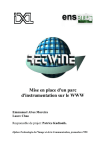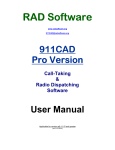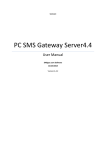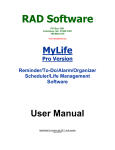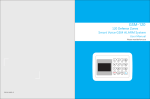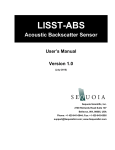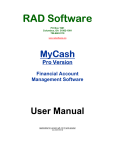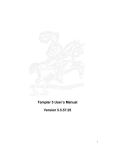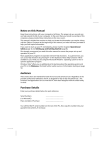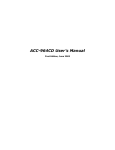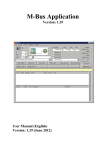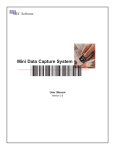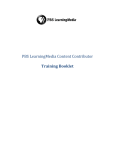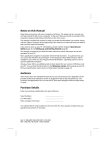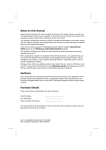Download RAD Software Evidence Pro Version User Manual
Transcript
RAD Software PO Box 1991 Columbus, GA 31902-1991 706.660.0119 www.radsoftware.org [email protected] Evidence Pro Version Evidence Inventory Management Software User Manual Applicable for version w.9.11.15 and greater (rev.2/12/2014) INTRODUCTION ........................................................................................................................................ 3 OVERVIEW .....................................................................................................................3 FEATURE HIGHLIGHTS ......................................................................................................3 THE ADMINISTRATIVE WINDOW ....................................................................................................... 6 MAINTAIN THE ‘USER LIST’ ...............................................................................................7 REVIEW ACTIVITY LOGS ....................................................................................................9 Data Records History ......................................................................................................................... 10 Database Search History .................................................................................................................... 10 Sign-In History.................................................................................................................................... 10 User List Maintenance........................................................................................................................ 10 RESTORE/BACKUP DATA................................................................................................. 11 THE SIGN-IN PROCESS.................................................................................................... 13 THE MAIN EVIDENCE WINDOW ........................................................................................................ 14 APPLICATION-LEVEL INFORMATION/SERVICES ..................................................................... 15 ROW-BY-ROW LISTINGS .................................................................................................. 17 Adding an entry................................................................................................................................... 17 Archive/Restore an entry..................................................................................................................... 19 Delete an entry.................................................................................................................................... 19 Search/Summaries............................................................................................................................... 20 Print the List ....................................................................................................................................... 22 Export the List..................................................................................................................................... 22 EXPANDED INFORMATION FRAME ...................................................................................... 22 THE ‘SEE ENTRY’ FORM ...................................................................................................................... 23 Edit an existing entry .......................................................................................................................... 24 Print an entry ...................................................................................................................................... 24 Email an entry..................................................................................................................................... 24 APPENDIX I – DATA FILE INFORMATION....................................................................................... 25 Data and log file information.............................................................................................................. 25 The database engine ........................................................................................................................... 25 Database record format...................................................................................................................... 26 Hard disk space requirements............................................................................................................. 26 APPENDIX II – NETWORKING............................................................................................................. 27 Networking design .............................................................................................................................. 27 Network monitoring procedure........................................................................................................... 27 Date/Time synchronization ................................................................................................................. 28 Configuring the network for concurrent usage ................................................................................... 28 APPENDIX III – REVISION HISTORY................................................................................................. 30 APPENDIX IV – THE ‘SMALL PRINT’ ................................................................................................ 32 Terms and Conditions ......................................................................................................................... 32 Pricing Structure................................................................................................................................. 33 End-User License Agreement.............................................................................................................. 34 2 Introduction Overview Evidence - Pro Version is designed to maintain a computerized inventory of any number of property/evidence items for your agency. Program access to the program, and privilege-based access to the database itself, is the responsibility of an Evidence Program Administrator to be designated by your agency. This latest version of Evidence represents both a significant refinement of existing features and a compelling suite of additional features. Feature highlights User defined software access As mentioned above, access to the Evidence database is restricted to an agency controlled User List of persons authorized to use the software. Each person in the User List is assigned a password and a privilege level that both controls access and which database functions are available to that user. 3 Unique database record identification Each Evidence record entry is assigned a permanent and unique control number by the program itself that reflects the instant in time that particular record was created. Thus it guarantees a unique identifier that will never be repeated, and has the intrinsic value of providing the precise moment any given record was added to the database. This feature provides information integrity and credibility that meets the demanding verification standards in the courtroom. Networking capability Evidence can be used as a single workstation application, but it has also been carefully designed for use in a cooperative networked configuration of any number of computers, by any number of users (subject to the licensing agreement governing the authorized number of concurrent users for your particular agency/organization.) Improved License Key methodology Evidence now incorporates a flexible, proprietary License Key# methodology that designates and verifies your agency name, the software title, its version, and the authorized number of concurrent users! Any upgrades or changes to you later wish to obtain for your uniquely configured software can be done in the few seconds it takes to re-register the software with an appropriate updated License Key# provided to you by RAD Software. Event logging Evidence automatically creates and maintains several Activity Logs that record every significant event performed by users of the software. These logs are only available to the Evidence Program Administrator, and file security software methods are used to protect these logs from being tampered with. Current/Archive listings This is a unique databasing feature offered only by RAD Software, providing you with exclusive expanded options of storing and displaying database records. Instead of deleting inactive records, and thus losing the ability to perform historical search or analyses on older data if needed, you can choose to maintain and display selectable records as active entries in your Active List, or archive your older and/or unused records as entries displayed in an Inactive List, with instant one-click access to either list. This provides the expanded ability to purge unused records, but store them in a quickly displayable Inactive List instead of permanently removing them from the database. Of course, record deletion options are also available, thus providing a wider range of useful options for storing and displaying your entries. 4 Data analysis Evidence has a comprehensive suite of searching, sub-listing, summarizing, and reporting abilities, and now includes options for Daily, Weekly, Monthly, Quarterly, and Annual report summaries, using any appropriate starting date you specify. Data export capability You can now export your Evidence data to a spreadsheet-compatible format for use by Excel and other similar spreadsheet programs! Built-in Backup/Restore capability Evidence provides its own data security functions that are quick and flexible. Data and log files can be archived or retrieved at any user-selectable location or device on your computer or network in just a few seconds. Widescreen monitor support Evidence has been updated to take advantage of the widescreen monitors and higher resolutions that have become de facto standards among desktop computers. The Main Window form has been redesigned with an improved layout that is easier than ever to work with. Evidence manual The Evidence software comes with this detailed comprehensive illustrated manual in a PDF Document format. In the unlikely event that Acrobat PDF Document Reader software is not already installed on your computer, you can quickly obtain one for free at www.adobe.com and install it in less than five minutes. This manual can be accessed both from within the Evidence software itself anytime via the <F1> key, or on its own as a standalone document. Like any PDF document, it can easily be printed for use in the classroom as a training manual. 5 The Administrative Window After the Title Window (shown on the first page) is displayed at the start of the Evidence program, the Administrative Window (shown above) appears next. This window, as its name implies, controls the primary administrative functions of this software, as described below: • Maintain the ‘User List’ of authorized Evidence users • Review Activity Logs that record all significant software events • Provide one-click data backup and restore services • Set basic program options • Sign-in a person selected from the ‘User List’ to use the software. IMPORTANT: Access to these functions requires knowledge of the last segment of the License Key# provided to a licensed agency. While this must be provided to a designated Evidence Program Administrator, it should not be provided to others unless absolutely necessary. This minimizes possible accountability issues raised by any question about the security and integrity of the information, operational settings, and program configurations maintained in the Administrative Window. 6 Detailed descriptions of the functions available in the Administrative Window are as follows: Maintain the ‘User List’ The Evidence Program Administrator has the authority and responsibility to create a ‘User List’ of persons who are allowed to use the Evidence software. In order to edit the ‘User List’, the Evidence Program Administrator must click the [Edit the ‘User List’] button and then enter the last segment of the License Key#. The window will change by displaying three editing buttons at the bottom of the window (as shown above). Note: If you are reviewing an unlicensed evaluation version of the Evidence software, an entry code is not required for your convenience. Using these editing buttons appropriately, you can add, edit, or delete persons in the ‘User List’. An Add/Edit User Window will appear (as shown on the next page) if you select the [Add User] or [Edit User] button. 7 In the Add/Edit User Window, there are several fields of information that must be completed by the Evidence Program Administrator in order to create a user (indicated by the red text) who will be authorized to use the software: NameCCCCCC.the person’s first and last name PasswordCCCC.a password needed to enter Evidence (4 to 8 characters) Access LevelCC.. the privilege level assigned to that user Read-Only - allows the user to view and print data only. This user cannot add, edit, archive, or delete data. Read/Edit - allows the user to view and change existing data, but not add, archive, or delete data. Read/Edit/Add - allows the user to view entries, modify existing entries, or create new entries, but not archive or delete any existing entries. Full Access – provides the user with complete and unrestricted access to all database functions. There is also an optional Comments field available for any miscellaneous information the Evidence Program Administrator might wish to keep on record for that particular user. 8 Review Activity Logs The Evidence Program Administrator has the authority to review Activity Logs that are automatically maintained by the Evidence software. In order to review these logs, the Evidence Program Administrator must click the [Activity Logs] button and then enter the last segment of the License Key#. The display will change as shown above. Note: If you are reviewing an unlicensed evaluation version of the Evidence software, an entry code is not required for your convenience. As shown above, Evidence maintains four Activity Logs, any of which can be brought up for display with a single click. Because only the Evidence Program Administrator can access these logs, both searching and editing services are available. For this reason, knowledge of the License Key#, as mentioned earlier, should be minimized as much as possible. 9 The four Activity Logs that Evidence maintains track the following information: Data Records History This is a log of all data record management performed on the Evidence database. It tracks any and all entries that have been added, edited, archived, restored, or deleted, including the date/time of the event and who was signed in when the event occurred. Database Search History This is a log of all searches performed on the Evidence database. It logs the word/phrase searched, along with the date/time of the event and who was signed in when the search was made. Sign-In History This is a log of persons who signed in or out, at what access level, and the date/time of the event. Failed attempts to sign in are also logged. User List Maintenance This is a log of all activity performed by the Evidence Program Administrator on the ‘User List’—all additions, changes, and deletions of authorized users, and the date/time of the events. Log files integrity and security The security and integrity of the Evidence Activity Log files are protected in large part from inadvertent manipulation or casual mischief by means outside the software environment, and to a lesser degree from intentional or even malicious attempts to alter and/or delete these log files. A skilled and determined effort by someone adept at operating system level file manipulation, however, may succeed in corrupting log information and other data. But realistically, even for a determined person without such skills, it doesn’t take much specialized knowledge to smash a hard drive with a hammer. For this reason, among other important reasons, it is very important that your agency maintain a regular and secure backup procedure to insure the safety and integrity of all of the Evidence data and log files (See the following section regarding this procedure). 10 Restore/Backup data The Evidence Program Administrator has the ability to quickly backup the important log files, the database of Evidence entries, and other files to any location on a computer or network, all from within the Administrative Window. This service can also restore previously backed up files in the event that your current files are lost or corrupted. Extreme caution should be used here, however, because the restored files will irretrievably overwrite any existing data files, if there are any, in your normal Evidence data folder. In order to use this feature, the Evidence Program Administrator must click the [Backup/Restore Data] button, select the Backup or Restore option, and then enter the last segment of the License Key#. A Windows-based path specification window will appear as shown in the example as shown below: Using this window, the Evidence Program Administrator can negotiate the directory tree to find and select any folder on a computer, or anywhere on the network if one exists. Further the Evidence Program Administrator can create a folder anywhere he wishes on the fly if the need arises. 11 Once a path specification is selected, all of the important data files created by the Evidence software will automatically be copied to the location specified. This process takes only a second or two to complete. Note: If you are reviewing an unlicensed evaluation version of the Evidence software, an entry code is not required to perform this function. Note: If your Evidence installation is used on a network, the Evidence Program Administrator may wish to first contact anyone currently using the software before performing a backup or restore procedure to insure that data records are not being accessed during the process. 12 The Sign-in process Once the Evidence Program Administrator has created a ‘User List’ of persons allowed to use the Evidence software, any person on that ‘User List’ can access the program by: • clicking on their name in the ‘User List’ to highlight it, and then • clicking the [Sign in the Highlighted User] button. The form will change as shown above. Note: If you are reviewing an unlicensed evaluation version of the Evidence software, a password is not required for your convenience. The highlighted person must then correctly enter their password in order to continue to the Main Window at their designated Access Level. The Main Window is the ‘control-center’ of the software, as shown on the following page: 13 The Main Evidence Window The Main Window shown above is the hub of the Evidence software, providing all of the basic database services, along with access to all of the related forms and assisting windows. It is a vertically resizable window that you can adjust to fit your viewing preferences. The organization of the Main Window is described on the following pages: 14 Application-level information/services The very top of the Main Window – just underneath the Windows’ Title Bar – contains several buttons that access general program information (left side) or provides basic operational choices (right side). The top far left yellow button with the information icon accesses this manual from within the program. This manual can also be accessed, of course, anytime outside the program as a normal PDF document. The adjoining button with the question icon provides a standard ‘About+’ application-level information summary common to many Windows applications. The next button with the person icon provides the name and access level of the current user. 15 The adjoining button with the network icon shows information about the number of users currently operating the Evidence software, and the number of concurrent users that are authorized by licensing agreement to use the software. The adjoining button with the two self-circular arrows icon allows the user to manually refresh the display when used in a networked environment with other concurrent users. Note: <Right-clicking> this button accesses additional information and sound options associated with this function. The green button with the hand icon at the top right of the window • • • signs the current user out, closes the Main Window, and reopens the Administrative Window. The red button with the exit icon at the far right of the window • • • signs the current user out, closes the Main Window, and terminates the Evidence software. This option can also be selected by clicking the very top right Title Bar of the software window. x symbol in the 16 Row-by-row listings The upper frame of the Main Window contains a grid displaying a row-by-row listing of Evidence entries, and provides brief basic information of each entry in four columns. This listing can be sorted according to any of the meaningful columns by selecting a ‘Sort by%’ choice. A user can view either the Active List of entries (default), or the Inactive List of archived entries. The procedures for categorizing Evidence entries in one list or the other are described later in this manual, and may be performed only by users with Full Access privileges, although any user can view either list. In this upper frame containing the list of Evidence Entries, there are primary data services available, including Adding a new entry, Archiving/Restoring an entry between the Active/Inactive displays, and Deleting an existing entry. Let’s look at these data services in more detail below: Adding an entry This option allows you to add a record to the Evidence database, but with a twist of convenience: • If you left-click the [Add New Entry] button, a blank entry form appears for you complete the various text fields, as you might expect. • However, if you highlight an existing entry in the row-by-row listing and then <right-click> this button, the new entry form will behave as a template. Each text field is automatically pre-filled with the information contained in the corresponding text field of the highlighted entry as the user tabs from one text field to another, offering the user the option of quickly accepting the default information or instantly replacing it with other information. This ‘auto-entry’ behavior allows the user to enter a number of evidence records with similar information with greater accuracy and far less time and effort. The Evidence software will automatically generate a unique control number for a new entry. This control number represents the instant in time that the new entry form appeared for completion, and thus will never be repeated. This number is easily decipherable and is formatted as in the following example: 20080623145718 represents June 23, 2008 at 2:57:18pm (2008 06 23 14:57:18) There are four mandatory text fields that are conveniently identified for the user by a red descriptive heading. 17 When a user tabs to the category text field, a drop down list will appear containing a comprehensive register of various category types. The user can select any of these choices, or the user can elect instead to manually enter a category description not in the list. The Narrative and Chain-of-Custody text fields can each hold about five standard pages worth of text. Please note that they are not designed to be used for detailed police reports that often require more text capacity than is available here. Below is a sample blank ‘New Entry’ form: 18 Archive/Restore an entry If the Active List of Evidence records is being viewed, this orange button is captioned: [Archive this Entry] The user can move the highlighted record from the Active List to the Inactive List for archival purposes, removing it from normal viewing, but not removing it permanently from the Evidence database. This feature provides a way for older or unused records to be put aside, hidden from normal viewing, but displayable with a single click if ever needed. If the Inactive List is being viewed, this green button is displayed: [Restore this Entry] The user can move the highlighted record from the Inactive List back to the Active List for normal viewing again. This option requires Full Access privileges. Delete an entry This option will permanently and irrevocably remove the selected record from the Evidence database. This option also requires Full Access privileges. There are three more important services available that are related to upper frame containing the list of Evidence entries: Search/Summary, Print List, and Export Data. These services are explained in detail on the following pages: 19 Search/Summaries The bluish [Search/Summarize] button opens a window as shown below: 20 The overall organization of searching options in this window are grouped according to related functions as follows: The options on the left side focus on finding one or more entries according to certain textually based criteria (see the picture on the previous page). The options on the right side, as shown below, provide chronologically based periodic summaries commonly used for standard reporting purposes. The results of a search are displayed and summarized in the Main Window grid as a sub-set of matching entries that can be sorted, edited (with appropriate access-level privileges), printed, or emailed to anyone you wish. 21 Print the List This straightforward Main Window function lets you print the entire list of entries, using the same row-by-row format as seen in the grid display. This service does not print the expanded details of any particular entry. That printing service is covered later in this manual. Export the List Evidence users can now export their Evidence record data in a spreadsheet format for use with Excel and other similar spreadsheet programs! This has been one of the most asked-for new features among users, and it’s now available! Expanded information frame Below the upper frame containing the list of Evidence records, the lower frame of the Main Window displays an abridged summary of the currently highlighted in the listing above it, as shown in the example above. Clicking the large blue button to the left will bring up a separate window that displays a ‘See Entry’ form— similar to the ‘Add Entry’ form— that contains all the information for that entry. The next section details the components and services of the ‘See Entry’ form. 22 The ‘See Entry’ Form As explained earlier, this form allows you to see all the information associated with an Evidence record entry. The primary services available in this form are ‘Edit Entry’, ‘Print Entry’, and ‘Email Entry’, explained in more detail on the following page. 23 Edit an existing entry This option will allow a user with an appropriate access level to modify the text fields of any existing Evidence record entry. Note that there are two separate documentation fields at the bottom of the form: One for narrative, case notes, etc., and the other reserved for chain-of-custody documentation, which is separate to insure that this text represents the unedited integrity of any printout used in court. And once again, it’s important to note that— being limited to the equivalent of approximately five typewritten pages, these documentation fields are not meant to serve as a place to enter a detailed police report associated with this evidence entry. Print an entry This option will allow any user to create a printout of any particular entry. If that entry has any narrative text and/or chain of custody text, the Evidence software will let the user choose which, if any, of these fields to include with the printout. Email an entry Evidence provides one-click emailing of any record entry from within the software. The computer’s default email software will automatically open an email window with a pre-entered subject line and the basic Evidence entry information already entered. All the user has to do is select an email address and send it. Note that the narrative and chain-of-custody documentation, if any, are not included in the default email text. If you want to include this information, all you have to do is highlight the desired information and copy/paste it into the email form. 24 Appendix I – Data file information Data and log file information Evidence creates and maintains the following data and log files: Filename Function Evidence.Data Primary database, contains all Evidence record entries List of authorized Evidence users created by the Evidence Program Administrator Log of all sign-in and sign-out events Previous version Sign-In/Out log (not used) Log of all events affecting the ‘User List’ file Log of all events affecting the primary database Log of all searches performed on the primary database User.List SignInOut.Log User.Log UserList.Log DataRecords.Log Search.Log All data and log files are kept closed and up-to-date during software operation, and are opened only long enough to perform a file modification (which usually takes only a fraction of a second). This makes it extremely unlikely that any data or log file information would be lost in the event of a power failure, etc. The database engine The database engine is a machine-code level, proprietary set of file manipulation algorithms developed and refined since 1987 by RAD Software. These database functions are contained within the executable code itself. No outside third-party database systems are needed. All file operations are done at the system level, are at least a magnitude faster than file operations performed by commercial database engines, and provide an extremely high standard of data integrity and security. The default status of all data and log files is Read-Only, which is temporarily modified during the fraction of a second or so that a given file is open for modification, and then instantly returned to its Read-Only status when the file is closed. 25 Database record format The primary database is a random access file capable of storing over two billion records. Each record is populated with fixed length fields. String fields are leftbuffered, and unused string bytes are padded with ASCII-32 characters (commonly known as the ‘Space’ character) The variable type structures of the fields within a given record are as follows: Field name Type field variable VersionFlag ControlNumber CaseNumber Location Category BrandName ModelNumber SerialNumber Description Value Owner ReceivedFrom ReceivedDate ReleasedTo ReleasedDate Defendant Reserved1 Narrative ChainOfCustody DisplayStatus Integer Date String * 15 String * 50 String * 20 String * 20 String * 20 String * 20 String * 60 Currency String * 100 String * 70 Date String * 70 Date String * 50 String * 450 String * 1921 String * 2099 Byte Byte length of one record: 5k Hard disk space requirements # of records Hard disk space required 100 100,000 1,000,000 0.5 Mb 0.5 Gb 5.0 Gb Nominal hard disk device space in 2014: 750 – 1000 Gb 26 Appendix II – Networking Networking design Evidence is designed to perform in a multi-station networked configuration, although it can also be used as a standalone application just as effectively. The number of authorized users allowed to use Evidence concurrently in a networked configuration is governed by the type of software license obtained by the user agency/organization. Network monitoring procedure When the Evidence software is initialized on a given workstation, the software performs an audit of the number of Evidence users currently on the network. If the audit indicates that the initialization would exceed the number of users authorized to use the software, the following notification window is displayed: 27 As noted at the end of the previously displayed notification window, resetting the counter will cause the following message to appear on the workstations of all users currently running the Evidence software: Date/Time synchronization If the Evidence software is being used in a networked configuration, it is important to regularly synchronize all workstations that are using the software in order to avoid possible date/time recording discrepancies when a database or log file is being modified. Even if the Evidence software is being used as a standalone application, it’s still important that the computer’s date/time setting is correct for recording accuracy. Configuring the network for concurrent usage Setting up Evidence for networked use is a fairly straightforward process that takes advantage of functions already built into the Windows operating system. First, decide on a common ‘place’ on your network (a network path specification to a shared network-accessible folder) where you want to maintain all data files that are created by Evidence. Next, install and register Evidence on each computer that you intend to use in running the Evidence software. Note: The registration step is not required when reviewing an evaluation version of the software. 28 Then, on each computer that has an Evidence installation, <right-click> the Evidence desktop shortcut icon and select Properties on the pop-up menu that appear. On the Shortcut tab of the pop-up window that then appears, type the network path specification mentioned above into the ‘Start in’ text field and click the ‘OK’ button (see the illustrated example below). Note: Some I.T. people prefer an alternate method of running multiple instances of an application from a single application server to designated workstations over the network. Feedback over the years indicates, however, that there seems to be a higher incidence of performance problems using that kind of setup. When it works, it seems to work well, but ‘getting there’ can be tricky— particularly when the Windows Vista operating system is involved. 29 Appendix III – Revision History w8.12.29 08/19/08 * Pro Version of Evidence... initial release w8.12.31 08/20/08 * bug fix - add ccrpdt.ocx to the installation file * Form fades now default to off * ConcurrentUsersCheck now disabled if Registered = False w8.12.32 09/01/08 * UpdateGrid, in FindMode, now correctly identifies the entry field to be used in a search w8.12.33 09/06/08 * Extensive font revision of many controls w8.12.34 09/07/08 * Fixed graphics bleeding in tab control when switching from one tab to another * Small fix on Add/Edit pic procedure * Picture-related cmdButtons not displaying appropriately - fixed * Substantial code improvement in picture printing routines w8.12.37 05/06/09 * Minor bug fix: Deleting a user name caused a program crash due to inadvertent cross-talking of file number handles. w8.12.38 04/18/10 Code adjustments for Windows 7 Overall Improved code stability in other areas Improved installation procedure Removed the ‘form-fade’ feature Added version checking capability w8.14.17 06/24/10 Form redesign that takes advantage of widescreen monitors and/or higher resolutions Added ‘Refresh Grid’ button with sound options to the Main Window Removed the ability to manually change activity log information after the fact Changed the default behavior of the ‘Delete Entry’ button in the Main Window 30 w8.19.11 11/24/10 Added code stability for Windows Vista, Windows 7, and upcoming 64-bit operating systems Incorporated an expanded 20-digit License Key# Significantly improved version checking now automatically notifies the user if a newer version is available w8.19.12 03/10/11 Bug fix for those experiencing issues with Tab control behavior w8.19.14 03/22/13 Added code stability for Windows 7, Windows 8, and upcoming 64-bit operating systems Re-established Main Window minimize option W9.11.15 04/12/14 Separate add/view/edit window to examine a single entry Re-designed window forms sized to take advantage of widescreen aspect monitors. Option to export data to a spreadsheet file for use by Excel or other similar programs. Improved and comprehensive user logging to track/audit user activities with this software. Removed the ‘Picture’ feature of the software. Increased code stability for Windows 7, Windows 8, and certain Tablet and Touchscreen systems. 31 Appendix IV – The ‘small print’ Terms and Conditions The terms and conditions outlined below are applicable only to the Pro Version software titles offered by RAD Software, which includes this application. The following information is provided in order to assist with the explanation of terms in this Appendix: Software applications are assigned a version number that indicates the relative status of that particular version. RAD Software uses the following format as shown in the example below: W 11.22.33 The ‘w’ indicates that this software application is designed for use in a Windows-based 32-bit or 64-bit operating system environment. The first set of digits is the major number of the applicable version. The second set of digits is the minor number of the applicable version. The third set of digits is the revision number of the applicable version. RAD Software licensees are entitled to unlimited customer support and technical support for one year beginning on the date that the most recent major version release was licensed. After one year as defined above, this level of support can be continued indefinitely with an Extended Support Agreement (ESA). RAD Software will notify the user in a timely manner to make arrangements to obtain an ESA. This level of support, whether first year or extended, also guarantees that available minor number upgrades are provided at no cost. Whether covered by support or not, revision number upgrades are always available at no cost. RAD Software guarantees its program applications to perform as coded for the life of the software. Review the EULA at the end of this appendix for more information regarding this and other assurances. Anyone may distribute any RAD Software installation file without limitations or conditions. However, unauthorized distribution of a License Key#, or use of a licensed version by those not licensed by RAD Software, may subject the applicable party or parties to significant criminal fines and/or civil liability. 32 Pricing Structure Pricing of all Pro Version software applications are structured as follows: Evidence – Pro Version Application: Version series: w9.xx.xx For a new Licensee, primary license: $399 For an existing Licensee, primary license: Discount dependent upon the cost of of the previous primary license and ESA (Extended Service Agreement) status For a new Licensee, a second and any subsequent license for additional workstations used in a cooperative networked configuration, each: $39 per license For an existing Licensee, a second and any subsequent license for additional workstations used in a cooperative networked configuration, each: $19 per license Extended Support Agreement, primary license: $12/month, billed annually Extended Support Agreement, additional licenses: $0/month, billed annually (this may be subject to change in subsequent versions) RAD Software invites negotiated pricing in situations such as purchases of two or more separate software titles, and for licenses obtained for exclusive use in a recognized educational institution or agency/organization training facility. The recognition of a potential licensee’s educational or facility status is solely at the discretion of RAD Software. 33 End-User License Agreement DEFINITION OF TERMS EULA - End-User License Agreement SOFTWARE PRODUCT - Any particular software application developed by RAD Software and publicly offered for end-user licensing, including all distribution and installation methodologies, associated media, digital and/or printed materials and documentation, or other content associated with any RAD Software products. USER - An individual, business, organization, or agency, public or private, profit or non-profit, who/that intends to use the SOFTWARE PRODUCT. EVALUATION VERSION - The default status and operation of a SOFTWARE PRODUCT that is initially installed on a given computer. An EVALUATION VERSION may be limited or disabled in terms of usage, period of days, specific usage date range, specific usage end date, specified number of application runs, limiting or disabling of data entry, and/or other limiting or disabling of other software features, configurations, and/or options that may enhance or limit the full performance of the SOFTWARE PRODUCT being evaluated. LICENSED VERSION - An installed EVALUATION VERSION that has been successfully converted to a fully featured unlimited version by the successful application of a unique License Key that is provided by RAD Software. Authorized receipt and implementation of the License Key is pursuant to the legitimate acquisition of entitlement to the License Key by a potential USER. This EULA is a legal agreement between the licensed or unlicensed USER, and RAD Software. By downloading, installing, copying, or otherwise using a SOFTWARE PRODUCT, the USER agrees to be bound by the terms of this EULA. If the USER does not agree with the terms of this EULA, or uses a SOFTWARE PRODUCT in variance of the terms of this EULA, the USER may be subject to significant liability. COPYRIGHT Any SOFTWARE PRODUCT is protected by copyright laws and international treaty provisions. All title and copyrights related to the SOFTWARE PRODUCT (including but not limited to any images, photographs, animations, video, audio, music, text, and "applets" incorporated into the SOFTWARE PRODUCT), the accompanying printed materials, and any copies of the SOFTWARE PRODUCT are owned by RAD Software. 34 SOFTWARE PRODUCT/LICENSE A SOFTWARE PRODUCT is licensed, not sold, and is protected by intellectual property law, copyright law, and international copyright treaties. SOFTWARE FORMAT A SOFTWARE PRODUCT is intended to be used on any device running any MS-Windows based, 32-bit or greater, operating system for personal computers. DISTRIBUTION AND AVAILABILITY A SOFTWARE PRODUCT is distributed as a single comprehensive executable Installation file, commonly known as a 'Setup' or 'Program Installation' file. A SOFTWARE PRODUCT must be installed from that installation file, not merely copied from one computer system to another, in order to function as intended. Any licensed or unlicensed USER may freely copy, distribute, reference, or otherwise provide the original installation file of a SOFTWARE PRODUCT to others. A licensed USER, however, may NOT distribute or provide the accompanying License Key to any unauthorized user. RAD Software is an online internet-based company that develops SOFTWARE PRODUCTS for online distribution and licensing. The primary means of distribution of SOFTWARE PRODUCTS is via the internet. The latest version of any and all SOFTWARE PRODUCTS can be downloaded at RAD Software's web site (www.radsoftware.org) 24 hours a day, 365 days a year. RAD Software has no control over, and is not liable for the intended performance, availability, file validity, or version status of any SOFTWARE PRODUCT that is posted on third-party download web sites not affiliated with RAD Software. INSTALLATION AND USAGE Any SOFTWARE PRODUCT by RAD Software that is initially installed on a given computer will function as an EVALUATION VERSION, and is intended to be freely used for evaluation purposes for a reasonable period of time. Any SOFTWARE PRODUCT that is converted from an EVALUATION VERSION to a LICENSED VERSION by authorized receipt and application of a License Key obtained from RAD Software can be used without any restrictions of any kind by the intended USER for the life of the SOFTWARE PRODUCT. Unauthorized receipt, use, or distribution of a LICENSED VERSION of a SOFTWARE PRODUCT is strictly prohibited and may result in significant liability on the part of the authorized USER and/or other unauthorized users. VENDOR SUPPORT TERMS Unless otherwise specified, a SOFTWARE PRODUCT is guaranteed to perform as coded for the life of the SOFTWARE PRODUCT. However, RAD Software is not responsible for future possible hardware materials and/or software/operating system changes that may impair or prevent the intended usage of a SOFTWARE PRODUCT as designed for current hardware materials and software/operating systems. 35 OTHER RIGHTS AND LIMITATIONS No one may reverse engineer, decompile, or disassemble a SOFTWARE PRODUCT. No one may apply a License Key not obtained by RAD Software to an EVALUATION VERSION of a SOFTWARE PRODUCT. A SOFTWARE PRODUCT is licensed as a single product. Its component parts may not be separated for other uses, or on other computers. A SOFTWARE PRODUCT is licensed for a single authorized USER. It may not be used by other unauthorized users. MULTIPLE INSTALLATIONS WITHIN A USER'S SCOPE Within a given USER's organizational scope, more than one installation of the SOFTWARE PRODUCT on different computers is strictly defined and limited by explicit agreements between the USER and RAD Software. U.S. GOVERNMENT RESTRICTED RIGHTS A SOFTWARE PRODUCT is provided with RESTRICTED RIGHTS. Use, duplication, or disclosure by the Government is subject to restrictions as set forth in subparagraph (c)(1)(ii) of the Rights in Technical Data and Computer Software clause at DFARS 252.227-7013 or subparagraphs(c)(1)&(2) of the Commercial Computer Software-Restricted Rights at 48 CFR 52.227-19. LIMITED WARRANTY RAD Software expressly disclaims any generalized or implied warranty for any SOFTWARE PRODUCT. In no event will RAD Software be liable for any damages, including damages for loss of business profits, business interruption, loss of business information, or any other pecuniary loss arising out of the use of or inability to use a SOFTWARE PRODUCT. 36