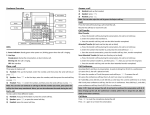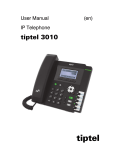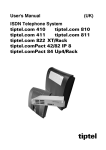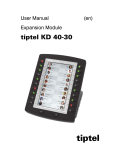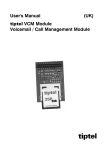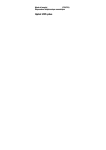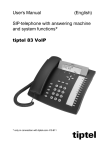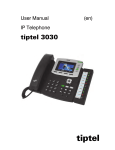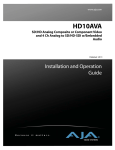Download English - Tiptel
Transcript
Installation and Operating Instructions (UK) VoIP/ISDN Gateway tiptel 40 VoIP tiptel Table of Contents Table of Contents.............................................................................................. 2 Introduction ....................................................................................................... 4 Notes.................................................................................................................. 4 Product package....................................................................................................... 5 System Requirements ............................................................................................... 5 Notes on Proper Operating Procedures ................................................................... 6 Environmental compatibility ...................................................................................... 7 Function in the event of power failure ....................................................................... 7 Main features............................................................................................................. 7 First Start-up...................................................................................................... 8 Installing the System ................................................................................................. 8 Tools required ...................................................................................................... 8 Order of installation.............................................................................................. 8 Connecting the VoIP/ISDN adapter ..................................................................... 8 Interfaces................................................................................................................... 10 ISDN connection .................................................................................................. 10 Network connection ............................................................................................. 10 Reset .................................................................................................................... 11 Terminals................................................................................................................... 11 ISDN telephone systems...................................................................................... 11 ISDN telephones .................................................................................................. 11 Network Configuration ..................................................................................... 12 Network Settings of the tiptel 40 VoIP....................................................................... 12 Configuration..................................................................................................... 14 Configuration interface via LAN ........................................................................... 14 Configuration advice ................................................................................................. 15 Configuration procedure ...................................................................................... 15 Configuration..................................................................................................... 17 Internet Telephony .................................................................................................... 17 Overview .............................................................................................................. 17 Setting up/changing a SIP account ..................................................................... 17 Account ................................................................................................................ 18 SIP settings .......................................................................................................... 18 Setting up/changing an SIP provider ................................................................... 20 Settings ................................................................................................................ 21 Expert settings ..................................................................................................... 21 ISDN Access ............................................................................................................. 23 Settings ................................................................................................................ 23 Network ..................................................................................................................... 24 2 Network settings .................................................................................................. 24 STUN server, WAN interface standard gateway .................................................. 25 Settings ..................................................................................................................... 26 Service functions.................................................................................................. 26 Factory settings.................................................................................................... 27 Operation .................................................................................................................. 28 Configuring the terminals..................................................................................... 28 Troubleshooting ................................................................................................ 29 Status LEDs............................................................................................................... 29 Tips for error messages displayed during registration phase .................................. 30 Notes on Internet browsers ....................................................................................... 30 Technical Specifications .................................................................................. 32 Appendix............................................................................................................ 33 Explanation of terms ................................................................................................. 33 Service....................................................................................................................... 35 Care advice ............................................................................................................... 35 Guarantee ................................................................................................................. 36 Declaration of conformity .......................................................................................... 37 CE symbol................................................................................................................. 37 Index .................................................................................................................. 38 3 Introduction Introduction Congratulations on your purchase of the tiptel 40 VoIP. This high quality VoIP/ISDN gateway enables you to make voice over IP telephone calls and enables all terminals connected to your telephone system to make and receive VoIP calls. Notes We reserve the right to make changes to the User Manual or the hardware described at any time and without prior notice. The current version of the User Manual is also available as a pdf file on the Internet at www.tiptel.de. The texts and illustrations contained in this User Manual have been compiled with the utmost care, though errors cannot be ruled out completely. The publisher shall not be held liable for any incorrect information or consequences arising from the same. © 2006 TIPTEL AG Ratingen. All rights reserved. 4 Introduction Product package Please check that you have received everything before starting installation. The delivery includes: • 1 tiptel 40 VoIP with power supply connector • 1 ISDN connector cable • 1 network cable (Cat5) • 1 installation manual System Requirements Configuration: • PC or MAC with configurable Ethernet network connection • Internet Explorer, version 5.5 or greater or Mozilla Firefox, version 1.0 or greater or Opera, version 8.5 or greater or other JavaScript-enabled web browser Operating the tiptel 40 VoIP: • ISDN telephone system or ISDN telephone • Network (LAN) connection • Existing broadband Internet access (e.g. ADSL) If you make Internet calls without voice compression (as per the G.711 standard) they require approx. 80 kbit/s of bandwidth. If you want to use a standard ADSL connection with a 128 kbit/s upload speed and the Internet at the same time (to upload/download files) this may result in faults during voice transfer. If this occurs ensure that your router gives preference to voice packages. Contact your router manufacturer to do so. • Voice quality over the Internet depends on a variety of technical factors (bandwidth, router, network utilization). Therefore, TIPTEL AG can not be made liable for interruptions to and faults during calls. Please refer to your Internet telephony provider. 5 Start-up Notes on Proper Operating Procedures • The tiptel 40 VoIP is designed for operation with ISDN telephone systems and ISDN telephones that comply with the Euro ISDN protocol DSS1. Using the system on other connections can cause malfunctions. • The LAN connection is intended for use on existing networks through connection to routers, switches or comparable terminals, for example. • The tiptel 40 VoIP was designed and manufactured to comply with the "Safety of Information Technology Devices" (EN 60950) standard. Likewise, only devices that comply with this or equivalent regulations must be connected to the tiptel 40 VoIP. • Installation work must be carried out by a professional. Installation work on the 230v mains network must be carried out by a qualified electrician. VDE 0100 must be observed. • In the event of a malfunction, the power cable must be removed from the socket. The ISDN connector cable and the network cable must also be removed. • The tiptel 40 VoIP adapter must not be installed or operated in the following environments: • • outdoors • in damp or wet rooms (bathrooms, shower, swimming pool...) • in areas where there is a risk of explosion • in locations exposed to direct sunlight • where the ambient temperature is lower than 0 °C or higher than 40 °C • in locations subject to severe shaking or vibration • in dusty areas. Lay the connecting cables carefully to avoid any danger of tripping. The connecting cables must not be subjected to excessive pulling or bending or mechanical loading. The connector cables may only be laid inside the walls of a building. 6 Start-up Environmental compatibility Provided the phone is used for its intended purpose, no contact with harmful substances is possible. The synthetic materials used in this device consist of partially recycled granulate. Our packaging does not contain any synthetic materials. Only cardboard and paper from partially recycled material is used. Function in the event of power failure If you want to guarantee that your tiptel 40 VoIP is also available in the event of a power failurean uninterrupted power supply (UPS) is available as an optional extra. This device ensures the functioning of the tiptel 40 VoIP for several hours in the event of a power failure. Main features The tiptel 40 VoIP provides a large range of features that can be customized for each individual usage situation. • VoIP extension for existing ISDN telephone systems • VoIP adapter for max. 4 ISDN telephones (4W feed) • Toll-free Internet-based calls to users of an IP provider’s network • Clear, high voice quality • Simple configuration in English • Up to 10 users (VoIP) have access • Connection to external PABX S0 or directly to ISDN telephone • 1 x S0 external for Euro-ISDN point-to-multipoint or PP connection (DSS1) • 1 x S0 for synchronization with telecom systems with more than one ISDN connection • LED function displays • Can be updated so that the device adapts to future requirements • Security passwords for sabotage protection 7 Start-up First Start-up Your tiptel 40 VoIP is supplied with the following factory default settings (this is not a complete list and only gives the settings relating to the initial functional test): • The internal S0 is configured for a Euro-ISDN multi-point connection. • The default IP address is set to 192.168.1.111. • The DHCP client is not active. • The username/password for the web-based configuration is admin/admin. Note: The IP address/sub-network mask can also be configured without a network/PC using an ISDN telephone. Installing the System The tiptel 40 VoIP is prepared for wall mounting. The required distance between screws is 118 mm. Tools required • Percussion drill with 6 mm masonry bit • Various screwdriver sizes • Side-cutting nipper, strip-insulation pliers, crimping pliers for US-type phone plugs where applicable Order of installation The following sequence must be observed when installing the system: • Installation location requirements • Wall installation • Connecting the terminal (telecom system/ISDN telephone) • Connecting the device to the available network • Connecting the system to the 230v mains network Connecting the VoIP/ISDN adapter 1. Mount the adapter in a suitable location. 8 Start-up 2. ISDN connection: • Connect the ISDN connection (S01) and the telephone system with the ISDN connector cable that is provided. 4. Network: • Connect the tiptel 40 VoIP adapter to your current network or Internet access device (e.g. DSL router). No special connector cable is necessary when connecting directly to another switch or hub. The send/receive lines are automatically configured correctly by the Ethernet port. 5. Plug the power cord into the socket. 6. Configuration of the network interface • Connect the tiptel 40 VoIP adapter to your current network or Internet access device (e.g. DSL router). • You will find remarks on configuring the network interface in the "Network Configuration" chapter. 7. Now perform the configuration using a web browser on your PC. 9 Start-up Interfaces Power plug Synchronization with existing NTBA ISDN Telephone system or ISDN telephone Network or Internet router ISDN connection S0 1, External: Connection to multi-point devices or switchboards or ISDN telephones S0 2 Synchronization: Connection to an existing NTBA in order to avoid synchronization problems Note: If you are operating the tiptel 40 VoIP with a telephone system that has at least one additional ISDN connection, use a standard ISDN cable to synchronize connection with a NTBA. If no additional NTBA is connected to the ISDN system, the synchronization cable is not necessary. Network connection The tiptel 40 VoIP is equipped with a 10/100 Ethernet port. A standard Ethernet cable (CAT 5) is used for the connection. The allocation of the send/receive direction is recognized automatically and internally switched accordingly. 10 Start-up Reset In case that the device is not working anymore you can restart it with pressing the Reset key Note: All settings are still available after restart Terminals It is possible to connect the tiptel 40 VoIP to ISDN telephones or ISDN telephone systems. The range of operation and use of features depend on the terminal used. Please also observe the user manuals for the terminals. ISDN telephone systems Telephone systems that can be operated with S0 connections complying with the Euro ISDN standard DSS1. ISDN telephones Telephones that can be operated on S0 connections in accordance with Euro-ISDN Standard DSS1. These telephones can be fed using the ISDN bus. 11 Network Configuration Network Configuration In order to access the web interface of the tiptel 40 VoIP there must be a working network connection (including TCP/IP protocol) between the PC and the tiptel 40 VoIP. Here the IP address and the sub-network mask have to be set up for your network environment. If the tiptel 40 VoIP is connected to a working network, we recommend changing the settings of the tiptel 40 VoIP. Note: If you connect the tiptel 40 VoIP directly to your computer to perform the configuration, you have to change the network settings on your computer. You can find additional information on this topic at www.tiptel.de in the tiptel 40 VoIP download area. Network Settings of the tiptel 40 VoIP To adjust the settings of the tiptel 40 VoIP you need an ISDN telephone that you connect directly to the S01 of the tiptel 40 VoIP. Alternatively, you can also configure the device through the ISDN telephone system using a telephone of your choice. In doing so, however, you must specifically select the S0 port on the telephone system to which the tiptel 40 VoIP is connected. Ask your network administrator which settings are required to manually assign an IP address. Obtain a free IP address that is authorized for Internet access (no IP address blocking, no MAC address blocking in the router or firewall). • Connect the ISDN telephone to the S01 of the tiptel 40 VoIP. • A registered MSN in the telephone is not necessary. • Lift the telephone receiver. • Now enter the IP address. Enter and then the IP address in the format nnn*nnn*nnn*nnn# Example: 192.168.1.1: 12 Network Configuration • Once you hear a positive audio signal, hang up. • Lift the telephone receiver. • If the sub-network mask has to be changed, proceed accordingly. Enter and then the sub-network mask in the format nnnnnnnnnnnn. Example: 255.255.255.0: . Note: After changing the setting, the tiptel 40 VoIP confirms the successful input with an affirmative audio signal. Applying the change generally takes about 30-60 seconds. This concludes initial configuration. Overview of programming codes Data Code Input data Display IP address none Enter IP address nnn*nnn*nnn*nnn# Display net mask none nnn*nnn*nnn*nnn# Input is confirmed acoustically none The device is reset to the state in which it was delivered Enter network mask Reset to factory settings Note: Notes IP address is displayed on the ISDN telephone Input is confirmed acoustically Network mask displayed on ISDN telephone Your ISDN telephone must be able to show DISPLAY notifications in order to display the IP address or sub-network mask. 13 Configuration Configuration Configuration interface via LAN The following describes how to configure the connection. • Start your web browser (Internet Explorer 5.5 or higher, Mozilla Firefox or similar) • The factory setting of the tiptel 40 VoIP adapter is configured with the IP address 192.168.1.111. • Enter this IP address in the address input field in your browser and confirm by pressing "Enter". • You will then see a request for the username and password. Default user name: "admin" Default password: "admin" • Confirm the input by pressing OK. Note: For security reasons you should alter user names and passwords as soon as possible. 14 Configuration Configuration advice Note: The configuration includes comprehensive online help. Clicking on a colored title opens an additional window that contains the help text on this topic. The following description is an excerpt from the online help for the tiptel 40 VoIP. Configuration procedure 1. First check the network settings under Network: The use of manually assigned IP addresses is recommended. In this case it is important that you include information for the standard gateway and name server (DNS) so that the device can connect to your VoIP provider. In most cases this is the IP address of your ADSL router. 2. Set up SIP account Go to the "Internet telephony/SIP account" form Now check the "SIP settings" under "Provider" to see whether your SIP provider is listed in the factory defaults. Click on the "List of Providers" field. A list of available providers is shown. If your SIP provider is not listed, you will then have to set up a new provider. 3. Set up SIP provider. Go to the "Internet telephony/SIP provider" menu. 4. Set up SIP account. Go to the "Internet telephony/SIP account" form 5. Configure the SIP and RTP ports. If you are not operating any other VoIP devices in your network, you can leave the port settings unchanged. 6. Set up port forwarding/virtual servers in the ADSL router. You need to ensure that the UDP ports you set up in the firewall of your ADSL router in step 5 are forwarded to the IP address of the adapter. You will find information on this in your ADSL router instruction manual. 15 Configuration The status column should display "registered" for the SIP account that you created. If this is not the case due to the last changes, click on the symbol to re-execute the registration. 16 Internet telephony Configuration Internet Telephony Overview The overview page shows you a window displaying the status of all SIP accounts that have been set up. Choose a name from the SIP account column. A window with all the SIP account settings is displayed. The call number column always lists the first call number of a SIP account. The Status column indicates whether an SIP account is registered or if an error has occurred. The dialing code that enables manual selection of an SIP account is listed under Specific SIP account. This is an alternative to selecting the SIP account using the outgoing call number. By clicking the provider. symbol you can re-register the corresponding account with the SIP If an error has occurred, you will be provided with additional help by clicking on the symbol. Note: Please note that when checking for errors, the network status and network settings are checked. Setting up/changing a SIP account Before you can use the device to place calls it is necessary to set up an SIP account. Using the information contained in the SIP account the device is then able to log in to the SIP provider. Now check the "SIP settings" under "Provider" to see whether your SIP provider is listed in the factory defaults. Click on the "List of Providers" field. A list of available providers is shown. • Select your SIP provider from the list. The provider that is selected is displayed in the right column. The list displays all providers that you have created followed by those created as defaults. The providers created by default are also designated with a country symbol. If you also want to see a 17 Internet telephony list of all foreign providers that were specified by default, you need to check "Foreign Providers". • If your SIP provider is not listed, you will next have to set up a new provider. To do so, go to the "Internet telephony/SIP provider" menu. If you would like to save changes for a SIP account, press the "Apply" button. "Reset" will restore the last settings that were changed as long as these have not yet been transmitted to the device. Note: Depending on the changes that have been made, the device will automatically log off from the provider and re-register itself with the new settings. Any existing voice connections are terminated. Account Here you choose whether you would like to change an existing account or create a new one. Go to “Account name” and enter a name of your choice to designate the data record. You can choose any name for the account as it is irrelevant to communications with your SIP provider. Note: Changing the name of the account later will only change the existing data record. No additional copy of the data record is created. You can switch off the SIP account as necessary using “Account active” (on/off). The SIP account is then temporarily logged off from the SIP provider. Then you will be unable to make calls using this account. SIP settings Provider Select your SIP provider from the list. The provider that is selected is displayed in the right column. The list displays all providers that you have created followed by those created as defaults. The providers created by default are also designated with a country symbol. If you also want to see a list of all foreign providers that were specified by default, you need to check "Foreign Providers". You can also create additional providers. To do so, go to the "Internet telephony/SIP provider" menu. 18 Internet telephony Displayed name In the case of some providers/devices the name of the person you are calling is shown instead of the call number. Username/SIP-ID, Password, Authentication Please refer to the user registration information provided by your SIP provider. Note: The input fields for Displayed name, User name/SIP-ID, and Authentication in our experience are called different names depending on the provider. Often the authentication input is dropped altogether. Note: After choosing a default provider, the input fields for “Displayed name”, “User name/SIP-ID”, and “Authentication” are labeled in the same way they are found in the provider’s registration documentation. This should simplify the input of settings. Call number 1 Enter the call number of your SIP account. Also enter this number in the connected ISDN unit. The entered ISDN call number is used as follows: If you would like to make an outgoing VoIP call using the ISDN device, the SIP account is chosen using the phone's own ISDN call number. Then the VoIP connection is established. Note: Alternatively you can also choose an SIP account for outgoing VoIP calls using the specific SIP account dialing code found on the overview page. With an incoming VoIP call, the registered phone number is used for an SIP account in order to call the connected ISDN device. Note: You can enter up to ten call numbers if necessary. By checking the "Additional call numbers” field, you can make other input fields visible. The first call number is always transmitted for outgoing calls. Note: If you have entered multiple phone numbers for an SIP account and the provider does not register call numbers for VoIP calls, only the terminal with the first call number is called. 19 Internet telephony Voice compression Adjust the desired compression of voice data with this setting. Please note that the voice quality can deteriorate. In addition, the compression you have selected has to be supported by the Internet telephony provider and by the terminal. Registration interval The registration interval is the span of time that passes until the device re-registers with your Internet telephony provider. If you have a DSL provider that performs a forced disconnect once a day and your DSL modem assigns a new IP address, you should enter a small value for the registration interval. In the time between the forced disconnect and a new registration it is possible that you cannot be reached by VoIP and that you cannot make any VoIP calls. Overview of settings for the selected provider If you click on the "More" view at the upper right of the menu bar, the current settings for the provider are displayed. The settings for user-defined SIP providers can be changed under "Internet telephony/SIP provider". The parameters for a default SIP provider cannot be changed. In this case, create a new SIP provider and make the desired changes. Setting up/changing an SIP provider On this page you can create SIP providers yourself. If you would like to communicate via a SIP server in your local network, you also create an SIP provider. The number of providers is limited to 20. If you would like to save changes for a provider, press the "Apply" button. "Reset" will restore the last settings that were changed as long as these have not yet been transmitted to the device. Note: A change to provider data is applied immediately to the SIP accounts that use this provider. Depending on the change that has been made, the device will automatically log off from the providers and will reregister itself with the new settings. Voice connections in progress are terminated. SIP provider Here you choose whether you would like to create a new provider data record or change an existing user-created data record. 20 Internet telephony Enter the provider name to give the data record a designation. You can choose any provider name as this is unimportant for communicating with your SIP provider. Note: Changing the name of the provider later will only change the existing data record. No additional copy of the data record is created. Provider data Your provider provides the addresses for realm, registrar, proxy server, STUN server. Enter this data without spaces. If you are running an SIP server on your local network, as an alternative you can also enter the IP addresses. Example: 192.168.20.180 Note: If your provider specifies a port for the STUN server that is not 3478, enter the port as follows: Provider:Port Example: stun.Provider.net:10000 Settings SIP port Here you can change the port for the SIP control protocol. If you need to set up port forwarding in your DSL router, do this for UDP ports. RTP ports Voice data is exchanged via RTP ports. In our experience you must define an individual RTP port range for each VoIP device. Specify the beginning of the range with an even port number. Set up port forwarding for UDP ports in the DSL router for the ports shown in green boxes. Expert settings These settings are displayed if you select expanded mode in the menu. Maximum number of VoIP channels You can reduce the number of VoIP channels here if your Internet connection only has a limited amount of bandwidth, and you would like to reserve some bandwidth for other internet services. 21 Internet telephony Note: Note that the RTP port range as well as port forwarding in your router may have to be adjusted. The size of the RTP port range depends on how many VoIP channels are configured. Two RTP ports have to be reserved for each VoIP channel or ISDN-B channel. RTP packet size This setting allows you to determine how long the device collects all voice data packets that are to be sent before actually sending them. The shorter this time frame, the greater the necessary bandwidth. Reason: the voice data is sent in smaller packets. For each packet, however, what is known as a header has to be calculated. This header is sent less frequently in the case of larger voice data packets. If, however, a larger voice data packet does not reach the recipient, this is noticeable due to an acoustic interruption. Dejitter buffer size Jitter describes the time fluctuation between receiving two data packets. To compensate for time fluctuations, a buffer (dejitter buffer) is employed. When setting the size of the dejitter buffer, please keep the following effects in mind: Too small a dejitter buffer can result in voice interruptions if data packages with a longer runtime are rejected. If the buffer is too large, there may be a perceptible echo. Time between two dialing digits Use this setting to influence the maximum amount of time that may pass between the last input of a dialed number and the placing of the call. Note: You can accelerate the placing of the call by pressing the # button after entering the last digit. QoS for SIP (TOS/DiffServ), QoS for RTP (TOS/DiffServ) These settings allow you to influence the prioritization of voice data in the network/Internet. 22 ISDN access ISDN Access Settings Type/status With the S0 you have the choice between system connection and multi-point connection. Please note that the switch is performed with a delay of a few seconds. Conversations that are in progress are terminated. Area code If for an outgoing VoIP you dial a call number without an area code, the registered area code is added automatically. This is useful if the call numbers entered in your phonebook do not include your area code. There are VoIP providers that require the complete call number consisting of area code and subscriber call number in order to dial. 23 Network Network Update network status In the yellow status window you will find the IP address currently used by the device. Here you will also find the MAC address of the device. You can call up the display again by pressing the "Refresh" link. Network settings IP Settings On this page you can change the network parameters of the adapter. If your network has a DHCP server for assigning IP addresses, you can use this. Choose "Automatic IP address assignment" in the IP settings. It is, however, recommended that you use a fixed IP address for VoIP because you must, for example, also specify this for port forwarding in your DSL router. An IP address that is dependent on the network environment and therefore changes occasionally could interfere with VoIP operations. To choose a fixed IP address, go to IP settings, choose "Use following IP address" and enter the IP address, sub-network mask, and standard gateway in the fields that appear. The IP address is the device’s desired address. The default address is 192.168.1.111. Enter the sub-network mask that is used. In smaller networks this is usually 255.255.255.0. The standard gateway is the interface to the Internet. This is normally the ADSL router. Enter the IP address of your ADSL router in the "Standard gateway" field. Note: An IP address must not be assigned twice within a network. Therefore ensure that manually assigned IP addresses are not used. In this case consult your network administrator. Name server addresses (DNS) In the "Preferred DNS server" field enter the IP address of the DNS server that is used. This is usually also the IP address of your ADSL router. However, you can specify up to two different DNS servers that can be reached by the device. Note: The device is restarted automatically following a change. Existing voice connections are terminated. 24 Network STUN server, WAN interface standard gateway These settings can be found only in Expert mode. Setting the type of WAN interface Here you set whether your DSL router works with a dynamic or static external WAN IP address. You will find the correct setting in the settings or status page of your DSL router. If you do not find any clues here, perform this simple test: If the WAN IP address of your DSL router changes each time you switch it on, the device works with dynamically assigned WAN IP addresses. The device’s default setting is configured to use dynamic WAN IP addresses. STUN server / operation with dynamic WAN IP address A STUN server is used to determine the external WAN IP address of the DSL router while considering an existing firewall. The WAN IP address is required for communicating with the SIP providers. The WAN IP address is displayed in the status window on the network page. Choose the preferred and alternative STUN server. The STUN servers in the listing come from the default and user-defined SIP providers. Static WAN IP address on the standard gateway Enter the static WAN-IP address of the standard gateway here. To find these, please consult the documentation from your Internet provider or the status page of your DSL router. 25 Settings Settings User name Here you can enter a new user name for the administrator. The factory default for the username is "admin". Password Here you can enter a new password for the administrator. In the second input field you have to enter the password again to confirm. The factory default for the password is "admin". Country code To comply with country-specific requirements you have to select the desired country here. If you do not find the desired country in the list, select "INT". Note: The country selection does not determine the language. You set this in the configuration of your browser (language setting). Service functions Event logging If event logging is activated, internal processes are saved in a file. Event logging is intended for servicing and should only be switched on upon request by our service department. Log file Here you have the option to save the log file on your PC. Configuration file Here you have the option to save the current configuration on your PC. Note: All passwords are saved in the configuration file in plain text. This file should be handled accordingly with care. Software version The software version of your telephone system is displayed here. Perform upload • Load new driver software: Here you have the option to import the current software/firmware version. To do this, select the current software or file ending in .fls on your PC. 26 Settings • Note: Load configuration file: Here you have the option to transfer the current configuration file to the device. To do this, choose the configuration file that was saved previously on your PC and ends in .cfg. The device will be restarted automatically after a software update as well as after importing the new configuration file. Restart Using this function you can restart the device manually. Factory settings Using this function you can reset the device to its original factory state. The device will then restart itself. Note: Note that you will probably be unable to reach the device with the current IP address once you have done this. Use a telephone to query the IP address. 27 Operation Operation Configuring the terminals Incoming calls In order to accept incoming calls it is necessary to configure the telephone system or ISDN telephone that is connected. The procedure for programming is similar to setting up an ISDN multi-point connection. The tiptel 40 VoIP sends all recognized calls with the registered call number to the connected device. For this, all call numbers stored in the SIP accounts are registered in the telephone system as "Exchange numbers". The calls are then distributed according to the internal assignment in the telephone system as if it were an ISDN multi-point connection. If you are using ISDN telephones, enter the SIP account call numbers into the telephone as "MSNs". Note: Due to the large variety of terminals found on the market we cannot provide any information on operation. In this case we refer you to the operating instructions of the particular terminal. Outgoing calls To make outgoing calls with the tiptel 40 VoIP it is also necessary to configure the device. The assignment of the SIP account that is to be used depends on the outgoing call number of the telephone system or ISDN telephone that was sent. Set up your telephone system for outgoing calls so that the call number of the desired SIP account is sent to the tiptel 40 VoIP. 28 Troubleshooting Troubleshooting Status LEDs If you suspect a malfunction or an error on the telephone system the status LEDs display the first clues for finding the possible cause. The row of LEDs on the left show the operating status of the individual subscriber interfaces. Each individual LED means the following (the LEDs will be listed from top to bottom beginning with LED 1): Position Designation LED illuminates if 1 POWER blinking: start phase On: Adapter ready 2 LAN LAN connection active 3 ONLINE Registration: On: Registered with all providers blinking: Registration partly unsuccessful Off: No registration occurred 4 VoIP VoIP call: ON: Outgoing or incoming call 5 S01 B1 or B2 channel assigned for incoming call or outgoing connection attempt 29 Troubleshooting Tips for error messages displayed during registration phase Registration with an SIP provider can fail for many reasons. Here you will find tips for locating errors in certain situations. Proxy not found • The VoIP adapter or DSL router is not connected to the Internet. • The entry for the standard gateway is missing or incorrect. • The entry for the name server (DNS) is missing or incorrect. • Your provider’s proxy is spelled incorrectly. Registrar not found • The VoIP adapter or DSL router is not connected to the Internet. • The registration for the standard gateway is missing or incorrect. • The entry for the name server (DNS) is missing or incorrect. • Your provider’s registrar is spelled incorrectly. Error during registration process • The VoIP adapter or DSL router is not connected to the Internet. • The registration for the standard gateway is missing or incorrect. • The entry for the name server (DNS) is missing or incorrect. • The registrar/proxy/STUN server is spelled incorrectly. • If IP addresses have been entered for the registrar/proxy/STUN server, these may be incorrect. The server may be down. Registration was successful. Device may be unavailable for incoming calls. • Provider’s SIP server does not answer the keep-alive signals within the expected timeframe. • The setting for the SIP port on the VoIP adapter does not match the NAT setting on your DSL router. Notes on Internet browsers Enter the VoIP adapter into your favorites in Microsoft Internet Explorer If the VoIP adapter is added as a favorite in Microsoft Internet Explorer, additional information for the picture elements is saved along with the current IP address. The 30 Troubleshooting result may be that after resetting the device to factory settings, the initial screen is not displayed. In this case, enter the device’s IP address directly in the Internet Explorer address field. Firmware update If you perform a firmware update for the VoIP adapter, you should also delete your browser’s cache. Otherwise, depending on how your browser is configured, sites may be displayed incorrectly. See your browser’s online help for more on this topic. 31 Technical Specifications Technical Specifications S0 basic connection (EURO-ISDN): Multi-point or system connection protocol DSS1 40 V +5 % / -15 % max. 4 W Feed (ISDN): LAN: 1 Port 10/100 MBit/s CrossoverRecognition Mains supply Mains voltage Power consumption: Power consumption in standby mode: 230 V +6 % / -10 %, 50 Hz max. 23 VA less than 6 W Dimensions of tiptel 40 VoIP L x W x H (dimensions in mm): Weight: Casing material: Length of power cord: Length of ISDN connection cord: Length of ISDN connection cord: 167 x 170 x 36 mm approx. 0.9 kg ABS 1.5 m 3m 3m Temperature range Operation: Storage: 0 °C to 40 °C -20 °C to +70 °C 32 Appendix Appendix Explanation of terms ADSL Asymmetric Digital Subscriber Line. DSL connection with asymmetrical bandwidth distribution for sending and receiving data. DHCP Dynamic Host Configuration Protocol. DHCP servers assign a free IP address to connected computers on start-up. DNS Domain Name Server. The DNS translates IP addresses into names. Downstream Data flow from the Internet. DSL DSL stands for "Digital Subscriber Line", often also called T-DSL or ADSL. A DSL modem uses your existing telephone lines to transfer data at high speed. Firewall Mechanism to protect your own data from the Internet. IP Internet Protocol (TCP/IP = Transmission on Control Protocol/Internet Protocol) for Internet data communication. IP address IP stands for "Internet Protocol". An IP address contains four numbers separated by dots and is used to identify an individual, distinct host computer in the Internet. Example: 192.34.45.8. LAN Local Area Network. Local network between computers for exchanging data or joint use of drives or printers. MAC address It is saved firmly on the card and is distinct across the world. This is a unique serial number of a device or network card. MBit/s Megabits per second. Measuring unit for data transfer rate (bandwidth) e.g. in networks. Extension The extension is the physical connection to which the analogue or ISDN terminals are connected. An extension can be assigned to several subscribers. Network Connection of several computers and other communication devices with the aim of allowing several users to access such common resources as files, printers etc. Port Input/output channel on a network computer on which TCP/IP is executed. Various Internet applications require certain ports for communication. 33 Appendix Router A data transfer device that checks the target address for a message and selects the best route. A router receives data packages from a network, processes data connections and network layer protocols, and then sends the data packages via appropriate data connections and network layer protocols to another network. Sub-network mask A sub-network mask or network mask is comprised of four figures and is structured like an IP address. It may be provided by the ISP as part of the TCP/IP statements. It enables the IP addresses that are restricted to a particular network to be defined (in contrast to valid IP addresses that are recognized throughout the Internet). Switch Option for connecting several computers to a network. Hubs used to be used as well. TCP/IP Transmission Control Protocol / Internet Protocol. Standard protocol for transmitting data in the Internet Standard protocol for transmitting data in the Internet UDP One of the protocols on which the Internet is based. In contrast to TCP, which controls whether the packages arrive at a particular target computer and are correctly sorted during data transmission, UDP provides no error correction. Upstream Data flow towards the Internet. Virtual server/port forwarding Option for using server applications behind a firewall through targeted forwarding of the ports used to a firmly, defined IP address. 34 Appendix Service You have purchased a modern product from TIPTEL AG, which was developed and manufactured in Ratingen near Düsseldorf. Our state-of-the-art manufacturing ensures consistently high quality. This is demonstrated by our DIN EN ISO 9001 certification. If, however, problems do occur or you have questions on operating the device, please contact your dealer. Within the guarantee period he/she is your contact. TIPTEL AG has set up a special number for technical support for specialist dealers so that you can obtain qualified advice from them. If your dealer cannot help you, you can also contact TIPTEL AG directly. Initial information is available at our Internet site mentioned below in the “Support” heading under “FAQ – Frequently asked questions”. Furthermore, you can reach the experienced staff in our Technical Support department by email, fax or telephone at the times indicated: In Germany In Austria In Switzerland www.tiptel.de [email protected] www.tiptel.at www.tiptel-online.ch [email protected] 08.00 a.m. to 6.00 p.m.(Mon-Fri) 8.00 a.m. to 5.00 p.m. (MonThur), Fri to 2 p.m. 08.00 to 17.00 h (Mon-Fri) Telephone 0 18 05 - 84 78 35 * Vanity Tel. 0 18 05 - TIPTEL * Fax 0 18 05 - 84 78 49 * Telephone 01 / 6167871 Fax 01 / 616 78 71 - 22 Telephone 01 / 884 01 80 Fax 01 / 843 13 23 * 0.12 per minute Please refer to your network operator if you have questions on your telephone connection or DSL connection. Care advice The tiptel 40 VoIP requires no maintenance. Clean the housing surface only with a soft, slightly damp or antistatic cloth. Never use a dry cloth (electrostatic charges may result in malfunctions in the electronics). Please do not use chemicals or abrasive cleaners. 35 Appendix Guarantee Your contact for services arising from guarantee obligations is the specialist dealer where you bought the device. TIPTEL AG will grant a guarantee for the material and manufacture of the tiptel 40 VoIP/ISDN gateway for 2 years from the date of handover. Initially, the purchaser shall have only the right of subsequent performance. Subsequent performance entails either repair or the supply of an alternative product. Exchanged devices or parts shall become the property of the specialist dealer. If subsequent performance is unsuccessful the purchaser can request either a reduction in the purchase price or withdrawal from the contract. The purchaser must notify the dealer of any defects found without undue delay. Proof of the guarantee entitlement shall be furnished by standard proof of purchase (receipt or invoice). The guarantee entitlement shall expire if the purchaser or an unauthorized third party interferes with the device. Damage caused by inappropriate handling, operation, storage, force majeure or other external influences shall not be covered by the guarantee. The guarantee shall not cover any consumables (e.g. batteries) or defects that only slightly impair the value of serviceability. Claims for damage caused by transport shall be asserted to the shipping company. Notes on processing: In principle, repairs are completed only by the TIPTEL Service Department. With our 48-hour repair service you will usually receive a repaired device or a replacement after 2 working days plus the usual delivery period. If the device is repaired during the guarantee period, the guarantee shall not be extended for the replaced parts or for the device. This guarantee is not transferable and shall expire if the device is sold to another party. It shall also expire if anyone other than TIPTEL Service staff interferes with the equipment or if the serial number on the equipment is removed or rendered illegible. The device is marked with a guarantee seal. Please take care to ensure that this is not damaged because your guarantee will also expire if it is. The general terms of business of TIPTEL AG, which form an integral part of the contractual agreement with your dealer, also apply. In the case of a complaint, the faulty product is to be sent to TIPTEL with a description of the fault and proof of 36 Appendix purchase. For guarantee matters, please contact your specialist dealer or send the equipment to the following address: In Germany In Austria In Switzerland TIPTEL AG Service Halskestraße 1 40880 Ratingen Tiptel GmbH Service Tenschertstraße 5 1230 Vienna Tiptel AG Service Bahnstrasse 46 8105 Regensdorf If you are making a guarantee claim, TIPTEL AG shall pay for the return shipping. Declaration of conformity TIPTEL hereby declares that the device complies with all of the fundamental requirements of the European Directive 1999/5/EC. You can find further details on the declaration of conformity at the following Internet address: http://www.tiptel.de CE symbol This device meets the requirements of the EU directive: Directive concerning radio systems and telecommunications terminal devices and the mutual recognition of their conformity. Conformity with this directive is confirmed with the CE symbol on the device. 37 Index Index A Appendix............................................33 C Care advice........................................35 CE Symbol .........................................37 Configuration .....................................14 Configuration via LAN........................14 D Declaration of conformity...................37 E Environmental compatibility.................7 Error ...................................................29 Explanation of terms ..........................33 G Guarantee ..........................................36 I Installation............................................8 Interfaces ...........................................10 Introduction..........................................4 M Main features .......................................7 N Network configuration........................12 Notes ...................................................4 O Operating the tiptel 40 VoIP.................6 P Power failure ........................................7 Product package .................................5 S Service ...............................................35 Start-up ................................................8 Status-LEDs .......................................29 System Requirements .........................5 T Technical specifications ....................32 Terminals ...........................................11 Troubleshooting.................................29 TIPTEL AG Halskestraße 1 D - 40880 Ratingen Phone.: 0 18 05 – 84 78 35 ( 0.12 per minute) Vanity Tel.: 0 18 05 – TIPTEL (0.12 € per minute) Fax: 0 18 05 – 84 78 49* Email: [email protected] Internet: www.tiptel.de International: Email: [email protected] Internet: www.tiptel.com Tiptel GmbH Tenschertstraße 5 A - 1230 Wien Phone.: Fax: Email: Internet: 01 - 616 78 71 01 - 616 78 71 - 22 [email protected] www.tiptel.at Tiptel AG Bahnstrasse 46 CH - 8105 Regensdorf Phone.: 01 - 884 01 80 Fax: 01 - 843 13 23 E-mail: [email protected] Internet: www.tiptel-online.ch Tiptel B.V. Camerastraat 2 NL – 1322 BC Almere Phone: 0900 – BELTIPTEL of 0900 – 2358478 (niet gratis) Fax: 036 – 53 678 81 E-mail: [email protected] Internet: www.tiptel.nl Tiptel NV Leuvensesteenweg 510 bus 4 B – 1930 Zaventem Phone: 0903 99 333 ( 1.12 / min.) Fax: 02 714 93 34 Email: [email protected] Internet: www.tiptel.be Tiptel sarl 23, avenue René Duguay-Trouin F – 78960 Voisins-Le-Bretonneux Phone. : 01 / 39 44 63 30 Fax : 01 / 30 57 00 29 e-mail : [email protected] Internet : www.tiptel.fr (D) 05/2006