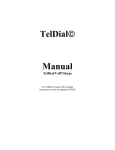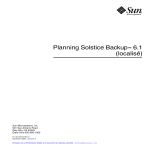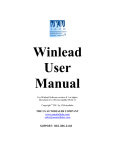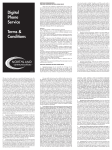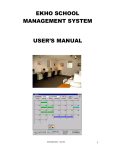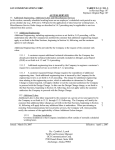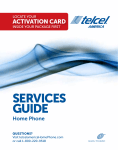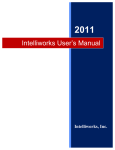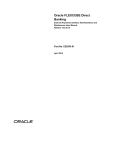Download TelDial™ Quick Start User Manual
Transcript
TelDial© Quick Start TelDial/VoIP/Skype For TelDial revision 2.00 or higher Document revision last update 8/9/2007 Warrantee Compliance and Liability Information Except as permitted under the United States Copyright Act of 1976, no part of this publication may be reproduced or distributed in any form or by any means, or stored in a database or retrieval system, without the prior written permission of Choice Media, Inc. dba US Auto Dialer Companies referred to as US Auto Dialer Co. All other product names are trademarks of their respective companies. OWNERSHIP AND COPYRIGHT OF SOFTWARE: The software is copyrighted and is protected by United States copyright laws, international treaty provisions, and all other applicable national laws. Any duplication of the software other than for backup or archival purposes is a violation of law. You may not copy, reproduce, transcribe, store in a retrieval system or translate, in whole or in part, the help files or written copies of the help files accompanying the software without prior consent in writing from US Auto Dialer Co., and you agree to prevent any unauthorized copying of the software. LIMITED WARRANTY: US Auto Dialer Co. or its distributor, depending on which party produced the software, warrants that the media on which the software is furnished will be free from defects in materials and workmanship under normal use for a period of 90 days from the date of receipt. US Auto Dialer Co. or its distributor's entire liability and your exclusive remedy shall be the replacement of the software if the media on which the software is furnished proves to be defective. This warranty is void if failure of the software has resulted from accident, abuse, or misapplication. Any replacement software will be warranted for the remainder of the original warranty period or 30 days, whichever is longer. DISCLAIMER: The software and accompanying help files and/or written documentation are provided AS IS without warrant of any kind, except as provided above. LIMITATION OF LIABILITY: The above warranties are the only warranties of any kind, either expressed or implied, including warranties or merchantability or fitness for any particular purpose. Neither US Auto Dialer Co. nor its distributors shall be liable for any other damages whatsoever (including, without limitation, damages for loss of business profits, business interruption, loss of business information, or other indirect, special, incidental damages of any kind) arising out of the use or inability to use US Auto Dialer Co. product, even if US Auto Dialer Co. has been advised of the possibility of such damages. In any case, US Auto Dialer Co. entire liability under any provision of this agreement shall be limited to the amount actually paid by you for the software. JURISDICTION: This agreement and this disclaimer of warranty and limited warranty is governed by the laws of the State of South Carolina, USA without regard to or application of choice of laws or principles. 2 COMPLIANCE WITH LAWS: You agree to use the Product in accordance with local, state, and federal laws, and you acknowledge that compliance with such laws may limit your use of the Product for certain applications, including, but not limited to direct marketing and telemarketing applications. Federal and state law may impose restrictions on the ability to solicit by telephone, email or facsimile. Laws vary from jurisdiction to jurisdiction. A violation of such laws may result in significant penalties and other sanctions. Any person intending to use US Auto Dialer Co. products for solicitation purposes should consult with their own counsel to determine the extent, if any, of permissible solicitation activities. This equipment may be operated within California only in accordance with Article 1 of Chapter 10 of Part 2 of Division 1 of the Public Utilities Code. UPDATE POLICY: US Auto Dialer Co. may create, from time to time, an updated version of the software and its accompanying help files and/or written documentation. At its option, US Auto Dialer Co. will make such update available to the Licensee who have paid the update fee. US Auto Dialer Co. assumes no responsibility for any error omission in the help files and/or written materials. TelDial and other brand names associated with US Auto Dialer Co. are trademarks of US Auto Dialer Co. Other referenced brands and products are trademarks or registered trademarks of their respective manufacturers. 3 GETTING STARTED What’s in the package One ZiPhone device OneManBand CD OneManBand Startup Headset A RJ-11 phone cord for connecting the ZiPhone to the phone jack in the wall USB cable to plug into your computer System Requirements Pentium II 350 or higher 256 Meg Memory Microsoft Windows 2000 or XP USB Port A POTS line or an analog extension of a PBX Order of Installation Install the ZiPhone II Install the TelDial Software (Make sure you have Contacts and Leads databases active. Use the sample databases until you are ready to load your own. You MUST have the 2 databases active at all times.) Run the ZiPhone II Tester Program If you pass the Tester Program, click on the TelDial icon on your desktop and you’re ready to go. 4 Congratulations On Your Purchase US Auto Dialer’s – TelDial & The ZiPhone II USB Telephone Tester Program We are sure you will enjoy using our product, and we hope that it will make your complete telephone experience much more rewarding. US Auto Dialer Co. – TelDial comes with the ZiPhone II USB / Analog and Internet Telephone. The ZiPhone II is able to make telephone calls by using the touch-tone buttons on the ZiPhone itself or by dialing with TelDial’s Software dialer. US Auto Dialer Co. – TelDial has many capabilities, including but not exclusive to, making a telephone call as any normal telephone, as well as recording messages or notes, playing outgoing messages to the receiving party, or recording the complete or any portion of a telephone conversation between both parties. To familiarize you with the above basic and standard functions of TelDial, we have included in your software package, a ZiPhone II tester program, which can both serve to familiarize you with these features, as well as test the hardware to make sure it is functioning properly. The ZiPhone II Tester Program will also help you define certain settings to use within TelDial that may be unique to your particular telephone service or calling area. The ZiPhone II Tester Program is used to make sure you have the ZiPhone connected to your PC properly and to help you determine if you are using the correct type of telephone line. There are two types of standard telephone lines: Analog & Digital. The TelDial and the ZiPhone II are designed to utilize an analog line only. Analog Lines are standard telephone lines. Digital Lines are used between office phones, and their serving PBX phone system. The ZiPhone II is not compatible with Digital PBX lines, without purchasing additional hardware from your PBX provider. 5 TelDial Installation Manual This manual will instruct you in installing the ZiPhone II unit. Please make sure you have the following items in your package: • • • • • ZiPhone II TelDial Software USB Cable Telephone Cable Headset ZiPhone II TelDial CD UBS Cable Phone Cable 6 Headset 7 Now install your TelDial software. Put the TelDial CD in your CD drive and follow the onscreen directions. When you have finished the TelDial software installation, see the ZiPhone Tester program. 8 Installation of TelDial Software Insert the CD into your computer’s CD-ROM, DVD or CD-RW drive. This is NOT an auto-running CD. Go to My Computer and then you select the CD. Click on TelDialSetUP.EXE. Click on Next on every screen until you see the screen that has Finish on it. Click on Finish. When you click on Finish and you will see the following icons on your Desktop. Congratulations, you have now installed TelDial. 9 Registration The first time you bring up TelDial you will see the following: When you start TelDial and it is not registered, a Registration Tool screen will come up on top of the program screen. Enter the serial number from your CD. The Machine Identifier is automatically read from your computer. Call us at 866-877-3272 and have your Serial Number and Machine Identifier ready. 10 We will give you the release code to enter on the Registration Tool Screen. Click Save. Close the Registration screen and TelDial. Now re-start TelDial and you are ready to go. The Ziphone II USB Telephone Tester Program We strongly recommend that you run this Tester Program software first, before trying to utilize the TelDial. To make sure that your ZiPhone II is functioning properly, and properly connected to your PC. When you have completed the installation of the TelDial software CD, click on the Microsoft 2000 Start command. Click on Open, locate the TelDial Folder and click on it. Find the application named ZII_Tester.exe and click on it. You will now see the ZiPhone Tester Program. The ZiPhone II Tester Program is a 4 step program. Each of these steps should be followed in the order labeled on your screen. After you have accomplished the testing of Steps 1-4, then begin again and make a call beginning with Step 2 and go thru Steps 3 and 4. During the test call, play one of the voice files provided just to make sure you know how to start, pause, restart and stop while playing an outgoing message. Also during the test call, record the conversation. Both sides of the conversation will be recorded. To play back the recorded file, enter the path and file name in the #3 Play file entry area of the Tester Program and you and the other party on the line can hear the recorded conversation you had only moments earlier. Step 1 Step 1 is used to prove you are connected to an analog telephone line and that your PC can take the Ziphone II on hook and off hook. On Hook and Off Hook are the counter parts of taking the phone receiver off the hook to make a call and putting the phone receiver back on the hook when the call is finished. Click on the PickUp Button and you will hear a dial tone. Click on HangUp to hang up the phone. When you have completed Step 1 of the testing procedure, you will have determined one of the following: 11 1. You have an analog telephone line and your hardware is functioning properly. 2. Or, you have a digital line you must have an additional attachment to change from digital to analog. If you are 100% positive that you have a standard analog telephone line and the ZiPhone did NOT go Off and On Hook, you may have a problem with either your PC’s USB connection or a hardware problem with the ZiPhone II. If you get a failure on Step 1 of the procedure, recheck all your connections including your USB connection from the ZiPhone II to your PC and the connection from the ZiPhone II to your analog telephone outlet. Then retry the test again, if you still get a failure, call us right away and we will help you determine the problem. Step 2 Step 2 is just the basic dialing concept. Enter a telephone number you want to call just as you normally would by pressing the keys on your telephone. Make sure the light is green on the ZiPhone II PC. When you click Dial it will take the unit off hook automatically, detect a dial tone and then automatically dial the number. At this point you should be able to talk to the person thru your headset and adjust the volume controls in the ZiPhone II, per the unit diagram, until you can maintain a normal conversation thru the headset with comfortable volume levels for both you and your receiving party. Click on the Dial button ONLY for Step 2. You do not need to click on the PickUp button in Step 1 to perform Step 2 We recommend that you keep the Headset Microphone approximately 1½ to 2½ inches away from your mouth and positioned slightly to the side. When the test is completed, hang up the phone by clicking on Hang-Up. When the testing is finished with Step 2 you have accomplished the following: 1. Detected a dial tone. 2. Dialed a phone number. 3. Spoke with someone on the phone. Step 3 Step 3 is used to verify the playing of a recording on the ZiPhone II. To play a recorded message you do not have to dial any one. Enter the filename of a pre-recorded file, play 12 it and hear it thru the headset. While playing a pre-recorded message, get familiar with the pause, resume and stop buttons. You may use the recorded messages that come with the system or record one of your own. Once you are comfortable with Step 3, go to step 2 and call someone and play the file, and they should be able to hear it. You will be able to hear the file as well. When the testing is finished with Step 3 you have accomplished the following: 1. Play, Pause, Resume and Stop a pre-recorded message. Step 4 Step 4 is used to record both sides of a conversation. In some states or areas you must notify the person you are talking to that you are recording the conversation. Please get advice from your counsel on this issue. This recording feature is nice if you are selling something that is customized and the customer is telling you exactly how to set up a job. You can also record files for messages to be played when making calls. Enter a complete path and filename then press the Record button and begin speaking. When finished, click on the Stop button. When the testing is finished with Step 4 you have accomplished the following: 1. You will know how to record conversation while on the phone or record messages for your TelDial system. If the volume is not loud enough, turn it up on the side of the ZiPhone II. If the volume is still not loud enough, click on your volume control on your computer. Once you are comfortable with Step 4, go back to Step 2 and call someone. Play a file and record the conversation. Completion Once you have completed the above outlined steps, you will have a basic knowledge of how the ZiPhone II functions, as well as to have tested your hardware. Run this program as often as you like to get yourself familiarized with the basic functions of the ZiPhone II, and when you are ready, proceed to using the TelDial. 13 For updates to documentation and the TelDial software, be sure to check frequently on our website at: www.usautodialer.com, as we may make changes or updates now and then. If you have any problems, questions, or comments to discuss, please feel free to call or email us at the following: US Auto Dialer Co. Telephone: 1-803-463-1600 [email protected] 14