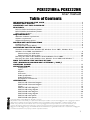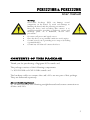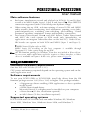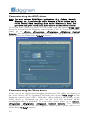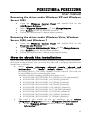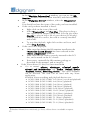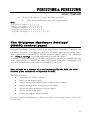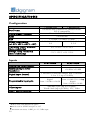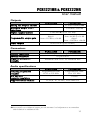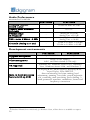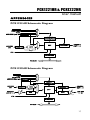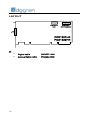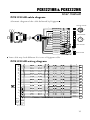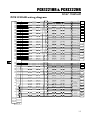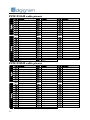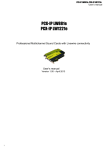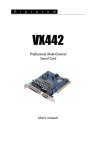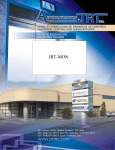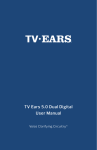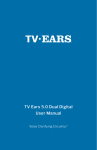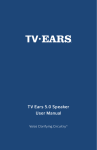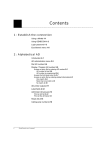Download PCX1221HR PCX1222HR
Transcript
PCX1221HR PCX1222HR Professional Multichannel Sound Cards User manual For technical support, please contact your system supplier Digigram S.A. 82/84 Allée Galilée, 38330 Montbonnot-Saint-Martin, FRANCE Tel: +33 (0)4 76 52 47 47• Fax: +33 (0) 4 76 52 18 44• E-mail: [email protected] Digigram Inc. 2000 North 14th Street - Suite 530, Arlington, VA 22201, USA Tel: +1 703 875 9100 • Fax: +1 703 875 9161 • E-mail: [email protected] Digigram Asia Pte Ltd. 60 Albert Street - #19-11OG Albert Complex Singapore 189969, Singapore Tel : +65 6291 2234 • Fax: +65 6291 3433 • E-mail : [email protected] 2 PCX1221HR & PCX1222HR User manual Table of Contents INFORMATION FOR THE USER ....................................................................................................4 IMPORTANT NOTICE ..............................................................................................................................4 CONTENTS OF THIS PACKAGE.....................................................................................................5 FEATURES ...........................................................................................................................................................6 PCX1221HR main hardware features .........................................................................................................6 PCX1222HR main hardware features .........................................................................................................6 Main software features .....................................................................................................................................7 REQUIREMENTS............................................................................................................................................7 Minimum hardware requirements..................................................................................................................7 Software requirements ......................................................................................................................................7 Supported operating systems...........................................................................................................................7 HARDWARE INSTALLATION ..........................................................................................................8 Installing the card ...............................................................................................................................................8 Interrupt and memory address .......................................................................................................................8 SOFTWARE INSTALLATION..............................................................................................................8 Standard installation under Windows XP, Windows Server 2003 , Windows Vista, Windows Server 2008, and Windows 7 ......................................................................................................8 Parameterizing the ASIO driver............................................................................................................. 10 Parameterizing the Wave driver........................................................................................................... 10 Removing the driver under Windows XP and Windows Server 2003............................................... 11 Removing the driver under Windows Vista, Windows Server 2008, and Windows 7 .................. 11 HOW TO CHECK THE INSTALLATION ................................................................................ 11 THE ‘DIGIGRAM HARDWARE SETTINGS’ (‘DHS’) CONTROL PANEL ..................................................................................................................................... 13 SPECIFICATIONS ....................................................................................................................................... 14 Configuration.............................................................................................................................................. 14 Inputs ........................................................................................................................................................... 14 Outputs........................................................................................................................................................ 15 Connectors.................................................................................................................................................. 15 Audio specifications .................................................................................................................................. 15 Audio Performance ................................................................................................................................... 16 Development environments.................................................................................................................... 16 APPENDICES ................................................................................................................................................. 17 PCX1221HR Schematic Diagram........................................................................................................ 17 PCX1222HR Schematic Diagram........................................................................................................ 17 Layout .......................................................................................................................................................... 18 PCX1221HR cable diagram.................................................................................................................. 19 PCX1221HR wiring diagram................................................................................................................. 19 PCX1222HR cable diagram.................................................................................................................. 20 PCX1222HR wiring diagram................................................................................................................. 21 PCX1221HR cable pinout...................................................................................................................... 22 PCX1222HR cable pinout...................................................................................................................... 22 Copyright 2005 --- 2010 Digigram. All rights reserved. No portion of this manual may be reproduced without prior written consent from Digigram. The copyright protection claimed here includes photocopying, translation and/or reformatting of the information contained in this manual. While every effort has been made to ensure accuracy, Digigram is not responsible for errors and omissions, and reserves the right to make improvements or changes in the products and programs described without notice. Digigram and the Digigram logo, PCX1222HR, and PCX1221HR are registered trademarks or trademarks of Digigram S.A. Other trademarks are property of their respective holders. 3 INFORMATION FOR THE USER This device complies with part 15 of FCC rules. Operation is subject to the following two conditions: (1) This device may not cause harmful interference, and (2) This device must accept any interference received, including interference that may cause undesired operation. This equipment has been tested and found to comply with the limits for a CLASS B digital device, pursuant to Part 15 of the FCC Rules. These limits are designed to provide reasonable protection against harmful interference in a residential installation. This equipment generates, uses, and can radiate radio frequency energy and, if not installed and used in accordance with the instructions contained in this data sheet, may cause harmful interference to radio and television communications. However, there is no guarantee that interference will not occur in a particular installation. If this equipment does cause harmful interference to radio or television reception, which can be determined by turning the equipment off and on, the user is encouraged to try to correct the interference by one or more of the following measures: * reorient or relocate the receiving antenna * increase the separation between the equipment and the receiver * connect the equipment into an outlet on a circuit different from that of the receiver * consult the dealer or an experienced audio television technician. Note: Connecting this device to peripheral devices that do not comply with CLASS B requirements or using an unshielded peripheral data cable could also result in harmful interference to radio or television reception. The user is cautioned that any changes or modifications not expressly approved by the party responsible for compliance could void the user’s authority to operate this equipment. To ensure that the use of this product does not contribute to interference, it is necessary to use shielded I/O cables. IMPORTANT NOTICE This card has been tested and found to comply with the following standards: • International: CISPR22 Class B • Europe: EMC 89/336/CEE (1992) specifications • United States: FCC Rules-Part 15-Class B (digital device) In order to guarantee compliance with the above standards in an installation, the following must be done: • the provided cable must not be modified • additional cables used must have their respective shield connected to each extremity 4 PCX1221HR & PCX1222HR User manual Warning: Electrostatic discharge (ESD) can damage several components on the board. To avoid such damage in handling the board, take the following precautions: Bring the device and everything that contacts it to ground potential by providing a conductive surface and discharge paths. As a minimum, observe these precautions: • • • • Disconnect all power and signal sources. Place the device on a grounded conductive work surface. Ground yourself via a grounding wrist strap or by holding a grounded object. Ground any tool that will contact the device. CONTENTS OF THIS PACKAGE Thank you for purchasing a Digigram PCX sound card. The package consists of the following components: * a PCX1222HR or PCX1221HR sound card The breakout cables to connect the card’s I/Os are not part of this package. They are delivered separately. Also available (optional): 2U 19-inch breakout box allowing straightforward and secure connection to all the cards’ I/Os 5 FEATURES PCX1222HR and PCX1221HR are audio cards for PCI bus. They are ‘Universal PCI 64-bit/66 MHz’, which means they can be plugged in 32-bit/33 MHz 5 V PCI slots as well as in 64-bit/66 MHz 3.3 V keyed PCI slots. The cards are also compatible with PCI-X interfaces. PCX1221HR main hardware features 1 AES/EBU ∗ stereo input, with hardware sample rate converter (up to 96 kHz) and programmable digital gain 6 AES/EBU∗ stereo outputs (up to 192 kHz) with programmable digital gain 1 AES/EBU∗ stereo sync input (up to 192 kHz in play and record) 1 standard Word Clock input (up to 96 kHz) 1 standard Word Clock output (up to 96 kHz) 1 video sync input 1 SMPTE/LTC (Linear Time Code) sync input • • • • • • • PCX1222HR main hardware features All features of the PCX1221HR, plus: • 2 balanced ∗∗ analog mono line inputs, with software programmable analog and digital gain • 12 servo-balanced ∗∗∗ analog mono line outputs, with software programmable analog and digital gain • 192 kHz / 24-bit converters • Maximum level on analog inputs and outputs: +24 dBu Note: The digital outputs always play the digital version of the corresponding analog outputs. The selection of an AES/EBU input excludes the selection of the corresponding analog inputs. ∗ can be used as S/PDIF interface as well can be used with unbalanced signals ∗∗∗ Electronically servo-balanced outputs provide automatic level adjustment to accommodate either balanced or unbalanced lines ∗∗ 6 PCX1221HR & PCX1222HR User manual Main software features • • • Real-time, simultaneous record and playback in PCM (8, 16 and 24 bits) as well as in MPEG Audio Layer I, Layer II and Layer IIIL, Float IEEE754 conversion supported (with 24-bit fixed-point dynamic range) When using the np SDK, real-time mixing of several PCM and MPEG audio streams, direct monitoring, level adjustment, panning, cross-fades, punch-in/punch-out, scrubbing, time-stretching, pitch-shifting, 3-band parametric equalizer, maximizer, format and frequency conversions Low latency DirectSound, Wave ∗ , and ASIO drivers. Under DirectSound and ASIO, the cards operate in PCM mode only (nevertheless, an application can integrate coders/decoders on the host PC). Under Wave, HR boards can operate in both PCM and MPEG (layer 1 and layer 2). L MPEG Layer III play-only on DSP; MPEG Layer III recording on the host computer is available through Digigram’s PC Codec option using the np SDK Note: the HR Runtime package for Windows Vista does not include a Wave driver. In case your audio application explicitly requires a Wave interface, a Wave driver is available on request. In this case, please contact Digigram. REQUIREMENTS Minimum hardware requirements One free PCI or PCI-X slot (5 V or 3.3 V). CPU power and memory required depend on the operating system and on the audio application used. Software requirements To use your PCX1221HR or PCX1222HR, install the driver from the HR Runtime package version 1.40 (Vista: 1.60) or higher. This package includes: • a Digigram np driver enabling OEM applications to best capitalize on the boards • a WDM DirectSound driver Microsoft DirectX 9 or higher must be installed on your computer. • a Wave driver∗ (32 bits, installation optional). • an ASIO driver (32 bits, installation optional) Supported operating systems PCX1221HR and PCX1222HR cards run under Windows XP, Windows Server 2003, Windows Vista, Windows Server 2008, and Windows 7. ∗ Windows XP and Server 2003 only 7 HARDWARE INSTALLATION The card has to be installed in the computer prior to installing its driver. Installing the card Gently plug the card into a free PCI slot and press it down to position it firmly. Tighten the screw. Interrupt and memory address Hardware interrupt and addresses are automatically set up at start-up by the PCI PnP BIOS. SOFTWARE INSTALLATION Note: the installation of the software requires administrator rights on your computer Please visit the Digigram web site at www.digigram.com for the most recent driver. In case you run a specific application developed or installed by a Digigram Partner, this application might require the use of a specific driver version. In this case, make sure that the updated driver has been approved by your supplier. To update an HR driver, please uninstall the old version, then install the more recent one. Standard installation under Windows XP, Windows Server 2003, and Windows Vista If the driver has been downloaded from our web site, it has to be expanded prior to the driver’s installation as follows: double-click on the downloaded file (self-expanding). You can use the default destination location (Windows temporary folder) or select another directory. Important note: this default procedure installs the ‘Digigram Hardware Settings’ control panel. This application allows the configuration of the hardware resources of Digigram cards for all audio applications. The DHS allows for instance to define the clock of the card, the input source, input and output analog and digital gain, Sample Rate Converters, digital output format, etc... Please note that, with the DHS installed, controls available through the DirectSound control panel are limited to: • Volume control for input and output • Wave control Under Windows XP and Server 2003 you may also install the driver without installing the DHS control panel, and in this case more controls are available through the DirectSound control panel: 8 PCX1221HR & PCX1222HR User manual • • • • • • • Volume control for input Wave control Monitoring control Analog input level Digital input level Clock selection: AES Sync, AES1, Word Clock Digital output format: professional, consumer To do so, install the driver with the command line: “setup x_topology (not available under Windows Vista)”. For detailed information, please refer to the dedicated document on our web site. • Shut down your computer and insert your PCX card. • Restart your computer. • Click on Cancel if the Found New Hardware Wizard appears. • Double-click on the HR Runtime vxx.msi/HR Runtime vxx.msi for Vista icon to launch the driver installation. • A welcome message is displayed, click Next to continue. • The “License Agreement” window appears: read it, and click on “I accept the terms in the license agreement” to approve it. • Do the same in the next window for Virtual PCX and PC Codec Legal Notice. • In the “Custom Setup” window, the “Drivers for the HR boards” are displayed; by default, both WDM DirectSound and ASIO HR are installed. To install the Wave driver ∗ , select ‘Wave’. Next. • In the “Ready to Install the Program Window”, click on Install to start copying the files. • Note: In case you use an unsigned driver version, the “Digital Signature Not Found” message may appear because a non-Microsoft software is about to be installed. Click on Continue in the “Hardware installation” window (Windows XP, Server 2003). • Under Windows Vista: Click Allow in the “User Account Control” window. Click Install in the “Windows Security” window. • In the “Digigram drivers” window, select the number and the size of buffers required by your applications. Click on Ok. • Click Finish to complete the driver installation. ∗ Windows XP and Server 2003 only; for Windows Vista, a Wave driver is available on request. 9 Parameterizing the ASIO driver Note: for most current ASIO/Wave applications (e.g. Cubase, Nuendo, WinAmp, etc...) you have the choice between a 32-bit version and a 64-bit version when installing them under Windows ≥ Vista. For operation with your sound card, make sure to use the 32-bit version! To use the ASIO driver on your PCX HR sound card, the option “PCM only” has to be activated in the Digigram control panel (CPL). To access this control panel, go to <Start>, <Programs>, <Digigram>, <Digigram Control Center>. For detailed information on how to use the Digigram control panel, please refer to its online help (“? Help” button). Parameterizing the Wave driver In the case of an application managing exclusively PCM audio, the latency of the Wave driver can be optimized activating the option “PCM only” in the Digigram control panel (CPL). With this option enabled, the latency of the Wave driver is optimized (in this case the PCX HR on-board MPEG encoding/decoding is disabled). To access this control panel, go to <Start>, <Programs>, <Digigram>, <Digigram Control Center>. For detailed information on how to use the Digigram control panel, please refer to its online help (“? Help” button). 10 PCX1221HR & PCX1222HR User manual Removing the driver under Windows XP and Windows Server 2003 • • • • Open the Windows Control Panel and double-click on the Add/Remove Software icon. Select “Digigram HR Runtime …”, and Change/Remove. Select Remove in the np Runtime window. Follow the instructions to finish driver removal. Removing the driver under Windows Vista, Windows Server 2008, and Windows 7 • • • • Open the Windows Control Panel and double-click on the Programs and Features icon. Select “Digigram HR Runtime for Vista…”, and Change/Remove. Select Remove in the HR Runtime window. Follow the instructions to finish removing the driver. How to check the installation Once the cards and the driver have been installed according to the procedure described in this manual, you can verify that the card is properly installed and works fine as follows: • Menu <Start> <Settings> <Control panel>, <Sound and Multimedia>, tab “Audio”, Default device (Playback device, Recording device). The card’s channels can be selected. The card can be used with any DirectSound application. Available WDM recording and playback devices are: • PCX1221HR (PCX1222HR) 1+2 (WDM) (record and playback) • PCX1221HR (PCX1222HR) 3+4 (WDM) (playback) • PCX1221HR (PCX1222HR) 5+6 (WDM) (playback) • PCX1221HR (PCX1222HR) 7+8 (WDM) (playback) • PCX1221HR (PCX1222HR) 9+10 (WDM) (playback) • PCX1221HR (PCX1222HR) 11+12 (WDM) (playback) • PCX1221HR (PCX1222HR) 5.1A (WDM) (playback) • PCX1221HR (PCX1222HR) 5.1B (WDM) (playback) • PCX1221HR (PCX1222HR) 7.1 (WDM) (playback) • The card is also visible via the np interface: go to <Start> <Programs> <Digigram> and select <Digigram Control Center>. • In the “Digigram drivers” window, select the ‘General Information’ tab. 11 In the “Modules Information” window, you can see the HR Runtime modules that have been installed, and their versions. • In the “Digigram drivers” window, select the ‘Diagnostics’ tab. You should see here the icons of the cards you have installed. • If the card you have installed is listed: • Right click on the icon of the card. • Select ‘Diagnostics’, and Play Sine. This plays in loop a sine signal on the outputs of the card. You can also select Play file to play in loop a file of your choice (PCM only). If the playback is correct, the card is correctly installed and works. • To stop the playback, right click on the card icon, and select Stop Activities. • If the card is not displayed: • Make sure that during the HR runtime installation the “Driver for the HR boards” has been selected in the “Select components” window. • Make sure that the card is correctly inserted in the PCI slot, and screwed on the PC chassis. • If necessary, uninstall the HR runtime package as described in this manual, and re-install it. • If the Wave driver (32 bits) has been installed ∗ : • Go to menu <Start>, <Settings>, <Control panel>, <Sound and Multimedia>, tab “Audio”, Default device (Playback device, Recording device). The card’s channels can be selected. The card can be used with any Wave application. Available Wave recording and playback devices are: • • • • • • • • • • • ∗ PCX1221HR (PCX1222HR) 1+2 (Wave) (record and playback) PCX1221HR (PCX1222HR) 3+4 (Wave) (playback) PCX1221HR (PCX1222HR) 5+6 (Wave) (playback) PCX1221HR (PCX1222HR) 7+8 (Wave) (playback) PCX1221HR (PCX1222HR) 9+10 (Wave) (playback) PCX1221HR (PCX1222HR) 11+12 (Wave) (playback) PCX1221HR (PCX1222HR) 5.1A (Wave) (playback) PCX1221HR (PCX1222HR) 5.1B (Wave) (playback) PCX1221HR (PCX1222HR) 7.1 (Wave) (playback) PCX1221HR (PCX1222HR) 5.1+2 (Wave) (playback) PCX1221HR (PCX1222HR) 7.1+2 (Wave) (playback) Windows XP and Server 2003 only; for Vista, a Wave driver is available on request. 12 PCX1221HR & PCX1222HR User manual • If the ASIO driver (32 bits) has been installed: • The card is visible from any ASIO application. Note: 5.1A plays on outputs 1, 2, 3, 4, 5, 6 5.1B plays on outputs 7, 8, 9, 10, 11, 12 7.1 plays on outputs 1, 2, 3, 4, 5, 6, 7, 8 5.1+2 plays on outputs 1, 2, 3, 4, 5, 6, 7, 8 7.1+2 plays on outputs 1, 2, 3, 4, 5, 6, 7, 8, 9, 10 The ‘Digigram Hardware Settings’ (‘DHS’) control panel Digigram Hardware Settings (DHS) is an application allowing to configure the hardware resources of Digigram cards for all audio applications using them. This application is installed by default with the driver unless the command line “setup x_topology” has been executed to install the driver. A resource being managed by the DHS application can not be modified by any other applications. To enable an audio application to modify a Digigram card resource, this resource must not be managed by the DHS. Note: As soon as a resource of a card is managed by the DHS, the clock selection of this card MUST be defined in the DHS. The DHS allows to: • Select the clock the card uses • Select of the input source • Adjust analog and digital gains of inputs and outputs • Enable Sample Rate Converters of an input • Select the input monitored on an output • Set the monitoring gains • Define the digital output format For more detailed information on how to use this control panel, please refer to its on-line help. 13 SPECIFICATIONS Configuration Bus/Format Digital Signal Processor RAM Size Power requirements (+3.3V / +5V / +12V / –12V) Operating: temp / humidity (non-condensing) Storage: temp / humidity (non-condensing) PCX1221HR PCX1222HR 64-bit/66 Mhz Universal PCI master mode, PCI-X compatible Motorola 56321 at 240 MHz 512 kWords 175 mm × 99 mm x 20 mm 0 A / 0.8 A / 0.1 A / 0 A / 1.8 A / 0.1 A / 0A 0.1 A 0°C / +50°C • 5% / 90% -5°C / +70°C • 0% / 95% Inputs Analog line inputs (mono) Maximum input level/ impedance Digital input (stereo) PCX1221HR - PCX1222HR - +24 dBu/ >10 kΩ 2 balanced ∗ 1 AES/EBU ∗∗ with hw Sample Rate Converter, 1:3 to 3:1, up to 96 kHz analog: Programmable input gain digital: from –110 dB to +18 dB from –94.5dB à +15.5 dB ⊗ digital: from –110 dB à +18 dB Other inputs AES11 synchronization ∗ AES/EBU Sync (up to 192 kHz), Word clock (up to 96 kHz), LTC, Video Yes can be used with unbalanced signals can be used as S/PDIF interface as well ⊗ maximum sensitivity: 0 dBFs for –15.5 dBu input ∗∗ 14 PCX1221HR & PCX1222HR User manual Outputs Analog line outputs (mono) Maximum output level / impedance Digital outputs (stereo) Programmable output gain Other outputs PCX1221HR - PCX1222HR 12 servo-balanced ∗∗∗ +24 dBu / <100 Ω ∗∗ 6 AES/EBU , up to 192 kHz digital: from –110 dB to +18 dB analog: from –86 dB to +24 dB digital: from –110 dB to +18 dB Word clock (up to 96 kHz) Connectors Internal connectors External connector Digigram accessories available PCX1221HR PCX1222HR Inter-board Sync and Companion Board Link 62-pin Sub-D Breakout cable or 2U 19" Breakout Box Audio specifications Sampling frequencies available A/D and D/A converter resolution Supported audio formats ∗∗∗ PCX1221HR Programmable from 22.05 to 192 kHz PCX1222HR Programmable from 8 to 192 kHz - 24 bits PCM (8, 16, 24 bits), Float IEEE754 electronically servo-balanced outputs provide automatic level adjustment to accommodate either balanced or unbalanced lines 15 Audio Performance measured at Fs=48 kHz PCX1221HR PCX1222HR - 20 Hz–20 kHz: ±0.3 dB - <0.2°/2° Frequency response (record + play) Channel phase difference: 20/20kHz Dynamic range (A-weighted) - THD + noise 1 kHz at –1 dBfs - Crosstalk (Analog in or out) - Analog In: >104 dB Analog Out: >110 dB Analog In: <–96 dB Analog Out: <–98 dB 1 kHz at 24 dBu: <–100 dB 15 kHz at 24 dBu: <–90 dB Development environments PCX1221HR Digigram management Other management OS supported Main on-board processing features (with np SDK) ∗ PCX1222HR np SDK (HR Runtime, PCM only) Wave ∗ (PCM, MPEG), ASIO, and DirectSound (PCM only) Windows XP, Windows Server 2003, Windows Vista, Windows Server 2008, and Windows 7 PCM play & rec, MPEG Layers I & II play & rec, Layer III play, Float IEEE754, direct monitoring, real-time mixing, level adjustment, panning, cross-fade, punch-in/punchout, scrubbing, time-stretching, pitch-shifting, 3band parametric equalizer, maximizer, format and frequency conversions Windows XP and Server 2003 only; for Windows Vista, a Wave driver is available on request. 16 PCX1221HR & PCX1222HR User manual APPENDICES PCX1221HR Schematic Diagram CRYSTAL Word Clock Video RECEIVE AES/EBU Sync CLOCK GENERATION AES/EBU IN 1 DSP RECEIVE TRANSMIT SRC AES/EBU OUT 1 - 6 Bypass LTC INTERFACE PCI BUS PCX1222HR Schematic Diagram CRYSTAL Video Word Clock RECEIVE AES/EBU Sync CLOCK GENERATION AES/EBU IN 1 RECEIVE SRC Bypass ANALOG LINE IN 1 – 2 TRANSMIT AES/EBU OUT 1 - 6 DAC LINE OUT 1 - 12 DSP ADC Level adjust LTC INTERFACE PCI BUS 17 LAYOUT Inter-board sync Companion board connector J1 PCX1221HR PCX1222HR J1: • • 18 Digital cable Analog/digital cable (PCX1221HR) (PCX1222HR) PCX1221HR & PCX1222HR User manual PCX1221HR cable diagram Schematic diagram of the cable delivered by Digigram*: XLR-3P Female 1 2 43 22 1 2 2 J1 2 2 2 2 2 2 2 J2 AES EBU OUT 5 J3 3 2 2 AES EBU IN 1 AES EBU OUT 6 J4 AES EBU OUT 1 J5 AES EBU OUT 2 J6 AES EBU OUT 3 J7 AES EBU OUT 4 J8 WORD CLOCK IN J9 WORD CLOCK OUT J10 AES EBU SYNC J11 VIDEO IN J12 LTC IN J13 2 XLR-3P Male 2 3 1 BNC Female RCA Female * Your cable may look different if it is not a Digigram cable. PCX1221HR wiring diagram 44 43 26 25 + 29 28 + 48 47 + 8 7 + 46 45 6 5 J1 49 + Shell Shell Shell Shell + + + Shell Shell Shell Center 3 2 1 3 2 1 3 2 1 3 2 1 3 2 1 3 2 1 3 2 1 Outside 50 + 4 3 + 23 + Center Outside 3 2 Shell 1 Center Outside 9 + Center Outside J2 J3 J4 J5 J6 J7 J8 J9 J10 J11 J12 J13 22,24, 27,30, 33,36, 39,42 Shell 19 PCX1222HR cable diagram Schematic diagram of the cable delivered by Digigram*: 3 3 3 3 3 3 3 3 1 3 3 3 3 J1 3 3 2 J4 OUT 10 J5 OUT 11 J6 OUT 12 J7 OUT 1 J8 OUT 2 J9 OUT 3 J10 OUT 4 J11 OUT 5 J12 OUT 6 J13 OUT 7 J14 OUT 8 J15 3 3 3 XLR-3P Male 2 3 1 J16 J17 AES EBU OUT 1 J19 AES EBU OUT 2 J20 AES EBU OUT 3 J21 AES EBU OUT 4 J22 WORD CLOCK IN J23 WORD CLOCK OUT J24 AES EBU SYNC J25 VIDEO IN J26 LTC IN J27 * Your cable may look different if it is not a Digigram cable. 20 2 J18 3 3 OUT 9 AES EBU OUT 6 3 3 XLR-3P Female 1 AES EBU OUT 5 3 3 J3 AES EBU IN 1 3 3 J2 IN 2 3 3 43 22 1 IN 1 BNC Female RCA Female PCX1221HR & PCX1222HR User manual PCX1222HR wiring diagram J1 62 61 21 20 41 40 + 38 37 + 35 34 + 32 31 58 57 17 16 + 56 55 15 14 + 54 53 + 13 12 + 52 51 + 11 10 + 44 43 26 25 + 29 28 + 48 47 + 8 7 + 46 45 6 5 + + + + + S h ell S h ell S h ell S h ell S h ell S h ell S h ell S h ell S h ell S h ell S h ell S h ell S h ell S h ell + S h ell S h ell S h ell S h ell + + S h ell S h ell 49 + S h ell C e nte r 50 + C e nte r 2 3 1 2 3 1 2 3 1 2 3 1 2 3 1 2 3 1 2 3 1 2 3 1 2 3 1 2 3 1 2 3 1 2 3 1 2 3 1 2 3 1 3 2 1 3 2 1 3 2 1 3 2 1 3 2 1 3 2 1 3 2 1 23 + S h ell C e nte r + C e nte r 3 2 1 O utside 9 J4 J5 J6 J7 J8 J9 J1 0 J1 1 J1 2 J1 3 J1 4 J1 5 J1 6 J1 7 J18 J19 J20 J21 J22 J24 O utside + J3 J23 O utside 4 3 J2 O utside J25 J26 J27 22,24, 27,30, 33,36, 39,42 S hell 21 Analog Digital PCX1221HR cable pinout Pin 1 2 3 4 5 6 7 8 9 10 11 12 13 14 15 16 17 18 19 20 21 Signal NC NC AES/EBU SYNC AES/EBU SYNC + AES/EBU OUT 4 AES/EBU OUT 4 + AES/EBU OUT 2 AES/EBU OUT 2 + LTC IN NC NC NC NC NC NC NC NC NC NC NC NC Pin 22 23 24 25 26 27 28 29 30 31 32 33 34 35 36 37 38 39 40 41 42 Signal Pin Signal GND 43 AES/EBU IN 1 Vidéo IN 44 AES/EBU IN 1 + GND 45 AES/EBU OUT 3 AES/EBU OUT 5 - 46 AES/EBU OUT 3 + AES/EBU OUT 5 + 47 AES/EBU OUT 1 GND 48 AES/EBU OUT 1 + AES/EBU OUT 6 - 49 Word Clock IN AES/EBU OUT 6 + 50 Word Clock OUT GND 51 NC NC 52 NC NC 53 NC GND 54 NC NC 55 NC NC 56 NC GND 57 NC NC 58 NC NC 59 NC GND 60 NC NC 61 NC NC 62 NC GND Analog Digital PCX1222HR cable pinout 22 Pin 1 2 3 4 5 6 7 8 9 10 11 12 13 14 15 16 17 18 19 20 21 Signal NC NC AES/EBU SYNC AES/EBU SYNC + AES/EBU OUT 4 AES/EBU OUT 4 + AES/EBU OUT 2 AES/EBU OUT 2 + LTC IN OUT 8 OUT 8 + OUT 6 OUT 6 + OUT 4 OUT 4 + OUT 2 OUT 2 + NC NC IN 2 IN 2 + Pin 22 23 24 25 26 27 28 29 30 31 32 33 34 35 36 37 38 39 40 41 42 Signal GND Vidéo IN GND AES/EBU OUT 5 AES/EBU OUT 5+ GND AES/EBU OUT 6 AES/EBU OUT 6 + GND OUT 12 OUT 12 + GND OUT 11 OUT 11 + GND OUT 10 OUT 10 + GND OUT 9 OUT 9 + GND Pin 43 44 45 46 47 48 49 50 51 52 53 54 55 56 57 58 59 60 61 62 Signal AES/EBU IN 1 AES/EBU IN 1 + AES/EBU OUT 3 AES/EBU OUT 3 + AES/EBU OUT 1 AES/EBU OUT 1 + Word Clock IN Word Clock OUT OUT 7 OUT 7+ OUT 5 OUT 5 + OUT 3 OUT 3 + OUT 1 OUT 1 + NC NC IN 1 IN 1 +