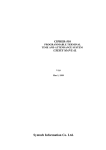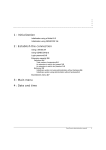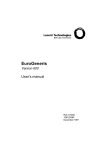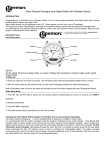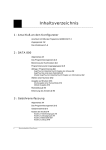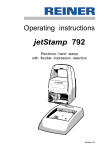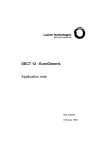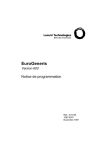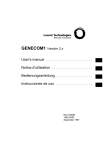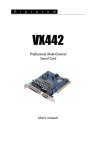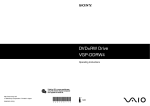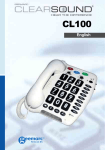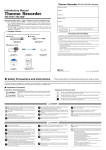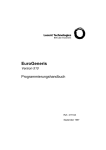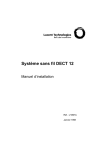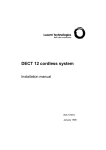Download Display / Program AD number
Transcript
Contents 1 : Establish the connection Using a Minitel 1-1 Using GENECOM 1-2 Login password 1-3 EuroGeneris menu 1-5 2 : Alphabetical AD Introduction 2-1 AD administration menu 2-3 Dial AD number 2-4 Display / Program AD number 2-5 Access an entry file by entering AD number 2-5 AD number is free 2-6 AD number is programmed 2-6 Access the first blank entry file 2-7 Access an entry file by entering related information 2-8 One match. 2-8 More than one match. 2-9 No match. 2-10 AD printer output 2-11 Label fields 2-12 Administer AD group 2-13 Print an AD list 2-14 Print all the AD lists 2-14 Reset AD 2-15 Calling party number 2-16 i EuroGeneris user’s manual 3 : Call Detail Recording Introduction 3-1 CDR administration menu 3-2 Change charge unit 3-3 CDR data 3-4 CDR data on per-extension group basis 3-5 Record for all the extension groups 3-6 Record for a specific extension group 3-7 CDR data on per-trunk group basis 3-8 Record for all the trunk groups 3-9 Record for a specific trunk group 3-10 CDR data on per-extension basis 3-11 Record for all the extensions 3-12 Record for a specific extension 3-13 CDR data on per-trunk basis 3-14 Record for all the trunks 3-15 Record for a specific trunk 3-16 Real-time CDR report 3-17 CDR administered group 3-18 Administer real-time CDR report 3-19 Customized CDR report 3-21 Customized CDR data collection 3-22 Customized CDR printer output 3-23 Customized CDR reset 3-24 Customized CDR overload alarm 3-25 ii EuroGeneris user’s manual 4 : Attendant features Introduction 4-1 Customizing the console 4-2 Programming features into additional feature buttons 4-2 Selecting a DSS configuration 4-2 Programming features into DSS buttons 4-2 Redirecting calls to an extension number 4-3 Monitoring the use of trunks 4-3 Administering system features 4-4 Setting the time 4-4 Setting the date 4-4 Activating the external ringer 4-4 Activating night service 4-5 Selecting music-on-hold tune 4-5 Activating night restriction 4-5 Call-related information 4-6 Mishandled operation 4-6 Unanswered DID call 4-6 Attendant busy 4-6 System alarms and responses 4-7 Commercial power outage 4-7 Trunk non existent 4-7 External ringer 4-7 Night service 4-7 Power overload 4-7 Controlled trunks 4-7 Inoperative trunk 4-8 Remote administration 4-8 Night restriction 4-8 CDR overload 4-8 PRI configuration error 4-8 EuroGeneris user’s manual iii iv EuroGeneris user’s manual 1 Establish the connection Using a Minitel Applicable to France only. 1. Connect the Minitel VDU in parallel to an analog station (See Minitel instructions for use) 2. Switch on the Minitel 3. Dial 497 either on the analog station or the Minitel keypad - Listen for the specific Minitel tone. 4. Press «Local Line» on the Minitel keypad - The system welcome screen appears: EuroGeneris GENERIS410_EUR0A Extension capacity : 96 Enter your login password And press ENTER 1-1 EuroGeneris user’s manual Version : 410 1 Establish the connection Using GENECOM Using GENECOM 1. Run the GENECOM program (see GENECOM instructions for use) 2. Configure the GENECOM software: - GENERIS version - Select serial port - Set serial port parameters (GENERIS serial port is factory-set : Data rate 9600 Parity none - Number of stop bits 1 - Number of bits 8) 3. In GENECOM main menu, select option C “GENERIS configuration” - The system welcome screen appears: 1-2 Manuel Utilisateur EuroGeneris Version : 400 Establish the connection Login password Login password For obvious security reasons, the system is password protected and a login password has to be entered to establish the connection. It is made-up of one letter (I or E) followed by 4 administrable figures. The system takes two different login passwords : • Ixxxx intended for the installer • Exxxx intended for the end-user. Note : The login passwords are in the form Ixxxx and Exxxx, irrespective of the administration language. Note : The login passwords are factory-set as I0000 and E0000. Table 1 : System administration Screen header Version : 410 End-user (Login password Exxxx) Date and time Accessible Power supply Non Accessible S0 Bus Non Accessible Number of trunks Non Accessible Serial port Non Accessible Serial port assignment Non Accessible Feature access code Non Accessible Outset of basic cabinet Non Accessible CT2 cordless administration Accessible Country code Non Accessible Administer an extension Accessible Extension group Accessible Call coverage answer group Read only Attendant console Accessible Call waiting indication Accessible Access to button assignment Accessible Administer a trunk Accessible List of trunks Accessible Terminal translation initialization Accessible Incoming destination Accessible Incoming trunk groups Read only Outgoing trunk groups Read only Outgoing routing patterns Read only Administer classes (COR) Read only Administer time-of-day plans Accessible Change login password Accessible EuroGeneris user’s manual 1-3 1 Establish the connection Login password Table 1 : System administration 1-4 Manuel Utilisateur EuroGeneris Screen header End-user (Login password Exxxx) Delete system administration Non Accessible Administer system-wide timers Read only Configure VEGA DSS Read only Configure SOLARIS DSS Accessible Remove an extension Accessible Remove a trunk Accessible Event report Non Accessible French 10-digit dial plan Non Accessible Dial AD number Accessible Display/Program AD number Accessible Print an AD list Accessible Label fields Accessible Administer AD group Accessible Reset AD Accessible Change charge unit Accessible CDR data Accessible Real-time CDR report Accessible Customized CDR report Accessible Customized CDR printer output Read only Print configuration reports Accessible Version : 400 Establish the connection EuroGeneris menu EuroGeneris menu Eurogeneris ———————————————————————————————————————— Main menu .......................... 1 Alphabetical Abbreviated Dialing ... 2 Call Detail Recording .............. 3 Print configuration ................ 4 Maintenance ........................ 5 ———————————————————————————————————————— Select option: VALIDATION PREVIOUS PAGE . —————> Enter --———> F4 ———————————————————————————————————————— Option 1 : See EuroGeneris administration manual Option 2 : See Alphabetical AD, page 2-1. Option 3 : See Call Detail Recording, page 3-1. Option 4 : See EuroGeneris administration manual Version : 410 EuroGeneris user’s manual 1-5 1 1-6 Establish the connection EuroGeneris menu Manuel Utilisateur EuroGeneris Version : 400 2 Alphabetical AD Introduction Alphabetical AD (Abbreviated Dialing) is the best as far as system directories are concerned. The telephone numbers that many people in the company use on a regular basis are stored in the system directory. Alphabetical AD stops endless dialing operations by providing easy access to 800 numbers. Instead of dialing a number, the user merely keys in the first letters of the person’s name at a Galilée 960 α / 930 α or Solaris α voice terminal. The system then searches for the requested name and lets the user know whether no/one/several entries are matching the request. When the correct entry is displayed, the user just presses the Valid button and the system automatically places the call. An outside party’s telephone number is stored in the alphabetical AD by filling out an entry file. Entry files may be displayed at a Minitel or a PC equipped with the GENECOM 1 software application. Display/Program AD number ———————————————————————————————————————— AD nb Trunk Telephone number 8204 — — AD group : 0 NAME : BRANCH : LOCATION : COMPANY : Note pad : ........................................ ———————————————————————————————————————— VALIDATION ——>Enter CANCEL AD NUMBER ——>Shift F3 AD number The entry number is used as AD number. To place a call to an outside party whose telephone number is stored in the system directory, simply dial the AD number at your voice terminal. Trunk Use to specify the trunk or trunk group that will be used by the system to automatically dial the number. Telephone number Use to specify the outside party’s telephone number. 2-1 EuroGeneris user’s manual Version : 410 2 Alphabetical AD Introduction AD group Use to assign an AD group. (See Administer AD group, page 2-13.) Company Branch Location Name An entry file has up to 4 administrable fields (search criteria). Thus, it is possible to store several names (several fields are labelled NAME) in an entry file and also the same telephone number in several entry files. Note pad A 40-character line is available to add further information. 2-2 EuroGeneris user’s manual Version : 410 Alphabetical AD AD administration menu AD administration menu Alphabetical AD ———————————————————————————————————————— Dial AD number ...................... 1 Display/Program AD number ........... 2 AD printer output ................... 3 Label fields ........................ 4 Administer AD group ................. 5 Reset AD ............................ 6 ———————————————————————————————————————— Select option : . VALIDATION —————> Enter PREVIOUS PAGE —————> F4 ———————————————————————————————————————— Option 1 : See Print an AD list, page 2-14. Option 2 : See Print an AD list, page 2-14. Option 3 : See Print an AD list, page 2-14. Option 4 : See Dial AD number, page 2-4. Option 5 : See Administer AD group, page 2-13. Option 6 : See Reset AD, page 2-15. Version : 410 EuroGeneris user’s manual 2-3 2 Alphabetical AD Dial AD number Dial AD number Applicable to France only. Note: This option is not available on a PC equipped with the GENECOM software application. 2-4 EuroGeneris user’s manual Version : 410 Alphabetical AD Display / Program AD number Access an entry file by entering AD number Display / Program AD number Display/Program AD number ———————————————————————————————————————— Free AD numbers ......... : 800 Available storage space . : 1981/1981 Press Enter key, to access first free AD number or Enter (8200 or Enter an AD AD number ..............: 8... - 8999) at least one field related to number : — mandatory :.................... and — optional :..................... and — optional :.................... ———————————————————————————————————————— VALIDATION ——————————> Enter NEXT FIELD ——————————> Down PREVIOUS PAGE ——————————> F4 ———————————————————————————————————————— There are three different ways to access an entry file: • Enter the AD number (to program, display or modify) • Access the first blank entry file (to program) • Enter AD number related information (to display or modify). This page also shows the number of blank entry files and the storage space - free versus available (characters). Access an entry file by entering AD number Enter the AD number (200 to 999) then press the Enter button. The selected entry file is displayed (for instance: enter “200” then press the Enter button). You are faced with either situation: • The AD number is free and matching entry file is blank • The AD number is programmed and matching entry file is filled out. Version : 410 EuroGeneris user’s manual 2-5 2 Alphabetical AD Display / Program AD number Access an entry file by entering AD number AD number is free Display/Program AD number ———————————————————————————————————————— AD nb Trunk Telephone number 8200 — — AD group : 0 NAME : COMPANY : : : Note pad: ........................................ ———————————————————————————————————————— VALIDATION ——>Enter CANCEL AD NUMBER ——>Shift F3 To program the AD number, enter the trunk number, telephone number, AD group number and fill out at least one field. AD number is programmed Display/Program AD number ———————————————————————————————————————— AD nb Trunk Telephone number 8200 — 0 — 41530000 AD group : 0 NAME : SMITH COMPANY : EUROPEAN TRANSPORT : : Note pad: ........................................ ———————————————————————————————————————— VALIDATION ——>Enter CANCEL AD NUMBER ——>Shift F3 The entry file may be modified. To modify an item, place the cursor in the appropriate position using the Down or Up buttons then enter the new number/text. To clear the entry file, press the Shift and F3 buttons simultaneously. 2-6 EuroGeneris user’s manual Version : 410 Alphabetical AD Display / Program AD number Access the first blank entry file Access the first blank entry file Press the Enter button. Display/Program AD number ———————————————————————————————————————— AD nb Trunk Telephone number 8204 — — AD group : 0 COMPANY : BRANCH : LOCATION : NAME : Note pad: ........................................ ———————————————————————————————————————— VALIDATION ——>Enter CANCEL AD NUMBER ——>Shift F3 (for instance: the first free AD number is 8204) Trunk Enter the trunk or trunk group number (specific outgoing) or 0 (common outgoing). Telephone number Enter the outdial code (if necessary) then the outside party’s telephone number. AD group Enter the number of assigned AD group. Company Branch Location Name Enter data in the fields that have been previously defined. Note: When a company is to appear on several entry files (head office & branches), it is advisable to add details in order to ease the search. In the same way, it is advisable to add the company to a very common surname. Note pad Enter additional information if you wish. Place the cursor in the appropriate position using the Down or Up buttons. Version : 410 EuroGeneris user’s manual 2-7 2 Alphabetical AD Display / Program AD number Access an entry file by entering related information Access an entry file by entering related information The alphabetical search allows you to display an entry file without knowing the AD number. Press the Down button, enter at least one piece of information (name or company) then press the Enter button. You are faced with one of the following situations: • One match • More than one match • No match. One match. Display/Program AD number ———————————————————————————————————————— AD nb Trunk Telephone number 8204 — 0 — 74683000 AD group : 0 COMPANY : BANK OF ENGLAND BRANCH : PICADILLY CIRCUS LOCATION : LONDON NAME : MILLIGAN Note pad: ........................................ ———————————————————————————————————————— VALIDATION ——>Enter CANCEL AD NUMBER ——>Shift F3 (for instance: the search criteria is “MILLIGAN”) To modify an item, place the cursor in the appropriate position using the Down or Up buttons then enter the new number/text. To clear the entry file, press the Shift and F3 buttons simultaneously. 2-8 EuroGeneris user’s manual Version : 410 Alphabetical AD Display / Program AD number Access an entry file by entering related information More than one match. Display/Program AD number ———————————————————————————————————————— Free AD numbers ......... : 800 Avaibable storage space . : 1981/1981 Press Enter key, to access first free AD number or Enter (8200 or Enter an AD AD number ...............: 8... - 8999) at least one field related to number: — mandatory :M................... and — optional :..................... and — optional :.................... ———————————————————————————————————————— MORE THAN ONE MATCH. MODIFY THE REQUEST ——>F4 DISPLAY THE MATCHES ——>Enter ———————————————————————————————————————— (for instance: the search criteria is “M”) Several entry files are matching the request. • • Press the F4 button to sharpen the request or Press the Enter button to display all the entry files matching your request one by one. Note:To modify an item, place the cursor in the appropriate position using the Down or Up buttons then enter the new number/text. Version : 410 EuroGeneris user’s manual 2-9 2 Alphabetical AD Display / Program AD number Access an entry file by entering related information No match. Display/Program AD number ———————————————————————————————————————— Free AD numbers ......... : 800 Avaibable storage space . : 1981/1981 Press Enter key, to access first free AD number or Enter (8200 or Enter an AD AD number ...............: 8... - 8999) at least one field related to number: — mandatory :LAM................. and — optional :..................... and — optional :.................... ———————————————————————————————————————— NO MATCH. MODIFY THE REQUEST ———> F4 ———————————————————————————————————————— (for instance: the search criteria is “LAM”) There is no entry file matching the request. 2-10 EuroGeneris user’s manual Version : 410 Alphabetical AD AD printer output Access an entry file by entering related information AD printer output AD printer output ———————————————————————————————————————— Print an AD list ...................: 1 Print all the AD lists .............: 2 ———————————————————————————————————————— Select option : VALIDATION PREVIOUS PAGE —————> Enter —————> F4 ———————————————————————————————————————— This option is available if the system is equipped with the serial interface card. Version : 410 EuroGeneris user’s manual 2-11 2 Alphabetical AD Label fields Access an entry file by entering related information Label fields Label fields ———————————————————————————————————————— LABEL 1 : .......... LABEL 2 : .......... LABEL 3 : .......... LABEL 4 : .......... ———————————————————————————————————————— PREVIOUS PAGE —————> F4 NEXT LINE —————> Down PREVIOUS LINE —————> Up VALIDATION —————> Enter ———————————————————————————————————————— Note: On strat-up, the fields 1 and 2 are labelled NAME and COMPANY. The field labels are administrable. Several fields may have the same label (in order to enter several names in one entry file). Up to 10 characters are available to label a field. To modify or enter a label, place the cursor in the appropriate position using the Down or Up buttons then enter the new label. 2-12 EuroGeneris user’s manual Version : 410 Alphabetical AD Administer AD group Access an entry file by entering related information Administer AD group Administer AD group ———————————————————————————————————————— Group numbers are included between 0 and 9. Enter group number : . ———————————————————————————————————————— VALIDATION —————> Enter PREVIOUS PAGE —————> F4 ———————————————————————————————————————— Alphabetical AD supports up to 10 AD groups. AD group members are extensions but AD groups may be completely different from extension groups (See Extension administration - Administration manual). Each AD group has access to a list of entries. An AD group is assigned to each entry. Only the administered members are able to display or modify the entry file and dial the AD number. Note: An extension may belong to several AD groups. Administer AD group ———————————————————————————————————————— Group number : . Administered members : ———————————————————————————————————————— Use Y/N to add/remove a member VALIDATION —————> Enter ———————————————————————————————————————— Enter the group number then press the Enter button. The administered members are shown in reverse video. Note: On start-up, all the extensions belong to AD group “0”. Version : 410 EuroGeneris user’s manual 2-13 2 Alphabetical AD Administer AD group Print an AD list Print an AD list Select option 1 to get a printout of a specific AD list. Print an AD list ———————————————————————————————————————— Print an AD list Assigned AD groups : 0, 1, 2, 3, 4, 5, 6, 7, 8, 9, Enter field labels: .......... /.......... ———————————————————————————————————————— Use Y/N to add/remove a group VALIDATION —————> Enter PREVIOUS PAGE —————> F4 ———————————————————————————————————————— Select the appropriate group(s), enter the field labels (for instance: NAME/COMPANY) then press the Enter button. Note: Printing starts immediately. Names are printed in alphabetical order and the printout may look like this: NAME COMPANY AD NUMBER Knox Bank of England 8201 Milligan Bank of England 8204 Owens Regency hotel 8202 Smith European transport 8200 Print all the AD lists Select option 2 to get a printout of all the entry files. Entry files are printed according to AD numbers in ascending order. Note: Printing starts immediately. 2-14 EuroGeneris user’s manual Version : 410 Alphabetical AD Reset AD Print all the AD lists Reset AD Reset AD ———————————————————————————————————————— Reset will delete all the data contained in the alphabetical AD. ———————————————————————————————————————— VALIDATION ————————> Enter NO MODIFICATION ————————> F4 ———————————————————————————————————————— To quit alphabetical AD without modifying, press the F4 button. To delete all the data contained in the entry files, press the Enter button. Reset AD ———————————————————————————————————————— Do you want to delete all the data contained in the alphabetical AD (Y/N) ? .................... : . ———————————————————————————————————————— VALIDATION —————> Enter PREVIOUS PAGE —————> F4 ———————————————————————————————————————— Enter Y then press the Enter button to confirm the deletion, otherwise enter N then press the Enter button to quit alphabetical AD without modifying. Version : 410 EuroGeneris user’s manual 2-15 2 Alphabetical AD Calling party number Print all the AD lists Calling party number Call identification is provided if both the call is routed through all ISDN facilities (i.e. both your system and the calling party’s) and the outgoing trunk is administered to send the calling party number. As DID call rings a Galilée 930 α/960 α or Solaris α voice terminal, the calling party’s number is displayed. Moreover, if the outside party’s number is stored in the system directory, the calling party’s name is displayed instead of number. 2-16 EuroGeneris user’s manual Version : 410 3 Call Detail Recording Introduction Call detail recording provides detailed call information. It is used to compute call costs, allocate charges, analyse calling patterns, detect unauthorized calls and keep track of unnecessary calls. Detailed call information may be displayed at Galilée 960 α or Solaris α voice terminals, at a Minitel VDU or at your PC equipped with the GENECOM 1 software application. The system supports a buffer providing storage for up to 8000 CDR records (optional customized CDR board). These records can be collected on a PC. The costs for calls are then assigned to accounts within the company and reports may be generated to allocate telephone use charges. 3-1 EuroGeneris user’s manual Version : 410 3 Call Detail Recording CDR administration menu CDR administration menu Call Detail Recording. ———————————————————————————————————————— Change charge unit ................. 1 CDR data ........................... 2 Real-time CDR report ............... 3 Customized CDR report .............. 4 ———————————————————————————————————————— Select option : VALIDATION PREVIOUS PAGE . —————> Enter —————> F4 ———————————————————————————————————————— Option 1 : See Change charge unit, page 3-3. Option 2 : See CDR data, page 3-4. Option 3 : See Real-time CDR report, page 3-17. Option 4 : See Customized CDR report, page 3-21. 3-2 EuroGeneris user’s manual Version : 410 Call Detail Recording Change charge unit Change charge unit Change charge unit ———————————————————————————————————————— Current value .............. : 00,000 Enter new value .............: ..,... Enter currency ..............: ... example : for Dollar -> USD or $ ———————————————————————————————————————— VALIDATION —————> Enter PREVIOUS PAGE —————> F4 ———————————————————————————————————————— The value of the charge unit is factory-set as 00,00 Frs. To change the charge unit, enter the new value then the appropriate currency (up to 3 characters). Press the Enter button. Example : 00730 for 0.73 Frs. Note: Any change in the charge unit will entail the working out of totals accordingly. Press the F4 button to go back to the “Call detail recording” administration menu. Version : 410 EuroGeneris user’s manual 3-3 3 Call Detail Recording CDR data CDR data CDR data ———————————————————————————————————————— CDR data on per-extension group basis 1 CDR data on per-trunk group basis ... 2 CDR data on per-extension basis ..... 3 CDR data on per-trunk basis ......... 4 ———————————————————————————————————————— Select option : VALIDATION PREVIOUS PAGE . —————> Enter —————> F4 ———————————————————————————————————————— Select option 2 in the «Call detail recording» menu. Option 1 : See CDR data on per-extension group basis, page 3-5. Option 2 : See CDR data on per-trunk group basis, page 3-8. Option 3 : See CDR data on per-extension basis, page 3-11. Option 4 : See CDR data on per-trunk basis, page 3-14. 3-4 EuroGeneris user’s manual Version : 410 Call Detail Recording CDR data CDR data on per-extension group basis CDR data on per-extension group basis CDR data on per-extension group basis ———————————————————————————————————————— Group numbers are included between 1 and 8. In order to collect data for extensions not assigned to a group, enter H and press ENTER Enter group number ........ : . ———————————————————————————————————————— VALIDATION FOR ALL EXT GROUPS PREVIOUS PAGE —————> Enter —————> Enter * —————> F4 ———————————————————————————————————————— Select option 1 to display CDR data on a per-extension group basis. Version : 410 EuroGeneris user’s manual 3-5 3 Call Detail Recording CDR data CDR data on per-extension group basis Record for all the extension groups Press *. CDR data on per-extension group basis ———————————————————————————————————————— Tuesday 04/06/1994 14h16 Last Nb Name Units Charges reset G1 ........ ....... .......,.. ../.. G2 ........ ....... .......,.. ../.. G3 ........ ....... .......,.. ../.. G4 ........ ....... .......,.. ../.. G5 ........ ....... .......,.. ../.. G6 ........ ....... .......,.. ../.. G7 ........ ....... .......,.. ../.. G8 ........ ....... .......,.. ../.. NA ....... .......,.. ../.. TOTAL : ....... .......,.. ———————————————————————————————————————— NA = NOT ASSIGNED TO A GROUP. PREVIOUS PAGE —————> F4 Printer output ..............(Y/N) : . Reset meters ................(Y/N) : . ———————————————————————————————————————— This record shows: • The total cost for each extension group. • The total cost for the extensions which are not assigned to a group (NA). To get a printout of this record, press Y, otherwise N. To reset the meters, press Y, otherwise N. 3-6 EuroGeneris user’s manual Version : 410 Call Detail Recording CDR data CDR data on per-extension group basis Record for a specific extension group Enter the group number then press Enter. CDR data on per-extension group basis ———————————————————————————————————————— WEDNESDAY 03/04/1996 15H34 Group number : .. ............ Duration : .....h..mn..s Charges : .......,.. USD Number of units : ....... Unit(s) Last meter reset : ../../.... ———————————————————————————————————————— DETAILED FOR EACH MEMBER —————> Enter D VALIDATION —————> Enter Printer output ..............(Y/N) : . Reset meters ................(Y/N) : . ———————————————————————————————————————— This record shows the group number and name, call duration and charges and number of units. To split the record for each member of the group, press D. CDR data on per-extension basis ———————————————————————————————————————— . Last Nb Name Units Charges reset ... ........ ....... .......,.. ../.. ... ........ ....... .......,.. ../.. ... ........ ....... .......,.. ../.. ... ........ ....... .......,.. ../.. ... ........ ....... .......,.. ../.. ... ........ ....... .......,.. ../.. ... ........ ....... .......,.. ../.. ... ........ ....... .......,.. ../.. TOTAL : ....... .......,.. ———————————————————————————————————————— NEXT PAGE —————> Shift Down VALIDATION —————> Enter PREVIOUS PAGE —————> F4 Printer output ...............(Y/N) : . Reset meters .................(Y/N) : . ———————————————————————————————————————— Press the Shift Down buttons to display the next page (more than 8 administered members in the group). To get a prinout of this record, press Y, otherwise N. To reset the meters, press Y, otherwise N. Version : 410 EuroGeneris user’s manual 3-7 3 Call Detail Recording CDR data CDR data on per-trunk group basis CDR data on per-trunk group basis Select option 2 to display CDR data on a per-trunk group basis. CDR data on per-trunk group basis ———————————————————————————————————————— Group numbers are included between 400 and 409. To collect data for trunks not assigned to a group, enter 410. Enter trunk group number........ : 4. ———————————————————————————————————————— VALIDATION FOR ALL TRUNK GROUPS PREVIOUS PAGE —> Enter —> Enter * —> F4 ———————————————————————————————————————— 3-8 EuroGeneris user’s manual Version : 410 Call Detail Recording CDR data CDR data on per-trunk group basis Record for all the trunk groups Press *. CDR data on per-trunk group basis ———————————————————————————————————————— . Last Nb Units Charges reset G400 ....... .......,.. ../.. G401 ....... .......,.. ../.. G402 ....... .......,.. ../.. G403 ....... .......,.. ../.. G404 ....... .......,.. ../.. G405 ....... .......,.. ../.. G406 ....... .......,.. ../.. G407 ....... .......,.. ../.. G408 ....... .......,.. ../.. G409 ....... .......,.. ../.. NA ....... .......,.. ../.. TOTAL : ....... .......,.. ———————————————————————————————————————— NA = NOT ASSIGNED TO A GROUP. Printer output ..............(Y/N) : . Resetmeters .................(Y/N) : . ———————————————————————————————————————— This record shows: • The total cost for each trunk group. • The total cost for the trunks which are not assigned to a group and the outgoing trunks assigned to several groups (NA). To get a prinout of this record, press Y, otherwise N. To reset the meters, press Y, otherwise N. Version : 410 EuroGeneris user’s manual 3-9 3 Call Detail Recording CDR data CDR data on per-trunk group basis Record for a specific trunk group Enter the group number then press Enter. CDR data on per-trunk group basis ———————————————————————————————————————— WEDNESDAY 03/04/1996 15H34 Trunk group number: .. ............ Duration : .....h..mn..s Charges : .......,.. USD Number of units : ....... Unit(s) Last meter reset : ../../.... ———————————————————————————————————————— DETAILED FOR EACH MEMBER —————> Enter D VALIDATION —————> Enter Printer output ..............(Y/N) : . Reset meters ................(Y/N) : . ———————————————————————————————————————— This record shows the group number, call duration and charges and number of units. To split the record for each member of the group, press D. CDR data on per-trunk group basis ———————————————————————————————————————— . . Last Nb Units Charges reset T.. ....... .......,.. ../.. T.. ....... .......,.. ../.. T.. ....... .......,.. ../.. T.. ....... .......,.. ../.. T.. ....... .......,.. ../.. T.. ....... .......,.. ../.. T.. ....... .......,.. ../.. T.. ....... .......,.. ../.. TOTAL : ....... .......,.. ———————————————————————————————————————— NEXT PAGE —————> Shift/Down VALIDATION —————> Enter PREVIOUS PAGE —————> F4 Printer output ...............(Y/N) : . Reset meters .................(Y/N) : . ———————————————————————————————————————— Press the Shift Down buttons to display the next page (more than 8 administered members in the group). Note: On start-up, all the trunks belong to trunk group 00. To get a prinout of this record, press Y, otherwise N. To reset the meters, press Y, otherwise N. 3-10 EuroGeneris user’s manual Version : 410 Call Detail Recording CDR data CDR data on per-extension basis CDR data on per-extension basis Seclect option 3 to display CDR data on a per-extension basis. CDR data on per-extension basis ———————————————————————————————————————— Enter extension number : ... ———————————————————————————————————————— VALIDATION FOR ALL EXTENSIONS PREVIOUS PAGE —————> Enter —————> Enter * —————> F4 ———————————————————————————————————————— Version : 410 EuroGeneris user’s manual 3-11 3 Call Detail Recording CDR data CDR data on per-extension basis Record for all the extensions Press *. CDR data on per-extension basis ———————————————————————————————————————— . Last Nb Name Units Charges reset ... ........ ....... .......,.. ../.. ... ........ ....... .......,.. ../.. ... ........ ....... .......,.. ../.. ... ........ ....... .......,.. ../.. ... ........ ....... .......,.. ../.. ... ........ ....... .......,.. ../.. ... ........ ....... .......,.. ../.. ... ........ ....... .......,.. ../.. TOTAL : ....... .......,.. ———————————————————————————————————————— NEXT PAGE —————> Shift/Down VALIDATION —————> Enter PREVIOUS PAGE —————> F4 Printer output ...............(Y/N) : . Reset meters .................(Y/N) : . ———————————————————————————————————————— Press the Shift Down buttons to display the next page. To get a prinout of this record, press Y, otherwise N. To reset the meters, press Y, otherwise N. 3-12 EuroGeneris user’s manual Version : 410 Call Detail Recording CDR data CDR data on per-extension basis Record for a specific extension Enter the extension number then press Enter. CDR data on per-extension basis ———————————————————————————————————————— WEDNESDAY 03/04/1996 15H34 Extension number : ... Extension group : .. ............ ........ Duration : .....h..mn..s Charges : .......,.. USD Number of units : ....... Unit(s) Last meter reset : ../../.... ———————————————————————————————————————— VALIDATION —————> Enter PREVIOUS PAGE —————> F4 Printer output ..............(Y/N) : . Reset meters ................(Y/N) : . ———————————————————————————————————————— This record shows the extension number and user’s name, assigned extension group (if any), call duration and charges and number of units. Version : 410 EuroGeneris user’s manual 3-13 3 Call Detail Recording CDR data CDR data on per-trunk basis CDR data on per-trunk basis Select option 4 to display CDR data on a per-trunk basis. CDR data on per-trunk basis ———————————————————————————————————————— Trunk numbers are included between 411 and 4... Enter trunk number : 4.. ———————————————————————————————————————— VALIDATION FOR ALL TRUNKS PREVIOUS PAGE —————> Enter —————> Enter * —————> F4 ———————————————————————————— ———————————— 3-14 EuroGeneris user’s manual Version : 410 Call Detail Recording CDR data CDR data on per-trunk basis Record for all the trunks Press *. CDR data on per-trunk basis ———————————————————————————————————————— . . Last Nb Units Charges reset T.. ....... .......,.. ../.. T.. ....... .......,.. ../.. T.. ....... .......,.. ../.. T.. ....... .......,.. ../.. T.. ....... .......,.. ../.. T.. ....... .......,.. ../.. T.. ....... .......,.. ../.. T.. ....... .......,.. ../.. TOTAL : ....... .......,.. ———————————————————————————————————————— NEXT PAGE —————> Shift/Down VALIDATION —————> Enter PREVIOUS PAGE —————> F4 Printer output ...............(Y/N) : . Reset meters .................(Y/N) : . ———————————————————————————————————————— Press the Shift Down buttons to display the next page. To get a prinout of this record, press Y, otherwise N. To reset the meters, press Y, otherwise N. Version : 410 EuroGeneris user’s manual 3-15 3 Call Detail Recording CDR data CDR data on per-trunk basis Record for a specific trunk Enter the trunk number then press Enter. CDR data on per-trunk basis ———————————————————————————————————————— WEDNESDAY 03/04/1996 15H34 Trunk number Trunk group : ... : .. ............ ........ Duration : .....h..mn..s Charges : .......,.. USD Number of units : ....... Unit(s) Last meter reset : ../../.... ———————————————————————————————————————— VALIDATION —————> Enter PREVIOUS PAGE —————> F4 Printer output ..............(Y/N) : . Reset meters ................(Y/N) : . ———————————————————————————————————————— This record shows the trunk number and assigned trunk group (if any), call duration and charges and number of units. 3-16 EuroGeneris user’s manual Version : 410 Call Detail Recording Real-time CDR report CDR data on per-trunk basis Real-time CDR report Real-time CDR report ———————————————————————————————————————— CDR administered group ..........1 Administer CDR real-time report .2 ———————————————————————————————————————— Select option : . VALIDATION PREVIOUS PAGE —————> Enter —————> F4 ———————————————————————————————————————— Option 1 : See CDR administered group, page 3-18. Option 2 : See Administer real-time CDR report, page 3-19. Version : 410 EuroGeneris user’s manual 3-17 3 Call Detail Recording Real-time CDR report CDR administered group CDR administered group Select option 1 to define the administered members. CDR administered group ———————————————————————————————————————— Administered members : ———————————————————————————————————————— Use Y/N, to add/remove a member VALIDATION —————> Enter ———————————————————————————————————————— Note: On start-up, all the extensions belong to the CDR administered group. Press Y or N to add or remove an extension. The administered members are displayed in reverse video. Use the appropriate buttons to move the cursor accordingly: • Down : Down • Up : Up • Left : Shift Down • Right: Shift Up. Note: A voice services group may not belong to the CDR administered group. 3-18 EuroGeneris user’s manual Version : 410 Call Detail Recording Real-time CDR report CDR administered group Administer real-time CDR report Administer CDR real-time report ———————————————————————————————————————— Display on Minitel/PC ........(Y/N) : . Printer output ...............(Y/N) : . format 5 rows 40 columns ——> 1 format 3 rows 80 columns ——> 2 format 1 row 80 columns ——> 3 : . Privacy : Blank last 4 digitss of the dialed number ................(Y/N) : . Collect data foe calls totalizing at least ———> ... Units Collect data for the CDR administered group only .......................: . ———————————————————————————————————————— NEXT LINE —————> Down PREVIOUS LINE —————> Up VALIDATION —————> Enter PREVIOUS PAGE —————> F4 ———————————————————————————————————————— Display on Minitel/PC Use to display the real-time CDR report on a Minitel VDU or PC. Press Y, otherwise N, then press the Down button. Printer output Use to get a printout of the real-time CDR report. Press Y, otherwise N, then press the Down button. Format Use to select the appropriate report format, then press the Down button. Privacy: Blank last 4 digits of the dialed number Use for privacy purposes. Press Y, otherwise N, then press the Down button. Collect data for calls totalizing at least Use to specify a minimum number of units, then press the Down button. Note: Enter 1, to collect data for successfull outgoing calls only. Version : 410 EuroGeneris user’s manual 3-19 3 Call Detail Recording Real-time CDR report CDR administered group Collect data for the CDR administered group only Use to specify the CDR administered group only. Press Y, otherwise N, then press the Enter button. The system will perform accordingly. *Ext: T:4 Date: Name: Units: Time: h mn s Charges: Type of call .............: Dialed number : , USD *Ext: T:4 Date: Name: Units: Time: h mn s Charges: Type of call .............: Dialed number : , USD *Ext: T:4 Date: Name: Units: Time: h mn s Charges: Type of call .............: Dialed number : , USD The report shows the extension number and user’s name, call duration and number dialed. 3-20 EuroGeneris user’s manual Version : 410 Call Detail Recording Customized CDR report CDR administered group Customized CDR report These pages are accessible if the system is equipped with the customized CDR board. Customized CDR report ———————————————————————————————————————— Customized CDR data collection .... 1 Customized CDR printer output ..... 2 Customized CDR reset .............. 3 Customized CDR overload alarm ..... 4 ———————————————————————————————————————— Select option : . VALIDATION —————> Enter PREVIOUS PAGE —————> F4 ———————————————————————————————————————— Option 1 : See Customized CDR data collection, page 3-22. Option 2 : See Customized CDR printer output, page 3-23. Option 3 : See Customized CDR reset, page 3-24. Option 4 : See Customized CDR overload alarm, page 3-25. Version : 410 EuroGeneris user’s manual 3-21 3 Call Detail Recording Customized CDR report Customized CDR data collection Customized CDR data collection Customized CDR data collection ———————————————————————————————————————— Data collection (Y/N) . For calls totalizing at least ..................... .. Units ———————————————————————————————————————— VALIDATION —————> Enter PREVIOUS PAGE —————> F4 ———————————————————————————————————————— Data collection Note: Data collection is factory-set as active if the system is equipped with the customized CDR board. For calls totalizing at least Use to specify a minimum number of units, then press the Down button. Note: Do not leave blank to avoid using unnecessary storage space. Note: Enter 1 to collect data for chargeable calls only. 3-22 EuroGeneris user’s manual Version : 410 Call Detail Recording Customized CDR report Customized CDR printer output Customized CDR printer output Read only Customized CDR printer output ———————————————————————————————————————— From ../../.... at ..h.. to ../../.... at ..h.. Extension number or * for all extensions .........: .... Privacy : Blank last 4 digits of the dialed number (Y/N) ................: . Collect data for calls totalizing at least (seconds) ..............: .... at least (units) ................: .. Type of call (O,I,T,A,F,U or * for all types) ..: . ———————————————————————————————————————— VALIDATION —————> Enter PREVIOUS PAGE —————> F4 ———————————————————————————————————————— Note: Previously selected options are displayed. Enter the dates and times to specify the period. Type of call • O identifies an outgoing call • I identifies an incoming call • T identifies an outgoing call resulting from an outside transfer • A identifies an attendant-handled incoming call • F identifies an outgoing call resulting from a call forward off-premises • U identifies an uncompleted incoming call attempt • * for all calls Version : 410 EuroGeneris user’s manual 3-23 3 Call Detail Recording Customized CDR report Customized CDR reset Customized CDR reset Customized CDR reset ———————————————————————————————————————— Available storage space : ...../..... Delete CDR data up to ../../.... included. Warning: If you press ENTER, CDR data is deleted. ———————————————————————————————————————— VALIDATION —————> Enter PREVIOUS PAGE —————> F4 ———————————————————————————————————————— The system proposes the current date minus one day. 3-24 EuroGeneris user’s manual Version : 410 Call Detail Recording Customized CDR report Customized CDR overload alarm Customized CDR overload alarm Customized CDR overload alarm ———————————————————————————————————————— PBX code ............: .... Automatic overload alarm when available storage space not big enough ....................(Y/N) . Content of overload alarm file : (40 characters) ........................................ ———————————————————————————————————————— VALIDATION —————> Enter PREVIOUS PAGE —————> F4 ———————————————————————————————————————— When the automatic procedure has been selected, the overload alarm is sent when the available storage space represents 500 CDR records. Press the Enter button to display the following page. Access GENECOM2 ———————————————————————————————————————— The command to access GENECOM2 may be : - a Hayes command (modem, ISDN adaptator) - a X28 address (PAD access) Enter your command : (up to 20 characters) .................... ———————————————————————————————————————— VALIDATION —————> Enter PREVIOUS PAGE —————> F4 HELP —————> F2 ———————————————————————————————————————— This page is intended for remote PC users only. Version : 410 EuroGeneris user’s manual 3-25 3 3-26 Call Detail Recording Customized CDR report Customized CDR overload alarm EuroGeneris user’s manual Version : 410 4 Attendant features Introduction The attendant console may be a Solaris α or a Galilée 960 α voice terminal. It gives the attendant a fingertip access to all the powerful features offered to system users plus a few specific functions. The attendant features may be split up into the following four groups: • Customizing the console • Administering system features • Call-related information • System alarms and responses The Solaris α voice terminal supports up to three DSS modules. Each DSS module has 24 flexible buttons with status lights. A Solaris α voice terminal with three DSS modules used as attendant console guarantees an optimal surveillance of the whole traffic. The system supports up to two voice terminals designated as attendant positions. 4-1 EuroGeneris user’s manual Version : 410 4 Attendant features Customizing the console Programming features into additional feature buttons Customizing the console Additional feature and DSS buttons are used for a quick and easy access to features or numbers (outside or extension). Programming features into additional feature buttons Program ? PROGRAM Buttons ? BUTTON :.. BUTTON : J 1. The console being idle, press the Down button until the display shows «Program» and press the Enter button or dial the feature access code 73 and go to step 3. 2. When the display shows «Buttons», press the Enter button. 3. Press the additional feature button you wish to program. 4. Press the Down button to select the desired feature or dial the appropriate access code (Refer to the available feature access codes). Press the Enter button twice. 5. To leave the programming mode, simply press the Speaker button. Selecting a DSS configuration Program ? PROGRAM Miscellaneous ? MISCELLANEOUS DSS CONFIG.NB 2 Modify DSS MODIFY DSS Config. nb : 1. The console being idle, press the Down button until the display shows «Program» and press the Enter button or dial the feature access code 762 and go to step 3. 2. When the display shows «Miscellaneous», press the Enter button. 3. When the display shows «DSS», press the Enter button. The current configuration number is displayed. 4. To select another configuration, dial the number of the requested DSS configuration (from 1 to 9). 5. Press the Enter button twice. 6. To leave the programming mode, simply press the Speaker button. Programming features into DSS buttons Program ? PROGRAM Modify config.? MODIFY CONFIG DSS config nb : 2 DSS BUTTON :01 4-2 1. The console being idle, press the Down button until the display shows «Program» and press the Enter button or dial the feature access code 7* and go to step 3. 2. When the display shows «Modify config», press the Enter button. 3. Dial the number of the DSS configuration you wish to modify (from 1 to 9). 4. Press the DSS button you wish to program. 5. Press the Down button to select the desired feature or dial the appropriate access code (Refer to the available feature access codes). Press the Enter button twice. 6. To leave the programming mode, simply press the Speaker button. EuroGeneris user’s manual Version : 410 Attendant features Customizing the console Redirecting calls to an extension number Redirecting calls to an extension number Program ? PROGRAM Call forward ? PROGRAM Fwd attendant ? ATTENDANT FWD To : .... 1. The console being idle, enter programming mode and press the Down button until the display shows «Call forward» and press the Enter button or dial the feature access code 799 and go to step 3. 2. To redirect calls to a designated extension number (known as forwarded-to number), press the Down button until the display shows «Fwd attendant». 3. Dial the forwarded-to extension number. Deactivating the feature is done in the same way. Monitoring the use of trunks Program ? PROGRAM Control trunk ? CONTROL TRUNK Trunk nb : 4.. CONTROL TRUNK Trunk nb : 411 411 FREE Control trunk ? Version : 410 1. Enter programming mode and press the Down button until the display shows «Control trunk» and press the Enter button or dial the feature access code 74. 2. Dial the number of the trunk you wish to control and press the Enter button. The display shows the trunk status and you are offered the control. To deactivate the feature, press the Enter button when the display shows «Cancel». A controlled trunk can only be used by the attendant. EuroGeneris user’s manual 4-3 Attendant features Administering system features 4 Setting the time Administering system features Setting the time Program ? PROGRAM Time ? TIME 1. The console being idle, press the Down button until the display shows «Program» and press the Enter button or dial the feature access code 71 and go to step 3. 2. Again press the Down button until the display shows «Time» and press the Enter button. The current time is displayed. 10:20 ..;.. 3. Enter the new time (4 digits) and press the Enter button twice. The time is set for all the terminals connected to the system. Setting the date Program ? PROGRAM Date ? DATE WE-23-JUNE ..:..;.. 1. The console being idle, press the Down button until the display shows «Program» and press the Enter button or dial the feature access code 72 and go to step 3. 2. Again press the Down button until the display shows «Date» and press the Enter button. The current time is displayed. 3. Enter the new date and press the Enter button twice. The date is set for all the terminals connected to the system. Activating the external ringer EXTERNAL RINGER To activate the external ringer, press the Ringer button. The status light next to the button goes off. This feature is used when the attendant is unavailable for a short period. Incoming trunk calls ring the attendant console, the external ringer and the members of the call coverage answer group at the same time. 4-4 EuroGeneris user’s manual Version : 410 Attendant features Administering system features Activating night service Activating night service Program ? PROGRAM Miscellaneous ? MISCELLANEOUS Night/day mode ? NIGHT/DAY MODE Night mode on ? NIGHT MODE ON 1. Enter programming mode and press the Down button until the display shows «Miscellaneous» and press the Enter button or dial the feature access code 763 and go to step 3. 2. Again press the Down button until the display shows «Night/day mode» and press the Enter button. You are offered to switch from day to the night service. 3. Simply press the Enter button. This feature is used when the attendant is off-duty. Incoming trunk calls ring the night extension(s) or an answering machine. The system is under night restriction. Selecting music-on-hold tune Program ? PROGRAM Miscellaneous ? MISCELLANEOUS Music on hold ? MUSIC ON HOLD Option : . 1. Enter programming mode and press the Down button until the display shows «Miscellaneous» and press the Enter button or dial the feature access code 761 and go to step 3. 2. Again press the Down button until the display shows «Music on hold» and press the Enter button. 3. Select the appropriate option: 0 = Beeps 1 = External music source 2 = Synthesized tune 1 3 = Synthesized tune 2. Activating night restriction PROGRAM Miscellaneous ? MISCELLANEOUS N/D restriction N/D RESTRICTION Password->**** N/D RESTRICTION Password->**** N/D RESTRICTION Night override ? Night restriction is administered to go on and off automatically at preset times each day (according to administrable time-of-day plans). It may also be turned on and off manually at the attendant console (for vacation periods or public hodidays, for instance). 1. Enter programming mode and press the Down button until the display shows «Miscellaneous» and press the Enter button or dial the feature access code 764 and go to step 3. 2. Again press the Down button until the display shows «N/D restriction» and press the Enter button. 3. Enter the current end-user’s login password (*). You are offered to switch from day to night restriction mode. 4. Simply press the Enter button. Extension users may be allowed to override the night restriction to place a single call by entering an authorization code. (* this password is given by the installor) Version : 410 EuroGeneris user’s manual 4-5 4 Attendant features Call-related information Mishandled operation Call-related information The attendant may have to answer DID or non-DID calls that were not placed to the console. If it is the case, the display shows call-related information often indicating in turn the origin of the call and the reason for ringing the console. Mishandled operation WE-23-JUNE 09:55 The incoming call rings the attendant console following a mishandled operation. 415 MISHANDLE WE-23-JUNE 09:55 415 Unanswered DID call WE-23-JUNE 09:55 415 RECALL 1 WE-23-JUNE 09:55 415 BARBARA 310 WE-23-JUNE 09:55 415 RECALL 2 WE-23-JUNE 09:55 415 DID 1650>40s The incoming DID call on trunk 15 and transfered to the extension 310 remained unanswered for over 40 seconds. The display shows the number of incoming DID calls ringing the extension 310 (2 in our example). Press the Down button to identify the different calls. Attendant busy WE-23-JUNE 09:55 This message is displayed when a coworker is calling for assistance while the attendant is busy with another call. 310 BARBARA WE-23-JUNE 09:55 310 ATTD BUSY 4-6 EuroGeneris user’s manual Version : 410 Attendant features System alarms and responses Commercial power outage System alarms and responses At the console, the display may show system alarms and responses. Commercial power outage NO AC POWER AC power has been cut off. The system is fed by the batteries. Trunk non existent TRK NON EXISTENT The number of connected trunks is less than half the number of administered trunks. External ringer EXTERNAL RINGER The attendant is unavailable. Incoming trunk calls ring the attendant console, the external ringer and the members of the call coverage answer group at the same time. Night service NIGHT MODE ON The attendant is off-duty. Incoming trunk calls ring the night extension(s) or an answering machine. Power overload POWER OVERLOAD The number of dedicated voice terminals connected to the system exceeds the capacity of the power supply which is implemented. Controlled trunks CONTROLLED :01 Version : 410 Number of controlled trunks. EuroGeneris user’s manual 4-7 4 Attendant features System alarms and responses Inoperative trunk Inoperative trunk INOPERATIVE TRK 310 BARBARA The number of trunks connected to the system exceeds the maximum number of administered trunks. or The connected trunk has not been assigned a port number. Remote administration REMOTE ADMIN. ON Remote administration is taking place. Night restriction NIGHT RESTRICT. The system is under night restriction. Extension users may be allowed to override the night restriction to place a single call by entering an authorization code. CDR overload CDR OVERLOAD The available storage space is not big enough for customized CDR data collection. PRI configuration error WE-23-JUNE 09:55 The number of administered B-channels is less than the number of B-channels ordePRI CONFIG ERROR red from the carrier. 4-8 EuroGeneris user’s manual Version : 410