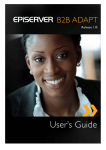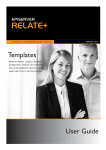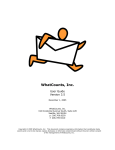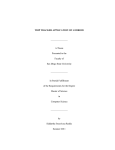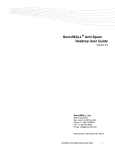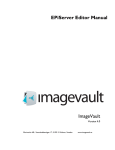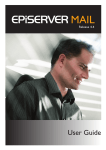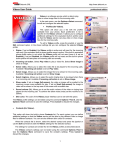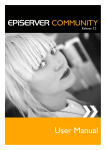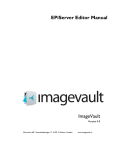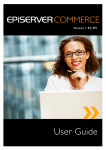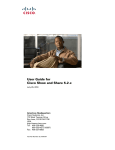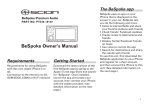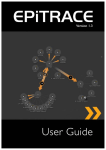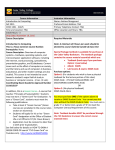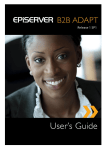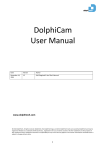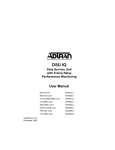Download Relate 2.0 Templates User Guide EN
Transcript
Copyright This user guide is protected by the Copyright Act. Changes to the contents, or partial copying of the contents, may not be made without permission from the copyright holder. The manual may be freely distributed in its entirety, either digitally or in printed format, to all EPiServer Relate+ users. EPiServer Relate+ 2.0 Templates User Guide Last saved 2010-07-09 EPiServer AB Introduction Table of Contents I NTRODUCTION .............................................................................................. 6 WHAT IS RELATE+? .................................................................................................................. 6 HOW DO THE RELATE+ TEMPLATES W ORK? ............................................................................... 6 Relate+ Platform ............................................................................................................................... 6 Graphical Profile ............................................................................................................................... 6 Functions and Page Templates ......................................................................................................... 6 Access Rights ................................................................................................................................... 7 Editorial Content ............................................................................................................................... 7 Community Content .......................................................................................................................... 7 TERMINOLOGY ......................................................................................................................... 7 Roles ................................................................................................................................................ 7 Glossary............................................................................................................................................ 8 PREREQUISITES ....................................................................................................................... 8 T HE START PAGE .......................................................................................... 9 START PAGE FOR VISITORS ....................................................................................................... 9 Logging On ....................................................................................................................................... 9 START PAGE FOR MEMBERS .................................................................................................... 10 START PAGE FOR EDITORS/MODERATORS ................................................................................ 10 Edit Mode Overview ........................................................................................................................ 11 Configuring and Editing the Start Page ........................................................................................... 11 CLUBS ......................................................................................................... 14 CLUB MAIN PAGE ................................................................................................................... 14 CLUB HOME PAGE .................................................................................................................. 15 VISITORS ............................................................................................................................... 16 MEMBERS .............................................................................................................................. 16 OWNERS ............................................................................................................................... 16 Edit Club Home Page...................................................................................................................... 16 Add Club Images ............................................................................................................................ 16 Create Club Forum Topics .............................................................................................................. 16 Create and Edit Club Events ........................................................................................................... 16 Club owners can create and update events in the event calendar of the club. ..................... 16 EDITORS/MODERATORS .......................................................................................................... 17 Creating and Editing a Club Main Page ........................................................................................... 17 Other Club Page Types ................................................................................................................... 18 Configuring Club Pages .................................................................................................................. 19 I MAGES AND I MAGE GALLERIES ................................................................... 20 IMAGES MAIN PAGE ................................................................................................................ 20 IMAGE GALLERY PAGE ............................................................................................................ 20 IMAGE PAGE .......................................................................................................................... 21 MY IMAGE GALLERY ............................................................................................................... 22 VISITORS ............................................................................................................................... 22 MEMBERS .............................................................................................................................. 22 OWNERS ............................................................................................................................... 22 EDITORS/MODERATORS .......................................................................................................... 22 Creating and Editing an Image Gallery Main Page .......................................................................... 23 Other Image Gallery Page Types .................................................................................................... 23 Configuring Image Pages ................................................................................................................ 25 © EP iS erver A B | 3 4 | EPiServer Relate+ 2.0 Templates User Guide VIDEOS ........................................................................................................ 26 VIDEOS MAIN PAGE ................................................................................................................ 26 VIDEO PAGE .......................................................................................................................... 27 VISITORS ............................................................................................................................... 27 MEMBERS .............................................................................................................................. 27 OWNERS ............................................................................................................................... 27 EDITORS/MODERATORS .......................................................................................................... 27 Creating and Editing a Video Main Page ......................................................................................... 28 Video Player Page .......................................................................................................................... 28 Configuring Video Pages................................................................................................................. 28 BLOGS ......................................................................................................... 29 BLOG MAIN PAGE ................................................................................................................... 29 BLOG PAGE ........................................................................................................................... 30 VISITORS ............................................................................................................................... 31 MEMBERS .............................................................................................................................. 31 OWNERS ............................................................................................................................... 31 EDITORS/MODERATORS .......................................................................................................... 31 Creating and Editing a Blog Main Page ........................................................................................... 32 My Blog Page.................................................................................................................................. 32 Configuring Blog Pages .................................................................................................................. 32 F ORUMS ...................................................................................................... 33 FORUM MAIN PAGE ................................................................................................................ 33 ROOM PAGE .......................................................................................................................... 33 TOPIC PAGE .......................................................................................................................... 34 VISITORS ............................................................................................................................... 34 MEMBERS .............................................................................................................................. 34 OWNERS ............................................................................................................................... 35 EDITORS/MODERATORS .......................................................................................................... 35 Creating and Editing a Forum Main Page ........................................................................................ 35 Room Page ..................................................................................................................................... 36 Topic Page...................................................................................................................................... 36 Configuring Forum Pages ............................................................................................................... 36 MEMBERS .................................................................................................... 37 MEMBERS MAIN PAGE ............................................................................................................ 37 MY PAGE............................................................................................................................... 37 MY FRIENDS .......................................................................................................................... 39 VISITORS ............................................................................................................................... 39 MEMBERS .............................................................................................................................. 39 EDITORS/MODERATORS .......................................................................................................... 40 Creating and Editing a Members Main Page ................................................................................... 40 My Friends Page ............................................................................................................................. 41 My Page.......................................................................................................................................... 42 My Settings Page ............................................................................................................................ 42 Configuring Members Pages ........................................................................................................... 42 T AGS ........................................................................................................... 43 VISITORS ............................................................................................................................... 43 MEMBERS .............................................................................................................................. 43 OWNERS ............................................................................................................................... 44 EDITORS/MODERATORS .......................................................................................................... 44 © EP iS erver A B Introduction CONFIGURING THE TAGS PAGE ................................................................................................ 44 O THER FUNCTIONS ...................................................................................... 45 SEARCH ................................................................................................................................ 45 SHARING CONTENT ................................................................................................................ 46 CATEGORIES .......................................................................................................................... 46 MANAGING E DITORIAL CONTENT.................................................................. 47 WORKING IN EPISERVER CMS EDIT MODE .............................................................................. 47 Articles ............................................................................................................................................ 47 News ............................................................................................................................................... 49 MORE ABOUT EPISERVER CMS ............................................................................................. 51 MANAGING C OMMUNITY CONTENT ............................................................... 52 COMMUNITY MODERATION MODE ............................................................................................. 52 COMMUNITY ADMIN MODE ....................................................................................................... 53 MANAGING USERS AND USER GROUPS..................................................................................... 53 MORE ABOUT EPISERVER COMMUNITY .................................................................................... 53 © EP iS erver A B | 5 6 | EPiServer Relate+ 2.0 Templates User Guide Introduction What is Relate+? Relate+ provides a powerful solution for building collaborative websites. The Relate+ product package is based on products EPiServer CMS, EPiServer Community and EPiServer Mail. The Relate+ templates, which are described in this manual, provide a set of templates for setting up an integrated community solution in the EPiServer CMS editor environment. The Relate+ templates are examples to provide inspiration when setting up your integrated EPiServer CMS and community solution. To find out more about the other products included in the Relate+ product package, please refer to the documentation for each specific product, This is available on http://world.episerver.com. How Do the Relate+ Templates Work? The Relate+ templates consist of a set of EPiServer CMS page types and page templates for basic community functionality such as clubs, forums, image galleries and blogs. They are intended as examples of how to work with community functionality in an integrated EPiServer CMS environment. The buildup of an integrated website can be illustrated as in the image below. Relate+ Platform The base platform contains an installation of EPiServer CMS and EPiServer Community, together with the Relate+ template package. The Relate+ package also contains other products, but these are not described in this documentation. The base platform is then customized further, access rights are set and content is added to build the final website. Graphical Profile The graphical profile controls the layout and appearance of the website. The graphical profile consists of predefined fonts, colors etc. saved in a Cascading Style Sheet (CSS). The graphical profile is customized by a developer. Functions and Page Templates The Relate+ templates are page templates (.aspx pages) that hold the functionality of the web pages. Page templates are linked to page types, in which the editor enters the content of the © EP iS erver A B Introduction web page. The functionality in the page template decides what will happen with the content and how it will be displayed. Page templates are built and customized by a developer. Access Rights Access rights control what editors and moderators can do and what visitors to the website can see. Access rights in an integrated site are managed from the EPiServer CMS Admin and Edit mode, as well as from the EPiServer Community administration interface. Editorial Content Editors/Moderators enter information into the page types, and the information is then stored in the database. The Relate+ community templates contain few editor fields, since most of the functionality is built into the page templates. You can of course create editorial content using other EPiServer CMS page types just as you normally do in EPiServer CMS. Community Content Members create community content such as clubs, forum postings and blog entries. Community content is created and maintained from the EPiServer CMS View mode and stored in the database. Community Editors/Moderators will work in the EPiServer Community administration interface to moderate community content, just as you normally do in EPiServer Community. Terminology Roles An integrated EPiServer CMS and EPiServer Community solution is based on certain roles with specific tasks and access rights. The content in this manual is based on these roles to make it easier to understand underlying work procedures. Each function is described from the perspective of these roles and the setup in this example. Visitor A Visitor is someone using a web browser to visit the website and use available functions and services. Visitors cannot create content and will have limited access to community content. Member A Member is registered and logged on to the website. Community members will have access to community content, and can interact to create community content such as forum postings and comments. Owner An Owner is a community member who is the creator of community content, for instance an image gallery, a club or a forum posting. Owners can administer community content that they have created. Editor/Moderator The Editor/Moderator can belong to either roles but typically works with both editing of content in EPiServer CMS as well as moderating community content. The Editor/Moderator has access to the EPiServer CMS Edit mode as well as the EPiServer Community administration interface. Administrator The Administrator administers the website, works with access rights and adapts the platform to suit the needs of the organization. The Administrator has access to the EPiServer CMS Edit and Admin mode, as well as the EPiServer Community administration interface. © EP iS erver A B | 7 8 | EPiServer Relate+ 2.0 Templates User Guide Glossary Explanations to specific terms and conventions used in this manual. Admin mode View in EPiServer CMS from which system administrators can modify settings for the website. Edit mode View in EPiServer CMS seen by editors when they log on to create and update website information. Community administration interface EPiServer Community interface for administering and moderating community members and content. Accessible through a separate tab in EPiServer CMS Edit mode. View mode The display in EPiServer CMS that visitors to the website will see. Prerequisites This documentation is intended for website editors, moderators and administrators working with an integrated solution of EPiServer CMS and EPiServer Community. Please be aware that your specific system may differ from what is described here, since your website is most likely customized and maybe integrated with additional products. In this manual you will learn about specific functions and features of the Relate+ templates. Prior knowledge of EPiServer CMS and EPiServer Community is required to fully understand what is described. To find out more about other EPiServer products in your solution, please refer to the documentation for each specific product available on http://world.episerver.com. © EP iS erver A B The Start Page The Start Page Start Page for Visitors When opening the website in a web browser, the start page will be displayed in what is known as the EPiServer CMS View mode. Visitors that are not registered and logged on, will see listings of the latest content such as news, articles and blog entries. Tags are used to display “hot topics” in the community. Visitors are only allowed to read content. To be able to contribute to the community and add content, visitors must register and become members. In the right column there is a registration/login area where visitors can register and log on to the site. Logging On The start page in this example has a login box area where you can register and enter your username and password to log on. Lost passwords can also be retrieved from here. © EP iS erver A B | 9 10 | EPiServer Relate+ 2.0 Templates User Guide If you’re a member of several communities, it can be a hassle to manage all your online identities. Relate+ therefore supports for OpenID, a standard for using an existing account to sign in to multiple websites. You can use any OpenID provider, for example Google or Yahoo, when signing up or signing in to a community built using Relate+. Select a provider among the options, enter your login credentials and you will be logged into the Relate+ website. If you are an Editor and/or a Moderator, you can also access the EPiServer CMS Edit or Admin mode by entering the address of website followed by /xx/UI/edit or /xx/UI/admin respectively. Contact your system administrator to find out what address applies to your specific website. In general, the main pages in these template examples will have an information area explaining the content you see, community content listed in the lower part of the page and related content listed in the right column. In an integrated site, the general information area will have content created in EPiServer CMS, whereas the community content will be managed from EPiServer Community. Start Page for Members When you log on as a registered member the start page will change to display your personal page showing your member profile. This is also known as My Page. How to work with My Page is described in the My Page section of this manual. If you display the start page of the website as a logged on member, the login box will have changed to display your name and a personal image, if you have added one to your profile. You will also be given the option to log out from the website. Start Page for Editors/Moderators When you log on as a registered member with Editor/Moderator access rights, you will now be able to right-click and access the EPiServer CMS Edit mode. Or, you can select Dashboard to access the OnlineCenter dashboard to manage the website using ”gadgets”. Please refer to the user documentation for EPiServer CMS, OnlineCenter and EPiServer Community, to find out more about OnlineCenter and the dashboard. © EP iS erver A B The Start Page | 11 Edit Mode Overview When selecting Edit Mode in the right-click menu, you will see the EPiServer CMS editor interface and the page tree structure for the website. In an integrated solution with EPiServer CMS and EPiServer Community, you will find a ”Community” option in the main top menu of the website. This is where the community moderator and administrator will access the EPiServer Community functions. These are described in more detail in the user documentation for EPiServer Community. Content pages are accessed as usual from the EPiServer CMS Edit mode. In this example, the various community parts such as Clubs, Forums and Blogs, are all EPiServer CMS pages. However, personal content that members add to the community will be stored in EPiServer Community, and not as EPiServer CMS pages. This means that if you want to maintain editorial content such as introduction text for instance on the “Forums” main page, this is done from the EPiServer CMS Edit mode. If you want to moderate individual forum postings, this is done from the EPiServer Community administration interface. Most EPiServer CMS page types in these examples have very few editor fields. Typically there is a main body editor area where you can enter an introduction text. The rest of what is displayed on the page is built into the functionality of the page template. In the following each page type included in the template package is described in more detail. The example pages are based on standard EPiServer CMS page types. Note that only fields and features that are customized and differ from the standard page types, will be described here. Please refer to the EPiServer CMS user documentation for more information about basic EPiServer CMS functions. Configuring and Editing the Start Page The start page in this example is the entrance to the integrated EPiServer CMS and EPiServer Community website – the Relate+ sample site. From here, website visitors and community members can log on to the site to access community content. The start page is built using an EPiServer CMS page type named Start. Most often the start page will already be set up and configured, and will not be updated very often. If needed, the Editor can make changes to the introduction text and start page configuration. This example start page has an editorial area for entering introduction text which will be displayed in the middle of the page. On the top of the page there is an image banner area where the editor can link an image of choice into the web page. © EP iS erver A B 12 | EPiServer Relate+ 2.0 Templates User Guide The rest of the start page is filled with sections for displaying community content blocks such as latest news, articles, image galleries, blog entries and tags. The right-column contains a login section. The display of the various blocks is built into the page template functionality, and the blocks are pointed out in the configuration of the start page. The text in the middle section of the start page is entered in Edit mode, under the Content tab in the Main Body editor. The banner image is selected in the field Intro Image Url. An alternative text for the banner image can be entered in the field Intro Image Alt Text. The Intro text field is optional and is used for entering a title which will be displayed on top of the start page banner image. The lower part of the Content tab contains specific site configurations that are set on the start page. Here the the various community sections are configured by selecting the corresponding community main pages in the tree structure in Edit mode. © EP iS erver A B The Start Page | 13 In the following parts of this documentation each community section, their configuration and main and sub-pages are described in more detail. © EP iS erver A B 14 | EPiServer Relate+ 2.0 Templates User Guide Clubs Clubs is a community function making it possible for members to share a common interest. Community members can join various clubs within the community. Each club has an event calendar, forums, image galleries and a “wall” for members to post club related content. Club Main Page The Club main page in the EPiServer CMS View mode, shows an overview of existing clubs and member activities, in addition to the general area. Community members can create clubs of their own. For the listed existing clubs on the main page, members of the community can apply for membership in clubs of their choice. Existing club members can choose to leave a club in which they are member. Clubs can be open for any community member to join and view content, or closed. If a club is closed, the content of the club will not be visible to the community. Membership in closed clubs also has to be approved in advance by the club owner. © EP iS erver A B Clubs | 15 Club Home Page Clicking on a club link will take you to the club home page where you will find tabs with club functions Wall, Image, Forum, Members, Events and Articles. You will also see club activity information such as calendar events, members, images and club topics. Club owners can administer membership applications to closed clubs from here. Wall Wall is a place where club members can post messages. These messages will be visible to other club members. Club members can reply to messages posted on the wall. Image Under Image, club members can share images related to club topics and content. Forum Under Forum, club members can participate in discussions concerning club related topics. Members Members provide an overview of club members. Members can be listed alphabetically or according to their membership date. Events Under Events, club events are listed. Events are managed by the club owner. Club members can view the event information, see the attendee list for the event and sign up to attend. © EP iS erver A B 16 | EPiServer Relate+ 2.0 Templates User Guide Articles Under Articles you will find editorial articles (not member generated) published in the community and which are of interest to a specific club. Visitors Visitors can view information on the Club main page. Visitors can also see certain information on home pages of open Clubs. Information that can be viewed is the home page information, member information and articles, the rest is only available to club members. Members Club members can also view information on the Club main page. Community members as well as club members can create new clubs as well join or request membership in existing open or closed clubs owned by other community members. Members of a club can post images and forum messages and sign up for attending club events. Owners A club is owned by the community member that has created the club. Club owners can maintain their own clubs as described in the following section. Edit Club Home Page Club owners can edit information on the club home page, such as club name, presentation text and image, as well as club category and club tags. Add Club Images Club owners, as well as club members, can add images to the Image section of the club. Create Club Forum Topics Club owners, as well as club members, can add forum topics to the club. Create and Edit Club Events Club owners can create and update events in the event calendar of the club. When creating or editing an event, you can enter the name of the event, the arranger, the location, event status open/closed, start and end time, registration start and end time, maximum registrations, as well as a description of the event and a presentation image. You can also set a category and a tag for the event. © EP iS erver A B Clubs | 17 Editors/Moderators The club functions are built up using these page types in a hierarchic page tree structure: Clubs, ClubHome, ClubWall, ClubForum, ClubImageGallery, ClubMembers and ClubEvents. The page type Clubs is used for creating a Club main overview page with an introductory text and an page image. This page provides an interface in EPiServer CMS for community members creating clubs. The Club main page itself is maintained by the Editor from the Edit mode of EPiServer CMS. Creating and Editing a Club Main Page 1. Create a new page using the page type Clubs, in this example it will be placed under the start page (Home) of the website. 2. Give the page a name in the Name field. 3. Enter or edit the text in the Main Body editor area. 4. In the Intro Image Url field, select an image to be displayed on the Club main page. 5. In the Intro Image Alt Text field, enter an alternative text to be displayed for the image. 6. In the Meta Title, Meta Keywords and Meta Description fields, enter a meta title, meta keywords (comma separated) and a description. This information is picked up and displayed by search engines. 7. Save and publish the page. © EP iS erver A B 18 | EPiServer Relate+ 2.0 Templates User Guide Other Club Page Types When the Club main page has been created, you will need to create and configure container pages for each of the club sections Home, Wall, Image, Forum, Members, Events and Articles. You can also create a club error message telling visitors that a club is closed or that membership is required to view content. These functions all have their specific page types as mentioned earlier. These page types will make the various club functions appear as tabs in each club created in the community. Right-click on the “Club” page to create the club functions. The specific club function page types will be displayed. These page types contain no editor areas since they are only used as containers, and thus hold no information of their own. You only have to provide a name for the page and then save and publish it. ClubHome Provides a home link for the club. ClubWall Provides a wall for the club where members can add messages. ClubImageGallery Provides an image gallery for the club. ClubForum Provides a forum page for the club. © EP iS erver A B Clubs | 19 ClubMembers Provides a member page for clubs. ClubEvent Provides a calendar events page for clubs. ClubArticles Provides an article section listing articles published in the community and related to the club. Club error Provides a page telling the visitor that a club is closed or that membership is required to view club content. Configuring Club Pages All of the club pages except ClubArticles must be pointed out under Content in the start page configuration as described earlier. Remember that these pages are only for displaying community content in EPiServer CMS View mode. The content itself must be moderated and maintained from the EPiServer Community administration interface. © EP iS erver A B 20 | EPiServer Relate+ 2.0 Templates User Guide Images and Image Galleries With the image gallery functions community members can share images. Members can create their own image galleries which will be displayed under the Images section of the start page. Image galleries can be categorized and searched for from the images main page. Images are administered by members from the EPiServer CMS View mode. Images Main Page The Images section of the start page provides an entrance to exploring images of the community. The Image main page shows a selection of existing image galleries, in addition to the general image gallery information area. Image Gallery Page Clicking on an image gallery link will take you to an image gallery page. Here the images in the gallery are displayed as well as information about the gallery and the gallery owner. From here the image gallery owner can edit the gallery information and upload images. © EP iS erver A B Images and Image Galleries | 21 Image Page Clicking on an image link will take you to an image page where the image is shown in larger size. Time of posting, name of poster, tags, comments and average rating is shown for the image. The viewer (members only) of the image can rate the image and post a comment. Comments to the image will also be listed, as well as information about who has posted a comment. © EP iS erver A B 22 | EPiServer Relate+ 2.0 Templates User Guide It is also possible to report an image from here. Reporting information is managed by the community moderator from the EPiServer Community administration interface. My Image Gallery The My Image Galleries page displays image galleries for a specific community member. From this page the community member can also edit and create new image galleries. When creating a gallery you provide a name, a description and preferably a category and a tag to make it easier to find the images when searching the community. Visitors Visitors to image galleries and images can view the galleries and the images, but cannot rate or post comments to images. Members Community members can view galleries and images, as well as create new image galleries and upload images to these. Members can also rate images and post comments to images. Owners The uploader of the image becomes the owner. The image owner can edit the image information, and delete the image from the image gallery. Editors/Moderators The image gallery functions are built up using these page types in a hierarchic page tree structure: ImageGalleries, MyImageGallery, Images and ViewImage. The page type ImageGalleries is used for creating the Images main page on the top level in the structure. The page functionality provides the main listing of image galleries. From the EPiServer CMS Edit mode, the Editor can add a text and an image to the images main page. © EP iS erver A B Images and Image Galleries | 23 Creating and Editing an Image Gallery Main Page 1. Create a new page using the page type ImageGalleries, in this example it will be placed under the start page (Home) of the website. 2. Give the page a name in the Name field. 3. Enter or edit the text in the Main Body editor area. 4. In the Intro Image Url field, select an image to be displayed on the Images main page. 5. In the Intro Image Alt Text field, enter an alternative text to be displayed for the image. 6. In the Meta Title, Meta Keywords and Meta Description fields, enter a meta title, meta keywords (comma separated) and a description. This information is picked up and displayed by search engines. 7. Save and publish the page. Other Image Gallery Page Types The remaining page types will provide an overview of a members image galleries, an overview of an image gallery, and a view of a single image in this gallery. The page structure is set up using specific page types as described below. Each of these pages are then pointed out in the start page configuration. MyImageGallery Provides an overview and container page for image galleries of an individual community member. In this example, content in the main body area of the page is displayed as dynamic content from the main body of the image gallery main page. This means that if the text in the main body of the images main page is updated, it will also be reflected in the general area of the My Image Gallery page. Creating and editing a MyImageGallery page: © EP iS erver A B 24 | EPiServer Relate+ 2.0 Templates User Guide 1. Create a new page using the page type MyImageGallery, place it under the ImageGalleries page in the page tree structure. 2. Give the page a name in the Name field. 3. Enter or edit the text in the Main Body editor area. Only needed if you want to add text in addition to what is displayed through dynamic content. 4. In the Intro Image Url field, select an image to be displayed on the page. 5. In the Intro Image Alt Text field, enter an alternative text to be displayed for the image. 6. Save and publish the page. Images Provides an image gallery overview. Creating and editing an Images page: 1. Create a new page using the page type Images, place it under the MyImageGallery page in the page tree structure. 2. Give the page a name in the Name field. 3. In the Intro Image Url field, select an image to be displayed on the page. This image is only shown when the image gallery is empty, and will be re placed when images are uploaded. 4. In the Intro Image Alt Text field, enter an alternative text to be displayed for the image. 5. Save and publish the page. © EP iS erver A B Images and Image Galleries | 25 ViewImage Provides a view for a single image. The page contains no editorial information, it is only used for providing a display format for single images. You only have to provide a name for the page and then save and publish it. Configuring Image Pages Each of the image gallery pages created here must be pointed out under Content in the start page configuration as described earlier. © EP iS erver A B 26 | EPiServer Relate+ 2.0 Templates User Guide Videos Under Videos on the start page, community members can share their videos in a web friendly format. The functionality resembles that of the image galleries described earlier. Community members can upload videos, and other members can rate and comment the videos. Videos are administered by members from the EPiServer CMS View mode. Videos Main Page The Videos main page shows a selection of existing videos, in addition to the general video gallery information area. From here it is possible to search for categorized videos, as well as to upload new videos to the website. © EP iS erver A B Videos | 27 Video Page Clicking on a video link will take you to a video page where the video can be played. Date for uploading, name of the uploader tags, comments and average rating is shown. The viewer of the image can rate the image and post a comment. Comments to the image will also be listed, as well as information about who has posted the comments. The uploader of the video can edit the video information from here. It is also possible to report a video from here. Abuse reporting information is managed by the Editor/Moderator from the EPiServer Community administration interface. Visitors Visitors to the video gallery can play videos, but cannot rate or post comments to videos. Members Community members can play videos, as well as upload new videos to the website. Members can also rate videos and post comments to videos. Owners The uploader of the video becomes the owner. The video owner can edit the video information, and delete the video from the website. Editors/Moderators The video functions are built up using the page types Videos and VideoPlayer. The page type Videos is used for creating the video gallery and Videos main page. The page functionality provides a listing of videos. From here, community members can also upload videos to the video gallery. From Edit mode, the Editor can add a text and an image to the images main page. VideoPlayer is used for the display of a single video. © EP iS erver A B 28 | EPiServer Relate+ 2.0 Templates User Guide Creating and Editing a Video Main Page 1. Create a new page using the page type Videos, in this example it will be placed under the start page (Home) of the website. 2. Give the page a name in the Name field. 3. Enter or edit the text in the Main Body editor area. 4. In the Intro Image Url field, select an image to be displayed on the Video main page. 5. In the Intro Image Alt Text field, enter an alternative text to be displayed for the image. 6. In the Meta Title, Meta Keywords and Meta Description fields, enter a meta title, meta keywords (comma separated) and a description. This information is picked up and displayed by search engines. 7. Save and publish the page. Video Player Page The page type VideoPlayer provides a view for a video. The page contains no editorial information, it is only used for providing a display format for single images. You only have to provide a name for the page and then save and publish it. Configuring Video Pages The video main (gallery) page created here must be pointed out under Content in the start page configuration as described earlier. © EP iS erver A B Blogs | 29 Blogs Under Blogs on the start page, community members can create their own blogs and view other members blogs. The blogger administers the blog from the EPiServer CMS View mode. The EPiServer CMS 6 editor is configured to be used as the editor when working with blog entries. An image gallery will be created for each blog for storing images inserted into blogs. When clicking insert image in the editor, you will be taken to this image gallery and you can upload an image or choose an existing one. The MetaWeblog API is supported, which means that you can use for instance Windows Live Writer when blogging. The URL you should use is the URL to “My blog” for the specific user, ie: http://relateurl.com/en/Blog/My-Blog/?userId=3. Blogs can also be syndicated from other blog providers. Blog Main Page The Blogs main page shows most recent blogs entries and most active bloggers, in addition to the general blog information area. You can chose to view most popular, most viewed or most commented blog postings. © EP iS erver A B 30 | EPiServer Relate+ 2.0 Templates User Guide Blog Page Clicking on a blog posting link will take you to the blog view page. From here you can read the full blog posting, rate it and add comments to it. Other comments to the posting are also listed below the posting. From here it is possible to report the blog entry or a comment to it. Blogs can be syndicated from other blog providers. This is set up on the My blog page and supports both Atom and RSS. From the upper section of the blog page, the owner of the blog can edit the blog page and add a presentation text and image, as well as categorize the blog content for search purposes. Clicking on View all entries under Archives in the left column will display all entries in the current blog, providing an overview of the blog. and access to other entries in the same blog. © EP iS erver A B Blogs | 31 Visitors Visitors to the blogs can read community members blog postings, but cannot rate or comment any blog postings. Members Community members can read blog postings of other members, and can rate the postings as well as add comments to postings and other members comments. Members can also report blog postings. Owners The creator of the blog is the owner. The blog owner can edit the blog page and add a presentation text and image, as well as categorize the blog content for search purposes. The owner can also create new blog postings. Editors/Moderators The blog functions are built up using the page types Blog and MyBlog. The page type Blog is used for creating the blog main page. The page functionality will provide the listing of blog entries in community member blogs. The blog entries can be displayed either based on posting date or most popular, commented or viewed. From the EPiServer CMS Edit mode, the Editor can add a text and an image to the blog main page. © EP iS erver A B 32 | EPiServer Relate+ 2.0 Templates User Guide Creating and Editing a Blog Main Page 1. Create a new page using the page type Blog, in this example it will be placed under the start page (Home) of the website. 2. Give the page a name in the Name field. 3. Enter or edit the text in the Main Body editor area. 4. In the Intro Image Url field, select an image to be displayed on the blog main page. 5. In the Intro Image Alt Text field, enter an alternative text to be displayed for the image. 6. In the Meta Title, Meta Keywords and Meta Description fields, enter a meta title, meta keywords (comma separated) and a description. This information is picked up and displayed by search engines. 7. Save and publish the page. My Blog Page The page type MyBlog provides a view for a single blog. The page contains no editorial information, it is only used for providing a display format for single blogs. You only have to provide a name for the page and then save and publish it. Configuring Blog Pages The My Blog page created here must be pointed out under Content in the start page configuration as described earlier. © EP iS erver A B Forums | 33 Forums The functionality under Forums offers community members the possibility to discuss subjects of interest. In this example, the forum structure is set up and controlled by the Editor/Moderator. Community members can then post topics in the forums, but cannot create forums. The forum structure can be “flat” and/or “threaded” and forums can be open, closed or hidden. The functionality supports an unlimited number of forum levels and use of moderators. Forum Main Page In this example, the Forum main page has a general information area and a section displaying available discussion forums. The functionality is built in a hierarchic structure with forums on top followed by rooms, topics and replies. A forum can have several rooms, each holding their topics. A topic can have several replies. For each room on the forum main page, the number of threads and posts are displayed, as well as the date for the latest post and name of poster. Room Page Clicking on a forum discussion room link will take you to the view discussion room page. Available discussion topics are listed, together with number of replies and latest posting details. From here community members can create new topics within the discussion room. © EP iS erver A B 34 | EPiServer Relate+ 2.0 Templates User Guide Topic Page Clicking on a topic link will take you to the view topic page. Here details such as author and publishing time for the topic, are displayed. Replies to the specific topic are listed below. From here, logged in community members can reply to topics. It is also possible to report topics or replies. Visitors Visitors to the community forum pages can read forum content but cannot post replies or report any postings. Members Community members can create topics in open discussion rooms, and can post replies to topics in these. Members can also report topics and replies posted by other members. © EP iS erver A B Forums | 35 Owners The creator of a forum topic or a reply becomes the “owner”. Owners can edit their topics and they can edit or delete their own replies. Note that topics cannot be deleted from View mode, this can only be done from the community administration interface. Editors/Moderators The forum functionality is built up by page types Forum, Room and Topic placed in a hierarchic structure. The page type Forum is used for creating the forum main page. The page functionality will provide the listing of available forum rooms in addition to the general area with its text and image. These can be updated from the EPiServer CMS Edit mode. Creating and Editing a Forum Main Page 1. Create a new page using the page type Forum, in this example it will be placed under the start page (Home) of the website. 2. Give the page a name in the Name field. 3. Enter or edit the text in the Main Body editor area. 4. In the Intro Image Url field, select an image to be displayed on the forum main page. 5. In the Intro Image Alt Text field, enter an alternative text to be displayed for the image. 6. Save and publish the page. © EP iS erver A B 36 | EPiServer Relate+ 2.0 Templates User Guide Room Page The page type Room provides a view for a forum room page. The page contains no editorial information, it is only used for providing a display format for rooms. You only have to provide a name for the page and then save and publish it. Topic Page The page type Topic provides a view for a forum topic page. The page contains no editorial information, it is only used for providing a display format for topics. You only have to provide a name for the page and then save and publish it. Configuring Forum Pages The Room and Topic pages described here must be pointed out under Content in the start page configuration as described earlier. © EP iS erver A B Members | 37 Members The Members section displays information about members of the community. Here users can find other members and connect with them. The main page shows recent members and also provides possibility to view members alphabetically or find most viewed members of the community. Members Main Page In this example, the Members main page has a general information area, a search section and a listing of community members underneath. My Page Clicking on a member name link will take you to the personal My Page view for a member. My Page displays personal details for the member together with other information such as latest visitors, friends, blog entries, images and videos. The tag cloud for tags associated with the member is also shown. © EP iS erver A B 38 | EPiServer Relate+ 2.0 Templates User Guide The My Page center displays the “mini feed” area showing recent activities for this member. Under the Wall tab, other members can leave messages that will be visible to the community for reading. It is possible for members to delete their own wall entries. Community members can leave personal messages to each other, and request friendship from a members My Page. You need to be registered and logged on to the community in order to request friendship and leave messages. © EP iS erver A B Members | 39 My Friends Clicking on the Friends link for a member takes you to the My Friends page. This page displays information about the friends of a specific community member. It is also possible to list friends alphabetically, and to view friends that are online. Visitors Visitors to the community member pages can read member content but cannot post messages or request friendship. Members From the My Page for a member, community members can send messages to the owner of the page, as well as request friendship and post messages on the wall. Owners My Page owners can maintain their personal information from the page by clicking Edit Settings. Information entered here will be presented in the community as profile information for the individual member. © EP iS erver A B 40 | EPiServer Relate+ 2.0 Templates User Guide Editors/Moderators The Members section is built up with page types Members, MyFriends, MyPage and MySettings. These pages are arranged in the EPiServer CMS page tree as shown in the image. These page types are used for displaying and grouping community member information and holds little information of their own. Instead, the personal member content is stored in the community database and managed from the community administration interface. Creating and Editing a Members Main Page 1. Create a new page using the page type Members, in this example it will be placed under the start page (Home) of the website. 2. Give the page a name in the Name field. 3. Enter or edit the text in the Main Body editor area. 4. In the Intro Image Url field, select an image to be displayed on the forum main page. 5. In the Intro Image Alt Text field, enter an alternative text to be displayed for the image. 6. In the Meta Title, Meta Keywords and Meta Description fields, enter a meta title, meta keywords (comma separated) and a description. This information is picked up and displayed by search engines. 7. Save and publish the page. © EP iS erver A B Members | 41 My Friends Page The purpose of the MyFriends page type is to list friends connected to a community member, and to display the personal profile information of connected friends. The upper section of the page contains a general information area, and the page type has an editorial field where you can enter text and link to an image, just as for the members main page. In this example, the information displayed in the upper section of the My Friends page will be the same as for the members main page. This is solved using dynamic content, which displays main body content from the members main page. © EP iS erver A B 42 | EPiServer Relate+ 2.0 Templates User Guide My Page The page type MyPage provides a view for a forum topic page. The page contains no editorial information, it is only used for providing a display format. You only have to provide a name for the page and then save and publish it. My Settings Page The page type MySettings provides a view for a forum topic page. The page contains no editorial information, it is only used for providing a display format. You only have to provide a name for the page and then save and publish it. Configuring Members Pages The My Friends, My Page and My Settings pages mentioned here must be pointed out under Content in the start page configuration as described earlier. © EP iS erver A B Tags | 43 Tags Tags are user generated words describing the content of a website. A tag cloud is a visual depiction of tags. In a tag cloud the importance of a word is shown with font size or color. Each of the sections in this site example will have their own tag cloud. For instance there will be a tag cloud for images, blogs and forums, visualizing what are currently “hot words” in that particular section. The Tags section shows tags for the entire community, same as the start page tag cloud. Tags are also hyperlinks and clicking on a tag will take you to a listing of community items, for instance blog entries, clubs or images, associated with that tag. A tag can also be linked to the name of a community member, in which case content associated with that specific member will be listed. Visitors Visitors to the website can see tag clouds for all of the community sections, and can click on all tags to display associated content items. Members Community members that are logged on to the website, can add tags to the content they create in the various community sections. Tags are added using comma separation. © EP iS erver A B 44 | EPiServer Relate+ 2.0 Templates User Guide Owners Content owners, that is the creator of the content item such as an image or a topic, can update tag information associated with a specific item. Editors/Moderators The page type Tags provides a display for tags. The page contains no editorial information, it is only used for providing a display format. You only have to provide a name for the page and then save and publish it. Configuring the Tags Page The tags page created here must be pointed out under Site settings in the start page configuration described earlier. © EP iS erver A B Other Functions | 45 Other Functions Search The Relate+ templates sample site uses search functionality based on the search engine Lucene which is part of the EPiServer Framework. The content types that are configured to be indexed are: Blog entries and comments Clubs and content within clubs Forum topics and replies Images and image comments Members Videos and video comments Search results can be filtered based on the types above. The search also handles access rights. For example, in a search result list you will find content within closed clubs only if you’re a member of that particular club. Only approved content will be indexed. Tags are not included in the search. The search can easily be extended to include other content types, for example EPiServer CMS pages and files. © EP iS erver A B 46 | EPiServer Relate+ 2.0 Templates User Guide Sharing Content Content can be shared using the Atom or RSS standard formats. When content can be shared, you will see a ”Subscribe” box. The following content can be shared: News feed and Mini feed Blog entries and blog entry comments Forum topics and forum topic replies Categories There are two global categories that are used on the site by default: "Business" and "Leisure". All content can be categorized, making it possible to for example partition all content that is business related. © EP iS erver A B Managing Editorial Content | 47 Managing Editorial Content The Relate+ website described in this documentation is an example of an integration between EPiServer CMS and EPiServer Community. EPiServer CMS is used for displaying community content and for managing editorial information from the EPiServer CMS Edit mode. Working in EPiServer CMS Edit Mode In an integrated site you can work with content other than the community generated, just as you normally do from the Edit mode in EPiServer CMS. The page tree structure works the same way as it does in EPiServer CMS, and you can create content using ordinary EPiServer CMS page types. Most likely, your integrated website will be readily set up, meaning that you will not need to create any of the community related pages, and only occasionally will you need to update the existing information in these. It may also be that the community related page types will be hidden in your setup and will thus not be available in Edit mode when creating new pages. In this example, the start page displays information that is both community generated and editor generated. For instance, latest blog entries and new image galleries are community member generated content, whereas news and articles are generated from the Edit mode. Here we will provide a few examples of how you can work with content in the EPiServer CMS Edit mode, to be tagged and displayed in the integrated community site. In this example we have created a news function and an article section which will be displayed on the community start page. Both of these content types can be tagged an associated with related community objects such as clubs and forum rooms. Articles Editorial content can be for instance articles created by editors or community members. In this example, articles are created by editors from the EPiServer CMS Edit mode, but it is also © EP iS erver A B 48 | EPiServer Relate+ 2.0 Templates User Guide possible to create an interface making it possible for community members to submit articles for publishing in the community. In this Relate+ sample site, you will find an article container with articles as sub-pages underneath, all based on the page type Article. The functionality of this page type makes it possible to associate articles with clubs of related interests, so that related articles will be listed in the article section of a club. Also, related clubs of interest will be listed on the article page. © EP iS erver A B Managing Editorial Content | 49 Recently published articles will also be listed on the community start page as well as in the right column of the article. EPiServer CMS will fetch the listing from the articles listed under the page named [Article Container]. Creating an Article 1. Create a new page using the page type Article, in this example it will be placed under the [Article Container] page for the article listing to work. 2. Give the page a name in the Name field. 3. Enter an introduction in the Introduction field, this will be displayed in listings. 4. Select an associated club in the Club Association field. This will provide the linking to the article section of a community club. 5. Enter or edit the text in the Main Body editor area. 6. Provide a name for the author of the article in the Author Name field. 7. In the Meta Title, Meta Keywords and Meta Description fields, enter a meta title, meta keywords (comma separated) and a description. This information is picked up and displayed by search engines. 8. Save and publish the page. News Editorial content can also be a news section where community editors can push news to the community. In this example, news are created by editors from the EPiServer CMS Edit mode, and are listed in the left column of the community start page. © EP iS erver A B 50 | EPiServer Relate+ 2.0 Templates User Guide Just as for the article section described previously, the news function is built up using a container page with sub-pages underneath. In this site example, you will find an news item container with news items as sub-pages, all based on the page type News. EPiServer CMS will fetch the listing from the news listed under the page named [News Container] as shown below. Similar as for articles, the functionality of the News page type makes it possible to associate news with community objects. For news, it is possible to tag a news item with community tags, and to link a news item to a forum room. Tagging the news item with a community tag will include the news item in the community tag cloud. Associating the news item with a forum room will make the news item appear in relation to the selected forum topic. Creating a News Item 1. Create a new page using the page type News, in this example it will be placed under the [News Container] page for the news listing to work. 2. Give the page a name in the Name field. 3. Enter an introduction in the Introduction field, this will be displayed in listings. 4. Enter a tag in the Community Tag field. This will include the news item in the community tag cloud. © EP iS erver A B Managing Editorial Content | 51 5. In the Forum Room Association, select a forum room to associate the news item with. This will make the news item appear in relation to a forum topic. 6. Enter the news item text in the Main Body editor area. 7. Provide a name for the author of the article in the Author Name field. 8. In the Meta Title, Meta Keywords and Meta Description fields, enter a meta title, meta keywords (comma separated) and a description. This information is picked up and displayed by search engines. 9. Save and publish the page. More About EPiServer CMS In this section you have been given a brief overview of how to create editorial content in this Relate+ example website. Please refer to the EPiServer CMS Editor’s Manual for more information on how to work with content in EPiServer CMS. © EP iS erver A B 52 | EPiServer Relate+ 2.0 Templates User Guide Managing Community Content The Relate+ sample site described in this documentation is an example of an integration between EPiServer CMS and EPiServer Community. EPiServer Community is used for moderating and administering community member generated content. As described earlier, member generated community content such as blog entries, forum postings and images, is created by community members from the EPiServer CMS View mode, and stored as items in the EPiServer Community database instead of as EPiServer CMS pages. In this example, the only community content that is maintained in EPiServer CMS Edit mode is the text and images on the community main pages. Editing of community main pages has been described in earlier sections of this manual. In the following you will find a brief overview of administration tasks in EPiServer Community. This means that community content will not be accessible in the EPiServer CMS page tree structure. Instead, community content is administered and moderated from the EPiServer Community moderation and administration interface. These are available in the top menu in Edit mode. Select Community and then either Moderation Mode or Admin Mode. Community Moderation Mode The EPiServer Community Moderation Mode provides access to the Community moderation interface. From here the community moderator can carry out moderation related tasks such as moderation of blog and forum postings and image galleries. Campaigns and contests are managed from here, as well as categories and predefined tags used in the community. © EP iS erver A B Managing Community Content | 53 Community Admin Mode The EPiServer Community Admin Mode is used by the community administrator for administrative tasks such as user and access rights management. This is where the administrator will provide users with access rights to different community functions. Managing Users and User Groups Just as in EPiServer CMS, it is possible to work with different sources for managing users and groups in an integrated solution using the Providers technology. In this Relate+ template example, the EPiServer Community role and membership provider is used. The Relate+ template example has two predefined user groups, Administrators and CommunityMembers. Administrators is used for providing editors and moderators access to the EPiServer CMS Edit and Admin mode. CommunityMembers is used for managing community members. Find out more about managing users and groups in the manuals EPiServer CMS Administrator’s Manual and EPiServer Community User’s Manual. More About EPiServer Community In the previous section you have been given a brief overview of community administration tasks in this Relate+ example website. Please refer to the EPiServer Community User Manual for more detailed information on how to work with EPiServer Community, and moderate and administer community content. © EP iS erver A B