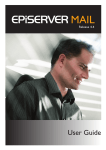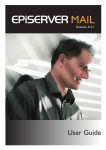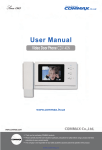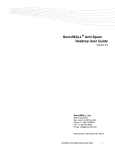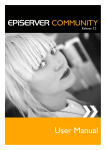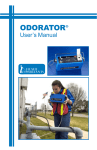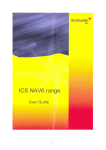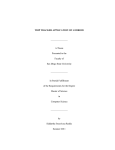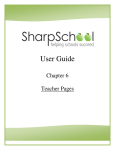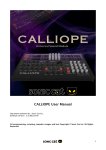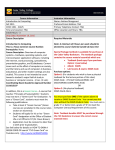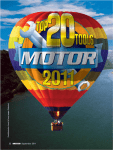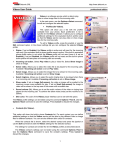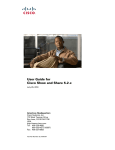Download Relate 1.0 Templates User Guide EN
Transcript
EPiSERVER RELATE+ A PRODUCT IN THE EPiSERVER RELATE+ PACKAGE VERSION 1.0.0 Templates EPiServer Relate+ contains a template package with a ready-to-use community that can be adapted to customer-specific needs. Learn how to use the templates. User Guide Copyright This user guide is protected by the Copyright Act. Changes to the contents, or par tial copying of the contents, may not be made without permission from the copyright holder. The manual may be freely distributed in its entirety, either digitally or in printed format, to all EPiServer Relate+ users. EPiServer Relate+ Templates User Guide Last saved December 18, 2008 © EPiServer AB Table of Contents Table of Contents INTRODUCTION 7 W HAT IS R ELATE +? . . . . . . . . . . . . . . . . . . . . . . . . . . . . . . . . . . . . . . . . . . . . . . . . . . . . . . . . . . 7 H OW D O THE R ELATE + TEMPLATES WORK ? . . . . . . . . . . . . . . . . . . . . . . . . . . . . . . . . . . . . . . . 7 Relate+ Platform . . . . . . . . . . . Graphical Profile . . . . . . . . . . . Functions and Page Templates Access Rights . . . . . . . . . . . . . Editorial Content . . . . . . . . . . Community Content . . . . . . . . . . . . . . . . . . . . . . . . . . . . . . . . . . . . . . . . . . . . . . . . . . . . . . . . . . . . . . . . . . . . . . . . . . . . . . . . . . . . . . . . . . . . . . . . . . . . . . . . . . . . . . . . . . . . . . . . . . . . . . . . . . . . . . . . . . . . . . . . . . . . . . . . . . . . . . . . . . . . . . . . . . . . . . . . . . . . . . . . . . . . . . . . . . . . . . . . . . . . . . . . . . . . . . . . . . . . . . . . . . . . . . . . . . . . . . . . . . . . . . . . . . . . . . . . . . . . . . . . . . . . . . . . . . . . . . . . . . . . . . . . . . . . . . . . . . . . . . . . . . . . . . . . . . . . . . . . . . . . . . . . . . . . . . . . . . .7 .7 .8 .8 .8 .8 TERMINOLOGY . . . . . . . . . . . . . . . . . . . . . . . . . . . . . . . . . . . . . . . . . . . . . . . . . . . . . . . . . . . . . 8 Roles . . . . . . . . . . . . . . . . . . . . . . . . . . . . . . . . . . . . . . . . . . . . . . . . . . . . . . . . . . . . . . . . . . . . . . . . . . . . 8 Glossar y . . . . . . . . . . . . . . . . . . . . . . . . . . . . . . . . . . . . . . . . . . . . . . . . . . . . . . . . . . . . . . . . . . . . . . . . . 9 P REREQUISITES . . . . . . . . . . . . . . . . . . . . . . . . . . . . . . . . . . . . . . . . . . . . . . . . . . . . . . . . . . . . . 9 THE START PAGE 10 S TAR T PAGE FOR V ISITORS . . . . . . . . . . . . . . . . . . . . . . . . . . . . . . . . . . . . . . . . . . . . . . . . . . . 10 Logging On . . . . . . . . . . . . . . . . . . . . . . . . . . . . . . . . . . . . . . . . . . . . . . . . . . . . . . . . . . . . . . . . . . . . . . 10 S TAR T PAGE FOR M EMBER S . . . . . . . . . . . . . . . . . . . . . . . . . . . . . . . . . . . . . . . . . . . . . . . . . . . 11 S TAR T PAGE FOR E DITORS /M ODERATOR S . . . . . . . . . . . . . . . . . . . . . . . . . . . . . . . . . . . . . . . . 11 Edit Mode Over view . . . . . . . . . . . . . . . . . . . . . . . . . . . . . . . . . . . . . . . . . . . . . . . . . . . . . . . . . . . . . . . 11 Configuring and Editing the Star t Page . . . . . . . . . . . . . . . . . . . . . . . . . . . . . . . . . . . . . . . . . . . . . . . . . 12 CLUBS C LUB M AIN PAGE C LUB H OME PAGE V ISITOR S . . . . . . . M EMBER S . . . . . . O WNERS . . . . . . 15 .. . .. .. .. . . . . . . . . . . . . . . . . . . . . . . . . . . . . . . . . . . . . . . . . . . . . . . . . . . Edit Club Home Page . . . . . Add Club Images . . . . . . . . . Create Club Forum Topics . Create and Edit Club Events . . . . . . . . . . . . . . . . . . . . . . . . . . . . . . . . . . . . . . . . . . . . . . . . . . . . . . . . . . . . . . . . . . . . . . . . . . . . . . . . . . . . . . . . . . . . . . . . . . . . . . . . . . . . . . . . . . . . . . . . . . . . . . . . . . . . . . . . . . . . . . . . . . . . . . . . . . . . . . . . . . . . . . . . . . . . . . . . . . . . . . . . . . . . . . . . . . . . . . . . . . . . . . . . . . . . . . . . . . . . . . . . . . . . . . . . . . . . . . . . . . . . . . . . . . . . . . . . . . . . . . . . . . . . . . . . . . . . . . . . . . . . . . . . . . . . . . . . . . . . . . . . . . . . . . . . . . . . . . . . . . . . . . . . . . . . . . . . . . . . . . . . . . . . . . . . . . . . . . . . . . . . . . . . . . . . . . . . . . . . . . . . . . . . . . . . . . . . . . . . . . . . . . . . . . . . . . . . . . . . . . . . . . . . . . . . . . . . . . 15 16 17 17 17 . . . . . . . . . . . . . . . . . 17 . 17 . 17 . 17 E DITOR S /M ODERATORS . . . . . . . . . . . . . . . . . . . . . . . . . . . . . . . . . . . . . . . . . . . . . . . . . . . . . 17 Creating and Editing a Club Main Page . . . . . . . . . . . . . . . . . . . . . . . . . . . . . . . . . . . . . . . . . . . . . . . . . 18 Other Club Page Types . . . . . . . . . . . . . . . . . . . . . . . . . . . . . . . . . . . . . . . . . . . . . . . . . . . . . . . . . . . . . 18 Configuring Club Pages . . . . . . . . . . . . . . . . . . . . . . . . . . . . . . . . . . . . . . . . . . . . . . . . . . . . . . . . . . . . . 19 IMAGES AND IMAGE GALLERIES I MAGES M AIN PAGE . . . I MAGE G ALLER Y PAGE . I MAGE PAGE . . . . . . . . M Y I MAGE G ALLER Y . . V ISITOR S . . . . . . . . . . . M EMBER S . . . . . . . . . . O WNERS . . . . . . . . . . E DITOR S /M ODERATORS . . . . . . . . . . . . . . . . . . . . . . . . . . . . . . . . . . . . . . . . . . . . . . . . . . . . . . . . . . . . . . . . . . . . . . . . . . . . . . . . . . . . . . . . . . . . . . . . . . . . . . . . . . . . . . . . . . . . . . . 20 . . . . . . . . . . . . . . . . . . . . . . . . . . . . . . . . . . . . . . . . . . . . . . . . . . . . . . . . . . . . . . . . . . . . . . . . . . . . . . . . . . . . . . . . . . . . . . . . . . . . . . . . . . . . . . . . . . . . . . . . . . . . . . . . . . . . . . . . . . . . . . . . . . . . . . . . . . . . . . . . . . . . . . . . . . . . . . . . . . . . . . . . . . . . . . . . . . . . . . . . . . . . . . . . . . . . . . . . . . . . . . . . . . . . . . . . . . . . . . . . . . . . . . . . . . . . . . . . . . . . . . . . . . . . . . . . . . . . . . . . . . . . . . . . . . . . . . . . . . . . . . . . . . . . . . . . 20 20 21 21 21 21 21 21 Creating and Editing an Image Galler y Main Page . . . . . . . . . . . . . . . . . . . . . . . . . . . . . . . . . . . . . . . . 21 Other Image Galler y Page Types . . . . . . . . . . . . . . . . . . . . . . . . . . . . . . . . . . . . . . . . . . . . . . . . . . . . . 22 Configuring Image Pages . . . . . . . . . . . . . . . . . . . . . . . . . . . . . . . . . . . . . . . . . . . . . . . . . . . . . . . . . . . . 25 VIDEOS V IDEOS M AIN PAGE V IDEO PAGE . . . . . V ISITOR S . . . . . . . . M EMBER S . . . . . . . O WNERS . . . . . . . 26 . . . . . . . . . . . . . . . . . . . . . . . . . . . . . . . . . . . . . . . . . . . . . . . . . . . . . . . . . . . . . . . . . . . . . . . . . . . . . . . . . . . . . . . . . . . . . . . . . . . . . . . . . . . . . . . . . . . . . . . . . . . . . . . . . . . . . . . . . . . © E P i Se rv e r A B . . . . . . . . . . . . . . . . . . . . . . . . . . . . . . . . . . . . . . . . . . . . . . . . . . . . . . . . . . . . . . . . . . . . . . . . . . . . . . . . . . . . . . . . . . . . . . . . . . . . . . . . . . . . . . . . . . . . . . . . . . . . . . . . . . . . . . . . . . . . . . . . . 26 26 26 27 27 | 3 4 | Relate+ Templates User Guide E DITOR S /M ODERATORS . . . . . . . . . . . . . . . . . . . . . . . . . . . . . . . . . . . . . . . . . . . . . . . . . . . . . 27 Creating and Editing a Video Main Page . . . . . . . . . . . . . . . . . . . . . . . . . . . . . . . . . . . . . . . . . . . . . . . . 27 Video Player Page . . . . . . . . . . . . . . . . . . . . . . . . . . . . . . . . . . . . . . . . . . . . . . . . . . . . . . . . . . . . . . . . . 28 Configuring Video Pages . . . . . . . . . . . . . . . . . . . . . . . . . . . . . . . . . . . . . . . . . . . . . . . . . . . . . . . . . . . . 28 BLOGS B LOG M AIN PAGE . . . . B LOG PAGE . . . . . . . . . V ISITOR S . . . . . . . . . . . M EMBER S . . . . . . . . . . O WNERS . . . . . . . . . . E DITOR S /M ODERATORS 29 . . . . . . . . . . . . . . . . . . . . . . . . . . . . . . . . . . . . . . . . . . . . . . . . . . . . . . . . . . . . . . . . . . . . . . . . . . . . . . . . . . . . . . . . . . . . . . . . . . . . . . . . . . . . . . . . . . . . . . . . . . . . . . . . . . . . . . . . . . . . . . . . . . . . . . . . . . . . . . . . . . . . . . . . . . . . . . . . . . . . . . . . . . . . . . . . . . . . . . . . . . . . . . . . . . . . . . . . . . . . . . . . . . . . . . . . . . . . . . . . . . . . . . . . . . . . . . . . . . . . . . . . . . . . . . . . . . . . . . . . . . . . . . . . . . . . . . . . . . . . . . . . . . . . . . . . . . . . . . . . . . . 29 29 30 30 30 30 Creating and Editing a Blog Main Page . . . . . . . . . . . . . . . . . . . . . . . . . . . . . . . . . . . . . . . . . . . . . . . . . 30 My Blog Page . . . . . . . . . . . . . . . . . . . . . . . . . . . . . . . . . . . . . . . . . . . . . . . . . . . . . . . . . . . . . . . . . . . . . 31 Configuring Blog Pages . . . . . . . . . . . . . . . . . . . . . . . . . . . . . . . . . . . . . . . . . . . . . . . . . . . . . . . . . . . . . 31 FORUMS F OR UM M AIN PAGE . . R OOM PAGE . . . . . . . . TOPIC PAGE . . . . . . . . V ISITOR S . . . . . . . . . . . M EMBER S . . . . . . . . . . O WNERS . . . . . . . . . . E DITOR S /M ODERATORS 32 . . . . . . . . . . . . . . . . . . . . . . . . . . . . . . . . . . . . . . . . . . . . . . . . . . . . . . . . . . . . . . . . . . . . . . . . . . . . . . . . . . . . . . . . . . Page ..... ..... ..... . . . . . . . . . . . . . . . . . . . . . . . . . . . . . . . . . Main Page ......... ......... ......... ......... . . . . . Creating and Editing a Forum Main Room Page . . . . . . . . . . . . . . . . . . Topic Page . . . . . . . . . . . . . . . . . . . Configuring Forum Pages . . . . . . . . . . . . . . . . . . . . . . . . . . . . . . . . . . . . . . . . . . . . . . . . . . . . . . . . . . . . . . . . . . . . . . . . . . . . . . . . . . . . . . . . . . . . . . . . . . . . . . . . . . . . . . . . . . . . . . . . . . . . . . . . . . . . . . . . . . . . . . . . . . . . . . . . . . . . . . . . . . . . . . . . . . . . . . . . . . . . . . . . . . . . . . . . . . . . . . . . . . . . . . . . . . . . . . . . . . . . . . . . . . . . . . . . . . . . . . . . . . . . . . . . . . . . . . . . . . . . . . . . . . . . . . . . . . . . . . . . . . . . . . . . . . . . . . . . . . . . . . . . . . . . . . . . . . . . . . . . . . . . . . . . . . . . . . . . . . . . . . . . . . . . . . . . . . . . . . . . . . . . . . . . . . . . . . . . . . . . . . . . . . . . . . . . . . . . . . . . . . . . . . . . . . . . . . . . . . . . . . . . . . . . . . . . . . . . . . . . . . . . . . . . . . . . . . . . . . . . . . . . . . . . . . . . . . . . . . . . . . . . . . . . . . . . . . . . . . . . . . . . . . . . . . . . . . . . . . . . . . . . . . . . . . . . . . . . . . . . . . . . . . . . . . . . . . . . . . . . . . . . . . . . . . . . . . . . . . . . . . . . . . . . . . . . . . . . . . . . . . . . . . . . . . . . . . . . . . . . . . . . . . . . . . . . . . . . . . . . . . . . . . . . . . . . . . . . . . . . . . . . . . . . . . . . . . . . . . . . . . . . . . . . . . . . . . . . . . . . . . . . . . . . . . . . . . . . . . . . . . . . . . . . . . . . . . . . . . 32 32 33 33 33 33 33 . . . . . . . . . . . . . . . . . 33 . 34 . 34 . 34 . . . . . . . . . . . . . . . . . . . . . . . . . . . . 35 35 36 37 37 37 37 . . . . . . . . . . . . . . . . . . . . . 37 . 38 . 39 . 39 . 39 MEMBERS M EMBER S M AIN PAGE . M Y PAGE . . . . . . . . . . M Y F RIENDS . . . . . . . . V ISITOR S . . . . . . . . . . . M EMBER S . . . . . . . . . . O WNERS . . . . . . . . . . E DITOR S /M ODERATORS 35 . . . . . . . . . . . . . . . . . . . . . . . . . . . . . . . . . . . . . . . . . . . . . . . . Creating and Editing a Members My Friends Page . . . . . . . . . . . . My Page . . . . . . . . . . . . . . . . . . . My Settings Page . . . . . . . . . . . . Configuring Members Pages . . . . . . . . . . . . . . . . . . . . . . . . . . . . . . . . . . . . . . . . . . . . . . . . . . . . . . . . . . . . . . . . . . . . . . . . . . . . . . . . . . . . . . . . . . . . . . . . . . . . . . . . . . . . . . . . . . . . . . . . . . . . . . . . . . . . . . . . . . . . . . . . . . . . . . . . . . . . . . . . . . . . . . . . . . . . . . . . . . . . . . . . . . . . . . TAGS V ISITOR S . . . . . . . . . . . . . . . . . M EMBER S . . . . . . . . . . . . . . . . O WNERS . . . . . . . . . . . . . . . . E DITOR S /M ODERATORS . . . . . C ONFIGURING THE TAGS PAGE 40 . . . . . . . . . . . . . . . . . . . . . . . . . . . . . . . . . . . . . . . . . . . . . . . . . . . . . . . . . . . . . . . . . . . . . . . . . . . . . . . . . . . . . . . . . . . . . . . MANAGING EDITORIAL CONTENT . . . . . . . . . . . . . . . . . . . . . . . . . . . . . . . . . . . . . . . . . . . . . . . . . . . . . . . . . . . . . . . . . . . . . . . . . . . . . . . . . . . . . . . . . . . . . . . . . . . . . . . . . . . . . . . . . . . . . . . . . . . . . . . . . . . . . . . . . . . . . . . . . 40 40 40 40 40 41 WOR KING IN EP I S ER VER CMS E DIT M ODE . . . . . . . . . . . . . . . . . . . . . . . . . . . . . . . . . . . . . . . 41 Ar ticles . . . . . . . . . . . . . . . . . . . . . . . . . . . . . . . . . . . . . . . . . . . . . . . . . . . . . . . . . . . . . . . . . . . . . . . . . 42 News . . . . . . . . . . . . . . . . . . . . . . . . . . . . . . . . . . . . . . . . . . . . . . . . . . . . . . . . . . . . . . . . . . . . . . . . . . . 43 A DDITIONAL TABS IN E DIT M ODE . . . . . . . . . . . . . . . . . . . . . . . . . . . . . . . . . . . . . . . . . . . . . . 44 Meta Data . . . . . . . . . . . . . . . . . . . . . . . . . . . . . . . . . . . . . . . . . . . . . . . . . . . . . . . . . . . . . . . . . . . . . . . 44 M ORE A BOUT EP I S ER VER CMS . . . . . . . . . . . . . . . . . . . . . . . . . . . . . . . . . . . . . . . . . . . . . . . . 45 © E P i Se rv e r A B Table of Contents MANAGING COMMUNITY CONTENT 46 WOR KING IN EP I S ER VER C OMMUNITY A DMINISTRATION I NTERFACE . . . . . . . . . . . . . . . . . . . . 46 Tasks in the EPiSer ver Community Administration Interface . . . . . . . . . . . . . . . . . . . . . . . . . . . . . . . . 46 M ANAGING U SERS AND U SER G ROUPS . . . . . . . . . . . . . . . . . . . . . . . . . . . . . . . . . . . . . . . . . . 47 M ORE A BOUT EP I S ER VER C OMMUNITY . . . . . . . . . . . . . . . . . . . . . . . . . . . . . . . . . . . . . . . . . . 47 INDEX 49 © E P i Se rv e r A B | 5 6 | Relate+ Templates User Guide © E P i Se rv e r A B Introduction Introduction What is Relate+? Relate+ provides a powerful solution for building collaborative Web sites. The Relate+ product package is based on products EPiSer ver CMS, EPiSer ver Community, EPiSer ver Mail and EPiSer ver Connect for SharePoint. The Relate+ templates, which are described in this manual, provide a set of templates for setting up an integrated community solution in the EPiSer ver CMS editor environment. The Relate+ templates are examples to provide inspiration when setting up your integrated EPiSer ver CMS and community solution. To find out more about the other products included in the Relate+ product package, please refer to the documentation for each specific product, This is available on http://world.episer ver.com. How Do the Relate+ Templates Work? The Relate+ templates consist of a set of EPiSer ver CMS page types and page templates for basic community functionality such as clubs, forums, image galleries and blogs. They are intended as examples of how to work with community functionality in an integrated EPiSer ver CMS environment. The buildup of an integrated Web site can be illustrated as in the image below. Relate+ Platform The base platform contains an installation of EPiSer ver CMS and EPiSer ver Community, together with the Relate+ template package. The Relate+ package also contains other products, but these are not described in this documentation. The base platform is then customized fur ther, access rights are set and content is added to build the final Web site. Graphical Profile The graphical profile controls the layout and appearance of the Web site. The graphical profile consists of predefined fonts, colors etc. saved in a Cascading Style Sheet (CSS). The graphical profile is customized by a developer. © E P i Se rv e r A B | 7 8 | Relate+ Templates User Guide Functions and Page Templates The Relate+ templates are page templates (.aspx pages) that hold the functionality of the Web pages. Page templates are linked to page types, in which the editor enters the content of the Web page. The functionality in the page template decides what will happen with the content and how it will be displayed. Page templates are built and customized by a developer. Access Rights Access rights control what editors and moderators can do and what visitors to the Web site can see. Access rights in an integrated site are managed from the EPiSer ver CMS Admin and Edit mode, as well as from the EPiSer ver Community administration interface. Editorial Content Editors/Moderators enter information into the page types, and the information is then stored in the database. The Relate+ community templates contain few editor fields, since most of the functionality is built into the page templates. You can of course create editorial content using other EPiSer ver CMS page types just as you normally do in EPiSer ver CMS. Community Content Members create community content such as clubs, forum postings and blog entries. Community content is created and maintained from the EPiSer ver CMS View mode and stored in the database. Community Editors/Moderators will work in the EPiSer ver Community administration interface to moderate community content, just as you normally do in EPiSer ver Community. Terminology Roles An integrated EPiSer ver CMS and EPiSer ver Community solution is based on cer tain roles with specific tasks and access rights. The content in this manual is based on these roles to make it easier to understand underlying work procedures. Each function is described from the perspective of these roles and the setup in this example. Visitor A Visitor is someone using a Web browser to visit the Web site and use available functions and ser vices. Visitors cannot create content and will have limited access to community content. Member A Member is registered and logged on to the Web site. Community members will have access to community content, and can interact to create community content such as forum postings and comments. Owner An Owner is a community member who is the creator of community content, for instance an image galler y, a club or a forum posting. Owners can administer community content that they have created. Editor/Moderator The Editor/Moderator can belong to either roles but typically works with both editing of content in EPiSer ver CMS as well as moderating community content. The Editor/Moderator has access to the EPiSer ver CMS Edit mode as well as the EPiSer ver Community administration interface. Administrator The Administrator administers the Web site, works with access rights and adapts the platform to suit the needs of the organization. The Administrator has access to the EPiSer ver CMS Edit and Admin mode, as well as the EPiSer ver Community administration interface. © E P i Se rv e r A B Introduction Glossary Explanations to specific terms and conventions used in this manual. Admin mode View in EPiSer ver CMS from which system administrators can modify settings for the Web site. Edit mode View in EPiSer ver CMS seen by editors when they log on to create and update Web site information. Community administration interface EPiSer ver Community interface for administering and moderating community members and content. Accessible through a separate tab in EPiSer ver CMS Edit mode. View mode The display in EPiSer ver CMS that visitors to the Web site will see. Prerequisites This documentation is intended for Web site editors, moderators and administrators working with an integrated solution of EPiSer ver CMS and EPiSer ver Community. Please be aware that your specific system may differ from what is described here, since your Web site is most likely customized and integrated with additional products. In this manual you will learn about specific functions and features of the Relate+ templates. Prior knowledge of EPiSer ver CMS and EPiSer ver Community is required to fully understand what is described. To find out more about other EPiSer ver products in your solution, please refer to the documentation for each specific product available on http://world.episer ver.com. © E P i Se rv e r A B | 9 10 | Relate+ Templates User Guide The Start Page Start Page for Visitors When opening the Web site in a Web browser, the star t page will be displayed in what is known as the EPiSer ver CMS View mode. Visitors that are not registered and logged on, will see listings of the latest content such as news, ar ticles and blog entries. Tags are used to display “hot topics” in the community. Visitors are only allowed to read content. To be able to contribute to the community and add content, visitors must register and become members. In the right column there is a registration/ login area where visitors can register and log on to the site. Logging On The star t page in this example has a login box area where you can register and enter your username and password to log on. Lost passwords can also be retrieved from here. If you are an Editor and/or a Moderator, you can also access the EPiSer ver CMS Edit or Admin mode by entering the address of Web site followed by /xx/UI/edit or /xx/UI/ admin respectively. Contact your system administrator to find out what address applies to your specific Web site. In general, the main pages in these template examples will have an information area explaining the content you see, community content listed in the lower par t of the page and related content listed in the right column. In an integrated site, the general information area will have content created in EPiSer ver CMS, whereas the community content will be managed from EPiSer ver Community. © E P i Se rv e r A B The Star t Page Start Page for Members When you log on as a registered member the star t page will change to display your personal page showing your member profile. This is also known as My Page. How to work with My Page is described in the My Page section of this manual. If you display the star t page of the Web site as a logged on member, the login box will have changed to display your name and a personal image, if you have added one to your profile. You will also be given the option to log out from the Web site. Start Page for Editors/Moderators When you log on as a registered member with Editor/Moderator access rights, you will now be able to right-click and access the EPiSer ver CMS Edit mode. Edit Mode Overview You will see the EPiSer ver CMS editor interface and the page tree structure for the integrated Web site. In an integrated solution, there will be an additional tab from where the community moderator and administrator will access the EPiSer ver Community functions. EPiServer CMS page tree structure EPiServer Community In this example, the various community par ts such as Clubs, Forums and Blogs, are all EPiSer ver CMS pages. However, personal content that members add to the community will be stored in EPiSer ver Community, and not as EPiSer ver CMS pages. This means that if you want to maintain editorial content such as introduction text for instance on the “Forums” main page, © E P i Se rv e r A B | 11 12 | Relate+ Templates User Guide this is done from the EPiSer ver CMS Edit mode. If you want to moderate individual forum postings, this is done from the EPiSer ver Community administration interface. Most EPiSer ver CMS page types in these examples have ver y few editor fields. Typically there is a main body editor area where you can enter an introduction text. The rest of what is displayed on the page is built into the functionality of the page template. In the following each page type included in the template package is described in more detail. The example pages are based on standard EPiSer ver CMS page types. Note that only fields and features that are customized and differ from the standard page types, will be described here. Please refer to the EPiSer ver CMS Editor´s Manual for more information about basic EPiSer ver CMS functions. Configuring and Editing the Start Page The star t page in this example is the entrance to the integrated EPiSer ver CMS and EPiSer ver Community Web site. From here, Web site visitors and community members can log on to the site to access community content. The star t page is built using an EPiSer ver CMS page type named Start. Most often the star t page will already be set up and configured, and will not be updated ver y often. If needed, the Editor can make changes to the introduction text and star t page configuration. This example star t page has an editorial area for entering introduction text which will be displayed in the middle of the page. On the top of the page there is an image banner area where the editor can link an image of choice into the Web page. Image banner area Text entered in the editor area in Edit mode The rest of the star t page is filled with sections for displaying community content blocks such as latest news, ar ticles, image galleries, blog entries and tags. The right-column contains a login section. The display of the various blocks is built into the page template functionality, and the blocks are pointed out in the configuration of the star t page. © E P i Se rv e r A B The Star t Page The text in the middle section of the star t page is entered in Edit mode in the Main Body editor. The banner image is selected in the field Intro Image Url. An alternative text for the banner image can be entered in the field Intro Image Alt Text. The Intro text field is optional and is used for entering a title which will be displayed on top of the star t page banner image. Under the Site settings tab of the star t page, the the various community sections are configured by selecting the corresponding community main pages in the tree structure in Edit mode. © E P i Se rv e r A B | 13 14 | Relate+ Templates User Guide Configuration of main pages for community content in the EPiServer CMS page tree structure. In the following par ts of this manual each community section and their respective main pages and sub-pages are described in more detail. © E P i Se rv e r A B Clubs Clubs Clubs is a community function making it possible for members to share a common interest. Community members can join various clubs within the community. Each club has an event calendar, forums, image galleries and a “wall” for members to post club related content. Club Main Page The Club main page in the EPiSer ver CMS View mode, shows an over view of existing clubs and member activities, in addition to the general area. Main page general editor area with text and image. Create clubs. Search for categorized content. Listing of existing clubs. From the Club main page it is possible to search for categorized content in clubs. Content catgories are created by the community editor/moderator. Community members can create clubs of their own. For the listed existing clubs on the main page, members of the community can apply for membership in clubs of their choice. Existing club members can choose to leave a club in which they are member. Clubs can be open for any community member to join and view content, or closed. If a club is closed, the content of the club will not be visible to the community. Membership in closed clubs also has to be approved in advance by the club owner. © E P i Se rv e r A B | 15 16 | Relate+ Templates User Guide Club Home Page Clicking on a club link will take you to the club home page where you will find tabs with club functions Wall, Image, Forum, Members, Events and Articles. You will also see club activity information such as calendar events, members, images and club topics. Club owners can administer membership applications to closed clubs from here. Wall Wall is a place where club members can post messages. These messages will be visible to other club members. Club members can reply to messages posted on the wall. Image Under Image, club members can share images related to club topics and content. Forum Under Forum, club members can par ticipate in discussions concerning club related topics. Members Members provide an over view of club members. Members can be listed alphabetically or according to their membership date. Events Under Events, club events are listed. Events are managed by the club owner. Club members can view the event information, see the attendee list for the event and sign up to attend. Articles Under Articles you will find editorial ar ticles (not member generated) published in the community and which are of interest to a specific club. © E P i Se rv e r A B Clubs Visitors Visitors can view information on the Club main page. Visitors can also see cer tain information on home pages of open Clubs. Information that can be viewed is the home page information, member information and ar ticles, the rest is only available to club members. Members Club members can also view information on the Club main page. Community members as well as club members can create new clubs as well join or requst membership in existing open or closed clubs owned by other community members. Members of a club can post images and forum messages and sign up for attending club events. Owners A club is owned by the community member that has created the club. Club owners can maintain their own clubs as described in the following section. Edit Club Home Page Club owners can edit information on the club home page, such as club name, presentation text and image, as well as club categor y and club tags. Add Club Images Club owners, as well as club members, can add images to the Image section of the club. Create Club Forum Topics Club owners, as well as club members, can add forum topics to the club. Create and Edit Club Events Club owners can create and update events in the event calendar of the club. When creating or editing an event, you can enter the name of the event, the arranger, the location, event status open/closed, star t and end time, registration star t and end time, maximum registrations, as well as a description of the event and a presentation image. You can also set a categor y and a tag for the event. Editors/Moderators The club functions are built up using these page types in a hierarchic page tree structure: Clubs, ClubHome, ClubWall, ClubForum, ClubImageGaller y, ClubMembers and ClubEvents. The page type Clubs is used for creating a Club main over view page with an introductor y text and an page image. This page provides an interface in EPiSer ver CMS for community members creating clubs. The Club main page itself is maintained by the Editor from the Edit mode of EPiSer ver CMS. © E P i Se rv e r A B | 17 18 | Relate+ Templates User Guide Creating and Editing a Club Main Page 1. Create a new page using the page type Clubs, in this example it will be placed under the star t page (Home) of the Web site. 2. Give the page a name in the Name field. 3. Enter or edit the text in the Main Body editor area. 4. In the Intro Image Url field, select an image to be displayed on the Club main page. 5. In the Intro Image Alt Text field, enter an alternative text to be displayed for the image. 6. Save and publish the page. Other Club Page Types When the Club main page has been created, you will need to create and configure container pages for each of the club sections Home, Wall, Image, Forum, Members, Events and Articles . They all have their specific page types as mentioned earlier. These page types will make the various club functions appear as tabs in each club created in the community. © E P i Se rv e r A B Clubs Right-click on the “Club” page to create the club functions. The specific club function page types will be displayed. These page types contain no editor areas since they are only used as containers, and thus hold no information of their own. You only have to provide a name for the page and then save and publish it. ClubHome Provides a home link for the club. ClubWall Provides a wall for the club where members can add messages. ClubImageGallery Provides an image galler y for the club. ClubForum Provides a forum page for the club. ClubMembers Provides a member page for clubs. ClubEvent Provides a calendar events page for clubs. ClubArticles Provides an ar ticle section listing ar ticles published in the community and related to the club. Configuring Club Pages All of the club pages except ClubAr ticles must be pointed out under Site settings in the star t page configuration as described earlier. Remember that these pages are only for displaying community content in EPiSer ver CMS View mode. The content itself must be moderated and maintained from the EPiSer ver Community administration interface. © E P i Se rv e r A B | 19 20 | Relate+ Templates User Guide Images and Image Galleries With the image galler y functions community members can share images. Members can create their own image galleries which will be displayed under the Images section of the star t page. Image galleries can be categorized and searched for from the images main page. Images are administered by members from the EPiSer ver CMS View mode. Images Main Page The Images section of the star t page provides an entrance to exploring images of the community. The Image main page shows a selection of existing image galleries, in addition to the general image galler y information area. From here it is possible to search for categorized images. Main page general editor area with text and image. Create image galleries. Search for categorized content. Listing of existing image galleries. Image Gallery Page Clicking on an image galler y link will take you to an image galler y page. Here the images in the galler y are displayed as well as information about the galler y and the galler y owner. From here the image galler y owner can edit the galler y information and upload images. © E P i Se rv e r A B Images and Image Galleries Image Page Clicking on an image link will take you to an image page where the image is shown in larger size. Time of posting, name of poster, tags, comments and average rating is shown for the image. The viewer (members only) of the image can rate the image and post a comment. Comments to the image will also be listed, as well as information about who has posted a comment. It is also possible to repor t an image from here. Repor ting information is managed by the community moderator from the EPiSer ver Community administration interface. My Image Gallery The My Image Galleries page displays image galleries for a specific community member. From this page the community member can also edit and create new image galleries. When creating a galler y you provide a name, a description and preferably a categor y and a tag to make it easier to find the images when searching the community. Visitors Visitors to image galleries and images can view the galleries and the images, but cannot rate or post comments to images. Members Community members can view galleries and images, as well as create new image galleries and upload images to these. Members can also rate images and post comments to images. Owners The uploader of the image becomes the owner. The image owner can edit the image information, and delete the image from the image galler y. Editors/Moderators The image galler y functions are built up using these page types in a hierarchic page tree structure: ImageGalleries, MyImageGaller y, Images and ViewImage. The page type ImageGalleries is used for creating the Images main page on the top level in the structure. The page functionality provides the main listing of image galleries. From the EPiSer ver CMS Edit mode, the Editor can add a text and an image to the images main page. Creating and Editing an Image Gallery Main Page 1. Create a new page using the page type ImageGalleries, in this example it will be placed under the star t page (Home) of the Web site. 2. Give the page a name in the Name field. 3. Enter or edit the text in the Main Body editor area. 4. In the Intro Image Url field, select an image to be displayed on the Images main page. © E P i Se rv e r A B | 21 22 | Relate+ Templates User Guide 5. In the Intro Image Alt Text field, enter an alternative text to be displayed for the image. 6. Save and publish the page. Other Image Gallery Page Types The remaining page types will provide an over view of a members image galleries, an over view of an image galler y, and a view of a single image in this galler y. © E P i Se rv e r A B Images and Image Galleries Image galleries of a member (page type MyImageGallery). Image gallery overview (page type Images). Single image view (page type ViewImage). The page structure is set up using specific page types as described below. Each of these pages are then pointed out in the star t page configuration. MyImageGallery Provides an over view and container page for image galleries of an individual community member. In this example, content in the main body area of the page is displayed as dynamic content from the main body of the image galler y main page. This means that if the text in the main body of the images main page is updated, it will also be reflected in the general area of the My Image Galler y page. Creating and editing a MyImageGallery page: 1. Create a new page using the page type MyImageGaller y, place it under the ImageGalleries page in the page tree structure. 2. Give the page a name in the Name field. 3. Enter or edit the text in the Main Body editor area. Only needed if you want to add text in addition to what is displayed through dynamic content. 4. In the Intro Image Url field, select an image to be displayed on the page. 5. In the Intro Image Alt Text field, enter an alternative text to be displayed for the image. 6. Save and publish the page. © E P i Se rv e r A B | 23 24 | Relate+ Templates User Guide Images Provides an image galler y over view. Creating and editing an Images page: 1. Create a new page using the page type Images, place it under the MyImageGaller y page in the page tree structure. 2. Give the page a name in the Name field. 3. In the Intro Image Url field, select an image to be displayed on the page. This image is only shown when the image galler y is empty, and will be replaced when images are uploaded. 4. In the Intro Image Alt Text field, enter an alternative text to be displayed for the image. 5. Save and publish the page. © E P i Se rv e r A B Images and Image Galleries ViewImage Provides a view for a single image. The page contains no editorial information, it is only used for providing a display format for single images. You only have to provide a name for the page and then save and publish it. Configuring Image Pages Each of the image galler y pages created here must be pointed out under Site settings in the star t page configuration as described earlier. © E P i Se rv e r A B | 25 26 | Relate+ Templates User Guide Videos Under Videos on the star t page, community members can share their videos in a Web friendly format. The functionality resembles that of the image galleries described earlier. Community members can upload videos, and other members can rate and comment the videos. Videos are administered by members from the EPiSer ver CMS View mode. Videos Main Page The Videos main page shows a selection of existing videos, in addition to the general video galler y information area. From here it is possible to search for categorized videos, as well as to upload new videos to the Web site. Main page general editor area with text and image. Search for categorized content. Uploading of videos to the Web site. Listing of existing videos. Video Page Clicking on a video link will take you to a video page where the video can be played. Date for uploading, name of the uploader tags, comments and average rating is shown. The viewer of the image can rate the image and post a comment. Comments to the image will also be listed, as well as information about who has posted the comments. The uploader of the video can edit the video information from here. It is also possible to repor t a video from here. Abuse repor ting information is managed by the Editor/Moderator from the EPiSer ver Community administration interface. Visitors Visitors to the video galler y can play videos, but cannot rate or post comments to videos. © E P i Se rv e r A B Videos Members Community members can play videos, as well as upload new videos to the Web site. Members can also rate videos and post comments to videos. Owners The uploader of the video becomes the owner. The video owner can edit the video information, and delete the video from the Web site. Editors/Moderators The video functions are built up using the page types Videos and VideoPlayer. The page type Videos is used for creating the viedo galler y and Videos main page. The page functionality provides a listing of videos. From here, community members can also upload videos to the video galler y. From Edit mode, the Editor can add a text and an image to the images main page. VideoPlayer is used for the idsplay of a single video. Creating and Editing a Video Main Page 1. Create a new page using the page type Videos, in this example it will be placed under the star t page (Home) of the Web site. 2. Give the page a name in the Name field. 3. Enter or edit the text in the Main Body editor area. 4. In the Intro Image Url field, select an image to be displayed on the Video main page. 5. In the Intro Image Alt Text field, enter an alternative text to be displayed for the image. 6. Save and publish the page. © E P i Se rv e r A B | 27 28 | Relate+ Templates User Guide Video Player Page The page type VideoPlayer provides a view for a video. The page contains no editorial information, it is only used for providing a display format for single images. You only have to provide a name for the page and then save and publish it. Configuring Video Pages Each of the video galler y pages created here must be pointed out under Site settings in the star t page configuration as described earlier. © E P i Se rv e r A B Blogs Blogs Under Blogs on the star t page, community members can create their own blogs and view other members blogs. The blogger administers the blog from the EPiSer ver CMS View mode. Blog Main Page The Blogs main page shows most recent blogs entries and most active bloggers, in addition to the general blog information area. You can chose to view most popular, most viewed or most commented blog postings. You can also search for categorized content. Main page general editor area with text and image. Search for categorized content. Create blog entry. Listing of most recent blog entries. Blog Page Clicking on a blog posting link will take you to the blog view page. From here you can read the full blog posting, rate it and add comments to it. Other comments to the posting are also listed below the posting. From here it is possible to repor t the blog entr y or a comment to it. From the upper section of the blog page, the owner of the blog can edit the blog page and add a presentation text and image, as well as categorize the blog content for search purposes. Clicking on View all entries under Archives in the left column will display all entries in the current blog, providing an over view of the blog. and access to other entries in the same blog. © E P i Se rv e r A B | 29 30 | Relate+ Templates User Guide Visitors Visitors to the blogs can read community members blog postings, but cannot rate or comment any blog postings. Members Community members can read blog postings of other members, and can rate the postings as well as add comments to postings and other members comments. Members can also repor t blog postings. Owners The creator of the blog is the owner. The blog owner can edit the blog page and add a presentation text and image, as well as categorize the blog content for search purposes. The owner can also create new blog postings. Editors/Moderators The blog functions are built up using the page types Blog and MyBlog. The page type Blog is used for creating the blog main page. The page functionality will provide the listing of blog entries in community member blogs. The blog entries can be displayed either based on posting date or most popular, commented or viewed. From the EPiSer ver CMS Edit mode, the Editor can add a text and an image to the blog main page. Creating and Editing a Blog Main Page 1. Create a new page using the page type Blog, in this example it will be placed under the star t page (Home) of the Web site. 2. Give the page a name in the Name field. 3. Enter or edit the text in the Main Body editor area. 4. In the Intro Image Url field, select an image to be displayed on the blog main page. © E P i Se rv e r A B Blogs 5. In the Intro Image Alt Text field, enter an alternative text to be displayed for the image. 6. Save and publish the page. My Blog Page The page type MyBlog provides a view for a single blog. The page contains no editorial information, it is only used for providing a display format for single blogs. You only have to provide a name for the page and then save and publish it. Configuring Blog Pages The My Blog page created here must be pointed out under Site settings in the star t page configuration as described earlier. © E P i Se rv e r A B | 31 32 | Relate+ Templates User Guide Forums The functionality under Forums offers community members the possibility to discuss subjects of interest. In this example, the forum structure is set up and controlled by the Editor/Moderator. Community members can then post topics in the forums, but cannot create forums. The forum structure can be “flat” and/or “threaded” and forums can be open, closed or hidden. The functionality suppor ts an unlimited number of forum levels and use of moderators. Forum Main Page In this example, the Forum main page has a general information area and a section displaying available discussion forums. The functionality is built in a hierarchic structure with forums on top followed by rooms, topics and replies. A forum can have several rooms, each holding their topics. A topic can have several replies. For each room on the forum main page, the number of threads and posts are displayed, as well as the date for the latest post and name of poster. Main page general editor area with text and image. Discussion rooms with discussion topics. Room Page Clicking on a forum discussion room link will take you to the view discussion room page. Available discussion topics are listed, together with number of replies and latest posting details. From here community members can create new topics within the discussion room. © E P i Se rv e r A B Forums Topic Page Clicking on a topic link will take you to the view topic page. Here details such as author and publishing time for the topic, are displayed. Replies to the specific topic are listed below. From here, logged in community members can reply to topics. It is also possible to repor t topics or replies. Visitors Visitors to the community forum pages can read forum content but cannot post replies or repor t any postings. Members Community members can create topics in open discussion rooms, and can post replies to topics in these. Members can also repor t topics and replies posted by other members. Owners The creator of a forum topic or a reply becomes the “owner”. Owners can edit their topics and they can edit or delete their own replies. Note that topics cannot be deleted from View mode, this can only be done from the community administration interface. Editors/Moderators The forum functionality is built up by page types Forum, Room and Topic placed in a hierarchic structure. The page type Forum is used for creating the forum main page. The page functionality will provide the listing of available forum rooms in addition to the general area with its text and image. These can be updated from the EPiSer ver CMS Edit mode. Creating and Editing a Forum Main Page 1. Create a new page using the page type Forum, in this example it will be placed under the star t page (Home) of the Web site. 2. Give the page a name in the Name field. 3. Enter or edit the text in the Main Body editor area. 4. In the Intro Image Url field, select an image to be displayed on the forum main page. 5. In the Intro Image Alt Text field, enter an alternative text to be displayed for the image. 6. Save and publish the page. © E P i Se rv e r A B | 33 34 | Relate+ Templates User Guide Room Page The page type Room provides a view for a forum room page. The page contains no editorial information, it is only used for providing a display format for rooms. You only have to provide a name for the page and then save and publish it. Topic Page The page type Topic provides a view for a forum topic page. The page contains no editorial information, it is only used for providing a display format for topics. You only have to provide a name for the page and then save and publish it. Configuring Forum Pages The Room and Topic pages described here must be pointed out under Site settings in the star t page configuration as described earlier. © E P i Se rv e r A B Members Members The Members section displays information about members of the community. Here users can find other members and connect with them. The main page shows recent members and also provides possibility to view members alphabetically or find most viewed members of the community. You can also search for categorized member content. Members Main Page In this example, the Members main page has a general information area, a search section and a listing of community members underneath. Main page general editor area with text and image. Search for categorized content. Display of community members. My Page Clicking on a member name link will take you to the personal My Page view for a member. My Page displays personal details for the member together with other information such as latest visitors, friends, blog entries, images and videos. The tag cloud for tags associated with the member is also shown. © E P i Se rv e r A B | 35 36 | Relate+ Templates User Guide The My Page center displays the “mini feed” area showing recent activities for this member. Under the Wall tab, other members can leave messages that will be visible to the community for reading. It is possible for members to delete their own wall entries. Community members can leave personal messages to eachother, and request friendship from a members My Page. You need to be registered and logged on to the community in order to request friendship and leave messages. My Friends Clicking on the Friends link for a member takes you to the My Friends page. This page displays information about the friends of a specific community member. It is also possible to list friends alphabetically, and to view friends that are online. © E P i Se rv e r A B Members Main page general editor area with text and image. Display of friends for a community member. Visitors Visitors to the community member pages can read member content but cannot post messages or request friendship. Members From the My Page for a member, community members can send messages to the owner of the page, as well as request frindeship and post messages on the wall. Owners My Page owners can maintain their personal information from the page by clicking Edit Settings. Information entered here will be presented in the community as profile information for the individual member. Editors/Moderators The Members section is built up with page types Members, MyFriends, MyPage and MySettings. These pages are arranged in the EPiSer ver CMS page tree as shown in the image. These page types are used for displaying and grouping community member information and holds little information of their own. Instead, the personal member content is stored in the community database and managed from the community administration interface. Creating and Editing a Members Main Page 1. Create a new page using the page type Members, in this example it will be placed under the star t page (Home) of the Web site. 2. Give the page a name in the Name field. 3. Enter or edit the text in the Main Body editor area. 4. In the Intro Image Url field, select an image to be displayed on the forum main page. 5. In the Intro Image Alt Text field, enter an alternative text to be displayed for the image. 6. Save and publish the page. © E P i Se rv e r A B | 37 38 | Relate+ Templates User Guide My Friends Page The purpose of the MyFriends page type is to list friends connected to a community member, and to display the personal profile information of connected friends. The upper section of the page contains a general information area, and the page type has an editorial field where you can enter text and link to an image, just as for the members main page. In this example, the information displayed in the upper section of the My Friends page will be the same as for the members main page. This is solved using dynamic content, which displays main body content from the members main page. © E P i Se rv e r A B Members Dynamic content from the members main page main body property. My Page The page type MyPage provides a view for a forum topic page. The page contains no editorial information, it is only used for providing a display format. You only have to provide a name for the page and then save and publish it. My Settings Page The page type MySettings provides a view for a forum topic page. The page contains no editorial information, it is only used for providing a display format. You only have to provide a name for the page and then save and publish it. Configuring Members Pages The My Friends, My Page and My Settings pages mentioned here must be pointed out under Site settings in the star t page configuration as described earlier. © E P i Se rv e r A B | 39 40 | Relate+ Templates User Guide Tags Tags are user generated words describing the content of a Web site. A tag cloud is a visual depiction of tags. In a tag cloud the importance of a word is shown with font size or colour. Each of the sections in this site example will have their own tag cloud. For instance there will be a tag cloud for images, blogs and forums, visualizing what are currently “hot words” in that par ticular section. The Tags section shows tags for the entire community, same as the star t page tag cloud. Tags are also hyperlinks and clicking on a tag will take you to a listing of community items, for instance blog entries, topics or images, associated with that tag. A tag can also be linked to the name of a community member, in which case content associated with that specific member will be listed. Visitors Visitors to the Web site can see tag clouds for all of the community sections, and can click on all tags to display associated content items. Members Community members that are logged on to the Web site, can add tags to the content they create in the various community sections. Tags are added using comma separation. Owners Content owners, that is the creator of the content item such as an image or a topic, can update tag information associated with a specific item. Editors/Moderators The page type Tags provides a display for tags. The page contains no editorial information, it is only used for providing a display format. You only have to provide a name for the page and then save and publish it. Configuring the Tags Page The tags page created here must be pointed out under Site settings in the star t page configuration described earlier. © E P i Se rv e r A B Managing Editorial Content Managing Editorial Content The Relate+ Web site described in this documentation is an example of an integration between EPiSer ver CMS and EPiSer ver Community. EPiSer ver CMS is used for displaying community content and for managing editorial information from the EPiSer ver CMS Edit mode. Working in EPiServer CMS Edit Mode In an integrated site you can work with content other than the community generated, just as you normally do from the Edit mode in EPiSer ver CMS. The page tree structure works the same way as it does in EPiSer ver CMS, and you can create content using ordinar y EPiSer ver CMS page types. Most likely, your integrated Web site will be readily set up, meaning that you will not need to create any of the community related pages, and only occasionally will you need to update the existing information in these. It may also be that the community related page types will be hidden in your setup and will thus not be available in Edit mode when creating new pages. In this example, the star t page displays information that is both community generated and editor generated. For instance, latest blog entries and new image galleries are community member generated content, whereas news and ar ticles are generated from the Edit mode. The EPiServer CMS page tree structure in Edit mode. Access to the EPiServer Community administration interface from the EPiServer CMS Edit mode. Editor generated content. Member generated content. Here we will provide a few examples of how you can work with content in the EPiSer ver CMS Edit mode, to be tagged and displayed in the integrated community site. In this example we have created a news function and an ar ticle section which will be displayed on the community star t page. Both of these content types can be tagged an associated with related community objects such as clubs and forum rooms. © E P i Se rv e r A B | 41 42 | Relate+ Templates User Guide Articles Editorial content can be for instance ar ticles created by editors or community members. In this example, ar ticles are created by editors from the EPiSer ver CMS Edit mode, but it is also possible to create an interface making it possible for community members to submit ar ticles for publishing in the community. In this Relate+ Web site example, you will find an ar ticle container with ar ticles as sub-pages underneath, all based on the page type Article. The functionality of this page type makes it possible to associate ar ticles with clubs of related interests, so that related ar ticles will be listed in the ar ticle section of a club. Also, related clubs of interest will be listed on the ar ticle page. Recently published ar ticles will also be listed on the community star t page as well as in the right column of the ar ticle. EPiSer ver CMS will fetch the listing from the ar ticles listed under the page named [Article Container]. Creating an Article 1. Create a new page using the page type Article, in this example it will be placed under the [Article Container] page for the ar ticle listing to work. 2. Give the page a name in the Name field. 3. Enter an introduction in the Introduction field, this will be displayed in listings. 4. Select an associated club in the Club Association field. This will provide the linking to the ar ticle section of a community club. 5. Enter or edit the text in the Main Body editor area. 6. Provide a name for the author of the ar ticle in the Author Name field. 7. Save and publish the page. © E P i Se rv e r A B Managing Editorial Content News Editorial content can also be a news section where community editors can push news to the community. In this example, news are created by editors from the EPiSer ver CMS Edit mode, and are listed in the left column of the community star t page. Just as for the ar ticle section described previously, the news function is built up using a container page with subpages underneath. In this site example, you will find an news item container with news items as sub-pages, all based on the page type News. EPiSer ver CMS will fetch the listing from the news listed under the page named [News Container] as shown below. Similar as for ar ticles, the functionality of the News page type makes it possible to associate news with community objects. For news, it is possible to tag a news item with community tags, and to link a news item to a forum room. Tagging the news item with a community tag will include the news item in the community tag cloud. Associating the news item with a forum room will make the news item appear in relation to the selected forum topic. © E P i Se rv e r A B | 43 44 | Relate+ Templates User Guide Creating a News Item 1. Create a new page using the page type News, in this example it will be placed under the [News Container] page for the news listing to work. 2. Give the page a name in the Name field. 3. Enter an introduction in the Introduction field, this will be displayed in listings. 4. Enter a tag in the Community Tag field. This will include the news item in the community tag cloud. 5. In the Forum Room Association, select a forum room to associate the news item with. This will make the news item appear in relation to a forum topic. 6. Enter the news item text in the Main Body editor area. 7. Provide a name for the author of the ar ticle in the Author Name field. 8. Save and publish the page. Additional Tabs in Edit Mode The page types in EPiSer ver CMS has a number of standard tabs in Edit mode. Standard tabs are described in the EPiSer ver CMS Editor’s Manual. In addition to these you can add customized tabs. In this section we will describe additional customized tabs in the Relate+ templates. Meta Data Most of the page types in the Relate+ templates package will have an additional tab called Meta Data in Edit mode. This tab is used for entering information to be picked up and displayed by search engines. Editors can enter information in the fields Meta Title, Meta Keywords (comma separated words) and Meta Description. © E P i Se rv e r A B Managing Editorial Content More About EPiServer CMS In this section you have been given a brief over view of how to create editorial content in this Relate+ example Web site. Please refer to the EPiSer ver CMS Editor’s Manual for more information on how to work with content in EPiSer ver CMS. © E P i Se rv e r A B | 45 46 | Relate+ Templates User Guide Managing Community Content The Relate+ Web site described in this documentation is an example of an integration between EPiSer ver CMS and EPiSer ver Community. EPiSer ver Community is used for moderating and administering community member generated content. As described earlier, member generated community content such as blog entries, forum postings and images, is created by community members from the EPiSer ver CMS View mode, and stored as items in the EPiSer ver Community database instead of as EPiSer ver CMS pages. This means that community content will not be accessible in the EPiSer ver CMS page tree structure. Instead, community content is managed and moderated from the EPiSer ver Community administration interface. In this example, the only community content that is maintained in EPiSer ver CMS Edit mode is the text and images on the community main pages. Editing of community main pages has been described in earlier sections of this manual. In the following you will find a brief over view of administration tasks in EPiSer ver Community. Working in EPiServer Community Administration Interface Community content can either be created from the EPiSer ver CMS View mode by community members, or by editors/moderators from inside the EPiSer ver Community administration interface, depending on what members are allowed to do in he community. For instance, you can allow community members to create forum rooms, or you can restrict the creation of forum rooms. If this is the case, only editors/moderators can create forum rooms, and this is then done from the EPiSer ver Community administration interface. Tasks in the EPiServer Community Administration Interface Below is an over view of tasks that are handled from the EPiSer ver Community administration interface in this example of an integrated Web site. Members Members (users) and groups can be added and removed and access rights for various community objects can be set. The community moderator can view, approve, unpublish or remove member por trait images. Forums Forums and forum rooms can be created. Forum/room details such as description and style can be edited, access rights can be set and forums/rooms can be moderated from here. Clubs Clubs can be created and removed, and new clubs created by members can be approved prior to publishing. Clubs and member generated content in clubs can be moderated. Images Images uploaded by community members can be moderated and made unpublished, removed or hidden. © E P i Se rv e r A B Managing Community Content Videos Videos uploaded by community members can be moderated and made unpublished, removed or hidden. Blogs Blogs can be created and blog details and content can be moderated. Tags Tags that are predefined for the community are managed from here. Predefined tags can be added and removed. Managing Users and User Groups Just as in EPiSer ver CMS, it is possible to work with different sources for managing users and groups in an integrated solution using the Providers technology. In this Relate+ template example, the EPiSer ver Community role and membership provider is used. The Relate+ template example has two predefined user groups, Administrators and CommunityMembers. Administrators is used for providing editors and moderators access to the EPiSer ver CMS Edit and Admin mode. CommunityMembers is used for managing community members. Find out more about managing users and groups in the manuals EPiSer ver CMS Administrator’s Manual and EPiSer ver Community User’s Manual. More About EPiServer Community In the previous section you have been given a brief over view of community administration tasks in this Relate+ example Web site. Please refer to the EPiSer ver Community User Manual for more information on how to moderate and administer content in EPiSer ver Community. © E P i Se rv e r A B | 47 48 | Relate+ Templates User Guide © E P i Se rv e r A B Index Index Video pages . . . . . . . . . . . . . . . . . . . . . . 27 D A Accessing edit and admin mode . . . . . . . . . 10 Administrative community tasks . . . . . . . . . 46 B Blogs Creating and editing a main page Functionality . . . . . . . . . . . . . . . . . Star t page configuration . . . . . . . . What editors/moderators can do What members can do . . . . . . . . What owners can do . . . . . . . . . . . . . . . 30 . . . . . 29 . . . . . 31 . . . . . 30 . . . . . 30 . . . . . 30 C CSS . . . . . . . . . . . . . . . . . . . . . . . . . . . . . . . . . 7 Club Events . . . . . . . . . . . . . . . . . . . . . . . . . . . 16 Members . . . . . . . . . . . . . . . . . . . . . . . . . 16 Club forum events . . . . . . . . . . . . . . . . . . . . 17 Club forum topics . . . . . . . . . . . . . . . . . . . . 17 Club functionality . . . . . . . . . . . . . . . . . . . . . 15 Club home page . . . . . . . . . . . . . . . . . . . . . . 17 Club images . . . . . . . . . . . . . . . . . . . . . . . . . 17 Clubs Articles . . . . . . . . . . . . . . . . . . . . . . . . . . 16 Creating and editing a main page . . . . . 18 Forums . . . . . . . . . . . . . . . . . . . . . . . . . . 16 Image . . . . . . . . . . . . . . . . . . . . . . . . . . . . 16 Page types . . . . . . . . . . . . . . . . . . . . . . . . 18 Star t page configuration . . . . . . . . . . . . . 19 Wall . . . . . . . . . . . . . . . . . . . . . . . . . . . . . 16 What editors/moderators can do . . . . . 17 What members can do . . . . . . . . . . . . . 17 What owners can do . . . . . . . . . . . . . . . 17 Community administration Blogs . . . . . . . . . . . . . . . . . . . . . . . . . . . . 47 Clubs . . . . . . . . . . . . . . . . . . . . . . . . . . . . 46 Forums . . . . . . . . . . . . . . . . . . . . . . . . . . 46 Images . . . . . . . . . . . . . . . . . . . . . . . . . . . 46 Members . . . . . . . . . . . . . . . . . . . . . . . . . 46 Tags . . . . . . . . . . . . . . . . . . . . . . . . . . . . . 47 Videos . . . . . . . . . . . . . . . . . . . . . . . . . . . 47 Community content . . . . . . . . . . . . . . . . . . . 46 Community generated content . . . . . . . . . . 46 Configuration of star t page . . . . . . . . . . . . . 13 Content Created by editors . . . . . . . . . . . . . . . . . . 8 Generated by members . . . . . . . . . . . . . . 8 Creating Blog pages . . . . . . . . . . . . . . . . . . . . . . . . 30 Club pages . . . . . . . . . . . . . . . . . . . . . . . . 18 Forum pages . . . . . . . . . . . . . . . . . . . . . . 33 Image pages . . . . . . . . . . . . . . . . . . . . . . . 21 Member pages . . . . . . . . . . . . . . . . . . . . 37 Discussion forum Room . . . . . . . . . . . . . . . . . Topic . . . . . . . . . . . . . . . . . . Discussion forums . . . . . . . . . . Display an image . . . . . . . . . . . Display an image gallery . . . . . . . . . . . . . . . . . . . . . . . . . . . . . . . . . . . . . . . . . . . . . . . . . . . . . . . 32 33 32 21 21 EPiServer CMS Customized tabs . . . . . . . . . . . . . . . . . . Editing . . . . . . . . . . . . . . . . . . . . . . . . . . . . . Blog pages . . . . . . . . . . . . . . . . . . . . . . . Club pages . . . . . . . . . . . . . . . . . . . . . . . Forum pages . . . . . . . . . . . . . . . . . . . . . Image gallery . . . . . . . . . . . . . . . . . . . . . Image pages . . . . . . . . . . . . . . . . . . . . . . Members pages . . . . . . . . . . . . . . . . . . . Star t page . . . . . . . . . . . . . . . . . . . . . . . . Video pages . . . . . . . . . . . . . . . . . . . . . . Editor interface . . . . . . . . . . . . . . . . . . . . . . Editorial content . . . . . . . . . . . . . . . . . . . . . Creating ar ticles . . . . . . . . . . . . . . . . . . . Creating news . . . . . . . . . . . . . . . . . . . . 44 24 30 18 33 23 21 37 11 27 41 41 42 43 E F Forums Creating and editing a main page . . . . . Functionality . . . . . . . . . . . . . . . . . . . . . . Star t page configuration . . . . . . . . . . . . What editors/moderators can do . . . . What members can do . . . . . . . . . . . . . What owners can do . . . . . . . . . . . . . . 33 32 34 33 33 33 G Graphical profile . . . . . . . . . . . . . . . . . . . . . . 7 I Image page . . . . . . . . . . . . . . . . . . . . . . . . . Images Creating and editing a main page . . . . . Managing images and galleries . . . . . . . Other page types . . . . . . . . . . . . . . . . . . Star t page configuration . . . . . . . . . . . . What editors/moderators can do . . . . What members can do . . . . . . . . . . . . . What owners can do . . . . . . . . . . . . . . Integrated site . . . . . . . . . . . . . . . . . . . . 41, 24 21 20 22 25 21 21 21 46 L Log in . . . . . . . . . . . . . . . . . . . . . . . . . . . . . . 10 © EPiServer AB | 49 50 | Relate+ Templates User Guide M Members Creating and editing a main page . . . . . 37 Functionality . . . . . . . . . . . . . . . . . . . . . . 35 Star t page configuration . . . . . . . . . . . . . 39 What editors/moderators can do . . . . . 37 Mode Admininstration . . . . . . . . . . . . . . . . . . . . 9 Community administration . . . . . . . . . . . . 9 Edit . . . . . . . . . . . . . . . . . . . . . . . . . . . . . . . 9 View . . . . . . . . . . . . . . . . . . . . . . . . . . . . . . 9 My Friends Editing the page . . . . . . . . . . . . . . . . . . . 38 My Page functionality . . . . . . . . . . . . . . . . . . 35 My Page member functions . . . . . . . . . . . . . 37 Creating and editing a main page . . . . . Functionality . . . . . . . . . . . . . . . . . . . . . . Star t page configuration . . . . . . . . . . . . What editors/moderators can do . . . . What members can do . . . . . . . . . . . . . What owners can do . . . . . . . . . . . . . . Visitors view . . . . . . . . . . . . . . . . . . . . . . . . P Page template . . . . . . . . . . . . . . . . . . . . . . . . . 8 Page type . . . . . . . . . . . . . . . . . . . . . . . . . . . . 8 R Relate+ How does it work? . . . . . . . . . . . . . . . . . . 7 Platform . . . . . . . . . . . . . . . . . . . . . . . . . . . 7 What is Relate+? . . . . . . . . . . . . . . . . . . . 7 Relate+ package . . . . . . . . . . . . . . . . . . . . . . . 7 Roles Administrator . . . . . . . . . . . . . . . . . . . . . . 8 Editor/Moderator . . . . . . . . . . . . . . . . . . . 8 Member . . . . . . . . . . . . . . . . . . . . . . . . . . . 8 Owner . . . . . . . . . . . . . . . . . . . . . . . . . . . . 8 Visitor . . . . . . . . . . . . . . . . . . . . . . . . . . . . 8 S Search . . . . . . . . . . . . . . . . . . . . . . . . . . . . . . 44 Star t page Configure . . . . . . . . . . . . . . . . . . . . . . . . . 12 Edit . . . . . . . . . . . . . . . . . . . . . . . . . . . . . . 12 T Tags Functionality . . . . . . . . . . . . . . . . . Star t page configuration . . . . . . . . What are tags? . . . . . . . . . . . . . . . What editors/moderators can do What members can do . . . . . . . . What owners can do . . . . . . . . . . Terms used . . . . . . . . . . . . . . . . . . . . . . . . . . 40 . . . . . 40 . . . . . 40 . . . . . 40 . . . . . 40 . . . . . 40 . . . . . .8 U User groups . . . . . . . . . . . . . . . . . . . . . . . . . 47 Users . . . . . . . . . . . . . . . . . . . . . . . . . . . . . . . 47 V Videos © EPiServer AB 27 26 28 27 27 27 10