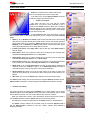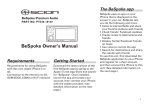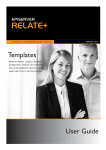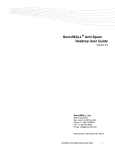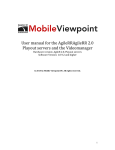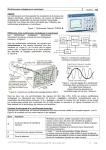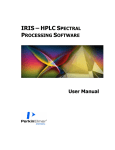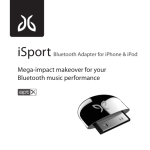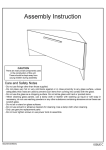Download Videox User Guide
Transcript
Tektronic SRL http://www.tektronic.ro Videox User Guide professional edition Videox is a software service which is able to play video or show image files for the incoming calls. In the main menu, use the Options->Select command to edit and configure the selected option. • Profiles (for Videox). This option will show you a list with the profiles available from your phone. Each profile-item in list is specific for the Videox software. It allows you to configure additional settings for the equivalent built-in profile name so that the Videox service can play video or show image files for the incoming calls. To edit a Videox profile, press the joystick or use the Edit command option. In the shown settings list you can configure the selected Videox profile: Status. If set on Enabled, the Videox profile is active and will react for the incoming calls only if its equivalent built-in phone profile name is active. If the built-in equivalent phone profile name is not active the Videox profile will not react (even it is set on Enabled). If set on Disabled, the Videox profile will not react and the built-in phone active profile will take place on incoming calls as normally. Incoming call action. Select Play video to play a video file. Select Show image to show an image. Select video. Allows you to select the video file to be played for the incoming calls. Available if Incoming call action is set on Play video. Select image. Allows you to select the image file to be shown for the incoming calls. Available if Incoming call action is set on Show image. Select ringtone. Allows you to select the audio ringing tone to be played when there is an incoming call. Available if Incoming call action is set on Show image. Show mode. If set on Large (full-screen), the video or image will be scalled to the maximum screen area available for play. If set on Small (top-screen) the image or video will be shown in the top area of the screen with a smaller size. Sound volume (%). Allows you to set the audio volume of the video or ringing tone played for the incoming call. To achieve the silent mode (mute) set the volume to 0% (Silent). Skin color. The color of the Videox player interface can be set with this option. The Videox profile settings can be tested using the command Options->Test it. Use the Options->Save command to save the settings. Press Cancel to discard the changes. • Contacts (for Videox). This option will show the built-in phone Contacts list. For each contact you can define additional settings so that the Videox service will be able to play different video or image files for different contacts. You can set also different skin colors for contacts. When the contacts list is shown, select the desired contact and press the joystick or use the Edit command to edit the Videox settings for the selected contact. The settings for contacts are similar like for the Videox profiles as described above. The Videox contact’s settings can be tested using the command Options->Test it. Use the Options->Save command to save the contact’s settings. Press Cancel to discard the changes. 1 Settings (for Videox). • Allows you to configure general settings for the Videox service: • Show caller name. Caller’s name can be shown as First,Last Name or viceversa using this setting. Show indicators. If set on Yes, the battery, signal-strength and volume indicators will be shown in the player interface. Video splash intro. If set on Yes, a video is played when the Videox software is started. Videox player interface. When there is an incoming call, Videox will display a specific graphical window where the video or the image is played/shown. It will also show the remote caller’s name, telephone number and the softkey commands Answer, Reject, Silent. To answer a call press the GREEN key or use the Answer command. To reject a call press the RED key or use the Reject command. Press the Silent command to acheive the silence mode (mute). To change the audio ringing volume press the joystick leftright. Note that, when the phone rings and the Videox is enabled/playing, the softkeys leftright are owned by the Videox and not by the phone built-in application. The softkeys implements at least the Answer, Reject and Silent commands. Notes: Note 1: Videox will automatically adjust some of the built-in phone Profiles settings so that it will be able to play video or show images for incoming calls. The changes are restored back if the Videox profile is disabled or the Videox software is uninstalled. You can also use the phone built-in Profiles application to change the settings back to your values. In this case the Videox settings will be disabled. Note 2: You can use any video, image or audio file which is supported by your phone. However, it is recommended to test the settings for the Videox profiles or contacts with the command Test it. Some video,audio or image files and/or formats can not be played due to the digital rights management or other reasons, eg. files too big/large. Note 3: The contacts uses the sound volume value set in the Videox profile, even this is disabled. Note 4: The contacts can be played even all the Videox profiles are disabled. Note 5: Vibra is supported and it can be set on/off using the normal built-in phone Profiles application. Note 6: Small screen size phones like Nokia 5500 or 3250 do not show the player’s borders when playing videos in full-screen/large mode. This is due to low screen resolution and to save display space for the played video. • Built-in videoringtones. Videox comes with 3 nice videos included in the installation package. (mp4 format) You can use these videos as videoringtones for your Videox profiles or contacts. Below are some captures. mygirlfriend.3gp puppylion.mp4 2 myfriends.3gp Videox developer copyright: © Tektronic SRL, http://www.tektronic.ro Write for support to: Tektronic SRL, [email protected], http://www.tektronic.ro 3