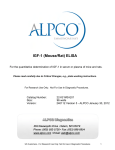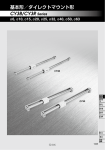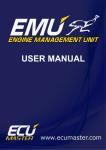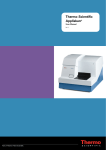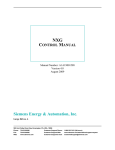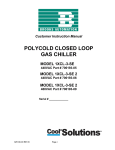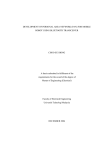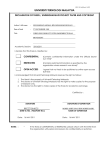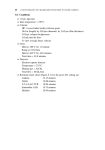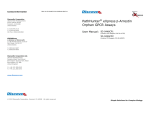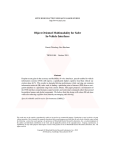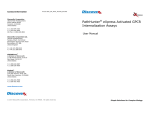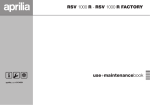Download LEADseeker - GE Healthcare Life Sciences
Transcript
GE Healthcare LEADseeker multimodality imaging system Product User Manual Code: 18-1140-71 Page finder 1. Introduction 1.1. Features of LEADseeker 1.2. Application areas demonstrated 1.3. Introduction to the Basic Principles of the Modalities 1.3.1. Radiometric Modality 1.3.2. Luminescence Modality 1.3.3. Fluorescence Polarisation Modality 1.3.4. Time Resolved Fluorescence Modality 1.3.5. Fluorescence Resonance Energy Transfer Modality 1.3.6. CyDye™ and Eu (TMT) labels 9 9 2. Safety Aspects 2.1. General definitions 2.1.1. Warnings 2.1.2. Cautions 2.1.3. Notes 2.1.4. Tips 2.2. Specific definitions 2.2.1. Radioactive reagents 2.2.2. Other chemicals in LEADseeker proximity imaging products 2.2.3. Fluorescent reagents containing Cy™ monofunctional dyes and chelating agents 12 12 12 12 12 13 13 13 3. Identification 3.1. Product type 3.2. Location of product identification details 3.3. Safety and advice symbols 3.3.1. Safety symbols on LEADseeker instrument 3.3.2. Safety symbols on camera controller 3.3.3. Safety symbols on cooling system 3.3.4. Safety symbols on operating computer 16 16 16 16 16 16 16 16 4. Declaration of conformity 17 5. Warranty and Liability 18 6. General Specifications 6.1. Intended use and intended users 6.2. Overall dimensions 6.3. Electrical power requirements and consumption 6.4. Emission levels 6.4.1. Noise emission 6.4.2. Emission of radio energy 6.5. Operating and storage conditions 19 19 19 19 19 19 20 20 7. Hardware in a LEADseeker installation 7.1. Operating computer 7.1.1. Network connection 7.1.2. Printing results 7.2. Optical Engine – (Emission Side) 7.2.1. CCD camera 7.2.2. Lens and filter wheel 7.2.3. Emission dichroic 7.2.4. Epi-mirror housing 7.3. Optical Engine – (Excitation Side) 7.3.1. Filter wheel for excition filters 7.3.2. QTH light source 21 21 21 21 22 23 23 23 24 24 24 25 18-1140-71UM Pagefinder Rev B, 2006 7.3.3. Xenon mirror handle 7.3.4. Flip mirror handle 7.4. Service Cabinet 7.4.1. Camera controller 7.4.2. Camera cooling system 7.4.3. Bar code scanner 7.4.4. Robotics interface 7.5. AssayVision software 4 4 4 5 5 6 6 8 14 14 25 25 25 25 26 26 26 26 8. AssayVision Licence Agreement 27 9. AssayVision – Robotics Interface 30 10. Installation of LEADseeker system 10.1. Electrical requirements 10.2. Environmental requirements 10.3. Space requirements 10.4. Transferring results 10.4.1. Connecting to a network 10.4.2. Installing a disk transfer device 10.5. Handling and installing filters 10.5.1. Installing emission filters 10.5.2. Installing excitation filters 31 31 31 31 31 31 31 32 32 32 11. Preparing LEADseeker for Use 11.1. Actions if system is to be shut down 11.2. The start sequence 11.3. Setting the excitation and emission filters 11.4. Switching on and setting up the automation system 11.5. The cooling system 33 33 33 33 33 33 12. Use of the AssayVision Software for Operation of the LEADseeker multimodality instrument to Establish an Imaging Protocol 34 12.1. Starting up 34 12.2. Checking and/or Establishing Optical Components 36 12.3. Establishing Plate Manager Settings 38 12.4. Establishing Protocol Mode Settings 41 12.5. Establishing a Radiometric Protocol 42 12.6. Establishing a Luminescence Protocol 51 12.7. Establishing a Fluorescence Protocol 59 12.8. Establishing a FRET Protocol 69 12.9. Establishing a TRF Protocol 78 12.10. Establishing a TR-FRET Protocol 87 12.11. Establishing a FP Protocol 96 12.12. Selecting a Protocol and Acquiring Plate Data 106 12.13. Establishing a template Set up 106 12.13.1. Routine Template Generation 106 12.13.2. Manipulation of standard plate format 108 12.13.3. Generation of novel template formats 109 13. Exporting Data 13.1. Exporting Data 13.2. Actions After Use 114 114 114 14. Maintenance and Trouble Shooting 115 14.1. Stuck Charge 115 14.2. Replacement of the Bulb in the QTH Light Source 115 15. Glossary of Terms 2 117 Licensing considerations GE and GE monogram are trademarks of General Electric Company. LEADseeker, CyDye and Cy are trademarks of GE Healthcare companies. Borealis and AssayVision are trademarks of Imaging Research Inc Compaq is a trademark of Compaq Computer Corporation CRYOTIGER is a trademark of IGC APD Cryogenics Inc DeskJet is a trademark of Hewlett-Packard Company Lotus 1-2-3 is a trademark of Lotus Development Corporation Microscan is a trademark of Microscan Inc Microsoft Excel ™ and Windows ™ 2000 are trademarks of Microsoft Corporation. © 2006 General Electric Company – All rights reserved. GE Healthcare reserves the right, subject to any regulatory and contractual approval, if required, to make changes in specification and features shown herein, or discontinue the product described at any time without notice or obligation. Contact your GE Healthcare representative for the most current information and a copy of the terms and conditions http//www.gehealthcare.com/lifesciences GE Healthcare UK Limited Amersham Place Little Chalfont Buckinghamshire HP7 9NA UK 18-1140-71UM Rev B, 2006 3 1. Introduction Pressures to develop new pharmaceuticals and to get them faster on to the market affect the whole chain of development back to the analysis of potential test compounds compounds. Considering the hundreds of thousands, even millions of test compounds that are generated during the initial research phase, an ultra-high throughput system is essential for the fast identification of potential leads. LEADseeker™ multimodality imaging system comprises a cooled charge-coupled device (CCD) camera, excitation light sources, an emission filter unit, an excitation filter wheel, a microplate handling system, control and analysis software, and a set of specially adapted reagents. This system is capable of imaging all wells of a high density microwell plate simultaneously and thus significantly reduce measurement times. In addition, the reagents used in the assays have emission characteristics that reduce the effect of colour quenching on signal output. With a microplate automation system, LEADseeker has the ability to read more than 500 000 wells (i.e. 500 000 potential test compounds) in a single day. The trend for using ultra-high throughput screening assays has increased the pressure on conventional plate counting technology and reagents. As plates have increased in well density, measurement times have increased. Fluorescent reagents have been designed to complement the existing Scintillation Proximity Assays and fluorescence technology. These consist of reagents and labelling systems based around proprietary CyDye™ fluors, Europium Chelates for biological applications. Furthermore, applications have been developed to verify the system in all five modalities to include Fluorescence Polarisation (FP) and Time Resolved Fluorescence Resonance (TRF). 1.1. Features of LEADseeker • Reagent portfolio for many different application areas using Scintillation Proximity Assays (SPA), Steady State Fluorescence, Fluorescence Polarisation (FP), Fluorescence Resonance Energy Transfer (FRET), Time Resolved Fluorescence (TRF), Time Resolved Fluorescence Resonance Energy Transfer (TRFRET) or Luminescence technology • Multiple microplate formats (including 96, 384 or 1536 well) can often be used without any increase in detection time - assay miniaturization at ultra-high throughput potentially reduces reagent costs 10–20 fold • Ultra-high throughput • Integratable for Fully automated plate handling • Proprietary telecentric lens ensures consistent data by eliminating parallax errors • Windows 2000™ operational interface • Results can be analyzed using existing proprietary software 1.2. Application areas demonstrated • Enzyme activity • Protein-DNA interaction • Receptor binding 18-1140-71UM Chapter 1 Rev B, 2006 4 1.3. Introduction to the Basic Principles of the Modalities 1.3.1. Radiometric Modality When a radioactive atom decays it releases sub-atomic particles such as electrons, and various forms of energy such as γ-rays. The distance these particles will travel through water is limited and is dependent upon the energy of the particle, normally expressed in meV. Scintillation proximity assay (SPA) relies upon this property. For example, when a tritium atom decays it releases a β-particle. If the [3H] atom is within 1.5 μm of a suitable scintillant molecule, the energy of the β-particle will be sufficient to reach the scintillant and excite it to emit light. If the distance between the scintillant and the [3H] atom is greater than 1.5 μm then the β-particles will not have sufficient energy to travel the required distance. In an aqueous solution collisions with water molecules dissipate the β-particle energy and it therefore cannot stimulate the scintillant. Normally the addition of scintillation cocktail to samples containing radioactivity ensures that the majority of [3H] emissions are captured and converted to light. In SPA the scintillant is incorporated into small fluomicrospheres. These microspheres or “beads” are constructed in such a way to bind specific molecules. If a radioactive molecule is bound to the bead it is brought in close enough proximity that it can stimulate the scintillant to emit light as depicted in Figure 1. The unbound radioactivity is too distant from the scintillant and the energy released is dissipated before reaching the bead and therefore these disintegrations are not detected. Radioligand is bound in close proximity stimulating the bead to emit light Unbound radioligand does not stimulate the bead to emit light Fig 1. Schematic of Scintillation Proximity Assays As standard photomultiplier tubes (PMTs) are most sensitive to light in the blue region of the emission spectrum, SPA beads were developed to emit light in this region, at 400 to 450 nm. However, CCD chips are more sensitive to light in the red region of the spectrum, rather than the blue and GE Healthcare, using proprietary technology, has developed new bead types which are optimised for use with the LEADseeker (figure 2). Imaging beads YtSi SPA PVT SPA 18-1140-71UM Chapter 1 Rev B, 2006 5 Fig 2. Normalised Emission spectra for the SPA imaging beads and LEADseeker beads There are two core bead types, one based on polystyrene (PS), the other on yttrium oxide (YOx). Both have an emission spectrum with a peak at 615 nm and exhibit a higher light output than SPA beads. Each may be derivatized by covalently linking molecules to the bead. The bead types that are currently available are listed in Table 1. Table 1. Available Bead Types Streptavidin HIS-TAG Polystyrene RPNQ0261 Yttrium oxide RPNQ0271 Polystyrene RPNQ0266 Yttrium oxide RPNQ0276 WGA Protein A Polystyrene RPNQ0260 Yttrium oxide RPNQ0270 Polystyrene RPNQ0264 (made to order only) Yttrium oxide RPNQ0274 Polyethyleneimine Membrane Binding Polystyrene RPNQ0098 Yttrium oxide RPNQ0280 1.3.2. Luminescence Modality The Luminescence modality is designed to quantify chemiluminescence-based assays. Chemiluminescence is the emission of light from a system due to chemical reaction. When this reaction involves an organism, for example the emission of light from fireflies, the phenomenon is known as bioluminescence. The light output from these reactions is proportional to the concentration of luminescent material present within the system and so can be used to measure the amount of this material. Chemiluminescence assays are commonly used in biotechnology and clinical research, the most widely used applications being the determination of intracellular ATP and the measurement of gene expression using reporter gene assays. Luciferase + Luciferin + ATP Mg2+ Luciferase • Luciferyl-AMP + O 2 Luciferase • Luciferyl-AMP + PPi Luciferase + Oxyluciferin + AMP + CO2 + hυ The light output from the system is related to the concentrations of ATP and luciferase, and so can be used in an assay to quantify either substance. For example, in a typical reporter gene assay, a gene coding for luciferase is introduced into DNA and linked to a gene corresponding to a specific molecular event. The event is therefore measurable by quantification of the luciferase reporter. Other commonly used reporters include β-galactosidase, alkaline phosphatase and horseradish peroxidase. Chemiluminescence-based assays can be very sensitive, up to 100 000 times more sensitive than absorption spectroscopy, and about 1000 times more sensitive than fluorometry. Because they are based on chemical reactions, the signal generated can be time dependent. It is therefore advantageous to measure all the samples of an assay at the same time. LEADseeker is ideally suited to this application, because of its format-free, simultaneous measurement of all the wells in an assay plate. 1.3.3. Fluorescence Polarisation Modality Fig. 1 Principles of Fluorescence Polarisation (FP) P o la ris e d e m is s io n filte rs P o la ris e d e x c ita tio n P o la ris a tio n lig h t filte r D e p o la ris e d e m is s io n F a s t tu m b lin g LOW m P S IG N A L S lo w tu m b lin g P o la ris e d e m is s io n H IG H m P S IG N A L The movement and rotation of molecules in solution is the basis of the Fluorescence Polarisation (FP) principle. The rate of tumbling or rotation of a molecule is inversely proportional to its size. Change in molecular volume and/or 18-1140-71UM Chapter 1 Rev B, 2006 6 cross-section of a ligand or analyte can be detected by FP and thus can be used to detect its binding to a larger molecule such as an antibody or receptor. FP is a homogeneous technology requiring a polarised light source. This is achieved by passing white light through a polarising filter and a wavelength filter to give polarised excitation light of a specific wavelength. Free or unbound small labeled ligands will tumble in solution very quickly (in time shorter than the fluorescence lifetime of the fluor label), resulting in depolarization of the fluorescence (emitted light is in all different planes). Thus when the signal is viewed through polarizers that are either parallel with or perpendicular to the excitation polarizer, there is little difference between the two intensities seen and a low polarization value is recorded. Bound ligand tumbles at the rate of the larger receptor which is slow, compared to the lifetime of the fluor label. The resulting emission therefore remains polarized. When the signal is viewed through polarizers that are either parallel with or perpendicular to the excitation polarizer, a higher intensity is seen through the parallel polarizer compared to that of the perpendicular polarizer. The polarization value recorded is therefore high. Fig 2. Polarisation (mP) = 1000 x (I❘❘ – G* I⊥) (I❘❘ + G* I⊥) I❘❘ = Intensity of fluorescence parallel configuration I⊥ = Intensity of fluorescence perpendicular configuration G = “G-factor” (optical normalisation) Theoretical Assay Range: 0 – 500 mP The result of measuring FP using both a parallel and perpendicular polariser is that there will be two intensity measurements (I❘❘ and I⊥). The difference between these two intensities (I❘❘ – I⊥) is essentially the raw assay polarisation information. However, because intensities are determined in relative units, for the data to be meaningful, there needs to be some sort of normalization. As originally defined by Perrin, the degree of polarization (P) is given by (see F. Perrin, J. Phys. Radium. 7, 390–401 (1926); J.C. Owicki, J. Biomol. Scr. 5, 297–306 (2000); J. Lakowicz, “Principles of Fluorescence Spectroscopy,” 2nd ed., Kluwer Academic/Plenum, New York, 1999, pp. 291–366) P= (I❘❘ – I⊥) (I❘❘ + I⊥) The relation is valid only for systems that are calibrated for polarization bias, as provided by the LEADseeker. It is customary to define milli-Pee mP = 1000 P. In solution, the theoretically allowable range of mP is 0 – 500. A second way of normalizing the intensity difference (I❘❘ – I⊥) is by the relation r= (I❘❘ – I⊥) (I❘❘ + 2I⊥) where r is the anisotropy. P and r are related to each other and knowledge of one fixes the other through the relations r= (2P) (3 – P) ; P= (3r) (2 + r) LEADseeker software outputs values of mP as measure of polarization familiar to the screening community. Users may wish to transform to r values because the algebraic expressions relating r to molecular volume or anisotropy of mixtures are simpler in form (J.C. Owicki, ibid). A useful measure of a properly calibrated FP measuring system is that of the total intensity (Itotal), given by 18-1140-71UM Chapter 1 Rev B, 2006 7 Itotal = (I❘❘ + 2I⊥) Itotal can be used to flag interferences that generate erroneous FP measures and false-positive hits (J.C. Owicki, ibid; S. Turconi et al., J. Bimol. Screen., 6, 275–290 (2001)). Interference arises from abnormal occurrences such as trapping of air bubbles, precipitation, and/or spurious compound fluorescence. The concept of total intensity is useful because FP physics requires that a given assay should generate the same value of Itotal, across a well-plate, irrespective of mP values in each well. That is of course, in the absence of interferences. As a result, one can devise a simple flagging rule based on, for example, mean ± 3SD, where the mean and SD refer to intra-plate values of Itotal defined earlier. It should be mentioned that the Itotal values the system outputs are 1/3 that given by the above expression. This is done to increase the dynamic range of Itotal images (the CCD takes a max of 64 000 IOD’s). Intensities are in relative units and the 1/3 scaling has no effect on the usefulness of Itotal as tool for flagging of interferences. FP measurements with LEADseeker multimodality imaging system start with calibration of the system. For any given assay and dye type, the calibration should remain valid for repeated screening runs, if the system’s optical components remain unchanged. Calibration requires two uniformly dispensed well-plates: a buffer background (reference background plate), and a solution of the dye in the same buffer (reference plate). Now the system is ready to image assay test plates containing the same dye. The saved background image is automatically subtracted, calibration correction applied, and the system outputs I❘❘, I⊥, Itotal and mP values of each well. For the most accurate type of work, one should consider that an assay contains biomolecules which autofluoresce and scatter light differently from a simple buffer solution. An assay blank should closely mimic all components of the assay minus the fluorescent label. As part of its FP calibration protocol, LEADseeker allows for one time imaging of a 2nd background plate (the assay background), which is also saved in the system, and used to correct the subsequent assay test plate images. In practice, such correction has little influence on the sensitivity window of the assay (Z’) and may be ignored when the signal from the assay background is less than 10% of the assay itself (see P. Banks P and M. Harvey, J. Biomol. Screen. 7, 111–117 (2002); J.-H. Zhang et al., , J. Biomol. Screen. 4, 67–73 (1999)). 1.3.4. Time Resolved Fluorescence Modality Delay Time New Cycle Fluorescence Gate Time 0 400 1000μS The fluorescence lifetime of most conventional organic fluorophores is generally in the range of 1 to 100 ns. Lanthanide chelates exhibit a relatively efficient long-lived fluorescence lifetime of between 200 μS and 1.5 mS. The advantage of such longlived emissions is the ability to use time-resolved techniques for measurement (see figure). Exciting a mixture of fluorescent compounds with a short pulse of light from a flash lamp will cause the excited molecules to emit either short or 18-1140-71UM Chapter 1 Rev B, 2006 8 long-lived fluorescence. The decay of both types of fluorescence is exponential, although short-lived fluorescence will decay to zero in <100 μS. If measurement of the emission is started after an initial delay of 100–400 μS after excitation, all short-lived background fluorescence and light scattering will have dissipated and will be eliminated. Counting of the fluorescence signal from the lanthanide is then taken over a fixed time interval before the sample is re-excited and a new measurement cycle begins. Long-lived lanthanide fluorescence signals can be measured with very high sensitivity. 1.3.5. Fluorescent Resonance Energy Transfer (FRET) Modality Fig 1. Principles of FRET Excitation wavelength Sensitised Emission Energy Transfe r Donor (eg.Cy3) Acceptor (eg.Cy5) Biomolecular Interaction FRET relies on energy transfer between two dyes in close proximity, a donor and an acceptor. Upon energy transfer, the lifetime and quantum yield of the donor are reduced, while the fluorescence emission of the acceptor is increased, or sensitised. FRET can also be detected by the degree of quenching of donor fluorescence (fig 1) using a “quencher” dye such as Cy™5Q, which itself is not fluorescent. The following dye pairs are suitable for FRET because they have donor emission spectra overlapping with acceptor excitation spectra: Cy3/Cy5 Cy5/Cy7 Cy3/Cy5Q Cy5/Cy7Q Cy3B/Cy5Q Cy3B/Cy7Q Eu (TMT)/Cy5 The CyDye fluors are available in three chemistries - mono NHS ester, mono maleimide and mono hydrazide for labelling via amine, thiol and aldehyde groups respectively, making it possible to examine a wide range of molecular reactions including helicase assays, protease assays and protein/DNA binding. The Eu (TMT) is available as the isothiocyanate functionality. Eu (TMT) = Terpyridine-bis(Methyl-enamine)Tetra-acetic acid europium chelate 1.3.6. CyDye™ Fluors and Eu (TMT) Labels (for all Fluorescence modalities) Many fluorescent molecules are susceptible to environmental factors, such as photobleaching, changes in pH or temperature, or the presence of organic solvent. The negative effects of such factors are minimised when setting up assays using the CyDye family of fluorophores. When compared with fluorescein 18-1140-71UM Chapter 1 Rev B, 2006 9 for example, these dyes offer superior photostability thus allowing more time for image detection. The CyDye are stable between pH 3-10 and therefore all CyDye fluorophores can be used at biologically relevant pH values. Unlike fluorescein, the CyDye family of fluorophores are tolerant to most commonly used organic solvents, enabling the transfer of sample from storage to assay without loss of performance. Fig 1. Cyanine Dye Structures HO 3S S O 3H N HO 3S + S O 3H N N Cy3 + N Cy5 O OH HO 3S S O 3H N + O OH N O HO 3S Cy7 C N O OH + N Cy3B O OH Fig 2. Cyanine Quencher Dye Structures HO 3S HO 3S S O 3H S O 3H N N + N + N O 2N O 2N Cy7Q Cy5Q NO 2 NO 2 O O OH OH Fig 3. Eu (TMT) ITC Lanthanide ions alone have a low extinction coefficient and solvent, especially water, quenches their luminescence. Thus, many organic ligands have been synthesised, which can “chelate” lanthanide ions, sensitising them to generate the required luminescence, by diminishing the number of solvent molecules coordinated to the ion. 18-1140-71UM Chapter 1 Rev B, 2006 10 For further information see:http://www.gehealthcare.com/lifesciences (Drug Screening & Development) LEADseeker or contact our technical support helpdesk Europe on +44(0)29 2052 6025 or +44(0)777 5705363 Japan on +81 (0) 353319319 USA on +1 888 7724487 18-1140-71UM Chapter 1 Rev B, 2006 11 2. Safety Aspects 2.1. General definitions In this manual, there are two levels of safety notices: Warnings and Cautions. In addition, there are also Notes and Tips. 2.1.1. Warnings The exclamation mark in a triangle as shown below is an international symbol warning the user of a condition or possible situation that could cause injury to the user. When you see this symbol on equipment or in this manual, you must take notice of the warning description associated with it. Warnings referring to the use of LEADseeker instrument WARNING. LEADseeker should only be used by people who have been suitably trained in the use of the system. WARNING. For indoor use only. WARNING. Connect to earthed outlet only. WARNING. For continued protection against risk of fire, replace only with fuse of the specified type and current rating. Always disconnect mains power cable before service. WARNING. This is a Class A product. In domestic environments this product may cause radio interference in which case the user may be required to take adequate measures. WARNING. Pinch/impact hazards. Never open the door to the plate handler (lower door to light-tight box on LEADseeker instrument)when it is in operating mode. Keep hands/clothing clear. Laser warning The laser warning below refers to the bar code reader. WARNING. Laser radiation. Class 2 laser product. Do not stare into the beam. WARNING. Rotation machinery. - Emission Filter Wheel rotates during operation. A cover guard is installed. The guard should not be removed whilst the system is being operated. 2.1.2. Cautions Cautions are shown in this manual in the following format: CAUTION. Cautions advise the user of actions that may affect the equipment or the results obtained. Cautions do not concern user safety. 2.1.3. Notes Notes are shown in this manual in the following format: NOTE: Notes advise the user of points to consider when setting up and running the system. Notes do not concern user safety. 18-1140-71UM Chapter 2 Rev B, 2006 12 2.1.4. Tips TIP! Tips are used to indicate information that is important or useful for troublefree or optimal use of the product. 2.2. Specific definitions All of GE Healthcare’s products contain the following warning: WARNING. For research use only. Not recommended or intended for diagnosis of disease in humans or animals. Do not use internally or externally in humans or animals. For those products that contain radioactive material or are for use with radioactive material, the following handling instructions are recommended. 2.2.1. Radioactive reagents All standard procedures should be followed with respect to radioactive handling, in particular checking for spillage and contamination. Operators will be requested to carry out an instrument check and any decontamination procedures prior to any GE Healthcare engineer intervention. LEADseeker Scintillation Proximity Assays require the use of radioactive material. Product safety information for all of GE Healthcare products is contained within a “Safety Warnings and Precautions” section in the pack leaflet or specification sheet that accompanies each product. Please follow the instructions relating to the safe handling and use of these and other materials in the product. In addition, most countries have legislation governing the handling, use, storage, disposal and transportation of radioactive materials. The safety information provided is intended to complement local regulations or codes of practice. Such legislation may require that a person be nominated to oversee radiological protection. Users of radioactive products must make themselves aware of and observe the local regulations or codes of practice, which relate to such matters. Instructions relating to the handling, use, storage and disposal of radioactive materials 1. On receipt, vials or ampoules containing radioactive material should be checked for contamination. All radioactive materials should be stored in specially designated areas and suitable shielding should be used where appropriate. Access to these areas should be restricted to authorised personnel only. 2. Radioactive material should be used by responsible persons only in authorised areas. Care should be taken to prevent ingestion or contact with skin or clothing. Protective clothing, such as laboratory overalls, safety glasses and gloves should be worn whenever radioactive materials are handled. Where appropriate, the operators should wear personal dosimeters to measure radiation doses to the body and fingers. 3. No smoking, drinking or eating should be allowed in areas where radioactive materials are used. Avoid actions that could lead to the ingestion of radioactive materials, such as the pipetting of radioactive solutions by mouth. 4. Vials containing radioactive materials should not be touched by hand; wear thin surgical gloves as normal practice. Use forceps when handling vials containing “hard” beta emitters such as phosphorus-32 or gamma-emitting labelled compounds. Ampoules likely to contain volatile radioactive compounds should be opened only in a well-ventilated fume cabinet. 5. Work should be carried out on a surface covered with absorbent material or in enamel trays of sufficient capacity to contain any spillage. Working areas should be monitored regularly. 18-1140-71UM Chapter 2 Rev B, 2006 13 6. Any spills of radioactive material should be cleaned immediately and all contaminated materials should be decontaminated or disposed of as radioactive waste via an authorised route. Contaminated surfaces should be washed with a suitable detergent to remove traces of radioactivity. 7. After use, all unused radioactive materials should be stored in specifically designated areas. Any radioactive product not required or any materials that have come into contact with radioactivity should be disposed of as radioactive waste via an authorised route. 8. Hands should be washed after using radioactive materials. Hands and clothing should be monitored before leaving the designated area, using appropriate instruments to ensure that no contamination has occurred. If radioactive contamination is detected, hands should be washed again and rechecked. Any contamination persisting on hands and clothing should be reported to the responsible person so that suitable remedial actions can be taken. 9. Certain national/international organisations and agencies consider it appropriate to have additional controls during pregnancy. Users should check local regulations. 2.2.2. Other chemicals in LEADseeker Proximity Imaging Products GE Healthcare LEADseeker Proximity Imaging Products contain phosphor particles that are based either on yttrium oxide or on polystyrene. Yttrium oxide Yttrium oxide is classified as harmful when in particulate forms such as dust or beads. All Yttrium Oxide based products carry the following warnings: WARNING. Contains Yttrium compounds. Harmful by inhalation, contact with skin and if swallowed. These phosphor reagents contain Yttrium compounds. Care should be taken to prevent ingestion, contact with skin or inhalation of the dried powder. Use in a well ventilated enclosure. Wear suitable protective clothing such as laboratory overalls, safety glasses and gloves. In the event of contact with skin or eyes wash the affected area thoroughly. If swallowed take large amounts of water and seek medical attention. The total yttrium compounds present in each pack is given in the appropriate specification sheet. Polystyrene beads Polystyrene beads are not known to be harmful but in dried form as a dust or powder they should be considered as a potential irritant. In this case the warning statement will be: “This product contains one or more chemical substances supplied in small quantities. In the form supplied, these substances are not classified as dangerous within the meaning of the definitions of the Council of European Communities Directive 67/548/EEC and subsequent amendments. All chemicals should be considered as potentially hazardous. We, therefore, recommend that these products are handled only by those persons who have been trained in laboratory techniques and that it is used in accordance with the principles of good laboratory practice. Wear suitable protective clothing such as laboratory overalls, safety glasses and gloves. Care should be taken to avoid contact with skin or eyes. In case of contact with skin or eyes wash immediately with water.” 2.2.3. Fluorescent reagents containing CyDye™ Fluors and Chelating Reagents WARNING. For research use only. Not recommended or intended for diagnosis of disease in humans or animals. Do not use internally or externally in humans or animals. 18-1140-71UM Chapter 2 Rev B, 2006 14 CyDye™ components and Eu TMT conjugates should only be handled by those persons who have been trained in laboratory techniques, and that they are used in accordance with the principles of good laboratory practice. As all chemicals should be considered as potentially hazardous, it is advisable when handling chemical reagents to wear suitable protective clothing, such as laboratory overalls, safety glasses and gloves. Care should be taken to avoid contact with skin or eyes. In case of contact with skin or eyes, wash immediately with water. CAUTION. The dyes are intensely coloured. Care should be exercised when handling the dye vial to avoid staining clothing, skin and other items. 18-1140-71UM Chapter 2 Rev B, 2006 15 3. Identification 3.1. Product type LEADseeker multimodality imaging system. 3.2. Location of product identification details LEADseeker system Externally mounted on left hand side of equipment Camera and camera controller Externally mounted on rear of equipment Camera cooling system Externally mounted on rear of equipment Operating computer Externally mounted on rear of equipment 3.3. Safety and advice symbols The safety symbols used on LEADseeker and in this manual are explained below. 3.3.1. Safety symbols on LEADseeker instrument The safety symbol is positioned on the side of the box behind the camera housing. There are pinch warning symbols by the lower door opening clip and inside the lower door. There is a symbol warning you from opening the back door due to hazardous voltage. 3.3.2. Safety symbols on camera controller Please refer to manuals provided and safety warning symbols on the camera controller. 3.3.3. Safety symbols on cooling system Please refer to manuals provided and safety warning symbols on the cooling system. 3.3.4. Safety symbols on operating computer Please refer to manuals provided and safety warning symbols on the operating computer. 18-1140-71UM Chapter 3 Rev B, 2006 16 4. Declaration of conformity For the sake of conformity, LEADseeker consists of nine functional units: • LEADseeker power and control unit • QTH and Xenon Light source units • Relay box • TRF Controller board • QTH Shutter Controller • Camera and camera controller • Camera cooling system • Bar code scanner • Operating computer. The latter four are each individually covered by Declarations of Conformity (DoC) supplied by the respective manufacturers of these units. The LEADseeker power and control unit, filter wheel controller, and light source and filter controller unit conform to the following directives: LVD Directive 73/23/EEC Classified according to EN 61 010-1 + Amendment 2, “Safety requirements for electrical equipment for measurement, control and laboratory use”. EMC Directive 89/366/EEC Classified according to EN 61 326-1, “Electrical equipment for measurement, control and laboratory use, EMC requirements”. CE labelling All modules are CE labelled through conformity with the CE Directive. 18-1140-71UM Chapter 4 Rev B, 2006 17 5. Warranty and Liability GE Healthcare guarantees that the product delivered has been thoroughly tested to ensure that it meets its published specifications. The warranty included in the conditions of delivery is valid only if the product has been installed and used according to the instructions supplied by GE Healthcare. GE Healthcare shall in no event be liable for incidental or consequential damages, including without limitation, lost profits, loss of income, loss of business opportunities, loss of use or other related exposures, however caused, arising from the faulty or incorrect use of the product. 18-1140-71UM Chapter 5 Rev B, 2006 18 6. General Specifications 6.1. Intended use and intended users LEADseeker is intended for the measurement of biological interactions using SPA, fluorescence or luminescence technology. Any other use is not sanctioned or warranted by GE Healthcare. It is recommended that those who use LEADseeker should have received training in the use of the system by GE Healthcare or by a person who has been specifically trained by GE Healthcare. Those who use LEADseeker with SPA technology must have received training in the use and disposal of radioactive materials. This manual is an integral part of LEADseeker instrument. The instructions contained in the manual regarding operating and the test set-up are to be strictly observed. GE Healthcare and its representatives are not responsible for damage to persons, animals, property and equipment by non-observance of the safety rules and precautions in the manual. GE Healthcare reserves the right to make changes in the information contained herein without prior notice. For indoor use only. 6.2. Overall dimensions The dimensions and weights of LEADseeker components are shown in the table below: Component Size, cm (W x H x D), mm Weight, kg Multimodality Unit 602 x 1226 x 724 137 Radiometric Unit 602 x 1226 x 724 109 Service Cabinet 785 x 820 x 605 142 6.3. Electrical power requirements and consumption LEADseeker instrument and service cabinet Voltage: 100–120 / 220–240 V ~ Frequency: 50–60 Hz Power consumption: 50 VA Installation/Overvoltage category II. Protection Class I. Pollution Degree II. Other units For electrical power requirements and consumption for the other units supplied in the LEADseeker installation, please refer to the manufacturers’ manuals supplied. 6.4. Emission levels 6.4.1. Noise emission Emission of noise from LEADseeker is regulated by IEC 61010-1 and IEC 61010-1 Amendment 2. 18-1140-71UM Chapter 6 Rev B, 2006 19 Noise levels are measured according to ISO 3746 or ISO 9614-1. The noise level is 55–60 dBA at a distance of one metre from LEADseeker. Other units For noise emission values for the other units supplied in the LEADseeker installation, please refer to the manufacturer manuals supplied. 6.4.2. Emission of radio energy Emission of radio energy from LEADseeker is regulated by IEC 61326- 1. The instrument fulfils CISPR 22, Class A levels for use within industrial premises. Other units For radio energy emissions from other units supplied in the LEADseeker installation, please refer to the manufacturer manuals supplied. 6.5. Operating and storage conditions The room where LEADseeker is used should be clean and as dust-free as possible. The actual operation and storage conditions are shown below. Operation conditions Temperature: +15 to +30°C RH: 20–60% RH, non-condensing Storage conditions Temperature: -25 to +60°C RH: 20–60% RH, non-condensing Other units For operating and storage conditions for the other units supplied in the LEADseeker installation, please refer to the manufacturers’ manuals supplied. 18-1140-71UM Chapter 6 Rev B, 2006 20 7. Hardware in a LEADseeker installation Fig 7-1. LEADseeker multimodality Imaging System The LEADseeker system comprises of two major modules. The imaging unit contains the CCD camera, lens and filter wheel, light sources, emission filters (in a light-tight housing) and a door through which the plate carrier device obtains a plate either manually or from a plate stacker/robot. The service cabinet includes the camera cooling system, the electronics, the operating computer containing AssayVision™ software and connections for peripherals i.e. bar code scanner. Radiometric only models will not contain some of the above components. Power supply and manual control WARNING. Connect to earthed outlet only. The power supply should only be connected to an earthed mains power outlet. 7.1. Operating computer The operating computer supplied with LEADseeker is a standard Compaq™ PC. The computer runs under the Windows 2000 operating system and contains AssayVision software. This software controls the camera, analyses results and allows interface with a plate automation system. Ideally, the computer should not be used for applications that are not related to LEADseeker and analysis of data. 7.1.1. Network connection A standard network card has been installed in the operating computer enabling connection to a network. Installation of suitable drive routines and connection to the network should be carried out by your local network administrator. 7.1.2. Printing results For printing results directly from the operating computer, a printer must be attached to the computer’s parallel LPT port. If the computer is connected to a network, printing can be carried out via a network printer. A printer is not supplied with the installation. 18-1140-71UM Chapter 7 Rev B, 2006 21 LEADseeker™ multimodality imaging system EMISSION EXCITATION Xenon Light Source Camera Lens QTH Light Source Emission Filter Housing Emission Dichrioc Holder Excitation Filter Housing Epi Mirror Holder Flip Mirror Handle Plate Access Housing Fig 7-2. Optical Engine Whole Assembly Unit Schematic. 7.2. Optical Engine - (Emission Side) The emission side of the optical engine consists of the camera, a lens, a filter wheel, an emission dichroic and an epi-mirror. These are all installed in a lighttight housing. Beneath the epi-mirror is the plate access drawer. Fig 7-3. Plate Access Drawer 18-1140-71UM Chapter 7 Rev B, 2006 22 7.2.1. CCD camera The camera is a charged coupled device (CCD). The CCD chip is cooled to -100°C by the cooling system (see Cryotiger™). 7.2.2. Lens and filter wheel The telecentric Borealis™ lens has a very wide aperture allowing the transmission to the CCD of approximately 80 per cent of the illumination that enters the lens. It has a fixed focus and fixed viewing area optimised for microplates. The filter wheel can accommodate five emission filters of 2 or 3 inches in diameter. The user can select the wavelengths of the filters used to suit the emission characteristics of the reagents used in the assay. The filter wheel is controlled through the AssayVision software. The filter wheel is accessed through the blue coloured side door. The filter cover must be removed for filter changing. The AssayVision software is used to move the filters to the open position for changing. Fig 7-4. Emission Filter wheel The following emission filters are currently available: Fluor Cy3/Cy3B Cy5 Fluorescein TR-donor TR- Acceptor SPA Luminescence Blank/empty holder Bar Code ID’s 201 202 203 204 205 206 207 200 7.2.3. Emission Dichroic The emission dichroic is used in some applications to improve sensitivity and performance of the dyes being used and is positioned just below the emission polariser and just above the epi-mirror housing. Emission Dichroic holder Epi-Mirror Fig 7-5. Emission dichroic and housing unit 18-1140-71UM Chapter 7 Rev B, 2006 23 The following dichroic mirrors are currently available: Fluor Cy3/Cy3B-FP Cy5 Fluorescein Blank/empty holder Bar Code ID’s 401 402 403 400 7.2.4. Epi-Mirror Housing The epi mirror holder slides in and out of the epi mirror housing. It is used to redirect the excitation light. Emission Dichroic holder Epi-Mirror Holder Fig 7-6. Epi-Mirror and housing unit The following Epi-mirrors are currently available: Fluor Cy3B FP Cy5 FP Fluorescein FP TRF FLINT (SSF) Blank/empty holder Bar Code ID’s 301 302 303 304 310 300 NB. FLINT = FLuorescence INTensity 7.3. Optical Engine - (Excitation Side) The excitation side of the optical engine consists of the QTH light source, Xenon light source, flip mirror and the excitation filters. These are housed in the rear of the instrument. The excitation filter housing and the QTH lamp can be accessed by removing the side panel. 7.3.1. Filter wheel for excitation filters There are six filter positions available in the filter wheel and are accessed through the removable panel. A second door then accesses the filter wheel. For TRF the excitation filter position is fixed and can not be changed. Fig 7-7. Excitation Filter wheel Removable Excitation filters 18-1140-71UM Chapter 7 Rev B, 2006 24 Fig 7-18. Excitation filter housing The following excitation filters are currently available: Fluor Bar Code ID’s Cy3/Cy3B Cy5 Fluorescein Blank/empty holder 101 102 103 100 7.3.2. QTH Light source The excitation light source for fluorescence measurements contains a 150 W quartz-tungsten halogen filament (QTH) lamp that supplies light to the LEADseeker instrument via a light guide. Access to the QTH light source is via the removable side panel. Once the panel is removed the front cover of the light source can be opened by pulling downwards and the bulb can then be changed. There is an automatic cut off switch inside the QTH light source door, which cuts the power off. The voltage to the lamp is stabilised DC. The lamp power output is controlled via the AssayVision software. 7.3.3. Xenon Light source The Xenon light source is not accessible. 7.3.4. Flip Mirror handle The flip mirror handle allows the mirror to redirect the light path, and is located on the removable side panel as shown in fig. 7–9 below. This changes the excitation light path as required. Fig 7-7. Flip mirror handle Flip Mirror Handle 7.4. Service Cabinet The service cabinet houses the camera controller, the camera cooling system, the operating computer containing Assay Vision software, the electronics and the relay box. 7.4.1. Camera Controller The camera controller unit is connected to the camera itself, to the operating computer and to the mains power supply. The camera controller also provides an 18-1140-71UM Chapter 7 Rev B, 2006 25 interface between the camera and Assay Vision software for two-way transfer of information and commands. 7.4.2. Camera cooling system The LEADseeker installation includes a self-contained CRYOTIGER™ cooling system which is used to cool the CCD chip, two gas lines (silver braided tubes) and a separate, compact compressor unit. The compressor is air-cooled and only requires an electricity supply. This unit uses a very small volume of pressurised liquid refrigerant (PT–30) that is pumped to the cold end. The liquid is then allowed to gasify, hereby producing a cooling effect, in this case down to -103 ±2°C. At this temperature, the thermal noise generated by the CCD chip is minimised. The gas then returns to the compressor to be liquified again. WARNING. The refrigerant used in the cooling system is highly inflammable and an asphyxiant in small confined spaces. If a leak in the cooling system is suspected, ensure that the room where LEADseeker is used is immediately ventilated and turn the system off. Call the LEADseeker support phone line for assistance. The cold end has no moving parts, thus eliminating maintenance and allowing long-life operation. The vibration and noise generated by the compressor are minimal. 7.4.3. Bar code scanner A Wasp bar code CCD scanner is incorporated between the keyboard and the PC. The bar code scanner is used to scan optical components for identification. The information is then transmitted to the AssayVision software. WARNING. Laser radiation. Class 2 laser product. Do not stare into the beam. Fig 7-10. Bar code scanner 7.4.4. Robotics Interface This link is accessed via an icon in AssayVision. The software is used to provide an interface between AssayVision and the customer’s robotics system. The software is described in “Robotics Interface software” Section 9. 7.5. AssayVision software AssayVision software can be used in two different modes, standard and advanced modes. 1. Standard Mode – for assay development and protocol definition. This mode has limited editing facilities. 2. Advanced Mode – for assay development and protocol definition. This mode offers more editing facilities. 18-1140-71UM Chapter 7 Rev B, 2006 26 8. AssayVision Licence Agreement GE HEALTHCARE NIAGARA INC. AND GE HEALTHCARE UK LIMITED SOFTWARE LICENSE AGREEMENT Preamble IMPORTANT! THIS AGREEMENT APPLIES TO SOFTWARE PROPRIETARY TO GE HEALTHCARE NIAGARA INC WHICH HAS BEEN SUPPLIED TO YOU BY GE HEALTHCARE UK LIMITED OR ONE OF GE HEALTHCARE UK LIMITED’S AUTHORIZED DISTRIBUTORS. THIS IS THE LICENSE AGREEMENT THAT YOU ARE REQUIRED TO ACCEPT BEFORE INSTALLING AND USING GE HEALTHCARE NIAGARA INC. SOFTWARE. CAREFULLY READ ALL THE TERMS AND CONDITIONS OF THIS LICENSE AGREEMENT BEFORE PROCEEDING WITH THE DOWNLOADING AND/OR INSTALLATION OF THIS SOFTWARE PRODUCT. YOU ARE NOT PERMITTED TO DOWNLOAD AND/OR INSTALL THIS SOFTWARE PRODUCT UNTIL YOU HAVE AGREED TO BE BOUND BY ALL OF THE TERMS AND CONDITIONS OF THIS LICENSE AGREEMENT. IF YOU DO NOT AGREE WITH ALL OF THE TERMS AND CONDITIONS OF THIS LICENSE AGREEMENT AND CHOOSE NOT TO INSTALL THIS SOFTWARE PRODUCT, TO OBTAIN A REFUND OF THE AMOUNT PAID FOR THIS LICENSE, PROMPTLY RETURN THIS SOFTWARE PRODUCT IN UNMODIFIED FORM TOGETHER WITH WRITTEN CERTIFICATION THAT THE ORIGINAL SOFTWARE PRODUCT AND ANY COPIES MADE HAVE BEEN RETURNED, TO EITHER GE HEALTHCARE NIAGARA INC., GE HEALTHCARE UK LIMITED OR THE AUTHORIZED DISTRIBUTOR WHO PROVIDED THE SOFTWARE PRODUCT TO YOU, AS APPLICABLE, NO LATER THAN 14 DAYS FROM YOUR RECEIPT OF THE SOFTWARE PRODUCT. BY ACCEPTING THIS LICENSE AGREEMENT YOU ALSO REPRESENT AND WARRANT THAT YOU ARE DULY AUTHORIZED TO ACCEPT THE TERMS AND CONDITIONS OF THIS LICENSE AGREEMENT ON BEHALF OF YOUR EMPLOYER. THIS AGREEMENT IS ENTERED INTO BY GE HEALTHCARE NIAGARA INC. (“IRI”), GE HEALTHCARE UK LIMITED (TOGETHER WITH ITS AFFILATE COMPANIES CALLED “GE HEALTHCARE”) AND YOU AS END USER OF THE SOFTWARE PRODUCT (“END USER”). 1. The Software Product The subject of this license is the AssayVision™ software product in which this license is embedded and any related updates provided to END USER, including computer software and, where applicable, associated media, printed materials and online or electronic documentation (“Software Product”). 2. Standard License Grant If END USER has been provided with a copy of the Software Product for purposes other than evaluation, END USER is hereby granted, upon the following terms and conditions including payment of any applicable license fee, a non-exclusive, non-transferable license, for its internal, end-use purposes only (excluding the commercialization of information technology products), in the ordinary course of END USER’S business, to, install and use the Software Product on a single computer only (and not on a network or a server) in each case where such single computer is owned, leased or otherwise substantially controlled by END USER. If END USER desires to use this Software Product on more than one single computer a copy of the Software Product must be licensed from GE HEALTHCARE NIAGARA INC and GE HEALTHCARE for each single computer upon which the Software Product is used. END USER is permitted to make one copy of this Software Product into machine readable form for backup purposes only however END USER may not copy the printed materials that are part of this Software Product. END USER must mark the backup copy media of the Software Product as “backup”. The backup 18-1140-71UM Chapter 8 Rev B, 2006 27 copy of the Software Product is subject to the provisions of this Agreement, and all titles, trademarks, copyright notices and other legends shall be reproduced in the backup copy. 3. License Restrictions THE SOFTWARE PRODUCT WHICH IS THE SUBJECT OF THIS AGREEMENT IS LICENSED TO END USER, NOT SOLD. END USER MAY NOT USE OR COPY THE SOFTWARE PRODUCT, IN WHOLE OR IN PART, EXCEPT AS EXPRESSLY PROVIDED FOR IN THIS LICENSE OR IN APPLICABLE LAW. END USER MAY NOT MODIFY, TRANSLATE, REVERSE ENGINEER, DECOMPILE, DISASSEMBLE OR CREATE DERIVATIVE WORKS OF THE SOFTWARE PRODUCT OR OTHERWISE ATTEMPT TO (A) DEFEAT, AVOID, BY-PASS, REMOVE, DEACTIVATE OR OTHERWISE CIRCUMVENT ANY SOFTWARE PROTECTION MECHANISMS IN THE SOFTWARE PRODUCT INCLUDING, WITHOUT LIMITATION, ANY SUCH MECHANISM USED TO RESTRICT OR CONTROL THE FUNCTIONALITY OF THE SOFTWARE PRODUCT OR (B) DERIVE THE SOURCE CODE OR THE UNDERLYING IDEAS, ALGORITHMS, STRUCTURE OR ORGANIZATION FORM OF THE SOFTWARE PRODUCT. END USER WILL AT ALL TIMES, INCLUDING DURING AND AFTER THE TERM OF THIS LICENSE, KEEP THE SOFTWARE PRODUCT CONFIDENTIAL. The Software Product is provided with Restricted Rights. Use, duplication or disclosure by the U.S. Government is subject to restrictions set forth in subparagraph (c)(1) of The Rights in Technical Data and Computer Software clause at DFARS 252.227–7013 or subparagraphs (c)(1) and (2) of Commercial Computer Software – Restricted Rights at 48 CFR 52.227–19, as applicable. Manufacturer is GE Healthcare Niagara Inc., 2300 Meadowvale Boulevard, Mississauga, Ontario, L5N 5P9, Canada. 4. Ownership The Software Product is protected by copyright and is proprietary and confidential to GE Healthcare Niagara Inc and, in the case of related documentation, also to GE HEALTHCARE. All right, title and interest in and to the Software Product (including associated intellectual property rights) are and will remain vested in GE Healthcare Niagara Inc or GE Healthcare Niagara Inc’s affiliated companies or licensors. These rights are protected by national and other laws and international treaties. END USER acknowledges that no rights, license or interest to any GE Healthcare Niagara Inc or GE HEALTHCARE trademarks are granted hereunder. 5. Term of License This license shall be in effect from the time END USER installs the Software Product, thereby accepting the terms and conditions contained herein, or otherwise expressly accepts the terms and conditions of this license, and shall remain in effect until terminated. This license will otherwise terminate upon the conditions set forth in this Agreement or if END USER fails to comply with any term or condition of this Agreement including failure to pay any applicable license fee. END USER agrees upon termination of this Agreement for any reason to immediately un-install the Software Product and destroy all copies of the Software Product in its possession and/or under its control. 6. Limited Warranty GE Healthcare Niagara Inc and GE HEALTHCARE warrant that, for a period of ninety (90) days from the date of delivery of the Software Product to END USER, the Software Product will perform in all material respects in accordance with the accompanying user manual, and the media on which the Software Product resides will be free from defects in materials and workmanship under normal use. NEITHER GE Healthcare Niagara Inc NOR GE HEALTHCARE WARRANT THAT THE FUNCTIONS CONTAINED IN THE SOFTWARE PRODUCT WILL MEET END USER’S REQUIREMENTS, OR THAT THE OPERATION OF THE SOFTWARE PRODUCT WILL BE ERROR FREE OR UNINTERRUPTED. END USER MUST NOTIFY GE Healthcare Niagara Inc AND GE HEALTHCARE IN WRITING OF ANY LIMITED WARRANTY CLAIMS WITHIN THE LIMITED WARRANTY PERIOD. 18-1140-71UM Chapter 8 Rev B, 2006 28 7. Limitation of Liability GE Healthcare Niagara Inc’s AND GE HEALTHCARE’S ENTIRE LIABILITY AND END USER’S EXCLUSIVE REMEDY UNDER THE LIMITED WARRANTY PROVISION SHALL BE, AT GE Healthcare Niagara Inc’s OR GE HEALTHCARE’S OPTION (AS APPLICABLE), EITHER (A) RETURN OF THE PRICE PAID FOR THE SOFTWAREPRODUCT, OR (B) REPAIR OR REPLACEMENT OF THE PORTIONS OF THE SOFTWARE PRODUCT THAT DO NOT COMPLY WITH THE LIMITED WARRANTY. THE LIMITED WARRANTY IS VOID AND GE Healthcare Niagara Inc’s AND GE HEALTHCARE SHALL HAVE NO LIABILITY AT ALL IF FAILURE OF THE SOFTWARE PRODUCT TO COMPLY WITH THE LIMITED WARRANTY HAS RESULTED FROM: (A) FAILURE TO USE THE SOFTWARE PRODUCT IN ACCORDANCE WITH THE THEN CURRENT USER MANUAL APPLICABLE TO THE SOFTWARE PRODUCT OR THIS AGREEMENT; (B) ACCIDENT, ABUSE, OR MISAPPLICATION; (C) PRODUCTS OR EQUIPMENT NOT SPECIFIED BY GE Healthcare Niagara Inc OR GE HEALTHCARE AS BEING COMPATIBLE WITH THE SOFTWARE PRODUCT; OR (D) IF END USER HAS NOT NOTIFIED GE Healthcare Niagara Inc OR GE HEALTHCARE IN WRITING OF THE DEFECT WITHIN THE ABOVE WARRANTY PERIOD. EXCEPT AND TO THE EXTENT EXPRESSLY PROVIDED ABOVE, THE SOFTWARE PRODUCT IS PROVIDED “AS IS” WITHOUT ANY WARRANTY OF ANY KIND, EITHER EXPRESS OR IMPLIED. WITHOUT LIMITATION, TO THE FULLEST EXTENT ALLOWABLE BY LAW, THIS EXCLUSION OF ALL OTHER WARRANTIES OR CONDITIONS EXTENDS TO IMPLIED WARRANTIES OR CONDITIONS OF MERCHANTABLE QUALITY AND FITNESS FOR A PARTICULAR PURPOSE AND THOSE ARISING BY STATUTE OR OTHERWISE IN LAW OR FROM A COURSE OF DEALING OR USAGE OF TRADE. THE AGGREGATE LIABILITY OF GE Healthcare Niagara Inc AND GE HEALTHCARE, IF ANY, ARISING OUT OF OR IN ANY WAY RELATED TO THIS AGREEMENT OR THE SUBJECT MATTER HEREOF, IS LIMITED TO DIRECT MONEY DAMAGES NOT TO EXCEED THE TOTAL OF PRIOR PAYMENTS MADE BY END USER TO GE Healthcare Niagara Inc OR GE HEALTHCARE FOR THE SOFTWARE PRODUCT, OR, AT GE Healthcare Niagara Inc’s OR GE HEALTHCARE’S DISCRETION, TO REPLACEMENT OF THE SOFTWARE PRODUCT OR EQUITABLE ADJUSTMENT OF THE PAYMENTS. IN NO EVENT SHALL GE Healthcare Niagara Inc OR GE HEALTHCARE BE LIABLE UNDER ANY THEORY OF CONTRACT, TORT, STRICT LIABILITY OR OTHER LEGAL OR EQUITABLE THEORY FOR ANY INDIRECT, CONSEQUENTIAL OR INCIDENTAL DAMAGES, EVEN IF GE Healthcare Niagara Inc OR GE HEALTHCARE HAVE BEEN ADVISED OF THE POSSIBILITY THEREOF INCLUDING, WITHOUT LIMITATION, LOST PROFITS, LOST BUSINESS REVENUE, OTHER ECONOMIC LOSS OR ANY LOSS OF RECORDED DATA ARISING OUT OF THE USE OF OR INABILITY TO USE THE SOFTWARE PRODUCT. 8. General Provisions The limitations of liability of GE Healthcare Niagara Inc and GE HEALTHCARE and the ownership rights of GE Healthcare Niagara Inc and GE HEALTHCARE contained herein and END USER’s obligations following termination of this Agreement shall survive the termination of this Agreement for any reason. END USER may not sublicense, assign, share, pledge, rent or transfer any of its rights under this Agreement in relation to the Software Product or any portion thereof including documentation. No amendments or modifications may be made to this Agreement except in writing signed by both parties. If one or more provisions of this Agreement are found to be invalid or unenforceable, this Agreement shall not be rendered inoperative but the remaining provisions shall continue in full force and effect. This Agreement constitutes the entire agreement between the parties with respect to the subject matter of this Agreement and merges all prior communications except that a “hard-copy” form of licensing agreement relating to the Software Product previously agreed to in writing by GE Healthcare Niagara Inc AND GE HEALTHCARE and END USER shall supercede and govern in the event of any conflicting provisions. This Agreement shall be governed by the laws of the Province of Ontario, Canada. END OF SOFTWARE LICENSE AGREEMENT 5 JULY 2002 18-1140-71UM Chapter 8 Rev B, 2006 29 9. AssayVision – Robotics Interface The LEADseeker multimodality imaging system provides an open architecture, for integration of commercially available robotic solutions. These include workstations e.g.: Twister II, Hamilton Swap and Hudson plate crane and fully automated screening systems e.g.: ThermoCRS, Robocon and Beckman ORCA. A detailed list of AssayVision robotic commands are available on request, together with an integration facilitation service, to oversee all third party integration’s of the instrument. For further details of any of the above services please contact the GE Healthcare support team. 18-1140-71UM Chapter 9 Rev B, 2006 30 10. Installation of LEADseeker system The LEADseeker system will be installed and set up by a GE Healthcare service engineer. Therefore, there is no need for a user to carry out any further installation procedures. If you need to move an existing installation, please contact your local GE Healthcare service engineer. The system can be supplied with its own table, although the operating computer needs to be installed inside the service cabinet. However, if the operating computer is to be used on a network, or a printer directly connected to the operating computer is to be used, further installation and set-up procedures will be required as described below. 10.1. Electrical requirements CAUTION. The mains electricity supply should provide an even and stable voltage with fluctuations that are within acceptable limits. A fluctuating supply may result in incorrect functioning of LEADseeker. The LEADseeker system requires a total of 3 power inputs, excluding any installed printer. The power sockets used should be earthed (grounded) and capable of supplying >1000 VA. The use of extension cables is not recommended. 10.2. Environmental requirements LEADseeker should be located in a dust-free atmosphere with the following environment requirements: Temperature Min. 15°C Max. 30°C No direct sunlight should impinge on the system Relative humidity 20–60%, non-condensing 10.3. Space requirements A complete LEADseeker installation can be set up in a number of ways since most of the modules are separate. Bear in mind that the LEADseeker instrument itself is 1133 mm high and that it will need to be positioned on a table or trolley. Ensure that access is possible to the rear of the instrument, ideally by being able to walk around the installation. 10.4. Transferring results If results are to be analysed in another computer than the operating computer, results must be transferred, either by having the operating computer connected to a network, or by using a disk transfer device. 10.4.1. Connecting to a network A standard network card has been installed in the operating computer to enable connection to a network. Your network administrator should carry out installation of suitable drive routines and connection to the network. The network connection is configured in Windows 2000 in the operating computer in the normal way. 10.4.2. Installing a disk transfer device The operating computer is supplied with a CDRW. 18-1140-71UM Chapter 10 Rev B, 2006 31 10.5. Handling and installing filters CAUTION. Handle the filter holders only, do not touch the filters themselves. Keep the surface of the filter clean by blowing dust away, ideally using a clean compressed air supply. Place the filter into the aperture. There is storage facility inside the right hand blue access door for all filters. 10.5.1. Installing emission filters Emission filters are installed in the filter wheel located in the upper light-tight box. WARNING. Pinch/impact hazards. Rotating filter wheel can trap hands/clothes. Keep hands/clothing clear. Filter Supplied SPA Cy3/Cy3B Cy5 Fluorescein Luminescence TR-Eu TR-Cy5 NB. The TR-Eu and TR-Cy5 filters will only fit into positions 4 or 5. To install emission filters: 1. Open the right hand blue door. Remove the filter wheel guard. 2. Use the AssayVision software to move the position of the filter wheel to access the desired filter position. 3. If necessary, remove the existing filter. This is achieved by gently pulling the filter holder out of its opening aperture. 5. Place the new/replacement filter holder into the aperture. The filter holders will only fit in one orientation. 6. Replace the guard and close the blue light-tight door. 7. If necessary, repeat above steps 1 to 6. 10.5.2. Installing excitation filters Excitation filters are installed in the filter wheel located in the compartment in the rear of the instrument. WARNING. Pinch/impact hazards. Rotating filter wheel can trap hands/clothes. Keep hands/clothing clear. Filters Supplied Cy3/Cy3B Cy5 Fluorescein To install excitation filters: 1. Use the AssayVision software to move the position of the filter wheel to access the desired position. 2. Open lockable side panel with the key provided. Open the door located within the excitation unit to access the filters. 3. If necessary, remove the existing filter holder. This is achieved by gently pulling the filter holder out of its opening aperture. 4. Close the door and replace the lockable side panel. 5. Repeat steps 1 to 4 as required. 18-1140-71UM Chapter 10 Rev B, 2006 32 11. Preparing LEADseeker for use CAUTION. If possible, LEADseeker should be left switched on at all times. 11.1. Actions if system is to be shut down If LEADseeker is not to be used for a long period of time, the system can be shut down as follows: 1. Close AssayVision software. The Windows 2000 desktop should then appear on screen. The operating computer must then be shut down. 2. Switch off the service cabinet. 3. Switch off the LEADseeker instrument unit. 4. Remove all mains cables from the power outlets. Ensure that the system is clean and dry. Any problems should be dealt with before the system is started up. If there is a spill or some of the modules have condensed water, these should be dried clean and the system left to dry for a few hours before use. 11.2. The start sequence is as follows: 1. Switch on the services cabinet (and any printer). 2. Switch on the LEADseeker instrument unit. Warm-up time is 2 minutes. 3. Start AssayVision software. 4. The cooling system requires 3 hours to cool the CCD chip to the required temperature. CAUTION. If cooling to the required temperature (about -103°C) takes much longer than 3 hours, the vacuum in the camera may be poor. Contact your local GE Healthcare service support unit before continuing to use LEADseeker. 11.3. Setting the excitation and emission filters Ensure that the filters are correct (type and position). For filter installation and set-up see Section 10.5. For software configuration of the filters see Section 12.2 Establishing Optical Components Settings. 11.4. Switching on and setting up the automation system If a robotics system is being used consult the operating manual supplied with the robotics system and see section 9 of this manual. 11.5. The cooling system WARNING. If there is a problem with the cooling system. Switch off the instrument and contact your local GE Healthcare support unit before continuing to use LEADseeker. 18-1140-71UM Chapter 11 Rev B, 2006 33 12. Use of AssayVision™ software for operation of the LEADseeker™ Multimodality instrument to establish an imaging protocol. Protocol set up on the multimodality LEADseeker instrument. 12.1. Starting Up 1. Select AssayVision AIS 6.0 icon. Double click the icon to open. Three audible tones confirm communication between the instrument and the software. There is now a short delay period to allow initialisation of the motors. When assay vision has launched, the screen below is visible. The screen will open in the mode it was last used, either Standard or Advanced. 18-1140-71UM Chapter 12 Rev B, 2006 34 2. The icons available offer significant functionality, some of the icons are screen specific. The icon functions are as follows: Visuals: Permits manipulation of the appearance of an image on screen. Sample: Screen where plate data can be displayed. Tools: Provides two or more cursor options (screen specific). Protocol manager: Permits protocol set-up and edit. Snapshot: Allows for acquisition of image without corrections. By default the exposure time setting of the currently active protocol. Use Ctrl – click to change the exposure. Acquire: Acquires an image . This icon initiates a full plate acquisition using the parameters of the currently active protocol. The approphate filters are moved into the correct position; one or more images are acquired and corrected, depending on the protocol. After that, the sampling grid is aligned to the images and the measurements are taken. At the end, the files that are specified in the protocol are saved to file. Instrument View: Allows the operator to view the optical pathway and hardware. Manual: Electronic version of the user manual. Door Open: Opens plate access drawer. Door Close: Closes plate access drawer. Mono: Switch to single channel image. 18-1140-71UM Chapter 12 Rev B, 2006 35 Cascade: Switch to cascading channel image. Tile: Switch to tiled channel image. Zoom: Toggles between enlarged and normal view. Calibration bar: Places the calibration bar onto the screen. Show/Hide Image: Toggles the image view screen on or off. Connect: Interface connection to robotics system. Sample current channel: Allows the user to align and sample the image in channel 1. The parameters of the currently active protocol are used. If the protocol uses multiple images (FRET, two wave fluorescence, FP, etc.) the required number of images must be available in the channels starting with channel 1. 12.2. Checking and/or Establishing Optical Components Settings Selection of components is usually made during protocol set-up, see modality specific sections. Under Settings select Installed Optical Components. The following Installed Optical Component window appears: 18-1140-71UM Chapter 12 Rev B, 2006 36 By accessing the drop down panel for each component the optical configuration can be checked and if necessary changed. If a component needs to be changed click the install button on the appropriate screen and the following window will appear. The ID numbers required can be found in section 7 Hardware or on the change optical component screen. Insert the required component ID number into the box or scan the bar code on the optical component and click OK. Repeat this process for all the optical components that require changing. Click Done on the Installed Optical Components window. The following window will then appear. Filters are installed as described in section 10. Click YES to initialise. NOTE: It is important that this procedure is followed carefully whenever an optical component is changed. Failure to do this may result in the software not communicating correctly and the wrong optical component being selected with the users knowledge. 18-1140-71UM Chapter 12 Rev B, 2006 37 12.3. Establishing Plate Manager Settings The status of plate settings can be viewed at this point. New plate parameters can also be input as follows: Under Settings select Plate Manager. The following window appears: To input new plate parameters select “New”. The Create Plate window appears. You now have the options “New Plate” and “Use one of the following as a template”. Select New Plate. The Plate Attributes window appears: Select the plate name required or create a new one (as above). (Other options are rename, modify or select done). p y ) Using the info tab, the plate name, number of wells and shape can then be input. 18-1140-71UM Chapter 12 Rev B, 2006 38 Select the Focus tab and define the relative focus in millimetres if required for nonstandard plates. An entry value of zero specifies the default position for an SBS standard height 384 well plate. The correct focus height for non-standard height plates can be determined. Select the Crosstalk tab and define % Crosstalk for the functions defined if required. Crosstalk is assay and plate type specific and should be measured experimentally. By default this procedure is not usually used. For most applications Crosstalk correction is not required. If crosstalk is not selected at this stage but is required later the information can be added via protocol manager. Select the comments tab and enter information as required. The comments tab permits storage of plate specific information. 18-1140-71UM Chapter 12 Rev B, 2006 39 Select the Recommended tab and enter information on binning factors and grid definition as required and click OK. Binning factors can be selected from the drop down menu. g p Alignment Setup - binning factors engineer would use for setup. Bin 3 x 3 Offset – value of IOD’s [+1000] added to all signals that are read from the instrument as the software cannot cope with negative value. Select Define for Grid definition: The grid definition file should open automatically. If it does not select c:\Program Files\Imaging Research Inc \AssayVision – AIS6.0\ Grid. Select the appropriate Grid definition file and click on Open. The relevant plate attributes will be loaded and linked to the plate type being created. This is the only link to where the file is stored. 18-1140-71UM Chapter 12 Rev B, 2006 40 The following window appears. Click OK. The Plate Manager window appears. Select Done. Plate selection now complete and information saved. 12.4. Establishing Protocol Mode Settings Within the AssayVision software, two modes of operation are available which offer different levels of access and control of instrument operation: 1. Standard Mode – for assay development and protocol definition. This mode has limited editing facilities. 2. Advanced Mode – for assay development and protocol definition. This mode offers more editing facilities. Protocols can be established in either Standard or Advanced mode. The protocol examples described have been established using Advanced mode. Under Settings select Protocol Mode. The following selection box appears. 18-1140-71UM Chapter 12 Rev B, 2006 41 Select Standard or Advanced. Standard is recommended for normal user operations. The Mode in operation appears visible at the bottom of the main screen. 12.5. Use of AssayVision™ software for operation of the LEADseeker™ multimodality imaging system to establish a Radiometric imaging protocol. Under Assays select Protocol Manager. The following window appears: Existing protocols can be re-called for use or modification, or a new protocol can be established by selecting New. An existing protocol can be used as a template if it is similar to the new protocol being established. However, it must contain a camera setting with an identical binning factor. Alternatively, select No. The Assay Vision Visuals screen opens automatically. 18-1140-71UM Chapter 12 Rev B, 2006 42 The following window appears. Input the protocol name and description. By selecting Modify, the protocol can be password protected if required. Select Next. The following window appears. Select modality. Choose Radiometric and select Next. The following window appears. The Acquisition Protocol Wizard now prompts for the input of the plate type. Note that only microplate types already entered into the Plate Manager can be selected. If another plate type is desired then one must exit the protocol set up, go to the plate manager and configure the desired plate otherwise Click Next once selected. 18-1140-71UM Chapter 12 Rev B, 2006 43 The following window appears. The optical component configuration for the Radiometric modality is now defined. Select Radiometric from the drop-down menu. The correct configuration for Radiometric should now be displayed. If the correct optical components are not displayed and require changing, refer back to section 12.2. – Change Optical Components. Once everything is confirmed and all the optical components are in place select Next. The following window appears. 18-1140-71UM Chapter 12 Rev B, 2006 44 The recommended binning factor for the plate type will be selected by default. If an alternative binning factor is required it can be chosen from the drop down menu. The camera configuration, exposure time and the method for removing cosmic noise must be selected at this point. Cosmic Noise Removal The following options are available for cosmic noise removal: - Use either coincident average or quasi-co-incident average depending on the image time. Coincident Average: Compares the distribution of counts on two images acquired using identical exposure times. Non-duplicated events are considered to be a consequence of cosmic noise and are eliminated. Recommended for assays with imaging times of <30 seconds (all radiometric, higher signal luminescence and fluorescence assays). Quasi-Coincident Average: Compares the distribution of counts on two images acquired using one long (e.g. 300 seconds) and one short (e.g. 30 seconds) exposure time. A mathematical extrapolation is then used to compare images and eliminate cosmic noise events. The technique reduces the total time required to complete the correction. Recommended for lower signal luminescence assays. Median: The median filter considers each pixel in the image in turn and looks at its nearby neighbours to decide whether or not it is representative of its surroundings. If selected it causes a slight blurring of the image but still gives good data. If it is not representative, it replaces the pixel value with the median of neighbouring pixel values. The median is calculated by first sorting all the pixel values from the surrounding neighbourhood into numerical order and then replacing the pixel being considered with the middle pixel value. (If the neighbourhood under consideration contains an even number of pixels, the average of the two middle pixel values is used.) Figure 1 illustrates an example calculation. Fig 1. Calculating the median value of a pixel neighbourhood. As can be seen the central pixel value of 150 is rather unrepresentative of the surrounding pixels and is replaced with the median value: 124. A 3 x 3 square neighbourhood (kernel size of 3) is used here --- larger neighbourhoods will produce more severe smoothing. 18-1140-71UM Chapter 12 Rev B, 2006 45 Selection of Optimal Exposures In the Camera configuration window input an exposure time. It is prudent to select a short exposure time (30 second) when commencing optimisation to prevent saturation of the CCD. Open the plate drawer and insert a reference plate. Close plate drawer and select Snap. Once the Snap has been selected the image acquisition has been completed and an image will appear in the image view window and the image colour is matched to signal level. Selecting the auto contrast function (F10, or the asterisk on the Visuals screen) permits matching of image colour to signal level. Note that the relationship between image time and IOD is linear. However, to avoid pixel saturation, it is not advisable to work with signals in excess of 40 000 IOD. If necessary, the exposure time can be adjusted and re-imaged via the Snap function until a satisfactory result is achieved. New images can be autocontrasted via F10 on the keypad. Select Next to proceed to the template definition window. A Template is now automatically displayed on the image view window. A standard square well 384 plate with 3 x 3 binning is chosen here. If a nonstandard plate is being used or a different binning factor chosen, some of the above default settings may need to be changed as aligned with the binning factor and plate density. Changing the dimensions of the template this is achieved by manipulation of the row/column numbers, pixel dimensions and element shape (refer to section 12.13.). 18-1140-71UM Chapter 12 Rev B, 2006 46 If anything has been changed press Refresh. If it is necessary to realign the template grid with the snap image, select Adjust and use the alignment window to achieve a rough alignment. Close the window once this has been achieved and select auto align. The template will then be automatically aligned over the snap image. If standard plate being used click next. The following window appears on screen. Flat Field Correction It is important to normalise the uniformity of the system so that maximal detection efficiency can be achieved. To do this a ‘flatfield correction’ is established using a Reference plate. Background correction plates: there is no requirement to include a background correction step in the generation of the radiometric flat field correction. Reference correction A [14C] Uniform 384 Well Reference Plate is available from GE Healthcare – catalogue code CFQ11387-4μCi article number 2518009 In the Reference field select Establish. The Define Standard Values field is obtained by pressing Define. A window will appear enabling the selection of the appropriate matrix plate correction file. This file is specific to each individual reference plate and allows the application of a set 18-1140-71UM Chapter 12 Rev B, 2006 47 of correction factors as part of the flat field algorithm which compensate for very minor well to well differences across the reference plate. Select File, click on the appropriate .csv file and Open. The relevant factors for all well positions on the plate will be imported and shown as below. 18-1140-71UM Chapter 12 Rev B, 2006 48 Select OK. Drawer opens automatically, place reference plate in the machine, drawer closes automatically as you click OK. Correction will be established. Check the appearance of the correction image by selecting View. The image should appear relatively circular with concentric signal outwards from the central lens position. Click Next and the following screen is displayed:- Select data output components as required and click Next. 18-1140-71UM Chapter 12 Rev B, 2006 49 The following screen is displayed:- Save image file – saves the sample or result image, Save AssayVision data file – saves sample data, Display result image - shows corrected image, Combine result file – at the completion of a series of plate images this feature compiles a single composite data file which incorporates all the data from every plate. Select analysis output components as required and click Next. The following screen is displayed:- Select System Default or Predefined followed by definition via the Browse feature to specify the output path as desired and click Finish. If ‘Determine at run time’ is chosen the user has the option to choose a path during manual acquisitions. However, in automation mode no user intervention is possible. In that case the System Default path is used. 18-1140-71UM Chapter 12 Rev B, 2006 50 The final established protocol will be displayed. Click Done. The protocol is now complete and will be saved. This protocol will now become the active protocol on the instrument and will be indicated as such in the lower function bar under Protocol. 12.6. Use of AssayVision software for operation of the LEADseeker™ multimodality imaging system to establish a Luminescence (single wavelength) imaging protocol. Under Assays select Protocol Manager. The following window appears: Existing protocols can be re-called for use or modification, or a new protocol can be established by selecting New. An existing protocol can be used as a template if it is similar to the new protocol being established. However, it must contain a camera setting with an identical binning factor. Alternatively, select No. The Assay Vision Visuals screen opens automatically. 18-1140-71UM Chapter 12 Rev B, 2006 51 The following window appears. Input the protocol name and description. By selecting Modify, the protocol can be password protected if required. Select Next. The following window appears. Select modality. Choose Luminescence and select Next. 18-1140-71UM Chapter 12 Rev B, 2006 52 The following window appears. The Acquisition Protocol Wizard now prompts for the input of the plate type. Note that only microplate types already entered into the Plate Manager can be selected. If another plate type is desired then one must exit the protocol set up, go to the plate manager and configure the desired plate otherwise Click Next once selected. The following window appears. The optical component configuration for the Luminescence modality is now defined. Select Luminescence from the drop-down menu. The correct configuration for Luminescence should now be displayed. If the correct optical components are not displayed and require changing, refer back to section 12.2. – Change Optical Components. Once everything is confirmed and all the optical components are in place select Next. 18-1140-71UM Chapter 12 Rev B, 2006 53 The following window appears. The recommended binning factor for the plate type will be selected by default. If an alternative binning factor is required it can be chosen from the drop down menu. The camera configuration, exposure time and cosmic noise removal method must be selected at this point. Cosmic Noise Removal The following options are available for cosmic noise removal: - Use either coincident average or quasi-co-incident average depending on the image time. Coincident Average: Compares the distribution of counts on two images acquired using identical exposure times. Non-duplicated events are considered to be a consequence of cosmic noise and are eliminated. Recommended for assays with imaging times of <30 seconds (all radiometric, higher signal luminescence and fluorescence assays). Quasi-Coincident Average: Compares the distribution of counts on two images acquired using one long (e.g. 300 seconds) and one short (e.g. 30 seconds) exposure time. A mathematical extrapolation is then used to compare images and eliminate cosmic noise events. The technique reduces the total time required to complete the correction. Recommended for lower signal luminescence assays. Median: The median filter considers each pixel in the image in turn and looks at its nearby neighbours to decide whether or not it is representative of its surroundings. If it is not representative, it replaces the pixel value with the median of neighbouring pixel values. The median is calculated by first sorting all the pixel values from the surrounding neighbourhood into numerical order and then replacing the pixel being considered with the middle pixel value. (If the neighbourhood under consideration contains an even number of pixels, the average of the two middle pixel values is used.) Figure 1 illustrates an example calculation. Fig 1. Calculating the median value of a pixel neighbourhood. As can be seen the central pixel value of 150 is rather unrepresentative of the surrounding pixels and is replaced with the median value: 124. A 3 x 3 square neighbourhood (kernel size of 3) is used here --- larger neighbourhoods will produce more severe smoothing. 18-1140-71UM Chapter 12 Rev B, 2006 54 Selection of Optimal Exposures In the Camera configuration window input an exposure time. It is prudent to select a short exposure time (1 second) when commencing optimisation to prevent saturation of the CCD. Open the plate drawer and insert a reference plate. Close plate drawer and select Snap. Once the Snap has been selected the image acquisition has been completed and an image will appear in the image view window and the image colour is matched to signal level. Selecting the auto contrast function (F10, or the asterisk on the Visuals screen) permits matching of image colour to signal level. Note that the relationship between image time and IOD is linear. However, to avoid pixel saturation, it is not advisable to work with signals in excess of 50,000 IOD. If necessary, the exposure time can be adjusted and re-imaged via the Snap function until a satisfactory result is achieved. New images can be autocontrasted via F10 on the keypad. Select Next to proceed to the template definition window. A Template is now automatically displayed on the image view window. A standard square well 384 plate with 3 x 3 binning is choosen here. If a nonstandard plate is being used or a different binning factor is chosen some of the above default settings may need to be changed as aligned with the binning factor and plate density. Changing the dimensions of the template this is achieved by manipulation of the row/column numbers, pixel dimensions and element shape (refer to section 12.13.). 18-1140-71UM Chapter 12 Rev B, 2006 55 If anything has been changed press Refresh. If it is necessary to realign the template grid with the snap image, select Adjust and use the alignment window to achieve a rough alignment. Close the window once this has been achieved and select auto align. The template will then be automatically aligned over the snap image. If a standard plate being used click next. The following window appears on screen. Flat Field Correction It is important to to normalise the uniformity of the system so that maximal detection efficiency can be achieved. This is achieved by establishing ‘flatfield corrections’ using both Background and Reference plates. Step 1. Background correction Background correction plate(s) must be representative of plate type, assay volume and buffer composition of the intended assay. Select background Establish. The following prompt may appear. Select Yes. The plate drawer opens automatically. Insert background plate and drawer closes automatically. Normally only one plate is used to establish a correction but there is an option to choose multiple plates. Select the number of plates and number of frames per plate. Using more than one plate to establish the FFC will help eliminate any variability in that plate caused by dispense or assay error. 18-1140-71UM Chapter 12 Rev B, 2006 56 At this point, if the lamp is not already turned on it will automatically be switched on. The lamp requires a full two minutes to warm up. Select OK. If you were not prompted to insert a new plate the following screen appears. Select OK. Drawer opens automatically. Insert plate, drawer closes and the plate is counted automatically and images of the background plate(s) will be aquired. Select View to display on screen the background correction. Step 2. Reference correction Reference correction plates must be representative of the plate type, assay volume and highest anticipated sample signal. Click reference Establish. Normally only one plate is used to establish a correction but this plate can be imaged in two orientations to minimise dispensing errors. Drawer opens automatically, place reference plate in the machine, drawer closes automatically as you click OK. Correction will be established. Click Next . 18-1140-71UM Chapter 12 Rev B, 2006 57 The following screen is displayed:- Select data output components as required and click Next. The following screen is displayed:- Save image file – saves the sample or result image, Save AssayVision data file – saves sample data, Display result image – shows corrected image, Combine result file – at the completion of a series of plate images this feature compiles a single composite data file which incorporates all the data from every plate. Select analysis output components as required and click Next. The following screen is displayed:- 18-1140-71UM Chapter 12 Rev B, 2006 58 Select System Default or Predefined followed by definition via the Browse feature to specify the output path as desired and click Finish. If ‘Determine at run time’ is chosen the user has the option to choose a path during manual acquisitions. However, in automation mode no user intervention is possible. In that case the System Default path is used. The final established protocol will be displayed. Click Done. The protocol is now complete and will be saved. This protocol will now become the active protocol on the instrument and will be indicated as such in the lower function bar under Protocol. 12.7. Use of AssayVision™ software for operation of the LEADseeker™ multimodality imaging system to establish a Fluorescence (Steady State), Single Fluor imaging protocol. Establishing QTH Lamp Settings Note: ensure the QTH lamp has been switched to 60% power for a minimum of two minutes. A warning will appear if the lamp has not had sufficient time to warm up. Under Settings select Lamp Manager….The following Lamp Settings window appears: It is recommended that the lamp intensity is left at 60% for optimum lamp lifetime. NB. This setting can be password protected. If required set intensity and click OK. 18-1140-71UM Chapter 12 Rev B, 2006 59 Under Assays select Protocol Manager. The following window appears: Existing protocols can be re-called for use or modification, or a new protocol can be established by selecting New. An existing protocol can be used as a template if it is similar to the new protocol being established. However, it must contain a camera setting with an identical binning factor. Alternatively, select No. The Assay Vision Visuals screen opens automatically. 18-1140-71UM Chapter 12 Rev B, 2006 60 The following window appears. By selecting Modify, the protocol can be password protected. Input the protocol name and description and select Next. The following window appears. Select modality. Choose Fluorescence and select Next. If the flip mirror is not in the correct position for SSF a reminder screen will prompt you. If prompted, turn the mirror to the correct position as indicated on the instrument and click OK. 18-1140-71UM Chapter 12 Rev B, 2006 61 The following window appears. The Acquisition Protocol Wizard now prompts for the input of the plate type. Note that only microplate types already entered into the Plate Manager can be selected. Click Next once selected. The following window appears. The optical component configuration for Fluorescence (Steady State), Single Fluor modality is now defined. Select the required fluor from the drop-down menu. The correct configuration for single wavelength steady state fluorescence should now be displayed. 18-1140-71UM Chapter 12 Rev B, 2006 62 If the correct optical components are not displayed and require changing, refer back to section 12.2. – Change Optical Components. Once everything is correct and the components are in place select Next. The following window appears. The recommended binning factor for the plate type will be selected by default. If an alternative binning factor is required it can be chosen from the drop down menu. The camera configuration, exposure time, cosmic noise must be selected at this point. Cosmic Noise Removal The following options are available: - Use either coincident average or quasi-co-incident average depending on the image time. Coincident Average: Compares the distribution of counts on two images acquired using identical exposure times. Non-duplicated events are considered to be a consequence of cosmic noise and are eliminated. Recommended for assays with imaging times of <30 seconds (all radiometric, higher signal luminescence and fluorescence assays). Quasi-Coincident Average: Compares the distribution of counts on two images acquired using one long (e.g. 300 seconds) and one short (e.g. 30 seconds) exposure time. A mathematical extrapolation is then used to compare images and eliminate cosmic noise events. The technique reduces the total time required to complete the correction. Recommended for lower signal luminescence assays. Median: The median filter considers each pixel in the image in turn and looks at its nearby neighbours to decide whether or not it is representative of its surroundings. If it is not representative, it replaces the pixel value with the median of neighbouring pixel values. The median is calculated by first sorting all the pixel values from the surrounding neighbourhood into numerical order and then replacing the pixel being considered with the middle pixel value. (If 18-1140-71UM Chapter 12 Rev B, 2006 63 the neighbourhood under consideration contains an even number of pixels, the average of the two middle pixel values is used.) Figure 1 illustrates an example calculation. Fig 1. Calculating the median value of a pixel neighbourhood. As can be seen the central pixel value of 150 is rather unrepresentative of the surrounding pixels and is replaced with the median value: 124. A 3 x 3 square neighbourhood (kernel size of 3) is used here --- larger neighbourhoods will produce more severe smoothing. Selection of Optimal Exposures In the Camera configuration window input an exposure time. It is prudent to select a short exposure time (1 second) when commencing optimisation to prevent saturation of the CCD. Open the plate drawer and insert a reference plate. Close plate drawer and select Snap. Once the Snap has been selected the image acquisition has been completed and an image will appear in the image view window and the image colour is matched to signal level. Selecting the auto contrast function (F10, or the asterisk on the Visuals screen) permits matching of image colour to signal level. Note that the relationship between image time and IOD is linear. However, to avoid pixel saturation, it is not advisable to work with signals in excess of 40 000 IOD. If necessary, the exposure time can be adjusted and re-imaged via the Snap function until a satisfactory result is achieved. New images can be autocontrasted via F10 on the keypad. Select Next to proceed to the template definition window. 18-1140-71UM Chapter 12 Rev B, 2006 64 A Template is now automatically displayed on the image view window. If a non-standard plate is being used or a different binning factor chosen, some of the above default settings may need to be changed. This is achieved by manipulation of the row/column numbers, pixel dimensions and element shape (refer to section 12.13.). If it is necessary to realign the template grid with the snap image, select Adjust and use the alignment window to achieve a rough alignment. Close the window once this has been achieved and select auto align. The template will then be automatically aligned over the snap image. If standard plate being used click next. The following window appears on screen. Flat Field Correction It is important to correct for inherent optical abhorations that are attributable to assay specific conditions. This is achieved by establishing flat field corrections using Background and Reference plates. 18-1140-71UM Chapter 12 Rev B, 2006 65 Step 1. Background correction Background correction plate(s) must be representative of plate type, assay volume and buffer composition of the intended assay. Select background Establish. The following prompt will appear. Select Yes. The plate drawer opens automatically. Insert background plate and select OK, drawer closes automatically. Normally only one plate is used to establish a correction but there is an option to choose multiple plates. At this point, if the lamp is not already turned on it will automatically be switched on. The lamp requires a full two minutes to warm up. Select OK. The following screen appears. If you have not previously been prompted to change plates, select OK. The plate drawer opens automatically. Insert background plate and select OK, drawer closes automatically. Plate is counted automatically and images of the background plate(s) will be acquired. Select View to display on screen the background correction. Step 2. Reference correction Reference correction plates must be representative of the plate type, assay volume and highest anticipated sample signal. Click reference Establish. Normally only one plate is used to establish a correction but this plate can be imaged in two orientations to minimise dispensing errors. 18-1140-71UM Chapter 12 Rev B, 2006 66 Select OK. The following window appears. Select OK, The plate drawer opens automatically. Insert reference plate and drawer closes automatically. Correction will be established. The following window shows that the corrections have been established. Click Next and the following screen is displayed:- 18-1140-71UM Chapter 12 Rev B, 2006 67 Select data output components as required and click Next. The following screen is displayed:- Save image file – saves the sample or result image, Save AssayVision data file – saves sample data, Display result image – shows corrected image, Combine result file – at the completion of a series of plate images this feature compiles a single composite data file which incorporates all the data from every plate. Select analysis output components as required and click Next. The following screen is displayed:- Select System Default or Predefined followed by definition via the Browse feature to specify the output path as desired and click Finish. If ‘Determine at run time’ is chosen the user has the option to choose a path during manual acquisitions. However, in automation mode no user intervention is possible. In that case the System Default path is used. 18-1140-71UM Chapter 12 Rev B, 2006 68 The final established protocol will be displayed. Click Done. The protocol is now complete and will be saved. This protocol will now become the active protocol on the instrument and will be indicated as such in the lower function bar under Protocol. 12.8. Use of AssayVision™ software for operation of the LEADseeker™ multimodality imaging system to establish a Fluorescence Resonance Energy Transfer (FRET) imaging protocol. Establishing QTH Lamp Settings Note: ensure the QTH lamp has been switched to 60% power for a minimum of two minutes. A warning will appear if the lamp has not had sufficient time to warm up. Under Settings select Lamp Manager….The following Lamp Settings window appears: It is recommended that the lamp intensity is left at 60% for optimum lamp lifetime. NB. This setting can be password protected. If required set intensity and click OK. Under Assays select Protocol Manager. The following window appears: 18-1140-71UM Chapter 12 Rev B, 2006 69 Existing protocols can be re-called for use or modification, or a new protocol can be established by selecting New. An existing protocol can be used as a template if it is similar to the new protocol being established. However, it must contain a camera setting with an identical binning factor. Alternatively, select No. The Assay Vision Visuals screen opens automatically. The following window appears. Input the protocol name and description. By selecting Modify, the protocol can be password protected if required. Select Next. 18-1140-71UM Chapter 12 Rev B, 2006 70 The following window appears. Select modality. Choose FRET and select Next. If the flip mirror is not in the correct position for SSF a reminder screen will prompt you. If prompted, turn the mirror to the correct position as indicated on the instrument and click OK. The following window appears. The Acquisition Protocol Wizard now prompts for the input of the plate type. Note that only microplate types already entered into the Plate Manager can be selected. Click Next once selected. 18-1140-71UM Chapter 12 Rev B, 2006 71 The following window appears. The optical component configuration for FRET modality is now defined. Select Cy3-FRET and Cy5-FRET from the drop-down menu and click Next. The correct configuration for FRET should now be displayed. If the correct optical components are not displayed and require changing, refer back to section 12.2. – Change Optical Components. Once everything is confirmed and all the optical components are in place select Next. 18-1140-71UM Chapter 12 Rev B, 2006 72 The following window appears. The recommended binning factor for the plate type will be selected by default. If an alternative binning factor is required it can be chosen from the drop down menu. The camera configuration, exposure time and cosmic noise removal method must be selected at this point. Cosmic Noise Removal The following options are available: - Use either coincident average or quasi-co-incident average depending on the image time. Coincident Average: Compares the distribution of counts on two images acquired using identical exposure times. Non-duplicated events are considered to be a consequence of cosmic noise and are eliminated. Recommended for assays with imaging times of <30 seconds (all radiometric, higher signal luminescence and fluorescence assays). Quasi-Coincident Average: Compares the distribution of counts on two images acquired using one long (e.g. 300 seconds) and one short (e.g. 30 seconds) exposure time. A mathematical extrapolation is then used to compare images and eliminate cosmic noise events. The technique reduces the total time required to complete the correction. Recommended for lower signal luminescence assays. Median: The median filter considers each pixel in the image in turn and looks at its nearby neighbours to decide whether or not it is representative of its surroundings. If it is not representative, it replaces the pixel value with the median of neighbouring pixel values. The median is calculated by first sorting all the pixel values from the surrounding neighbourhood into numerical order and then replacing the pixel being considered with the middle pixel value. (If the neighbourhood under consideration contains an even number of pixels, the average of the two middle pixel values is used.) Figure 1 illustrates an example calculation. 18-1140-71UM Chapter 12 Rev B, 2006 73 Fig 1. Calculating the median value of a pixel neighbourhood. As can be seen the central pixel value of 150 is rather unrepresentative of the surrounding pixels and is replaced with the median value: 124. A 3 x 3 square neighbourhood (kernel size of 3) is used here --- larger neighbourhoods will produce more severe smoothing. Selection of Optimal Exposures In the Camera configuration window input an exposure time. It is prudent to select a short exposure time (1 second) when commencing optimisation to prevent saturation of the CCD. Open the plate drawer and insert a reference plate. Close plate drawer and select Snap. Once the Snap has been selected the image acquisition has been completed and an image will appear in the image view window and the image colour is matched to signal level. Selecting the auto contrast function (F10, or the asterisk on the Visuals screen) permits matching of image colour to signal level. Note that the relationship between image time and IOD is linear. However, to avoid pixel saturation, it is not advisable to work with signals in excess of 40,000 IOD. If necessary, the exposure time can be adjusted and re-imaged via the Snap function until a satisfactory result is achieved. New images can be autocontrasted via F10 on the keypad. Select Next to proceed to the template definition window. A Template is now automatically displayed on the image view window. 18-1140-71UM Chapter 12 Rev B, 2006 74 If a non-standard plate is being used or a different binning factor chosen, some of the above default settings may need to be changed. This is achieved by manipulation of the row/column numbers, pixel dimensions and element shape (refer to section 12.13.). If anything has been changed press Refresh. If it is necessary to realign the template grid with the snap image, select Adjust and use the alignment window to achieve a rough alignment. Close the window once this has been achieved and select auto align. The template will then be automatically aligned over the snap image. If standard plate being used click next. The following window appears on screen. Flat Field Correction It is important to correct for inherent optical abhorations that are attributable to assay specific conditions. This is achieved by establishing flat field corrections using Background and Reference plates. Step 1. Background correction Background correction plate(s) must be representative of plate type, assay volume and buffer composition of the intended assay. Select background Establish. The following prompt may appear. Select Yes. The plate drawer opens automatically. Insert background plate and drawer closes automatically. Normally only one plate is used to establish a correction but there is an option to choose multiple plates. 18-1140-71UM Chapter 12 Rev B, 2006 75 At this point, if the lamp is not already turned on it will automatically be switched on. The lamp requires a full two minutes to warm up. Select OK. If you were not prompted to insert a new plate the following screen appears. Select OK. Drawer opens automatically. Insert plate, drawer closes and the plate is counted automatically and images of the background plate(s) will be aquired. Select View to display on screen the background correction. Step 2. Reference correction Reference correction plates must be representative of the plate type, assay volume and highest anticipated sample signal. Click reference Establish. Normally only one plate is used to establish a correction but this plate can be imaged in two orientations to minimise dispensing errors. Drawer opens automatically, place reference plate in the machine, drawer closes automatically as you click OK. Correction will be established. Click Next . 18-1140-71UM Chapter 12 Rev B, 2006 76 The following screen is displayed:- Select data output components as required and click Next. The following screen is displayed:- Save image file – saves the sample or result image, Save AssayVision data file – saves sample data, Combine result file – at the completion of a series of plate images this feature compiles a single composite data file which incorporates all the data from every plate. Select analysis output components as required and click Next. The following screen is displayed:- 18-1140-71UM Chapter 12 Rev B, 2006 77 Select System Default or Predefined followed by definition via the Browse feature to specify the output path as desired and click Finish. If ‘Determine at run time’ is chosen the user has the option to choose a path during manual acquisitions. However, in automation mode no user intervention is possible. In that case the System Default path is used. The final established protocol will be displayed. Click Done. The protocol is now complete and will be saved. This protocol will now become the active protocol on the instrument and will be indicated as such in the lower function bar under Protocol. 12.9. Use of AssayVision™ software for operation of the LEADseeker™ multimodality imaging system to establish a Time Resolved Fluorescence (TRF) imaging protocol. Under Assays select Protocol Manager. The following window appears: Existing protocols can be re-called for use or modification, or a new protocol can be established by selecting New. An existing protocol can be used as a template if it is similar to the new protocol being established. However, it must contain a camera setting with an identical binning factor. Alternatively, select No. The Assay Vision Visuals screen opens automatically. 18-1140-71UM Chapter 12 Rev B, 2006 78 The following window appears. Input the protocol name and description. By selecting Modify, the protocol can be password protected if required. Select Next. The following window appears. 18-1140-71UM Chapter 12 Rev B, 2006 79 Select modality. Choose TRF and select Next. If the flip mirror is not in the correct position for TRF a reminder screen will prompt you. If prompted, turn the mirror to the correct position as indicated on the instrument and click OK. The following window appears. The Acquisition Protocol Wizard now prompts for the input of the plate type. Note that only microplate types already entered into the Plate Manager can be selected. Click Next once selected. The following window appears. The optical component configuration for the Time Resolved Fluorescence (TRF) modality is now defined. Select the required fluor from the drop-down menu. 18-1140-71UM Chapter 12 Rev B, 2006 80 The correct configuration for single wavelength steady state fluorescence should now be displayed. If the correct optical components are not displayed and require changing, refer back to section 12.2. – Change Optical Components. Once everything is confirmed and all the optical components are in place select Next. The following window appears. The recommended binning factor for the plate type will be selected by default. If an alternative binning factor is required it can be chosen from the drop down menu. The camera configuration, exposure time and cosmic noise removal method must be selected at this point. The suggested gate time, delay time and lamp flash frequency displayed above have been selected for Europium. Cosmic Noise Removal The following options are available: - Use either coincident average or quasi-co-incident average depending on the image time. 18-1140-71UM Chapter 12 Rev B, 2006 81 Select Snap. Coincident Average: Compares the distribution of counts on two images acquired using identical exposure times. Non-duplicated events are considered to be a consequence of cosmic noise and are eliminated. Recommended for assays with imaging times of <30 seconds (all radiometric, higher signal luminescence and fluorescence assays). Quasi-Coincident Average: Compares the distribution of counts on two images acquired using one long (e.g. 300 seconds) and one short (e.g. 30 seconds) exposure time. A mathematical extrapolation is then used to compare images and eliminate cosmic noise events. The technique reduces the total time required to complete the correction. Recommended for lower signal luminescence assays. Median: The median filter considers each pixel in the image in turn and looks at its nearby neighbours to decide whether or not it is representative of its surroundings. If it is not representative, it replaces the pixel value with the median of neighbouring pixel values. The median is calculated by first sorting all the pixel values from the surrounding neighbourhood into numerical order and then replacing the pixel being considered with the middle pixel value. (If the neighbourhood under consideration contains an even number of pixels, the average of the two middle pixel values is used.) Figure 1 illustrates an example calculation. Fig 1. Calculating the median value of a pixel neighbourhood. As can be seen the central pixel value of 150 is rather unrepresentative of the surrounding pixels and is replaced with the median value: 124. A 3 x 3 square neighbourhood (kernel size of 3) is used here --- larger neighbourhoods will produce more severe smoothing. Selection of Optimal Exposures In the Camera configuration window input an exposure time. It is prudent to select a short exposure time (1 second) when commencing optimisation to prevent saturation of the CCD. Open the plate drawer and insert a reference plate. Close plate drawer and select Snap. Once the Snap has been selected the image acquisition has been completed and an image will appear in the image view window and the image colour is matched to signal level. Selecting the auto contrast function (F10, or the asterisk on the Visuals screen) permits matching of image colour to signal level. Note that the relationship between image time and IOD is linear. However, to avoid pixel saturation, it is not advisable to work with signals in excess of 40,000 IOD. If necessary, the exposure time can be adjusted and re-imaged via the Snap function until a satisfactory result is achieved. New images can be auto-contrasted via F10 on the keypad. Select Next to proceed to the template definition window. 18-1140-71UM Chapter 12 Rev B, 2006 82 A Template is now automatically displayed on the image view window. If a non-standard plate is being used or a different binning factor chosen, some of the above default settings may need to be changed. This is achieved by manipulation of the row/column numbers, pixel dimensions and element shape (refer to section 12.13.). If anything has been changed press Refresh. If it is necessary to realign the template grid with the snap image, select Adjust and use the alignment window to achieve a rough alignment. Close the window once this has been achieved and select auto align. The template will then be automatically aligned over the snap image. If standard plate being used click next. The following window appears on screen. 18-1140-71UM Chapter 12 Rev B, 2006 83 Flat Field Correction It is important to correct for inherent optical abhorations that are attributable to assay specific conditions. This is achieved by establishing flat field corrections using Background and Reference plates. Step 1. Background correction Background correction plate(s) must be representative of plate type, assay volume and buffer composition of the intended assay. Select background Establish. The following prompt may appear. Select Yes. The plate drawer opens automatically. Insert background plate and drawer closes automatically. Normally only one plate is used to establish a correction but there is an option to choose multiple plates. At this point, if the lamp is not already turned on it will automatically be switched on. The lamp requires a full two minutes to warm up. Select OK. If you were not prompted to insert a new plate the following screen appears. Select OK. Drawer opens automatically. Insert plate, drawer closes and the plate is counted automatically and images of the background plate(s) will be aquired. Select View to display on screen the background correction. Step 2. Reference correction Reference correction plates must be representative of the plate type, assay volume and highest anticipated sample signal. Click reference Establish. Normally only one plate is used to establish a correction but this plate can be imaged in two orientations to minimise dispensing errors. 18-1140-71UM Chapter 12 Rev B, 2006 84 Drawer opens automatically, place reference plate in the machine, drawer closes automatically as you click OK. Correction will be established. Click Next . The following screen is displayed:- 18-1140-71UM Chapter 12 Rev B, 2006 85 Select data output components as required and click Next. The following screen is displayed:- Save image file – saves the sample or result image, Save AssayVision data file – saves sample data, Display result image – shows corrected image, Combine result file – at the completion of a series of plate images this feature compiles a single composite data file which incorporates all the data from every plate. Select analysis output components as required and click Next. The following screen is displayed:- Select System Default or Predefined followed by definition via the Browse feature to specify the output path as desired and click Finish. If ‘Determine at run time’ is chosen the user has the option to choose a path during manual acquisitions. However, in automation mode no user intervention is possible. In that case the System Default path is used. The final established protocol will be displayed. 18-1140-71UM Chapter 12 Rev B, 2006 86 Click Done. The protocol is now complete and will be saved. This protocol will now become the active protocol on the instrument and will be indicated as such in the lower function bar under Protocol. 12.10. Use of AssayVision software for operation of the LEADseeker™ multimodality imaging system to establish a Time Resolved Fluorescence Resonance Energy Transfer (TRFRET) imaging protocol. Under Assays select Protocol Manager. The following window appears: Existing protocols can be re-called for use or modification, or a new protocol can be established by selecting New. An existing protocol can be used as a template if it is similar to the new protocol being established. However, it must contain a camera setting with an identical binning factor. Alternatively, select No. 18-1140-71UM Chapter 12 Rev B, 2006 87 The Assay Vision Visuals screen opens automatically. The following window appears. Input the protocol name and description. By selecting Modify, the protocol can be password protected if required. Select Next. The following window appears. 18-1140-71UM Chapter 12 Rev B, 2006 88 Select modality. Choose TR-FRET and select Next. If the flip mirror is not in the correct position for TRF a reminder screen will prompt you. If prompted, turn the mirror to the correct position as indicated on the instrument and click OK. The following window appears. The Acquisition Protocol Wizard now prompts for the input of the plate type. Note that only microplate types already entered into the Plate Manager can be selected. Click Next once selected. The following window appears. The optical component configuration for TR-FRET modality is now defined. Select EU TRF and Cy5 TRFRET from the drop-down menu and click Next. 18-1140-71UM Chapter 12 Rev B, 2006 89 The correct configuration for FRET is displayed when the Info… tab is selected. If the correct optical components are not displayed and require changing, refer back to section 12.2. – Change Optical Components. Once everything is confirmed and all the optical components are in place select Next. The following window appears. The recommended binning factor for the plate type will be selected by default. If an alternative binning factor is required it can be chosen from the drop down menu. The camera configuration, exposure time and cosmic noise removal method must be selected at this point. The suggested gate time, delay time and lamp flash frequency displayed above have been selected for Europium and Cy5. 18-1140-71UM Chapter 12 Rev B, 2006 90 Cosmic Noise Removal The following options are available: - Use either coincident average or quasi-co-incident average depending on the image time. Coincident Average: Compares the distribution of counts on two images acquired using identical exposure times. Non-duplicated events are considered to be a consequence of cosmic noise and are eliminated. Recommended for assays with imaging times of <30 seconds (all radiometric, higher signal luminescence and fluorescence assays). Quasi-Coincident Average: Compares the distribution of counts on two images acquired using one long (e.g. 300 seconds) and one short (e.g. 30 seconds) exposure time. A mathematical extrapolation is then used to compare images and eliminate cosmic noise events. The technique reduces the total time required to complete the correction. Recommended for lower signal luminescence assays. Median: The median filter considers each pixel in the image in turn and looks at its nearby neighbours to decide whether or not it is representative of its surroundings. If it is not representative, it replaces the pixel value with the median of neighbouring pixel values. The median is calculated by first sorting all the pixel values from the surrounding neighbourhood into numerical order and then replacing the pixel being considered with the middle pixel value. (If the neighbourhood under consideration contains an even number of pixels, the average of the two middle pixel values is used.) Figure 1 illustrates an example calculation. Fig 1. Calculating the median value of a pixel neighbourhood. As can be seen the central pixel value of 150 is rather unrepresentative of the surrounding pixels and is replaced with the median value: 124. A 3 x 3 square neighbourhood (kernel size of 3) is used here --- larger neighbourhoods will produce more severe smoothing. Selection of Optimal Exposures In the Camera configuration window input an exposure time. It is prudent to select a short exposure time (1 second) when commencing optimisation to prevent saturation of the CCD. Open the plate drawer and insert a reference plate. Close plate drawer and select Snap. Once the Snap has been selected the image acquisition has been completed and an image will appear in the image view window and the image colour is matched to signal level. Selecting the auto contrast function (F10, or the asterisk on the Visuals screen) permits matching of image colour to signal level. Note that the relationship between image time and IOD is linear. However, to avoid pixel saturation, it is not advisable to work with signals in excess of 40,000 IOD. If necessary, the exposure time can be adjusted and re-imaged via the Snap function until a satisfactory result is achieved. New images can be autocontrasted via F10 on the keypad. 18-1140-71UM Chapter 12 Rev B, 2006 91 Select Next to proceed to the template definition window. A Template is now automatically displayed on the image view window. If a non-standard plate is being used or a different binning factor chosen, some of the above default settings may need to be changed. This is achieved by manipulation of the row/column numbers, pixel dimensions and element shape (refer to section 12.13.). If anything has been changed press Refresh. If it is necessary to realign the template grid with the snap image, select Adjust and use the alignment window to achieve a rough alignment. Close the window once this has been achieved and select auto align. The template will then be automatically aligned over the snap image. If standard plate being used click next. 18-1140-71UM Chapter 12 Rev B, 2006 92 The following window appears on screen. Flat Field Correction It is important to correct for inherent optical abhorations that are attributable to assay specific conditions. This is achieved by establishing flat field corrections using Background and Reference plates. Step 1. Background correction Background correction plate(s) must be representative of plate type, assay volume and buffer composition of the intended assay. Select background Establish. The following prompt may appear. Select Yes. The plate drawer opens automatically. Insert background plate and drawer closes automatically. Normally only one plate is used to establish a correction but there is an option to choose multiple plates. At this point, if the lamp is not already turned on it will automatically be switched on. The lamp requires a full two minutes to warm up. Select OK. If you were not prompted to insert a new plate the following screen appears. Select OK. Drawer opens automatically. Insert plate, drawer closes and the plate is counted automatically and images of the background plate(s) will be aquired. Select View to display on screen the background correction. 18-1140-71UM Chapter 12 Rev B, 2006 93 Step 2. Reference correction Reference correction plates must be representative of the plate type, assay volume and highest anticipated sample signal. Click reference Establish. Normally only one plate is used to establish a correction but this plate can be imaged in two orientations to minimise dispensing errors. Drawer opens automatically, place reference plate in the machine, drawer closes automatically as you click OK. Correction will be established. Click Next . The following screen is displayed:- 18-1140-71UM Chapter 12 Rev B, 2006 94 Select data output components as required and click Next. The following screen is displayed:- Save image file – saves the sample or result image, Save AssayVision data file – saves sample data, Combine result file – at the completion of a series of plate images this feature compiles a single composite data file which incorporates all the data from every plate. Select analysis output components as required and click Next. The following screen is displayed:- Select System Default or Predefined followed by definition via the Browse feature to specify the output path as desired and click Finish. If ‘Determine at run time’ is chosen the user has the option to choose a path during manual acquisitions. However, in automation mode no user intervention is possible. In that case the System Default path is used. The final established protocol will be displayed. 18-1140-71UM Chapter 12 Rev B, 2006 95 Click Done. The protocol is now complete and will be saved. This protocol will now become the active protocol on the instrument and will be indicated as such in the lower function bar under Protocol. 12.11. Use of AssayVision™ software for operation of the LEADseeker™ multimodality imaging system to establish a Fluorescence Polarisation (FP) imaging protocol. Establishing QTH Lamp Settings Note: ensure the QTH lamp has been switched to 60% power for a minimum of two minutes. A warning will appear if the lamp has not had sufficient time to warm up. Under Settings select Lamp Manager….The following Lamp Settings window appears: It is recommended that the lamp intensity is left at 60% for optimum lamp lifetime. NB. This setting can be password protected. If required set intensity and click OK. Under Assays select Protocol Manager. The following window appears: 18-1140-71UM Chapter 12 Rev B, 2006 96 Existing protocols can be re-called for use or modification, or a new protocol can be established by selecting New. An existing protocol can be used as a template if it is similar to the new protocol being established. However, it must contain a camera setting with an identical binning factor. Alternatively, select No. The Assay Vision Visuals screen opens automatically. The following window appears. Input the protocol name and description. By selecting Modify, the protocol can be password protected if required. Select Next. 18-1140-71UM Chapter 12 Rev B, 2006 97 The following window appears. Select modality. Choose FP and select Next. If the flip mirror is not in the correct position for SSF a reminder screen will prompt you. If prompted, turn the flip mirror handle to the correct position as indicated on the instrument and click OK. The following window appears. The Acquisition Protocol Wizard now prompts for the input of the plate type. Note that only microplate types already entered into the Plate Manager can be selected. Click Next once selected. 18-1140-71UM Chapter 12 Rev B, 2006 98 The following window appears. The optical component configuration for the Fluorescence Polarisation (FP) modality is now defined. Select the required fluor from the drop-down menu. The correct configuration for FP should now be displayed. If the correct optical components are not displayed and require changing, refer back to section 12.2. – Change Optical Components. Once everything in confirmed and all the optical components are in place select Next. The following window appears. 18-1140-71UM Chapter 12 Rev B, 2006 99 The recommended binning factor for the plate type will be selected by default. If an alternative binning factor is required it can be chosen from the drop down menu. The camera configuration, exposure time and cosmic noise removal method must be selected at this point. The following options are available for cosmic noise removal: - Use either coincident average or quasi-co-incident average depending on the image time. Selection of Optimal Exposures In the Camera configuration window input an exposure time. It is prudent to select a short exposure time when commencing optimisation to prevent saturation of the CCD. Once all the parameters have been selected click Snap. Once the Snap has been selected the image acquisition has been completed and an image will appear in the image view window and the image colour is matched to signal level. Selecting the auto contrast function (F10, or the asterick on the Visuals screen) permits matching of image colour to signal level. Note that the relationship between image time and IOD is linear. However, to avoid pixel saturation, it is not advisable to work with signals in excess of 40 000 IOD. If necessary, the exposure time can be adjusted and re-imaged via the Snap function until a satisfactory result is achieved. New images can be autocontrasted via F10 on the keypad. Coincident Average: Compares the distribution of counts on two images acquired using identical exposure times. Non-duplicated events are considered to be a consequence of cosmic noise and are eliminated. Recommended for assays with imaging times of <30 seconds (all radiometric and higher signal luminescence assays). Quasi-Coincident Average: Compares the distribution of counts on two images acquired using one long (e.g. 300 seconds) and one short (e.g. 30 seconds) exposure time. A mathematical extrapolation is then used to compare images and eliminate cosmic noise events. The technique reduces the total time required to complete the correction. Recommended for lower signal luminescence assays. Median: The median filter considers each pixel in the image in turn and looks at its nearby neighbours to decide whether or not it is representative of its surroundings. If it is not representative, it replaces the pixel value with the median of neighbouring pixel values. The median is calculated by first sorting all the pixel values from the surrounding neighbourhood into numerical order and then replacing the pixel being considered with the middle pixel value. (If the neighbourhood under consideration contains an even number of pixels, the average of the two middle pixel values is used.) Figure 1 illustrates an example calculation. Fig 1. Calculating the median value of a pixel neighbourhood. As can be seen the central pixel value of 150 is rather unrepresentative of the surrounding pixels and is replaced with the median value: 124. A 3 x 3 square neighbourhood (kernel size of 3) is used here --- larger neighbourhoods will produce more severe smoothing. 18-1140-71UM Chapter 12 Rev B, 2006 100 Select Next to proceed to the template definition window. A Template is now automatically displayed on the image view window. If a non-standard plate is being used or a different binning factor is used, some of the above default settings may need to be changed. This is achieved by manipulation of the row/column numbers, pixel dimensions and element shape (refer to section 12.13.). If anything has been changed press Refresh. If it is necessary to realign the template grid with the snap image, select Adjust and use the alignment window to achieve a rough alignment. Close the window once this has been achieved and select auto align. The template will then be automatically aligned over the snap image. If standard plate being used click Next. 18-1140-71UM Chapter 12 Rev B, 2006 101 The following window appears on screen. Reference Background is used to establish a background from a buffer only plate. Reference Calibration (FFC) is used to establish the flat field correction using a uniform calibration plate. Assay Background is not always required (user decision) and calibrates using a plate which contains everything except the fluor. If this is not to be used tick the Reference Background box. Flat Field Correction It is important to normalise the uniformity of the system so that maximal detection efficiency can be achieved. This is achieved by establishing ‘flatfield corrections’ using both Background and Reference plates. Step 1. Background correction Background correction plate(s) must be representative of plate type, assay volume and buffer composition of the intended assay. Select background Establish. The following prompt may appear. Select Yes. The plate drawer opens automatically. Insert background plate and drawer closes automatically. Normally only one plate is used to establish a correction but there is an option to choose multiple plates. At this point, if the lamp is not already turned on it will automatically be switched on. The lamp requires a full two minutes to warm up. Select OK. 18-1140-71UM Chapter 12 Rev B, 2006 102 If you were not prompted to insert a new plate the following screen appears. Select OK. Drawer opens automatically. Insert plate, drawer closes and the plate is counted automatically and images of the background plate(s) will be acquired. Select View to display on screen the background correction. Step 2. Reference correction Reference correction plates must be representative of the plate type, assay volume and highest anticipated sample signal. Click reference Establish. Normally only one plate is used to establish a correction but this plate can be imaged in two orientations to minimise dispensing errors. In biological assays a normalisation figure is required for data manipulation, this is known as mP. This correction factor needs to be entered into the protocol at this stage. MP Value Related Fluor 20 Fluorescein 50 Cy3B 170 Cy5 Drawer opens automatically, place reference plate in the machine, drawer closes automatically as you click OK. 18-1140-71UM Chapter 12 Rev B, 2006 103 Correction will be established. Corrections are now established. Click Next. The following screen is displayed:- Select data output components as required. Note: The Total intensity measurement box needs to be checked as this associates intensity measurements to the data collected and is required in the data processing. Click Next. The following screen is displayed:- 18-1140-71UM Chapter 12 Rev B, 2006 104 Save image file – saves the sample or result image, Save AssayVision data file – saves sample data, Combine result file – at the completion of a series of plate images this feature compiles a single composite data file which incorporates all the data from every plate. Select analysis output components as required and click Next. The following screen is displayed:- Select System Default or Predefined followed by definition via the Browse feature to specify the output path as desired and click Finish. If ‘Determine at run time’ is chosen the user has the option to choose a path during manual acquisitions. However, in automation mode no user intervention is possible. In that case the System Default path is used. The final established protocol will be displayed. Click Done. The protocol is now complete and will be saved. This protocol will now become the active protocol on the instrument and will be indicated as such in the lower function bar under Protocol. 18-1140-71UM Chapter 12 Rev B, 2006 105 12.12. Selecting a Protocol and Acquiring Plate Data. Under Assays chose Select Protocol. The following window appears: Use the drop down menu bar to select the required protocol. Select OK. 1. Open plate draw and insert assay plate. 2. Close plate draw. 3. Click on the acquire icon and the following window appears 4. Name the plate and click OK. The image will be acquired automatically. 12.13. Use of AssayVision™ software for operation of the LEADseeker™ multimodality instrument to establish template set up. 12.13.1. Routine Template Generation The plate template is defined as part of the routine set up of a new protocol within Protocol Manager. The Acquisition Protocol Wizard will display the template window shown below. Alternatively the Template field can be accessed for an existing protocol from Protocol Manager by selecting Modify and choosing Template from the list of protocol properties. In most cases the template will have already been selected since it is automatically linked to the plate type. If a standard plate is being used the operator would simply click Next and progress with the protocol definition. 18-1140-71UM Chapter 12 Rev B, 2006 106 The default setting for the LEADseeker images is STANDARD.VIS. This presents a red image at the higher IOD levels. Because the template appears red on the screen it is recommended that the image visuals are set to monochrome to allow for its easy viewing. Click on the drop down visuals colour options on the visuals bar and select MONOCHRM.VIS. The template automatically selected may not be positioned exactly in the correct location. In this case some alignment steps will need to be carried out. Selecting the Adjust option within the Position field of the dialogue box can alter the positioning of the template. 18-1140-71UM Chapter 12 Rev B, 2006 107 Carry out a rough positioning of the template using the arrowed cross-hairs in the Adjust Alignment dialogue box. If necessary select Hide parent to facilitate easy viewing of the image. To achieve an optimally aligned template click on the Auto Align tab in the Position box. Upon completion of the protocol the template generated will be saved. Each image sampled using this protocol will use this template location and dimension as a start position. An auto-alignment procedure occurs on each imaged plate to ensure absolute alignment of every well. 12.13.2. Manipulation of standard plate format If a non-standard plate is being used, or a protocol is being set up with a new plate format, some of the above default settings may need to be changed. This is achieved by manipulation of the row/column numbers, pixel dimensions and element shape. The table below gives guidance on the standard template dimensions for a range of plate formats with different binning factors. Well density Binning Rows x Columns Row Interval Column Interval Element Size 96 2x2 8 x 12 42 42 32 96 3x3 8 x 12 28 28 20 96 4x4 8 x 12 21 21 17 384 2x2 16 x 24 21 21 16 384 3x3 16 x 24 14 14 11 384 round 4x4 16 x 24 10.5 10.5 7 384 square 4x4 16 x 24 10.5 10.5 8 1536 2x2 32 x 48 10.5 10.5 8 1536 3x3 32 x 48 7 7 5 To change a template parameter simply adjust the dimension or shape values and click on Refresh. 18-1140-71UM Chapter 12 Rev B, 2006 108 For example: If a new template was to be created from the template above with the desired properties of a round shaped well and a smaller element size simply select circle, overtype an element value of, for example, 7 and select Refresh. The template definition and location relative to the image will be saved along with the protocol. The template file can be saved independently by selecting the save icon and specifying a file name and location. The saved template files can be retrieved into new protocols via the folder icon. 12.13.3. Generation of novel template formats: Very occasionally you may need to template a completely novel plate format for which you have no previous template dimension data. In this instance you will need to generate a brand new template. 18-1140-71UM Chapter 12 Rev B, 2006 109 The example shown is a 32 x 48 plate format of unknown well dimensions. Input the Rows and Columns values into the Dimension field. In this case Rows: 32 and Columns: 48. To define the element shape and pixel diameter select Element shape – Circle or Square. Using the mouse, move the pointer on the screen over the image. A small red circle (or square if selected) appears over the image. If the image is too small to view comfortably it should be magnified. Click on the yellow and green icon in the top left hand corner of the Image View. Select Magnification from the drop-down menu and choose a percentage magnification. This ranges from 10 – 1000 %. To define the element size depress the Cntrl key and increase or decrease the red square by movement of the mouse. By moving the element over a target well adjustments can be made until the image is completely matched to the element shape and diameter. The correct element diameter will automatically appear in the element field. 18-1140-71UM Chapter 12 Rev B, 2006 110 To complete the instructions for template definition the Interval values in pixels need to be input into the Dimension field for both Rows and Columns. The most efficient method of determining this distance is to measure the distance of 10 well elements and to divide this value by 10. From the tool bar at the top of the screen select the A-B tool. This allows the measurement of distances on the image between 2 selected points. Move the pointer onto the image. A red arrow appears. Position the arrow on the pixel at the far left edge of a well image and left click. Keeping the left mouse button depressed move the arrow along the row to the pixel at the far left edge of the eleventh well and release. This has effectively measured the distance between 10 wells inclusive of well spacing. The distanced measured automatically appears in the Columns, Interval box. The same procedure is carried out down a column to measure 10 wells and spaces. 18-1140-71UM Chapter 12 Rev B, 2006 111 This time the distance appears in the Rows, Interval box. Divide both the row and column value by 10 to generate a single well interval figure. Input this new value into the interval boxes. Select Position. The Template Starting Position window appears. Follow the instructions by clicking on the centre of the top-left element in the image field. A full template array as defined will appear over the image. This will not be optimally aligned at this stage. Click OK. To begin alignment of the template to the image select Adjust. A green border appears around the template. If the above procedure has been followed the template should already be quite well aligned. If the template is grossly misaligned the following procedure can be carried out: Hovering over the sides of the green template border brings into view an arrow. Left clicking and dragging allows the template to be stretched to fit the image. The values in the Row and Column intervals will be automatically updated. 18-1140-71UM Chapter 12 Rev B, 2006 112 Click AutoAlign to perform absolute alignment of each individual well. Continue with the set up of the protocol. The template, its dimensions and positioning, will be saved as a part of the protocol. 18-1140-71UM Chapter 12 Rev B, 2006 113 13. Exporting Data 13.1. Exporting data To export data for use with other software, select File|Export….A variety of text file formats are available in the drop down menu: Microsoft Excel must be installed on the same computer that you use to manipulate the data. The export function uses the WYSIWYG (what you see is what you get) principle. Only the data in the current display will be exported. 13.2. Actions after use It is not necessary to shut down LEADseeker after use. CAUTION. AssayVision controls the temperature of the camera. Therefore, LEADseeker should be left switched on ready for the next user. AssayVision must not be closed down and should be left running whilst the instrument is switched on. 18-1140-71UM Chapter 13 Rev B, 2006 114 14. Maintenance and Trouble Shooting 14.1. Stuck charge High sensitivity CCDs, such as the one used in the LEADseeker camera, are occasionally affected by a phenomenon known as ‘stuck charge’. This occurs when the CCD chip is exposed to excessive levels of incident light which are not cleared during the CCD readout process. As a result, these bright areas can appear on subsequent images. This does not mean that the CCD is damaged; stuck charge is temporary and is easily removed. If stuck charge is suspected the easiest way of proving this is to take a 5 second image of an empty plate in Radiometric or Luminescence mode. If stuck charge is diagnosed, initially aquire multiple images (approx. 10) with no plate in the system. Use a short exposure time (i.e. 1 second). If this fails to remove the stuck charge contact the GE Healthcare support team. 14.2. Replacement of the bulb in the QTH light source To replace the light source bulb, proceed as follows: 1. Remove the lockable side panel and open the QTH light source door. As soon as this door is opened the power is cut off to the QTH light source. WARNING. Allow at least 15 minutes for the lamp to cool as it becomes very hot during operation. 2. Open inner bulb cover. Depress the lever to remove the bulb. 3. Replace the old bulb with a new bulb ensuring the pins are correctly seated in the ceramic holder. CAUTION. Do not touch the front glass mirror of the new lamp with your fingers as this will damage the surface and reduce the lifetime of the lamp. 4. Close the bulb cover. 5. Close the QTH light source door. 6. Replace the lockable side panel. Power is immediately restored to the QTH light unit. 7. The operation of the lamp can be checked within Lamp Manager in AssayVision as follows:Note: ensure lamp has been switched to 60% power for a minimum of two minutes. Under Settings select Lamp Manager…. The following Lamp Settings window appears: 18-1140-71UM Chapter 14 Rev B, 2006 115 It is recommended that the lamp intensity be set to 60% for optimum lamp lifetime. Set intensity if required and click OK. 8. If the lamp still does not work, contact your local GE Healthcare service support team. *GE Healthcare supply a pack of 4 replacement bulbs article number 18-1169-26 18-1140-71UM Chapter 14 Rev B, 2006 116 15. Glossary of Terms HARDWARE SUBSECTION Administrator: It is possible to password protect the Lamp and Plate Managers and the Optical Database. The person who sets the password is known as the Administrator. Acquire: Linked with: Acquire image: The process of applying a protocol to generate an image. AssayVision: The name of LEADseeker software package. AssayVision data file: A file containing data sampled from an image, accessed from within Assay Vision Automation: The external microplate handling device that delivers microplates to the LEADseeker. Background: Part of the signal due to random non-specific effects such as camera dark noise or plate autofluorescence. Corrected for in the Protocol Manager. See “Flat Field Correction”. Bar code reader: A device used to scan and identify the removable optical components of LEADseeker. Beads: Particles used for radiometric proximity assays. Beads scintillate (give out light) when a radioactive species is very close to (bound to) the surface of the beads. Leadseeker beads emit red light. Linked with: YOX: Small Yttrium oxide particles doped with europium. Polystryrene: Europium containing organic polymer particles. Beam Dump: Device used in fluorescence modalities to collect stray excitation light and prevent it from being reflected towards the camera. Binning: Linked with: Recommended - Binning Factor: The process of combining several adjacent CCD pixels in the camera to make one image pixel. Used to achieve better sensitivity (higher signal to noise ratio) and shorter readout time. Borealis lens: The name of the proprietary telecentric lens used in LEADseeker design. Bulb: The part of the lamp assembly that generates the excitation light. Camera: The part used for taking exposures in LEADseeker. Consists of CCD chip, shutter, camera electronics (amplifier and A/D converter) as well as the Peltier cooler inside of the housing. Camera Controller: The interface between the camera and the computer. Channels: When analyzing multiple images, AssayVision assigns each image to a separate channel. Charge Couple Device (CCD): The light sensitive silicon chip inside the camera. Component Database: A software feature where optical components, such as filters, can be registered, and where new Optical Configurations are generated. Computer: The electronic device used to control the instrument and process and store the data. Connect: The icon used to allow the interface with the automation. Cosmic Noise: The phenomenon of bright spots or streaks sometimes occurring on the images read out from the camera. Caused by cosmic rays. Algorithms such as coincident averaging, quasi-coincident averaging or median filtering can be used to remove cosmic noise. 18-1140-71UM Chapter 15 Rev B, 2006 117 Linked with: None: In the “Exposure Parameters” section of Protocol Manager, select “none” when no cosmic noise removal is required. Coincident Averaging: A process of correcting for cosmic noise and random radiation that may affect the value of a CCD pixel. Several exposures are combined to exclude random effects. Quasi-coincident Averaging: Coincident averaging using raw images of different exposure times (one normal and one short) to reduce the total image acquisition time. Median Filtering: An image-processing filter for reducing noise spikes due to cosmic rays. Cross Talk: An error in the light measured from a microplate well caused by its proximity to other wells. Made up of isotopic crosstalk and optical crosstalk. Linked with: Isotopic Cross Talk: A process in radiometric assays where a radioactive particle crosses the wall of a microplate well to an adjacent well, leading to errors in the value measured in the target well. Optical Cross Talk: A process where light emitted in one microplate well may cross the wall of the microplate to an adjacent well, leading to errors in the measured value for the target well. Cross Talk Correction: A method of correcting for the effects of isotopic crosstalk and optical crosstalk between each microplate well by subtracting a percentage of the well intensity in each adjacent well (mainly in horizontal and vertical directions). Cryotiger: A compressor used to control the flow of the refrigerant gas required to cool the camera down to its operating temperature. Dark Noise: Background noise from a CCD pixel. Reduced by cooling and corrected for in the software Delay time: In Time Resolved Fluorescence, the time between the lamp excitation pulse and the start of the image acquisition. Density levels: Linked with: IOD levels: Integrated Optical Density Units (average integrated intensity of each pixel in the well). Dichroic: A dichroic filter is an optical component that transmits certain wavelengths of light, while reflecting others. Linked with: Emission Dichroic: An emission dichroic is an optical component that allows transmission of the wavelength of light emitted from test samples upon excitation. Unwanted light reflected and is not integrated by the light collection optics and CCD. Excitation Dichroic: An excitation dichroic is an optical component that allows for the transmission of light wavelengths required for excitation of fluorescent species in test samples. Door: See Wing. Epi-illumination: Epi-illumination is the uniform excitation of all parts of a test sample, by the use of lenses,filters or other optical elements and an excitation source (lamp). Epi-mirror: An optical component which reflects excitation light down onto the sample area with uniform illumination and allows emission light to pass through, see also epi-illumination. Linked with: 45 degree Dichroic: An optical element that allows wavelength specific uniform illumination. Polka Dot (50:50 Beamsplitter): A wavelength independent optical component which allows 50% of incident light to be transmitted and the other 50% to be reflected. Exposure: Exposure is the term used to describe the collection of emitted light onto the CCD. 18-1140-71UM Chapter 15 Rev B, 2006 118 Exposure Time: The duration of each exposure. See also acquisition time. Explorer Bar: Allows access to Windows Explorer functions from within AssayVision. File paths: The location to which selected experimental information, data and images are directed. Linked with: “Default”: The standard location where experimental data is directed. “Pre-defined”: The location defined within a protocol where experimental data is directed. “Determined at run time”: A location for experimental data to be directed, that must be keyed into a dialogue box before an experiment is started. Filter Holders: Metal or plastic mountings used to hold and correctly position, glass filter elements within the system. Filters: With respect to light, a filter is a device used to attenuate particular wavelengths or frequencies while passing others with relatively no change. Linked with: “Bandpass”: Bandpass filters transmit light only within a defined spectral band. “Excitation”: An excitaion bandpass filter is used to illuminate a test sample with light over a desired range of wavelengths. “Emission”: An emission bandpass filter is used to selectively capture the desired emitted light from species within test samples without the collection of unwanted light. Flat Field Correction (FFC): An imaging technique which uses software and reference samples to correct for optical artefacts. Flip mirror: A device for directing excitation light from the desired lamp source. The mirror is flipped to change between lamps. Fluor: A fluor is a term that is often used to denote a fluorescent dye. Such species will, upon excitaion by light within a particular range of wavelengths, emit light over a different range of wavelengths (almost invariably at longer wavelengths i.e.lower energy) than that of excitaion light. Focus: Linked with: see z height Gate Time: The time period within which counting of the fluorescence signal occurs in time resolved modality. Grid: See template. Histogram: A function of the LUT map which shows the frequency distribution of signal. Image View: The name of the software window which is able to display images (see also Channels). Instrument View: Shows a simple schematic of GenIV with details of currently installed components. Lamp: A light source which supplies the illumination for fluorescent modalities. Two lamps are used in LEADseeker, a Xenon flash lamp to supply UV excitation light for TRF/TR-FRET and a Quartz Tungsten Halogen (QTH) lamp to supply excitation light for all other fluorescence modalities. Lamp Manager: A software feature that is used to allow control of, and monitor feedback on the performance of the QTH lamp. Lamp Speed: In Time Resolved Fluorescence the flash rate of the Xenon lamp. Line Dryer: Hardware in the services cabinet which prevents ice blockages from the Cryotiger to the camera. LUT map: Shows the number of counts collected by the CCD mapped against colours or shades (see Visuals). The mathematical functions used to map the colors/shading into counts can be changed by the LUT Mapping Function Menu. 18-1140-71UM Chapter 15 Rev B, 2006 119 Magnify: A method to adjust the size of the image view for ease of viewing. Manuals: The book or set of instructions which aid in the operation of LEADseeker imaging system. Can be accessed as a PDF file from the Assay Vision. Microplate: A rectangular plastic plate with wells that contain the samples to be tested. Modalities: The different operating configurations of the system. Linked with: “Fluorescence Polarization (FP)”: See Manual “Steady State Fluorescence (SSF)”: See Manual “Fluorescence Resonance Energy Transfer (FRET)”: See Manual “Time Resolved Fluorescence (TRF)”: See Manual “Time Resolved Fluorescence Resonance Energy Transfer (TRFRET)”: See Manual “Luminescence”: See Manual “Radiometric”: See Manual Mode: Defines level of control for protocol generation or editing. Optical Component: Parts or elements which make up the optics systems in the LEADseeker. Optical Component Manager: A software feature that shows which optical componets are currently installed. Optical Configuration: The arrangements of removable parts or elements to form LEADseeker optical systems. Plate Draw: Compartment from which the microplate slides from its position under the lens during measurement to a position outside the LEADseeker. Plate Holder: A device used to hold the microplate in position. Plate Manager: Section of the software which stores microplate information. Plate Transport: A mechanism used to move the microplate in and out of the instrument. Polarizers: An optical component that generates plane-polarised light. Linked with: “Excitation polarizer”: The polarizer through which the excitation light passes. “Emission polarizer”: The polarizer through which the emission light passes. Protocol: Method and procedure by which the measurement of test samples is made. Linked with: “Description”: A written representation of the protocol for reference by the user. “Modality”: The operating configuration used to acquire data from samples. “Plate”: The plate type and format in which the samples are placed. These must be predetermined within protocol manager. “Optical Configuration”: Selected sets of optical components for each modality. These are predifined in optical components manager. “Camera Configuration”: Used to set various Exposure related parameters. “Template”: Defines a set of co-ordinates for the midpoints of the wells in an acquired image. “Exposure Parameters”: The conditions under which the samples are exposed.This includes time of exposure and number of flashes for TRF acquisition. “Corrections”: The establishment of reference and background corrections before data acquisition. “Data Format”: The type and components of the data to be exported to the results file. “Post Analysis”: The actions which are performed as part of the 18-1140-71UM Chapter 15 Rev B, 2006 120 acquisition. This allows the user to select what data is saved. “Output Path”: The path where the results files of an acquisition are stored. Recommended Linked with: “Binning Factor”: A pre-defined parameter associated with a particular plate type. See Binning. “Template”: A grid of pre-defined parameters associated with a particular plate type. See Template. Reference: A radioactive reference plate or plate dispensed with fluor of interest, to allow the generation of Flat Field Corrections. Reference plate: A plate used for Flat Field Corrections. Relay Box: Designed to buffer the inrush power surge to the Cryotiger unit. Sample: The act of obtaining numerical data from an image, can either be done automatically (as part of a protocol) or manually. The name of the Window where sampled data is displayed. Security: The section of the protocol where passwords can be defined to prevent unauthorised editing of protocols. The person who sets the password in known as the Administrator. Services Cabinet: The unit that contains the service hardware components. Shortcut Bar: Part of the software where quick links to operations such as ëvisualsí and ësamplesí are stored. Shutter: A device that opens and closes permitting or stopping the propagation of light through the system. Linked with: “Camera Shutter”: Used to control the access of light to the CCD. “Lamp Shutter”: Used to control the access of excitation light to the optical system. “TRF Shutter”: A device which prevents excitation light reaching the CCD. This is used to produce the delay and gate time in a TRF measurement. Snap: Takes an image using the current instrument setup, does not automatically save images or data. ReferencePlate Factors: A file which corrects for any variation in the evenness of the Radiometric Reference plate Telecentric Lens: A telecentric lens eliminates perspective distortion and produces a dimensionally accurate image that is simple for software to interpret. Template: A grid that is used for locating wells in a plate. Time Lapse: Acquires images/data at specified time intervals. Tip Tilt: A device that allows the position of the camera to be adjusted so that the CCD is precisely aligned. Uninterruptable Power Supply (UPS): Uninterruptable power supply is a battery backup system which allows electrical equipment to continue running for a limited period, in the event of mains electricity failure. Visuals: A part of the software that allows the user to manipulate the appearance of an image without affecting its data. It provides facilities for enhancing contrast, for highlighting narrow ranges of density values, and for assigning colours to gray levels. 18-1140-71UM Chapter 15 Rev B, 2006 121 Wing: The name given to the large coloured side opening access panels attached to the optical engine of LEADseeker. Z Height: The focus height. The distance between the plate and lens that can be adjusted to account for differences in plate height. TOOLBARS Applications Bar: Linked with: Snap: Allows an image to be taken using the current optical settings, Corrections are not applied to Snap images and the images are not automatically saved. Zoom: Toggles between magnified and reduced image size. Calibration Bar: Provides a visual interpretation of signal intensity. Show/Hide Image View: Toggles between showing and hiding the image. Tools: Provides tool selection for actively interrogating image. Protocol Manager: Brings up the Protocol Manager, whether the Manager is in Standard or Default Mode depends on the status of the Menu Item Protocol Manager (which can be found under Settings). Connect: Put LEADseeker into Automation mode. Door Close: Inserts plate. Door Open: Ejects plate. Acquire: Acquires an image using selected protocol parameters. Instrument View: Permits schematic representation of installed optical componants. Manuals: Gives access to an electronic copy of the manual. Sample: Allows data form the image in the current Channel to be collected. Table Bar: Changes the display format of data in the Samples window. Visuals Bar: The software bar which contains the functions which control the Visuals window. Linked with: Autocontrast: A function which allows the color scheme to be mapped to the distribution of counts in the image rather than the maximum theoretical signal from the CCD. Small View: Adjusts the size of the Visuals window. Histogram: A function of the LUT map which shows the frequency distribution of signal. LUT Select Menu: The color scheme used for the LUT map. LUT Mapping Function Menu: The mathematical functions used to map the colors/shading of the LUT map. Window Bar: Allows adjustment of the position of the Image Views shown on screen. Linked with: Mono View: Toggles between single and multiple Image Views. Cascade: Allows the Image View screens to be movable. Tile: Fix the position of Image View screens. Image Tools Bar: Linked with: Sample Bar: The toolbar which contains icons which allow manual generation of numerical data from an image. See also Sample. Graphics Bar: The toolbar which contains icons which allow manual annotation of images. Standard Bar: Allows standard software functions to be carried out. The specifics of the functions may be dependent on whether the active window is Sample or Visuals. Linked with: Open: Opens a visuals file or a AssayVision Data File. New: Not active. Save: Saves a Visaul file or a AssayVision Data File. Cut: Allows selected data to be cut from the Sample window to Operating Systems Clipboard. Copy: Allows selected data to be copyed from the Sample window to 18-1140-71UM Chapter 15 Rev B, 2006 122 Operating Systems Clipboard. Paste: Not active. Print: Prints the selected image or AssayVision data file. About: Shows the licence details of the installed version of AssayVision. Menu Items: File: Standard Windows Functions, how they operate is dependent on which window, Sample or Visuals is currently active. Linked with: New Open Close Close All Revert Export Import Print Exit Edit: Standard Windows Functions, how they operate is dependent on which window, Sample or Visuals is currently active. Linked with: Cut Copy Paste Delete Select All Copy All View: Allows the user to show or hide menu bars. Image: Linked with: Retrieve: Retrieves stored images. Save As: Allows images to be saved. Image Set: Allows actions to be carried out on multiple images. Print: Prints the selected image. Batch Print: Allows multiple images to be selected and then printed all in one go. Edit Comments Camera: Linked with: Snap Shot: Allows an image to be taken using the current optical settings, Corrections are not applied to Snap images and the images are not automatically saved. Settings: Linked with: Display Format: Allows adjustment of the numbers and position of Image View. Installed Optical Componenets: A software componet that shows which optical componets are currently installed. Lamp Manager: A software feature that is used to allow control of, and monitor feedback on the performance of the QTH lamp. Plate Manager: Section of the software which stores microplate information. Set Focus: Changes the Height of the plate stage and so the Focus Height of the plate. This change can be temporary or permanent. Default File Paths: Shows which file paths are currently used by AssayVision. Print Screen Selection: Gives the user options on how the keyboard function Print Screen works. Change Password: Allows a password to be set, or changed, so that a password is required to access Administrator functions (eg: Plate Manager, Lamp Manager). 18-1140-71UM Chapter 15 Rev B, 2006 123 Visuals: Linked with: AutoContrast: Scales the LUT Map to the counts in the selected image. Small View: Adjusts the size of the Visuals window. Assay: Linked with: Protocol Mode: Allows the user to set the mode, ie: Standard or Advanced of Protocol Manager. Summary Statistics: Allows simple mathematical functions to be carried out on datain the sample window (only available when data is in Target Table format). Protocol Manager: Shows the Protocol Manager. Time Lapse: Acquires images/data at specified time intervals. Window: Linked with: Mono View: Toggles between single and multiple Image Views. Tile View: Allows the Image View screens to be movable. Cascade: Fix the position of Image View screens. Calibaration Bar: Toggles between magnified and reduced image size. Zoom: Provides a visual interpretation of signal intensity. 18-1140-71UM Chapter 15 Rev B, 2006 124 18-1140-71UM Rev B, 2006 125 GE Healthcare offices: GE Healthcare Bio-Sciences AB Björkgatan 30 751 84 Uppsala Sweden GE Healthcare Europe GmbH Munzinger Strasse 5 D-79111 Freiburg Germany GE Healthcare UK Limited Amersham Place Little Chalfont Buckinghamshire HP7 9NA UK GE Healthcare regional office contact numbers: Asia Pacific Tel: + 85 65 6 275 1830 Fax: +85 65 6 275 1829 Australasia Tel: + 61 2 8820 8299 Fax: +61 2 8820 8200 Austria Tel: 01 /57606 1613 Fax: 01 /57606 1614 Belgium Tel: 0800 73 890 Fax: 02 416 82 06 France Tel: 01 6935 6700 Fax: 01 6941 9677 Russia & other C.I.S. & N.I.S Tel: +7 (495) 956 5177 Fax: +7 (495) 956 5176 Germany Tel: 0800 9080 711 Fax: 0800 9080 712 Spain Tel: 902 11 72 65 Fax: 935 94 49 65 Greater China Tel:+852 2100 6300 Fax:+852 2100 6338 Sweden Tel: 018 612 1900 Fax: 018 612 1910 Italy Tel: 02 26001 320 Fax: 02 26001 399 Switzerland Tel: 0848 8028 10 Fax: 0848 8028 11 Japan Tel: +81 3 5331 9336 Fax: +81 3 5331 9370 UK Tel: 0800 515 313 Fax: 0800 616 927 Korea Tel: 82 2 6201 3700 Fax: 82 2 6201 3803 USA Tel: +1 800 526 3593 Fax: +1 877 295 8102 GE Healthcare Bio-Sciences Corp 800 Centennial Avenue P.O. Box 1327 Piscataway NJ 08855-1327 USA Canada Tel: 1 800 463 5800 Fax: 1 800 567 1008 GE Healthcare Bio-Sciences KK Sanken Bldg. 3-25-1 Hyakunincho Shinjuku-ku Tokyo 169-0073 Japan Denmark Tel: 45 70 25 24 50 Fax: 45 16 24 24 Middle East & Africa Tel: +30 210 9600 687 Fax: +30 210 9600 693 Eire Tel: 1 800 709992 Fax: 0044 1494 542010 Netherlands Tel: 0800 82 82 82 1 Fax: 0800 82 82 82 4 Finland & Baltics Tel: +358-(0)9-512 39 40 Fax: +358 (0)9 512 39 439 Norway Tel: +47 815 65 777 Fax: 47 815 65 666 Central, East, & South East Europe Tel: +43 1 972720 Fax: +43 1 97272 2750 Latin America Tel: +55 11 3933 7300 Fax: + 55 11 3933 7304 Portugal Tel: 21 417 7035 Fax: 21 417 3184 http://www.gehealthcare.com/lifesciences GE Healthcare UK Limited Amersham Place Little Chalfont Buckinghamshire HP7 9NA UK imagination at work 18-1140-71UM, Rev B, 2006