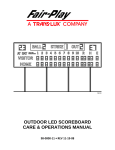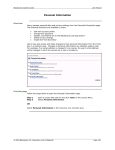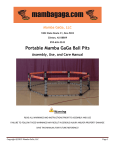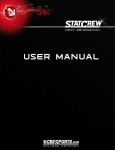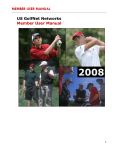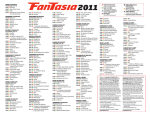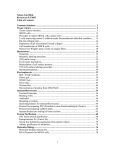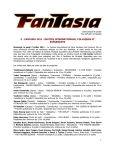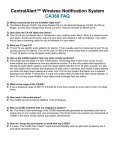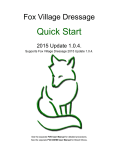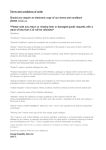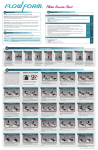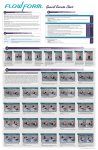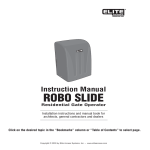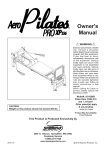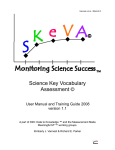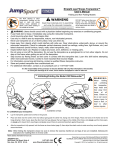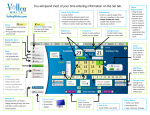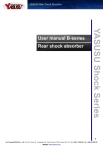Download Varsity Systems Basketball Product Overview
Transcript
Varsity Systems Basketball Product Overview Spring 2006 For More Information and Product Demo Contact: [email protected] Introduction VS Basketball Product Overview Page VS Basketball GT (Game Time) is a court-side real-time basketball scoring system. It includes a robust feature set, easy to use input interface, extensive error checking, generates all the traditional reports you require and a whole lot more. It can export a game’s statistics in the same “BPK” format used by many schools and conferences to exchange data and update cumulative reporting systems, including VS Basketball PG (Post/Pre Game). The program runs under Windows 2000 or later or Mac OS X. Hardware needs are minimal, 25 MB of available RAM and 10 MB of disk space. A mouse is required to operate the program and a touch screen monitor is very desirable. (Touch screen monitors are available from numerous sources starting for just over $300.) The monitor must support resolution of at least 1024x768. The minimal hardware configuration is one “input” machine and a printer. Should you want real-time stats on your web site a second machine is required. This second machine (“Web Slave”) is connected to the input machine via an available serial port or IP connection. As each play is input, the program automatically sends that play to the slave machine. The slave machine then creates HTML and/or XML files on a regular basis (usually every minute) for the game and sends them (via FTP) to your web server for display on your site. The slave machine is used to insure that the input machine is always available for its primary job and is never bogged down in creating and sending files. This same configuration is also used for teams using Gametracker. The program can also update scoreboards during the game. Since each scoreboard manufacturer has different interface requirements some programming may be require to use this feature in your arena. The program can also instantly display stats on monitors around your arena. This is done through a serial and or IP connection from the input machine to those monitors. The display includes all standard box score statistics (except for minutes played), along with some unique and useful radio and TV numbers; including time of last field goal and biggest lead for each team, number of ties, and lead changes. Additionally, with each foul, the player’s name, number or personals and team fouls are displayed on the bottom line (not shown in example below). The gray background color of each line alternates for readability. A screen-shot of the monitor display can be found on the next page. VS Basketball Product Overview Page Stats Monitors Example Display Setting up before each game is simple. Just enter the visiting team roster, or import it if you have a compatible roster file, select the two team and start the game. Scoreboard, real-time web and stats monitor interfaces can easily be tested well before the game to make sure all connections and settings are correct. Multiple home teams such as Men’s and Women’s can be run with the same program by creating separate “DataSets”. Game Input VS Basketball Product Overview Page Again, this document is not intended to be a user manual so only the most basic and partial overview is described here.... Hopefully enough so you can get a general understanding of the operation of the program. The graphic on page 6 is the game-time input screen. Each team is assigned an appropriate color (usually jersey) when the user inputs the rosters before the game. In this case those colors were yellow and blue. Your spotter will use those colors to denote the teams. For example “rebound yellow 21” or “foul blue 31”. The orange “ball” displayed at one basket position and also next to one of the team names near the top indicates who currently has possession of the ball (not to be confused with the “held-ball possession arrow”). After the initial tip-off and as long as you score the game correctly the program will maintain the correct ball possession for you. But even if you accidentally, for example, give a rebound to the wrong team, correcting it is very easy. Pressing the space bar starts and stops the game clock as required, although an external switch or direct connection to your timing system is possible. Down the left and right side of the screen is a button for each player. The buttons with the team color border are the players that are currently in the game. To sub in or out a player the user holds the shift key down and just clicks on that player’s button. If that player was in the game it takes him/her out and removes the color border. If the player was not in the game it puts him/her in and turns on the color border. Additionally, if you ever have a lot of subs or are not sure who was subbed then shift-click on the “Team” button and you will be given a set of buttons where you just click the 5 that are in the game and the program sorts out the required subs for you. To input a shot, 3 simple actions are required: 1. Click the spot on the court where the shot was taken from which results in a “2” or “3” (outside the 3 point line) being displayed at that spot, 2. Click on the appropriate player button and then 3. Click on either the Rebound or the Good/Assist button as appropriate. (You can switch step 1 and 2 if you like.) If a shot is missed then just click on the player button that got the rebound. The program appropriately records it as offensive or defensive. If the shot was made then click on the player button getting the assist or the “None” button. Since the buttons of the players in the game are highlighted by the color border they are very easy to find. As the game progresses the various buttons above the court will enable or disable based on the situation. For example, the “Deadball” button only is enabled after a missed shot, “Block” only when a court spot and shooting player have been clicked. When a foul is committed, as you would expect, click on the “Foul” button followed by the fouling player’s button. The following window will be displayed over the game input window. From here, most of the steps required to complete the foul are self-explanatory but a few features are worth noting. If it is a shooting foul then you just click on the shooter’s button on the underlying window to select them. Also, if the fouling player’s team was in possession of the ball the “Also charge Turnover” check box will be enabled and checked. In the rare case that you do not want to charge the player with a turn over (double foul for example) then just uncheck this option. Deadball rebounds are automatically recorded after missed first shots of a two shot foul (and second shots on a three shot foul). If the last shot is missed then just click on OK followed by the rebounding player’s button. While the Foul window is displayed you can still make substitutions, time outs and any other needed function. VS Basketball Product Overview Page As you input each play it is displayed in the “Play List” located just below the court. This “Play List” serves several functions: You can easily see what you have entered recently and for the entire period. Selecting any play in the list allows you to edit it by clicking the “Edit” button located just to the right of the list. For example, if you decide to change a rebound, just select that play in the “List”, and click Edit. The original rebounder’s button will be selected, and you just click on the new/correct player’s button. Plays can also be deleted entirely or missed plays inserted. The “Play list” also is an important part of the error detection system. For example, if you accidentally give a player an assist on his/her own basket or give a stat to a player that is not in the game the play will display in red. At this point you can probably figure out how to do most of the other stats, but there are dozens of very subtle features to help make inputting easier and error free. For example, keeping the clock exactly in sync with the official game clock is very difficult so we have the “clock tweaker”. At any time, just press the “+” key and a second will be added, press the “-” and one will be subtracted; and repeat as required to get your time correct. Another example, for subs, you may not notice a sub on the floor until after play has started..... No problem, just make the sub when you notice it and the program will record it based on the time the clock was last stopped. You can also use this feature to start the clock when the official does and not wait until after you have completed the subs. As stated at the top of this section, this description barely scratches the surface of the program’s capabilities. If you have any questions please send them to the email address on the cover. VS Basketball Product Overview Page