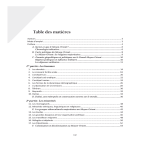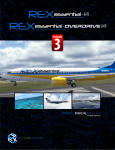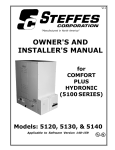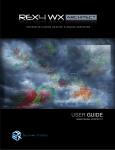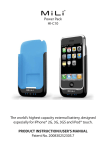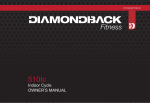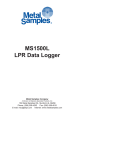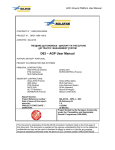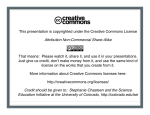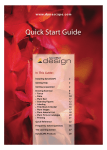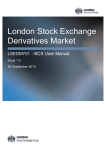Download REX Latitude User Guide v1.1.indd
Transcript
USERSGUIDEV1.1 UPDATED DECEMBER 12, 2012 ® TABLE OF CONTENTS INTRODUCTION Welcome to REX La tude ......................................................................................5 La tude Users Guide Layout..................................................................................6 La tude So ware Components .............................................................................7 Abbrevia on Index ................................................................................................8 PART I: QUICK START GUIDE First Flight ...........................................................................................................9 Basic Flight Prepara on & Planning Procedures..................................................10 PART II: DESKTOP CLIENT & ONLINE PORTAL GUIDE Desktop Client Introduc on ................................................................................11 Home ..................................................................................................................12 Opera ons ...........................................................................................................18 Radar ..................................................................................................................32 Analysis ...............................................................................................................33 Scores .........................................................................................................34 Deduc on Details .........................................................................................37 Charts .........................................................................................................39 Portal ..................................................................................................................42 World .........................................................................................................43 Pilots Table ...................................................................................................45 Pilot Select ....................................................................................................47 Flights Table ..................................................................................................49 Flight Select ..................................................................................................50 Earnings Details ............................................................................................52 Se ngs ................................................................................................................56 USERSGUIDEV1.1 PAGE 2 TABLE OF CONTENTS PART III: SCORING & FLYING GUIDE Observa on ........................................................................................................57 Skill & Comfort Scoring Introduc on..................................................................................................59 Perceptual Based Scoring .............................................................................60 Scoring Criteria .............................................................................................62 Metric Scoring Impacts.................................................................................63 Phase 1 - Takeoff Takeoff Introduc on ..............................................................................64 Takeoff Diagrams ...................................................................................64 Scoring Dura on ....................................................................................66 Metric Parameters .................................................................................66 Takeoff Tips ............................................................................................67 Phase 2 – Enroute Enroute Introduc on ............................................................................68 Enroute Diagrams ..................................................................................69 Enroute Tips ...........................................................................................69 Metric Parameters .................................................................................71 Enroute Segments a) Climbs...........................................................................................72 b) Level ............................................................................................75 c) Descents .......................................................................................76 Phase 3 – Approach Approach Introduc on ..........................................................................77 Approach Diagrams ...............................................................................78 Metric Parameters .................................................................................83 Approach Tips ........................................................................................83 Phase 4 – Landing Landing Introduc on .............................................................................84 Landing Diagrams ..................................................................................85 Metric Parameters .................................................................................86 Landing Tips ...........................................................................................87 General Scoring Tips ............................................................................................88 Comfort Scoring ...................................................................................................89 USERSGUIDEV1.1 PAGE 3 TABLE OF CONTENTS PART IV: CAREER, REPUTATION & ECONOMY GUIDE Portal Introduc on ..............................................................................................90 Career Levels .......................................................................................................90 Promo ons ...................................................................................................91 Demo ons ....................................................................................................93 Experience .........................................................................................................94 Reputa on .........................................................................................................95 Economy Introduc on..................................................................................................96 Plan Routes...................................................................................................97 Payload .........................................................................................................98 Revenue......................................................................................................100 Fuel Costs ...................................................................................................101 Opera onal Costs .......................................................................................105 Fixed Costs..................................................................................................107 Bonuses & Penal es ...................................................................................109 PRODUCT SUPPORT .............................................................................................111 USERSGUIDEV1.1 PAGE 4 WELCOME Latitude is the epitome of fun and excitement on all your flights. No more inconsequential landings; no more ordinary routes. Imagine an objective unbiased observer on every flight to ensure your actions matter; this is Latitude. Immerse yourself in a multiplayer pilot community where you can climb the career ladder, build a solid reputation and earn a living. Latitude offers all this and more! Share your flights for all to see while competing on your own terms. You are about to enjoy the ul mate customizable experience in the flight simula on world. REX La tude will bridge the gap between flight simula on and real world flying. For some, simming is all about the possibili es of flying a plane any me, in any geographical loca on; for others it’s about learning avia on principles or used as a stepping stone to an avia on career; for some folks it’s about socializing with like minded enthusiasts and then there are those that use flight simula on to hone their real-world flying skills. La tude allows you to focus on your exis ng simming needs but makes the simming experience feel en rely realis c. Pilots tend to have an intrinsic thirst to dig for avia on knowledge and to be the best they can be. La tude will allow you to explore the expansive concepts of many avia on aspects but with the flexibility to allow you to dictate where you take your flight simulator experience. REX La tude brings your vision to life. REX La tude was born out of a desire to get the most from the flight simulator by turning the simula on experience into something where every flight adventure provides insight and reflec on. Behind the scenes, La tude will collect an array of data and present you with unbiased evidence of where you, the pilot, has adhered to, or deviated from, good pilo ng skills. However, La tude goes beyond just pilotage. It lends itself to many aspects of real world avia on including flight planning, aircra loading, aircra performance and weather condi ons. What REX La tude is not is a ‘how to fly’ add-on. It offers a wealth of informa on on actual flying techniques, rules and regula ons, but will not teach the core concepts of pilotage. La tude should be considered a tool to aid your progression to becoming a be er, well-rounded pilot. La tude’s effec veness is predicated on the understanding that the pilot has a fundamental knowledge of aerodynamic principles and general aircra opera ons. If you don’t have understanding of these concepts, you should first use the resources available within the simulator to grasp these basic concepts. If you have acquired an understanding of general avia on principles, then it’s me to put the old adage “prac ce makes perfect” in the spotlight. La tude will pinpoint your individual flying weaknesses and help you focus on which concepts to explore in more detail. Whether it’s low and slow or fast and high, pristine, calm days or thunderous gusty nights, you can customize your experience to your exact liking and find others that share your passion. You don’t have to change In La tude your flight simulator decisions and subsequent ac ons ma er. anything about how you fly, There will be consequences to ill-advised ac ons like flying beyond an but you’ll want to. aircra ’s opera ng parameters, flying into airfields that are too short, inadequate fuel or weight planning or flying in adverse weather condi ons without proper planning. But, if your flight is performed well, you will be rewarded. All the while you will learn without the rigid repe ve nature of lessons in either a solo or mul player environment. La tude will hold your a en on and keep you on the edge of your seat. Immerse yourself into La tude and your flying will never be the same. Ready? If so, fuel the plane, jump into the pilot seat and buckle up! It’s me to take your simula on to the next level with REX La tude. USERSGUIDEV1.1 PAGE 5 LATITUDE GUIDE LAYOUT REX La tude encompasses complex concepts and delivers abundant content in a very simple, easy-touse format. In fact, there is nothing for the pilot to configure prior to installa on nor during La tude’s use. Simply install the applica on, launch and fly. There are various aircra parameters that can be configured within the La tude desktop client if desired or required, however, for most purposes it’s a ‘launch and fly’ process. If you fly with La tude running, it will examine your flights from takeoff to touchdown and then provide you with feedback about how your flight was conducted. Understanding both what La tude is observing as you conduct your flight and understanding the resul ng cri que of your flight, will help you become an all around be er pilot. Understanding how your flights integrate into La tude’s compe ve mul player environment will help you more rapidly ascend the career ladder, gain reputa on and improve your financial status. La tude is rich in content and mul ple faceted. Therefore, this users guide is segmented in a way to help you learning all La tude has to offer in a manageable way. The primary User’s Manual parts are: PART I: Quick Start Guide PART II: Desktop Client & Online Portal Guide PART III: Scoring & Flying Guide PART IV: Career, Reputa on & Economy Guide La tude is simple to use. Some of you may only read the Quick Start Guide and never come back to the other guides within this manual. Others may find themselves wan ng to dig deeper into what La tude is doing behind the scenes. You may want to know precisely what La tude is looking for during observa on and how to propel yourself upward against the ranks of your fellow simmers. If you are one of those people, and likely you are by virtue of your interest in La tude, parts III and IV of this manual are for your reference. Let’s get started. USERSGUIDEV1.1 PAGE 6 SOFTWARE COMPONENTS OF LATITUDE There are two basic components to La tude. Desktop Client Online Portal The desktop client is the applica on that resides on your local simulator machine or client machine. The online Portal is La tude’s online interface that can be viewed from any internet connect computer or smart device. Installing the desktop client is a simple process: double-click the installa on wrapper, select your preferred install loca on and let La tude do the rest. La tude is a small applica on and can be installed in any loca on, including a remote machine on the same network. La tude will automa cally locate FSX / P3D via SimConnect. No special port se ngs or configura ons are needed to get the La tude and FSX / P3D to communicate. DESKTOP CLIENT This is the so ware component that interfaces with FSX / P3D. It collects all the data about your flight and presents an array of analy cal informa on during and a er your flight. The desktop client will calculate your pilot skill score, passenger comfort and provide analy cal char ng of your flight. La tude also func ons as an ac ve fuel and payload manager prior to departure and can be used as the interface to the Online Portal. The pilot needs to only start the applica on to interface with FSX and begin collec ng data. Although La tude won’t do the flight planning for you, once it is launched, it is ready for flight. You can start the desktop client any me prior to depar ng on your flight. Since La tude contains op ons rela ng to fuel and passenger loading, it will typically be launched earlier in the flight planning process rather than just prior to taking off. The data collected during a flight and resul ng analysis is stored on your local computer and can be recalled at any me for review. ONLINE PORTAL The Online Portal component of La tude is what connects you to the online mul player community and opens you up to a whole new simming world. The Portal is integrated in the desktop client but you can also visit the Portal at h p://www.rexla tude.com. There is no addi onal so ware needed to use the online portal. With a click of a bu on the flights of your choosing will be uploaded to the online database. From the Portal you can measure your skills against other pilots based on aircra families, flight types (charter / ferry / pa ern), day and night flying, weather (VFR/MVFR/IFR/LIFR) and wind condi ons. You will build a career, gain a reputa on, make money and with enough skill, land on the portal leader boards. The Portal is the catalyst for flying be er. It is a great way to track your progress as you become a be er pilot, with a permanent record of when, where and how you have performed. The rate at which you hone your skills and what flights you share is en rely up to you. It is encouraged that you par cipate in the online La tude community, not only for the fun of it, but also for the real-world experience you’re sure to gain. USERSGUIDEV1.1 PAGE 7 ABBREVIATION INDEX AGL Above Ground Level HAL Height Above Li off HAT Height Above Touchdown MFW Maximum Fuel Weight MLW Maximum Landing Weight MPW Maximum Payload Weight MTOW Maximum Take Off Weight. The maximum weight at which the pilot of the aircra is allowed to a empt to takeoff due to structural or other limita ons. MZFW Maximum Zero Fuel Weight (MZFW = OEW + MPW) OEW Opera onal Empty Weight PW Payload Weight Vs Stalling speed or minimum steady flight speed for which the aircra is s ll controllable Vs0 Stall speed or minimum steady flight speed in landing configura on Vs1 Stalling speed or minimum steady flight speed for which the aircra is s ll controllable in a specific configura on Vd Demonstrated flight diving speed Vdn Touchdown speed Vlf Li off speed Vmd The speed that results in the lowest rate of sink in a power-off glide, providing the longest me in the air from the poten al energy of height Vne Never exceed speed Vno Maximum structural cruising speed or maximum speed for normal opera ons ZFW Zero Fuel Weight (ZFW = OEW + PW) USERSGUIDEV1.1 PAGE 8 PART I: QUICK START GUIDE It’s easy to get started. REX La tude allows you to simply install and fly! A er you have completed a few flights, you will begin to develop a rou ne that fits the type of flying you like to do. You may find the analy cal view of your flight is all you need. You may also find that par cipa ng online mo vates you to be the best pilot you can be. Before you decide how to best u lize La tude in your simulator environment, let’s log the first flight using La tude. FIRST FLIGHT 1. Launch La tude and make sure it’s connected 2. Go fly 3. Land at your des na on and come to a complete stop 4. Scores for the flight will automa cally be displayed in FSX and on the desktop client 5. Review your scores Congratula ons – you just completed your inaugural flight with La tude! You may have many ques ons about your scores a er your first flight. Don’t fret, the more comprehensive Part III: Flying Guide, will help you gain clarity and understanding of La tude’s observa on techniques and scoring system. It may take several flights to fully comprehend the informa on La tude presents and to how to learn from what it’s telling you. Your future flights may require more complex comprehension of flight planning and aircra configura on depending on how you u lize La tude. If La tude is only an analy cal tool, fuel and payload loading may not be as cri cal. However, if you also par cipate with the online community, all aspects of flight planning should be incorporated into your pre-flight rou ne. If you par cipate in the mul player environment, your path to a successful experience is simple: Fly Well = Good Scores Good Scores = Advance Career Advanced Career = Be er Earnings As you can see, flying well is the primary goal and delivers good skill and comfort scores. The scores are the underpinnings to your online success. If you fly poorly, all other La tude aspects such as your career level, reputa on and financial success will suffer - just like the real world. How to fly well goes far beyond a takeoff and landing. The pilot must plan for and an cipate events that can occur during the course of a flight. Planning ahead means the pilot must review and understand specific factors prior to taxiing to the runway. Aircra performance requirements, aircra loading and weather will all impact your flight performance. To make these concepts more manageable, it’s recommended that you take a step-by-step approach to understanding the concepts. A successful pilot understands the following concepts: 1. Preparing Well - Understanding the Opera ons Page 2. Planning Well - Understand your route and weather 3. Fly Well It makes sense to learn the topics in that order. If you don’t know how to properly operate the aircra and the aircra ’s rela onship to the desktop client op ons page, it’s difficult to plan well. If you do not adequately plan, it’s difficult to fly well and to ‘stay ahead’ of the aircra . To have an all around successful flight, these concepts will need to be addressed before and during your flight. If you plan on flying for the analy cal scores only, the fuel and payload loading may not be as cri cal. However, if a en on is given to all three of these aspects, they will help you propel up the career ladder and leader boards, gain reputa on and maximize profits. The specific guides within this users manual will provide you a be er understanding on how to best address preparing well, planning well and flying well. USERSGUIDEV1.1 PAGE 9 PART I: QUICK START GUIDE Although you can “Launch & Fly” with La tude, you will find that basic flight prepara on and planning will increase the likelihood of achieving be er scores and online experience. A er the first couple of logged flights, the procedures taken within La tude may look something like the following: BASIC FLIGHT PREPARATION AND PLANNING PROCEDURE 1. Launch La tude 2. Check weather condi ons along route / review winds alo (REX Essen als) 3. Plan route to minimize fuel burn given standard flight planning procedures 4. Input route informa on (See Part II – Desktop Client Guide) 5. Verify runway lengths for departure & arrival airfields 6. Load fuel according to minimum route fuel required +1 hour reserves (See Part II – Desktop Client Guide & Part IV – Career, Reputa on & Economy Guide) 7. Load passengers and/or cargo 8. Verify maximum takeoff weights (MTOW, MLW, MPW) 9. Configure flap condi ons for aircra to determine takeoff and landing speeds 10. Crosscheck aircra parameters with POH or FMS (See Part II – Desktop Client Guide) 11. Takeoff and fly according to aircra performance specifica ons 12. Check landing weight & touchdown speeds 13. Land, taxi to gate and review scores 14. Upload flight for career, reputa on and earnings (see Part IV: Economy Guide) 15. Compare your flight to other flights (See Part II: Portal Guide) If the procedures are followed above with planning and flying accuracy your scores will be favorable. If shortcuts are taken and steps are skipped, there is a good change the flight will result with less than favorable results. How one measures a flight’s degree of success depends on the pilot. For some anything less than 100% is a failure. For other pilots, just ge ng the plane on the ground without crashing is successful. La tude uses 50% as the benchmark to measure a flight’s degree of success. 50% is “fair” or “average”. Above 50 %, your flight is be er than average. Less than 50%, your flight was less than average. If you find that your scores are consistently less than average, reference the Scoring & Flying and Desktop Client guides for clues as to what you may be missing from your procedure process and flying logic. ! IMPORTANT NOTE: La tude uses 50% as the benchmark to measure a flight’s degree of success. 50% is “fair” or “average”. Above 50 %, your flight is be er than average. Less than 50%, your flight was less than average. If you find that your scores are consistently less than average, reference the Scoring & Flying and Desktop Client guides for clues as to what you may be missing from your procedure process and flying logic. USERSGUIDEV1.1 PAGE 10 PART II: DESKTOP CLIENT & ONLINE PORTAL This sec on of the manual covers specific La tude features, user interface and Portal func ons. Understanding what La tude displays is the key to learning from La tude. The flight analysis pages depic ng your first couple flights may appear very foreign at first. Spend some me in both the cockpit and diges ng your analy cal scores to yield a be er understanding of how your flight was conducted and how to improve your next flight. With experience, you will arrive at the point where you’re predic ng your flight summary with accuracy, even before looking at the scoring and earnings outcomes displayed within the desktop client. This sec on of the guide will walk you through each page of the user interface, with accompanying screenshots highligh ng important areas within the GUI. Not all areas of the user interface contain descrip ons; however, hovering your mouse on much of the informa on within the GUI displays a pop-up descrip on providing the necessary detail. USERSGUIDEV1.1 PAGE 11 PART II: DESKTOP CLIENT & ONLINE PORTAL HOME 4 1 5 6 2 7 3 The HOME page is the pilot “Dashboard” encompassing La tude’s naviga on tabs, achievements, earnings, Pilot Personality Profile as well as your most recent Portal flights. The primary components of the HOME page include: 1 Naviga on Bar – Selec ng tabs on the naviga on bar will direct you to various components within La tude. These pages include: HOME OPERATIONS: Preflight Planning RADAR: Map & Chat ANALYSIS: Scores & Charts PORTAL: Online Career, Reputa on and Economy SETTINGS: Adjustments to program behavior SUPPORT: Support links to technical support and forums ABOUT: About REX La tude – version & contact informa on The Naviga on Bar is visible on all pages within La tude. USERSGUIDEV1.1 PAGE 12 PART II: DESKTOP CLIENT & ONLINE PORTAL HOME (con nued) 4 1 5 6 2 7 3 2 Quick Start Dial – This is a quick launch dial for the primary naviga on tabs. Hovering the mouse cursor over each quadrant will display a brief summary of each naviga on tab func on. Clicking on a quadrant navigates you to the selected area of the program. USERSGUIDEV1.1 PAGE 13 PART II: DESKTOP CLIENT & ONLINE PORTAL HOME (con nued) !! !! !! Not Logged In Status – If the right side of the Home page displays “Not Logged In”, this means that you are not currently logged on to the Portal. The informa on displayed on the right half of the Home page relates to online career, reputa on and economy. If you are not logged on to the Portal, your Pilot Personality Profile and recent flights are not indicated. If you are new to La tude and wish to par cipate in the mul player environment, click the Sign Up bu on. Come and join the online fun. The world of La tude awaits you! If you have already signed up for Portal access and this page does not display your Portal pilot dashboard, check your login creden als under the Se ng tab. USERSGUIDEV1.1 PAGE 14 PART II: DESKTOP CLIENT & ONLINE PORTAL HOME (con nued) 4 1 5 6 2 7 3 3 SimConnect Informa on Panel – Displays the current FSX connec on status, weather and aircra sta s cs. This informa on is a real- me data feed between FSX via SimConnect. The FSX connec on status colors indicate: RED YELLOW GREEN Not Connected to FSX Connected – observing Connected – recording While in-flight, referencing the SimConnect Informa on Panel provides many clues to performing a good flight. Addi onal informa on displayed from le to right within the SimConnect Informa on Panel are as follows: • Nearest Airport and Weather Condi ons • Aircra Type and surface type below the aircra • Current IAS, TAS and GS • Ver cal Speed and Al tude • Heading and Track • Accelera ons in the X (le / right), Y (up / down) and Z (forward / backward) direc ons • Gross Weight, Passenger Weight, Fuel Weight configura on • Gear and Flap Condi ons • Vs (stall speed), Vlf (li off speed) and Vtn (touchdown speed) USERSGUIDEV1.1 PAGE 15 PART II: DESKTOP CLIENT & ONLINE PORTAL HOME (con nued) 4 1 5 6 2 7 3 4 5 Portal Status – This area displays whether or not you are connected to the Portal. Red indicates no connec on, green indicates connected. Selec ng the icon will open the ACCOUNT page where you may sign up for the Portal or modify your account details. Access to the Portal is limited to La tude users that have input a valid License Key within the “account details” on the Se ngs page. Pilot Portal Sta s cs – This area displays your total overall sta s cs from the Portal, including your Career Level, Total Skill & Comfort Scores, Total Flights and Flight Time, Reputa on and total Earnings. ONLY pilots who par cipate within the online Portal will have complete data. USERSGUIDEV1.1 PAGE 16 PART II: DESKTOP CLIENT & ONLINE PORTAL HOME (con nued) 4 1 5 6 2 7 3 6 Pilot Personality Profile – Represents the pilots mix of aircra family type, day/night flights, route types, cloud condi ons (based on a blend between takeoff/landing) and wind condi ons. This area defines what type of pilot you are. Each me a flight is uploaded to the Portal, the Pilot Personality Profile updates to reflect your current sta s cs. The Aircra Family types are dis nguished by the following weight classes: SU (Small U lity) MU (Medium U lity) LU (Large U lity) SC (Small Commuter) MC (Medium Commuter) LC (Large Commuter) ST (Small Transport) MT (Medium Transport) LT (Large Transport) 7 0 ~ 3125 lbs 3126 ~ 6250 lbs 6251 ~ 12,500 lbs 12,501 ~ 25,000 lbs 25,001 ~ 50,000 lbs 50,001 ~ 100,000 lbs 100,001 ~ 250,000 lbs 250,001 ~ 500,000 lbs 500,000 + lbs Most Recent Flights – Displays your recent flights uploaded to the Portal. USERSGUIDEV1.1 PAGE 17 PART II: DESKTOP CLIENT & ONLINE PORTAL OPERATIONS 1 3 4 2 5 6 8 9 7 The Opera ons page poten ally plays an important role in how La tude scores your flights as well as providing you vital informa on to review and employ during your flight. This area is an important tool during your preflight planning stages to assure that you’re prepared to achieve the highest scores possible. You’re able to verify your payload, fuel, flap configura on and Vspeeds associated with takeoff and landing. It’s cri cal to understand that most of the informa on displayed on this page is the same informa on in FSX. The values displayed are provided to La tude from FSX via SimConnect. ! IMPORTANT NOTE: If at any me the informa on provided from this page does not correlate to known aircra configura ons set within FSX, something is amiss and should be inves gated further prior to departure. The informa on displayed here is directly ed to how La tude will judge your flight under both Skills and Earnings. Become familiar with this page and use it as a tool for your pre-planning and “cross check” of aircra parameters that have been set through a different programs such as FSX or 3rd party add-ons. USERSGUIDEV1.1 PAGE 18 PART II: DESKTOP CLIENT & ONLINE PORTAL OPERATIONS (con nued) 1 3 4 2 5 6 8 9 7 1 ! Aircra Parameters – An important aspect La tude must contend with is how aircra within FSX have been modeled. La tude bases li off and touchdown speeds on aircra weight and stall speeds. If these stall speeds are incorrect, or incorrectly provided by FSX, the li off and touchdown speeds will be incorrect and may need adjustment. This usually is not the case as most aircra provide accurate data. Aircra parameter adjustments are only required when predicted li off and touchdown speeds don’t match POH or FMS speeds. IMPORTANT NOTE The aircra parameters (area noted adjacent to #1 only) should not be altered unless the stall speed values are incorrect, or incorrectly provided by FSX, the li off and touchdown speeds will be incorrect and may need adjustment. This usually is not the case as most aircra provide accurate data. Aircra parameter adjustments are only required when predicted li off and touchdown speeds don’t match POH or FMS speeds. USERSGUIDEV1.1 PAGE 19 PART II: DESKTOP CLIENT & ONLINE PORTAL OPERATIONS (con nued) 1 3 4 2 5 6 8 9 7 The stall speed logic and how it relates to the aircra Li off/Stall and Landing/Stall speeds can be complex. The short explana on is that all planes have touchdown and li off speeds based on stall speeds rela ve to the aircra weight. However, the smaller the airplane, the less varia on in weight ma ers. Before discussing the li off/stall and touchdown/stall ra os, let’s review the cri cal Vspeeds: Vr Rota on Speed Vs0 Stall speed or minimum flight speed in landing configura on Vs1 Stall or minimum steady flight speed for which the aircra is s ll controllable in a specific configura on. V2 Takeoff safety speed. The speed at which the aircra may safely become airborne with one engine inopera ve. USERSGUIDEV1.1 PAGE 20 PART II: DESKTOP CLIENT & ONLINE PORTAL OPERATIONS (con nued) 1 3 4 2 5 6 8 9 7 The MTOW/12500 ra o determines how “big” an aircra is. It tells La tude whether to calculate stall speeds for the purpose of calcula ng li off and touchdown speed, based on GW or MTOW or somewhere in between. It also determines the default touchdown/stall ra o. Small aircra don’t care too much about their GW and land closer to their stall speed. This rarely needs adjustment and most aircra fixes can be accomplished with the li off and touchdown ra os. Note: Flight Management Systems (FMS) don’t predict li off speed but rather V1, Vr and V2. Li off is anywhere between Vr and V2. ! IMPORTANT NOTE If you no ce La tude predicts li off or touchdown speeds differently than predicted by a Flight Management System (FMS), the Li off and Touchdown ra os can be changed directly in the li off/stall and touchdown/stall fields so the values within La tude match the predicted speeds indicated by the FMS. Simply input different li off/stall or touchdown/stall ra os un l the predicted values match the published real world values. In either case, you’ll want to li off and touchdown at the speeds calculated by La tude – either with or without modified MTOW/12500, li off/stall or touchdown/stall ra os. USERSGUIDEV1.1 PAGE 21 PART II: DESKTOP CLIENT & ONLINE PORTAL OPERATIONS (con nued) 1 3 4 2 5 6 8 9 7 The li off/stall ra o is what’s used to calculate the li off speed predic ons. This speed should be between Vr and V2, if V2 is defined, otherwise 5-10 knots above Vr. Most aircra become airborne at a speed approximately 25% above the stall speed (Vs0). This means the li off/stall speed is generally around 1.25 (or 125% of Vs0). The touchdown/stall ra o used to calculate the touchdown stall is similar to li off/stall except that the default ra o is impacted by the MTOW/12500 ra o. What this means is that as an aircra gross weight increases, the MTOW/12500 ra o comes closer to 1 which translates to a touchdown speed higher than the stall speed. Smaller and lighter aircra will land closer to stall speed than larger or heavier aircra . Most of the aircra tested have li off/stall and touchdown/stall values that are in agreement with La tude calcula ons. There are the occasional aircra where these values need to be adjusted. Adjust these values yourself to match POH or FMS values, or refer to the support forum for aircra parameter ra os that fellow pilots have found to be more in alignment with the published values. USERSGUIDEV1.1 PAGE 22 PART II: DESKTOP CLIENT & ONLINE PORTAL OPERATIONS (con nued) 1 3 4 2 5 6 8 9 7 2 Flight Planning – This area is a “rough” fuel planning calculator and should be used as a star ng place for calcula ng the predicted fuel burn. This fuel planer does not take into account how a plane will actually be flown rela ve to cost indexes (economy climb/cruise versus performance cruise climb). What this planner will take into account is the route distance, al tude and winds alo rela ve to an cipated fuel burn as indicated by the aircra model informa on. The planner gives you a generalized es mate of the fuel required (without reserves). See Part IV: Career, Reputa on and Economy Guide for addi onal informa on. Route Distance – Include any expected devia ons for weather events or an cipated approaches or alternates. If the distance entered is only point to point distance (straight line from departure to arrival airport), the calculated fuel burn may be less than fuel actually used during the flight. Since landing with 1.0 hour of reserves is cri cal to the earnings poten al of a flight, fuel planning should be done accurately. Al tude – Expected cruise al tude should be input for more accurate fuel burn predic ons. USERSGUIDEV1.1 PAGE 23 PART II: DESKTOP CLIENT & ONLINE PORTAL OPERATIONS (con nued) 1 3 4 2 5 6 8 9 7 Winds Alo – Winds alo should be inpu ed for more accurate fuel burn predic ons. Winds alo play a significant role in es ma ng fuel burn. It’s advised that you use your weather engine (REX Essen als PLUS, etc.) and input the average winds alo during your flight. Headwinds & tailwinds have drama c impacts on your total fuel usage so be accurate and err on the side of taking more fuel than needed. + Values = Headwinds - Values = Tailwinds Once the basic flight parameters have been input, La tude will es mate your fuel burn during each segment of flight – Climb, Level, Descent and Total. Keep an eye on these numbers as they will be used to load the fuel into the aircra . See items 6 and 7 for Fuel Loading. USERSGUIDEV1.1 PAGE 24 PART II: DESKTOP CLIENT & ONLINE PORTAL OPERATIONS (con nued) 1 3 4 2 5 6 8 9 7 3 Payload Setup – This area can be used to load payload into FSX. It is not required to use this payload manager to load your FSX aircra . However, it’s easy and quick to accomplish a payload configura on. It’s important to keep in mind that the La tude payload and fuel loading works in both direc ons with FSX. You can load Payload from La tude and it will update FSX, and you can use FSX or a 3rd-party manager to load payload and this informa on will be fed back to La tude. What’s important is that the payload is loaded somewhere and the values in FSX correlate to the payload value in La tude. USERSGUIDEV1.1 PAGE 25 PART II: DESKTOP CLIENT & ONLINE PORTAL OPERATIONS (con nued) 1 3 4 2 5 6 8 9 7 The payload sta ons depicted in the Payload Setup are directed by the aircra model. Load the payload in a way to maintain some degree of ra onal center of gravity. There are no specific limits to where the payload is located on the plane. However, if you load all the weight at the front or back of the aircra , prepare to have a difficult li off and touchdown. Note that some aircra may have addi onal payload sta ons that are not indicated on the default payload sta on view. If there are addi onal sta ons, up/ down arrows will be indicated on the le side of the visible sta ons (see arrow on payload setup image above). When clicked, the payload sta ons will scroll into view the addi onal sta ons. ! IMPORTANT NOTE Once the weight has been input into the available payload sta ons, you must hit SAVE to load the payload into the FSX aircra . If you don’t click the SAVE bu on, the actual payload in FSX will not change. While loading payload and fuel, do not exceed the MTOW, MPW, MLW values. You can view your current load configura ons in the Takeoff Configura on & SimConnect Informa on panels and compare them to the maximum allowable weight shown in the aircra parameters window. If you exceed the MTOW weight at takeoff, a significant financial penalty will be imposed to the flight uploaded to the Portal. When maximum landing weights (MLW) and maximum passenger weights (MPW) are exceeded, the overages will be deducted from the revenue genera ng payload as noted under the Earnings detail popup display. USERSGUIDEV1.1 PAGE 26 PART II: DESKTOP CLIENT & ONLINE PORTAL OPERATIONS (con nued) 1 3 4 2 5 6 8 9 7 4 ! 5 Save / Revert – These bu ons ini ate the loading process into FSX. You can con nue to manipulate values between Fuel and Payload setups un l you find a good balance. Once Save is selected, the payload will be loaded into FSX and the aircra sta s cs will be updated in the SimConnect Informa on Panel. If the Save bu on is not selected, the Payload values will not be changed within FSX. Pressing the Revert returns the Payload value to the previous load value prior to pressing save. IMPORTANT NOTE Once La tude has started recording your flight, no changes can be made to the Payload Setup area. If changes to payload occur during the flight, these changes will be announced by La tude during the flight and payload changes will be deducted during flight analysis. With this in mind, the Save bu on will not be visible once flight recording has commenced. Fuel Setup – This area works under the same condi ons as the Payload Manager. You may use La tude, for convenience, or any other planner of your choosing. Again, La tude pushes and receives data to/from FSX. If fuel is loaded here and the Save bu on is selected, the fuel is ALSO changed within FSX. If a 3rd-party manager is used, La tude will automa cally update the fuel load indicated assuming FSX has been updated. USERSGUIDEV1.1 PAGE 27 PART II: DESKTOP CLIENT & ONLINE PORTAL OPERATIONS (con nued) 1 3 4 2 5 6 8 9 7 ! IMPORTANT NOTE Regardless of what the aircra developer has implemented within a specific aircra , La tude and FSX will ALWAYS be in sync – not necessarily with the values a FMS, loadsheet or other instruments may display. If FSX ‘sees’ the aircra loaded in a par cular configura on, La tude displays the SAME configura on. As with the Payload Setup, specific a en on must be paid to the MTOW and MLW values when loading fuel. Land with enough fuel reserves as well as carry enough payload weight to generate revenue! USERSGUIDEV1.1 In more complex aircra , the preferred method of loading fuel may be through an aircra -specific fuel manager. This is completely acceptable. In some cases if you load the fuel via La tude, the FMS may not reflect the correct fuel quan ty so it would need to be adjusted again within the FMC to reflect the current fuel load. It ul mately depends on how the FMS is integrated within the FSX payload/fuel load management. At mes, the values are simply references within the FMS itself, in other aircra it may actually manipulate loaded quan es. This is an aircra by aircra basis. Take for example the PMDG BAe JS4100 – the loadsheet is a combina on of both cases. You can add payload and fuel via La tude and no updates will occur to the ‘loadsheet’ in the aircra , but FSX fuel/payload values are updated. However, if you update the payload in the loadsheet in the JS41 La tude will update as La tude pulls the load informa on from FSX. The loadsheet itself can be modified with regards to payload, which will then update FSX and subsequently La tude. The Fuel loading on the loadsheet does nothing in either case – it’s simply a value to calculate the Trim Index figures. In this case, the most direct way to load the aircra is to use the loadsheet for payload and fuel in La tude. This assures that La tude, FSX and the aircra loadsheet are all in agreement. PAGE 28 PART II: DESKTOP CLIENT & ONLINE PORTAL OPERATIONS (con nued) 1 3 4 2 5 6 8 9 7 6 ! Save / Revert – These bu ons ini ate the loading process into FSX. You can con nue to manipulate values between Fuel and Payload setups un l you find a good balance. Once Save is pressed, the fuel will be loaded and the aircra sta s cs will be updated in the SimConnect Informa on Panel. If the Save bu on is not selected, the Fuel values will not be changed within FSX. Pressing the Revert returns the fuel value to the previous load value prior to pressing save. IMPORTANT NOTE Once La tude has started recording your flight, no changes can be made to the Fuel Setup area. If changes to fuel occur during the flight, these changes will be announced by La tude during the flight and fuel changes will be deducted during flight analysis. With this in mind, the Save bu on will not be visible once flight recording has commenced. USERSGUIDEV1.1 PAGE 29 PART II: DESKTOP CLIENT & ONLINE PORTAL OPERATIONS (con nued) 1 3 4 2 5 6 8 9 7 7 SimConnect Informa on Panel – Displays the current FSX connec on status, weather and aircra sta s cs. This informa on is a real- me data feed via FSX/SimConnect. This informa on panel is shown on all La tude pages. With regards to the Opera ons page, special a en on should be paid to: • Gross Weight, Passenger Weight, Fuel Weight values • Gear & Flap Condi ons • Vs (stall speed), Vlf (li off speed) and Vtn (touchdown speed) This informa on should always be cross checked with your expected loading condi ons (as added by either La tude fuel/payload manager or other payload manager) prior to ground roll (recording ini a on) to assure that what you have loaded through any payload manager matches what FSX ‘sees’ as the current aircra configura on. Pay special a en on to the Gross Weight (GW), Passenger Weight (PW) and Fuel Weight (FW) values as cross check them with maximum weights indicated in the aircra parameters window. Taking off above Maximum Takeoff Weight (MTOW) or landing above Maximum Landing Weight (MLW) will impact your flight revenue. USERSGUIDEV1.1 PAGE 30 PART II: DESKTOP CLIENT & ONLINE PORTAL OPERATIONS (con nued) 1 3 4 2 5 6 8 9 7 8 Takeoff Configura on – Set flap condi ons expected during takeoff. This does not actually set the flap within the aircraŌ. Adjust the flap condi on prior to takeoff roll to match your actual aircra flap condi on and La tude will provide you with accurate expected li off speed predic ons. The Gross Weight on the right side of this area shows expected GW at li off. Note: If fuel is adjusted in the Fuel Setup area but not “Saved”, the gross weight will be inaccurate. La tude will display the Gross Weight as indicated by FSX. However, if the fuel load is changed within La tude, the Fuel Setup must be saved so the fuel is changed within FSX. Verify that all payload and fuel condi ons are saved and cross checked, then verify the gross weight of your current configura on. Li off Speed displayed below Gross Weight is the expected li off speed based on gross weight and flap configura on. The current value will be announced by La tude once recording has ini ated during takeoff roll. 9 Landing Configura on – Set flap condi ons expected for touchdown. This does not actually set the flap within the aircraŌ. Adjust this flap condi on during approach to match the aircra actual flap condi on and La tude will provide you with accurate expected touchdown speed predic ons. The Gross Weight on the right side of this area displays expected GW at touchdown. Touchdown Speed displayed below Gross Weight is the expected touchdown speed based on gross weight and flap configura on. The current value will be announced by La tude once the approach phase has ini ated. USERSGUIDEV1.1 PAGE 31 PART II: DESKTOP CLIENT & ONLINE PORTAL 4 RADAR 1 5 2 b 3 @ PilotJohn, a The Radar area is where you can interact with all pilots currently logged into the Portal. Pilots who are not flying but logged into the Portal will not be displayed on the Pilots list or the map but can s ll chat with other that are logged in. You need to be logged in to the Portal to chat with others. 1 2 3 4 5 Zoom In / Zoom Out – Increases / Decreases the map zoom level. Map – The primary map displays all pilots currently logged into the portal with an ac ve flight. Hovering over pilot aircra will indicate pilot’s plane type, speed and al tude. Zooming up on an airport symbol will indicate the airports runway type and lengths. Chat Window – Here you can have a conversa on with all other pilots currently logged into the Portal. Simply type in the white field at the bo om of the chat window and press ‘enter’. If you want to send a highlighted message to a fellow pilot on the portal, click their name on the le side of the chat window or type @ followed by the pilot’s name (See ‘a’). This also makes it very convenient to respond to a message directly. The chat window will automa cally announce departures and arrivals of other pilots. (See ‘b’) Informa on Window - This informa on window will display various no fica ons. In the Radar window, if you click anywhere on the weather informa on indicated on the SimConnect informa on panel, the current METAR informa on will be displayed in this informa on window. Pilots – This is a list of the current pilots logged into the Portal. Pilots listed are color coded to indicate chat only (blue), observing (light blue) or recording (white). Clicking on a pilot’s name that is currently ac ve in the simulator (light blue or white) will center the map on the pilot’s current loca on. Subsequent clicks on the pilot’s name will zoom in on the pilot’s loca on. USERSGUIDEV1.1 PAGE 32 PART II: DESKTOP CLIENT & ONLINE PORTAL ANALYSIS 2 3 4 5 1 6 9 7 10 11 8 12 13 The Analysis sec on is where you may review your flight scores as well as review a myriad of other sta s cal data pertaining to your flights. The Analysis page contains two primary tabs – Scores and Charts. Become familiar with all the informa on provided on this page and you will find a host of factors that you likely never considered during simulated flights prior to La tude. There’s an enormous amount of informa on to digest on this page, however, with prac ce in conjunc on with the Part III: Scoring & Flying Guide, you’ll begin to get an understanding of how your flight was conducted and what you can do to improve your pilotage. ! IMPORTANT NOTE Fields that are underlined have addi onal informa on contained in a pop-up window when clicked on. Click the pop-up again and the screen will revert to the default overview. Reviewing the pop-up informa on is a great way to understand where scores incurred deduc ons and what to improve on your next flight. USERSGUIDEV1.1 PAGE 33 PART II: DESKTOP CLIENT & ONLINE PORTAL ANALYSIS: SCORES 1 2 Scores – This tab displays overall flight scores, overall phase scores and metric deduc ons. Flight Select – The flight indicated in this field is the flight that’s currently being displayed and scored. All flights conducted and recorded with La tude will appear in the pull-down list. You can recall previously recorded flights at any me to review the scores and sugges ons. The colored dot indicator on the le side of the selected flight field is a status indicator of the flight upload status to the Portal. Red The flight has been flagged to never upload to the Portal or there was an error uploading the flight. Hover over the flight to view messages regarding the upload success or error. Yellow The flight has been completed and not yet uploaded to the Portal. During the next upload ini a on, all flights indicated with yellow will be uploaded. Green The flight has been uploaded to the Portal. Once the flight is uploaded, it’s permanent! Flights that are incomplete (not containing a takeoff, enroute, approach and landing phases) will automa cally be marked ‘red’ as these flights cannot be uploaded to the Portal. Whatever phases completed during a flight will be scored and can be analyzed but not uploaded to the Portal. 3 4 5 Scoring Criteria – Determines the scoring criteria used for the selected flight. The scoring criteria can be changed to any desired level at any me during the review of a flight. However, all flights uploaded to the Portal will be scored according to your Portal Career Level. Refer to Part IV: Career, Reputa on & Economy Guide for career ranking criteria. As previously discussed, the scoring criterion varies in leniency and becomes less forgiving at higher cer ficate levels. Portal Upload / Reject – These two bu ons are used to either upload your flights, flag them to not be uploaded or delete them permanently from your system. You must make a decision to upload a flight or flag the flight to never be uploaded to the Portal. Pressing the Upload bu on (double arrow icon) will upload all flights to the Portal unless they are flagged to not upload (‘no’ icon). If a flight is flagged to not be uploaded (red status indicator le of the flight selected), this can be changed in the future to upload status. However, if a flight has been uploaded aŌer the marked flight, the Portal will reject the marked flight as it would dras cally alter your Portal landscape. Pressing the “upload” bu on will send all full/complete flights to the Portal that have not been previously uploaded. At that me the flights will be scored according to your Career Level scoring criteria, earnings tabulated and reputa on adjusted. The flights will remain in both the Analysis page as well as the Portal page regardless of the upload ‘flag’ status. For deep analy cal view of flights, use the Analysis page as it will provide ps and scoring deduc on comments. If you wish to permanently delete a flight, hold the ‘do not upload’ bu on con nuously for 5 seconds. This will remove the flight from your local database. However, once a flight has been uploaded to the Portal, it cannot be removed from the Portal. Search Bar – The search bar can be used to filter your completed flights for recall. For example, if you wanted to see only your flights in a Cessna 182, type in Cessna or 182 and the filters will be applied to the Flight Select list. Clear the filter list to restore all your logged flights within La tude. USERSGUIDEV1.1 PAGE 34 PART II: DESKTOP CLIENT & ONLINE PORTAL ANALYSIS: SCORES (con nued) 6 Flight Comments – This upper sec on is a snapshot view of the scoring metrics that caused scoring deduc ons. The comments adjacent to each metric will tell you why deduc ons were incurred. Clicking the Details text at the end of the comment will display a pop-up window with addi onal numerical data rela ng to the deduc on. Comments are listed for both Skill and Comfort deduc ons. Skill deduc ons are highlighted with a green hue and an orange hue for Comfort deduc ons. The degree of deduc on is indicated numerically and color coded for quick recogni on of problem areas. The highlighted comment colors correlate to the same colors shown in the scoring metric fields. The degree of scoring deduc ons are color coded by the following scale: Scoring Deduc ons: 0% ~ 12.5% 12.5% ~ 25% 25% ~ 50% >50% = No Comment = Fair (green) = Marginal (yellow) = Poor (red) Depending on what scoring criteria you have selected, it will increase/decrease the number of comments you will receive as feedback to your flight. Remember, under Student scoring criteria, the observer is more lenient and you may not have as many Marginal or Poor deduc ons as you would if the scoring criterion was based on Airline Pilot judging criteria. 7 Total Score – Indicates the selected flights total flight score. The total score is not an average of each phase of flight but rather a “perceptual” based score where higher degree of deduc ons have higher impacts on the total score. The green scores indicate Skill and the orange scores indicate Comfort. The Limits deduc ons on the le and right of the scores are deduc ons imposed directly to the overall scores. The limits measured includes: • Speeds over Vdf (Demonstrated Flight Diving Speed) • Auto coordina on (se ng under FSX realism tab) If N/A is displayed in the total score field, the flight did not record the four required dis nct flight phases. Only the phases recorded will be scored on an individual phase basis. It’s OK if you wish to prac ce approach a er approach, as you can analyze just the approach score. These approachonly flights cannot be uploaded to the Portal nor will they contain a comprehensive total score. USERSGUIDEV1.1 PAGE 35 PART II: DESKTOP CLIENT & ONLINE PORTAL ANALYSIS: SCORES (con nued) 8 9 Phase Scoring – Indicates the individual phase scores and deduc ons incurred during each phase based on the metrics observed. The four phases include Takeoff, Enroute, Approach and Landing. All scores range from 0% ~ 100%. All scores start at 100% and as deduc ons are applied, the score will decrease to a minimum of 0%. Each scoring metric under the phases can be clicked to show a pop-up displaying the rela ve impact of that metric to the phase score. Clicking the deducƟon value will display a pop-up window with addi onal informa on showing your devia on values and the associated deduc ons. Some deduc ons may include mul ple deduc ons to comprise the total deduc on for the metric. A great example of this is the Ver cal deduc ons under the Enroute phase. General Flight Informa on – Lists the specifics or your flight. Aircra make, model, weather condi ons during departure and arrival, total distance flown and average speed over the en re route. Clicking on any of the fields will show a pop-up window displaying specific informa on as listed below: Clicking the Aircra field will display Maximum Takeoff Weight (MTOW), Opera ng Weight (OEW), Maximum Passenger Weight (MPW) and Maximum Fuel Weight (MFW). Clicking the Condi ons field will display the raw METAR observa ons 10 11 Takeoff Events – Displays sta s cs of your Takeoff at specific intervals including aircra configura on when flight recording began, ground roll me / distance and ver cal climb me, al tude and distance at 35’, 50 and 400’ Height Above Li off (HAL) Enroute Events – Displays the climb, level and descent segments that occurred during the enroute phase of the flight. Since each segment (climb, level, descent) is analyzed individually, each segment is listed with the me/distance dura on, average speeds during the segment and average ver cal speed. It’s important to note that while reviewing the individual segments, you want them to be as long as possible and deliberate. This is important because very short segments (15 second minimum) will not have enough dura on to produce a lower devia on from average. If the segment is 10 minutes long then non-inten onal movements up or down can be mi gated by a long smooth path within the same segment thus a be er devia on average. Any segments that is less than 15 seconds will be combined with the trending climb or descent flight path. This means that La tude understands that a semi-level or very short segment was not inten onal and the devia on from the climb/level/descent path will be pre y large. For addi onal informa on pertaining to the climb/level/descent segments, click on the ver cal deduc on value on the scoring column to view each individual segment breakdown including devia on values and associated deduc on value imposed to the enroute phase. 12 13 Approach Events – Displays the approach configura on at the me Approach Phase has ini ated. This data includes the me/distance from approach trigger al tude (varies by aircra weight to 50’ HAT) the average approach speed, average ver cal speed and flight path average angle. Clicking on the popup informa on in the scoring columns will display devia on values associated with scoring metrics of the approach phase. Landing Events – Displays similar informa on to the takeoff data. The aircra ’s flap/gear configura on at 50’ HAT and the me/distance/speed from 50’ and 35’ HAT and lastly the ground roll me, distance and touchdown ver cal speed. USERSGUIDEV1.1 PAGE 36 PART II: DESKTOP CLIENT & ONLINE PORTAL ANALYSIS: SCORES: DEDUCTION POP UP 1 1 Deduc on Pop-ups – Clicking on any deduc on value (underlined values next to scoring metrics) will display a pop-up with addi onal informa on about the metric analyzed and the deduc ons imposed. Each type of category analyzed will provide difference informa on. From the same flight used in analysis example, the comments at the top of the page indicated there was a “Fair” deduc on associated with the ver cal profile. Clicking on the ver cal value the pop-up displays the two level and two descent segments that occurred during the enroute phase. The segments are also displayed in the Enroute Events on the right. Clicking on the ver cal pop-up shows you why deduc ons were imposed. No ce in the example above, the level segments resulted in no deduc ons. The level segment was just that, level. The Descent segments, par cularly descent #2 has a larger devia on from the flight path of +/- 2.3° variance over the average path of -3.1°. This devia on resulted in a 19% enroute phase deduc on. Combined with the other descent, the total ver cal profile during the enroute phases resulted in a 21% deduc on. Where is the Climb segment indicated in this pop-up of the enroute phase you might ask? The Climb segment is not listed under the ver cal profile as climbs are scored based on constant speeds – not consistent ver cal speed or flight path angle. The deduc ons associated with the climb segment can be found by clicking on the “Speed” metric. USERSGUIDEV1.1 PAGE 37 PART II: DESKTOP CLIENT & ONLINE PORTAL ANALYSIS: SCORES: DEDUCTION POP UP Metric deduc on pop-ups will list flight data in the following formats: Takeoff • Late/early li off: Li off was Z fast/slow. Li off occurred at X knots, but Y was expected. • Hop/sink: X of the me a er leaving the ground spent hopping/sinking. Y seconds were spent ascending a er ini al li off. • Crosswind error: Ground track at li off was X, but the aircra heading was Y. Heading was Z le /right of track. • Weaving: Ground track and track a er li off was X, but wavered le /right Y degrees. Z% is a factor of ground surface change. This value is reduced when surface changes occur rela ve to speed at which surface change offered. • Rudder coordina on: Slip/skid ball deflec on was X% during the takeoff. Slip/skid ball deflec on wavered le /right Y%. En Route • Speed management: Lists deduc ons associated with devia ons from constant speed. • Ver cal profile: Lists deduc ons associated with devia on from constant path. • Coordina on: Lists slip/skid ball deflec on was X% during the enroute. Slip/skid ball deflec on wavered le /right Y%. Approach • Speed: Lists deduc ons associated with devia ons from constant speed. • Ver cal profile: Approach slope was X (+/-FPM), but wavered up/down Y (+/-FPM). Approach was Z (FPM) shallower than descent to landing. This mul plier degree is trimmed at 1° and is rela ve to the landing phase ver cal speed average from 50’ / approach average ver cal speed. If the value is greater than 1, the approach was shallow and a mul plier great than 1 will be used. • Track and turning: Approach was straight (X) followed by curve (Y). Straight ground track was X, but wavered Y. This can be opposite where Curved turn (X) rate was X, but wavered Y. • Coordina on: Slip/skid ball deflec on was X% during the approach. Slip/skid ball deflec on wavered le /right Y%. Landing • Late/early touchdown: Touchdown occurred at X knots, but Y was expected. Touchdown was Z fast/slow. • Ver cal rate: Touchdown was X, with average of Y from 50 HAT. Excessive average rate of Z from 50 HAT. • Float/Bounce: X of Y seconds were spent ascending before finally se ling on ground from 50 feet HAT. • Crosswind error: Ground track at touchdown was X, but the aircra heading was Y. Heading was Z le /right of track. • Weaving track: Ground track and track a er touchdown was X, but wavered le /right Y degrees. Runway surface changed during ground roll. • Coordina on: Slip/skid ball deflec on was X% during the takeoff. Slip/skid ball deflec on wavered le /right Y%. Comfort • Ground: x% of the ground roll was bumpy. • X: Lateral accelera on force was X fpm+/- rate. • Y : Ver cal accelera on force was Y fpm +/- rate. • Z : Longitudinal accelera on force was Z fpm +/- rate. • Coordina on: Slip/skid ball deflec on was X% during the takeoff. Slip/skid ball deflec on wavered le /right Y%. USERSGUIDEV1.1 PAGE 38 PART II: DESKTOP CLIENT & ONLINE PORTAL ANALYSIS: CHARTS 1 2 8 5 9 3 6 10 7 4 The Charts sec on (sub page to the Analysis sec on) is a graphical representa on of your recorded flight data both in profile view and plan view. The chart paths are plo ed in 1 second intervals for performance considera ons. Reviewing the informa on on this page will help you graphically understand where score deduc on events occurred. The chart will display all recorded flight phases and any devia ons or abnormali es that occurred during flight phases. Hover the mouse over any line depicted in the profile chart and addi onal aircra informa on about that given point will pop-up. 1 2 3 Flight Time Scale – Displays the flight me progression of a flight. From the example above, you can see the level segment occurred around the 8 minute mark (8 minutes into the flight). Hover the mouse cursor over the meline and roll the mouse scroll wheel to change the me scale. When the me scale is adjusted the Distance Traveled Scale will adjust accordingly. Al tude Scale – Displays the al tude above sea level (ASL). Hover the mouse cursor over the al tude and roll the mouse scroll wheel to change the al tude scale. Al tude + VS – This is the Al tude and Ver cal Speed (VS) zoom area. Rolling the mouse scroll wheel at this loca on will change the scale. You can also click and drag the Al tude + VS scale up/down to relocate the plo ed lines. The Al tude + VS lines are indicated on the ver cal profile chart as the green lines. The heavy green line indicates your Al tude Above Sea Level (ASL). The thin green line indicates your ver cal speed. USERSGUIDEV1.1 PAGE 39 PART II: DESKTOP CLIENT & ONLINE PORTAL ANALYSIS: CHARTS (con nued) 1 2 8 5 9 3 6 10 7 4 4 5 6 7 ! Distance Traveled Scale – Represents the nau cal miles traveled during a flight. From the example above, you can see that level off occurred around the 33 nau cal mile mark. Hover the mouse cursor over the nau cal miles bar and roll the mouse scroll wheel to change the scale. When the distance traveled scale is adjusted the me scale will adjust accordingly. Transi on Indicators – The dots indicate phase and segment transi ons. Hover over these dots to see what phase or segment changes they represent. Note: Some dots may be very close to one another – for example end of climb and beginning of level will be right next to each other. Chart Zoom – The scale of the en re profile chart can be scaled by rolling the mouse scroll wheel in the primary window. All scale bars will adjust accordingly. You may also click and drag the primary chart in individual axes (to the le /right/up/down of the main chart area). Terrain Eleva on – The light blue line indicates the terrain eleva on. IMPORTANT NOTE Hovering over any of the lines depicted on the charts will display actual values at that loca on. When zoomed in, axes can be zoomed or moved individually. USERSGUIDEV1.1 PAGE 40 PART II: DESKTOP CLIENT & ONLINE PORTAL ANALYSIS: CHARTS (con nued) 1 2 8 5 9 3 6 10 7 4 8 9 Plan View Chart – This chart is a plan view (top down view) of the route. Blue dots on this chart represent phase changes that occurred during the flight and the departure and arrival airfields. The numbers on the le and bo om of the chart are the la tude/longitude loca ons of the flight path. Hover the mouse over any part of the flight path and the lat/long/ me will be displayed. Rolling the mouse wheel will zoom in/out on the current cursor loca on. Zooming in on the airport will indicate the airport loca on and runway configura on. The plan view can be toggled on / off in the se ngs page. Speed Type – The orange lines represent three speed indicators during the flight. Light Orange: Ground Speed (GS) - True Airspeed + Wind Speed Medium Orange: True Airspeed (KTAS) – Sta c air pressure and calibrated airspeed (CAS) Heavy Orange: Indicated Airspeed (KIAS) – Measured from pitot-sta c pressure gauge 10 Speed Scale Bar – Represents the speed of the aircra rela ve to Ground Speed (GS), True Airspeed (KTAS) or Indicated Airspeed (KIAS). Each speed measurement type is transposed on the absolute value indicated on the scale bar. Scroll the mouse wheel over the Speed Scale Bar will adjust the scale and Speed Type indicator will adjust accordingly. You may also click and drag the ver cal placement of the plo ed speed graphs. USERSGUIDEV1.1 PAGE 41 PART II: DESKTOP CLIENT & ONLINE PORTAL PORTAL The Portal is where you access all of La tude’s features beyond a complex analy cal view of flights. The Portal is where pilot’s flights build a career, gain reputa on and earn revenue within the mul player environment. As noted within the Analysis page descrip on, to par cipate in any of the online environment content (careers, reputa on and economy) you’re only required to do the following: 1) Complete flights that include all flight phases - takeoff, enroute, approach and landing 2) Uploaded flight to the Portal using the upload bu ons on the Analysis page If either of these tasks are not complete, there will not be career, reputa on or economic components to your simming environment – just the analy cal scoring. There is no requirement to par cipate in the La tude online environment, however, it’s a fun and exci ng way to experience avia on aspects found in real world. If you choose not to upload your completed flights to the Portal, you can s ll have a objec ve analysis of your flight. It’s at the pilot’s discre on to determine which completed flights are uploaded to the Portal. However, the less flights you upload, the slower your growth will be within the mul player career, reputa on and economy ranks. The Portal sec on has three sub-charts – World, Pilots and Flights. Refer to Part IV: Career, Reputa on & Economy Guide for specific informa on rela ng how the La tude’s Career, Economy and Reputa on systems operate within the Portal. The Portal may be accessed at any me at www.rexla tude.com. The content that is displayed within the Portal tab is iden cal to the content you see on the La tude website. The Portal tab and the webpage are synonymous with one another.When you’re away from your simming machine, you can sƟll catch up with the day’s acƟon by visiƟng the website. USERSGUIDEV1.1 PAGE 42 PART II: DESKTOP CLIENT & ONLINE PORTAL PORTAL: WORLD 1 2 3 The World page displays both the current Pilot Leader Boards and Flight Leader Boards. 1 2 3 World – This page displays the current leader boards. Pilot Leader Boards – This area iden fies the top pilots leading in Career Skill score by Career Level. Career Level – This header dis nguishes the top ranking pilots by career level. Scrolling through the page will list the top pilots for each career level. For a more detailed look at a specific leader, le click the pilot’s name to see the flights that put them on the leader board. USERSGUIDEV1.1 PAGE 43 PART II: DESKTOP CLIENT & ONLINE PORTAL PORTAL: WORLD 1 2 3 The World page displays both the current Pilot Leader Boards and Flight Leader Boards. 1 2 3 World – This page displays the current leader boards. Flight Leader Boards – This area iden fies the top flights leading in Overall Skill score by Career Level. Career Level – This header dis nguishes the top ranking flights by career level. Scrolling through the page will list the top flights for each career level. For a more detailed look at a specific flight, le click the flight number to see the details that put the flight on the leader board. USERSGUIDEV1.1 PAGE 44 PART II: DESKTOP CLIENT & ONLINE PORTAL PORTAL: PILOTS TABLE 4 1 2 3 5 The Pilots Table is a tabulated list of all pilots that have logged flights to the Portal. From this sec on you can sort the table columns to see where you rank amongst your fellow pilots rela ve to Reputa on, Earnings, Scores (both career based and overall), number of flights and flight types. By default, the Pilot’s Table is sorted with you always shown first. Le click the column header to change the order from descending to ascending. 1 2 Pilots – This bu on, when highlighted, indicates the Pilots table is the current table displayed. Portal Categories – This header lists all of the data fields used to sort/rank/classify pilots. It is up to the user to decide how they want the data to be sorted – low to high or high to low. Click the header fields to swap the order. The fields listed include: Pilot Index – Current index of all Pilots that have uploaded flights to the Portal. Clicking any of the pilot’s names will take you to a Specific Pilot Select area. There you may view specific informa on about the pilot and their flights. See the “Specific Pilot Select” example later in this chapter for more informa on. Current Career Level – Corresponds to the current scoring criteria. Reputa on – Pilots total Portal Reputa on. USERSGUIDEV1.1 PAGE 45 PART II: DESKTOP CLIENT & ONLINE PORTAL PORTAL: PILOTS TABLE (con nued) 4 1 2 3 5 3 4 5 Show More – This bu on will forward the Pilot Table to the next page of pilots. On the following pages there will be both an up and down arrow to toggle pilot pages forward or backward. Account Se ngs – This bu on allows you to sign-up or modify Portal account se ngs. The pilot must be logged into the Portal to upload flights and view other pilot scores, rankings and earnings. If you cannot view any informa on in the Portal tables, verify that the Logged in As: icon is illuminated green. If the Portal logged-on status does not indicate a green connec on status, check account se ngs and log into the Portal again. Scroll Bar – This scroll bar will pan the content le /right within the Portal window. There is addi onal informa on on the table views and the scroll bars must be used to view addi onal data. USERSGUIDEV1.1 PAGE 46 PART II: DESKTOP CLIENT & ONLINE PORTAL PORTAL: PILOT SELECT 1 6 2 3 7 4 5 The Pilot Select sec on is an overview of a pilot’s overall online Portal “life”. The pilot’s Reputa on, Earnings, Career Level and Scores, Overall Scores, Pilot Profile, Recent Flights and Career advancement goal and requirements are displayed. You can review any pilot on the Portal – not just your own profile. USERSGUIDEV1.1 PAGE 47 PART II: DESKTOP CLIENT & ONLINE PORTAL PORTAL: PILOT SELECT (con nued) 1 2 3 4 Reputa on & Earnings – Displays the pilot’s overall Reputa on (Experience Points below) and Total Pilot Earnings (average per flight/hour below). Refer to Part IV: Career, ReputaƟon and Earnings for addi onal informa on on how careers, reputa on and earnings are gained or lost. Career Skill and Comfort Scores – Displays the pilot’s current career skill and comfort score rolling average. The number of flights and logged me to the career are listed below. Note: Not all flights of the career level may be tabulated in the rolling average total. The number of flights shown is dependent upon which Career Advancement Goals have been met regarding flight me logged to the career level and the number of flights logged to the career level. Refer to Part IV: Career, ReputaƟon and Earnings for addi onal informa on on how career level advancement and demo on works. Overall Skill and Comfort Scores – Displays the pilot’s overall average Skill and Comfort scores, number of flights and flight me logged to the portal. The overall average may not be the same as Career rolling average. Pilot Personality Profile – The Pilot Personality Profile represents the pilot’s mix of aircra type, day/night flights, route types, cloud condi ons (based on a blend of your departure and arrival weather) and wind condi ons. This will begin to define what type of pilot you are – what you fly, how you fly and type of condi ons you typical fly in. This is not a good/bad indicator but rather a pilot persona picture. Each me a flight is uploaded to the Portal, the Pilot Personality Profile is updated to reflect the current sta s cs. See Part IV: Career, ReputaƟon and Earnings sec on for more detailed informa on regarding Plan Route types. Aircra Family – Indicates what aircra family types have been used to conduct each of your flights uploaded to the Portal. The Aircra Family types are dis nguished by the following weight classes: SU (Small U lity) MU (Medium U lity) LU (Large U lity) 0 ~ 3125 lbs 3126 ~ 6250 lbs 6251 ~ 12,500 lbs SC (Small Commuter) 12,501 ~ 25,000 lbs MC (Medium Commuter) 25,001 ~ 50,000 lbs LC (Large Commuter) 50,001 ~ 100,000 lbs ST (Small Transport) MT (Medium Transport) LT (Large Transport) 5 6 7 100,001 ~ 250,000 lbs 250,001 ~ 500,000 lbs 500,000 + lbs Flight Log – Displays flights that are being evaluated for your career score. If there’s an arrow in the bo om le corner of the flight log, this will navigate to all the remaining flights not being used for career advancement requirements. Basic Pilot Informa on – Displays the basic pilot informa on – pilot name, current career level and base level pilot persona. Career Goal and Advancement Requirements – Displays the career advancement goal and remaining requirements to be achieved before the pilot is promoted to the next career level. As goals have been achieved, the requirement will drop from the list. Only the goals displayed in this sec on are the requirements remaining for promo on. USERSGUIDEV1.1 PAGE 48 PART II: DESKTOP CLIENT & ONLINE PORTAL PORTAL: FLIGHTS TABLE 1 2 3 4 5 The Flights Table is a tabulated list of all flights that have been uploaded to the Portal. From this page you can sort the table columns to see where specific flights rank amongst your fellow pilot’s flights rela ve to reputa on, earnings and scores. The Flights Table by default sorted with a descending order from most current flight uploaded to the latest flight uploaded. 1 2 3 4 5 Flights – This bu on, when highlighted, indicates the Flights table is the current table displayed. Selec ng Flights will display a Flight Table. Flight Number – Lists the flight number chronologically ordered to when the flight was uploaded to the Portal. These numbers are sta c and will always be associated to the specific flight to the right of the flight number. Clicking on the flight number will take you to the Specific Flight analysis page. That page will display the scoring, earning and experience points associated with the selected flight. See the Flight Select example on the next page for more informa on. Pilot – Indicates the pilot who conducted the flight. Clicking the pilot name on this page will navigate to the Pilot Select page. Show More – This bu on will forward the Pilot Table to the next page of pilots. On the following pages there will be up and down arrows to toggle pilot pages forward and backward. Scroll Bar – This scroll bar will pan the content le /right within the Portal window. There is addi onal informa on on the table views and the scroll bars must be used to view addi onal data. USERSGUIDEV1.1 PAGE 49 PART II: DESKTOP CLIENT & ONLINE PORTAL PORTAL: FLIGHT SELECT 1 4 2 5 3 The Flight Select sec on is very similar to the Analysis sec on but with the inclusion of Experience Points, earnings and a fixed scoring criteria based on the pilot’s career level. As noted previously, only complete flights that are uploaded to the Portal will take part in the online community. Only these flights will generate experience points and revenue. 1 2 3 Experience Points & Earnings – Experience Points and Earnings accumulated during this par cular flight. Clicking the Earnings area will display a pop-up with an Earnings summary. See Part IV: Career, ReputaƟon and Earnings Guide for addi onal informa on about how earnings for each par cular flight are generated. Overall Score – Indicates the flights overall score. The total score is not an average of each flight phase score but rather the “Perceptual” based score where higher degree deduc ons have higher impacts on the Overall score. The green scores indicate Skill and the orange scores indicate Comfort. Refer to the Analysis sec on descrip on for more informa on regarding the Overall Flight Score. Phase Scores – These fields (and all other proceeding flight phases) display the phase Skill & Comfort scores. The scores viewed on the Portal may not match what you see on the Analysis page (non-portal) as the scores on this page are judged based on the Pilot’s career level. Since the scoring criteria on the Analysis page are variable, the scores indicated on the Portal page may be higher or lower. If the same judging criteria is set on the Analysis page as the pilot’s career level on the Portal, the data will be iden cal for all scored phases. USERSGUIDEV1.1 PAGE 50 PART II: DESKTOP CLIENT & ONLINE PORTAL PORTAL: FLIGHT SELECT (con nued) 1 4 2 5 3 4 5 Pilot Name & Career – Indicates the pilot’s name and current Portal Career Level. The career level sets the scoring criteria for all flight phases and scoring categories. Clicking the pilot’s name will take you to the pilot’s overall Portal bios. General Flight Informa on – This area lists the specifics of your flight. Aircra make, model, weather condi ons during departure and arrival, total distance flown and average speed over the en re route. Clicking any of the fields will bring up a window displaying specific informa on as listed below: Clicking the Aircra , Specific fields will display Maximum Takeoff Weight (MTOW), Opera ng Weight (OEW), Maximum Passenger Weight (MPW) and Maximum Fuel Weight (MFW). Clicking the Condi ons field will display the raw METAR informa on at the selected airfield. USERSGUIDEV1.1 PAGE 51 PART II: DESKTOP CLIENT & ONLINE PORTAL PORTAL: FLIGHT SELECT: EARNINGS POP UP 1 1 Earnings Pop-Up – This pop-up window displays the breakdown of the current flight’s revenue and expenses. The Earnings is simply defined as (Income – Expense + Bonus = Earnings). A comprehensive explana on of the Earning system can be found in Part IV: Career, ReputaƟon and Earnings Guide. From this pop-up you can view the following informa on: Payload: Takeoff Weight – Total payload weight including exclusion weight Exclusions – Weight on the aircra that is non-revenue genera ng. The exclusion weight is automa cally determined based on the MTOW of the aircra . The actual exclusion weight will be a random varia on versus a sta c weight. This adds to the dynamic nature of the flight crew and associated baggage. If MTOW, MPW and MLW are exceeded during a flight, the overages are added to the exclusion weight which lessens the flights earnings poten al. Distance – Point-to-point distance from departure to arrival fields. This is the distance per nm payload will be paying you for. Price – This is the price per lb/nm paid. The cost shown is inclusive of the Comfort Score mul plier. A higher passenger Comfort score of a flight the higher lb/nm price paid. Revenue – Total revenue of the flight. USERSGUIDEV1.1 PAGE 52 PART II: DESKTOP CLIENT & ONLINE PORTAL PORTAL: FLIGHT SELECT: EARNINGS POP UP (con nued) 1 Fuel: Used – Amount of fuel burned during the flight. Remaining – Amount of fuel remaining at end of flight. Price – Price paid per lb. of fuel. Under $1.00 and the aircra landed with more than 1.0 hours of fuel reserves. Over $1.00 the plane landed with less than 1.0 hours of fuel reserves. See Part IV: Career, Reputa on and Economy Guide. Cost – Total fuel expense for this flight. Opera ng: Hours – Flight dura on. Price – Cost per hour of the plane based on aircra MTOW and flight dura on. This value is inclusive of the Skill Score mul plier of the flight. A higher skill score equates to a lower opera ng costs. Cost – Total opera ng expense of the aircra . USERSGUIDEV1.1 PAGE 53 PART II: DESKTOP CLIENT & ONLINE PORTAL PORTAL: FLIGHT SELECT: EARNINGS POP UP (con nued) 1 Fixed: Cost – Fixed cost based on the pilot’s Career Level. A higher career level equates to a lower fixed cost. Earnings: Sub-Total – This sub-total is the sum of revenue minus expenses. Bonus/Penalty – Bonus or Penalty based on the pilot’s reputa on. Total – The flights total revenue profit or loss. USERSGUIDEV1.1 PAGE 54 PART II: DESKTOP CLIENT & ONLINE PORTAL PORTAL: FLIGHT SELECT: AIRCRAFT INFORMATION POP UP 1 1 Aircra Informa on Popup – Lists the specifics of your aircra used to conduct the flight, including the Aircra Parameters Ra os that were in effect during the flight. This pop-up is a good place to cross reference weights and speeds when planning your route. Remember to never exceed the MTOW, MLW, MPW and MFW if possible and note the stall speeds for li off and landing reference. Maximum Takeoff Weight (MTOW) Maximum Landing Weight (MLW) Maximum Payload Weight (MPW) Maximum Fuel Weight (MFW) VS0 – Stall Speed (gear & flaps deployed) VS1 – Stall Speed (gear & flaps retracted) VNO – Maximum Structural Cruise Speed VMD – Best Range Speed USERSGUIDEV1.1 PAGE 55 PART II: DESKTOP CLIENT & ONLINE PORTAL SETTINGS 1 2 Your registration email address 3 xxxxxxxx-xxxx-xxxx-xxxx-xxxxxxx 1 2 3 General Se ngs – These fields adjust the display opera on of La tude. Analysis – Toggles display informa on within the Analysis page. Account Informa on – This is your Portal login informa on and La tude license key. The e-mail address is the address used to register for Portal access. The license key is delivered to you via e-mail. You must have a valid license key to access the Portal. USERSGUIDEV1.1 PAGE 56 PART III: SCORING & FLYING GUIDE The experience La tude provides to your simulator environment revolves around judging your flights accuracy, efficiency and passenger comfort. La tude will first record your flight and then score your flight once the flight is completed. While it is important to understand that La tude is observing the pilot’s every move, it’s also important to understand what criteria La tude collects during observa on to ul mately judge your flight. OBSERVATION La tude generates the resul ng scores, earnings, reputa on and career ranking by taking con nuous measurements during your flights. These measurements occur at short intervals (12 mes a second) to create an accurate picture of how your flight transpired. These measurements are stored in a log file on your computer that will be analyzed by La tude to determine how you have flown compared to how you should have flown. La tude will automa cally start and stop observa on recording at the appropriate mes assuming La tude is connected to the simulator. Op mally you want to have La tude up and running prior to leaving the parking space. The reasons for star ng La tude prior to heading to the runway are twofold. One, you use La tude for es ma ng fuel burn, loading the fuel and payload, reviewing takeoff and touchdown speeds and cross checking all cri cal weights prior to departure. See Part II: Desktop Client & Portal Guide for addi onal loading informa on. Two, only complete flights containing all four flight phases will be accepted into the online Portal. The four primary scoring phases are: Takeoff Enroute Approach Landing These four phases of flight will be discussed in more detail in the following sec ons of this guide. In the event you forget to start La tude prior to the aircra ’s designated recording ini a on trigger speed, you will have a par al score of the remaining flight phases completed through landing. These scores will only be visible under the desktop client analysis page. Flights that do not contain all four phases will be considered incomplete and cannot be uploaded to the portal. If your flight does not contain a landing phase, in cases of computer or simulator crashes, no scoring will be available. USERSGUIDEV1.1 PAGE 57 PART III: SCORING & FLYING GUIDE If you were to prac ce approaches and landings from a ‘slew’ or saved flight posi on, the takeoff and enroute sec ons may be eliminated from the score results. These flights can s ll be reviewed from the Desktop Client, just not uploaded and stored on the portal. La tude will begin and end observa on recording when the aircra has reached a specific calculated speed. Once this trigger speed has been reached, or the plane becomes airborne, La tude will announce that recording has started and announce the expected li off speed. Upon reaching the trigger speed a er landing, La tude will announce ‘accept’ and your scores will automa cally be displayed in FSX and Desktop Client. Once this announcement is heard, recording has been concluded. Taxiing performance is not part of the flight observa ons. Recording Ini a on: ½ (Vs0) or 30 knots, which ever is less or when the plane has become airborne Recording Termina on: 15 knots or ¼ (VS1) - whichever is less ! IMPORTANT NOTE: ! WARNING: In the event you forget to start La tude prior to the aircra ’s designated recording ini a on trigger speed, you will have a par al scoring of the remaining flight phases completed through landing. These scores will only be visible under the desktop client analysis page. Flights that do not contain all four phases will be considered incomplete and cannot be uploaded to the portal. If your flight does not contain a landing phase, in cases of computer or simulator crashes, no scoring will be available. Some aircra contain an op on to “Pause at Top of Descent (TOD)” within the FMS system. When this op on is used and the FMS pauses the simulator, it may “suspend” the simulator using the same sequencing that FSX uses to end a flight. It may force La tude into thinking the flight has been terminated. Once a flight is terminated, all recorded data is deleted and scoring opportuni es are lost. If you are flying with La tude, do not use the op on to pause at top of descent. However, pausing the flight simulator with the FSX defined “P” key has no impact on La tude or scoring consequences. USERSGUIDEV1.1 PAGE 58 PART III: SCORING & FLYING GUIDE SKILL SCORING While La tude is recording many flight characteris cs are observed. The primary metrics La tude uses in calcula ng your skill scores are: Indicated Airspeed (IAS) Ver cal Rate Al tude Heading Track Coordina on As you conduct a flight it is important to be aware of these specific metrics. These metrics all have an impact on your resul ng Skill scores. See the next sec on Pilot Skill Scoring on how these metrics play a role in the scoring calcula ons. COMFORT SCORING Passenger comfort in the real world can be measured by the rela ve changed in gravita onal forces exerted upon the passenger. For example, it’s not turbulent air that makes passengers queasy but rather the sudden accelera ons and decelera ons that makes the passenger’s uncomfortable. La tude measures these accelera ons exerted upon passengers and calculates a comfort score rela ve to the magnitude of these forces. Turbulence is more significant than constant forces, but constant forces can be important as well. A comfortable flight for passengers is a smooth flight. When accelera ons become sudden, rather than constant, the passengers will no ce. The comfort related judging metrics are record during the same observa on window as the skill metrics. The comfort scoring metrics are: Ground Contact (rough ground causing bounce) Rudder coordina on (yaw) Lateral Accelera on (le /right) Ver cal Accelera on (up/down) Longitudinal Accelera on (forward/backward) Having a solid understanding of the skill and comfort scoring metrics will allow you to fly, learn and ul mately become a more proficient pilot. Neglec ng a handful of these metrics will have consequences to your overall scoring. The sec on below, Pilo ng Skill Scoring, will examine why each of these parameters are implemented. USERSGUIDEV1.1 PAGE 59 PILOTING SKILL SCORING Score. Denial. Acceptance. Flying is about precision planning and smooth execu on. Both must be performed to achieve desirable scores. La tude will use a combina on of techniques, such as averages, rela ve devia ons and direct comparisons from normal opera ng procedures of your flight profile to determine your score. Erra c varia ons in any of the judging metrics such as speed, ver cal path, al tude, heading, track and coordina on will have consequences to your overall scoring poten al. Generally speaking, the primary metrics are analyzed using a mul tude of sta s cal analysis and signal processing techniques such as standard devia ons, linear regression, noise filters, etc. These methodologies allow for minor infrac ons from standard pilo ng techniques without your scores being severely impacted. However, sustained large scale devia ons from conven onal flying techniques will be observed and scored accordingly. PERCEPTUAL BASED SCORING Each flight phase has specific metrics that La tude will examine when your flight is analyzed. All scores range from 0 - 100% and when you begin a flight all scores start at 100%. As La tude analyzes your flight, it will begin applying deduc ons to your score when bad flying techniques are exhibited. Once a flight is completed you can review the flight scores in fine detail. Keep in mind – just because there are deduc ons to your score doesn’t mean it was a bad flight; it simply indicates there may be improvements to be made. A 50% score is neither good, nor bad, but rather indicates room for improvement or room for more error. A Skill or Comfort score of 87.5% will be considered near perfect as it relates to the Portal economy. See Part IV: Career, Reputa on and Economy Guide. The cumula ve score of each flight phase is not a simple average of the deduc ons within that phase but rather a “Percep on” based average. This means various deduc ons carry different weights as they relate to phase score totals. The worst phase deduc ons have a higher impact on the overall cumula ve score. This perceptual based scoring system corresponds to how passengers or an examiner might judge you. It’s psychological in nature, but consistent. Remember, the worst performing metrics of a flight are weighted more, since these are the areas that observers will most remember. For example a bad takeoff phase will overshadow a perfect enroute flight phase or a turbulent enroute phase will overshadow a smooth landing. ! IMPORTANT NOTE: The cumula ve score of each flight phase is not a simple average of the deduc ons within that phase but rather a “Percep on” based average. This means various deduc ons carry different weights as they relate to phase score totals. The worst phase deduc ons have a higher impact on the overall cumula ve score. This perceptual based scoring system corresponds to how passengers or an examiner might judge you. It’s psychological in nature, but consistent. USERSGUIDEV1.1 PAGE 60 PILOTING SKILL SCORING PERCEPTUAL BASED SCORING EXAMPLE The takeoff scoring metrics and associated deduc ons in the examples below show how overall scores mimic the subjec ve nature of evalua on. In the example below, the pilot executed speed and track perfectly but heading incurred significant deduc ons. Speed 0% Track 0% Heading 100% A simple average would yield an overall takeoff score of 67%. However, under a perceptual based scoring system, the heading deduc ons would trump the perfect speed and track scores as this is what the observer will remember. Therefor, a 0% overall takeoff score (100% deduc on) would be calculated. Let’s assume a slightly different metric deduc on scenario where the highest deduc on value is not so dras c between the lowest deduc on values. In this example the pilot executed speed and track perfectly but heading incurred moderate deduc ons. Speed 0% Track 0% Heading 50% A simple average would yield an overall takeoff score of 83%. However, perceptual based scoring will yield an overall score of around 60% since the degree of deduc on is narrowing the gap between the smallest deduc on value and the largest. You don’t want to have large deduc ons as the perceptual based scoring system corresponds to how passengers and examiners will judge your flight. They will focus their judgement on the nega ve aspects of your flight. Perceptual based evalua ons generally revolve around real world pilot cer ficate types: Student, Sport, Private, Commercial, and Airline Pilot. The higher class cer ficate you carry, the more stringent the examiner and passengers will evaluate your flight performance. The lower cer fica on you have, the more lenient the observers will be. La tude will progressively curve your scores based on specific career judging criteria. USERSGUIDEV1.1 PAGE 61 PILOTING SKILL SCORING SCORING CRITERIA Every scoring deduc on has some flexibility. How cri cal or lenient the La tude scoring is on your flying proficiency is dependent upon the career judging criteria. This means that you can deviate from the publish standards, such as li off speed (Vlf), by some margin and not receive scoring deduc ons. The percentage of allowable flexibility or “grace” directly correlates to the career level of the pilot. As you become a more skilled and proficient pilot, the scoring standards become increasingly rigid. All career levels will have some leeway and they range from 15% for Student Pilots to a very cri cal 3% for Airline Pilots. As in the real world, students are expected to make mistakes and learn from them as they progress towards a Private Pilot cer fica on. As you inch your way from student to ATP you will begin to see the effects of bad pilo ng but at the same me you will be more a uned to paying a en on to the metrics that ma er. The scoring criteria and the “grace” associated with each cer ficate type is: CAREER CRITERIA LEEWAY: Student Pilot: Sport Pilot: Private Pilot: Commercial Pilot: Airline Pilot: 15% 12% 9% 6% 3% Example: The ver cal metric deduc ons are based on the ra o between the ver cal speed at the point of touchdown over the average ver cal speed from 50’ above touchdown. The ra o between the ver cal speed is what is cri cal in this example. A student pilot may have a low ra o between these two ver cal speeds of 200 FPM touchdown / 450 FPM average. This low ra o could would indicate the student pilot touched down at a high ver cal rate but rela ve to the average ver cal speed from 50’ AGL, this ra o is fair. Under student pilot criteria, the scoring deduc on will be less for this low ra o. However, if the scoring criteria is changed to Airline Pilot, the ra o must be high. Using this same example under Airline Pilot scoring criteria, La tude would be less forgiving for this low ra o. At Airline Pilot, La tude will be looking for a high ra o such as 75 FPM / 450 FPM. As the career judging criteria increases, the deduc on grace decreases. The career scoring criteria also determines the rela ve impacts each scoring metric has in calcula ng each flight phase score. As the scoring criteria changes from student to airline pilot the metric impacts become increasingly more important. The default impacts are based on a Private Pilot level but are adjusted up or down for the actual scoring criteria level. Below Private Pilot (Sport) all High impacts are dropped a level and contain only a mix of Low and Medium impacts. Above Private scoring criteria (Commercial), conversely, all Low impacts are raised one level to have a mix of only Medium and High impacts. At Student Pilot all impacts are Low and at Airline Pilot all categories are scored as High impac ng. See the table on the next page for metric deduc on impacts. USERSGUIDEV1.1 PAGE 62 PILOTING SKILL SCORING DEFAULT PRIVATE PILOT METRIC SCORING IMPACTS COMFORT SKILL Takeoff: Comfort Ground = Comfort Coord. = Comfort Lateral = Comfort Ver cal = Comfort Long. = HIGH LOW MEDIUM HIGH LOW Enroute: Comfort Coord. = Comfort Lateral = Comfort Ver cal = Comfort Long. = HIGH MEDIUM HIGH LOW MEDIUM MEDIUM MEDIUM LOW Approach: Comfort Coord. = Comfort Lateral = Comfort Ver cal = Comfort Long. = LOW MEDIUM HIGH LOW MEDIUM LOW HIGH HIGH HIGH LOW Landing: Comfort Ground = Comfort Coord. = Comfort Lateral = Comfort Ver cal = Comfort Long. = HIGH LOW MEDIUM HIGH LOW Takeoff: Skill Speed = Skill Al tude = Skill Heading = Skill Track = Skill Coord. = MEDIUM HIGH HIGH HIGH LOW Enroute: Skill Speed = Skill Ver cal = Skill Coord. = MEDIUM LOW HIGH Approach: Skill Speed = Skill Ver cal = Skill Track = Skill Coord = Landing: Skill Speed = Skill Ver cal = Skill Al tude = Skill Heading = Skill Track = Skill Coord. = As in the real world, students are expected to make mistakes and learn from them as they progress towards a Private Pilot cer fica on or beyond. The scoring criteria leeway and how deduc ons impact your overall score reflect how a pilot should learn and progress. The less you deviate from means, averages and norms, the more smoothly and precise you have executed your flight. This ul mately means the be er you will score. The higher the career criteria the be er one should execute the flight. To aid in pinpoin ng your strong or weak areas, the metrics are analyzed separately in each of the dis nct flight phases. The four phases are: Takeoff En Route Approach Landing The cri cal scoring metrics criteria will be explained in more detail below as it pertains to each phase of flight. Addi onal informa on rela ng to perceptual based scoring and how the metric deduc ons are expressed in a numerical score with comments is also be discussed in Part II: Desktop Client & Portal Guide. USERSGUIDEV1.1 PAGE 63 PHASE I: TAKEOFF How you navigate your aircra down the runway plays an important role in establishing your score. The speed, heading, track and coordina on metrics all rely on one another and it’s important that you pay a en on to them as you begin your ground roll and takeoff. Much like laying a solid founda on for a great landing by first having a stabilized approach, you must first have a stabilized and coordinated ground roll to have a great takeoff. TAKEOFF PROFILE PROF PR O F IL ILEE D DI DIAGRAM I AGRAM GRAM 400’ HAL (Height Above Liftoff) ase e ph out en r ed Spe she se off take imb d Cl pha li Pub 5 4 3 V2 V1 1 Vr V liftoff 2 TAKEOFF PROFILE KEYNOTE LEGEND 1) 2) 3) 4) 5) USERSGUIDEV1.1 Smooth accelera on during ground roll Li off should occur above V1 and Vr but below V2 Increased airspeed through V2 Don’t sink during climb out Accelerate to the published climb speed PAGE 64 PHASE I: TAKEOFF 400’ HAL 50’ HAL 3 36 36 takeoff ! WARNING: 36 enroute TAKEOFF PLAN DIAGRAM 18 18 18 Some 3rd party addon airfield sceneries may have different runway surface types and/or loca ons rela ve to the default FSX runway loca ons. Typically this is not a problem since La tude will begin to note surface devia ons if there is a surface change encountered during the touchdown and rollout. If the addon airfield is completely offset from the FSX airfield loca on and the aircra remains on the same surface type, no deduc ons will be encountered. However, in rare cases if the runways (default FSX and addon scenery) are offset from one another but overlap at some loca on, La tude may think the aircra has made a surface change where these runways intersect. If you encounter one of these instances, please no fy us on the support forums for further inves ga on. TAKEOFF PLAN KEYNOTE LEGEND Green = Normal Ground roll should be straight with small rudder devia ons to maintain track and coordina on. Yellow = Cau on Penal es will be incurred for large rudder deflec ons. Your coordina on will also begin to be penalized due to skidding if rudder deflec on is too great. Poten al penal es for poor heading alignment during li off. Red = Warning Higher penal es will be assessed for extreme track deflec ons and poor coordina on and skidding. Large sweeping tracks that cause runway surface changes will nega vely impact scores. USERSGUIDEV1.1 PAGE 65 PHASE I: TAKEOFF Takeoff phase begins at ½ of (Vs0) or 30 knots, whichever is less, or when the plane becomes airborne. La tude will announce ‘recording’ and the expected li off speeds once recording has commenced. The takeoff phase concludes at an al tude of 400’ HAL (Height Above Li off). TAKEOFF SCORING During this phase the following metrics are used to generate your phase score so keep a watchful eye on them during ground roll, li off and ini al climb. • Speed - The speed metric for this phase is specific to the Vlf (li off speed) based on loading condi ons, aircra type/MTOW and flap configura on. The goal is to li off as close to the indicated Vlf speed as possible. The further away from the expected li off speed, above or below, the larger the deduc on value. • Al tude - The al tude metric for this phase is specific to any bouncing that occurs during ground roll or sinking once li off has occurred. The goal is to be deliberate, but smooth, with your li off and maintain a posi ve rate of climb. Bounces and sinking a er li off will result in deduc ons. • Heading - The heading metric for this phase is specific to the crosswind alignment at the point of li off. The goal is to have the heading aligned with the ground track. Heading that is not aligned with the ground track at li off will result in deduc ons. The maximum permissible heading devia on at li off before there is a 100% criteria deduc on is 30°. • Track - The track metric for this phase is specific to the track oscilla on (the le and right weave) during the ground roll. The goal is to have the smallest degree of track varia on from the point La tude recording begins. With this in mind, it’s cri cal that your plane is aligned with the runway heading or intended departure heading once La tude begins recording. Small rudder adjustments for track correc on are far be er than large rudders swings to get back on track. Think of small rudder adjustments keeping your aircra on track, where as, large rudder swings put your aircra back on track. You want to always be on track, not ge ng back on track. The larger your total track varia on the larger the scoring deduc on imposed. The maximum permissible varia on on either side of the origina ng track before there is a 100% criteria deduc on is 15°. If you run off the runway, the permissible devia on for track is reduced. The reduc on is based on the speed at which you run off the runway. The higher the speed the larger the deduc on. Run-offs are detected via FSX surface changes. Mul ple surface changes will have mul ple track limit reduc ons. See the warning note about FSX runway surface changes on the takeoff diagram above. • Coordina on - The coordina on metric for this phase is specific to skidding (movement of the ball on the turn coordinator gauge) that occurs on the ground or in the air to 400’ AGL. The goal is to minimize the amount of track correc ons with the rudder during ground roll. The more rudder inputs the pilot employs, the more the lateral forces applied to the plane thus causing the “ball” to move. Just a er li off, if you are not coordinated your aircra plane will be in a con nuous bank which will also impact your track score. USERSGUIDEV1.1 PAGE 66 PHASE I: TAKEOFF TAKEOFF TIPS • Smooth accelera on: idle to full thrust/thro le in 5 seconds, par al thro le to start moving and line up. • Keep center line with small and frequent rudder movements. This limits your overall devia on from the point of recording ini alizes. Large rudder inputs are not desirable as this means you a large track devia on, coordina on issue and likely will have a hard me with correct alignment heading at li off. • Smooth transi on from Vr to Vlf (limit the Y and Z accelera on). You will want a smooth rota on of around 3+ seconds prior to li off. Keep in mind li off is > V1 > Vr < V2. If there is no published V2, Vli off should occur around 5-10 knots above Vr. • Maintain track and coordina on to 400’ HAL (Height Above Li off) taking into account any crosswind condi ons. • Crosscheck La tude’s predicted li off speed with POH or FMS predicted speed and verify the speeds are in agreement. If they are not in agreement, refer to Part II: Desktop Client & Portal Guide for addi onal informa on. USERSGUIDEV1.1 PAGE 67 PHASE 2: ENROUTE CLIMB / LEVEL / DESCENT While there is a flurry of ac vity happening in rapid succession during the takeoff phase of flight, there are an equal number of events the pilot will encounter during the enroute phase of flight. Although events don’t occur at such a rapid pace, there is plenty planning involved in execu ng mul ple enroute segments to compose a good overall enroute score. The enroute phase is composed of three primary segments: Climb Level Descent The minimum enroute segment dura on is 15 seconds and the enroute phases must either have a level segment or a climb and descent. Failing to achieve one of these combina ons will result in an incomplete flight as there will be no phase score for the enroute phase. This 15 seconds rule also applies to segment transi ons. For example, if you are in level flight and deliberately deviate from a level flight path, the devia on must occur for 15 seconds before the segment changes to a climb or descent segment. Since airplanes don’t make immediate transi ons from a climb to level flight or level flight to descent, there is a 5 second ‘grace’ period at transi on zones between segments. This means the first and last 5 seconds of the segment are ignored. This aids the scoring because planes cannot make immediate changes and the ‘5 second’ grace period will eliminate the ini al, large scale devia ons as your flight path and airspeed changes. Keys to remember about transi ons: Segment changes take 15 seconds minimum to occur There is a 5 second ‘grace’ at the beginning and end of each segment The enroute phase begins at 400’ HAL (where takeoff ends) and terminates at the Approach phase. As you near your des na on, be aware of and prepared for the transi on between Enroute and Approach phases as you will also star ng a separate approach scoring segment. You don’t want erra c flight behaviors when you are transi oning to the Approach phase. Stay ‘ahead’ of your plane and be prepared for each flight phase. USERSGUIDEV1.1 PAGE 68 PHASE 2: ENROUTE CLIMB / LEVEL / DESCENT ENROUTE PROFILE 500’~1000’ AGL 6 400’ HAL (Height Above Liftoff) ase e ph out enr eoff tak 50’ AGL app roa c 5 7 hp Constant Descent Path se pha 3 Transition to Mach for 4 better scoring Constant IAS has e land ing pha se 8 9 2 10 1 1 initial climb 6 enroute phase 2 7 step descent (constant path) acceleration (if needed) 3 step climb 1 (contant IAS) 8 level segment 4 level segment (mach transition) 9 approach (constant descent rate) 5 step climb 2 10 landing phase ENROUTE PROFILE En Route Tips • Accelerate to climb speed as soon as possible • Maintain constant climb speed • U lize a stepped climb to split the climb into dis nct scoring segments • Switch to Mach speed (if applicable based on plane type) • Do not cross Never Exceed Speed (Vne) and really don’t cross dive speed Vd • Make transi ons between climb, level, descent deliberately • Stay level during the level segment (no slight climbs <100 FPM) - maintain al tude • Descend while keeping a constant path or constant rate by adjus ng ground speed or ver cal speed USERSGUIDEV1.1 PAGE 69 PHASE 2: ENROUTE CLIMB / LEVEL / DESCENT COORDINATION DIAGRAM 1 2 3 4 5 COORDINATION DINA DINATION PLAN KEYNOTE LEGEND Green = Normal 1) Good turn coordina on with no skidding. 4) No turbulence Yellow = Cau on 2) Penal es incurred for turbulence. Deflec ons to the coordina on ball with moderate turbulence – find smooth air or slow down to Va (Maneuvering Speed) 3) Minor loss of coordina on causing score deduc on Red = Warning 5) Large coordina on scoring penal es USERSGUIDEV1.1 PAGE 70 PHASE 2: ENROUTE CLIMB / LEVEL / DESCENT ENROUTE PHASE SCORING Enroute scoring is based on a composite analysis of your climb, level and descent segments. Each segment contain specific metrics to be mindful of. The metrics used to develop your flight path profile and resul ng score for each phase during each enroute climb, level and descent segments are: • Speed - The speed metric during an enroute segment is specific to climbs and level segments. The goal is to maintain constant climb speeds and level speeds. The greater the speed range (absolute delta) the larger the scoring deduc ons introduced to the climb and level segments. Tips to keep the absolute delta to a minimum are discussed below in the climb segments. The scoring deduc ons increase the closer the average speed is to the edge of the flight envelope (stall & Vne). A devia on that might occur in the middle of the flight envelope will have less of a scoring impact than at the edge of the envelope. • Ver cal (Rate/Path/Al tude) - The ver cal metric during an enroute segment is specific to your level and descent profile. Level segments are scored based on al tude devia on (threshold limit of +/-250 ) and descent is either based on constant rate (constant ver cal speed FPM) or constant path (constant angle). • Coordina on - The coordina on metric during an enroute segment is not specific to climbs, level or descent segments. Rudder coordina on is analyzed during all of these segments. As previously noted, coordina on is a measure of the aircra ‘skidding’ (movement of the ball on the turn coordinator gauge) when there aircra is banking without rudder input. The goal is to stay coordinated as required when making banking maneuvers. During the enroute phase it is ideal to find an al tude with li le or no turbulence as this will impact both your skill and comfort scoring. USERSGUIDEV1.1 PAGE 71 PHASE 2: ENROUTE CLIMB / LEVEL / DESCENT Listed below are the segments analyzed during the enroute phase of a flight and how the specific metrics of your flight are applied to each segment. CLIMBS As noted previously the climb segments(s) is based on maintaining a constant airspeed. Once your aircra reaches 400’ HAL, you want to a empt to reach a stable climb speed as soon as possible. The quicker your aircra reaches a stable climb speed, the less speed varia on will occur over the course of your en re climb segment. Since the scoring calcula ons are based on devia ons, you want to maintain a constant airspeed for as long as possible during the climb phase. For lower cruises al tudes, maintaining a constant IAS during the climb phase is not too difficult. Note: This is all that is need for smaller u lity (GA) aircra . For reaching higher cruise al tudes (flight levels) the constant speed theory is not as easy as just watching your IAS gauge and keeping the needle in the same loca on. The reason is because as an aircra gains al tude the IAS will begin to diminish due to air density. If you were to keep the IAS in the same posi on during your en re climb phase, the aircra will eventually reach a point where the aircra won’t climb at that speed. As dictated by the aircra , a change to Mach climb usually occurs in flight levels which will begin a gradual IAS decrease. Since gradual IAS bleed off will cause a scoring deduc on during climbs, you should use step climbs. The speed metric scoring forces you to step climb, which in many parts of the world is more realis c than a non-stop climb. Step climbs are also useful when you don’t have enough performance to climb non-stop to your cruise al tude. This can occur with older or heavily loaded jets, or GA aircra if the cruise climb speed is too high. The way to combat airspeed devia ons as you make extended climbs to higher cruise al tudes, is to split the climb segment into mul ple climbs with a level segment in between each climb segment for a stepped climb. Keep in mind the 15 second minimum requirement for segment changes to occur. The climb profile could then be described as a climb segment, level segment (15 sec. minimum or longer for be er stabiliza on), climb segment, level segment (15 sec. min), climb segment, etc. U lizing a step climb technique makes the scoring segments shorter in dura on thus reducing the window for airspeed devia ons as IAS diminishes with increasing al tude. It also allows one segment to be scored with IAS while another segment scored with Mach. See the examples below based on a hypothe cal jet situa on as it climbs to cruise al tude. These examples demonstrate four different scenarios of how one might climb to cruise level and the resul ng speed devia ons encountered during the overall climb to cruise level. Examine this example and you will see how transi oning to Mach speed and u lizing stepped climbs is beneficial to your average airspeed devia on and ul mately enroute score as it relates to climbs. Although there are mul ple ways to manage consistency of airspeed, either following a constant IAS, combina on of IAS and Mach climbs or step climbs/descents, La tude will always apply score deduc ons based on which op on yields the best resul ng score. If IAS yields less overall devia on and less deduc on than Mach speeds, IAS will be used to determine score deduc ons. The same holds true for Mach speeds. Ideally, for flights that have a long climb phase, a combina on of the two speed holds would be used. The following four tables demonstrate the poten al scoring deduc ons based on a jet aircra climb scenario and different speed management techniques one might employ. As you can see, efforts to correctly manage aircra speeds, although more complex, are more beneficial to your enroute score. USERSGUIDEV1.1 PAGE 72 PHASE 2: ENROUTE CLIMB / LEVEL / DESCENT IAS hold to Mach hold transi on This is an example of an aircra during a non-stop climb segment where only the IAS speed is held. In this example, as the aircra climbs in al tude with holding IAS, the true airspeed con nues to increase. If the cruise climb IAS speed is too high for the aircra , the desired cruise al tude may never be achieved since the aircra cannot maintain such a high true airspeed. Also, if the IAS speed is held from takeoff to cruise, the average devia on is substan al over the en re climb segment. Remember the goal is to maintain a constant true airspeed, not indicated. USERSGUIDEV1.1 This is an example of an aircra during the same non-stop climb segment where the IAS speed is held and then transi oned to Mach hold at the al tude specified by the POH or FMS. Transi oning to Mach hold will allow the aircra to maintain a constant cruise climb speed during a higher al tude climb. Note the IAS begins to drop-off and Mach speed is held constant. In this example, the average devia on is s ll substan al during the en re climb segment because there were no level segments to split the climb into individual scoring climb components. PAGE 73 PHASE 2: ENROUTE CLIMB / LEVEL / DESCENT IAS hold to Mach hold transi on In this example of a climb to FL300, the aircra conducted a step climb where the IAS speed is held followed by a level-off prior to proceeding with the rest of the climb in Mach hold. In this example, you can see that conduc ng a level segment during the overall climb to cruise dras cally reduces the average airspeed devia ons during the overall climb. This is because conduc ng level segments during the overall climb to cruise allows the speed devia ons to be analyzed by individual climb segments versus one total climb segment. Each individual climb/level segment has a smaller total speed devia on average. USERSGUIDEV1.1 IAS hold to Mach hold transi on In this same example of a climb to FL300, the aircra conducted mul ple steps. There was a level-off a er the accelera on phase just a er takeoff and a second level-off following the IAS to Mach hold transi on. In this example, you can see that conduc ng mul ple level-off segments during the overall climb to cruise dras cally reduces the overall average airspeed devia ons. Because level-offs separate climb segments into individually scored segments, versus one large climb segment, the average speed devia on for individual segments is much smaller. The overall climb to cruise deduc ons are minimized because the average speed devia ons are minimized. If your flight plan includes a high al tude cruise level, your enroute deduc ons will be minimized by u lizing a mul ple step climb procedure with an IAS to Mach hold transi on. PAGE 74 PHASE 2: ENROUTE CLIMB / LEVEL / DESCENT LEVEL Level segments are scored based on maintaining consistent airspeed and al tude. The more your aircra speed or al tude varies during a level segment of an enroute phase, the more scoring penal es you will incur. If your al tude increases or decreases above or below specified path devia on triggers (+/- 1° change in path) you will induce a segment change to either a descent or climb segment. While transi oning to climb or descent segments during the enroute phase is not bad, you will want to make these transi ons deliberately. If you have a shallow increase or decrease in al tude without going beyond segment transi on trigger points, you will have a large devia on average during the level segment which will be scored accordingly. As previously noted there is a 15 second minimum segment hold before a transi on between climb, level or descent segments. The triggers La tude will use to determine if a change in al tude is deliberate or simply a poorly trimmed level flight are: • Transi on between enroute segments (climb to level to descent) will occur when a flight path changes at a rate greater than +/- 1° sustained for 15 seconds minimum. However, for slow (less than 60 kts) or fast (greater than 300 kts) airplanes, the following limits shall also be applied: • During a climb or descent segment, if the rate is less than +/- 100 FPM sustained for 15 seconds minimum the segment will change to a level segment. • During level flight if rate is greater than +/- 500 FPM sustained for 15 seconds min. the segment will change to either a climb or descent segment. ! IMPORTANT NOTE It is impera ve that climbs and descents are deliberate and contain a level flight segment at least 15 seconds in dura on between the segments. If you climb and then immediately begin a sustained descent, with no level segment, the climb and descent will be combined as a singular level segment. La tude will score this level segment with al tude devia ons that occurred while ascending and descending. The same rule applies for descents that transi on to a climb segment without a level segment in between. La tude will combine the descent and climb segments into a level segment and apply deduc ons associated with the descent and climb al tude changes rela ve to a level flight path. Two similar segments such as a climb followed by a climb, or descent followed by another descent, is possible if the aircra wanders off al tude or phase. In these cases, the two similar segments will also be combined for a singular scoring component. Including a level segment between climb or descent transi ons indicates to La tude that the change in flight path was inten onal. As noted previously, there is a 5 second ‘grace’ period where the metrics collected during the 15 second transi on wai ng period are ignored at the beginning and end of the new enroute segment. This allows for smooth transi ons to the selected al tude and smooths out any speed or thrust changes that occur during transi on periods. However, this doesn’t mean that you linger on your decisions. Make your flight path transi ons, deliberately, smoothly and efficiently. If you don’t, the flight phase will look sloppy. While maintaining airspeed, it’s important to watch the planes never exceed speed (Vne). Cruise flight some mes takes place not too far below the never exceed speed. If you begin to over-speed, not only will you receive score deduc ons for the increased speed devia on but you will begin to compound the deduc ons when you cross over Vne and approach Vd speed. If you pass the demonstrated dive speed (Vd) your scores will be cri cally impacted. Beyond Vd speed structural failure can occur at any moment. A dura on of 15 seconds at Vd will result in a 100% deduc on resul ng in a 0% overall score. Going above Vd decreases this dura on squared, below to Vne via the root. In short, you have 15 seconds at the aircra ’s demonstrated dive speed (Vd) before La tude assumes the aircra ’s structural integrity is lost. USERSGUIDEV1.1 PAGE 75 PHASE 2: ENROUTE CLIMB / LEVEL / DESCENT DESCENTS Descent segments are scored based on how well a constant descent rate or path is maintained. The coordina on metric is scored as it is in all segments. Maintaining a constant rate is easy and convenient but in higher performance aircra with FMS guidance, maintaining a constant path may be required. This will take careful planning because large al tude changes will incur changes in indicated airspeed and wind condi on shi s as the aircra descends from high al tude. The scoring concept is simple: keep your descent path or rate constant but do not mix. For example, let’s say you need to descend from FL200 (20,000’) and at FL200 your ground speed is 250 knots (200 TAS with 50 knot tailwind). When you pass through 10,000’ the ground speed could drop to 200 knots (175 TAS with 25 knot tailwind). If you changed nothing to accommodate the change in ground speed and you maintained only a 2000 FPM ver cal speed, your descent path would be an arc, not a straight line. It is fine if you maintain 2000 FPM, but if you switch to 1000 FPM below 10,000 ., the arc becomes a squiggly line. There are two fundamental ways in achieving a constant flight path. 1) Establish constant ver cal speed and vary ground speed to maintain the same as at top of descent. This may be easier on the shorter descents but may not be possible with strong headwind/tailwind changes encountered on large al tude changes such as from 30,000’ to ground. This concept, although yields a constant ver cal speed, is not very applicable as you would have a hard me increasing the airspeed to maintain a constant path and s ll adhere to speed restric ons at lower al tudes. 2) The easier, and be er, way is to begin descent and vary ver cal speed throughout the descent based on your ground speed. A good rule of thumb to follow is: ground speed * 5 (op onally +10%) will equal = 3° flight path. However, if you use a constant rate, the same logic used for ‘stepped climbs’ can be u lized during descents. If you have a long descent, it’s a good idea to split the descent into dis nct segments by incorpora ng level segments (minimum 15 seconds) at logical transi on points. U lizing steps during a descent is a good way to accommodate, if needed, changes in the descent rate. USERSGUIDEV1.1 PAGE 76 PHASE 3: APPROACH The approach phase is one of the more difficult phases to master but it is one of the most important. Not only does the approach phase lay the founda on for a successful landing but it will also indicate to the pilot if a landing is a ‘go or no go’. Remember, flying with La tude is about adding consequences to your decision making as a pilot. This scenario has happened to all of us at one me. Let’s say you’re on approach and the VASI (Visual Approach Slope Indicator) is indica ng white over white (high) and you are truly too high for a safe stabilized approach and landing. You think to yourself ‘Of course I can get the plane down on the runway in one piece without running off the runway’. That’s not in ques on, you probably could. The real ques on is, could it be done with good stabilized execu on and would it be comfortable for the passengers? The answer is likely not. And what about if you don’t make the end of the runway? The pilot’s decision to con nue an approach / landing in the example above, neglec ng stable flight paths, touchdown ver cal speeds and published landing speeds may not be the safest and would not yield desirable scores. The other op on, and o en mes the best op on, is to go around and try the approach again to a ain a controlled, stable and safe approach for landing. The op on to go around is far superior to smashing the plane into the ground disregarding established safe standards. There are no penal es for going around. La tude will simply consider your approach as another descent segment to your enroute phase with applicable transi ons to level flight and or climb phases tacked on. If in doubt, go around. The Approach phase begins at predefined al tudes and mes prior to touchdown based on a linear interpola on of the aircra ’s weight. When both the trigger al tudes and mes are met, the enroute phase will end and the approach scoring phase begins. The Approach phase will terminate at 50’ (HAT) Height Above Touchdown. The approach phase trigger al tudes and mes are: U lity Commuter Transport USERSGUIDEV1.1 (0-12,500 lbs) (12,500-100,000 lbs) (100,000+ lbs) 30-45 seconds & 500-750 AGL 45-60 seconds & 750-1000 AGL 60 seconds & 1000 AGL PAGE 77 PHASE 3: APPROACH APPROACH PROFILE 500’-1000’ and 30-60 seconds se ute pha o enr se ach pha ro app 50’ 0’ AGL TH PA CH OA R PP TA AN ST N CO se ing pha d lan APPROACH PROFILE KEYNOTE LEGEND Green = Normal Constant Path Yellow = Cau on Penal es incurred for path deflec on either caused by IAS or V/S adjustments. Red = Warning Large score penal es for no constant approach path USERSGUIDEV1.1 PAGE 78 PHASE 3: APPROACH APPROACH PROFILE 500’-1000’ and 30-60 seconds e has te p rou en 1 e has p ch roa app TH PA NT TA S N CO 3 2 50’ 0’ AGL 4 e has gp din lan APPROACH PROFILE KEYNOTE LEGEND Green = Normal 2) Constant Path Yellow = Cau on 3) Penal es incurred for path deflec on either caused by IAS or V/S adjustments. Red = Warning 1 & 4) Larger score penal es for not maintaining a constant path USERSGUIDEV1.1 PAGE 79 PHASE 3: APPROACH NORMAL APPROACH TRACKS landing 18 approach 50’ HAT 4 1 3 2 enroute APPROACH PLAN KEYNOTE LEGEND NORMAL APPROACH TRACKS 1) Curved Approach - 90° with no straight final 2) Normal Final - Straight 3) Short Base to Final - Curved + Straight 4) Obstacle Approach - Straight + Curved USERSGUIDEV1.1 PAGE 80 PHASE 3: APPROACH CAUTION APPROACH TRACKS landing 18 1 approach 50’ HAT 3 e n ro u te 2 APPROACH PLAN KEYNOTE LEGEND CAUTION APPROACH TRACKS 1) 180° Curve Only – harder to maintain rate of turn. 2) 45° Curve + Straight Final – Difficult to gauge final turn. Poten al to overshoot. 3) Straight + 45° - Difficult to gauge final turn. Poten al to overshoot. USERSGUIDEV1.1 PAGE 81 PHASE 3: APPROACH WARNING APPROACH TRACKS landing 18 1 approach 50’ HAT 4 3 e n ro u te 2 APPROACH PLAN KEYNOTE LEGEND WARNING APPROACH TRACKS In all of the above cases (1-4), the margin for track error is dras cally reduced making a stabilized approach impossible. La tude will score the track based on a maximum of two segments (curved, straight or both in any order). This means during each segment, the dura on measuring the average devia on is very small making it nearly impossible to keep the aircra track along this average. Plan your approach into the des na on carefully and be deliberate with respect to standard conven ons of “straight in” or “base to final” approaches. USERSGUIDEV1.1 PAGE 82 PHASE 3: APPROACH APPROACH SCORING Once the Approach phase has commenced the following metrics are used to assess deduc ons and generate a resul ng phase score. • Speed - The speed metric for this phase is specific to speed varia ons. The goal is to constantly maintain the published Vref, Vapp or 1.3 Vs1 speed. The more speed deviates, above or below the average, the larger the deduc on value to be imposed. The speed devia on metric during this phase is more stringent than during the enroute phase. Although the specific speed doesn’t ma er, whatever speed you choose during approach should be maintained. • Ver cal - The ver cal metric during the approach phase is specific to your descent profile. The goal is to maintain a constant descent path (linear, think ILS) by varying the ver cal speed as needed to maintain a constant descent slope. The greater the angle devia on along the flight path, the less uniform the descent profile will be during approach. • Track - The track metric for this phase is specific to the track oscilla on (the le and right weave) during the approach. The goal is to have the smallest degree of track oscilla on rela ve to the ground path. However, you may need to make a turn during the approach phase. This is acceptable but this metric will measure the turn rate consistency and devia ons that occur during the turn. The approach track will be segmented into two measurements (maximum), one segment measuring your devia on along constant rate of turn and the other segment measuring the devia on along the straight path, or vice versa. If you make more than two segments, example, turn, straight, turn - La tude will score your path based on the two best segments to 50’ AGL. It is more difficult to score well with two segments because they are shorter periods of measurements meaning that any devia on will have a higher impact to the average devia on. This concept lends itself to achieving a stabilized approach. The less turns and banks during approach, the be er. The point of transi on will automa cally be determined. • Coordina on – The coordina on metric for this phase is specific to skidding (movement of the ball on the turn coordinator gauge). The goal is to minimize the amount of track correc ons with the rudder during the approach phase. The more rudder inputs the pilot employees, the more the lateral forces applied to the plane thus causing the “ball” to move. Make small rudder correc ons to stay coordinated. The Approach Phase profile should look very much like a constant path descent segment at the end of the enroute phase. If you maintained a constant descent path during the enroute descent segment, the transi on to approach should be seamless. If there is a crosswind component to content during the approach, it’s preferable to u lize a ‘’crab’’ technique versus a ‘’slip’’ technique. While both are acceptable, it tends to be easier to maintain coordina on flying a crab and it’s more comfortable for the passengers. APPROACH TIPS • Maintain a constant descent path • Have a stabilized approach speed • If making turns during approach, make them constant and uniform USERSGUIDEV1.1 PAGE 83 PHASE 4: LANDING The Landing phase is naturally the most difficult to do well. There are many flight parameters that must be monitored and maintained closely over a rela vely short period of me. The Landing phase ini ates at 50’ HAT and con nues un l the aircra decelerates to 15 knots or ¼ (Vs1) – whichever is lower. It is important that you maintain full control of the aircra un l La tude announces “accept”, so no high speed turns or taxi-offs. When “accept” is announced, recording has been terminated and your flight is ready for analy cal review. During taxiing, both prior to takeoff and a er landing, if you hear “recording” announced, you likely taxied too fast. When you slow down “rejected” will be announced. In this case, no phases have been recorded and there are no penal es. 50’ HAT e has hp oac r p ap ed ish H ubl AT P P s CH ra e OA )o l PR Vs0 Ang P * h A 3 (1. t Pat d ee tan irsp ons nt A nd C a t a ns Co se ng di lan pha 5 3 2 1 4 TOUCHDOWN ZONE LANDING PROFILE KEYNOTE LEGEND Green = Good Ideal landing point (Item 3). Use the aiming markers located at (Item 3) to touchdown at the ideal landing point. To accommodate flare and associated decreased ver cal speed at the point of touchdown, the aircra should begin to reduce speed from Vref at 50’ (HAT) which will increase ver cal path. Aircra should be at 5-10 knots above Vtouchdown at 50’ HAT (Below Vapp, around V2 or Vref (Item 5) Yellow = Cau on Acceptable landing with minor float (Item 2) Red = Warning Long float (Item 1) Shallow approach or unstable landing (Item 4) USERSGUIDEV1.1 PAGE 84 PHASE 4: LANDING LANDING PLAN DIAGRAM ! WARNING: 18 18 landing 36 36 36 18 8 approach 50’ HAT Some 3rd party addon airfield sceneries may have different runway surface types and/or loca ons rela ve to the default FSX runway loca ons. Typically this is not a problem since La tude will begin to note surface devia ons if there is a surface change encountered during the touchdown and rollout. If the addon airfield is completely offset from the FSX airfield loca on and the aircra remains on the same surface type, no deduc ons will be encountered. However, in rare cases if the runways (default FSX and addon scenery) are offset from one another but overlap at some loca on, La tude may think the aircra has made a surface change where these runways intersect. If you encounter one of these instances, please no fy us on the support forums for further inves ga on. 500’ - 1000’ HAT & 30-60 seconds LANDING PLAN KEYNOTE LEGEND Green = Good Roll-out shall be straight with small rudder devia ons to maintain track and coordina on un l recording has stopped. Yellow = CauƟon Penal es will be incurred for larger rudder deflec ons during roll-out. Your coordina on will also begin to be penalized due to skidding if rudder deflec on is too great. Red = Warning USERSGUIDEV1.1 Higher penal es will be assessed for extreme track deflec ons and poor coordina on and skidding during roll-out. Large sweeping tracks that cause runway surface changes will nega vely impact scores. PAGE 85 PHASE 4: LANDING LANDING SCORING Once you cross 50’ Height Above Touchdown (HAT), the Landing phase will commence and the following metrics will be used analyzed to assess deduc ons and generate a resul ng phase score. • Speed - The speed metric for this phase is specific to the Vdn (touchdown speed) based on aircra configura on and aircra landing weight. The goal is to touchdown as close to the predicted Vdn speed as possible. The more your touchdown speed deviates from Vnd, above or below, the larger the scoring deduc on. The touchdown speed should be around Vref -5, -10 or based on the stall speed for lighter aircra . La tude will announce the predicted touchdown speed just below approach al tude. It assumes the aircra is configured for landing, so if the aircra is not configured (full flaps etc.) the announced speed will be incorrect if you make flap changes later. If the touchdown speed predicted by La tude does not correlate with the touchdown speeds indicated in the aircra FMS, adjustments can me made to get the speeds in agreement. See the Opera ons page under the Desktop Client Guide for addi onal informa on. The speed metric during landing is more stringent than on approach. However, watching airspeed exclusively will not help the overall landing execu on. If you are on speed during approach and on speed during flare, the touchdown speed will be correct. If your touchdown speed is above or below the predicted touchdown speed, you should look at your flight path prior to touching down. • Ver cal - The ver cal rate metric during the landing phase measures the ‘’delta’’ (absolute difference between ver cal speeds) between the ver cal speed measured at the point of touchdown over the average ver cal speed of the last 50’ prior to touchdown. What is important about this type of measurement is that it will not only measure how smoothly the aircra touched down on the runway surface but this analysis also reveals if the approach was shallow, steep or if there was any “float” prior to touchdown. For example, let’s say you are landing in a Mooney, you’re approach is probably 80+/- knots. If you maintain a 3° degree path the average ver cal speed will be around 425 +/- fpm. The average descent rate should not be more than this or less than 25% of the approach path. If the average ver cal speed is more, the approach path would be steep. If the average ver cal speed is less than a 33% of the approach, your landing flare is long. This is why any type of float ma ers. If you begin to float due to ground effect or you are flying above the target approach speed, the average descent rate over the preceding 50’ HAT would con nue to diminish. When you flare prior to touchdown to lessen the touchdown ver cal speed, the average descent rate will con nue to decrease. At 50’ HAT, steepen the approach by reducing airspeed as a precursor to a flare. Ul mately the average descent rate over the last 50’ (HAT) should be nearly the same as the approach path because the ini al increased descent rate at 50’ HAT and lower descent rate at flare + touchdown average out. The maximum touchdown limit before score deduc ons reach 100% is based on a 6° flight path at 60 knots (638 +/- fpm). As Vref speeds increase for heavier aircra , the maximum touchdown speeds will begin to level off with a maximum limit around 1000 +/- fpm for large, fast aircra . USERSGUIDEV1.1 PAGE 86 PHASE 4: LANDING LANDING SCORING (con nued) • Al tude - The al tude metric for this phase is specific to any bounce, float or ballooning that may occur during landing. The goal is to be deliberate with your touchdown at the correct IAS and don’t bounce, float or balloon. • Heading - The heading metric for this phase is specific to the crosswind alignment at the point of touchdown. The goal is to have the heading aligned with the ground track which should correspond to the runway heading. If you don’t correct for crosswind during the point of touchdown, the nose of the plane will be out of alignment with the track. Heading that is not aligned with the ground track at the point of touchdown will result in heading deduc ons. • Track - The track metric for this phase is specific to the track oscilla on (the le and right weave) during the runway roll-out. The goal is to have the smallest degree of track varia on from the point you touchdown to the point La tude announces “accept.” Like the take-off roll, small rudder adjustments keep your aircra on track where as large rudder swings get your aircra back on track. You want to always be on track, not ge ng back on track. The larger your total track varia on the larger the scoring deduc on penalty. If you run off the runway, the permissible devia on for track is reduced. The reduc on is based on the speed at which you run off the runway. The higher the speed the larger the deduc on. Run-offs are detected via surface changes. Mul ple surface changes will have mul ple track limit reduc ons. With this in mind, maintain the aircra ’s track upon touchdown un l you hear La tude announce the flight has been accepted. See the warning note about FSX runway surface changes on the landing diagram above. • Coordina on - The coordina on metric for this phase is specific to skidding (movement of the ball on the turn coordinator gauge) that occurs both in the air from 50’ HAT un l recording stops. The goal is to minimize the amount of track correc ons during landing roll-out. The more rudder inputs the pilot employs, the more the lateral forces applied to the plane thus causing the “ball” to move. Just prior to touchdown, rudder shall be evenly applied to overcome any crosswind. Upon touchdown, don’t get too ‘shi y’ with the rudder. Apply just enough rudder input to maintain the runway center line. See the warning note about FSX runway surface on the landing diagram above. LANDING TIPS • Maintain a constant descent rate from 50’ height above touchdown (HAT) - with decreasing airspeed, then retard • Adjust aircra heading as required to accommodate crosswind • Have a stabilized approach speed • Touchdown at predicted Vdn IAS • Flare at landing for lowest possible V/S but don’t float • Apply small rudder inputs to maintain runway heading • Do not change surface types un l recording has stopped USERSGUIDEV1.1 PAGE 87 SCORING TIPS GENERAL CONCEPTS • Recording starts at ½ (Vs1), 30 knots or when the plane has become airborne – whichever is less and ends 15 knots or ¼ (VS1) • Perceptual scoring - not all cr iteria are weighted equally • Devia on leniency lessens as you climb in career levels. Devia on tolerances range from 15% for student pilots down to 3% for Airline Pilots FLYING/SCORING CONCEPTS Takeoff • • • • • • • • • • • Phase terminates at 400’ HAL Maintain runway center Maintain coordina on Correct heading and track for crosswind Thro le up smoothly An cipate and rotate at li off speed Rotate smoothly Use small rudder inputs versus large inputs Maximum of 30° degree devia on on li off heading from track Maximum of 15° degree for track weave Don’t hop or sink a er li off Enroute (Climb/Level/Descend) • • • • • Establish climb speed early, and maintain it Maintain cruise speed, and level flight precisely Descend at a constant ver cal rate or path angle Plan ahead and make speed changes during descent Transi ons between climb / descent segments shall include a level segment Approach • Maintain a constant descent path • Have a stabilized approach speed • If making turns during approach, make them constant and uniform Landing • Maintain a constant V/S from 50’ HAT - with slightly higher descent rate at 50’ HAT to accommodate flare at landing • Adjust aircra heading as required to accommodate crosswind • Have a stabilized approach speed • Touchdown at predicted Vdn speed • Flare at landing for lowest possible descent rate but don’t float • Apply small rudder inputs to maintain runway heading and constant track • Do not change surface types un l recording has stopped USERSGUIDEV1.1 PAGE 88 PASSENGER COMFORT SCORING In conjunc on with observing how a pilot has executed a flight, La tude will also observe metrics associated with gauging the passenger’s comfort during the flight. Passenger comfort is important to observe and analyze because there is o en direct correla on between passenger comfort and the pilot’s skill level. Passenger comfort should not be disregarded as it can provide valuable guidance to the pilot about how they planned and performed during a flight. Passenger comfort in the real world can be measured by the rela ve changes in gravita onal forces exerted upon the passenger. For example, it’s not turbulent air that makes passengers queasy but rather the sudden accelera ons and decelera ons that grabs the passenger’s a en on. Normal gravita onal forces are what orients us and accelera ons tell us when something abnormal is occurring. Flying at night, under IFR condi ons or close to terrain may impact our sense of ‘comfort’ but this may or may not have any direct correla on to the pilot’s skill. What ma ers are the sudden accelera ons. La tude measures the same accelera ons that are exerted upon passengers and calculates a comfort score rela ve to the magnitude of these forces. A comfortable flight for passengers is smooth flight. When accelera ons become quick, rather than constant, passengers will no ce. The comfort related scoring metrics are recorded at the same me as the skill scoring metrics. What is cri cal is that constant accelera ons (steady state) ma er less for deduc ons than irregular accelera ons (jostling) such as sudden or erra c aircra movements and speed changes. These types of movements can be caused by poor execu on of flight path changes, large swings in ver cal speed and weather induced turbulence. With good pilo ng skills, many of the jostling movements can be mi gated. Good pilo ng goes hand-in-hand with passenger comfort. Passenger comfort scoring u lizes the same perceptual based scoring and career level based judging criteria as skill scoring. It can be expected from student pilots to have rougher control surface movements and spas c flight paths. However, if you don’t exhibit these blunders as a student, your passengers will be impressed. As the scoring criteria increases to Airline Pilot level, passengers will expect a very smooth flight. It is important to note that your Comfort scores are more than just numbers. If you par cipate in the La tude mul player environment, passenger comfort directly impacts the revenue your flights will generate. See Part IV: Career, Reputa on & Economy Guide for addi onal informa on. During a flight, La tude will observe accelera on rate metrics in the following direc ons: Lateral Ver cal Longitudinal Coordina on Ground Contact Le /Right Accelera ons Up/Down Accelera ons Forward/Backward Accelera ons Yaw (twis ng - facing one direc on but moving in a different direc on) Bouncing down the runway Having a solid understanding of the comfort scoring parameters will allow you to fly, learn and ul mately become a more proficient pilot. Neglec ng these metrics will have consequences to your overall comfort score and earnings. USERSGUIDEV1.1 PAGE 89 PART IV: CAREER, REPUTATION & ECONOMY GUIDE La tude does much more than simply cri que your flying skills and passenger comfort. It also opens a door to a world filled with others flying for the same reasons you fly. It allows you to build a career, gain a reputa on, and earn a living. The Portal is the online por on of La tude that allows pilot’s to experience their flights beyond just a flight by flight analysis. To par cipate in this online environment (careers, reputa on and economy) you only have to do the following: 1) Make Complete flights that include all flight phases - takeoff, enroute, approach and landing 2) Uploaded the flight to the Portal using the La tude Desktop Client If you don’t complete either of these tasks, there will not be career, reputa on or economic components to your simming environment – just the analy cal scoring. There are no requirements to par cipate in the La tude online environment but it is a fun and exci ng way to experience avia on aspects found in the real-world. If you choose not to upload your completed flights to the Portal, you can s ll have an objec ve analysis of your flight. It is at the pilot’s discre on to determine which completed flights are uploaded to the Portal. However, the less flights you upload, the slower your growth will be within the mul player career, reputa on and economy ranks. The following Portal components will be discussed below. Each flight uploaded to the Portal will have implica ons rela ng to your: Career Level Experience and Reputa on Pilot Earnings CAREER LEVELS Career levels are loosely based around real world cer fica ons, just like the flight scoring criteria. Flights at a pilot’s current online career level are scored at the same scoring criteria level. This means that if you have a Student Pilot career level, your flights are scored using Student Pilot criteria. Beyond scoring, your career level will impact the economic and reputa on computa ons. You career level will also rank your pilot skills and comfort skills amongst the ranks of pilots at the same career level in the portal environment. How your Career Level changes the economics within La tude will be discussed under the Economy sec on in the proceeding sec ons. For now, let’s discuss the Career Levels and what it will take to propel you up the career ladder. All careers start at the Student Pilot level. From that point forward, each flight that is uploaded to the portal will have an impact on your career. If you string together enough flights above a certain scoring criteria at your current career level and spend enough me in the cockpit, you will be promoted. Consequently, score poorly on a string of flights and you will be demoted. The Career ladder is based on more than just scores. You must also complete a minimum number of flights and spend a predetermined minimum amount of me in the pilot’s seat before you are promoted. USERSGUIDEV1.1 PAGE 90 PART IV: CAREER, REPUTATION & ECONOMY GUIDE PROMOTIONS As flights are uploaded to the portal (flight that are not marked as “do not upload”) the flight becomes part of a “rolling average” of flights un l you achieve all the career advancement requirements. Once you have achieved all of the minimum requirements to advance to the next level, you will be promoted automa cally. At that me, scoring becomes more difficult and planes become cheaper to operate. Student Pilot • Everyone starts here and the instructor (La tude) won’t quit un l you do Student to Sport Pilot • 10 Total Hours • 10 Total Flights • 50% average skill over last 5 flights and 5.0 hours • 50% average comfort last 5 flights and 5.0 hours Sport Pilot to Private Pilot • 30 Total Hours • 30 Total Flights • 50% average skill over last 15 flights and 15 hours • 50% average comfort last 15 flights and 15 hours Private Pilot to Commercial Pilot • 60 Total Hours • 60 Total Flights • 50% average skill over last 30 flights and 30 hours • 50% average comfort last 30 flights and 30 hours Commercial Pilot to Airline Pilot • 100 Total Hours • 100 Total Flights • 50% average skill over last 50 flights and 50 hours • 50% average comfort last 50 flights and 50 hours Airline Pilot • Congratula ons – your focus and dedica on has paid off but flying won’t get easy! It’s important to understand that all of the criteria have to be met before a promo on occurs. For example, if the requirement to achieve Sport Pilot Level is 10 total flight and 10 total hours, it might take you 20 flights to achieve the minimum me required for advancement because you might fly only short flights. You are also required to have a minimum average for Skill and Comfort scores over the past 5 flights and 5 hours – whichever is longer. This means that more than 5 flights might be used to determine this average. If you have an average of 65% on the last 10 flights but they were all “Pa erns” (10 minutes or so) you will s ll be short of the requirement because the 10 flights at 10 minutes each is only 1 hour and 40 minutes. La tude will con nue adding flights to this “rolling average” un l both condi on are met – encompassing 5 hours AND 5 flights. Conversely you might have a single 5 hour cross country flight that is awarded a 75% skill and comfort score but you would be short of the required minimum of 10 flights. Because of these requirements, you may see more flights or more hours included in your career average, but not less. If you always complete 1 hour flights then your “rolling average” would always match the requirement verbiage. USERSGUIDEV1.1 PAGE 91 PART IV: CAREER, REPUTATION & ECONOMY GUIDE PROMOTIONS (con nued) One more example – let’s say you have 5 flights with a rolling average of 55% and just shy of the minimum 5 hour average above 50% requirement. You are close to career advancement but completely tank the scores on the next flight – you have a choice whether to upload the flight or not. If you choose to not uploading the flight, you lose any poten al revenue or reputa on generated during the flight. If you do upload the flight, your average may drop below 50%. Although the required 5 hours of flight me is met, you won’t advance to the Sport Pilot un l you have another flight, or flights, that elevate your career average above back above 50% for the past 5 hours of logged flights. Let’s look at the example below to pull together the advancement logic. This pilot has met the requirement of 50% over 3.0 hours for both skill and comfort rolling average but this pilot is s ll short of the 5.0 total hours required for advancement. Assuming this pilot’s next flight is longer than 13 minutes and his scores don’t cause the average to drop below 50%, they are on their way up to Sport Pilot. The Career score average and number of flights go back in the logbook as far as needed to meet the advancement requirements. This is why you see only 5 flights under the Career heading below. From the most recent flight and looking back 5 flights, the pilot a ained at least 3 hours AND greater than 50% averages for both skill and comfort scores. USERSGUIDEV1.1 PAGE 92 PART IV: CAREER, REPUTATION & ECONOMY GUIDE DEMOTIONS As you can see, climbing the career ladder isn’t just about comple ng flights, it’s about complete them and scoring well enough to advance. What makes it fun and dynamic, is that if you con nually have sub-par scores in either comfort or skill, you can poten ally be demoted. If at any given me your score averages do not meet the previous career level requirements you will be demoted. By its shear nature, this can only happen as a result of skill or comfort scores since you will never “lose” flights or hours. How this happens is simple – once you have completed a flight your new rolling average scores are analyzed to make sure that you have maintained a minimum average that was ini ally required for promo on. This can happen in cases where you have a long string of bad scoring flights that cause your career average at any lower career scoring criteria to drop below 50%. La tude does all of this automa cally behind the scenes. If you start hovering around 50% for a while, it’s me to pick up the pace to avoid a demo on. This scenario can also happen if you advance to the next career level on a very thin margin and the immediate following flights are well below 50%. Don’t worry however, if you happen to be demoted, a few solid flights above 50% will put you back on your career track. When you are demoted, the full gamut of advancement requirements are not reset – only your average is what needs to be brought back up above the minimum advancement threshold. Because the way the flights are re-analyzed to assure you are maintaining previous advancement requirements, means that you can poten ally be demoted more than one career level. It’s unlikely, but the poten al exists if the uploaded flights are poor enough and you bulk upload more than one flight. It is also important to note that once you advance in career levels, all of your flights are re-scored based on your current career level. What this assures is that every pilot on a par cular career level has a level playing field while comparing overall and career score averages. If the rolling average scores were not rerun at the current career level scoring criteria, pilots that recently advanced to the next career level would sit atop the leader board. All the while, all of the other pilots that have been at that same career level for a long me, have had their flights judged on more stringent scoring criteria. While the ul mate goal is to achieve the highest career rank possible; it is the journey from Student Pilot to Airline Pilot that is important - the learning experience. There will always be pilots be er than you and also worse than you – just keep in mind it’s about the journey and having a lot of fun while you (hopefully) learn and improve your flying abili es. USERSGUIDEV1.1 PAGE 93 PART IV: CAREER, REPUTATION & ECONOMY GUIDE EXPERIENCE POINTS & REPUTATION Each pilot receives posi ve or nega ve Experience Points based on individual scoring metrics and the degree of metric deduc ons. Over me the experience points will represent the pilot’s flying consistency and contribute to the profitability. EXPERIENCE La tude scores range from 100%-0%. However, experience points don’t have a floor limit when it comes to scoring your flight. What “experience” cares about is how you achieved your score. You may receive a 0% on landing, but how you achieved it ma ers. Take three flights for example. On flight A, you received 4 deduc ons of -25% each. On flight B, you received two deduc ons at -50% each, and on flight C you received one -100% deduc on. With all else being equal, the landing score for all three flights is 0%, but flight A would receive the most (or least amount of nega ve) experience points, followed by B and C. If we then look at another flight, D, where you received deduc ons -100, -50, -25, the landing is score would s ll be 0, but flight would have a much worse experience results than all the other example flights (A-C). Your experience points will reflect how bad something really was. So when comparing similar flights of similar scores, it’s a good idea to look at the experience point as a e breaker. Experience points are based only on metric deduc ons. This includes all metrics and without limi ng deduc ons (greater than -100% deduc on). It doesn’t ma er if they are skill or comfort. The rules are easy: All deduc ons above 25% = Posi ve Experience Points All deduc ons below 25% = Nega ve Experience Points For example, you may have a 50% overall flight score but s ll receive nega ve experience points if you had one segment that was really bad – at or below the 0% score limit. In this example, you may have made a good takeoff and enroute segment, an average approach but a poor landing with deduc ons beyond 0%. Your total flight score may be 50% but if your experience points are nega ve, this indicates that you had poorly executed segments during your flight. You might be great at takeoffs but horrible at landings. This is what experience points reflects. At lower career levels, scores will yield less experience points than the same score at higher career levels. This reflects the increased scoring difficulty as you advance the up the career ladder. Since it is harder to achieve good scores under Airline pilot scoring criteria, it will be easier to earn a good reputa on if you achieve good scores. USERSGUIDEV1.1 PAGE 94 PART IV: CAREER, REPUTATION & ECONOMY GUIDE REPUTATION Experience points are translated into a pilot’s Reputa on based on a logarithmic type scale (see graphic below) and has no minimum or maximum limit. The Reputa on reflects how consistent the pilot is conduc ng flights. A good reputa on reflects a pilot that flies consistently and who is well-rounded in all flight phases. A bad reputa on reflects a pilot who is not consistent and con nually making large mistakes in spite of average overall scores. To achieve a perfect reputa on of 100%, a pilot will need 10,000 experience points. If a pilot has a reputa on of 100% or higher, flights they conducted will never lose money un l their reputa on drops below 100%. To allow for pilot-to-pilot Reputa on comparison across the Career ladder, experience points are halved when pilot’s advance career levels and halved when pilot’s are demoted. This puts everyone on the same playing field when comparing reputa ons between pilots. If the experience points were not adjusted, when career levels are changed, a student pilot might think he has a stronger reputa on than a Private level pilot. However, the Private Pilot had more stringent deduc on criteria during his flights. Adjus ng the experience points during career advancement or demo on allows for pilot’s to truly compare their reputa on amongst the career classifica on. Reputa on not only provides a pilot with bragging rights but reputa on also adds to the pilots earnings poten al on every flight. See the Economy sec on below to understand how a pilot’s reputa on generates both bonuses and penal es to flight earnings. USERSGUIDEV1.1 PAGE 95 PART IV: CAREER, REPUTATION & ECONOMY GUIDE ECONOMY As the La tude tag line suggests “Flying with Consequence,” forethought must be given to all aspects of a flight prior to rolling down the runway. The La tude economy encompasses everything from route planning, type of flight conducted, payload configura on, weather condi ons encountered during flight, pilo ng skill, passenger comfort and pilot reputa on. All of these components play an important economic role. Neglec ng any of these parameters will result in diminished profitability opportuni es. Each pilot has their own total career Earnings and each pilot has the ability to compete amongst their fellow pilots in genera ng the most profits. The only prerequisites to par cipa ng in the La tude Economy are: 1) Make complete flights that include all flight phases - takeoff, enroute, approach and landing 2) Flights are uploaded to the Portal If you don’t complete either of these tasks, there will be no economic component to your simming environment. There is no requirement to par cipate in the La tude economy but it is a fun and exci ng way to enjoy aspects found in real world avia on. Your financial earnings are also a good barometer of your all around flight planning and flying proficiency. If you choose not to upload your completed flights to the Portal, you will not enjoy the La tude economic environment but can s ll have an objec ve analysis of your flight. In the simplest terms, if you plan the most direct routes possible, take the most payload allowable within aircra and airport limita ons, and fly with skill and proficiency – you will become profitable. The simple equa on is: Revenue – Expenses + Bonuses = Earnings (Profits or Loses) There are many factors that drive you’re revenue, expenses and bonuses. Outlined below are the criteria that determine the poten al to make a pile of cash or fall deep into debt. Each of these factors must be considered as you begin the planning stages of each flight. The primary factors include: Plan Route - Pa ern, Ferry or Charter Income Payload – Plane Weight / Payload Transported / Distance Transported Revenue – ($/lbs/per nau cal mile) Transport distance of payload * pricing. Pricing is based on MTOW and distance flown modified by the Comfort score Expenses Fuel Costs - Fuel burned & Minimum Reserves & Flying Efficiency Opera onal Costs - Maintenance costs (MTOW modified by Skill Score) Fixed Costs - Insurance, storage and administra ve costs (Based on Career Level) Bonuses/Penal es - Reputa on Based USERSGUIDEV1.1 PAGE 96 PART IV: CAREER, REPUTATION & ECONOMY GUIDE PLAN ROUTES Not all flights are conducted for the same reasons. Some pilots, student pilots for example, may want to sharpen their skills by con nually flying pa erns around the same airfield. The economics centered around Pa ern Flight is not the same as a Charter based flights carrying payload 500 nm away. Nor are the economics the same for Ferry Flights. Fuel costs and Fixed costs are impacted by the type of flight conducted. La tude will base your fuel and fixed costs based on how much payload you transport and how far the plane flew beyond a point to point distance from the departure airfield. When the following condi ons are met, the impacts to your flight earnings will be applied: Pa ern: Requirements: If takeoff & landing are within 3 nm of each other Impacts: No fixed costs imposed Fuel is $1.00 per pound No Revenue generated This represents reduced insurance, or flight training. Since there likely aren’t paying passengers during pa ern work, there is no revenue generated. Ferry: Requirements: If Payload Weight is less than the Exclusion Weight Impacts: No fixed costs imposed Fuel will follow standard fuel expense rate (Fuel Burned +/- Reserves) Under Ferry flight rules, the pilot must s ll be aware of the 1 hour reserve requirement but there are no fixed cost expenses because there is no “revenue for hire” aspect with a non-commercial flight. Charter: Requirements: If takeoff & landing are greater than 3 nm apart from each other If Payload Weight is more than the Exclusion Weight (crew, equipment) Impacts: Fixed costs are imposed Opera onal costs are imposed Fuel will follow standard fuel expense rate (Fuel Burned +/- Reserves) Under Charter flight rules, the pilot must be aware of the 1 hour reserve requirement and both opera onal and fixed cost expenses because the flight is “revenue for hire”. These flights are considered commercial “for hire” flights. The Plan Route system is in place as to not financially penalize Student Pilots or Ferry Pilot for prac cing or not carrying any payload. With that being said, don’t hesitate to hit the airfield and prac ce touch and go’s or pa erns un l you can’t stand it any longer. Financially it won’t cost your Pilot Earnings very much and it will be beneficial if you gain reputa on. USERSGUIDEV1.1 PAGE 97 PART IV: CAREER, REPUTATION & ECONOMY GUIDE PAYLOAD The amount of payload you carry, the distance you take it, and how well you transport the payload is the basis for revenue income generated. The goal is to take as much payload as your plane, route, departure and arrival airports will allow. Flying an empty plane is an expensive proposi on as there are a lot of expenses to be paid. If no one is onboard to offset these expenses you will be stuck with the bill. Payload revenue is earned at a given price per/lb per nau cal mile flown rela ve to the maximum takeoff weight (MTOW) of the aircra . The total payload transported genera ng revenue excludes any weights that are not part of the paying customer base. See the Exclusions sec on below. The pay rate for transported payload weight varies on a ‘curve’ rela ve to the aircra ’s MTOW. This curved pay scale allows for the possibility of posi ve earnings for all aircra types. This curve also limits extreme posi ve and nega ve revenue earnings for larger aircra . The rela ve pay rate to MTOW can be generally expressed by the following ra os: MTOW RELATIVE PAY RATE 1000 lbs 3125 lbs 6250 lbs 12500 lbs 25000 lbs 50000 lbs 100000 lbs 250000 lbs 500000 lbs 1000000 lbs 150% 125% 110% 98% 87% 79% 75% 77% 88% 112.50% These ra os may be adjusted in the future if it is determined revenue is dispropor onate rela ve to other aircra classes / weights. As is it in the real world avia on economy, the longer the trip in nau cal miles and larger the plane, the less the revenue generated. Of course airfare prices range greatly in the real world but in general the longer the route the more significant the diminishing of returns for the airline and smaller profit margins. ! IMPORTANT: The revenue pay rate (LBS/NM) is based on the total distance flown but the actual mul plier used to calculate your generated income per LB/NM is paid on a point to point distance (airport-to-airport). This represents passenger’s unhappiness with delays, layovers, go-arounds or longer than expected flight dura ons. This also eliminates the poten al for pilots to arrive at the des na on and make 100 laps around the pa ern to generate addi onal revenue. If you don’t have a direct flight, not only are you ge ng paid less per nau cal mile flown, you are also spending more in fuel expenses. Remember, efficient flight planning is in the interest of a profitable route. If you aren’t efficient with your planning, you will have to make up the financial difference, not the passengers. Just as airlines are unhappy by ATC delays/ vectors, and ask for shortcuts, so should you! USERSGUIDEV1.1 PAGE 98 PART IV: CAREER, REPUTATION & ECONOMY GUIDE PAYLOAD EXCLUSIONS The total payload transported genera ng revenue excludes any weights that are not part of the paying customer base. These exclusions represent payload that is not earning revenue, such as the flight crew and flight crew gear. Exclusions are automa cally calculated based on the MTOW of the plane. It is important to note than any plane that departs over MTOW, maximum passenger weight (MPW), maximum fuel weight (MFW), or lands over the maximum landing weight (MLW) will have the overage weights added to the exclusion weight totals. Takeoff weight that exceeds MTOW, is a squared and then included in the exclusions. This can have a significant impact on the total revenue genera ng payload totals. Pay careful a en on during loading and verify your are depar ng below MTOW. APPROXIMATE EXCLUSION WEIGHT REFERENCE TABLE: MTOW EXCLUSION WEIGHT 3125 lbs 6250 lbs 12500 lbs 25000 lbs 50000 lbs 100000 lbs 250000 lbs 500000 lbs 250 lbs 500 lbs 750 lbs 1000 lbs 1250 lbs 1500 lbs 1750 lbs 2000 lbs USERSGUIDEV1.1 PAGE 99 PART IV: CAREER, REPUTATION & ECONOMY GUIDE REVENUE Payload weight minus exclusion weight and how far it was transported is the basis of posi ve earnings poten al. However, just because the passengers reached their des na on does not guarantee a flight that generates a lot of income revenue. The passenger comfort score is cri cal to genera ng as much revenue as possible. If the passengers were comfortable during a flight, they will pay the maximum cket price. Conversely, if their comfort was sacrificed on account of poor pilo ng skills, they are going to pay less for the flight. Passenger comfort is a direct mul plier of the poten al revenue. As passenger comfort scores incur deduc ons, the effec ve revenue will decrease. See the example below: Clicking on the Earnings value found under each selected flight on the portal will display details of the flight earnings. What is cri cal to note is that the price paid per/lb/nm is mul plied by Comfort score/87.5%. In this flight the revenue rate os 88% of what the revenue rate could have been if the pilot had scored a 87.5% (a near perfect flight) on the overall comfort score. Although a perfect score will be tough to achieve, you don’t want to neglect the passenger’s comfort. If the pilot had scored an overall comfort score of 20%, nearly all of the revenue would have been lost on this flight and would have resulted in a flight that ul mately lost money. Pay rate LB/NM Paying Payload Most Direct Route $.0058 lb/nm (based on 77% comfort score) 5188 lbs (weight - exclusions) 138 nm (Point to Point – what you are paid for) Calcula on : (.0058 * 5188 lbs * 138 nm) = $4152.47 Note: The reason for the slight variance from the indicated $4164.54 is due to rounding of values as depicted on the scoring pop-up as the true comfort score and distance flown may have been slightly different. USERSGUIDEV1.1 PAGE 100 PART IV: CAREER, REPUTATION & ECONOMY GUIDE EXPENSES Your passengers have now purchased their ckets arrived at their des na on and now it’s me to pay for all of the expenses associated with a flying a plane. The expenses can be quite elevated. In fact, some planes are built around comfort, convenience and luxury not necessarily based around efficiency. Some of the expenses associated with flying a plane include: Fuel Costs: Based on fuel burned +/- 1.0 hour reserve fuel Opera onal Costs: Aircra maintenance, employee salaries based on skill score Fixed Costs: Insurance and storage costs based on career level FUEL COSTS Fuel costs are one of the largest expenditures encountered during your quest in making your flights profitable. The first step towards becoming profitable starts on the ground during your flight planning exercises. If a route is not planned efficiently, like taking a roundabout way of reaching the final des na on, you can expect to pay for it with increased fuel burn and opera ng me costs. The fuel expense calcula ons are based on a nominal value: All fuel starts off at $1.00 per lb However, the $1.00 rate only exists when you have exactly 1.0 hour of reserves upon landing. If the price is less than $1.00 this means that you took more fuel than needed and that surplus fuel would have cost you less at your home base. However, if your fuel cost is greater than $1.00, this means that you have landed with less than the required 1.0 hour of fuel reserves. It is important to note that the fuel cost rate grows exponen ally as you go below the 1.0 hour reserve requirement. This addi onal fuel cost rate represents a myriad of things that could go wrong during a flight – for example, emergencies, regulatory fines or any other “bad” things that can occur when planning is not done well and thoroughly. The fuel cost table below shows the fuel costs above and below the 1.0 hour reserve requirement. Your will never pay more in fuel expenses than the MTOW of the aircra . FUEL COST TABLE: 15min: Up to $16 30min: Up to $4 45min: Up to $1.78 60min/1hour: $1/lb 1.5 hours: $0.82/lb 2 hours: $0.71/lb 3 hours: $0.58/lb USERSGUIDEV1.1 PAGE 101 PART IV: CAREER, REPUTATION & ECONOMY GUIDE FUEL COSTS (con nued) It is important to plan according to how you plan to fly the plane in terms of efficiency during cruise. Flying fast for me considera on or slow and leisurely, the winds alo condi ons, and temperature above or below ISA all impact the planes efficiently the effec ve fuel burn. Planning carefully will assure that you land with 1.0 fuel reserves. Carrying more fuel than planned is like hedging a bet or tanking cheap fuel. During the aircra loading stages, if you reach the maximum passenger weight (MPW), taking extra fuel is a good alterna ve than flying below MTOW. This is assuming you don’t go over predicted maximum landing weight (MLW). This will lessen your fuel expenses since you will land with more than 1.0 fuel reserves. The published book values for specific aircra hourly fuel burn may not be in fact the way you are flying the plane. If you depart from the op mal flying parameters of an aircra , the true fuel burn may be significantly higher or lower than the published values. Keep this in mind when you are trying to pin down your an cipated fuel levels at touchdown. Keep in mind while planning your route and expected fuel burn, every pound you take in fuel is one less pound you can take for revenue genera ng payload. Ideally you would not carry extraneous fuel weight but rather carry more payload and land precisely with 1.0 hour of reserves. It’s a balancing act between fuel & payload – with prac ce you will plan and fly with be er efficiency. ! ! IMPORTANT: Carrying more fuel than planned is like hedging a bet or tanking cheap fuel. During the aircra loading stages, if you reach the maximum passenger weight (MPW), taking extra fuel is a good alterna ve than flying below MTOW. This is assuming you don’t go over predicted maximum landing weight (MLW). This will lessen your fuel expenses since you will land with more than 1.0 fuel reserves. IMPORTANT: Published book values for specific aircra hourly fuel burn may not be in fact the way you are flying the plane. If you depart from the op mal flying parameters of an aircra , the true fuel burn may be significantly higher or lower than the published values. Keep this in mind when you are trying to pin down your an cipated fuel levels at touchdown. USERSGUIDEV1.1 PAGE 102 PART IV: CAREER, REPUTATION & ECONOMY GUIDE FUEL COSTS (con nued) La tude calculates your average fuel burn based on what the average fuel burn per hour was over the dura on of a flight. For example, during a climb segment your rate will be higher lbs / hour than during descent. The average fuel burn/hour is what La tude will consider when determining how many pounds of fuel equals 1.0 hour reserve. The calcula on is simple: Fuel Burn = Dura on of Flight / Fuel Used Total Fuel Weight Used: Total Flight Time: Fuel Rate: 800 lbs 49:56 800 lbs / .8 hours = 1000 lbs/hour Based on this example, carried more fuel than required to land above the 1.0 hour reserve requirement. This resulted in cheaper fuel costs. USERSGUIDEV1.1 PAGE 103 PART IV: CAREER, REPUTATION & ECONOMY GUIDE FUEL COSTS (con nued) Although the fuel burn rate is a specific value used in calcula ng your fuel costs, La tude only cares about the actual fuel used. What is important is that you can tell if you fuel burn is higher/lower than expected compared to the manufacturer’s fuel burn specifica ons. If the fuel flow rate is higher than published, you may be encountering condi ons that have not been accurately planned for like head/tail winds and higher cruise speeds. In the example above, the fuel burn was around 634.95/(6.7 pounds per gallon Jet-A fuel) = 94.67 lbs/hr. Cessna Mustang has a published fuel burn between 70-90 pounds per hour so this means the plane was flown above its op mal efficiency condi ons with regards to cruise speeds and al tudes. The pilot took enough fuel to cover emergency reserves, however, the pilot also spent more money flying faster and lower than he would have if the plane was flown at the maximum efficiency. This ul mately impacted the bo om line profit margin. The key takeaway from this is – know your plane. Know how much fuel you should expect to burn and execute accordingly. If you aren’t in a big hurry to reach your des na on, cruise at a lower speed. If you have a long flight, climb to the op mal cruise al tude for the specific plane. Every plane has a “sweet spot.” If you want to save on fuel costs, find the sweet spot and fly as close to it as possible. In general almost all planes can generate enough revenue to offset the fuel expenses. However, there are a handful of planes that are inherently bad at making money – just like in the real world. Take for example the Cessna Mustang, it’s a great plane. It’s fast, sleek and fun to fly. However, the payload carrying capacity rela ve to the engine efficiency lends itself to being more convenient than profit genera ng. Looking at both ends of the aircra spectrum, there are chances to both make and lose money in the different aircra classes. There is a risk / reward associated with all planes. For example, if you fly a Cessna 172 you can make a few hundred bucks if you have flown well, passenger comfort is high and you have taken the payload a long enough distance. If the 172 flight ends up disastrous you can lose a couple of thousand a er all expensed are paid. On the other end of the aircra spectrum such as a Boeing 747, you have the poten al to make tens of thousands of dollars but you can also lose millions if planning, loading and flying are all at the bo om of the planning and scoring spectrum. The pricing concepts have been designed to try and limit the disparity between making money. For example, flying scheduled flights in Belize in a Cessna 182 or 208 between islands versus a 747 trek across the pond. If you make $200 on a Cessna 182 flight, you won’t make $1 million in a 747 doing the longer route. This means that planes should be flown for their intended purposes. ! IMPORTANT: Profit margins become thinner the heavier the aircra and farther you fly it. For this reason, you be er make sure you are spot on with fuel es mates, planned route and flying the plane for its intended purpose. Of course, this would be expected of anyone venturing into the complex nature of such planes. The larger the aircra , the higher the financial risks. This is especially true if the flight planning is not executed accurately. This is the reason why most large and complex aircra are flown by ATP (Airline Transport Pilots). Keep in mind you don’t always make money and some mes this is out of your control (diversions, unexpected weather condi ons, holding pa ers etc.). This is true for the real world. La tude is based around real world economic environment variables that simulate real world costs and behaviors. USERSGUIDEV1.1 PAGE 104 PART IV: CAREER, REPUTATION & ECONOMY GUIDE OPERATIONAL COSTS Opera onal costs are another expense the pilot encounters when taking the plane out of the hangar. These costs are associated with everything not included in the fixed or fuel costs. Opera ng costs are based on per hour costs to operate the plane. The hourly cost to operate a plane is correlated to the skill level of a pilot. Nominally the Opera ng Cost is 1% of the Maximum Takeoff Weight (MTOW) for the first hour of flight and .5% for each addi onal hour. This relates to the real world ‘cycle costs’ of airplane use. Opera onal cost wise, a takeoff and landing is considered a cycle. The number of cycles is more important than the number of hours flow during the cycle. This translates to lower opera ng cost average for flights over 1.0 hours in dura on. To calculate, add one hour to your flight me and mul ple by .5% MTOW. The opera ng cost is then modified (divided) by your skill level of the flight just completed (not your rolling average Career Skill Score). The Skill Score modifier is based on the real world maintenance of an aircra . The worse you fly an aircra the more you have to pay to maintain or repair the aircra . Smashing into the ground with high descent rate at touchdown will drive down your overall flight skill score which translates to higher opera ng costs to buy new landing gear. First Hour : Opera on Costs Per Hour = 1% MTOW / Pilot Skill % Addi onal Hours : .5% MTOW / Pilot Skill % As you can see in the Opera onal Costs chart above, your Skill Score of a flight has a big impact on the opera ng expense. If you fly well the cost to maintain the plane is less. Halve your skill score and you will pay 2x opera ng costs. Halve it again and you will be paying 4x more to fly the plane. USERSGUIDEV1.1 PAGE 105 PART IV: CAREER, REPUTATION & ECONOMY GUIDE OPERATIONAL COSTS (con nued) Con nuing the example from the same flight from above, the MTOW of the Jetstream 41 is 24,000 lbs. 1% of this MTOW is $240 per hour. This base opera onal cost is then modified by the overall skill score of the flight. In this case the pilot earned an overall score of 42%. The opera onal costs is then calculated $240 per hour $240 / .42 skill score = $571.43 * .8 hour flight me = $457.14 total flight opera ng cost. Again, the displayed numbers for scores are rounded for ease of viewing. The actual Skill Score was likely just slightly higher, around 42.3%. USERSGUIDEV1.1 PAGE 106 PART IV: CAREER, REPUTATION & ECONOMY GUIDE FIXED COSTS Fixed Costs are associated with real world insurance, storage and administra ve costs of aircra . There costs are rela ve to the pilots Career Level and plane class (weight). In the real world, less experience generally equates to less flying. However fixed costs are indifferent of the amount of me flown. This is why a Student pilot’s fixed costs are much more than an Airline pilot’s fixed costs. You have to climb the career ladder to get past the hardships. Think of these as startup costs for your business. You may ini ally lose money because of these costs. Keep this in mind when you jump into a Boeing 747 when you first start your career. Not only will you will be paying a lot more money to u lize the plane based on aircra weight but if you are a student pilot, you will pay an exorbitant amount to cover the cost of a new pilot ge ng behind the controls of a complex plane. As you climb the Career ranks in La tude, your fixed costs will begin to diminish as you are more skilled and qualified to fly larger and complex planes. Don’t let this discourage you from taking an MD-11 up on your second flight; just know that much of your generated revenue will be handed over to insurance carriers. Below is a table depic ng what you can expect to pay in fixed costs as your career level climbs from Student Pilot to Airline Pilot. The fixed costs range from 10% of MTOW at Student Pilot and drops to 1% of MTOW at Airline Pilot, but non-linearly. USERSGUIDEV1.1 PAGE 107 PART IV: CAREER, REPUTATION & ECONOMY GUIDE FIXED COSTS (con nued) Calcula on: 24,000 lbs (MTOW) * 9.1% Sport Pilot Rate = $2184.00 From the example, you can see that the Fixed Cost for a Sport Pilot is 9.1% of the aircra ’s MTOW. In this example, the plane flown was a BAe Jetstream 41 with a MTOW of 24,000 LBS. This value can be found by clicking the aircra type on the right side of the page Flight page. This fixed cost expense is taken right off the earnings bo om line. The only thing you can do to diminish this fixed cost is to fly be er and advance your career level. This is important to note because it could be one of the larger expenses incurred for your flight, next to fuel costs. USERSGUIDEV1.1 PAGE 108 PART IV: CAREER, REPUTATION & ECONOMY GUIDE BONUSES & PENALTIES The expenses have been paid, the revenue has been generated – what do you get for con nually being a stellar pilot or plane wrecker me and me again? You get bonuses or penal es tacked on for each flight bases on your overall pilot ReputaƟon to total out your flight Earnings. Pilots who con nually excel will be rewarded. Pilots who fail to perform well on a regular basis will be penalized. The Bonus/Penalty engine is simple: Bonus/Penalty = Sub-Total Earnings * Reputa on Reference the example flight above. A er all flight revenue and expenses were tallied, the sub-total was a -405.06$ Loss. Unfortunately for this pilot, their reputa on was right around +0 meaning there was not much bonus / penalty applied to the sub-total. If a er future flights the pilot’s reputa on climbed to +50 the flight earnings would enhanced nicely. This example would look then look like: +50 Pilot Reputa on Earning Sub Total ($ -405.56) * .5 Bonus = $202.78 Total Earnings = $ -202.75 As you can see, the reputa on of a pilot can greatly impact the Earnings total. What this does is smooth out any spikes in the pilot’s performance from their typical flying skills. Pilots have “off days” where they just don’t nail all aspects of the flight. This doesn’t mean the pilot is bad but rather they just had a bad day or flight. Conversely, pilots who con nue to perform poorly in many flight scoring metrics are penalized even if they happen to have a great (or lucky) flight. Now let’s say the pilot has a -50 reputa on. -50 Pilot Reputa on Earning Sub Total = Absolute ($405.56) * -.5 Penalty = $ -202.78 Total Earnings = $ -608.34 Penal es hurt the bo om line. Con nue to learn and improve your flying skills and eventually your Reputa on will improve and you will receive bonuses. USERSGUIDEV1.1 PAGE 109 PART IV: CAREER, REPUTATION & ECONOMY GUIDE In closing to the Economy sec on of this guide, it’s important to understand Pilot Career Level, Skill & Comfort Scores, plane weight class and Reputa on all have some direct impact to your Pilot Earnings. There is no one quick scheme to make a lot of money – it will take aircra knowledge, forethought, planning, execu on, sound judgment and consistency to make the Economy work in your favor. As the scoring criteria becomes increasing difficult, both skill and comfort, climbing the career ranks, your opportunity to make money also becomes increasingly more difficult. Although your fixed costs decrease, the skill score criteria that drives the opera ng becomes more stringent in tandem with the career. You might have lower expenses but your revenue opportunity is based on a more scru nizing audience. TIPS TO THE LATITUDE ECONOMY • Maximize your payload. Take as much payload the plane, temperature and runways will allow • Make sure you have enough fuel to land with the 1.0 hour of reserve fuel • In flying jets, go higher so you burn less fuel. Typically jet engines perform be er at cooler temps • Fly planes according to the manufacturer’s published op mized configura ons • Plan your route carefully to be as direct as possible • Be consistent with your flights to achieve/maintain a posi ve Reputa on to be awarded bonus pay • Pa erns can be a quick way to build reputa on to offset losses USERSGUIDEV1.1 PAGE 110 PRODUCT SUPPORT REX Game Studios® prides itself on top forum support and is located at realenvironmentxtreme.com/forums OUR METHOD OF SERVICE PACKS AND UPDATES Although we try to perfect our products before release, we know there will be unique mes when not everything will work quite as we would have liked. Thus, we strive to provide the latest updates and service packs in a mely manner. These will be made available for download through our forum. We will announce when a new service pack and update has been made available. SEARCH OUR SUPPORT FORUM FIRST! We ask that you please search and read through similar help topics BEFORE you post a support ques on. O en you may find that a certain ques on has already been asked by someone else. WHAT TO INCLUDE IN SUPPORT FORUM REQUESTS • Separate post for each issue • Include your REX ORDER NUMBER • Screenshot(s) highligh ng your issue(s) • Detailed explana on what you are repor ng on REX GAME STUDIOS® IS: Tim Fuchs, Reed Stough, John Szatmary, Benjamin Van Eps, Chan Raiu, Bill Collin, Stephen Lyon, Anthony Adams, Angel Vargas, Kees Zondag REX GAME STUDIOS® BETA TESTING TEAM Glen Mobley, Alexander Ther, Bill Barre e, Bob Ge erz, Brian Kircher, Dan Schultz, Drew Sikora, Eberhard Haberkorn, Gary Davis, Heiko Gla horn, Jay Kae, Jesse Nichols, Jim Tzirikidis, Joe Lawford, Kyle Cormier, Peter De Roose, Rick Brown, Robert Swan, Tom Riley, James Holcomb, Douglas Reid, Charles Earl REX GAME STUDIOS® CORPORATE rexgamestudios.com PRODUCT WEBSITE rexla tude.com USERSGUIDEV1.1 PAGE 111 END USER LICENSE AGREEMENT EULA END-USER LICENSE AGREEMENT FOR REX La tude For Microso ® Flight Simulator X and Lockheed Mar n PREPAR3D® IMPORTANT — PLEASE READ CAREFULLY: This End-User License Agreement (“EULA”) is a legal agreement between you (either an individual or a single en ty) and REX Game Studios®, LLC. for the REX La tude so ware product iden fied above, which includes computer so ware and includes associated media and “online” or electronic documenta on (“SOFTWARE PRODUCT”). The SOFTWARE PRODUCT also includes any updates and supplements to the original SOFTWARE PRODUCT which may be provided to you by REX Game Studios®. By accessing or otherwise using the SOFTWARE PRODUCT, you agree to be bound by the terms of this EULA. If you do not agree to the terms of this EULA, do not use the SOFTWARE PRODUCT. SOFTWARE PRODUCT LICENSE The SOFTWARE PRODUCT is protected by copyright laws and interna onal copyright trea es, as well as other intellectual property laws and trea es. The SOFTWARE PRODUCT is sold as a single user license and no ownership is transferred, only the right to use the license so ware. The SOFTWARE PRODUCT may not be re-distributed, sold for non-profit or profit or subscrip on fees, repackaged, delivered on CD or DVD media or any other form of electronic media by any other persons or party, website, organiza on or en ty, other than the official e-commerce seller website(s) as contracted or authorized by REX Game Studios®. 1. GRANT OF LICENSE. This EULA grants you the following rights: a. You may install, access, and run a SINGLE copy of the SOFTWARE PRODUCT on a SINGLE personal computer for your personal, noncommercial, non-profit use. Any party or organiza on seeking to use the SOFTWARE PRODUCT under license for commercial use should contact us at [email protected] b. This SOFTWARE PRODUCT is for personal entertainment purposes only and may not be used for flight training purposes. This SOFTWARE PRODUCT is not part of an approved training program under the standards of any avia on regulatory agency or body worldwide, whether private or government. c. Separa on of Components. The SOFTWARE PRODUCT is licensed as a single product. Its original component parts created by REX Game Studios® may not be separated for use for other so ware or projects. d. Trademarks. This EULA does not grant you any rights in connec on with any trademarks or service marks of REX Game Studios®. f. Support Services. This SOFTWARE PRODUCT is provided “as is”, however REX Game Studios® will provide provision of support services in rela on to the opera on, installa on or remedy of issues arising to the use of the SOFTWARE at its official support website at www.realenvironmentxtreme.com/forums g. Termina on. Without prejudice to any other rights, REX Game Studios® may terminate this EULA if you fail to comply with the terms and condi ons of this EULA. In such event, you must destroy all copies of the SOFTWARE PRODUCT and all of its component parts. 2. COPYRIGHT. All tle and copyrights in and to the original created components of the SOFTWARE PRODUCT (including but not limited to any images, photographs, anima ons, video, audio, music, and text incorporated into the SOFTWARE PRODUCT), the accompanying online documenta on materials, and any copies of the SOFTWARE PRODUCT are owned by REX Game Studios® or its suppliers. All tle and intellectual property rights in and to addi onal third-party libraries and content (which are used under the terms of those components’ distribu on) which may be accessed through use of the SOFTWARE PRODUCT is the property of the respec ve content owner and may be protected by applicable copyright or other intellectual property laws and trea es. This EULA grants you no rights to use such content. This SOFTWARE PRODUCT contains documenta on which is provided only in electronic form, and you may print mul ple copies of such electronic documenta on. 3. LEGAL JURISDICTION. This EULA is governed by the laws of the United States. 4. LIMITATION OF LIABILITY. TO THE MAXIMUM EXTENT PERMITTED BY APPLICABLE LAW, IN NO EVENT SHALL REX Game Studios® BE LIABLE FOR ANY SPECIAL, INCIDENTAL, INDIRECT, OR CONSEQUENTIAL DAMAGES WHATSOEVER (INCLUDING, WITHOUT LIMITATION, DAMAGES FOR LOSS OF BUSINESS PROFITS, BUSINESS INTERRUPTION, LOSS OF BUSINESS INFORMATION, OR ANY OTHER PECUNIARY LOSS) ARISING OUT OF THE USE OF OR INABILITY TO USE THE SOFTWARE PRODUCT OR THE PROVISION OF OR FAILURE TO PROVIDE SUPPORT SERVICES, EVEN IF REX Game Studios® HAS BEEN ADVISED OF THE POSSIBILITY OF SUCH DAMAGES. REX La tude is a registered trademark of REX Game Studios®, LLC. Microso Flight Simulator X is a © Copyrighted trademark of Microso Corpora on. PREPAR3D® is a Registered trademark of Lockheed Mar n Corpora on. e. Rental. You may not rent, lease, or lend the SOFTWARE PRODUCT. You may not charge admission or fees for any simulator, entertainment or training device which breaches this EULA by use of the SOFTWARE PRODUCT therein. USERSGUIDEV1.1 PAGE 112