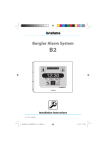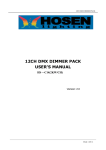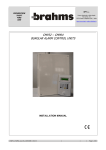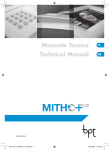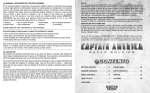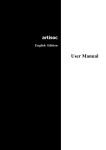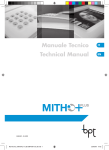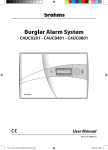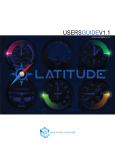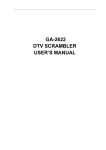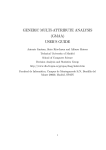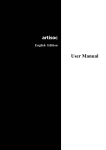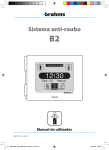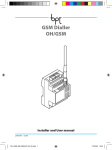Download Burglar Alarm System B2
Transcript
Burglar Alarm System B2 1 2 3 4 5 6 7 8 9 10 12:30 Fri 03rd March Partial Armed Disarmed Technical Manual 03_09 - 24848601 1 B2UC0002_Tec 24848601 03_09_GB.indd 1 18/05/09 17:13 2 B2UC0002_Tec 24848601 03_09_GB.indd 2 18/05/09 17:13 CONTENTS 1- GENERAL SETTING INFORMATION Page 5 Introduction ................................................................................. 6 General Information on Setting the Control Panel - B2UC0002......................................... 7 How to access the setting functions............................................................ 7 Inputs or Zones .......................................................................... 9 Areas ............................................................................................. 10 Sceneries.....................................................................................10 Arming modes ........................................................................10 Types of Inputs....................................................................... 10 Type of balancing................................................................. 12 - Rolling Shutter Sensor.................................................... 14 - Vibration Sensor ................................................................. 14 - Gong Option ........................................................................ 15 - Tamper ..................................................................................... 15 Outputs ...........................................................................................16 Activating area ....................................................................... 16 Activating events.................................................................. 16 Output Type............................................................................. 17 Activation Type ...................................................................... 17 Users................................................................................................. 18 Priority Levels .......................................................................... 19 2 SETTING THE CONTROL PANEL Page 21 Main window with the system turned off ............ 22 Learning ........................................................................................ 24 Identification.............................................................................. 25 Device identification .......................................................... 25 Assigning a symbolic name to the devices ......................................................................... 26 Check module operation ................................................ 27 State of the connected sensors .................................. 28 Erasing a device..................................................................... 28 View Devices State................................................................. 29 Setting Menu ............................................................................. 30 Input Setting ........................................................................... 31 - Type of Input ........................................................................ 32 - Type of balancing.............................................................. 34 - IR sensor setting................................................................. 35 - Dual-technology sensor setting ................................ 36 Output Setting ....................................................................... 37 User Setting ............................................................................. 39 Keypad Setting ...................................................................... 41 IR Receiver Setting ............................................................... 42 General Parameters ............................................................. 43 Alarm Parameters ................................................................. 44 GSM Communicator Menu ............................................ 45 - GSM Message Setting .................................................... 45 - Phone Book Setting ......................................................... 45 - Phone Parameters............................................................. 46 - Sceneries Setting ................................................................48 - Timer Setting .........................................................................49 - Automatic Programs ........................................................49 - Weekly Timer Setting .......................................................50 - Holydays Setting .................................................................50 - Daylight Saving Time Setting .....................................51 Date and Time ........................................................................... 52 Device Test................................................................................... 53 Input Test ................................................................................... 53 Output Test............................................................................... 53 Siren Test .................................................................................... 54 Battery Test ............................................................................... 54 Transmission Quality Test ................................................ 54 Event Log ...................................................................................... 55 Default Restore......................................................................... 57 Change Installer Code......................................................... 58 Control Panel Version .......................................................... 58 Table of the default settings of all the parameters.... 59 3 B2UC0002_Tec 24848601 03_09_GB.indd 3 18/05/09 17:13 4 B2UC0002_Tec 24848601 03_09_GB.indd 4 18/05/09 17:13 GENERAL SETTING INFORMATION general setting information 1 5 B2UC0002_Tec 24848601 03_09_GB.indd 5 18/05/09 17:13 Introduction general setting information 1 This section of the Installer Manual is NOT intended to define the operating procedures for setting the system parameters (covered in the next chapter), but has the purpose of providing basic information concerning the characteristics of the system. Reading this chapter is essential in order to understand the system's performance and be able to take full advantage of its capabilities. Choose Language DEU ENG ESP FRA ITA POR The “Select language” window will appear automatically when the system is powered on or after there has been a power outage. By pressing the appropriate icon it will be possible to choose the system language. ESC Fig. 1 6 B2UC0002_Tec 24848601 03_09_GB.indd 6 18/05/09 17:13 General Information on Setting the Control Panel - B2UC0002 1 2 3 4 5 6 7 8 9 10 With the system turned off, i.e., with no area armed, press the icon (fig. 1). 12:30 Fri 03rd March Armed Partial Disarmed Fig. 1 Enter the Installer Code, (which at the first start-up will be 5 6 7 8 fig. 2), to access the Installer Menu (fig. 3). Enter Code 1 2 3 4 5 6 7 8 Esc 9 0 OK general setting information 1 HOW TO ACCESS THE SETTING FUNCTIONS. Fig. 2 Now press the icon Setting Setting Menu (fig. 4). Installer Menu S S S I I I S I I I I Learn Identify P P P Setting to access the P P P P S S S View P P P Setting MEM ORY 1 2 P P P P TEST 1 2 3 4 5 6 7 8 9 0 ESC If you are in the "Installer Menu", this is signalled on the "mechanical" keypads and receivers by all four LEDs flashing intermittently. Fig. 3 7 B2UC0002_Tec 24848601 03_09_GB.indd 7 18/05/09 17:13 In the Setting Menu, there are a series of icons that, when pressed, allow access to the setting parameters of: Setting Menu general setting information 1 In In Out Out In In 12V Out Out 12V 0 0 0 0 In In 12V In In 12V 123456789 123456789 123456789 123456789 Gen. Param. Alarm Inputs Out Out Out Out Outputs ESC Users Fig. 4 These first three items of the menu require further discussion that will facilitate the setting operations, while the other menu items will be completely explained in the chapter on setting the control panel. 8 B2UC0002_Tec 24848601 03_09_GB.indd 8 18/05/09 17:13 In In 12V In In 12V 4 IN Module 01.4 01 Area Burglar Alarm Entry Delay=000 Exit Delay =000 NC contact OK The definitions of the parameters for each burglar alarm input or zone is fundamental to the creation of a safe, functional system. The following is a description of some of the parameters that can be set for each of them (fig. 5, 6, 7). ESC Fig. 5 Input Setting Wall IR 01 01 Area Burglar Alarm Entry Delay=000 Exit Delay =000 Gong Off OK Inputs or Zones For greater immediacy in the viewing of events, each input and each area can be assigned an alphanumeric description of 14 characters. It is strategical and highly recommended that you assign names to the inputs that identify their positions. This rule also holds for the areas, for which the system provides a non-modifiable numbering and a description that can be freely assigned to the number. 1 general setting information Input Setting ESC Fig. 6 Input Setting 1 IN PW01 01 Area Burglar Alarm Entry Delay=000 Exit Delay =000 NC contact OK ESC Fig. 7 9 B2UC0002_Tec 24848601 03_09_GB.indd 9 18/05/09 17:13 A4 A3 A2 general setting information 1 A1 A6 A5 A7 A8 A9 A10 Fig. 8 AREAS It is possible to divide the space to be protected into areas. An Area of the system is nothing more than a logical grouping of inputs. The subdivision of a system into areas is achieved simply by assigning one of the ten possible areas to each input. Subdividing the system into areas is essential if you plan to: • Arm the system in partial mode as well • Differentiate the access to particular environments according to the User Code (see relevant section) • Have differentiated signals for alarms coming from different zones (through the setting of the outputs). To meet these needs, the system can be subdivided into a maximum of 10 areas (e.g.: fig. 8). SCENERIES The term scenery is intended as a combination of areas that are activated according to set procedures. During setting, the installer will create the sceneries containing groupings of areas which, upon activation, will be placed in a state established by the installer himself. A name can be assigned to the scenery which is suggestive of the functions associated with it (“Fence Sensors”, for example). A maximum of 10 sceneries can be set. The default setting establishes that each input (zone) is assigned to the first Area. – The Installer (in agreement with the User) must decide the partial activation mode of the system: . Through free selection by the User of the areas to be activated . Through activation of sceneries predefined by the Installer during setting. ARMING MODES “Full” Arming This arming mode activates all areas of the system provided that the user, which has entered the code, is permitted to manage all the areas. Partial Arming This arming mode is useful in the event it is necessary to activate only some areas of the burglar alarm system. Forced Arming This mode allows arming of the system even if one or more devices belonging to the system are already in a state of alarm. This arming mode forces the temporary exclusion of the devices in alarm. TYPES OF INPUTS “Burglar Alarm” input If activated, when the system/area is armed, this input automatically activates the sound alarm signals (continuous sounding of the buzzer) of the control panel and auxiliary keypads as well as the visual alarm signals on the control panel, auxiliary keypads and receivers. According to the settings, the “Burglar Alarm” event can activate the sirens and/or one or more outputs (telephone diallers, for example). For each input defined as a “Burglar Alarm”, an “Entry Delay” and “Exit Delay” can be defined. As the name suggests, the “Entry Delay” allows the user time to enter the protected area and deactivate the system by entering the proper code, without activating the alarm system. The “Exit Delay” allows the user time to exit the protected area after having entered the activation code. During the time interval denominated as “Entry Delay” or “Exit Delay”, the control panel and auxiliary keypads 10 B2UC0002_Tec 24848601 03_09_GB.indd 10 18/05/09 17:13 “Silent Alarm” or “Anti-aggression” input If activated, under any system conditions, this input does NOT activate any visual or sound alarm signal but can be used to activate one or more outputs for the activation, for example, of a telephone call using an external dialler. This function can be useful in the event the user desires to request outside help (with a hidden button, for example) without alarming a possible intruder that may be threatening the user. An input defined as “Rescue Alarm” If activated, under any system conditions, this input activates the lighting of the alarm LED on the keypads and receivers. It can be used to alarm those who are inside the protected area, but it can also be set to activate one or more outputs and can even be directly activated with keys and keypads (see the “User Manual” also). “Panic Alarm” input If activated, under any system conditions, this input activates the Sirens (which can be set in the window “Alarm Parameters”) as well as the sound and visual alarm signals (lighting of the LEDs, sounding of the buzzers and keypads) of the control panel, auxiliary keypads and receivers. According to the settings, the “Panic Alarm” event can activate the sirens and/or one or more outputs. “Tamper Alarm” input If activated, under any system conditions, this input activates the Sirens as well as the sound and visual alarm signals (lighting of the LEDs, sounding of the buzzers and keypads) of the control panel, auxiliary keypads and receivers. According to the settings, the “Tamper Alarm” event can be used to activate one or more outputs. “Generic Alarm” input This type of input is intended to be associated with sensors or detectors for gas leaks, flooding, fire, etc. If activated, under any system conditions, this input activates the lighting of the alarm LED on the keypads and receivers; it can also be used to activate one or more outputs. “Auxiliary Alarm” input This type of input can also be associated with detectors of the type described above, in order to better differentiate the functions. If activated, under any system conditions, this type of input activates the lighting of the alarm LED on the keypads and receivers; it can also be used to activate one or more outputs. Up to eight types of auxiliary alarms can be used. “Passage” Burglar Alarm Input active when the control panel is armed. It behaves as a delayed input during the system arming procedure, if a delayed input belonging to any area is activated; in all the other situations it behaves as an instantaneous input. 1 general setting information emit a continuous buzzer sound to advise the user of the imminent activation of the alarm system. The “Entry Delay” and “Exit Delay” apply ONLY to inputs defined as “Burglar Alarm”. “Pulse Arming Input” This input is used to arm/disarm the entire system and thus is no longer available as a burglar alarm input. If unbalanced, it causes the alternating arming/ disarming of the control panel; this mode is used, for example, to control the control panel with a remote control/gate opener. Contrasting commands given from the control panel, keypads and receivers have priority over commands given from the “Key” zone. “Level Arming Input” This type of input is used to arm/disarm the entire system and thus is no longer available as a burglar alarm input. If unbalanced, it arms the system; and it disarms the system when balanced. Contrasting commands given from the control panel, keypads and receivers have priority over commands given from the “Key” zone. 11 B2UC0002_Tec 24848601 03_09_GB.indd 11 18/05/09 17:13 general setting information 1 Input/event type Activated if Burglar Alarm Silent Alarm Rescue Alarm Panic Alarm Tamper Alarm Generic Alarm Auxiliary Alarm 1-8 “Passage” Burglar Alarm Armed Area Always Always Always Always Always Always Armed Area Activates Sirens YES ⁽¹⁾ NO NO YES ⁽¹⁾ YES NO NO YES ⁽¹⁾ Activates Sound Signal ⁽²⁾ YES – Intermittent No No YES – Intermittent YES – Intermittent No No YES – Intermittent Activates Visual Activates Signal ⁽³⁾ Outputs ⁽⁴⁾ YES YES NO YES YES YES YES YES YES YES YES YES YES YES YES YES (1) The activation of the sirens in case of “Burglar Alarm” and “Panic Alarm” can be set in the window “Alarm Parameters”. (2) The sound alarm signals are emitted by the control panel and auxiliary keypads through the intermittent sounding of the buzzer. For the control panel and each keypad, however, it is possible to set whether or not said signal should be emitted (see Keypad Setting and User Menu). (3) The visual alarm signals are emitted by the control panel, through the relative icon appearing on the display, and by the auxiliary keypads and receivers, through the lighting of the alarm LED. (4) The activation of one or more outputs can be set by associating them to the relative events (see Output Setting). TYPE OF BALANCING The following pages describe all the types of balancing that can be associated with each input com- prising the burglary alarm system. This operation is essential in order to prevent false alarms. Normally Open - Schematic diagram for the connection of a device with Normally Open alarm contact. Alarm contact Alarm contact Z1 Z1 Standby condition open input Alarm contact Z1 Alarm condition input closed at earth Alarm contact Z1 Line cut not detected Short circuit on line as input closed at earth Normally Closed - Schematic diagram for the connection of a device with Normally Closed alarm contact. Alarm contact Alarm contact Z1 Z1 Standby condition input closed at earth Alarm condition open input Alarm contact Z1 Line cut as open input Alarm contact Z1 Short circuit on line NOT DETECTED 12 B2UC0002_Tec 24848601 03_09_GB.indd 12 18/05/09 17:13 One Resistance Mode - Schematic diagram for the 'one resistance mode' connection of a device with Normally Closed alarm contact. Alarm contact Alarm contact Z1 Z1 Z1 RFL Standby condition input closed at earth with resistance RFL=2.2KΩ Alarm contact RFL RFL Alarm condition open input 1 Z1 Line cut open input alarm general setting information Alarm contact RFL Short circuit on line Input closed at earth Tamper Alarm Two Resistance Mode - Schematic diagram for the 'two resistance mode' connection of a device with Normally Closed alarm contact. Alarm contact Alarm contact Tamper contact Z1 Z1 RA RFL Standby condition input closed at earth with resistance RFL=2.2KΩ Alarm contact Tamper contact Z1 RA RFL Alarm condition input closed at earth with resistance RFL+RA = 4.4KΩ Alarm contact Tamper contact Tamper contact Z1 RA RFL Line cut open input Tamper Alarm RA RFL Short circuit on line Input closed at earth Tamper Alarm The control panel has the following default settings for the balancing of sensors connected to the input modules: • input of the powered 1-input modules: one resistance mode. • input of the 4-input modules: NC contact. • The set type of balancing must be consistent with the type of physical connection made for the devices connected to the input modules, in order to prevent serious malfunctioning of the security system. Thus, if sensors are to be connected to the input modules with balancing different from the default setting, it is essential to set the “type of balancing” parameter appropriately in order avoid false alarms. • The connection of the sensors without balancing (NO, NC), although permitted by the control panel, does not allow recognition of a short circuit or cutting of the detection line which is accidental or intended to neutralize the burglar alarm. It is therefore not advisable to use it for the connection of burglar alarm sensors, while it is admissible for the connection of sensors connected to inputs set as “Generic Alarm” or “Auxiliary Alarm”. 13 B2UC0002_Tec 24848601 03_09_GB.indd 13 18/05/09 17:13 general setting information 1 ROLLING SHUTTER SENSOR This type of selection allows the direct connection (without requiring an interface card) to the Brahms CFSST prewired cable contact input modules for protection of the rolling shutters. The “Rolling Shutter Sensor” inputs require the setting of the following parameters. Pulse Number This determines the number of the pulses that must be reached in order to cause the alarm condition. VIBRATION SENSOR This type of selection allows the direct connection (without requiring an interface card) to the Brahms SVAMB and SINZI breaking sensor input modules. The “Vibration Sensor” inputs require the setting of the following parameter. Pulse Length It determines the minimum amplitude that the pulse coming from the sensor must have in order to be considered as an alarm. Time Interval This determines the duration of the time interval in which must be recorded the set number of pulses in order to cause the alarm condition. This parameter has no affect on the inputs defined differently from “Rolling Shutter Sensor”. To prevent serious malfunctioning, use exclusively Brahms CFSST cable contacts (or equivalent) if contacts of this type are to be connected directly to the input modules. For the connection of other types of devices, contact the Brahms Technical Service Department. This parameter has no affect on the inputs defined differently from “Vibration Sensor”. To prevent serious malfunctioning, use exclusively Brahms SVAMB and SINZI breaking sensors (or equivalent) if contacts of this type are to be connected directly to the input modules. For the connection of other types of devices, contact the Brahms Technical Service Department. 14 B2UC0002_Tec 24848601 03_09_GB.indd 14 18/05/09 17:13 TAMPER This option allows the installer to choose whether or not the B2MI0401 input modules should manage the tamper signal separately from the alarm contact. This is useful if the tamper signal is to be managed separately using magnetic contacts with wires or terminals dedicated to this type of signal. User Menu P P P S S S S P S S S Visualizza P P P Setting 1 general setting information GONG OPTION An attribute which can be assigned to “Burglar Alarm” inputs with a type of balancing other than “Rolling Shutter Sensor” and “Vibration Sensor”. A “Gong” input, if activated when the control panel is armed, behaves as a normal burglar alarm input. If activated when the control panel is disarmed, it activates the buzzer of the control panel, without reproducing the sound emission on the buzzers of the keypads. The activation of the GONG option requires that, when the item is enabled in the setting menu of the individual inputs, the buzzer of the control panel must be activated in the window “User Menu” (see User Manual). 1 2 3 4 5 6 7 8 9 0 MEM ORY TEST ESC Buzzer off Buzzer on The setting of these parameters must be consistent with the type of physical connection made for the devices connected to the input modules, in order to prevent serious malfunctioning of the security system. 15 B2UC0002_Tec 24848601 03_09_GB.indd 15 18/05/09 17:13 Out Out Output Setting Outputs 2 OUT Module 01.2 1 general setting information Out Out 1 2 3 4 5 6 7 8 9 10 For greater immediacy in the viewing of events, each output can be assigned an alphanumeric description of 14 characters. Areas Not Ready Pulse 005 Normally Active ESC OK Fig. 9 ACTIVATING EVENTS The 4 outputs on the card of the power supplier or those belonging to the 2-output expansion modules can be activated by events such as faults, alarms and system states that can also be differentiated by the area of the system in which the event was generated (fig. 10). Not all events are affected by the area, as shown in the table provided on the following page. Output Setting 2 OUT Module 01.2 1 2 3 4 5 6 7 8 9 10 Generic Alarm Level 000 Normally Disactive OK ACTIVATING AREA For the outputs as well, it is also possible to select the group of areas for which these will be activated (fig. 9). If, for example, the areas 1-5 are selected, then the output will be activated only if the event has been triggered by an input belonging to the areas 1-5. ESC Fig. 10 The 4 outputs located on the power supplier are provided with a standard setting that automatically associates each output with an event: PW OUT 01 Burglar Alarm PW OUT 01.2 Tamper Alarm PW OUT 01.3 Fault PW OUT 01.4 Disarmed 16 B2UC0002_Tec 24848601 03_09_GB.indd 16 18/05/09 17:13 The table below provides the complete list of events that can be selected from the display (fig. 10) STATES ALARMS FAULTS No events Activated if Conditioned by the Areas Siren Activation Always NO NO Activates Activates Sound Signal ⁽²⁾ Visual Signal ⁽³⁾ NO NO Accessories Aux PW Fault Always NO NO Intermittent YES Bus PW Fault Always NO NO Intermittent YES PW Fault Always NO NO Intermittent YES Battery Fault Always NO NO Intermittent YES Fault (any type of fault) Always NO NO Intermittent YES Burglar Alarm Armed Area YES YES ⁽¹⁾ Intermittent YES Silent Alarm Always YES NO NO NO Rescue Alarm Always YES NO NO YES Panic Alarm Always YES YES ⁽¹⁾ Intermittent YES Tamper Alarm Always YES YES Intermittent YES Generic Alarm Always YES NO NO YES Auxiliary Alarm 1-8 Always YES NO NO YES Partial Armed Always NO NO NO YES Area Not Ready for Arming Disarmed Area YES NO NO YES Disarmed Area Disarmed Area YES NO NO YES Armed Area YES NO NO NO Area with Temp. Excluded Zones 1 general setting information Events and their interaction with the areas. (1) The activation of the sirens in case of “Burglar Alarm” and “Panic Alarm” can be set in the window “Alarm Parameters”. (2) The sound alarm signals are emitted by the control panel and auxiliary keypads through the intermittent sounding of the buzzer. For the control panel and each keypad, however, it is possible to set whether or not said signal should be emitted (see Keypad Setting and User Menu). (3) The visual alarm signals are emitted by the control panel, through the relative icon appearing on the display, and by the auxiliary keypads and receivers, through the lighting of the alarm LED. OUTPUT TYPE Level - For outputs associated with alarms, the output remains activated for the “Alarm Time” and can be deactivated like a siren. - For outputs associated with faults or control panel states, the output remains activated for the entire time the triggering event is present. Pulse The output is activated by the presence of the event, but remains active only for the set time. The output, however, will remain operative even if, during that time, the cause that triggered the activation of the output is restored. TYPE OF ACTIVATION Normally Disactive The output is normally inactive. It is activated when an event is present. The relay coil of the outputs is always de-energized, and it is energized when there is an activating event. Normally Active The output is normally active. It is deactivated when an event is present. The relay coil of the outputs is always energized, and it is de-energized when there is an activating event. 17 B2UC0002_Tec 24848601 03_09_GB.indd 17 18/05/09 17:13 User Setting 1 general setting information Users Marco 4 2 3 1 1 2 3 4 5 6 7 8 9 10 1 2 3 4 5 6 7 8 9 10 4 ESC OK Each User can be assigned a group of areas that will be the only ones the and/or sceneries User can arm and/or disarm (fig. 12). It is also possible to assign each user a priority level 4 2 from 1 to 4 3 1 , which will allow or not the user to perform a series of operations, as specified in the tables on the next page. Each User can be assigned a symbolic description to ensure certain identification (fig. 13), and the description will also be used in recording each access. Fig. 12 Enter User Name Marco A B C D E F G H I J K L M N O P Q R S T U V W X Y Z ' . - 0 1 4 5 6 7 8 CAP 2 OK 3 DEL BkSp Fig. 13 9 ESC The default setting establishes that: • all areas/sceneries are assigned to all User Codes; • the highest Level of Priority (4) is assigned to all User Codes (4) • at the first start-up there is only one User Code, which will be “1 2 3 4” • at the first start-up the Installer Code, i.e., the single code that allows access to the Installer Menu, will be “5 6 7 8”. The setting of the assigned areas, the assigned sceneries and the level of priority for each User is carried out inside the Installer Menu; the assigning of the Keypad Codes and Key Codes for each User is carried out inside the User Menu by a User with Priority Level 4. 18 B2UC0002_Tec 24848601 03_09_GB.indd 18 18/05/09 17:13 PRIORITY LEVELS Action Full or partial Arming/Disarming of the sceneries or associated areas Alarms Off ⁽¹⁾ Forced Arming ⁽²⁾ Alarm Memory Reset Access to the User Menu Level 4 YES Level 3 YES Level 2 Arming only YES YES YES YES YES YES YES YES NO NO NO NO A code set with priority level 1 does not cause any action; only the valid typed data is memorized. 1 general setting information User with priority level 4 - Can be considered the system administrator because he has access to all the functions that can be managed by the User. User with priority level 3 - Is the normal user of the system that can arm and disarm the system but does not require access to particular functions. User with priority level 2 - Is a User with restrictions that allow him only to arm the system (the cleaning personnel, for example). User with priority level 1 - Can only leave evidence of his passage in the event log (the security service, for example). (1) The alarms are silenced by any operation (turning on or off, turning on partially, etc.) validly carried out by a User with Priority Level 2, 3, 4, or through the appropriate control located on the main window in the presence of one or more alarms. (2) This occurs in the case in which the automatic arming option is not selected (in the menu “General Parameters”), otherwise the forced arming will be automatic. The forced arming can be done with a code having Priority Level 3 or 4 using the dedicated command in the window that displays the inputs already in alarm before the arming; the forced arming of one or more areas or the entire system entails the temporary exclusion of the inputs already in a state of alarm before the arming. The forced insertion of one or more areas or the whole system entails the temporary exclusion of the inputs connected to the alarm before the insertion, with the exception of inputs configured with an “Output Time” other than 0, as described on page 32. Functions executable inside the User Menu and accessible only to Users with Priority Level 3 and 4. Action Viewing the State and Temporary Exclusion of Inputs Viewing the Event Log Setting the Date and Time Changing User Codes of others / Registering Keys of others Changing own User Code / Registering own Key Deleting User Codes Input Test Siren Test Battery Test Level 4 YES YES YES YES Level 3 YES YES NO NO YES YES YES YES YES YES NO YES YES YES 19 B2UC0002_Tec 24848601 03_09_GB.indd 19 18/05/09 17:13 general setting information 1 . B2UC0002_Tec 24848601 03_09_GB.indd 20 18/05/09 17:13 SETTING THE CONTROL PANEL setting the control panel 2 21 B2UC0002_Tec 24848601 03_09_GB.indd 21 18/05/09 17:13 Main window with the system turned off Installer Menu access State of Areas display setting the control panel 2 1 2 3 4 5 6 7 8 9 10 12:30 1 2 3 4 5 6 7 8 9 10 All areas deactivated 1 2 3 4 5 6 7 8 9 10 All areas activated 1 2 3 4 5 6 7 8 9 10 Areas partially activated 1 2 3 4 5 6 7 8 9 10 Areas not ready or in alarm User Menu access Date and Time display Fri 03rd March Partial Armed Disarmed System Disarmed Indicator/Button System Armed Indicator/Button System Partially Armed Indicator/Button 1 2 3 4 5 6 7 8 9 10 Pen for touchscreen 12:30 Fri 03rd March Button/LED always lit. Pressing the button activates the backlighting of the screen Partial Armed Disarmed 22 B2UC0002_Tec 24848601 03_09_GB.indd 22 18/05/09 17:13 With the system turned off, i.e., with no area armed, press the icon (fig. 1). A keypad will appear on which to enter the Installer Code (which at the first start-up will be 5, 6, 7, 8, fig. 2) in order to access the Installer Menu (fig. 3). 12:30 Fri 03rd March Armed Partial The following pages will analyze all the items of the “Installer Menu”, which are: Disarmed Learn Fig. 1 Learn I I I I I I I Identify Identify S S S S S S S Enter Code 1 2 View 3 4 5 View P P P P P P P Setting 6 7 8 Esc 9 0 OK 1 2 2 setting the control panel 1 2 3 4 5 6 7 8 9 10 Setting Date and Time TEST Test MEM ORY Fig. 2 Memory Default Restore Installer Menu S S S I I I S I I I I Learn Identify P P P P S S S View P P P Change Code Setting MEM ORY 1 2 1 2 3 4 5 6 7 8 9 0 TEST 1 2 3 4 5 6 7 8 9 0 Control Panel Version ESC Fig. 3 23 B2UC0002_Tec 24848601 03_09_GB.indd 23 18/05/09 17:13 Devices Detected Learn Start devices detection? When the appropriate icon is pressed, the system automatically detects the connected devices (fig. 4). setting the control panel 2 OK Learning ESC Fig. 4 At this point, a list will appear with the number of devices detected and a different icon for each type of device (fig. 5, 6). To scroll through the complete list of the devices, press the buttons . If a device is not recognized, it may not have been connected correctly. Once the connection problems have been resolved, the detection of the devices can be repeated by simply pressing the icon R . Devices Detected A POWER SUPPLIER UC CONTROL PANEL In 4 IN MODULE In 1 IN PW MODULE 12V Out 2 OUT MODULE IR WALL IR SENSOR 01 01 01 01 02 03 Pressing the icon ESC, we will now return to the “Installer Menu” (fig. 3). ESC R Fig. 5 Devices Detected EXT. SIREN IR RECEIVER SUPPLEMENTARY KEYPAD 01 03 03 R ESC Before proceeding with the commissioning, it is important that all the devices are recognized by the system Fig. 6 24 B2UC0002_Tec 24848601 03_09_GB.indd 24 18/05/09 17:13 Devices Detection In In In In ID: 022228237 V:0.1 DEL Power Supplier A PW. OUT 01.1 A PW. OUT 01.2 A PW. OUT 01.3 A PW. OUT 01.4 ID: 02228296 V:0.1 A ESC OK DEL Devices Detection 12V ID: 022228259 V:0.1 12V 1 IN PW Mod 01.1 ESC OK DEL Sensore IR Par. IR Wall IR 01.1 01 DEL ESC OK Devices Detection 01 Ext. Siren ESC OK IR Devices Detection EXT Siren 01.1 01 Rec. Keypad REC Keypad 01.1 ID: 022228226 V:0.1 ID: 022228333 V:0.1 ESC OK DEL ESC OK Fig. 7 Devices Detection In In In In 4 4 4 4 4 IN IN IN IN IN Module Mod 01.1 Mod 01.2 Mod 01.3 Mod 01.4 01 2 To facilitate the identification of each individual device and its outputs or inputs, numbered progressively, these will now appear in a list divided over several pages (fig. 7). To scroll through the pages containing the list of devices, use the icons . OK In the event, once the siren has been recognized, it is necessary to perform work on the installation and on the wiring of the siren itself, (or branches upstream from the siren), it is necessary to proceed as follows in order to avoid the ’“Tamper Alarm”: 1- Erase the Siren(s) by pressing on the button DEL . 2- Carry out the necessary operations on the installation. 3- Perform the detection of the Siren(s) again and recheck the setting. DEVICES DETECTION allows you to activate the LEDs and The icon buzzers present on the connected devices and identify their position within the environment (fig. 8). ID: 022228776 V:0.1 DEL By pressing the appropriate icon, we now proceed to the identification of the devices. Using this function, we can identify, name and set the components of the burglar alarm system. ID: 022228632 V:0.1 ID: 022228382 V:0.1 In Identification Devices Detection 01 1 IN PW Module In DEL ESC OK 01 OUT Module OUT Module 01.1 Out 2 OUT Module 01.2 ESC OK DEL I I I Identify Out 2 Devices Detection In I Out 2 ID: 022228233 V:0.1 DEL 01 Devices Detection 01 IR Receiver IR Receiver 01.1 I I I Devices Detection 01 4 IN Module Mod 4 IN 01.1 Mod 4 IN 01.2 Mod 4 IN 01.3 Mod 4 IN 01.4 setting the control panel In ESC The firmware ID and version of each device is displayed at the bottom of the screen. Fig. 8 25 B2UC0002_Tec 24848601 03_09_GB.indd 25 18/05/09 17:13 Consider a 4-input module as an example; the first line (fig. 9) cannot be changed, it contains the default name assigned by the system and represents the type of device recognized. Devices Detection In In In In setting the control panel 2 In 01 4 IN Module Mod 4 IN 01.1 Mod 4 IN 01.2 Mod 4 IN 01.3 Mod 4 IN 01.4 ID: 022228237 V:0.1 DEL ESC OK Fig. 9 Devices Detection In In In In In 01 4 IN Module Mod 4 IN 01.1 Mod 4 IN 01.2 Mod 4 IN 01.3 Mod 4 IN 01.4 ID: 022228237 V:0.1 DEL ESC OK ASSIGNING A SYMBOLIC NAME TO THE DEVICES The next lines on the page (fig. 10) represent each of the 4 inputs to which an external sensor can be connected; pressing on the text, an alphanumeric keypad will appear which allows us to assign them a name. We recommend that you use a symbolic name that identifies their position, for example garage 01.1, or that identifies their use, for example Gas detector (fig. 11). Press OK to confirm the selections made before exiting from the screen with ESC. Once these operations have been carried out for all the connected devices, whether these are entry panels, outputs, sirens, IR receivers or what have you, we will have a precise picture of the location of each component and/or its function. Fig. 10 Enter Zone Name Garage 01.1 A B C D E F G H I J K L M N O P Q R S T U V W X Y Z ' . - 0 1 4 5 6 7 8 CAP 2 OK 3 DEL BkSp 9 ESC It is advisable that you carry out the identification operations carefully, as the names assigned to the devices will help you to recognize them during the subsequent operations as well. Fig. 11 26 B2UC0002_Tec 24848601 03_09_GB.indd 26 18/05/09 17:13 IR Sensore IR Par. IR Wall IR 01.1 01 CHECK MODULE OPERATION We will now consider as an example another device recognized by the system during detection, and we will analyze the column indicated by the arrow (fig. 12). Clicking on this icon, we act on the state of the device as follows: 2 Included ID: 022228632 V:0.1 DEL Off ESC OK In Test state Fig. 12 With the device in test state we can perform maintenance on the installation while keeping it active but avoiding the effective sounding of the alarm sirens; the activation of the devices, however, will be indicated in the “Event Log”. Devices Detection IR Sensore IR Par. IR Wall IR 01.1 01 The second column (fig. 13) cannot be changed from the display, as it shows the effective state of the connected device: setting the control panel Devices Detection in Alarm ID: 022228823 V:0.1 DEL OK Tamper ESC Fault Fig. 13 Press OK to confirm the selections made before exiting from the screen with ESC. - The state of the devices set by the installer (On, Off, in Test State) become a permanent state which cannot be modified by the User. - In order to avoid false alarms or malfunctioning, it is recommended to turn Off all the unconnected inputs. 27 B2UC0002_Tec 24848601 03_09_GB.indd 27 18/05/09 17:13 Devices Detection In In In In setting the control panel 2 In 4 IN Module Mod 4 IN 01.1 Mod 4 IN 01.2 Mod 4 IN 01.3 Mod 4 IN 01.4 01 ID: 022228456 V:0.1 DEL OK STATE OF THE CONNECTED SENSORS If there are inputs in alarm even though there are no activating events in progress, then it is necessary to check the correctness of the connection and its consistency with the setting of the “type of balancing” parameter for each input; in order to do this, just press on the icon of the device in alarm (fig. 14) to access all the setting functions which will be discussed later in this manual in the “Setting Menu” section. ESC Fig. 14 Devices Detection IR Sensore IR Par. IR Wall IR 01.1 01 ERASING A DEVICE In the event you must remove a device, just press the button DEL (fig. 15) and confirm the selection so that the device is no longer recognized by the system. ID: 022228632 V:0.1 DEL OK ESC Fig. 15 For more information on the meaning of these parameters, see the section entitled “General Setting Information”. 28 B2UC0002_Tec 24848601 03_09_GB.indd 28 18/05/09 17:13 S S S Installer Menu S S S S I I I Learn Identify View P P P View Devices State P S S S View P P P Setting MEM ORY 1 2 S S S TEST 1 2 3 4 5 6 7 8 9 0 By pressing the appropriate icon (fig. 16), it is possible to check the state of the connected devices; this state is represented by icons arranged in two different columns. By clicking on the icons in the first column (fig. 17), the state of the devices will change as follows: ESC Included Fig. 16 Off In Test state With the device in test state, maintenance can be performed on the installation while keeping it active but avoiding the effective sounding of the alarm sirens; the activation of the devices, however, will be indicated in the “Event Log”. The second column (fig. 18) cannot be changed from the display, as it shows the effective state of the connected device: View Devices State In In In In IR Mod Mod Mod Mod 4 4 4 4 IN IN IN IN 01.1 01.2 01.3 01.4 WALL IR SENSOR.01 DEL in Alarm ESC OK 2 setting the control panel I I I I S Tamper Fig. 17 Fault Press OK to confirm the selections made before exiting from the screen with ESC. View Devices State In In In In IR Mod Mod Mod Mod 4 4 4 4 IN IN IN IN 01.1 01.2 01.3 01.4 WALL IR SENSOR.01 DEL OK ESC - The state of the devices set by the installer (On, Off, in Test State) become a permanent state which cannot be modified by the User. - In order to avoid false alarms or malfunctioning, it is recommended to turn Off all the unconnected inputs. Fig. 18 29 B2UC0002_Tec 24848601 03_09_GB.indd 29 18/05/09 17:13 P P P P Installer Menu S S S I I I S I I I I Learn Identify 1 2 setting the control panel Setting P P P Setting Menu P S S S View P P P Setting MEM ORY 2 P P P TEST 1 2 3 4 5 6 7 8 9 0 ESC Fig. 19 From the “Installer Menu”, pressing the appropriate icon (fig. 19) will take us to the “Setting Menu”. The definitions of the parameters for each burglar alarm input or zone is fundamental to the creation of a safe, functional system. The icons present in the “Setting Menu” represent the following (fig. 20): In In 12V In In 12V Input Setting Out Out Out Out Setting Menu In In Out Out In In 12V Out Out 12V 0 0 0 0 User Setting 123456789 123456789 123456789 123456789 Gen. Param. Output Setting Alarm Keypad Setting ESC IR Receiver Setting Fig. 20 0 123456789 0 123456789 0 123456789 0 123456789 Gen. Param. Alarm General Parameters Alarm Parameters GSM Communicator Sceneries Setting Timer Setting 30 B2UC0002_Tec 24848601 03_09_GB.indd 30 18/05/09 17:13 In In Input Setting 12V 4 IN Module 01.4 01 Area Burglar Alarm Entry Delay=000 Exit Delay =000 NC contact ESC OK Fig. 21 Enter Zone Name Garage 01.1 A B C D E F G H I J K L M N O P Q R S T U V W X Y Z ' . - 0 1 4 5 6 7 8 CAP 2 3 OK DEL BkSp 9 ESC INPUT SETTING For greater immediacy in the viewing of events, each input and each area can be assigned a description (14 alphanumeric characters for the inputs and 11 for the areas) (fig. 22). In order to do this, just press on the name of the input or the area in question using the pen provided (fig. 21). If the commissioning has been carried out properly, you will read the name (which in any case can be changed) already assigned during the identification of the devices. Pressing the icons will scroll through the various inputs and areas available (fig. 21). It is strategical and highly recommended that you assign names to the inputs that identify their positions. This rule also holds for the 10 areas available, for which the system provides a non-modifiable numbering and a description that can be freely assigned to the number (fig. 23). 2 setting the control panel In In 12V Press OK to confirm the selections made before exiting from the screen with ESC. Fig. 22 Enter Area Name 01 Kitchen area A B C D E F G H I J K L M N O P Q R S T U V W X Y Z ' . - 0 1 4 5 6 7 8 CAP 2 OK 3 DEL BkSp 9 ESC The default setting establishes that: Each input (zone) is assigned to the first Area. Fig. 23 31 B2UC0002_Tec 24848601 03_09_GB.indd 31 18/05/09 17:13 INPUT TYPES Input Setting 4 IN Module 01.4 01 Area Burglar Alarm Entry Delay=000 Exit Delay =000 NC contact setting the control panel 2 OK ESC Fig. 24 The input types can be selected by pressing the icons (fig. 24), and these can be: Burglar Alarm Tamper Alarm Silent Alarm Panic Alarm Rescue Alarm Generic Alarm Auxiliary Alarm from 1 to 8 Burglar Alarm Pulse Arming Input Level Arming Input For each input defined as a “Burglar Alarm”, an “Entry Delay” and “Exit Delay” can also be defined (fig. 25). Input Setting 4 IN Module 01.4 01 Area Burglar Alarm Entry Delay=000 Exit Delay =000 NC contact OK Fig. 25 ESC As the name suggests, the “Entry Delay” allows the user time to enter the protected area and deactivate the system by entering the proper code, without activating the alarm system. The “Exit Delay” allows the user time to exit the protected area after having entered the activation code. During the time interval denominated as “Entry Delay” or “Exit Delay”, the control panel and auxiliary keypads emit an intermittent buzzer sound to advise the user of the imminent activation of the alarm system. The “Entry Delay” or “Exit Delay” can be adjusted from 0 to 255 seconds by pressing the icons . The “Entry Delay” and “Exit Delay” are active ONLY for “Burglar Alarm” inputs. When in standby, the system ignores signals from inputs with an “Output Time” other than 0, which therefore do not cause a “Not Ready” area or system signal. Upon activation o the system, they are inserted at the end of the “Output Time” independently of their status. Therefore, these inputs cannot be excluded with the “Forced Insertion” function or with the “Automatic Insertion” function. 32 B2UC0002_Tec 24848601 03_09_GB.indd 32 18/05/09 17:13 For the setting of inputs defined as “Pulse Arming Input” and “Level Arming Input”, the input setting window will appear as shown in figure 26. This function allows you to arm/disarm the areas selected using equipment outside the system. Input Setting Modulo 4 IN 01.4 1 2 3 4 5 6 7 8 9 10 Level Arming Input NC contact OK ESC 2 For more information on the meaning of these parameters, see the section entitled “General Setting Information”. Fig. 26 setting the control panel Entry Delay = 000 Exit Delay = 000 33 B2UC0002_Tec 24848601 03_09_GB.indd 33 18/05/09 17:13 TYPES OF BALANCING Input Setting 4 IN Module 01.4 01 Area Burglar Alarm Entry Delay=000 Exit Delay =000 NC contact setting the control panel 2 ESC OK The types of balancing can be selected by pressing and the following types are availthe icons able (fig. 27): NC contact (Normally Closed) NO contact (Normally Open) One Resistance Mode Two Resistance Mode Vibration Sensor Rolling Shutter Sensor Fig. 27 For the “Vibration Sensor” type of balancing, the pulse length will also have to be specified. - Pulse Length, the value that value determines the minimum amplitude that the pulse coming from the sensor must have in order to be considered as an alarm. Input Setting 4 IN Module 01.4 01 Area Burglar Alarm Entry Delay=000 Exit Delay =000 Vibration Sensor ESC OK Fig. 28 For the “Rolling Shutter Sensor” type of balancing, the following will also have to specified: - Pulse Number, the value that determines the number of the pulses that must be reached in order to cause the alarm condition. - Time Interval, the value that determines the duration of the time interval in which must be recorded the set number of pulses in order to cause the alarm condition (fig. 29). In order to do this, it is necessary to access the next page of the screen “Input Setting”, by pressing the icon (fig. 28). Input Setting 4 IN Module 01.4 Gong OFF Pulse Lenght Pulse Number Time Interval Tamper OFF =000 =000 =000 OK ESC For more information on the meaning of these parameters, see the section entitled “General Setting Information”. Fig. 29 34 B2UC0002_Tec 24848601 03_09_GB.indd 34 18/05/09 17:13 In this same window it is also possible to activate or deactivate the “Tamper” and “Gong” options (fig. 30). Input Setting 4 IN Module 01.4 =000 =000 =000 2 ESC OK Fig. 30 IR SENSOR SETTING Input Setting The IR sensors can also be assigned an ID name just like the inputs, and the sensors can be associated with one of the available areas (which can also be named as desired). Using the arrows , you can select the type of alarm to be associated with the sensor and the Entry Delay and Exit Delay (fig. 31). Wall IR01 01 Area Burglar Alarm Entry Delay Exit Delay Tamper OFF =000 =000 OK ESC Fig. 31 The “Entry Delay” or “Exit Delay” can be adjusted from 0 to 255 seconds by pressing the icons . The “Entry Delay” and “Exit Delay” are active ONLY for “Burglar Alarm” inputs. pressing the icon takes you to the next screen where you can activate or deactivate the “Gong” option (fig. 32). Input Setting Wall IR01 Gong OFF Durata Impulso =000 Numero Impulsi =000 Durata Intervallo =000 Tamper OFF OK setting the control panel Gong OFF Pulse Lenght Pulse Number Time Interval Tamper OFF Press OK to confirm the selections made before exiting from the screen with ESC. ESC Fig. 32 35 B2UC0002_Tec 24848601 03_09_GB.indd 35 18/05/09 17:13 DUAL-TECHNOLOGY SENSOR SETTING Input Setting Wall DT01 01 Area Burglar Alarm Entry Delay =000 Exit Delay =000 IR and MW Function setting the control panel 2 ESC OK The dual-technology detector is able to detect the presence of a burglar using two types of sensors: An infrared sensor (IR), which detects the heat emanated from the person's body. A microwave sensor (radar) (MW), which detects motion. Thus the setting window includes additional functions which are not present for a normal infrared sensor. With the parameter “Function”, by pressing the icons , you can select (fig. 33) the operating mode for the detector: Fig. 33 IR or MW Input Setting IR and MW The alarm is activated only if both sensors detect a presence. Wall DT01 Gong OFF MW Sensibility MW The alarm is activated only by the microwave sensor. IR The alarm is activated only by the infrared sensor. = 05 OK Fig. 34 The alarm is activated even if only one of the two sensors detects a presence. ESC Pressing the icon takes you to the next screen where you can activate or deactivate the “Gong” option (fig. 34). With the parameter “MW Sensibility”, by pressing the icons , you can adjust the detection capability of the microwave sensor. The values from 1 to 5 allow a proportional adjustment of the sensibility. 1 = Minimum sensibility and minimum detection distance. 5 = High sensibility and large detection distance. 0 = Adjustment off and maximum detection distance. Press OK to confirm the selections made before exiting from the screen with ESC. 36 B2UC0002_Tec 24848601 03_09_GB.indd 36 18/05/09 17:13 Out Out Out Out 2 OUT Module 01.2 1 2 3 4 5 6 7 8 9 10 Areas Not Ready Pulse 005 Normally Active ESC OK OUTPUT SETTING By pressing on the appropriate button, we will access the output setting section. If the commissioning has been carried out properly, on the first line of the window you will read the name (which in any case can be changed) already assigned during the identification of the devices. Pressing the icons , we can scroll through the outputs available (fig. 35). Fig. 35 For greater immediacy in the viewing of events, each output can be assigned an alphanumeric description of 14 characters (fig. 36). To do this, just press on the input or area in question. Enter Output Name 2 OUT Module 01.2 A B C D E F G H I J K L M N O P Q R S T U V W X Y Z ' . - 0 1 4 5 6 7 8 CAP 2 3 DEL BkSp OK 9 ESC Fig. 36 The 4 outputs on the card of the power supplier or those belonging to the 2-output expansion modules can be activated by a series of events such as faults, alarms and system states that can also be differentiated by the area of the system in which the event was generated. 2 setting the control panel Output Setting If, for example, the areas 1-5 are selected (fig. 37), then the output will be activated only if the event has been triggered by an input belonging to the areas 1-5. Output Setting 2 OUT Module 01.2 1 2 3 4 5 6 7 8 9 10 Generic Alarm Level 000 Normally Disactive OK ESC For more information on the meaning of these parameters, see the section entitled “General Setting Information”. Fig. 37 37 B2UC0002_Tec 24848601 03_09_GB.indd 37 18/05/09 17:13 Not all events are affected by the "area of origin". The available events can be selected by pressing the icons (fig. 38). Output Setting PW. OUT 01.4 1 2 3 4 5 6 7 8 9 10 Tamper Alarm Level setting the control panel 2 000 Normally Disactive ESC OK On the fourth line of the display, we can set (fig. 39) the output type which can be either level or pulse. Level The output remains activated for the entire time the triggering event is present. Pulse The output is activated by the presence of the event, but remains active only for the set time. Fig. 38 Output Setting PW. OUT 01.4 1 2 3 4 5 6 7 8 9 10 Tamper Alarm Level The 4 outputs located on the power supplier are provided with a standard setting that automatically associates each output with an event: PW OUT 01 Burglar Alarm PW OUT 01.2 Tamper Alarm PW OUT 01.3 Fault PW OUT 01.4 Disarmed 000 Normally Disactive ESC OK Fig. 39 On the next line of the display, we can set (fig. 40) the type of activation associated with the output, which has two options. Normally Disactive The output is normally inactive. It is activated when an event is present. Normally Active The output is normally active. It is deactivated when an event is present. Press OK to confirm the selections made before exiting from the screen with ESC. Output Setting PW. OUT 01.4 1 2 3 4 5 6 7 8 9 10 Burglar Alarm Pulse 005 Normally Active OK ESC For more information on the meaning of these parameters, see the section entitled “General Setting Information”. Fig. 40 38 B2UC0002_Tec 24848601 03_09_GB.indd 38 18/05/09 17:13 User Setting USER SETTING User 01 2 3 1 2 3 4 5 6 7 8 9 10 1 2 3 4 5 6 7 8 9 10 1 2 3 4 By pressing on the appropriate button, we will access the User parameter setting section. Pressing the icons , we can scroll through the various users that can be set. ESC OK Fig. 41 Each User can be assigned a group of areas that will be the only ones the and/or sceneries User can arm and/or disarm (fig. 43). Enter User Name Marco A B C D E F G H I J K L M N O P Q R S T U V W X Y Z ' . - 0 1 4 5 6 7 8 2 CAP 3 DEL BkSp OK For greater immediacy in the viewing of events, each user can be assigned an alphanumeric description of 14 characters for certain identification. To do this, just press on the name of the User (fig. 41) and the keypad will appear (fig. 42). 9 To prevent malfunctions, all areas involved in the scenarios assigned to a user must in turn be assigned to the same user. 2 setting the control panel 4 1 ESC Fig. 42 User Setting Marco 4 2 3 1 1 2 3 4 5 6 7 8 9 10 1 2 3 4 5 6 7 8 9 10 1 2 3 4 OK ESC The default setting establishes that: • All areas and all sceneries are assigned to all User Codes; • The highest Level of Priority (4) is assigned to all User Codes (4) • At the first start-up there is only one User Code, which will be “1 2 3 4” • The setting of the assigned areas, the assigned sceneries and the level of priority for each User is carried out inside the “Installer Menu”; the assigning of the Keypad Codes and Key Codes for each User is carried out inside the “User Menu” by a User with Priority Level 4. Fig. 43 39 B2UC0002_Tec 24848601 03_09_GB.indd 39 18/05/09 17:13 It is also possible to assign each user a priority level from 1 to 4, which will allow or not the user to perform a series of operations (fig. 44), as specified in the tables on page 20. User Setting Marco setting the control panel 2 4 2 3 1 1 2 3 4 5 6 7 8 9 10 1 2 3 4 5 6 7 8 9 10 1 2 3 4 OK Press OK to confirm the selections made before exiting from the screen with ESC. ESC Fig. 44 For more information on the meaning of these parameters, see the section entitled “General Setting Information”. 40 B2UC0002_Tec 24848601 03_09_GB.indd 40 18/05/09 17:13 Enter Keypad Name KEYPAD SETTING A B C D E M F G H I J T K L N O P Q R S U V W X Y Z ' . - 0 1 4 5 6 7 8 CAP 2 3 OK DEL BkSp 9 ESC Each auxiliary keypad can be assigned a symbolic description for certain identification of the device. To do this, just select the name of the device and the alphanumeric keypad will appear (fig. 45). Pressing the icons , we can scroll through the various keypads available (fig. 46). For each keypad, you can set whether or not it should emit a sound signal during the Entry Time and Exit Time and during the Alarm Time (fig. 46). Fig. 45 Sound signal on Keypad Setting Sound signal off 01 Keypad E/E Delay Alarm OK Press OK to confirm the selections made before exiting from the screen with ESC. 2 setting the control panel Kitchen Keypad ESC Fig. 46 The default setting establishes that: • for the keypads, the sound signal is enabled during the Entry and Exit Delay and during the Alarm Time; • A maximum of 8 Keypads and 8 IR Receivers can be connected on the bus line to the Control Panel; 41 B2UC0002_Tec 24848601 03_09_GB.indd 41 18/05/09 17:13 Enter Zone Name IR RECEIVER SETTING Garage Receiver A setting the control panel 2 B C D E M F G H I J T K L N O P Q R S U V W X Y Z ' . - 0 1 4 5 6 7 8 CAP 2 OK 3 DEL BkSp 9 ESC Each ir receiver can be assigned a symbolic description for certain identification of the device. To do this, just select the name of the device and the alphanumeric keypad will appear (fig. 47). Pressing the icons , we can scroll through the receivers available (fig. 48). Fig. 47 Press OK to confirm the selections made before exiting from the screen with ESC. IR Receiver Setting Garage Receiver OK ESC The default setting establishes that: • A maximum of 8 Keypads and 8 IR Receivers can be connected on the bus line to the Control Panel; Fig. 48 0 123456789 0 123456789 0 123456789 0 123456789 Gen. Param. GENERAL PARAMETERS General Parameters On the first line of this setting window, you can decide how the control panel should behave when the power supply returns after a power outage (fig. 49). Pressing the icons , we can scroll through the various options, which are: PW restore State Previous Supervision YES GSM Control NO Arming through Sceneries Aut. Arming YES OK ESC Fig. 49 42 B2UC0002_Tec 24848601 03_09_GB.indd 42 18/05/09 17:13 PW restore State Supervision This parameter allows you to select whether or not the system can be managed by external supervision systems (for example the BPT Mitho terminal, the YDRA supervision system, etc...). GSM Control (can be changed by the User) This parameter allows you to select whether or not the system can be remotely managed by means of a GSM dialler (BXGM0001). Arming through Areas/Sceneries This parameter allows you to select if the partial activation of the system can occur through the activation of areas chosen one at a time by the User (Arming through Areas) or through the activation of predefined sceneries containing activation commands for groups of areas (Arming through Sceneries). 2 setting the control panel On In the event both the battery and mains power supply fails for the control panel, the control panel will be automatically set in the armed state when the power supply voltage is restored. Off In the event both the battery and mains power supply fails for the control panel, the control panel will be automatically set in the disarmed state when the power supply voltage is restored. Previous In the event both the battery and mains power supply fails for the control panel, the control panel will be automatically set in the previous state when the power supply voltage is restored. Automatic Arming When the function is active, if one or more inputs are in alarm during the arming of the system, these will be temporarily excluded automatically and will return to being included only after the subsequent disarming of the system. When the function is not active, if there are any inputs in a state of alarm, the control panel will interrupt the arming of the system and wait for the causes of the alarm to be eliminated (closing an open window, for example). In any case, a priority level 3 or 4 user, bearing in mind the exception caused by inputs with an output time other than 0 as described on page 32 of this manual, can however “force” the insertion using the methods described in the “Forced Insertion” section of the B2UC0002 user manual. Press OK to confirm the selections made before exiting from the screen with ESC and returning to the “Setting Menu”. 43 B2UC0002_Tec 24848601 03_09_GB.indd 43 18/05/09 17:13 Alarm Parameters Setting 2 setting the control panel Alarm Alarm Time=600 Alarm Number=010 Burglar Alarm Siren Enabled Panic Alarm Siren Disabled OK ALARM PARAMETERS Alarm Time. , we can set the duration Pressing the icons of the sounding of the siren for the “Burglar Alarm”, “Panic Alarm” and “Tamper Alarm” events, in a range from 0 to 600 seconds (fig. 50). ESC Alarm Number. Pressing the icons , we can set the maximum number of “Burglar Alarm”, “Panic Alarm” and “Tamper Alarm” events (fig. 51) that trigger the activation of the Sirens for each individual arming cycle (maximum 20 times, 0= infinite number of times). Fig. 50 Alarm Parameters Setting Alarm Time=600 Alarm Number=010 Burglar Alarm Siren Enabled Panic Alarm Siren Disabled OK Burglar Alarm. For this type of event it is possible to determine whether or not the event triggers the activation of the Sirens (fig. 52). ESC Panic Alarm. For this type of event it is possible to determine whether or not the event triggers the activation of the Sirens (fig. 52). Fig. 51 Press OK to confirm the selections made before exiting from the screen with ESC. Alarm Parameters Setting Alarm Time=600 Alarm Number=010 Burglar Alarm Siren Enabled Panic Alarm Siren Disabled OK ESC To fall under the parameters of the standard CEI 79-2, the minimum duration of the alarm must be at least 180 seconds. Fig. 52 44 B2UC0002_Tec 24848601 03_09_GB.indd 44 18/05/09 17:13 GSM Communicator Menu e b f g h c d GSM COMMUNICATOR MENU Rubrica Messaggi Param. Gen. From the Setting Menu (fig. 20), press the appropriate button to access the “GSM Communicator Menu” which allows you to set the main parameters of the Brahms GSM communicator BXGM0001 (fig. 53). ESC GSM MESSAGE SETTING Pressing the icons next to the first item in the window (fig. 54), we can scroll through the list of events that generate a signal. For each event you can select which numbers, from the 10 possible numbers in the phone book, should receive the warning message when the selected event occurs. Using the icons located on the next two lines, you can select the format in which the messages should be sent. The “Personal Message function” is not active. Press OK to confirm the selections made before returning to the previous window with ESC. Messages Fig. 53 GSM Message Setting Burglar Alarm 1 2 3 4 5 6 7 8 9 10 Vocal Messages YES SMS No Personal Message = – OK ESC a e b f g h c d 2 setting the control panel a PHONE BOOK SETTING From the “GSM Communicator Menu” (fig. 48), select the “Phone Book” icon to access the “Phone Book Setting” window (fig. 55). On the first line, you can select the position (1 through 10) in which to store the User's number in the phone book. The second line allows you to select which User and relative phone number is to be associated with the selected position. to call up At this point, press on the first icon the keypad with which to enter the phone number (fig. 56). If the phone number has more than 14 digits, you will have to enter the extra digits after pressing on the second icon . Phone Book Fig. 54 Phone Book Setting Tel. Number = 01 Massimiliano +3904225858585 032 SMS di conferma No OK ESC Fig. 55 45 B2UC0002_Tec 24848601 03_09_GB.indd 45 18/05/09 17:13 Enter Phone Number +393478 setting the control panel 2 A B C D E F G H I J K L M N O P Q R S T U V W X Y Z + . - 0 1 4 5 6 7 8 CAP 2 OK 3 DEL BkSp 9 ESC Fig. 56 The telephone commands sent to the control panel will be carried out only if the number from which they are sent is present in the phone book. Furthermore, the User associated with the number must enter his “User Code” and be assigned a “Level of priority” that allows him to carry out the requested action. The last line in the “Phone Book Setting” window (fig. 55) allows you to select if the phone book number should receive SMS messages or not. Press OK to confirm the selections made before returning to the previous window with ESC. The numbers MUST be preceded by the proper international prefix (+39 for Italy). Phone Parameters OK Fig. 57 PHONE PARAMETERS The settings described below concern the voice messages only. Pressing the icons next to the items in the list, you can set the following parameters (fig. 57): Cyclic Sequence “Cyclic Sequence YES” means that, if there is an unanswered call, the communicator will not make any other attempts but will go on to call the next number in the phone book. Cycle Stop With “Cycle Stop YES”, the call cycle stops as soon as one of the calls is successful. Dial Tone This allows to select whether or not there must be a dial tone before dialling the number. Attempts “Attempts" means the number of unanswered calls (from 1 to 20) after which the communicator dials the next number in the phone book. Pause “Pause” means the time that must pass (from 0 to 255 seconds) between one call and the next. The function “Vocal Header” is not active Gen. Param. Cyclic Sequence YES Cycle Stop YES ConfirmationToneYES Attempts = 3 Pause = 255 Vocal Header NO ESC 46 B2UC0002_Tec 24848601 03_09_GB.indd 46 18/05/09 17:13 Press OK to confirm the selections made before returning to the previous window with ESC. Setting Menu In In Out Out In In 12V Out Out 12V 123456789 123456789 123456789 123456789 Gen. Param. 2 Alarm setting the control panel 0 0 0 0 ESC Fig. 58 Installer Menu S S S I I I S I I I I Learn Identify P P P P S S S View P P P Setting MEM ORY 1 2 TEST 1 2 3 4 5 6 7 8 9 0 ESC Fig. 59 47 B2UC0002_Tec 24848601 03_09_GB.indd 47 18/05/09 17:13 Setting Menu In In Out Out In In 12V Out Out 12V 0 0 0 0 setting the control panel From the “Installer Menu” (fig. 59), press the appropriate icon to access the “Setting Menu” and then select the icon “Sceneries Setting”. 123456789 123456789 123456789 123456789 Alarm Gen. Param. 2 SCENERIES SETTING ESC Fig. 60 Sceneries Setting <Scenery Name 01> 1 X 3 4 5 6 7 8 <Scenery Name 02> 1 X 3 4 5 6 7 8 <Scenery Name 03> 1 X 3 4 5 6 7 8 OK Fig. 61 On X 10 Off X 10 Off X 10 ESC For each scenery, you can select a name (using the normal procedures) and the arming state for all 10 areas. Each area can be: - Armed: area with white number on a black background; - Disarmed: area with black number on a white background in a square; - Indifferent: “x”. This last state means that, when the scenery is armed, the area in question remains in the previous state, i.e., its state is not changed. As in the other menus, “clicking” on the centre of the icon showing the area number will rotate through the possible states. Each scenery can also be activated (On) or deactivated (Off). Only the “activated” sceneries can effectively be used by the User for the Partial Arming. You MUST press “OK” to confirm the selection made, otherwise the changes will be lost. Press “ESC” to exit the window. - To prevent malfunctions, all areas involved in the scenarios assigned to a user must in turn be assigned to the same user. - By default, ALL THE SCENERIES ARM ALL THE AREAS (graphically all the areas are initially shown with a white number on a black background) i.e., THEY'RE THE SAME AS A FULL ARMING. ALL THE SCENERIES ARE DEACTIVATED (Off ). The names of the sceneries are “Scenery 01”, “Scenery 02”, …., “Scenery 09”, “Scenery 10”. 48 B2UC0002_Tec 24848601 03_09_GB.indd 48 18/05/09 17:13 Timer Setting 1 09:00 2 12:15 3 14:30 4 19:45 5 23:00 On Off On Off Off TIMER SETTING MON PROG01 TUE PROG02 WED PROG03 SAT PROG04 SAN PROG05 From the “Installer Menu” (fig. 59), press the appropriate icon to access the “Setting Menu” and then select the icon “Timer Setting”. ESC 1 09:00 2 12:15 3 14:30 4 19:45 5 23:00 Fig. 62 On Off On Off Off MON PROG01 TUE PROG02 WED PROG03 SAT PROG04 SAN PROG05 Automatic Programs (20 steps) Weekly Timer Setting (mon-sun) Holydays Setting (32 days) Daylight Saving Time Setting 1 09:00 2 12:15 3 14:30 4 19:45 5 23:00 Automatic Programs List Setting Setting Setting Setting Setting Setting 01 02 03 04 05 06 OK On On Off Off Off On ESC setting the control panel 2 The icons in the “Timer Setting” menu represent the following (fig. 62): On Off On Off Off AUTOMATIC PROGRAMS From the “Timer Setting” menu (fig. 62), press on the appropriate icon to access the menu “Automatic Programs list”. Pressing the icon “Automatic Programs”, the “Automatic Programs list” window appears which contains the list of Programs. Clicking on the name of the Program (which cannot be changed), we pass to the window for setting the steps regarding the selected Program. Each Program can also be activated (On) or deactivated (Off ). Only the “activated” Programs can effectively be used. You MUST press “OK” to confirm the selection made, otherwise the changes will be lost. Press “ESC” to exit the window. Fig. 63 49 B2UC0002_Tec 24848601 03_09_GB.indd 49 18/05/09 17:13 Automatic Programs Setting 01 Step 01 1 2 setting the control panel 3 4 5 6 <Output Name> Off Hours Minutes 7 8 10 20 30 ESC OK Fig. 64 Weekly Timer Setting Thursday Program 01 MON PROG01 TUE PROG02 WED PROG03 SAT PROG04 SAN PROG05 ESC OK Fig. 65 Holydays Setting <Holidays 01> Day Month In the “Automatic Programs Setting” window, you can set each of the 20 steps forming each Program. For each step you can determine the arming state of the areas (with the same procedures used for setting a scenery with 3 possible states for each area), the output to be activated/deactivated and the time (hour/minutes) at which the actions should be carried out. The outputs that can be activated/deactivated are ONLY those that have been configured as "No events" from the Output Setting menu. The option “No Output” is also provided for the outputs. On the first line appears the number of the Automatic Program being set and the step number being programmed; the arrows can be used to scroll through the various steps of the Program. You MUST press “OK” to confirm the selections made, otherwise the changes will be lost. Press “ESC” to return to the “Automatic Programs list” window. 31 12 Program 01 OK ESC WEEKLY TIMER SETTING From the “Timer Setting” menu (fig. 62), press the appropriate icon to access the menu “Weekly Timer Setting”. This window allows you to associate one of the created Programs to each day of the week (from Monday to Sunday). The option “None” is also provided in the event no Program is to be associated with that day. Each selection made should be confirmed with “OK”, otherwise the changes will be lost. Press “ESC” to exit the window. HOLYDAYS SETTING From the “Timer Setting” menu (fig. 62), press on the appropriate icon to access the menu “Holydays Setting”. Each holiday (max 32) can be assigned a name (using the normal procedures), a date within the year (day and month) and one of the created Programs. The option "None" is also provided. Each selection made should be confirmed with “OK”, otherwise the changes will be lost. Press “ESC” to exit the window. Fig. 66 50 B2UC0002_Tec 24848601 03_09_GB.indd 50 18/05/09 17:13 Day 31 Month Hours 12 23 Minutes 59 DAYLIGHT SAVING TIME SETTING From the “Timer Setting” menu (fig. 62), press on the appropriate icon to access the menu “Daylight Saving Time Start” through which you can set the day and time at which the system should pass from solar time to daylight saving time and vice versa. Each selection made should be confirmed with “OK”, otherwise the changes will be lost. Press “ESC” to exit the window. ESC OK Fig. 67 Daylight Saving Time Start Day 31 Month Hours 12 23 Minutes 59 OK 2 setting the control panel Daylight Saving Time End ESC Fig. 68 51 B2UC0002_Tec 24848601 03_09_GB.indd 51 18/05/09 17:13 Date & Time Setting Hours 18 1 2 55 setting the control panel 2 ESC OK Fig. 69 Date and Time From the “Installer Menu”, pressing the appropriate icon will take us to the window for the Date and Time Setting. Set the correct time by selecting the area to be modified (fig. 69) and using the arrows on the side. Proceed in the same manner to set the date after having pressed the arrow at the bottom of the window (fig. 70) which allows access to the appropriate screen (fig. 71). Press OK to confirm the selections made before exiting from the screen with ESC. Date & Time Setting Hours 19 58 ESC OK Fig. 70 Date & Time Setting Date Gio 17 Month-Year Gen 08 OK ESC Fig. 71 52 B2UC0002_Tec 24848601 03_09_GB.indd 52 18/05/09 17:13 Out Out In In 12V Out Out 12V TEST Device Test From the “Installer Menu” (fig. 59), pressing the icon TEST will take us to the “Test Menu” (fig. 72) that allows us to test the correct operation of the inputs, outputs, alarms and batteries of the connected devices. Each individual test available is analyzed below. ESC Fig. 72 In In 12V Input Test In 4 IN MOD 01.1 In 4 IN MOD 01.2 In 4 IN MOD 01.4 WALL IR SENSOR 01 IR IR In In 12V INPUT TEST Only the inputs that are in a state of alarm will appear in this window (fig. 73). Thus, by materially activating the inputs, we can check their correct operation, name and location. 2 setting the control panel Test Menu In In WALL IR SENSOR 02 ESC Fig. 73 Out Out Out Out Input Test PW. A PW. A PW. A PW. Out MOD. 2OUT Out MOD. 2OUT A 01/1 01/2 01/3 01/4 01/1 01/2 On Off On Off On Off ESC OUTPUT TEST All the connected outputs will appear in this window, with the icon in the right column (fig. 74) on Off. By pressing the pen provided on the icon Off, the state of the output will change to On and the output will be activated in order to allow us to check its operation. When exiting from the window by pressing the icon ESC, any outputs that may have been left active will automatically be deactivated. Fig. 74 53 B2UC0002_Tec 24848601 03_09_GB.indd 53 18/05/09 17:13 Siren Test EXT. SIREN 01 EXT. SIREN 02 On Off setting the control panel 2 SIREN TEST The legend “ON” or “Off” next to the name of the device acts as a switch (fig. 75). By simply pressing on the legend we can turn the sirens on or off. ESC Fig. 75 Battery Test A PW. 01 EXT. SIREN 02 BATTERY TEST By simply pressing on the name of the device, we will be informed about the state of the battery housed inside the device (figg. 76). ESC Fig. 76 Transmission Speed IR IR IR IR Bedroom Sensor Bathroom Sensor Kitchen Sensor Garage Sensor OK 9 8 9 8 ESC TRANSMISSION QUALITY TEST Pressing the appropriate icon, a list of the inputs will appear with a numerical value next to each that indicates the speed and quality of communication between the Control Panel and the device, on a scale from 1 to 10 (fig. 77). If the value is less than 7, check that the length of the connection is within the limits indicated in the section “General system information”. Fig. 77 54 B2UC0002_Tec 24848601 03_09_GB.indd 54 18/05/09 17:13 MEM ORY Burglar Tamper Alarm Del Mod 4 IN 03.4 001 15/ 03/ 2006 11:04 EXT Siren 01 14/ 03/ 2006 Door 03 12/ 03/ 2006 002 08:09 003 06:20 ESC Del Fig. 78 Event Log Fault Fault Del Bus PW 15/ 03/ 2006 001 16:04 Bus PW 15/ 03/ 2006 002 11:09 ESC Del Fig. 79 Event Log The “Event Log” is structured so as to provide a precise picture of the events concerning the system, whether these are caused by burglar attempts, tampering, alarms and faults or simply due to a user arming or disarming the system. , we can scroll through Pressing the icons the events and check their progression, indicated by the number next to the name of the device that generated the event. At the end of the list, the scrolling will start again from the beginning. The most recent event that occurred is marked by the number 001. In the case of burglar, tamper or alarm events, for example (fig. 78), next to the icon showing the event, we can read the name of the input that generated the event and the date and time in which it was activated. 2 setting the control panel Event Log If the event is different from burglar, tamper or generic alarms, it will be divided into two parts (fig. 79, 80). The first part (with the icon in negative) reports the date and time of the end of the event; the second part (with the icon in positive) reports the date and time of the start of the event. Event Log 1 2 3 4 5 6 7 8 9 0 Mario 16/ 03/ 2006 001 08:04 1 2 3 4 5 6 7 8 9 0 Mario 15/ 04/ 2006 002 11:09 Adele 14/ 04/ 2006 002 10:09 Del Del ESC Fig. 80 55 B2UC0002_Tec 24848601 03_09_GB.indd 55 18/05/09 17:13 Event Log Burglar Tamper setting the control panel 2 Alarm Del Mod 4 IN 03.4 001 15/ 03/ 2006 11:04 EXT Siren 01 14/ 03/ 2006 Door 03 12/ 03/ 2006 002 08:09 003 06:20 During the commissioning and setting of the control panel, a large number of events will undoubtedly be registered. It is best to remove these before handing the system over to the User. The “Event Log” can be cancelled partially or completely using the icons (fig. 81). ESC Del Fig. 81 By pressing the first icon , you can cancel from the log (fig. 82) the events chronologically previous to the highlighted event (fig. 81). Event Log Cancel all previous events from: Burglar Mod 4 IN 03.4 15/ 03/ 2006 001 11:04 included? OK ESC Fig. 82 Event Log Cancel all subsequent events from: Burglar Mod 4 IN 03.4 15/ 03/ 2006 001 11:04 , you can cancel By pressing the second icon from the log (fig. 83) the events chronologically subsequent to the highlighted event (fig. 81). Press OK to confirm the selections made before exiting from the screen with ESC. included ? OK ESC Fig. 83 56 B2UC0002_Tec 24848601 03_09_GB.indd 56 18/05/09 17:13 Default Restore Menu P P P P Program Default Restore 1 2 3 4 5 6 7 8 9 0 This menu allows you to restore the system to the (default) factory settings. ESC Pressing on the first icon (fig. 84) and confirming the selection with OK (fig. 85) will restore all the setting data to its original state at the time of the first start-up. Pressing on the second icon (fig. 84) and confirming the selection with OK (fig. 86) will restore the factory-set code associated with the first user. This function is quite useful in the event the user loses his code. Fig. 84 Factory settings Press OK to confirm the selections made before exiting from the screen with ESC. Start factory settings restore? OK 2 setting the control panel P P P ESC Fig. 85 Factory settings Start first user factory code restore with “1234”? OK ESC Fig. 86 57 B2UC0002_Tec 24848601 03_09_GB.indd 57 18/05/09 17:13 1 2 3 4 5 6 7 8 9 0 Installer Menu S S S I I I S I I I I Learn Identify P P P S S S View P P P Setting MEM ORY 1 2 setting the control panel 2 Change Installer Code P TEST 1 2 3 4 5 6 7 8 9 0 Pressing the appropriate button (fig. 87) will call up a numerical keypad with which you can set a new Installer Code (fig. 88). Press OK to confirm the selections made before exiting from the screen with ESC. ESC Fig. 87 Change Installer Code Enter Install. User Code 0 1 2 3 4 5 6 7 8 9 012345 Code Not Valid OK ESC Fig. 88 Control Panel Version Control Panel Version ID: 16777215 Ver.: 55.55 From the “Installer Menu” (fig. 87), pressing the button “B2” will display the Firmware ID and version of the control panel (fig. 89); this information may be particularly useful in case you need to contact a service technician. ESC Fig. 89 58 B2UC0002_Tec 24848601 03_09_GB.indd 58 18/05/09 17:13 Table of the default settings of all the parameters INPUTS Parameter 4-Input Module Powered 1 Input Module Infrared Sensor Description <Module Type xx> <Module Type xx> <Module Type xx> Area 01 Area 01 Area 01 State Included Included Included Burglar Alarm Burglar Alarm Burglar Alarm Input Type Balancing Type NC contact One Resistance Mode NC contact Exit Delay 0 0 0 Entry Delay 0 0 0 Tamper OFF OFF OFF Pulse Length 004 004 004 Pulse Number 002 002 002 Time Interval 010 010 010 Gong option NO NO NO 2 setting the control panel Area POWER SUPPLIER OUTPUTS OUTPUT 1 OUTPUT 2 OUTPUT 3 OUTPUT 4 Alarm Tamper Fault Armed Associated Areas ALL ALL ALL ALL Activating Event Tamper Alarm Tamper Alarm Fault System Armed Description Type 1 of the Output Pulse 004 Pulse 004 Pulse 004 Pulse 004 Type 2 of the Output Normally Disactive Normally Disactive Normally Disactive Normally Disactive OUTPUTS Description USERS Output xx Description User xx Associated Areas All Activating Event No events Priority Level 4 Type 1 of the Output Pulse 004 Keypad Code 1234 for User1 Type 2 of the Output Normally Disactive Associated Areas KEYPADS Description Key Code All – ALARM PARAMETERS Keypad xx Alarm Time 40 seconds Buzzer during T. Input/Output ON Alarm Number 10 Buzzer during T. Alarm ON Siren Active for Burglar Alarm YES Siren Active for Panic Alarm YES GENERAL PARAMETERS When the power supply is restored, the control panel returns to the settings it had before the event. 59 B2UC0002_Tec 24848601 03_09_GB.indd 59 18/05/09 17:13 Tables of the default setting values DEFAULT VALUES FOR EACH PROGRAM Program Name setting the control panel 2 Program State Program 01 Program 02 Program 03 Program 09 Program 10 Off Off Off Off Off DEFAULT VALUES FOR EACH PROGRAM STEP STEP NAME Step 01 Step 02 Step 03 Step 19 Step 20 “X” indifferent AREA STATE OUTPUT 1 2 3 4 5 6 7 8 9 10 X X X X X X X X X X X X X X X X X X X X X X X X X X X X X X X X X X X X X X X X X X X X X X X X X X OUTPUT HOUR MINUTES 00 00 00 00 00 00 00 00 00 00 STATE None None None None None Activated Activated Activated Activated Default values for the Weekly Timer Setting Day Monday Tuesday Wednesday Thursday Friday Saturday Sunday Associated Program None None None None None None None Default values for the Holidays Setting 01 Number Holiday name Holiday 01 02 Holiday 02 03 Holiday 03 31 Holiday 31 32 Holiday 32 Day Month 01 01 01 01 01 01 01 01 01 01 Associated program None None None None None Default values for Daylight Saving Time Start/End 01 Number Holiday name Holiday 01 02 Holiday 02 Day Month 01 01 01 01 Associated program None None 60 B2UC0002_Tec 24848601 03_09_GB.indd 60 18/05/09 17:13 setting the control panel 2 61 B2UC0002_Tec 24848601 03_09_GB.indd 61 18/05/09 17:13 B2UC0002_Tec 24848601 03_09_GB.indd 62 18/05/09 17:13 B2UC0002_Tec 24848601 03_09_GB.indd 63 18/05/09 17:13 BRAHMS ELETTRONICA S.r.l Via Stazione, 26 33079 Sesto al Reghena/PORDENONE/Italy http: www.brahmselettronica.it e-mail: [email protected] B2UC0002_Tec 24848601 03_09_GB.indd 64 18/05/09 17:13