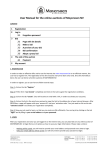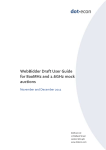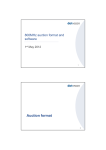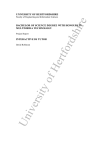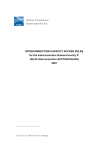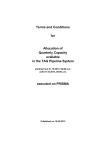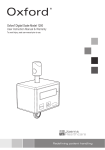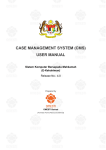Download View the User Guide - Smith Broughton Industrial Auctioneers
Transcript
Using This Guide PLACING BIDS Online Bidding User Guide WWW.SBAUCTION.COM.AU HANDY Our online Auction works best with Google Ghrome HINT! Basic Overview TABLE OF CONTENTS Signing Up / Logging In 3 Placing Bids For Timed Auctions 4 Setting Maximum Bids For Timed Auctions 5 Placing Bids For Webcast Auctions While The Auctioneer Is Calling Bids 6 Pre-Bidding For Webcast Auctions 10 Watching Items (For Timed & Webcast Auctions) 12 Payments 14 Pickups 14 Auction Information 14 Still Need Help Contact Numbers 14 Online Bidding User Guide 2 Basic Overview SIGNING UP / LOGGING IN 1 Go to website www.sbauction.com.au 2 Select ‘Online Bidding Registration & Log In’ 3 Select relevant button and follow prompts 2 If you want to browse through the equipment select view lots to see the auction catalogue for that sale. FINDING ITEMS There are two main ways to find equipment. 1 If you are looking for specific equipment you can search using the search bar. Online Bidding User Guide 3 Basic Overview PLACING BIDS FOR TIMED AUCTIONS A timed auction is open for a number of days and bidding can take place the entire time the auction is open. Timed auctions can be subject to bid extensions, as the auction nears a close and bids are placed the auction close time for that lot will be extended by a predetermined number of minutes. 1 Before you can bid you must accept the terms of the auction. 2 Find the item you would like to bid on and select place bid. 3 Taking the current bid into account and the minimum bid as indicated in the bidding text box, enter the amount you are willing to bid in the text box, and select ‘place bid’ to place your bid. 4 A pop up will appear advising you that you’re about to place a bid & the amount of your current bid, select ‘Place a Bid’ to proceed. 5 You have successfully placed a bid. If you are outbid immediately someone might have a maximum bid set up. TIP Some people think that they are winning the auction at the scheduled close time, however with bid extensions the auction can be extended. We recommend you watch the end of the auction (using your watch list) or use maximum bids to reduce the risk of being outbid. Online Bidding User Guide 4 Basic Overview SETTING MAXIMUM BIDS FOR TIMED AUCTIONS 1 Setting a maximum bid is very similar to placing a bid. Select ‘Place Bid’ 2 In the text box, instead of typing your next bid, type the most you are willing to pay, in other words, your maximum bid and select ‘Place Bid’ 3 A pop up will appear advising you that you’re about to place a bid, the amount of your current bid, and a note that the system will continue to bid on your behalf up to your maximum amount. Select ‘Place a Bid’to proceed. 4 Although you may have set a higher maximum bid, you only place a bid, for the next highest amount 6 Bid history (# OF BIDS) will show how many bids have been placed and by whom. An * indicates that the bid was automatically generated by a maximum bid. 5 If someone else bids, your maximum bid will automatically bid on your behalf. You maximum bid will keep bidding on your behalf until your maximum amount is reached. What is a maximum bid? A maximum bid will set the highest price you are willing to pay for an item. It doesn’t necessarily indicate the price you will pay. If you are outbid on an item, a maximum bid will ensure the next available bid is placed on your behalf until your maximum is reached. For example if the auction bid increment was $100, you were outbid at $1000 and your maximum bid was $1500. Your maximum bid would automatically place a bid at $1100 (assuming no one else had a maximum bid set higher). If no other bids were placed you would win this item at $1100. Remember: Other people can also set maximum bids. Online Bidding User Guide 5 Basic Overview PLACING BIDS FOR WEBCAST AUCTIONS WHILE THE AUCTIONEER IS CALLING BIDS A traditional webcast auction is conducted live in real time, and is usually conducted both online and on site. Each lot is sold in lot number order and once a lot is sold, bidding for the next lot will start. Pre-bidding may also be available for webcast auctions allowing you to bid before the auction starts. See next section for details about pre-bidding. 1 Before you can bid you must accept the terms of the auction. 2 The first step to bidding online in a webcast auction is to enter the relevant auction. Select ‘Enter Auction’. 3 Webcast auctions are sold in lot number order, once the auction is underway you are unable to bid on a lot, until the lot comes up for auction. To find out what lot number the auction is up to you can look at the auction screen. The right hand side of the screen is dedicated to the current lot information and includes the lot number. Webcast auction lots sold online sell at a rate of approx 50-60 lots per hour. Online Bidding User Guide 6 Basic Overview PLACING BIDS FOR WEBCAST AUCTIONS WHILE THE AUCTIONEER IS CALLING BIDS Below is an screen shot of the auction screen as it would appear during an auction A B C D E Some key parts to the auction screen include: A This section shows the auction catalogue, and what lots are coming up. It also shows your purchases under a separate tab so that you can track all of the items your purchase. B Although blank in this example, this is where the live auction stream appears, allowing you to watch the auction live in real time. C This section details all the information for the lot currently being auctioned. D This is the bid button, it shows you what the next bid is, allows you to place a bid, and will also show you if you are currently holding the bid, by turning a lighter colour and showing the words you are in. E This section shows the bid history for the lot being sold. You are able to see how many bids have been placed, the value of the bids, if the bid was placed on the internet or on the auction floor and the location and number of internet bidders. Your bids will be indicated in grey. Online Bidding User Guide 7 Basic Overview PLACING BIDS FOR WEBCAST AUCTIONS WHILE THE AUCTIONEER IS CALLING BIDS 4 To bid at the indicated value simply click on the green button ‘Click to Bid AUD $ ‘ 5 While you hold the highest bid the button will turn a lighter shade of green and show the words ‘You are In! $ ‘ 6 If someone else places a higher bid, the button will turn green once again and show the next available bid amount. 7 Should you be successful and win the lot, a quick message will appear on screen stating ‘Congratulations! You won lot # as well as your winning bid. This message will only appear briefly as the screen will then display the information for the next lot being auctioned. Online Bidding User Guide 8 Basic Overview PLACING BIDS FOR WEBCAST AUCTIONS WHILE THE AUCTIONEER IS CALLING BIDS 8 Once a lot has been sold, the auction screen will then display the next lot, which will come under auction very soon. While bidding is about to start the bid button will display the message ‘Waiting for bidding to start’. 9 If at any stage throughout the auction you would like to see the lots that you have purchased, you can view the my purchases tab in the top left of the screen. A warning will be displayed stating that all purchases must be confirmed by the auction company, select ok, and a listing of the equipment you have purchased will be displayed. TIP On some occasions you may place a bid (appearing to win a lot) however the auctioneer has already dropped the hammer and called the lot sold the lot to the previous bidder. This happens because of internet delays and the sale/ bid will be reversed and the item will sell to the previous bidder. We recommend you place your bids quickly when bidding on the internet to avoid this. Online Bidding User Guide 9 Basic Overview PRE-BIDDING FOR WEBCAST AUCTIONS Pre-bidding is available for webcast auctions prior to the auctioneer calling bids. If pre-bidding is available for a webcast auction, a note will be made on the auction listing in nextlot. 1 3 2 Placing a pre-bid is very similar to placing a maximum bid. Select ‘Place Bid’. A pop up will appear advising you your about to place a pre-bid, the amount of your current bid, and a note that the system will continue to bid on your behalf up to your maximum amount. Select ‘Place a Bid’ to proceed. 4 In the text box, instead of typing your next bid, type the most you are willing to pay, in other words, your maximum bid and select ‘Place Bid’. Although you may have set a higher pre-bid, you only place a bid, for the next highest amount. In this example you have indicated you will pay up to $400, however the next highest bid is $25, so that is your current bid value. Online Bidding User Guide 10 Basic Overview PRE-BIDDING FOR WEBCAST AUCTIONS 5 If someone else bids, your maximum bid will automatically bid on your behalf. 6 Bid history (# OF BIDS) will show how many bids have been placed and by whom. An * indicates that the bid was automatically generated by a maximum bid. 7 If you are outbid on an item your pre-bid will keep bidding on your behalf until your maximum amount is reached. 8 Once the live auction commences, the auctioneer will draw in your bids and place them with the live bids. The pre-bidding system will only bid the next available amount for you. If You have a maximum bid set at $500, but the next available bid is $200, the system will only bid $200. If there are no other bids you will win this item at $200. TIP Pre-bidding is available prior to auction and does have a close time. The close time is indicated at the bottom of the sale information and also at the top of each lot in the auction lot listing. We recommend taking note of the closing time as pre-bids can not be accepted once the pre-bidding closes. What is a pre-bid? A pre-bid is a method of bidding for those who are unable to bid at a live auction. Pre-bids are placed prior to the auction starting. When placing a pre-bid you bid the highest price you are willing to pay for the item. The pre-bid doesn’t necessarily represent the price you will pay, similar to a maximum bid for a timed auction, a pre-bid, will bid on your behalf for the next available amount, up until your maximum amount is reached. If your maximum bid is $4 000 but the next available bid is $2 500 and there are no more bids, you will win the item at $2 500. If pre-bidding is available, a note will be made on the auction listing on our internet bidding site. Online Bidding User Guide 11 Basic Overview WATCHING ITEMS (FOR TIMED & WEBCAST AUCTIONS) If you find equipment you are interested in we recommend adding it to your watch list. 1 To add equipment to your watch list select ‘Add to Watchlist’ 2 To access your watch list simply select your name at the top right of the screen and select ‘Watched Lots’ from the drop down Menu 3 Your watch list will show you all the lots you are ‘watching’ across multiple auctions. Online Bidding User Guide 12 Basic Overview WATCHING ITEMS (FOR TIMED & WEBCAST AUCTIONS) 4 Your watch list is a great way to manage your bidding, as you can see all the items you are interested in, in one place. 5 To bid, first you must accept the terms, similar to a regular auction. 6 You will then place a bid as per the instructions above. TIP You can also use your watch list to watch the end of a timed auction to make sure you aren’t outbid on items you want. Online Bidding User Guide 13 Basic Overview Invoices will be sent out at the conclusion of the auction. If you do not receive your invoice by 10AM the day after the auction finishes, please contact the office on (08) 9374 9222 PAYMENTS Smith Broughton accepts the following payment methods • Cash • Eftpos • Bank Cheque • Direct Deposit • Credit Card (Visa or Mastercard) Please note all credit card purchases will incur a 1.25% surcharge We do accept credit card payments over the phone however a daily limit of $2500 applies We reserve the right to change our payment methods without prior notice. PICKUPS Payment must be made in full prior to pick up. Information about the purchase, such as the sale number, buyer number and lot numbers are required for pick up. A pickup authorisation form must be completed for all purchases being picked up by someone who doesn’t work for the company in which the item was purchased. We will not release goods unless the form has been provided. Pick ups are not permitted while a traditional webcast auction is underway. Please check our website prior to arranging transport to avoid additional costs. Delays may be experienced when picking up equipment in the days following major auctions. Please avoid these times or allow for additional time when picking up equipment. AUCTION INFORMATION Hammer Price is subject to Buyer Premium + GST STILL NEED HELP? If you have questions about specific equipment please phone Smith Broughton on 08 9374 9222 If you require technical support, specifically related to bidding online please phone 1300 667 153 Online Bidding User Guide 14