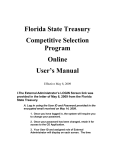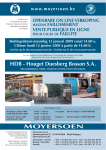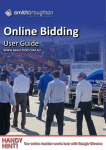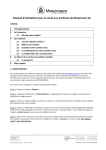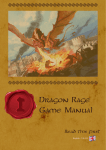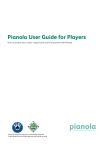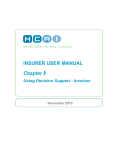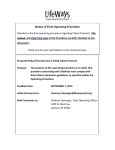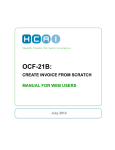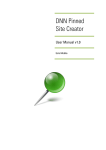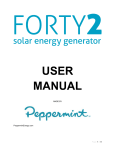Download User Manual
Transcript
User Manual for the online auctions of Moyersoen NV CONTENT 1 Registration 2 Log in 2.1 Forgotten password 3 Bid 3.1 3.2 3.3 3.4 3.5 Page with lot details Make a bid A preview of your bid Bid confirmation Adapt a proxy bid 4 The end of the auction 4.1 Payment 5 My account 1. REGISTRATION In order to make an effective offer and to use the internet site www.moyersoen.be on an efficient manner, the user has to register him. The registration is free for everyone and can be done once-‐only. Once this formality is done, the user can bid on all online auctions of MOYERSOEN NV. In order to register, you as user have to follow several steps: Step 1: click on the tab “Register” Step 2: Fill the form “user details” completely and click on the tab to agree the registration conditions. Step 3: click on the tab “create”. (You will receive an email with a link, in order to activate your account). Step 4: click on the link in the email you received or copy the link to the address bar of your internet browser. After this action, a page will appear with your ‘account-‐ID’ and your ‘activation code’. You just need to click on the tab “activate account” to activate your registration completely. Step 5: Now you just need to log in, so that you can make an offer efficiently. You can log in by clicking on the tab “login” and by filling in your e-‐mail address and your password. 2. LOGIN After your registration and once you are logged in on the internet site, you can place bids on any online auction of MOYERSOEN NV. At login there are 3 options as how to save your login information. Please make a choice: -‐ -‐ Nothing will be saved: you will need to provide your email address and password every time to login. Only your email address will be saved: you will only need to provide your password at login. -‐ Both your email address and password will be saved: Your login is performed automatically by clicking on the tab “login”. 2.1 Forgotten Password In the event that you forget your password, you need to click on the tab “Reset password”. You will be asked to give your email address that you are using for your login. An email will be sent to this address, with a new password. 3. BID In order to place an offer, you need to be logged in. Thereafter you select a specific sale by clicking on the name of the sale. At each sale you’ll find the specific sale conditions. By clicking on this link, you will find following information: the visiting date, the starting date of the auction, the closing date, the date of collection, the date of payment, the conditions of payment, any variations to the general terms and conditions and possibly additional costs. In the event of a discrepancy between the general conditions of sale and the specific conditions of sale, the specific conditions of sale will prevail. In order to make a bid, you need to click on the lot that you can find on the page with the lot details, or through the lot number, or from within the “my account” section. This section shows you the next acceptable bid as well as well as the (auction) fees and VAT and also details of any additional costs. Fill in your bid in round numbers without commas. You are supposed to have read the general conditions of sale, after which you need to click on the tab to agree with this conditions then click on the tab “place bid” to place your bid. 3.1 Page with the lot details On the page with the lot details, you will find some information about the specific lot, including the amount of pieces of the lot, the description of the lot, the starting date and hour of the auction, the closing date and hour of the auction as well as the remaining time of auction and the possibility to select the lot to follow in the section “my account”. At the top of the second column you’ll find specific information about the bidding. Under the section “bidding” you’ll find the next acceptable bid. There under you can place your bid by filling in the amount (in round numbers without commas) that you want to bid. Bids can be placed in the form of a static bid or a proxy bid: -‐ -‐ A static bid presumes an offer in the form of a fixed amount a lot. This is the next acceptable bid. This bid is done once only and you need to follow your lot to see if you are not overbid. A proxy bid otherwise presumes a maximum amount the user is prepared to pay. This amount will always be kept secret. Our auctions system keeps up with the further progression of the offers, and will automatically enter the lowest possible bid for the user in order to overbid the offer of a third person. This procedure will keep on up to your maximum bid, and this until the user is the winning bidder. The users proxy bid can only expire after he is overbid by a third party. If you are the highest bidder at closure of the auction, the lots will be adjudicated to you. You then only pay the lowest possible winning bid, not necessarily your maximum bid. The user can temporarily disable his proxy bid by placing a static bid the is the highest at that precise moment. Before placing a bid you’ll first have to accept the general conditions of sale and the specific conditions of sale. You will do this by clicking on the tab next to “auction conditions”. Under the section “lot details” you will find some information, important for the release of your bid. Besides the starting date of the auction and the closing date you will find following information: -‐ -‐ -‐ Reach the minimum price: the allocation of the bid will be done to the User that places the highest bid. Exceptions are e.g. lots that will later be sold in combination. Minimum price not reached: For this lot, there is a minimum price determined. The minimum price has not yet been reached. After achieving this minimum price the lot will be annotated “minimum price reached”. Provisional allocation: The highest offer on this lot will be presented to our principal and MOYERSOEN NV will inform you if your bid has been allocated, within 24 hours after closing the auction. Furthermore the section “bid details” also mentions the amount of VAT as well as the (auction) fees that will be calculated on top of the amount offered. The auction fees can differ from auction to auction. Further MOYERSOEN NV can mention additional costs at a lot. These costs are obligatory and complementary to the normal costs and need to be paid by the bidder. Examples of those costs can be (but not limited) dismantling costs and loading costs. 3.2 Make a bid. You can make a bid by filling in the amount, in round numbers without commas, after which you click on the tab “place bid”. 3.3 A preview of your bid After having clicked on the tab “place bid”, you will find a preview of your bid. This preview contains the purchase sum, increased with the VAT, auctions fees and possible additional cost. After having clicked on the tab “place bid”, your bid will be placed. Your bid will then be unconditional, irrevocable and without reservation. 3.4 Bid confirmation After having placed your bid, you will receive an email with a confirmation of your bid. You will also get a notification by email, if you have no longer the highest bid or when there is bidding against your proxy bid. 3.5 Adapt a proxy bid You can adapt your proxy bid by placing a static bid for the amount of the next acceptable bid. At that moment, you are the highest bidder for this lot, unless you are outbid. Once you’ve placed a proxy bid or static bid, it is not possible to undo this static bid as well as this proxy bid. 4. THE END OF THE AUCTION After allocation of the last lot, the auction will be closed by MOYERSOEN NV, who will verify if the minimum amounts have been reached. After the auction has been closed by MOYERSOEN NV and in the course of maximum 2 working days next to the closure of the auction, you will receive an email with the confirmation of the purchase agreement. This email contains a specimen invoice. You can find this purchase agreement by clicking on the tab “my account” and next on the tab “my invoices”. If you don’t receive an email within the time set before, this means that your bid was not accepted. After you are logged in, you will find the link to your purchase agreement, as well to the specific online conditions of sale. 4.1 The payment After having received the specimen invoice, you need to transfer the amount completely, within 2 working days, to the account number of MOYERSOEN NV, indicated on the specimen invoice, together with the number of the invoice that you will find indicated on each email. 5. MY ACCOUNT MOYERSOEN NV created the section “my account”, in order to manage your done bids and the lots that attract your attention on a more efficient way. By clicking on the tab “my account”, you will come on your personal page. In order to add a lot to your account, you need to click on the tab “my preferred lots”, by which you will end up on the page “follow lots”. In order to remove a lot from your account, you need to click again on the tab “follow lots”. In the section “my account” you will find a list with all lots where you have decided to follow them. Every lot where you have placed a bid on (blue) and every lot where your bid is the highest (orange) will be described automatically in the section “my account”. In the dropdown box, you can select an auction, after which you will see your selected lots or where you can go directly to the auction detail page of that auction