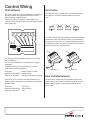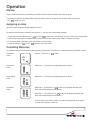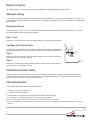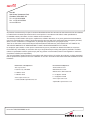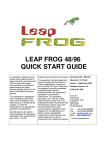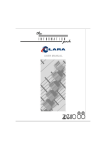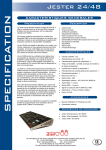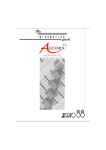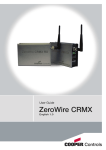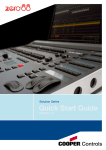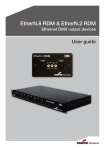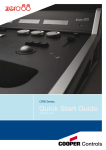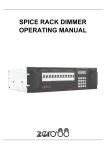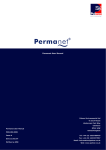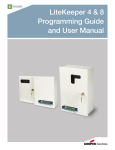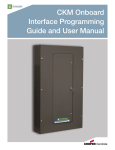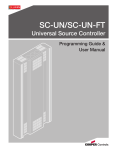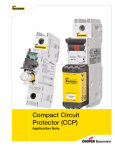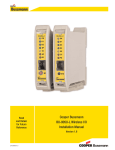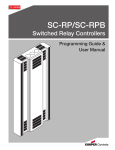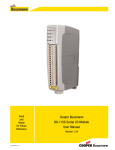Download Chilli Control Panel Manual
Transcript
Chilli Control Panel Installation guide Introduction Welcome Supplied parts The 2, 5, 7, and 10 button Chilli Control Panels from Cooper Controls provide an elegant solution. These buttons are used to output a memory or sequence which has been previously programmed into the Chilli / Spice dimmers on the network or to turn the outputs off. Where fitted, raise, and lower buttons compliment the usual selection buttons to allow immediate changes to the intensity of any memory. An optional infrared remote control allows similar functionality from anywhere within the room via the detector built into the front panel of the Chilli Control Panel (2, 5, and 7 button only). The Chilli Control Panel is connected to the dimmers using a Chilli Network connection. Main body Front cover Screws Dimensions 86.01 mm (3.39 in) 39.01 mm (1.54 in) Fixing to a wallbox 86.01 mm (3.39 in) The Chilli Control Panel fits into standard single gang 47mm deep UK backbox. Backboxes available from Cooper Controls. Series 3 Panels (Clip-on Cover) Use the screws provided to attach the panel to the backbox before clipping the front cover onto the assembly. Control Wiring Chilli Network Termination The Chilli Control Panel uses Chilli Network connections to ensure reliable and responsive transfer of control signals between multiple devices. Cable connections are made to a removable 5-way connector block located at the rear of the Classic Control Panel main body: The Chilli Network is a ‘daisy chain’ protocol that requires termination on the device located at either end of the chain. Device CAN-L (blue) SHIELD (brown pair) CAN-H (blue/ white) CAN TERM Device The Chilli Control Panel is supplied with termination enabled as standard. If the Chilli Control Panel is not connected as an end device in the chain, you need to disable termination. To disable termination, move the jumper from the upper two pins to the lower pins, as shown here: KEY3 The following cable strategies may be used for wiring the Chilli Network. It is not recommended to mix cable types in a single installation. Use Belden cable to maximise network runs up to 1000m without a bridge/repeater. Cable type: Belden 1502R or 1502P Maximum cable length: 1000m (3275 ft.) Devices per segment: 100 (without bridge or repeater) Use CAT5 FTP for economy and wide availability, but there are tighter limitations on the network run without a bridge/repeater. Cable type: Maximum cable length: Devices per segment: Device +12V (orange pair) KEY1 KEY2 OV SHIELD OV (green Pair) Device CAT 5 FTP 305m (1000 ft.) 100 Termination on Termination off Care and Maintenance The front cover plate should only be cleaned gently with a clean, damp cloth. Abrasive cleaners, polishes, solvent based cleaning agents, or alkali based cleaners should not be used. Operation Startup When a Chilli Control Panel is powered up the LEDs in all the buttons will flash once and then go off. The panel then goes into its default state with all the button LEDs off, except for the 10 button panel in which the “1-6” 1-6 button only is lit. Assigning an Area All Chilli Control Panels are initially assigned to Area 1. To assign a control panel to a specific area number (1 - 10) carry out the following operation: 1. 2. 3. 4. Press and hold down the Memory 1 1 and OFF OFF buttons for a few seconds until all the LEDs in the buttons flash. Send a play memory/area message on the network, from another control panel, master controller or dimmer. The control panel is assigned to the area number in the message. Press the Memory 1 1 or OFF OFF button to exit setup mode. Outputting Memories To playback (output) one of the memories previously programmed in the Chilli Pro or Spice dimmers on the Chilli network. Two Button Panel Memory 1: Press the ‘1’ 1 button. OFF chilli net Memories 1 - 4: Press the corresponding memory button. Five Button Panel OFF chilli net Memories 1 - 4: Press the corresponding memory button. Seven Button Panel OFF chilli net Memories 1 - 6: Press the 1-6 1-6 button (if not already selected), then press the corresponding memory button. Ten Button Panel 5 6 SEQU 1-6 OFF 7-12 chilli net Memories 7 - 12: Press the 7-12 7-12 button (if not already selected), then press the corresponding memory button. The LED light in the memory button is lit and the outputs fade to the memory levels in the memory’s fade time. Raise and Lower Buttons The 7 button Chilli Control Panel has Raise and Lower buttons which are used to adjust memory output levels. The Raise and Lower buttons only affect the relevant dimmer channels on the network if memory 1, 2, 3, or 4 for the corresponding area is currently being output. If memories 5 - 12 or a sequence are being output for the corresponding area, the Raise and Lower buttons will have no effect. The Raise button increases the output levels of all channels in the memory for the corresponding area by 5%. Note - channels programmed at zero, remain at zero. The Lower button decreases the output levels of all channels in the memory for the corresponding area by 5%. Removing A Memory To remove a memory from the outputs, press the OFF OFF button on the control panel. The LED in the button is lit. The memory being output in the corresponding area will be faded out over three seconds. Sequences The 10 button Chilli Control Panel can be used to playback (output) any of the three sequences programmed in the Chilli dimmers on the network for the corresponding area. Sequences can be stopped from any Chilli Control Panel on the network that is assigned to the same area in which the sequence is running. Starting a Sequence Press the SEQUENCE SEQ button once, twice or three times to start sequence 1, 2 or 3 respectively. The light in the SEQUENCE button will turn on to indicate that a sequence is running and the light in button 1-3 will turn on to indicate which sequence (1-3) is running. When a sequence is running, each press of the SEQUENCE button will stop the current sequence and start the next sequence running automatically. Stopping a Sequence To stop a sequence that is running in an area, output a memory in that area, or press the OFF button on a control panel assigned to that area. The light in the SEQUENCE button will turn off. Network Locking All control panels can be remotely locked and unlocked from a Master Controller via the network. Manual Locking The 10 button Chilli Control Panel can be locked and unlocked manually. To Lock: press and hold the “1-6” and “7-12” buttons together for approximately 5 seconds, until all 10 lights in the buttons will turn on to indicate that the lock state has changed. Manual Unlocking Press and hold the “1-6” and “7-12” buttons together for approximately 5 seconds, until lights in buttons 1, 3 and 5 are lit to indicate that the lock state has changed. Key 1 Lock Last Man Out Control Panel Last Man Out panels are fitted with a keyswitch. When the keyswitch is operated, the control panel sends out an ‘OFF’ message for all areas after a delay of 30 seconds. Key 2 When Key 2 is connected to 0 volts, all button presses on control panel are ignored and a last man out message is sent out. KEY1 KEY2 OV SHIELD When Key 1 is connected to 0 volts, all button presses on control panel are ignored. KEY3 CAN TERM Key 3 When Key 3 connected to 0 volts, button presses on control panel are not ignored and a last man out message is sent out. Chilli Network Alarm State Chilli dimmers on the network have an Alarm Input. When this alarm input is activated, or changes from active to inactive, the dimmer sends out Alarm On and Alarm Off messages respectively. The dimmers ignore all messages from the control panels when the alarm state is active. Infra Red Handset The Infra Red (IR) handset has the following functions: 1. 2. 3. 4. Buttons 1-4 turn on memories 1-4. Off button turns memories off. Raise button – increases the output Levels of the memory that is playing. Lower button – increases the Levels of the memory that is playing. Note 1: channels programmed at zero, remain at zero when the Raise button is pressed. Note 2: The IR handset is not area specific. Consequently, when a memory is initiated from the handset, that memory is played in all areas. Zero 88 Usk House, Llantarnam Park, Cwmbran, NP44 3HD. UK Tel: +44 (0)1633 838088 Fax: +44 (0)1633 867880 www.zero88.com All products manufactured by Cooper Controls and identified with the Zero 88 brand are warranted to be free from defects in material and workmanship and shall conform to and perform in accordance with Seller’s written specifications. For detailed warranty information, visit our website at www.zero88.com This warranty will be limited to the repair or replacement, at Seller’s discretion, of any such goods found to be defective, upon their authorized return to Seller. This limited warranty does not apply if the goods have been damaged by accident, abuse, misuse, modification or misapplication, by damage during shipment or by improper service. There are no warranties, which extend beyond the hereinabove-limited warranty, INCLUDING, BUT NOT LIMITED TO, THE IMPLIED WARRANTY OF MERCHANTABILITY AND THE IMPLIED WARRANTY OF FITNESS. No employee, agent, dealer, or other person is authorized to give any warranties on behalf of the Seller or to assume for the Seller any other liability in connection with any of its goods except in writing and signed by the Seller. The Seller makes no representation that the goods comply with any present or future federal, state or local regulation or ordinance. Compliance is the Buyer’s responsibility. The use of the Seller’s goods should be in accordance with the provision of UL and/or other industry or military standards that are pertinent to the particular end use. Installation or use not in accordance with these codes and standards could be hazardous. North America Headquarters International Headquarters 203 Cooper Circle 20 Greenhill Crescent Peachtree City, GA 30269 Watford Business Park P: 800-553-3879 F: 800-954-7016 www.coopercontrol.com [email protected] Watford, Herts, WD18 8XG. UK P: +44 (0)1923 495495 F: +44 (0)1923 228796 www.coopercontrol.com [email protected] Document 73-843-00 IM8991 Iss.01