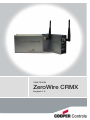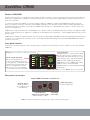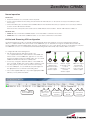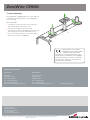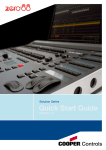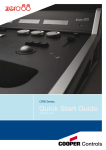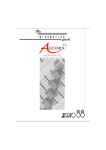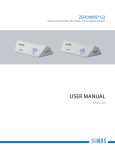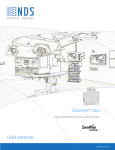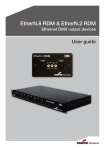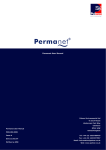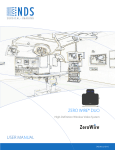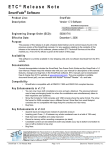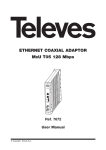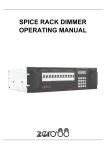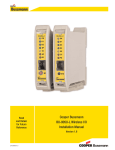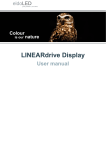Download ZeroWire CRMX User Manual
Transcript
User Guide ZeroWire CRMX English 1.0 ZeroWire CRMX Wireless DMX/RDM Lighting control via wireless is nothing new, there are plenty of options. Trouble is, everyone is using the same narrow band of frequencies, and not just for lighting. Your competition are wireless microphones, in-ear monitors, Wi-Fi, ZigBee, Bluetooth devices and many more often at the same time. To achieve true wireless link reliability, you need an ingenious approach: CRMX™ (Cognitive Radio MultipleXer) provides the answer. Using our Cognitive Coexistence system at its heart, CRMX continually monitors the whole frequency band to identify all problem areas and dynamically shifts its operation. The result is that CRMX neither disturbs, nor is disturbed by other systems - it totally coexists, even in the most crowded areas. CRMX units use high frame refresh rates and intelligent error correction routines to fix problems before they ever become apparent. CRMX units are so efficient that they can repair most corrupted or mis-timed inputs from other devices - a kind of DMX washing machine to clean up dirty signals. CRMX units are available as single transmitters and receivers which support DMX-512A/RDM, Art-Net and Streaming ACN via its Ethernet connection. As a useful bonus, the dual unit can also convert between Art-Net/Streaming ACN and standard DMX/RDM via the wireless and wired connections. Front panel controls Each unit uses an indicator panel to control and report upon its operation. See the operation section for details on how to link and unlink CRMX unts. Connect - press to link with, or unlink from, another unit. Signal strength indicators Not used on transmitters. For receivers, the amber indicator turns on at roughly 20% of maximum signal strength and the top green indicator turns on at roughly 90%. The red indicator turns on only if a problem occurs with the link to the transmitter. RF Link Connect DMX RDM USB Lock Power Ethernet Status indicators RF Link: Indicator on when this unit is linked. Receiver: Flashes fast (~3Hz) if link is lost or when linking. Transmitter: Flashes fast (~3Hz) when linking or slow (~1Hz) when unlinking. DMX: On when a DMX signal is present. RDM: Flashes to show RDM packet activity. USB: On when connected via USB. Ethernet: Flashes to show Art-Net/Streaming ACN activity. Lock - lit when keylock is locked. Power - lit when power applied. Rear panel connections Single CRMX transmitter or receiver unit 12VDC power input Polarity is unimportant Ethernet socket - Art-Net, Str. ACN, etc. (also supports Power Over Ethernet) 5-pin XLR socket (male on TX, female on RX) DMX512A input or output 85-264VAC power input Note: If Power Over Ethernet is used, do not also attach 12VDC or mains power. ZeroWire CRMX Normal operation To link units 1 Ensure the antennas are connected on the front panels. 2 Power on the transmitter and receiver(s). Ensure that the RF LINK indicators on all receivers are off (use the unlink procedure if necessary). 3 On the transmitter, press and release the CONNECT button.The transmitter will search (for a period of ten seconds) for unlinked receivers. Its RF LINK indicator will flash. At the end of the search period, all located receivers will be linked to the transmitter - their RF LINK indicators will be on. To unlink units • Unlink all: Press and hold the CONNECT button on the transmitter to unlink all of its receivers. • Unlink one: Press and hold the CONNECT button on a receiver to unlink it from a transmitter. Art-Net and Streaming ACN configuration The dual transmitter unit can process Art-Net and Streaming ACN signals via its Ethernet connection. Using the Device Browser utility on a computer linked to the same network as the CRMX unit, you can determine how signals should be directed and used. The two CRMX ports operate independently; each port can be fed from or to any of 256 specific universes, via the Ethernet connection. The CRMX unit can act as a converter between Art-Net/Streaming ACN and the wired and/or wireless DMX connections. To configure Art-Net and streaming ACN. 1 Run the Device Browser utility (from zero88.com) on a computer linked to the same network as the CRMX unit. Mode If there are two or more CRMX units, right click on one of the entries in the utility and click the Identify option. The associated CRMX unit will flash its indicators to identify itself. 2 If necessary, change the default IP address of the CRMX unit. If IP is changed, double click on the IP address window to reset the unit (or power cycle the unit to achieve the same result). 3 For each CRMX port, choose the Mode (see panel right) and the appropriate Protocol: Art-Net or Streaming ACN. 4 Choose the required Subnet (1 to 16) and the appropriate DMX Universe (1 to 16) within that subnet. Set the IP address for the CRMX unit Disabled - Normal operation only, between the XLR socket and the wireless output. Set mode and protocol for port A DMX In - Signal from XLR socket is sent to Ethernet socket as well as wireless output. Set the subnet and universe for port A Set mode and protocol for port B DMX Out - Signal from Ethernet socket is sent to XLR socket and wireless output. Set the subnet and universe for port B ZeroWire CRMX T-screw mounting Each CRMX unit is supplied with two T-screws and nuts to allow it to be securely fixed to any mounting points, such as trussing. To use a T-screw 3 1 Lower the T-screw into the slot on the side of the unit and then twist it clockwise to lock. 2 Place the rectangular nut onto the screw. 3 Turn the nut clockwise until it tightens across the slot, thus locking the T-screw securely within the slot. 2 4 You can now attach the unit to a secure mounting point. The T-screw is a size M8 bolt. 1 EU Declaration of Conformity Marking by the left symbol indicates compliance with the Essential Requirements of the R&TTE Directive of the European Union (1999/5/EC). This equipment meets the following conformance standards: EN 301 489-1; 301 489-17; EN 300-328-1; EN 300-328-2; EN 609 50 Cooper Controls Ltd International North America Usk House, Lakeside, Cwmbran Gwent, NP44 3HD. UK 203 Cooper Circle Peachtree City, GA 30269. USA Tel: +44 (0)1923 495495 Fax: +44 (0)1633 867880 Email: [email protected] Tel: +1-800-553-3879 Fax: +1-800-954-7016 Email: [email protected] Cooper Industries 600 Travis, Ste. 5800 Houston, TX 77002-1001 P: 713-209-8400 www.cooperindustries.com E&OE Stock number: 73-777-10 IM9133 Issue 1.0 Cooper Controls reserve the right to make changes to the equipment without prior notice © Cooper Controls Ltd 2011. www.coopercontrol.com