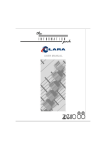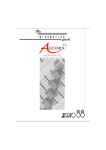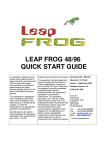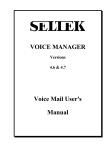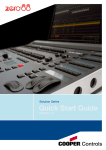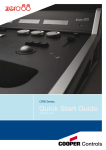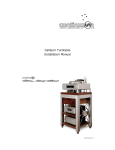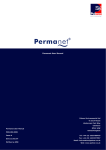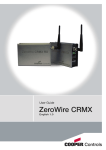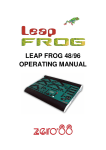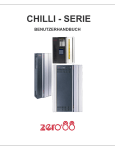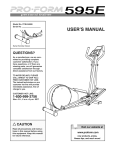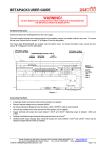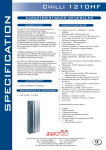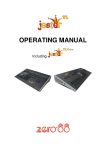Download Spice 1210i User Manual
Transcript
SPICE RACK DIMMER OPERATING MANUAL SPICE RACK DIMMER OPERATING MANUAL This equipment is designed for professional stage lighting control only, and is unsuitable for any other purpose. It should only be used by, or under the supervision of, an appropriately qualified or trained person. Zero 88 Lighting Ltd. reserves the right to make changes to the equipment described in this manual without prior notice. E & OE. Issue 2 - December 2004 WARNING DISCONNECT THE DIMMER FROM THE MAINS SUPPLY BEFORE REMOVING ANY COVERS. Manual Stock No. 73 - 854 - 00 © Zero 88 Lighting Ltd. 2004 Zero 88 Lighting Ltd. Usk House Llantarnam Park Cwmbran Gwent NP44 3HD United Kingdom Tel: Fax: e-mail: Web: +44 (0)1633 838088 * +44 (0)1633 867880 [email protected] www.zero88.com * 24 hour answerphone Spice Rack Dimmer 73-854-00 Issue 2 i Contents 1. Introduction This Manual 1-1 Overview 1-2 Front Panel Controls 1-2 2. Installation Introduction 2-1 Mounting the Dimmer 2-2 Mains Connection 2-2 Socapex Connectors 2-3 Harting Connectors 2-3 DMX Connections 2-4 Chilli Network (Chillinet) 2-4 Network Connections 2-4 3. User Interface Introduction 3-1 Main Screen 3-1 Menu Structure 3-2 Manual Control 3-2 Memories 3-4 Sequences 3-7 Preheat 3-9 Dimmer Laws 3-10 Topset 3-11 Reset Dimmer 3-12 DMX Controls 3-12 Security 3-15 Chilli Net 3-16 Area Control 3-16 Alarm Messages 3-17 4. Technical Specification Introduction 4-1 Electrical 4-2 Mechanical 4-2 Environmental 4-2 EMC 4-2 ii Spice Rack Dimmer 73-854-00 Issue 2 Figure 1 - 1: The Spice Rack Dimmer Introduction This Manual Conventions This manual describes the operation of the Spice rack dimmer. Throughout this manual the following conventions are used. This chapter contains a general overview of the unit followed by a brief description of the front panel controls and displays. References to front panel controls, appear in capital letters, for example: The Installation chapter provides information on installing the dimmer and connecting up the mains, loads, DMX and Chilli network. References to the LCD screen on the control panel are shown as follows: The User Interface chapter describes all the various functions of the dimmer which can be set up and operated via the front panel controls. The manual concludes with a chapter on the technical specification of the dimmer. Spice Rack Dimmer 73-854-00 Issue 2 ENT key, ESC key. DMX: 1 Temp: OK References to fields which appear on the LCD screen are shown in italics, for example: Manual Control, Set Chan Level etc. 1-1 Introduction Overview The Spice dimmer is a 12 channel 3U high 19” rack mountable dimmer and is available in the following versions: • • 12 x10 Amp Socapex 12 x10 Amp Harting The channels may be patched as a block or individually to the DMX. Each channel has a manually adjustable output level. Each channel can be set to follow one of four different dimming laws. Figure 1 - 2: Control Panel Preheat for individual channels can be set to between 0% and 20%. Each channel can be topsetted to limit its maximum output level. Front Panel Controls Hash Key Twelve programmable memories using an output grab method. The control panel provides the user interface to the Spice rack dimmer. Individual memories can be played back, when required. The following sections summarise the front panel controls and displays. The Hash key (#) is used to toggle the channel level between 0% and 100% in Manual Control or Edit memory. Editable memory fade times and channel levels. LCD Display Three programmable sequences using the programmed memories. The LCD Display comprises two lines of 16 characters. For example: DMX fail mode (DMX Hold, Fade to Black or Fade to Memory). Reset Dimmer function. DMX status indication. DMX: 1 Temp: OK Numeric Keys Stand alone or network modes. Alarm state indication (if networked). Star Key Areas assignable to channels in network mode, allowing memory and sequence playback on an area basis. The cursor keys (A> and B<) are used to scroll across menus, select options from a defined range, or increase or decrease the value in a selected field. Enter Key The numeric keys (0 - 9) are used for entering numerical data (eg channel number, manual levels etc.) Overheat indication and shutdown. Cursor Keys The Enter key (ENT) is used to confirm numeric data entry, move down menu structures, confirm operations etc. Escape Key The Escape key (ESC) is used to escape from memory structures. The Star key (*) is used to toggle the back light on and off when the Main Screen is displayed. Lock function to prevent menu access. 1-2 Spice Rack Dimmer 73-854-00 Issue 2 Figure 2 - 1: The Spice Rack 12 Channel Dimmer Installation Introduction This chapter deals with installing the Spice rack dimmer and includes the following sections: • • • • • • • Spice Rack Dimmer 73-854-00 Issue 2 Mounting the Dimmer Mains Connection Socapex Connections Harting Connections DMX Connection Chilli Network (Chillinet) Network Connections 2-1 Installation Mounting the Dimmer The Spice dimmer is 3U high and is designed to be rack mounted into a standard 19" cabinet using 4 x M6 Cage Nuts and 4 x M6 x16mm screws (Figure 2-2). Rear support brackets are available on request. Ventilation must be provided in the rack such that the dimmer can freely draw air from its rear ventilation slots. WARNING INSUFFICIENT AIRFLOW WILL CAUSE OVERHEATING AND THE DIMMER WILL SHUT DOWN. Figure 2- 2: Rack Mounting the Dimmer Mains Connection The mains supply to the dimmer is via a 32 Amp 5 pin CEE17 connector (see Figure 2 - 3) Figure 2- 3: Mains Connector 2-2 Spice Rack Dimmer 73-854-00 Issue 2 Installation Socapex Connectors Two Socapex fixed sockets are provided on the rear of the dimmer. The left hand socket is wired for channels 1 - 6; the right hand socket for channels 7 - 12 (see figure 2 - 4). For details of the pin numbers on the Socapex connector see figure 2 - 5. The following table shows the pin connections of the Socapex connector. Channel Live Neutral Earth 1 (7) 1 2 13 2 (8) 3 4 14 3 (9) 5 6 15 4 (10) 7 8 16 5 (11) 9 10 17 6 (12) 11 12 18 Note - Pin 19 is not connected. Figure 2 - 4: Rear Panel with Socapex Connectors Figure 2 - 5: Socapex Connector Detail Harting Connectors Two Harting fixed sockets are provided on the rear of the dimmer. The left hand socket is wired for channels 1 - 6; the right hand socket for channels 7 - 12 (see figure 2 - 6). For details of the pin numbers on the Harting connector see figure 2 - 7. The following table shows the pin connections of the Harting connector. Figure 2 - 6: Rear Panel with Harting Connectors Channel Live Neutral Earth 1 (7) 1 9 ET 2 (8) 2 10 ET 3 (9) 3 11 ET 4 (10) 4 12 ET 5 (11) 5 13 ET 6 (12) 6 14 ET ET = Earth Terminal Figure 2 - 7: Harting Connector Detail Spice Rack Dimmer 73-854-00 Issue 2 2-3 Installation DMX Connections DMX input is through a 5 pin XLR connector (Figure 2-8). DMX output is through a 5 pin XLR connector (Figure 2-8). If DMX termination is required set the Termination switch to the IN position (Figure 2-8). Chilli Network (Chillinet) The following devices can be connected to a Chilli Network system: • • • • • • Chilli Pro Dimmer Chilli Control Panel Figure 2 - 8: Chilli Network and DMX Connectors Chilli Master Controller Chilli Netlink (hub) Spice Rack Dimmer Frog Box Each device has a set of network terminals or an RJ11 socket provided for connection to the Chilli network. The cable used to connect the various devices in the network must be CAT 5 (100MHz) FTP cable. All devices in the Chilli network must be connected in serial. The devices in the network can be wired in any order. A network termination resistor must be fitted at the two ends of the Chilli network. Network Connections Figure 2 - 9: RJ11 Connections Two RJ11 sockets are provided on the Spice dimmer for connection to the Chilli network (see Figure 2-8). Wiring details for the RJ11 connector are shown in Figure 2-9. Note that only the central four pins should be connected as shown. 2-4 Spice Rack Dimmer 73-854-00 Issue 2 User Interface DMX Field The DMX field shows the status of the DMX input signal as follows. Receiving valid DMX dimmer data : “DMX: xxx” (DMX start address),or “DMX: Patched”. Receiving invalid DMX data: “NOT DIMMER”. DMX errors are occurring: “DATA ERROR”. Figure 3 - 1:Control Panel No DMX data being received: “NO DATA”. DMX input disabled: “DMX: DISABLED” Introduction This chapter describes all the various dimmer functions. Temp Field The Temp field shows the temperature sensor state as follows: There are certain variations in menu options and LCD displays between stand alone and network modes. Internal temperature sensor fault: “Temp: No Val” (see note). Main Screen Normal operating temperature (<80 C) “Temp: OK”. The main screen is shown on the LCD shortly after the dimmer is powered up, and also if the user interface is not used for a period of 30 seconds. The data displayed on the main screen depends on the operating mode and state of the dimmer as follows: In Stand Alone Mode - the screen shows the DMX and Temp fields: DMX: 1 Temp: OK In Network Mode - the screen shows the DMX and Chilli Net fields: Hot (80 - 90 C): “Temp: HOT”. Overheat shutdown (> 95 C) “Temp: FAIL”. Chilli Net Field If the dimmer is operating in network mode, the second line of the LCD shows “Chilli Net: xx”, where xx is the dimmer number. If the dimmer is in ‘dumb’ mode as a result of conflicting dimmer numbers on the network, the LCD will show: “Chilli Net: CON”. DMX: 1 Chilli Net: 12 In the Alarm State - the screen shows the following: DIMMER LOCKED * ALARM ACTIVE * Spice Rack Dimmer 73-854-00 Issue 2 Note Temperature Field at Startup The text “Temp: No Val” is displayed briefly at startup as the dimmer is reading the sensor. This is normal behaviour. 3-1 User Interface Menu Structure Manual Control Set Channel Level From the Main Screen, press the ENT key to enter the menu structure. Select the Manual Control option from the top level menu options: This option allows the user to set up a manual control level between 0 - 100% for each of the dimmer channels. The menu structure is cyclic and the cursor keys are used for navigation. After selecting a top level menu option, press the ENT key to enter the corresponding sub-menu. Hitting the ESC key on a screen generally returns to the menu level above the current one, except where specifically stated in this manual. The top level menu options are: • • • • • • • • • • • Manual Control Memories Sequences Preheat <Manual Control> Press the ENT key to enter the Manual Control menu. Select the Set Chan Level option from the menu: <Set Chan Level> The following options are available: • • Press the ENT key to enter the menu. Set Chan Level Set All Chans Use the cursor keys to scroll between the options. Press the ENT key to enter the menu for the selected option. Press the ESC key to return to the Manual Control screen. Stand Alone Mode - the LCD shows: Channel: xx Level: xxx On entering this screen, a cursor is shown in the Channel field. The channel number defaults to 1. Dimmer Laws Topset Reset Dimmer DMX Controls Security Chilli Net Area Control When there are other menu options available at the same level < and > symbols will appear at the left and right hand sides of the LCD. For example: Network Mode - the LCD shows: (Axx)Channel: xx Level: xxx On entering this screen, a cursor is shown in the Channel field. The channel number defaults to 1. The area number (Axx) shows the area that the dimmer channel is assigned to and is for information only. <Manual Control> In Stand Alone or Network Mode, individual channel levels can then be adjusted using the numeric keypad or cursor keys as follows: 3-2 Spice Rack Dimmer 73-854-00 Issue 2 User Interface Numeric Keypad When cursor is in the Channel field, enter the channel number using the numeric keys then press the ENT key. The manual control level for the channel is shown in the Level field and the cursor moves to the Level field. When cursor is in the Level field, enter the required level (0 – 100) using the numeric keys then press the ENT key. The output of the dimmer channel matches the level entered, the cursor returns to the Channel field. Cursor Keys When cursor is in the Channel field, press the A> key to increase the channel number by 1, press the B< key to decrease the channel number by 1. As the channel number changes, the corresponding manual control level is shown in the Level field. Press the ENT key. The cursor moves to the Level field which shows the corresponding manual control level. Set All Channels Set All Channels Stand Alone Mode - Allows the user to set a manual control level for all the channels on the dimmer in a single operation. Network Mode - allows the user to set a manual control level for all the channels in a specified area on the dimmer in a single operation. Select the Set All Chans option from the menu: Select the Set All Chans option from the menu: <Set All Chans > Press the ENT key. The LCD changes to the following, with the cursor in the Level field: All Channels Level: 0 Press the ENT key. The LCD changes to the following, with the cursor in the Area field: Area: Level: 1 0 Numeric Keypad Numeric Keypad Enter the required level (0 - 100%) using the numeric keys and then press the ENT key. When the cursor is in the Area field, enter the area number using the numeric keys and press ENT key. The outputs of all dimmer channels matches the level entered. If the area number is valid (ie the dimmer has one or more channels assigned to that area) the cursor moves to the Level field. The cursor remains in the Level field. Cursor Keys When the cursor is in the Level field, pressing the A> key increases the level by 1%, pressing the B< key decreases it by 1%. Press the A> key to increase the level by 1%; press the B< to decrease the level by 1%. As the value in the Level field changes, the output of the dimmer follows. As the value in the Level field changes, the output of all the dimmer channels will change accordingly. Pressing the ENT key will return the cursor to the Channel field. <Set All Chans > Press the ESC key to return to the Set All Chans screen. Pushing the ESC key at any point on this screen will return the screen to the Set Chan Level. Note - Using the # Key The # key can be used as a quick method of setting the manual control levels to full or off. With the cursor in the Channel field, the # key acts as a channel level toggle. The first push will take it 100%, the second push will take it 0% etc. The Level field shows the current value (0% or 100%), but the cursor remains in the Channel field. When the cursor is in the Level field, enter the required level (0 - 100%) using the numeric keys and then press the ENT key. The outputs of all relevant dimmer channels matches the level entered. The cursor returns to the Area field. Cursor Keys Use the cursor keys to select the area required. Press the ENT key. The cursor moves to the Level field. Press the A> key to increase the level by 1%; press the B< to decrease the level by 1%. As the value in the Level field changes, the output of all the relevant dimmer channels will change accordingly. Press the ENT key to return the cursor to the Area field. Press the ESC key to return to the Set Area Chans screen. With the cursor in the Level field, the # key acts as a channel level toggle. The first push will take it 100% , the second push will take it 0% etc. Spice Rack Dimmer 73-854-00 Issue 2 3-3 User Interface Memories Record Memory Record Memory The Spice rack dimmer can be programmed with up to 12 memories. Stand Alone Mode - This option allows the user to store the current output levels in one of the 12 memories in the dimmer. Network Mode - This option allows the user to store the current output levels in one of the 12 memories in the dimmer. Only the levels of the dimmer channels assigned to the specified area are recorded into the memory. The memories are programmed by grabbing the current outputs. The programmed memories can then be played back, when required. The fade time can also be adjusted, if required, during this operation. The channel levels and fade times for programmed memories can be edited. It is recommended that when recording memories, the topset level for all channels is set to 100%. A Clear Memories function is also provided under this menu option. Select the Record Memory option from the Memories menu. The LCD shows: In Network Mode - memories are recorded, played back, edited and cleared on an area basis. < Record Memory> Press the ENT key, the LCD shows: Memory Options Select the Memories option from the top level options menu: < Memories > Record Memory xx The cursor appears in the memory number field (xx). Unprogrammed memories are indicated by an ‘*’ next to the memory number. Press the ENT key to enter the Memories menu. Use the numeric keys or cursor keys to select the required memory (1 - 12). The folllowing options are available: Press the ENT key to confirm the memory selection. The LCD will show the following: • • • • Record Memory Play Memory Clear Memories Edit Memory Use the cursor keys to scroll between the options, then press the ENT key to enter the selected option. Memory: xx Fade Time: xx The Memory field is for information only and is not editable. The cursor appears in the Fade Time field. Use the numeric keypad or cursor keys to adjust the fade time as required (1 - 60 seconds). Press the ENT key to save the fade time to the memory. The dimmer will then grab the current output levels and store them in the selected memory. The LCD screen will show the following message for 1 second, and then return to the Record Memory screen. Memory xx Saved The fade time can also be adjusted, if required during this operation. It is recommended that when recording memories, the topset level for all channels is set to 100%. Select the Record Memory option from the Memories menu. The LCD shows: < Record Memory> Press the ENT key. The LCD shows the following with the cursor in the Area field: Area: Memory: 1 xx Enter the required area number using the numeric keys or cursor keys, then press the ENT key. If the area is valid, the cursor moves to the Memory field. Use the numeric keys or cursor keys to select the required memory (1 - 12). Unprogrammed memories have an ‘*’ next to the memory number. Press the ENT key to confirm the memory selection. The LCD shows: Area xx Mem xx Fade Time: xx The Area and Mem fields are for information only. The cursor appears in the Fade Time field. Use the numeric keypad or cursor keys to adjust the fade time as required (1 - 60 seconds). Press the ENT key to save the fade time to the memory. The dimmer will then grab the current output levels for the selected area and store them in the selected memory. The LCD screen will show the following message for 1 second, and then return to the Record Memory screen. Area xx Mem xx Saved 3-4 Spice Rack Dimmer 73-854-00 Issue 2 User Interface Play Memory Play Memory Clear Memories Stand Alone Mode - This option allows the user to playback (output) one of the 12 memories programmed in the dimmer. Network Mode - This option allows the user to playback (output) one of the 12 memories programmed in the dimmer, or any other dimmer on the network, on an area basis. Stand Alone Mode - This option allows the user to clear all the 12 memories in the dimmer. Select the Play Memory option from the Memories menu. The LCD shows: < Play Memory > Select the Play Memory option from the Memories menu. The LCD shows: < Play Memory > Press the ENT key, the LCD shows: Playback Memory xx The cursor appears in the memory number field (xx). If a memory is currently being output, then that number is displayed in the field. Use the numeric keys or cursor keys to select a memory to be output (0 - 12). Press the ENT key to confirm the memory number selection. The dimmer performs the following: Memory Zero - The outputs fade to those in memory zero in 3 seconds, and replace any previous memory or sequence being output. Programmed Memory - The outputs fade to those in the selected memory in the memory’s fade time, and replace any previous memory or sequence being output. Unprogrammed Memory - The outputs do not change. The LCD returns to the Play Memory screen. Note - Memory Zero Memory Zero is a fixed, non-editable memory, with a fade time of 3 seconds and all channels programmed at 0%. Note - Memory Playback Stand Alone Mode - A dimmer can only play back one memory at a time. Network Mode - A dimmer can only play back one memory per area at a time, but may play back up to ten different memories if they are all in different areas. Press the ENT key. The LCD shows the following with the cursor in the Area field: Area: Memory: 1 xx Enter the required area number using the numeric keys or cursor keys, then press the ENT key. If the area number is valid, the cursor moves to the Memory field. If a memory for the selected area is currently being output from the dimmer, then that number is displayed. Use the numeric keys or cursor keys to select a memory to be output (0 - 12). Press the ENT key to confirm the memory number selection. The dimmer sends out the corresponding Play Memory/Area message onto the network. If the dimmer has one or more channels assigned to the specified area it performs the following: Memory Zero - The outputs fade to zero in 3 seconds, and replace any previous memory or sequence being output for the selected area . Programmed Memory - The outputs fade to those in the selected memory in the memory’s fade time, and replace any previous memory or sequence being output for the selected area. Unprogrammed Memory - The outputs do not change. The LCD returns to the Play Memory screen. Spice Rack Dimmer 73-854-00 Issue 2 Select the Clear Memories option from the Memories menu. The LCD shows: <Clear Memories> Press the ENT key, the LCD shows: Press ENT key to clear memories Press the ENT key to clear all the memories and any programmed sequences in the dimmer. The LCD returns to the Memories screen. Clear Memories Network Mode - This option allows the user to clear all the 12 memories for a specified area in the dimmer. Select the Clear Memories option from the Memories menu. The LCD shows: <Clear Memories> Press the ENT key, the LCD shows: Area: 1 ENT to clear The cursor appears in the Area field. Use the numeric or cursor keys to select the required area number (0-10), then press the ENT key. Area 0: This is a special case. The dimmer will clear all stored memories for all areas, and all programmed sequences on the dimmer. Area 1 -10: The dimmer will clear all the stored memories for the selected area, and any programmed sequences for the selected area on the dimmer. The LCD returns to the Memories screen. 3-5 User Interface Edit Memory Edit Memory Stand Alone Mode - This option allows the user to edit the channel values and fade time of a programmed memory stored on the dimmer. Network Mode - This option allows the user to edit the channel values and fade time of a programmed memory for a selected area stored on the dimmer. Press the ESC key. The LCD shows: Select the Edit Memory option from the Memories menu. The LCD shows: Select the Edit Memory option from the Memories menu. The LCD shows: The Area and Memory fields are for information only and are not editable. The cursor appears in the Fade Time field. < Edit Memory > Press the ENT key, the LCD shows: Edit Memory XX The cursor appears in the memory number field (xx). Unprogrammed memories are indicated by an ‘*’. Use the numeric keys or cursor keys to select the required memory (1-12), then press the ENT key to confirm. If the memory is programmed - The dimmer outputs the selected memory and the LCD shows the following: Channel: 1 Level: xxx The cursor is displayed in the Channel field. The Level field shows the programmed value for the channel. Adjust the level of each channel as required. This operation uses the same user interface as the Set Channel Level function in Manual Control. Press the ESC key. The LCD shows: Memory: xx Fade Time: xx The Memory field is for information only. The cursor appears in the Fade Time field. Use the numeric keypad or cursor keys to adjust the fade time as required (1 - 60 seconds). < Edit Memory > Press the ENT key, the LCD shows: Area: 1 Memory: xx The cursor appears in the Area field. Enter the required area number using the numeric keys or cursor keys, then press the ENT key. If the area number is valid, the cursor moves to the Memory field. Area xx Mem xx Fade Time: xx Use the numeric keypad or cursor keys to adjust the fade time as required (1 - 60 seconds). Press the ENT key to save the fade time and the channel levels into the memory. The LCD screen will show the following message for 1 second, and then return to the Edit Memory screen. Area xx Mem xx Saved Use the numeric keys or cursor keys to select the required memory (1 - 12), then press the ENT key to confirm. The memory is removed from the outputs. If the memory for the chosen area is programmed - The dimmer outputs the selected memory and the LCD shows the following: If the memory for the chosen area is unprogrammed - a star (*) is displayed next to the memory number and the memory cannot be edited. (Axx)Channel: 1 Level: xxx The area number field (Axx) is for information only. The cursor is displayed in the Channel field. The Level field shows the programmed value for that channel in the memory. Adjust the level of each channel as required. This operation uses the same user interface as the Set Channel Level function in Manual Control. Note - Only those channels which are assigned to the specified area may be selected and edited. Press the ENT key to save the fade time and the channel levels into the memory. The LCD screen shows the following message for 1 second, and then return to the Edit Memory screen. Memory xx Saved The memory is removed from the outputs. 3-6 Spice Rack Dimmer 73-854-00 Issue 2 User Interface Sequences Program Sequence Program Sequence The Spice rack dimmer can be programmed with up to 3 different sequences, each containing a maximum of 12 steps. Stand Alone Mode - This option allows the user to program one of the three sequences, using the programmed memories in the dimmer. Network Mode - This option allows the user to program any of the three sequences in the dimmer with memories for a specific area. In Stand Alone Mode - Each step in a sequence is a reference to one of the programmed memories in the dimmer. Select the Program Sequence option from the Sequences menu. The LCD shows: Select the Program Sequence option from the Sequences menu. The LCD shows: In Network Mode - Each sequence is associated with a specific area. Each step in a sequence is a reference to a memory in that area, but the memory does not have to be programmed in the dimmer itself. Each sequence also has a cross-fade and dwell time which determines how the sequence runs: X-Fade Time - The cross-fade time is the time it takes to fade between two steps in a sequence. The default crossfade time is 1 second. Dwell Time - The dwell time is the time that the outputs remain on the values in the current step of the sequence before fading to the next step. The default dwell time is 1 second. Sequence Menu Options Select the Sequences option from the top level options menu: < Sequences > Press the ENT key to enter the Sequences menu. The folllowing options are available: • • • • Program Sequence Playback Sequence Sequence Options Clear Sequence < Program Sequence > Press the ENT key, the LCD shows: Select Sequence: 1 The cursor appears in the sequence number field. Use the numeric or cursor keys to select the required sequence number, then press the ENT key. The LCD screen shows: Seq 1 Step: 1 Memory: xx The cursor appears in the Step field. The Memory field shows the contents of the step, if programmed, or “xx” if the step is not programmed. Select the first step in the sequence, then press the ENT key. The cursor moves to the Memory field. Use the cursor keys to select one of the programmed memories in the dimmer. Press the ENT key to assign the memory to the selected step. The cursor returns to the Step field. Use the cursor keys to select the next step in the sequence, then press the ENT key. The cursor moves to the Memory field. Use the cursor keys to select one of the programmed memories in the dimmer. Press the ENT key to assign the memory to the selected step. The cursor returns to the Step field. Use the cursor keys to scroll between the options. Repeat the above process until all the steps in the sequence have been programmed (maximum of 12 steps). Press the ENT key to enter the selected option. Press the ESC key to return to the Select Sequence screen. < Program Sequence > Press the ENT key, the LCD shows: Sequence: Area: 1 1 The cursor appears in the Sequence field. Use the numeric or cursor keys to select the required sequence number. Press the ENT key. The cursor moves to the Area field. Use the numeric or cursor keys to select the required area. Press the ENT key. The LCD screen shows: Seq 1 Step: 1 Memory: xx The cursor appears in the Step field. The Memory field shows the contents of the step, if programmed, or “xx” if not programmed. Select the first step in the sequence, then press the ENT key. The cursor moves to the Memory field. Use the cursor keys to select the required memory number (1 - 12). Press the ENT key to assign the memory to the selected step. The cursor returns to the Step field. Use the cursor keys to select the next step in the sequence, then press the ENT key. The cursor moves to the Memory field. Use the cursor keys to select the required memory number (1 - 12). Press the ENT key to assign the memory to the selected step. The cursor returns to the Step field. Repeat the above process until all the steps in the sequence have been programmed (maximum of 12 steps). Press the ESC key to return to the Sequence/Area screen. Spice Rack Dimmer 73-854-00 Issue 2 3-7 User Interface Playback Sequence Playback Sequence Sequence Options Stand Alone Mode - This option allows the user to playback any of the three programmed sequences. Network Mode - This option allows the user to playback any of the three programmed sequences. This option allows the user to adjust the crossfade and dwell times for the sequences in the dimmer. This option is used to start and stop sequences running. Only one sequence can be running at a time. This option is used to start and stop sequences running. Only one sequence can be running at a time. These times are global and apply to all three sequences in the dimmer. Select the Playback Sequence option from the Sequences menu. The LCD shows the following: Select the Playback Sequence option from the Sequences menu. The LCD shows the following: < Playback Sequence > Press the ENT key. If there is no sequence currently running in the dimmer, the LCD shows: Sequence: 1 ENT to start If sequence X is currently running in the dimmer, the LCD shows: Sequence: X ENT to stop < Playback Sequence > Select the Sequence Options option from the Sequences menu. The LCD shows: < Sequence Options > Press the ENT key, the LCD shows: Press the ENT key. If there is no sequence currently running in the dimmer, the LCD shows: Sequence: 1 ENT to start If sequence X is currently running in the dimmer, the LCD shows: Sequence: X ENT to stop X-Fade Time: xx Dwell Time: xxx The cursor appears in the X-Fade Time field. Use the numeric keypad or cursor keys to adjust the fade time as required (range 1 - 60 seconds). Press the ENT key to confirm the crossfade time. The cursor moves to the Dwell Time field. A cursor appears in the Sequence field. Use the cursor keys to select the required sequence. A cursor appears in the Sequence field. Use the cursor keys to select the required sequence. Use the numeric keypad or cursor keys to adjust the dwell time as required (range 1 - 600 seconds). The second line of the LCD changes automatically to show the current state of the selected sequence. The second line of the LCD changes automatically to show the current state of the selected sequence. Press the ENT key to confirm the dwell time. The cursor moves to the X-Fade Time field. Starting a Sequence Starting a Sequence Press the ESC key to return to the Sequence Options screen. Select the required sequence using the cursor keys, then press the ENT key. Select the required sequence using the cursor keys, then press the ENT key. The sequence will start running and replace any memory or sequence which was previously being output. Stopping a Sequence The sequence will start running. The dimmer sends out a start sequence message onto the network, and then play memory/area messages at the appropriate times. Select the sequence that is currently running in the dimmer using the cursor keys, then press the ENT key. If a different sequence was running in the dimmer it will be stopped and replaced by the new one. The sequence will stop running. Starting a sequence in an area will also replace any memory for that area currently being output by the dimmer. Press the ENT key, the LCD shows: Stopping a Sequence Use the cursor keys or numeric keys to select the required sequence, then press the ENT key, the LCD shows: Select the sequence that is currently running in the dimmer using the cursor keys, then press the ENT key. The sequence will stop running. The dimmer sends out a stop sequence message onto the network. 3-8 Clear Sequence This option allows the user to clear any of the sequences in the dimmer. Select the Clear Sequence option from the Sequences menu. The LCD shows: < Clear Sequence > Select Sequence: 1 Push ENT key to clear sequence Press the ENT key.The LCD returns to the Clear Sequence screen. Spice Rack Dimmer 73-854-00 Issue 2 User Interface Preheat Set Preheat Cursor Keys Select the Preheat option from the top level menu options: This option allows the user to set up a preheat level (between 0 - 20%) for each of the dimmer channels. When the cursor is in the Channel field, press the A> key to increase the channel number by 1, press the B< key to decrease the channel number by 1. < Preheat > Press the ENT key to enter the Preheat menu. The following two options are available: • • Set Preheat Clear Preheats Select the Set Preheat option from the menu: < Set Preheat > Press the ENT key. The LCD changes to the following: Channel: xx Level: xx On entering this screen, a cursor is shown in the Channel field. The channel number defaults to 1. There are 2 methods of operation available on this screen : Keypad Entry When the cursor is in the Channel field enter the channel number using the numeric keys. Press the ENT key. The preheat level for the selected channel is shown in the Level field and the cursor moves to the Level field. When the cursor is in the Level field, enter the required level using the numeric keys. Press the ENT key. The cursor returns to the Channel field. As the channel number changes, the corresponding preheat level is shown in the Level field. Press the ENT key. The cursor moves to the Level field which shows the preheat level. When the cursor is in the Level field, pressing the A> key increases the level by 1%, pressing the B< key decreases it by 1%. The minimum preheat value is 0%, the maximum value is 20%. Pressing the ENT key will return the cursor to the Channel field. Pushing the ESC key at any point on this screen will return the LCD to the Set Preheat screen. Clear Preheats This option allows the user to clear the preheat levels for all of the dimmer channels to 0%. Select the Clear Preheats option from the menu: <Clear Preheats> Press the ENT key. The LCD changes to the following: Push ENT key to Clear Preheats Press the ENT key to set all the channel preheat levels to 0%. Spice Rack Dimmer 73-854-00 Issue 2 3-9 User Interface Law Field Dimmer Laws Set Laws The user can choose a dimmer law for each of the dimmer channels. The dimmer laws determine the relationship between the control value and the output value supplied to the lamp. This option allows the user to set up the dimmer law for each of the dimmer channels. Normal - The standard output of the dimmer. Linear - Suitable for most live or theatrical situations. Switch - Output switches from zero to full when the input reaches 50%. Square - For use with video cameras. Select the Dimmer Laws option from the top level menu options: < Dimmer Laws Channel: 10 Law: Normal* Select the Set Laws option from the menu: Set Laws The currently selected law for the channel is indicated by a ‘*’, for example: > Press the ENT key to enter the Dimmer Laws menu. < When the cursor is in the Law field, the cursor keys cycle through the laws. > Press the ENT key. The LCD changes to the following: Channel: xx Law: xxxxxx On entering this screen, a cursor is shown in the Channel field. The channel number defaults to 1. The channel is selected using the numeric keypad or cursor keys: Channel Selection - Keypad Entry Enter the required channel number using the numeric keys, then press the ENT key. The law for the selected channel is shown in the Law field and the cursor moves to the Law field. Channel Selection - Cursor Keys Press the A> key to increase the channel number by 1, press the B< key to decrease the channel number by 1. As the channel number changes, the law for the channel is shown in the Law field. Press the ENT key. The cursor moves to the Law field. Pressing the ENT whilst in the Law field returns the cursor to the Channel field, and changes the law as shown. Pressing the ESC key at any point on this screen will return the LCD to the Set Laws screen. Reset Laws This option allows the user to reset the dimmer laws for all dimmer channels. Select the Dimmer Laws option from the top level menu options: < Dimmer Laws > Press the ENT key to enter the Dimmer Laws menu. Select the Reset Laws option from the menu: < Reset Laws > Press the ENT key. The LCD changes to the following: Push ENT key to reset all laws Press the ENT key to set the state of all laws to normal. The following screen will be shown for 1 second as a confirmation. Dimmer laws reset to normal The screen then returns to the top level Dimmer Laws screen. Pressing the ESC key at any point will return the screen to the top level Dimmer Laws screen and leave the dimmer laws unchanged. Figure 3 - 2: Dimmer Laws 3 - 10 Spice Rack Dimmer 73-854-00 Issue 2 User Interface Topset Set Topset Cursor Keys The Topset function is used to apply a scaling factor to the final output level of a channel, such that the input control range gets compressed into a smaller output range. This option allows the user to set up a topset level (between 0 - 100%) for each of the dimmer channels. When the cursor is in the Channel field, pressing the A> key increments the channel number, pressing the B< key decrements the channel number. For example - If the input level of a channel is 80% and the Topset level of the channel is 50%, the output level will be 80% x 50% = 40%. Topset Menu Options Select the Topset option from the top level menu options: < Topset > Press the ENT key to enter the Topset menu. The following two options are available: • • Set Topset Clear Topsets Select the Set Topset option from the menu: < Set Topset > Press the ENT key. The LCD changes to the following: Channel: xx Level: xx As the channel number changes, the topset level is shown in the Level field. Press the ENT key. The cursor moves to the Level field which shows the current topset level. When the cursor is in the Level field, pressing the A> key increases the level by 1%, pressing the B< key decreases it by 1%. On entering this screen, a cursor is shown in the Channel field. The channel number defaults to 1. Pressing the ENT key will return the cursor to the Channel field. There are 2 methods of operation available on this screen : Pushing the ESC key at any point on this screen will return the LCD to the Set Topset screen. Keypad Entry When the cursor is in the Channel field, enter the channel number using the numeric keys. Press the ENT key. The topset level for the selected channel is shown in the Level field and the cursor moves to the Level field. When the cursor is in the Level field, enter the required level using the numeric keys. Press the ENT key. The cursor returns to the Channel field. Clear Topsets This option allows the user to clear (reset) the topset levels for all of the dimmer channels to 100%. Select the Clear Topsets option from the menu: <Clear Topsets > Press the ENT key. The LCD changes to the following: Push ENT key to Clear Topsets Press the ENT key to set all the topset levels to 100%. Spice Rack Dimmer 73-854-00 Issue 2 3 - 11 User Interface Reset Dimmer DMX Controls Set Start Address This option allows the user to reset the dimmer to its default settings which are defined as follows: This option allows the user to set the DMX start address for the dimmer, patch individual channels to the DMX, or reset the DMX patch to default. This option allows the user to set a DMX start address for the dimmer. • • • • • • • • • • • • • • All dimming laws set to Normal. Preheat for all channels off (0%). All memories cleared. This option also allows the user to decide how the DMX input signal is processed by the dimmer and set the DMX fail mode, where applicable. All memory fade times reset to 3s. All sequences cleared. DMX Controls Menu Options Sequence crossfade reset to 1s. Sequence dwell time reset to 1s. Select the DMX Controls option from the top level menu options: DMX Fail mode - Fade to Black. DMX Input Mode - HTP Mix. All Manual Control levels set to 0%. All Topset levels set to 100%. Chillinet set to disabled. All channels assigned to Area 1. Select the Reset Dimmer option from the top level options menu: < Reset Dimmer > Press the ENT key. The LCD shows: Push ENT key to Reset Dimmer Press the ENT key to enter the DMX Controls menu. The following options are available: • • • • Set Start Address Set DMX Patch Reset DMX Patch DMX Input The dimmer channels are then patched automatically as a contiguous block starting at the specified address. Select the Set Start Address option from the menu: < Set Start Address > Press the ENT key. The LCD shows the following with the cursor displayed in the address field. < DMX Controls > DMX Address set to 1. The range for the DMX start address for the Spice dimmer is 1 - 501. DMX Address xxx Enter the DMX address using the numeric keys, or adjust using the cursor keys, then press the ENT key. This sets the start address for the dimmer. The LCD screen pauses for approximately 1 second and then returns to the DMX Controls screen. Pressing ESC on this screen leaves the current DMX address unchanged and return to the DMX Controls screen. Press the ENT key. The LCD shows: Push ENT key to Confirm Reset Press the ENT key to reset the dimmer as described above. The LCD screen returns to the main screen. Pressing the ESC key on either of the above two screens will return to the top level menu Reset Dimmer screen. 3 - 12 Spice Rack Dimmer 73-854-00 Issue 2 User Interface Set DMX Patch Reset DMX Patch DMX Input Modes This option allows the user to set an individual DMX address (1 - 512) for each channel of the dimmer. This option allows the user to reset the start DMX address for the dimmer to DMX channel 1. Select the Set DMX Patch option from the menu: Select the Reset DMX Patch option from the menu: This option allows the user to enable or disable the DMX input signal to the dimmer without having to physically disconnect the DMX cable. <Set DMX Patch > Press the ENT key. The LCD shows: Channel: xx DMX: xxx The cursor appears in the Channel field, which defaults to channel 1. The corresponding DMX address appears in the DMX field. < Reset DMX Patch > Press the ENT key. The LCD shows: Push ENT Key to Reset DMX Patch Press the ENT key to reset the DMX patch. The LCD returns to the Reset DMX Patch screen. Keypad Entry When the cursor is in the Channel field, enter the channel number using the numeric keys. Press the ENT key. The DMX address for the channel is shown in the DMX field; the cursor moves to the DMX field. When the cursor is in the DMX field, enter the required address using the numeric keys. Press the ENT key. The dimmer channel is now patched to the DMX address and the cursor returns to the Channel field. Cursor Keys When the cursor is in the Channel field, use the cursor keys to increase or decrease the channel number. Press the ENT key. The cursor moves to the DMX field which shows the current DMX address. When the cursor is in the DMX field, use the cursor keys to increase or decrease the address, then press the ENT key to patch the channel and return the cursor to the Channel field. Pushing the ESC key at any point on this screen will return the LCD to the Set DMX Patch screen. Spice Rack Dimmer 73-854-00 Issue 2 When the DMX input is enabled, the user can choose between two modes of operation - HTP mixing or DMX takes precedence. If the dimmer is in Network Mode, the user can also turn the selected DMX Input mode for the dimmer, on or off for each area defined on the dimmer. If the DMX Input is enabled, the user can select the DMX Fail Mode, that is, choose what happens to the dimmer outputs if the DMX input signal fails (Hold DMX, Fade to Black or Fade to Memory). When the DMX Input is disabled, any DMX input signal is ignored. DMX Disabled Any DMX Input is ignored by the dimmer. The outputs are determined by the manual control and memory or sequence levels only, which are HTP mixed together. DMX HTP Mix The DMX Input signal is mixed on a HTP (highest takes precedence) basis with the manual control and memory or sequence levels to give the final output levels. DMX Takes Precedence When the DMX Input signal is available, it takes precedence over the manual control and memory/sequence levels - the outputs go to the DMX Input levels. When the DMX Input signal is not available, the outputs are determined by the manual control and memory or sequence levels which are HTP mixed. 3 - 13 User Interface DMX Input - Stand Alone DMX Input - Network Mode Select the DMX Input option from the menu: Select the DMX Input option from the menu: < DMX Input > Press the ENT key. The LCD shows the current setting for the dimmer, for example: < DMX DISABLED > < DMX Input > DMX Fail Mode < Hold DMX > Press the ENT key. The LCD shows the current setting for the dimmer, for example: < DMX DISABLED > Use the cursor keys to set the DMX input to the required option (DMX DISABLED, DMX HTP MIX, or DMX PRECEDENCE). Use the cursor keys to set the DMX input to the required option (DMX DISABLED, DMX HTP MIX or DMX PRECEDENCE). Press the ENT key to confirm the DMX Input selection. Press the ENT key to confirm the DMX Input selection. If DMX DISABLED was selected, the LCD returns to the DMX Input screen, otherwise the LCD shows: If DMX DISABLED was selected, the LCD returns to the DMX Input screen, otherwise the LCD shows: DMX FAIL MODE < Hold DMX > Select the required DMX fail Mode as follows: Hold DMX - Use cursor keys to select this option. Press the ENT key. Hold DMX - Use cursor keys to select this option. Press the ENT key. Fade to Black - Use cursor keys to select this option. Press the ENT key. Fade to Memory - Use cursor keys to select this option. The LCD shows: DMX Fail Mode <Fade to Mem:xx> This screen allows the use to turn the selected DMX Input Mode on or off for each area defined on the dimmer. After selecting the fail mode, the LCD returns to the DMX Input screen. Fade to Memory - Use cursor keys to select this option. The LCD shows: If the selected area is valid, the cursor moves to the DMX field. After selecting the required fail mode and pressing the ENT key, the LCD returns to the DMX Input screen. Select the required DMX Fail Mode for the area as follows: The cursor appears in the memory number field. Use the numeric keys to enter the required memory number, then press the ENT key. Fade to Black - Use cursor keys to select this option. Press the ENT key. Use the numeric keys to enter the required memory number, then press the ENT key. This screen allows the user to set the DMX Fail Mode for the dimmer. 1 ON Area: DMX: The cursor is displayed in the Area field. Use the numeric keys or cursor keys to select an area, then press the ENT key. DMX FAIL MODE <Fade to Mem:xx> Press the ESC key to move on to the DMX Fail Mode screen: Use the cursor keys to select On or Off as required. Press the ENT key. The cursor returns to the Area field. Repeat the operation for each area defined on the dimmer. Notes - DMX Fail Modes Hold DMX - In HTP Mix mode, the last DMX input levels are held in the dimmer and mixed in as normal. In DMX Precedence mode, the DMX inputs are removed from the output calculations. Fade To Black - The DMX Input values and any memory or sequence being output are faded to black (0%) over 3 seconds. Fade To Memory - If the dimmer is not outputting a memory or sequence, the outputs fade to the specified backup memory. If the dimmer is outputting the backup memory, the outputs fade to that memory. If the dimmer is outputting a different memory or sequence, the outputs will fade or snap to the memory or sequence. Stand Alone Mode - the above statements apply to all dimmer channels. Network Mode - the above statements are applied to the channels on an area basis, since each area could be outputting a different memory or sequence at the time of DMX failure. 3 - 14 Spice Rack Dimmer 73-854-00 Issue 2 User Interface Security Locking the Dimmer Unlocking the Dimmer This option allows the user to lock the dimmer, disabling all menu access. Select the Security option from the top level options menu: If the dimmer is locked , the main screen will be displayed on the LCD, and all menu access will be disabled. The dimmer is locked and unlocked manually by entering a four digit code. Global Unlock Code There is also a global unlock code which will unlock the Spice dimmer. Contact Zero 88 or your dealer for further information. Networked Dimmers A networked dimmer can be locked locally as described in this section. This will not prevent the dimmer from being controlled from a master controller or control panels connected to the network. A networked dimmer can also be locked and unlocked from a Master Controller. < Security > Press the ENT key. The LCD shows the following screen, with the cursor in the Code field: Lock Dimmer Code: xxxx Use the numeric keypad to enter a 4 digit code (eg 2312) and then press the ENT key. The following screen is displayed on the LCD: Confirm Code Code: xxxx Re-enter the same 4 digit code and then press the ENT key to confirm. If the codes match - the dimmer is locked, the LCD returns to the main screen, and all menu access is disabled. If the codes do not match - an error message is displayed on the LCD for one second, and then returns to the Lock Dimmer screen above. Pressing the ESC key at any time in the above menu structure returns the LCD to the Security screen. Spice Rack Dimmer 73-854-00 Issue 2 If the ENT key is pushed in order to gain access to the menus, the following screen is displayed : Dimmer Locked Code: xxxx Enter the 4 digit code using the numeric keypad, and then press the ENT key. If the correct code is entered - the dimmer is unlocked, and the LCD displays the first screen in the top level menu structure (Manual Control). If an incorrect code is entered - an error message is displayed for two seconds and then the LCD returns to the main screen. Pushing the ESC key at any time in the above screens will return the LCD to the main screen. Note - Unlocking the Dimmer If the code to unlock the dimmer has been forgotten, contact Zero 88 Technical Support who will supply a master unlock code. 3 - 15 User Interface Chilli Net Area Control Set Channel Area This option puts the dimmer into Network Mode so that it can be controlled remotely by a Chilli Master Controller, Chilli Control Panels or other Chilli Pro or Spice dimmers on the network via Chilli Net messages. This option is only available when the dimmer is in Network Mode. This option allows the user to assign each of the dimmer channels to an Area (1 - 10). This option allows the user to assign an area to each of the dimmer channels individually. For the network to function correctly each dimmer on the network must have a unique dimmer number. Dimmer channels may be assigned individually or all the dimmer channels may be assigned to the same area. Select the Chilli Net option from the top level options menu: This allows the user to playback memories and sequences across the network on an area basis. < Chilli Net > Area Control Menu Options Press the ENT key. The LCD shows the following screen, with the cursor in the State field: Select the Area Control option from the top level menu options: < Area Control > State: Disabled Dimmer No: xxx Use the scroll keys to select Enabled. Press the ENT key to move the cursor to the Dimmer No field: State: Enabled Dimmer No: xxx Enter the dimmer number directly using the numeric keys or adjust the number using the scroll keys. Press the ENT key to confirm. The dimmer number is checked against other dimmers on the network. The LCD shows the following: Verifying Dimmer No If the dimmer number is valid, the LCD will show the following message before returning to the Chilli Net screen: Dimmer No Accepted If the dimmer number is already used on the network, the LCD will show the following message before returning to state and dimmer number screen: Dimmer No Already Used Press the ENT key to enter the Area Control menu. Select the Set Chan Area option from the menu: <Set Chan Area > Press the ENT key. The LCD shows: Channel: Area: 1 1 On entering this screen, a cursor is shown in the Channel field. The channel number defaults to 1. Numeric Keypad When cursor is in the Channel field, enter the channel number using the numeric keys then press the ENT key. The following options are available: The area assigned to the channel is shown in the Area field and the cursor moves to the Area field. • • When cursor is in the Area field, enter the required area (1 – 10) using the numeric keys then press the ENT key. Set Chan Area Set All Chans The area is assigned and the cursor returns to the Channel field. Repeat operation for each channel. Cursor Keys When cursor is in the Channel field, press the A> key to increase the channel number by 1, press the B< key to decrease the channel number by 1. As the channel number changes, the area assigned to the channel is displayed in the Area field. Press the ENT key. The cursor moves to the Area field. When the cursor is in the Area field, use the cursor keys to select the required area for the channel. Press the ENT key to return the cursor to the Channel field. Repeat operation for each channel. After completing the channel to area assignments, press the ESC key to return to the Set Chan Area screen. 3 - 16 Spice Rack Dimmer 73-854-00 Issue 2 User Interface Set All Channels Alarm Messages This option allows the user to assign an area to all the channels on the dimmer in a single operation. If the Spice dimmer is in Network Mode it will respond to Alarm messages received via the network. Select the Set All Chans option from the menu: Alarm On Message <Set All Chans > Press the ENT key. The LCD changes to the following, with the cursor in the Area field: All Channels Area: 1 Numeric Keypad When a networked dimmer receives an Alarm On message: • • • • Enter the required area number (1-10) using the numeric keys and then press the ENT key. The LCD returns to the Set All Chans screen. The dimmer enters the Alarm State. All channel output levels fade to 80% over a period of 1s (see note). All menu access via the control panel is disabled. The LCD shows the following: DIMMER LOCKED * ALARM ACTIVE * Alarm Off Message Cursor Keys When a networked dimmer receives an Alarm Off message: Press the A> key to increase the area number by 1 press the B< to decrease the area number by 1. • • Use the cursor keys to select the required area number, then press the ENT key. The LCD returns to the Set All Chans screen. • • The dimmer exits the Alarm State. All output channels fade to their normal levels over a period of 1s. All menu access via the control panel is enabled. The LCD shows the main screen. Notes Alarm State - Output Levels When the dimmer is in the Alarm State, the output levels are subject to topset, but not temperature shutdown. Manual control levels, memories, sequences, preheat and DMX inputs do not have any contribution to the final output levels. Spice Rack Dimmer 73-854-00 Issue 2 3 - 17 User Interface 3 - 18 Spice Rack Dimmer 73-854-00 Issue 2 Figure 4 - 1: The Spice Rack 12 Channel Dimmer Technical Specification Introduction This chapter provides the electrical, mechanical, environmental and EMC specifications for the Spice rack dimmer. Spice Rack Dimmer 73-854-00 Issue 2 4-1 Technical Specification Electrical Mechanical EMC Supply Voltage: Size: Low Voltage: 190V - 255V 482 x 420 x 132 mm. EN60439-1 1994 Supply Frequency: Weight: EN60950 40 to 70 Hz 13 kg. Emissions: EN55022 Maximum Supply Current: 40A 3 phase star Maximum Load per Channel 10A Max. DMX Input: USITT DMX512/1990 External switchable termination EN55015:2000 Environmental Operating Temperature Range: EN61000-3-2 Immunity: 2 to 40 °C EN61000-4-3 Humidity: 5 to 95% Non condensing EN61000-4-4 EN61000-4-5 EN61000-4-6 EN61000-4-11AC 4-2 Spice Rack Dimmer 73-854-00 Issue 2 Zero 88 Lighting Ltd. Usk House Llantarnam Park Cwmbran Gwent NP44 3HD United Kingdom Tel: Fax: e-mail: Web: +44 (0)1633 838088 * +44 (0)1633 867880 [email protected] www.zero88.com * 24 hour answerphone