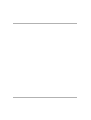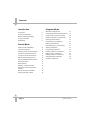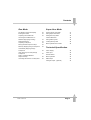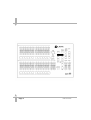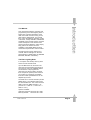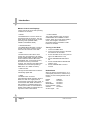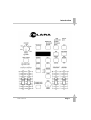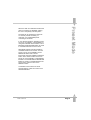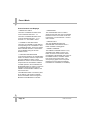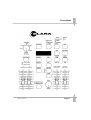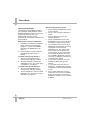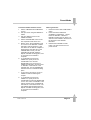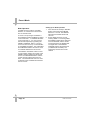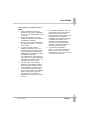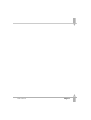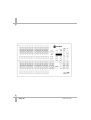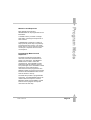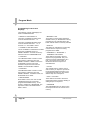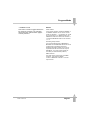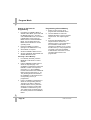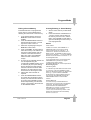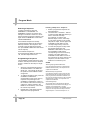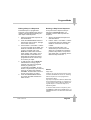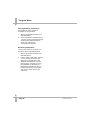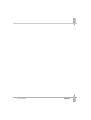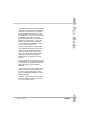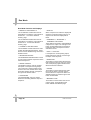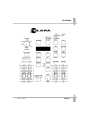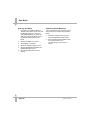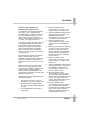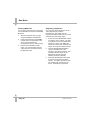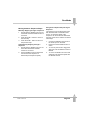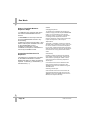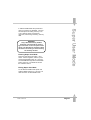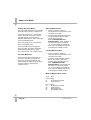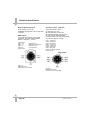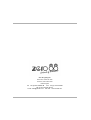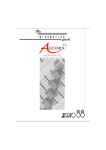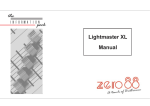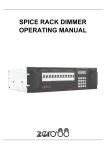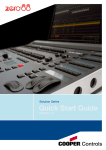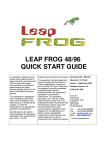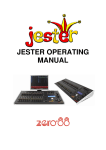Download Elara Zero88 User manual
Transcript
USER MANUAL USER MANUAL WARNING If a portable or temporary three phase mains supply is used to power this desk: We recommend the Power Supply is unplugged from the mains supply before connecting or disconnecting the mains supply. SERIOUS DAMAGE will occur if the Power Supply is connected across two phases. This equipment is designed for use as a lighting control desk only, and is unsuitable for any other purpose. It should only be used by, or under the supervision of, an appropriately qualified or trained person. Zero 88 Lighting Ltd. Zero 88 Lighting Ltd. reserves the right to make changes to the equipment described in this manual without prior notice. E & OE. United Kingdom Issue 1 September 1998 Manual Stock No. 73 - 710 - 00 Software Version 1.0 © Zero 88 Lighting Ltd. 1998 Usk House Llantarnam Park Cwmbran Gwent NP44 3HD Tel: +44 (0)1633 838088 ✱ Fax: +44 (0)1633 867880 ✱ = 24 hour Answer Phone e-mail: [email protected] web site: www.zero88.com Contents Program Mode Introduction Memories and Sequences 19 Programming Memories and Sequences 19 Programming Controls and Displays 20 Setting up the Desk for Programming 22 Selecting a Scene Memory 22 Programming a Scene Memory 22 Editing a Scene Memory 23 Clearing/Deleting a Scene Memory 23 10 Selecting a Sequence 24 Two Preset Operation 12 Programming a Sequence 24 Setting up for Two Preset Operation 12 Inserting a Step into a Sequence 24 To Output a Scene from Preset A 12 Editing a Step in a Sequence 25 To Output a Scene from Preset B 12 Deleting a Step from a Sequence 25 Clearing/Deleting a Sequence 26 Reviewing a Sequence 26 This Manual 5 The Elara Lighting Desk 5 Master Controls and Displays 6 Turning on the Desk 6 Default State 6 Preset Mode Preset Controls and Displays Manual Fading between Scenes 12 Timed Crossfades between Scenes 13 Flashing Channels 13 Wide Operation 14 Setting up for Wide Operation 14 Storing and Cross Fading Scenes in WIDE 15 Manual and Timed Crossfades 16 Flashing Channels in WIDE 16 Page 2 ELARA 7371000 25.9.98 Contents Run Mode Super User Mode Run Mode Controls and Displays 30 Entering Super User Mode 37 Entering Run Mode 32 Exiting Super User Mode 37 Outputting Scene Memories 32 Setting Recovery Mode 38 Clear All Memories 38 Accessing Scene Memories on Different Pages (Page Overlay) 33 Saving Memory Data 38 Flashing Memories 34 Loading Memory Data 38 Outputting a Sequence 34 Memory Module Error Codes 38 Moving between Sequence Steps 35 Manually Stepping through a Sequence 35 Automatically Stepping through a Sequence 35 Using Sound Input to Step through a Sequence 35 Snap or Crossfade Between Sequence Steps 36 Controlling the Direction of a Sequence 36 ELARA 7371000 25.9.98 Technical Specification Power Supply: 39 Audio Input: 39 Remote STEP + 39 Memory Module: 40 DMX Output: 40 Analogue Output: (Optional) 40 Page 3 Page 4 ELARA 7371000 25.9.98 This Manual This manual describes the operation and programming of the Elara lighting desk. It begins with a general description of the desk, the master controls, turning on the desk and the default state. The manual then covers the different operating modes of the desk, namely PRESET, PROGRAM and RUN. Each of these sections contains a basic description of the relevant front panel controls and displays, and a step by step guide to the various functions available. The SUPER USER functions and technical specification sections follow. Throughout this manual, references to controls, buttons and lights on the front panel appear in capital letters (eg GRAND MASTER, PRESET CONTROL). The Elara Lighting Desk Is a compact user-friendly memory desk which records channel levels. Up to 48 Memories can be saved. The memories are accessed as two pages of 24 memories, using the PRESET faders as submasters. The programmed memories can also be used to program three sequences (chases) each of which can contain up to 99 steps. Crossfade times and chase speed/direction can be adjusted by the user. The desk has 12 control channels (24 with WIDE active). The standard output from the desk is DMX 512. The control channel data is output on DMX channels 1 -24 (control ch 1 = DMX ch 1, control ch 2 = DMX ch 2 etc.) Options Available: Analogue output kit Stock No 00-118-00 Memory Module Stock No 00-115.00. ELARA 7371000 25.9.98 Page 5 Introduction Master Controls and Displays These controls set the general operating conditions for the desk. l MODE The MODE button is used to select the operational mode of the desk. The red lights above the button show the current operating mode (SUPER USER, PRESET, PROGRAM, RUN). l GRAND MASTER The GRAND MASTER fader is used for overall control of the maximum output levels from all channels of the desk. l DBO The DBO button makes all the desk outputs zero and operates in all modes except SUPER USER. Pressing the DBO button switches between DBO active (Dead Black Out - all channels at zero) and DBO not active (normal desk outputs). The red light in the DBO button indicates the current state (Flashing = DBO active, Off = DBO not active). l DMX OUT OK This light is illuminated when the desk is transmitting digital data. l WIDE The WIDE button is used to select/deselect WIDE operation. When in WIDE, the desk is a single preset 24 channel desk, rather than a two preset 12 channel desk. With WIDE selected it is still possible to crossfade between two scenes (see section on Preset Mode for details). When WIDE is selected the red light in the button is illuminated. Page 6 l FLASH ON/OFF The FLASH ON/OFF button is used to enable/disable the CHANNEL FLASH buttons. When the FLASH FUNCTION is active, the red light in the button is illuminated and the CHANNEL FLASH buttons are enabled. Turning on the Desk 1. Connect the DMX cable. 2. Connect the power supply to the desk and switch on at the mains. 3. Ensure that DBO is not active (the red light in the DBO button is off). Set the GRAND MASTER fader to full. Set the A MASTER and B MASTER faders to zero. Set the CROSSFADE control to manual. 4. 5. 6. Default State When the desk is first switched on, or is subsequently switched on and Recovery Mode is off, the following default state is entered: MODE DBO DISPLAY WIDE MODE FLASH ON/OFF SOUND All other lights PRESET Not active Not active Not active Active Not active Off ELARA 7371000 25.9.98 Introduction ELARA 7371000 25.9.98 Page 7 Page 8 ELARA 7371000 25.9.98 When the desk is in PRESET Mode all the memory functions are disabled, offering the user a completely manual system. The desk can be operated by either two 12 channel presets controlling 12 channels, or a single WIDE preset controlling 24 channels. In Two Preset operation, separate scenes are set up on PRESET A and PRESET B using the individual channel faders. The A MASTER and B MASTER faders are used to crossfade between the two scenes. With WIDE selected it is still possible to crossfade between two scenes. The first scene is set up on the PRESET A and PRESET B faders and is stored temporarily using the PRESET CONTROL button. Once stored, another scene can be set up on the PRESET A and PRESET B faders. The A MASTER and B MASTER faders are used to crossfade between the stored scene and the scene on the PRESET faders. Crossfades can be manual or timed. Overall output is under the control of the GRAND MASTER. ELARA 7371000 25.9.98 Page 9 Preset Mode Preset Controls and Displays l PRESETS A AND B l CROSSFADE There are 12 PRESET A faders which control individual channels 1 -12. The CROSSFADE control is used to determine the fade time when crossfading between scenes. The control can be set to Manual or to a time between 1 second and 5 minutes. There are 12 PRESET B faders which control individual channels 1 -12 or channels 13 - 24 if WIDE is active. l CHANNEL FLASH BUTTONS There are 24 CHANNEL FLASH buttons corresponding to the 12 PRESET A and 12 PRESET B faders. These are used to flash individual channels. These buttons can be disabled using the FLASH ON/OFF button. l A MASTER AND B MASTER In two preset operation, the A MASTER is used to control the maximum output level from the PRESET A faders. The B MASTER is used to control the maximum output level from the PRESET B faders. l FADING LIGHT The red FADING light below the CROSSFADE control flashes when a timed crossfade is taking place. l PRESET CONTROL The PRESET CONTROL button is only applicable when WIDE is active. This button is used to control which master (A MASTER or B MASTER) has control of the PRESET faders, and which master has control of the stored scene. The accompanying lights on the front panel indicate the current state (A FADERS, B STORED or B FADERS, A STORED). In WIDE operation, the A MASTER and B MASTER faders are used to control the maximum output level from both the PRESET A and PRESET B faders, and the stored scene. The B MASTER fader is reversed (100% at the bottom of its travel) to facilitate manual crossfades when moving the A MASTER and B MASTER in tandem. Page 10 ELARA 7371000 25.9.98 Preset Mode ELARA 7371000 25.9.98 Page 11 Preset Mode Two Preset Operation The PRESET A and PRESET B faders, the A MASTER and B MASTER and the GRAND MASTER are used to control the output levels from the desk. The CROSSFADE control is used to determine the crossfade time between the preset masters. Setting up for Two Preset Operation 1. If the desk is not already in PRESET Mode, press and hold the MODE button for 1 second. The PRESET light above the MODE button will come on. 2. Ensure WIDE is not active and the CROSSFADE control is set to Manual. To Output a Scene from Preset A 1. Set the required levels for each channel on the PRESET A faders. 2. Set the A MASTER to full and the B MASTER to zero. The scene set up on PRESET A is output live. To Output a Scene from Preset B 1. Set the required levels for each channel on the PRESET B faders. 2. Set the A MASTER to zero and the B MASTER to full. The scene set up on PRESET B is output live. Page 12 Manual Fading between Scenes 1. Ensure that the CROSSFADE control is set to Manual. 2. Set up a scene using the PRESET A faders. 3. Set up a different scene on the PRESET B faders. 4. 5. 6. 7. 8. Set the A MASTER to full, and the B MASTER to zero. The scene set on the PRESET A faders will be output. To crossfade to the scene set up on PRESET B, simultaneously move the A MASTER to zero and the B MASTER to full. The operator has direct control over the speed of the scene change. As the master faders are moved in tandem the scene set up on PRESET B will fade in and the scene set on PRESET A will fade out. The crossfade is dipless A new scene can then be set up on PRESET A without affecting the outputs. To crossfade to the new scene on PRESET A, simultaneously move the A MASTER to full and the B MASTER to zero. As the master faders are moved in tandem the scene set up on PRESET B will fade out and the scene set on PRESET A will fade in. The crossfade is dipless. ELARA 7371000 25.9.98 Preset Mode Timed Crossfades between Scenes 1. Set the A MASTER and B MASTER to zero. 2. Set up a scene using the PRESET A faders. 3. Set up a different scene on the PRESET B faders. 4. Set the CROSSFADE control to the time required to fade scene A in. 5. Quickly move the A MASTER to full. The scene on the PRESET A faders will fade in and be output live. (The time taken for the fade to complete is determined by the value set on the CROSSFADE control). The red FADING light will flash while the dipless crossfade is taking place, and go out when the crossfade is complete To crossfade to the scene on PRESET B, quickly move the A MASTER to zero and the B MASTER to full. The scene on PRESET B will fade in and the scene on PRESET A will fade out in the selected time. The red FADING light will flash while ss crossfade is taking place. A new scene can then be set up on PRESET A without affecting the outputs. To crossfade to the scene on PRESET A, quickly move the A MASTER to full and the B MASTER to zero. The scene on PRESET A will fade in and the scene on PRESET B will fade out in the selected time. The red FADING light will flash while the dipless crossfade is taking place, and go out when the crossfade is complete. 6. 7. 8. ELARA 7371000 25.9.98 Flashing Channels 1. Ensure that the FLASH FUNCTION is active. 2. Press and hold an individual CHANNEL FLASH button. (Those below the PRESET A faders or PRESET B faders can be used). The channel is then added to the scene at the level set on the GRAND MASTER. 3. Release the CHANNEL FLASH button. The channel returns to its previous level. Page 13 Preset Mode Wide Operation In WIDE the user is able to crossfade between, or combine two scenes which are 24 channels wide. A scene is set up using the PRESET A and PRESET B faders (PRESET A faders control channels 1 -12, PRESET B faders control channels 13 - 24). This scene is then stored temporarily by pressing the PRESET CONTROL button. A second scene can then be set up on the PRESET A and PRESET B faders. The A MASTER and B MASTER faders can then be used to crossfade between the two scenes. The PRESET CONTROL button is used to control which master has control of the PRESET channel faders and the stored scene. The GRAND MASTER is used to control the final output levels from the desk. The CROSSFADE control is used to determine the crossfade time between the two scenes. Page 14 Setting up for Wide Operation 1. If the desk is not already in PRESET Mode, press and hold the MODE button for 1 second. The PRESET light above the MODE button will come on. 2. Ensure WIDE is active. On first invoking WIDE or re-entering WIDE, the PRESET faders will be assigned to the A MASTER, and the stored scene assigned to the B MASTER. The lights next to the PRESET CONTROL button will indicate this (A FADERS, B STORED). The temporarily stored scene will be cleared. ELARA 7371000 25.9.98 Preset Mode Storing and Cross Fading Scenes in WIDE 1. Set the A MASTER and Grand MASTER to full and the B MASTER to zero. Set the CROSSFADE control to manual. 2. Ensure that the lights next to the PRESET CONTROL button indicate A FADERS, B STORED 3. Set up a scene using the PRESET A and PRESET B faders. This scene will be output. 4. 5. 6. To store the scene press the PRESET CONTROL button. The output levels are temporarily stored and the lights next to the PRESET CONTROL button change to indicate B FADERS, A STORED. The A MASTER is now assigned to the stored scene and the B MASTER assigned to the PRESET faders, so the outputs remain the same. Set up the next scene using the PRESET A and PRESET B faders. (The outputs are not affected since the B MASTER is currently at zero). To crossfade between the stored scene and the scene on the PRESET faders, simultaneously move the A MASTER to zero and the B MASTER to full. A dipless crossfade will occur. ELARA 7371000 25.9.98 7. 8. If the PRESET CONTROL button is pressed again, the output levels are saved into the temporary store (overwriting the previous values) and the lights next to the PRESET CONTROL button change to indicate A FADERS, B STORED. The B MASTER is now assigned to the stored scene and the A MASTER assigned to the PRESET faders, so the outputs remain the same. The operations described in steps 5 - 8 can then be repeated to set up a new scene on the faders, crossfade to the new scene, and save it to a temporary store etc. Page 15 Preset Mode Manual and Timed Crossfades Crossfading between the scene set up on the PRESETS and the stored scene is achieved by moving the A MASTER and B MASTER faders in tandem. If the CROSSFADE control is set to Manual, the crossfade time is determined by the speed at which the A MASTER and B MASTER faders are moved. The operator has direct control over the speed of the scene change. If the CROSSFADE control is not set to manual, the crossfade time will be the time indicated on the CROSSFADE dial (between 1 second and 5 minutes). Flashing Channels in WIDE 1. Ensure that the FLASH FUNCTION is active. 2. Press and hold an individual CHANNEL FLASH button. (Those below the PRESET A faders control channels 1 - 12, those below the PRESET B faders control channels 13 - 24). The corresponding channel is then added to the scene at the level set on the GRAND MASTER. 3. Release the CHANNEL FLASH button. The channel returns to its previous level. NOTES Stored Scene Any stored scene being output in PRESET Mode will be removed from the outputs if the desk is changed to PROGRAM, RUN or SUPER USER Modes. Page 16 ELARA 7371000 25.9.98 ELARA 7371000 25.9.98 Page 17 Page 18 ELARA 7371000 25.9.98 Memories and Sequences Both SCENE memories and SEQUENCES can be programmed on the Elara desk. A SCENE memory consists of a single static state, recording the output level of each channel. A SEQUENCE consists of a number of steps (max 99). Each step is a previously programmed scene memory. The same scene memory may be used in more than one step of a sequence and more than one sequence. Programming Memories and Sequences The desk provides 48 programmable memories, which are accessed as two pages of 24 memories. The MEMORY PAGE button is used to select the required page. The CHANNEL FLASH buttons are used to select the memory. The yellow lights in the CHANNEL FLASH buttons are use to indicate which memories have been programmed. The PRESET faders are used to set the output levels and the PROGRAM button used to save the levels to memory. The desk also provides 3 programmable sequences. The SEQUENCE buttons are used to select the sequence, and the MEMORY PAGE and CHANNEL FLASH buttons used to program the required memories into each step. ELARA 7371000 25.9.98 Page 19 Program Mode Programming Controls and Displays The following controls and displays are used in PROGRAM Mode. l PRESET A AND PRESET B There are 12 PRESET A faders which control individual channels 1 - 12. There are 12 PRESET B faders which control individual channels 1 - 12, or channels 13 - 24 if WIDE is active. l CHANNEL FLASH BUTTONS The 24 CHANNEL FLASH buttons located below the 12 PRESET A and 12 PRESET B faders are used as memory selection buttons in PROGRAM Mode. l A MASTER The A MASTER fader is used to control the maximum output level from the PRESET A faders. If WIDE is active, the A MASTER is used to control the maximum output level from both the PRESET A and PRESET B faders. l B MASTER The B MASTER fader is used to control the maximum output level from the PRESET B faders. If WIDE is active, the B MASTER has no effect. l PREVIEW/EDIT When EDIT is active, the user can edit individual channels of a previously programmed SCENE memory, or the memory numbers in a SEQUENCE. The light in the button is illuminated when EDIT is active. Page 20 l MEMORY TYPE This button is used to select whether a SCENE memory or SEQUENCE is being programmed. The red lights above the button indicate which is currently selected. l DISPLAY The DISPLAY indicates the current step number when a sequence is being programmed or edited. l SEQUENCE 1, SEQUENCE 2, SEQUENCE 3 BUTTONS These buttons are used to select a sequence to program/edit. Only one sequence can be selected/active at a time. The red light in the button is illuminated when the sequence is selected/active. l CLEAR The CLEAR button is used to clear a scene memory or sequence (ie remove the programmed data and return to an unprogrammed state).It is also used to delete a step from a sequence. l STEP + and STEP These buttons are used to select the required step when inserting, deleting or editing steps in a sequence. l PROGRAM The PROGRAM button is used to save the output levels into the current scene memory. ELARA 7371000 25.9.98 Program Mode l MEMORY PAGE NOTES This button is used to toggle between the two pages of memories. The red lights above the button indicate which page is currently selected. Preset Faders In two preset operation, either the PRESET A or PRESET B faders can be used to set the levels for channels 1 - 12. Channels 13 -24 will be recorded at zero. In WIDE operation, the PRESET A faders are used to set channels 1 12 and the PRESET B faders to set channels 13 - 14. Recording Output Values It is recommended that the A MASTER, B MASTER and GRAND MASTER are set to full (100%) when programming memories. Otherwise the output values may not be as expected when the memories are output in RUN Mode. As current output values are recorded (not channel fader positions). DMX Channels The desk outputs and records all 24 DMX channels , even if NOT in WIDE. In NOT in WIDE then channel s 13-24 are output at zero. ELARA 7371000 25.9.98 Page 21 Program Mode Setting up the Desk for Programming 1. 2. 3. 4. 5. If the desk is in PRESET Mode or SUPER USER Mode, press and hold the MODE button for 1 second to enter PROGRAM Mode. If the desk is in RUN Mode, simply press the MODE button to enter PROGRAM Mode. The red lights above the MODE button indicate the current operating mode. Ensure that DBO is not active (the light in the DBO button is off) Select WIDE, if required. Set all the PRESET faders to zero. Set the A MASTER, B MASTER and GRAND MASTER to full. Programming a Scene Memory 1. Select a scene memory to be programmed as described above. 2. Use the PRESET A and/or the PRESET B faders to set the required output levels. The outputs appear live. Press the PROGRAM button. The output levels are stored in the selected memory. The yellow light in the CHANNEL FLASH button changes from flashing to on, to show that the memory is now programmed. The lights in the other CHANNEL FLASH buttons come back on if the corresponding memories are programmed. 3. Selecting a Scene Memory 1. If not already selected, press the MEMORY TYPE button to select SCENE. 2. Use the MEMORY PAGE button to select the required page. The CHANNEL FLASH buttons below the PRESET A faders now represent memories 1 -12; the CHANNEL FLASH buttons below the PRESET B faders represent memories 13 - 24. The yellow lights are illuminated in the CHANNEL FLASH buttons if the corresponding memory is programmed. 3. Press a CHANNEL FLASH button to select the corresponding memory. The light in the button flashes to indicate that the memory has been selected. The lights in all the other CHANNEL FLASH buttons go out. The output levels are determined by the current positions of the PRESET faders. Page 22 ELARA 7371000 25.9.98 Program Mode Editing a Scene Memory Clearing/Deleting a Scene Memory Individual channels of a programmed scene memory can be edited without affecting the other levels in that memory. 1. 1. 2. 3. 4. 5. 6. 7. If not already selected, press the MEMORY TYPE button to select SCENE. Press the PREVIEW/EDIT button to activate the EDIT function. The red light in the button comes on. Select the required page using the MEMORY PAGE button. Press a CHANNEL FLASH button to select the memory to be edited. The light in the button flashes, and the contents of the selected memory ONLY are output. (The PRESET faders are NOT mixed into the output). The level of an individual channel can now be adjusted using the corresponding PRESET fader. First it is necessary to pick up the existing level by bringing the fader through that level. Once the level has been picked up, the output level for that channel can be set using the fader. Adjust other channel levels as required. Press the PREVIEW/EDIT button. This saves the new level(s) into the memory and exits the EDIT function. The light in the CHANNEL FLASH button stops flashing, and the desk outputs revert back to the levels set on the PRESET faders. ELARA 7371000 25.9.98 2. Select a scene memory as described above. Press and hold the CLEAR button for 1 second. All the channel values in the memory are set to zero, and the light in the CHANNEL FLASH button goes out indicating that the memory is now unprogrammed. NOTES Preset Faders If WIDE is not active, either PRESET A or PRESET B faders can be used to set the required output levels for channels 1 - 12. Channels 13 -24 will be recorded at zero. If WIDE is active, the PRESET A faders control the levels for channels 1 - 12, and the PRESET B faders control the levels for channels 13 - 24. Overwriting Memories If a programmed memory is selected and the PROGRAM button pressed, the original contents of the memory will be OVERWRITTEN with the current output levels. No warning is given. Abandoning Edits To abandon any edits which have been made on a memory, press the CHANNEL FLASH button for the selected memory (to deselect the memory), or press a different CHANNEL FLASH button (to select a different memory). This must be done BEFORE pressing the PREVIEW/EDIT button to exit the EDIT function. Deleting Memories If a scene memory is deleted which was referenced by any of the three programmable sequences, the relevant step(s) in those sequences will be AUTOMATICALLY DELETED. For example, if a sequence was programmed with scene memories 1,2,3,4,1,5,6,7,8 and memory number 1 was deleted, the sequence would automatically become 2,3,4,5,6,7,8. Page 23 Program Mode Selecting a Sequence To select a sequence press the SEQUENCE 1, SEQUENCE 2 or SEQUENCE 3 button as required. The red light in the button comes on to show that the sequence has been selected. The lights above the MEMORY TYPE button indicate SEQUENCE. If the selected sequence is already programmed the DISPLAY will show the last step number in the sequence. The contents of the last step will be output live. (The PRESET faders are NOT mixed into the outputs) If the selected sequence is unprogrammed the DISPLAY will show “00”, and the output will be zero. Programming a Sequence The CHANNEL FLASH buttons are used to add a new step and enter the selected memory number into the step in a single action. 1. 2. 3. Select an unprogrammed sequence as described above. The DISPLAY shows “00”. The outputs are all zero, the positions of the PRESET faders are ignored. To add and program a step, press the CHANNEL FLASH button corresponding to the scene memory required. The yellow light in the CHANNEL FLASH button comes on, the contents of the scene memory are output live, and the number in the DISPLAY increments by one to show the current step number. Repeat step 2 until all the required steps have been programmed. Page 24 Inserting a Step into a Sequence 1. Select a programmed sequence as described above. 2. Use the STEP + and STEP - buttons to select the step BEFORE where you wish to insert the new step. (For example, to insert a step between steps 4 and 5, select step 4). The scene memory in the current step will be output, and the light in the CHANNEL FLASH button for the corresponding memory comes on. 3. To insert and program a step, select the required page using the MEMORY PAGE button, then press the CHANNEL FLASH button corresponding to the scene memory required. The yellow light in the CHANNEL FLASH button comes on, the contents of the scene memory are output live, and the number in the DISPLAY increments by one. NOTES Selecting Unprogrammed Memories If an unprogrammed memory is selected the DISPLAY flashes briefly. The sequence and outputs are unaffected. Maximum Steps Programmed If an attempt is made to insert a step into the sequence when the maximum 99 steps have been programmed, the DISPLAY flashes “99” for a second, and then returns to the previously displayed step number. The sequence and outputs are unaffected. Renumbering Steps Any original steps in the sequence after the inserted step are renumbered accordingly. For example, if you started with a 10 step sequence and inserted a step between steps 4 and 5, the new step becomes step 5 and the original steps 5 to 10 become steps 6 to 11. ELARA 7371000 25.9.98 Program Mode Editing a Step in a Sequence Deleting a Step from a Sequence Individual steps of a programmed sequence can be edited (ie the memory number changed) without affecting the other steps in that sequence. At any time while a sequence step is selected in PROGRAM Mode, it is possible to remove that step from the sequence. 1. 1. 2. 3. 4. 5. Select a programmed sequence as described above. Press the PREVIEW/EDIT button to activate the EDIT function. The light in the button comes on. Use the STEP + and STEP - buttons to move to the step to be edited. The DISPLAY indicates the current step number. The lights next to the MEMORY PAGE button show the page number, and a light in one of the CHANNEL FLASH buttons is illuminated to indicate the memory programmed into the current step. The memory is output. To edit the step, use the MEMORY PAGE button to change page if required, then select the required memory by pressing the corresponding CHANNEL FLASH button. The previously output memory goes off, the light in the selected CHANNEL FLASH button comes on and the new memory is output. Press the PREVIEW/EDIT button. This saves the edits and exits the EDIT function. 2. 3. Select a programmed sequence as described above. Use the STEP + and STEP - buttons to select the step to be deleted. The DISPLAY shows the current step number. Press the CLEAR button. The selected step is removed from the sequence. The DISPLAY shows the previous step number, except in the case where step 1 is deleted, when it flashes briefly and shows “1”. NOTES Single Step If there is only one step in the sequence and it is deleted, the DISPLAY shows “00” indicating that the sequence is now unprogrammed. Renumbering Steps Any steps in a sequence after the deleted step are renumbered accordingly. For example, in a 10 step sequence where step 5 is deleted, the original steps 6 to 10 become steps 5 to 9. Abandoning Edits To abandon edits made to a sequence, press the MEMORY TYPE button, MODE button, or a SEQUENCE button. The desk will exit the EDIT function. ELARA 7371000 25.9.98 Page 25 Program Mode Clearing/Deleting a Sequence It is possible to clear a sequence completely in one operation. 1. Select a programmed sequence as described above. 2. Press and hold the CLEAR button for 1 second. All the programmed steps will be cleared and the DISPLAY shows “00” indicating an unprogrammed sequence. Reviewing a Sequence The user can review the contents of a sequence while in PROGRAM Mode. 1. Select a programmed sequence as described above. 2. Use the STEP + and STEP - buttons to move through the steps in the sequence. The lights next to the MEMORY PAGE button show the page number, and a light in one of the CHANNEL FLASH buttons is illuminated to indicate the memory programmed into the current step. The contents of the memory are output live. Page 26 ELARA 7371000 25.9.98 ELARA 7371000 25.9.98 Page 27 Page 28 ELARA 7371000 25.9.98 In RUN Mode the user can output a single programmed memory or a combination of memories. The memories are accessed using the MEMORY PAGE button, and the 24 PRESET Faders which are used as submasters. The current memory page is indicated by the lights next to the MEMORY PAGE button. The PRESET A faders control memories 1 -12, and the PRESET B faders control memories 13 -24. The lights in the CHANNEL FLASH buttons are illuminated if the corresponding memory is programmed. Any programmed sequences can also be output, using the SEQUENCE buttons. Only one sequence can be active at a time. The output levels, crossfade time, sequence speed and attack can be adjusted using the various front panel controls. The final output levels of a scene memory are determined by the programmed levels in the memory, the appropriate PRESET fader (submaster) and the GRAND MASTER. The final output levels of a sequence are determined by the programmed levels in the memory referenced by the current step, the SEQUENCE MASTER and the GRAND MASTER. The desk outputs 24 channels of DMX all the time. If WIDE is not active, channels 13 - 24 are output at zero. ELARA 7371000 25.9.98 Page 29 Run Mode Run Mode Controls and Displays l PRESET A AND PRESET B The 12 PRESET A faders are used as submasters to control the output levels of memories 1 - 12 from the selected memory page. The 12 PRESET B faders are used as submasters to control the output levels of memories 13 - 24 from the selected memory page. l CHANNEL FLASH BUTTONS The CHANNEL FLASH buttons are used to flash the associated memories. These buttons can be disabled using the FLASH ON/OFF button. l SEQUENCE MASTER The SEQUENCE MASTER fader is used to control the maximum output level of the selected sequence. l SPEED CONTROL The SPEED control is used to regulate the speed of a sequence being output The control has a switch position at the minimum end of its rotation which stops automatic stepping through a sequence and gives full manual control. l CROSSFADE The CROSSFADE control is used to determine the fading between steps of a sequence. Page 30 l DISPLAY When a sequence is active the display will show the current step being output. If no sequence is active the display will be blank. l SEQUENCE 1, SEQUENCE 2, SEQUENCE 3 BUTTONS These buttons are used to select/deselect a sequence to output. The red light in the button is illuminated when the sequence is selected. Only one sequence can be selected at a time. l STEP + and STEP If a sequence is currently being output, these buttons are used to move through the steps of the sequence. l DIRECTION This button is used to select the direction that a sequence will run when it is output. The accompanying lights indicate which direction has been selected. l SOUND This button is used to activate the audio input into the desk. The audio input is used to advance sequences. When the SOUND function is active the light in the button is illuminated. l MEMORY PAGE This button is used to select the current memory page. The lights above the button indicate the selected page. ELARA 7371000 25.9.98 Run Mode ELARA 7371000 25.9.98 Page 31 Run Mode Entering Run Mode Outputting Scene Memories 1. The programmed scene memories can be output using the corresponding PRESET faders. 2. If the desk is in PRESET Mode or SUPER USER Mode, press and hold the MODE button for 1 second to enter PROGRAM Mode. When the desk is in PROGRAM Mode, press the MODE button to enter RUN Mode. Ensure that DBO is not active. 3. 4. 5. Select WIDE, if required. Set all the PRESET faders to zero. Set the SEQUENCE MASTER and GRAND MASTER to full. 6. Set the CROSSFADE control to Manual. Page 32 1. 2. Select the required memory page using the MEMORY PAGE button. Move the appropriate PRESET fader to the level required. The corresponding scene memory is output. ELARA 7371000 25.9.98 Run Mode Accessing Scene Memories on Different Pages (Page Overlay) It is possible to output several memories from pages 1 and 2 simultaneously, provided that they are NOT controlled by the same PRESET fader.(eg, you can output page 1 memory 1 and page 2 memory 2 at the same time but not page 1 memory 1 and page 2 memory 1). If the memory page is changed, while any of the PRESET faders are above zero, the PRESET remains on the original page, and the outputs for the previous memory are held. When the PRESET fader is returned to zero, the PRESET moves to the current page. This is known as Page Overlay. Page Overlay also applies if the memory page is changed, while any of the CHANNEL FLASH buttons are held down. When the CHANNEL FLASH button is released, the button moves to the current page. While the memory being output is NOT from the current page, the light in the corresponding CHANNEL FLASH button flashes. The light in the CHANNEL FLASH button stops flashing when the correct page is returned to by pressing the MEMORY PAGE button. The following example demonstrates how Page Overlay works: 1. 2. 3. Ensure that memories 1 and 6 on both pages 1 and 2 are programmed. Ensure that all the PRESET faders are at zero and the GRAND MASTER is at full. Use the MEMORY PAGE button to select page 1. ELARA 7371000 25.9.98 4. Move the PRESET fader corresponding to memory 1 to full (page 1 memory 1 is output live) 5. Press the MEMORY PAGE button to change to page 2. The light in the CHANNEL FLASH button corresponding to memory 1 flashes. The outputs remain unaltered. 6. Move the PRESET fader corresponding to memory 6 to full (page 2 memory 6 is added to the output) Move the preset fader corresponding to memory 1 back to zero (page 1 memory 1 is removed from the output). The light in the CHANNEL FLASH button stops flashing. The PRESET fader is now controlling page 2 memory 1. Move the PRESET fader corresponding to memory 1 to full (page 2 memory 1 is added to the output live). Press the MEMORY PAGE button to change back to page 1. The lights in the CHANNEL FLASH buttons corresponding to memory 1 and memory 6 will now flash. 7. 8. 9. 10. Move the PRESET fader corresponding to memory 1 back to zero. The light in the CHANNEL FLASH button stops flashing (page 2 memory 1 is removed from the output). The PRESET fader is now controlling page 1 memory 1. 11. Move the PRESET fader corresponding to memory 6 back to zero. The light in the CHANNEL FLASH button stops flashing (page 2 memory 6 is removed from the output) The PRESET fader is now controlling page 1 memory 6. Page 33 Run Mode Flashing Memories Outputting a Sequence Any of the programmed scene memories can be flashed to the level of the GRAND MASTER. Any one of the three sequences can be output (assuming it has been programmed). The output from the sequence is added to that from any scene memories currently being output. 1. 2. 3. Select the required memory page using the MEMORY PAGE button Press and hold down the CHANNEL FLASH button corresponding to the memory to be flashed. The corresponding memory will be output. Release the CHANNEL FLASH button. The corresponding memory output will return to the level set by the PRESET fader. Page 34 1. Press one of the SEQUENCE buttons to transfer it to the outputs. The light in the button comes on indicating the sequence is active. The DISPLAY shows the current step number being output. The sequence starts at step 1. 2. Use the SEQUENCE MASTER to control the output level of the sequence. The speed, direction, and transition between steps can be adjusted as required (see the following sections for details). 3. Press the SEQUENCE button again to remove the sequence from the outputs. The light in the button goes out indicating the sequence is not active. The DISPLAY goes blank. ELARA 7371000 25.9.98 Run Mode Moving between Sequence Steps Manually Stepping through a Sequence 1. Ensure that the SPEED control is set to Manual and the SOUND function is not active. 2. Press the STEP + button to move to the next step. 3. Press the STEP - button to return to the previous step. Automatically Stepping through a Sequence 1. Ensure that the SPEED control is not set to Manual and the SOUND function is not active. 2. Use the SPEED control to adjust the rate at which the sequence is advanced (the sequence speed). ELARA 7371000 25.9.98 Using Sound Input to Step through a Sequence The sequence can be advanced in time with the bass beat of a suitable music source, or the basic speed of the sequence can be set and the bass beat from the music source used to increment extra steps. 1. 2. 3. 4. Connect a suitable music source to the audio input on the desk. Ensure that the SOUND function is active. To use only the sound to trigger the sequence, set the SPEED control to Manual. To use a combination of sound and automatic, set the basic speed with the SPEED control. Page 35 Run Mode Snap or Crossfade Between Sequence Steps To snap from one sequence step to the next set the CROSSFADE Control to manual. To crossfade from one step to the next move the CROSSFADE control to any timed setting. If stepping is manual (via the STEP + and STEP - buttons) the crossfade time is set on the CROSSFADE control. If stepping is automatic or sound controlled, the sequence crossfades at a rate set by the SPEED control. Controlling the Direction of a Sequence The direction of a sequence is controlled by the DIRECTION button. Press the DIRECTION button to select the direction required - Forwards (>), Backwards (<) or Auto-Reverse (< >). NOTES Changing Sequences To change from outputting one sequence to another, simply press the required SEQUENCE button. It is not necessary to turn the first sequence off first. For example, if sequence 1 is running and the sequence 2 button is pressed, sequence 1 will be removed from the output and sequence 2 will be output. Step Buttons The STEP + and STEP - buttons are active at all times while a sequence is running. They can be used to advance or reverse the sequence by one step. If either of these buttons are held down for more than two seconds, the sequence will advance for as long as the button is held down. Remote Step Pressing a switch connected to the Remote input socket on the back panel, will have the same effect as pressing the STEP + button, and can be used for advancing sequences. Sound Input If an external sound source attached to the desk is used to advance a sequence, the SOUND function must be activated using the SOUND button. Removing Sound Input If the external sound source is removed, the sequence will advance at the rate set on the SPEED control. If the SPEED control is set to Manual, the sequence will stop. Page 36 ELARA 7371000 25.9.98 In SUPER USER Mode the presets and memory functions are disabled. The user has the options of setting recovery to on or off, clearing all the programmed memories, and saving or loading memory data. WARNING Only a Zero 88 memory module should be connected to the 9 pin D type connector on the rear panel of the desk. It is advisable to switch the desk off before connecting or disconnecting the memory module. Entering Super User Mode Press and hold down the STEP + and STEP - buttons together, and then press and hold the MODE button for 1 second. The SUPERUSER light above the MODE button comes on. The DISPLAY shows the software version. Exiting Super User Mode To exit SUPER USER mode press and hold the MODE button for 1 second. The desk will return to PROGRAM mode. ELARA 7371000 25.9.98 Page 37 Super User Mode Setting Recovery Mode Saving Memory Data Recovery mode determines the state that the desk starts in when it is switched on. 1. If Recovery Mode is On - the desk will start in the mode that it was in when it was switched off, except if it was in SUPER USER Mode, in which case it will start in PROGRAM mode. 2. If Recovery Mode is Off - the desk will start in the Default State. Press the WIDE button to toggle the Recovery state. The light in the WIDE button indicates the recovery state (on = Recovery On, off = Recovery Off). Loading Memory Data 1. Clear All Memories Press and hold the CLEAR button for 1 second to clear all the programmed memories. When the memories have been cleared, the DISPLAY goes blank, and then returns to displaying the software version. Ensure a memory module is connected to the D type socket on the rear panel of the desk. Press the PROGRAM (SAVE) button. The programmed memory data is saved onto the memory device.OVERWRITING ANY EXISTING DATA. If the operation is successful, the DISPLAY flashes “00”, if not the DISPLAY flashes an error code. The display then returns to showing the software version. 2. Ensure a memory module is connected to the D type socket on the rear panel of the desk. Press the FLASH ON/OFF (LOAD) button. The memory data in the memory device is loaded into the desk. OVERWRITING ANY EXISTING DATA If the operation is successful, the DISPLAY flashes “00”, if not the DISPLAY flashes an error code. The display then returns to showing the software version. Memory Module Error Codes Code Error Errors Saving 01 No module connected 02 Faulty module Error Loading 03 No module connected 04 Faulty module 05 Wrong desk type 06 Incompatible version Page 38 ELARA 7371000 25.9.98 Power Supply: Separate plug mounted mains transformer supplying low voltage via a 4 pin locking DIN connector Mains voltage 230V -18% to +10% (190V - 253V) DC Connection PIN 1 = 9V @ 400mA PIN 2 = OV Signal ground PIN 3 = 20 V @ 200mA (Only required for Analogue) PIN 4 = Not used Figure A. Power Supply connector Viewed from the rear of the desk. Audio Input: Stereo Input >10 k , minimum 100mV to maximum 10V Connections Tip = Ring = Sleeve = Left channel Right channel 0V Signal ground Remote STEP + 0.25” stereo jack socket. Connect Sleeve to Tip to simulate a STEP + button push Figure B. Stereo Jack Plug ELARA 7371000 25.9.98 Page 39 Technical Specification Memory Module (Optional) Analogue Output: (Optional) Stock number 00-115-00 EEPROM cartridge with 9 pin D type male connector. Stock number 00-118-00 24 channels 0 to +10V all channels Short circuit proof all channels capable of driving 5mA all channels are diode protected connectors 4xX 8 pin ring locking DINs Any dimmer supply not used. DMX Output: 5 pin XLR, Not isolated, with voltage protection, with data output indicator. Data on channels 1 - 24 only. Connections PIN 1 = 0V PIN 2 = 1PIN 3 = 1+ PIN 4 & 5 See Figure C. Signal ground DMX drive compliment DMX drive true not connected. Figure C. DMX Connector Viewed from rear of desk. Page 40 PIN 1 = Channel 1 PIN 2 = Channel 2 PIN 3 = Channel 3 PIN 4 = Channel 4 PIN 5 = Channel 5 PIN 6 = Channel 6 PIN 7 = Not used PIN 8 = 0V Signal Ground See Figure D Figure D. Analogue Connector. Viewed from rear of the desk. ELARA 7371000 25.9.98 Zero 88 Lighting Ltd. Usk House, Llantarnam Park Cwmbran, Gwent NP44 3HD United Kingdom Tel: +44 (0)1633 838088 ✱ Fax: +44 (0) 1633 867880 ✱ = 24 hour Answer Phone e-mail [email protected] web site: www.zero88.com