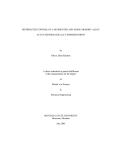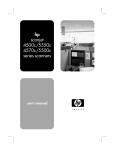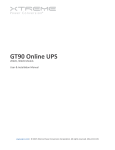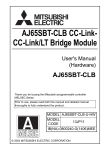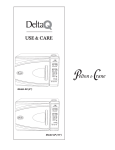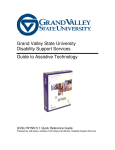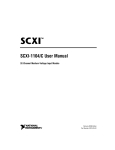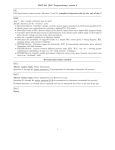Download CONAHEC`s Student Exchange Program Information System Ver 1.1
Transcript
CONAHEC’s Student Exchange Program Information System Ver 1.1 . . . . User’s Manual Christine Erkman CONAHEC’s Student Exchange Program Coordinator Gilberto Olivas Info. Systems Support University of Arizona University Services Annex Bldg. Room 108 Tucson, AZ 85721 Tel.: 520/626-5922 Fax: 520/626-2675 . . . . . . Student Exchange Program Information System – Release 1.1 May 27, 2003 INDEX 1. PREFACE....................................................................................................................................................3 1. PREFACE....................................................................................................................................................3 1.1. 1.2. 2. INTRODUCTION.......................................................................................................................................3 2.1. 2.2. 2.3. 3. PROCESS FLOW DIAGRAM ....................................................................................................................5 PROCESS DESCRIPTION.........................................................................................................................6 DESCRIPTION OF APPLICATION STATUS ................................................................................................7 SYSTEM BASICS.......................................................................................................................................8 4.1. 4.2. 4.3. 4.4. 4.5. 4.6. 5. OVERVIEW ...........................................................................................................................................3 BASIC CONCEPTS .................................................................................................................................4 BROWSER REQUIREMENTS ...................................................................................................................4 THE PROCESS...........................................................................................................................................4 3.1. 3.2. 3.3. 4. AUDIENCE ............................................................................................................................................3 HOW TO USE THIS MANUAL ..................................................................................................................3 USERS AND PASSWORDS .......................................................................................................................9 SYSTEM LOGIN .....................................................................................................................................9 THE MAIN MENU ...............................................................................................................................10 HOW TO CHANGE YOUR PASSWORD ....................................................................................................11 SYSTEM LOGOUT ...............................................................................................................................11 CREATE A NEW USER ..........................................................................................................................11 SENDING YOUR STUDENTS TO PARTICIPATING INSTITUTION ............................................12 5.1. COMPLETING A STUDENT APPLICATION ..............................................................................................13 5.2. REVIEWING COMPLETED APPLICATIONS .............................................................................................14 5.3. CHANGES ON THE STATUS OF SENT APPLICATIONS .............................................................................15 5.4. ADD & READ COMMENTS ON STUDENT APPLICATIONS .......................................................................15 5.4.1. Adding a comment ........................................................................................................................16 5.4.2. Reading comments........................................................................................................................16 6. PROCESSING INCOMING APPLICATIONS FROM OTHER INSTITUTIONS...........................16 6.1. 6.2. VIEW INCOMING APPLICATIONS .........................................................................................................16 CHANGING THE STATUS OF AN INCOMING APPLICATION .....................................................................17 7. HARD COPY FORMS .............................................................................................................................19 8. FINAL NOTE............................................................................................................................................19 Consortium for North American Higher Education Collaboration Student Exchange Program 2/19 Student Exchange Program Information System – Release 1.1 May 27, 2003 1. Preface The Student Exchange Program Information System (SEPIS) User’s Manual introduces the Student Exchange Program Information System, explains how to use its features, and describes how the system fits into the overall application process. 1.1. Audience This manual was designed for CONASEP Institutional Representatives (“IRs”) as well as staff personnel who will operate the SEPIS. We hope that this manual will give them a good understanding of the process and operation of the system. 1.2. How to use this manual The index of this manual contains a list of topics covered with its page reference. 2. Introduction This chapter includes: An overview of the system Basic concepts of operating the online system Browser requirements for using the system. 2.1. Overview CONAHEC’s SEPIS was designed to quickly and easily submit and process students’ applications to receiving institutions enrolled in CONAHEC’s Student Exchange Program (CONASEP). The system’s features are as follows: It can be accessed from any computer connected to the Internet, using an Internet browser such as Internet Explorer or Netscape. (See Browser Requirements) Student application forms are submitted electronically. Via email, it notifies students, IRs, and CONASEP coordinators of any changes in the student’s applications status for more efficient processing Incoming and outgoing student applications’ status can be easily reviewed. Add and read comments made to student applications by the users involved in the process. Consortium for North American Higher Education Collaboration Student Exchange Program 3/19 Student Exchange Program Information System – Release 1.1 May 27, 2003 2.2. Basic Concepts The following definitions explain concepts central to the operation of the SEPIS: Institution: The university or college that has agreed to participate in the Student Exchange Program. Host Institution: The university or college that receives a student. Home Institution: The university or college that submits the student application. Institutional Representative (IR): The institution’s contact person for CONAHEC’s Student Exchange Program. CONASEP Coordinator: CONAHEC’s staff member responsible for supervising the flow of applications and monitoring the system. Contact CONAHEC’s CONASEP coordinator for any issues related to the Student Exchange Program. 2.3. Browser Requirements CONAHEC’s SEPIs functions with any of the following browsers: Microsoft Internet Explorer version 5.0 (or newer). Netscape version 7.0 (or newer). Opera version 6.05 (or newer). We cannot guarantee proper operation of the system with any other browsers. 3. The Process This chapter describes the steps that an application goes through, from start to finish, from the time a student submits his or her application, to the time he or she completes the exchange at the host Institution. Consortium for North American Higher Education Collaboration Student Exchange Program 4/19 Student Exchange Program Information System – Release 1.1 May 27, 2003 3.1. Process Flow Diagram Consortium for North American Higher Education Collaboration Student Exchange Program 5/19 Student Exchange Program Information System – Release 1.1 May 27, 2003 3.2. Process Description The diagram in Section 3.1 illustrates the 15 step process of student exchanges through CONAHEC’s system. This section explains each step in detail. The following section explains all of the possible status labels that can be attributed to an application. 1. The student selects his/her academic discipline at the host Institution by searching in the online database available at http://www2.conahec.org/conasep. 2. The student contacts his/her’s home institution Study Abroad Office, to let them know that s/he is interested in participating in CONAHEC’s Student Exchange Program. The person advising the student can provide them with a hard copy of the Student Application Form (printable from the SEPIS main menu). The student completes the hard copy for and returns it to his/her Study Abroad Office. 3. Once the Study Abroad Office receives the completed Student Application Form, the Study Abroad Office determines if the student meets the necessary requirements to be accepted into the program. 4. The home IR submits the student’s application using the SEPIS. When the application is completed, the system sends an email to the student and to the CONAHEC coordinator, announcing that a new application has been submitted. Once this step is completed, the application’s status is labeled “Submitted”. 5. Next, CONAHEC’s Coordinator will review the application and makes sure of the availability of spaces within the selected Host Institution. 6. The CONAHEC Coordinators then approve or reject the student’s application. If it is rejected, the student and the home IRs are notified and given the reason for rejection. The application will marked as “Rejected by CONAHEC”. If the application is approved, an email will be sent to host IRs, indicating that the student is interested in enrolling in one of their programs. From this point on, the application will be visible on the Incoming Students list of applications for host IRs, and the application will be marked as “Approved by CONAHEC”. 7. CONAHEC sends an email to the student and home IRs to notify them of CONAHEC’s approval, along with more instructions or an explanation of the decision. Consortium for North American Higher Education Collaboration Student Exchange Program 6/19 Student Exchange Program Information System – Release 1.1 May 27, 2003 8. Once the host IR reviews the incoming application, it is marked as “In Process”. Then the student and home IRs are notified by an email that may include further instructions. At this point, the host institution is now waiting to receive the documents required from the student, in order to finish processing the application. 9. Once these documents are obtained, the host institution determines whether the student meets all the admission requirements. This is perhaps the most time consuming step of the entire application process. 10. The host institution then either accepts or rejects the student’s application. If rejected, the host IR sets the status of the application to “Rejected by Host”. At that point, an email is sent to the student, the home IRs and CONAHEC’s Coordinator, along with the reason for rejection. If the student’s application is accepted, the host IR will set the application status to “Accepted by Host”, and an acceptance email will be sent to the student, the home IR and CONAHEC. 11. After the student has been accepted by the host institution and the student arrives to start classes, the host IRs must mark the student’s application as “Attending”. If an accepted student never arrived to the host institution, then the hosts must mark the application “Didn’t Attend”. 12. The student completes the courses. 13. If for any reason, a student leaves before the completion of the exchange, the host IR must mark his or her application as “Incomplete”. If the student finishes the program, then the application must be marked as “Completed”. 14. CONAHEC updates the student’s record and locks the record from any further changes. 15. The home institution grants the student his or her credits earned through the exchange program. 3.3. Description of application status The application status organizes student applications according to where they are in the application process. There are 11 possible types of status that can be assigned a student application. They are as follows: Consortium for North American Higher Education Collaboration Student Exchange Program 7/19 Student Exchange Program Information System – Release 1.1 May 27, 2003 1. Submitted: The student application has been submitted by the home institution and it is ready to be reviewed by CONAHEC. 2. Approved by CONAHEC: CONAHEC’s coordinator has evaluated the application and approved the student’s participation in the program. At this point, the student application is now available in the system for review by the host institution representatives. 3. Rejected by CONAHEC: An application marked “rejected” is no longer eligible to continue in the process. Typically, an application could be rejected by CONAHEC if the number of spaces available at the host institution has been exceeded, or if the deadline to apply to the host institution has already expired. 4. In Process: The host IR marks an application with this status when it is ready to receive the admission documents required from the student. 5. Accepted by Host: This means that the student has been admitted to the selected program. 6. Rejected by Host: The student didn’t meet the criteria to be admitted to the host institution, and the student cannot to continue with the process. This status is set by the host IR. 7. Attending: A student’s record is marked “attending” by the Host IR once the student has arrived at the host institution to attend classes through the exchange program. 8. Didn’t attend: This means that the admitted student never arrived at the host institution to attend classes. 9. Completed: Once the student has completed the student exchange program at the host institution, the host IR must mark the student’s record as “completed”. 10. Incomplete: Denotes that the student left the host institution before completing the exchange. 11. Cancelled: The application is no longer valid; it has been cancelled at student or home IR’s request for whatever reason. 4. System Basics This chapter contains the following topics: Consortium for North American Higher Education Collaboration Student Exchange Program 8/19 Student Exchange Program Information System – Release 1.1 May 27, 2003 Users and passwords System login The main menu System logout Creating a new user 4.1. Users and passwords After submitting the institution’s registration form with the specified principal contact, each participating institution will receive an email with login information on how to access the system. The pre-defined password can be changed (to something easier to remember) by the contact person (How to change a password). We encourage IRs to change their passwords immediately after receiving the initial email. An account will be created for the institution’s contact person, and he or she can create up to two additional user accounts to access the system (How to create a new user). These users have the same privileges as the institution’s principal contact. This is useful since the principal contact will not necessarily be responsible for operating the system. Nonetheless, they will still have access to the system. 4.2. System Login To log in to the system, type in the following URL in your browser’s address bar: http://www2.conahec.org/cona sep/cis/login/login.asp. Press ENTER and the SEPIS login page (see figure 1) will be displayed. Then the system will prompt the user for a username and password. After typing them, click on the SUBMIT and wait while the system verifies the Figure 1. System’s Login Page. Consortium for North American Higher Education Collaboration Student Exchange Program user and password. If the login 9/19 Student Exchange Program Information System – Release 1.1 May 27, 2003 is correct, the main menu page will be displayed (see figure 2). If the username or password don’t match, the system will return you to the login page and display the following error message: Error: Invalid username or password. At this point, you will need to re-enter the username and password again and click on the “login” button. 4.3. The Main Menu The main menu contains links to all the functions within the system. The links are organized by the following groups of functions: My Students: Send and manage outgoing student applications that are being submitted from your institution. Incoming Students: Management the applications of students coming to your institution (as the host). Hard copy forms: All printable forms are located here. My Profile: Edit your user profile for the institution, change your password, and add a new user to the system. Figure 2. IR main menu. Consortium for North American Higher Education Collaboration Student Exchange Program 10/19 Student Exchange Program Information System – Release 1.1 May 27, 2003 4.4. How to change your password From the click main on Password” menu, “Change in the My Profile section, and the SEPIS password change form will display. (See Figure 3). The new password must be from 6-15 characters in length. We suggest you use a combination of letters and numbers when you Figure 3. Change password form. create your password. Type your current password and the new password in the corresponding text boxes. To execute the change click on “submit”. If you want to cancel the change, click on “cancel” or “return to main menu”. 4.5. System Logout For security reasons, we recommended you logout of the SEPIS before you access other Web sites or close your browser, to avoid unauthorized access with your username. To log out, click on the link displayed in Figure 4. If this link doesn’t appear on the page you are viewing, return to the main menu and use the log out button at the top of the page. Figure 4. Logout link. 4.6. Create a new user A maximum of three IRs can be registered as system user per institution. Generally, CONAHEC gives access to one person in each participating institution, usually it is the institution’s principal contact for CONAHEC’s Student Exchange Program. Once this person has access to the system, they can add two additional IRs. All users will be able Consortium for North American Higher Education Collaboration Student Exchange Program 11/19 Student Exchange Program Information System – Release 1.1 May 27, 2003 to execute the same functions. If you prefer, you can internally assign tasks on the system among your colleagues. To create a new user, click on the “Add New System User” link in the My Profile section. Then the System User Registration form shown in Figure 5 will display. Fill all the fields and provide a temporary password. Later on, the user can change the password once he or she has accessed the system. The username will be the new user’s email address. After filling all the fields, click ”submit” to create a new user. You may also use “reset” to initialize the form fields, or click on “return Figure 5. New user registration form. to main menu” to cancel the action. After the new user has been created, a confirmation page will appear in the Figure 6. New user confirmation page. browser similar to the one shown in Figure 6. An email message with the information required to access the system will also be sent to the new user. Return to the main menu by clicking on the “Main Menu” link. 5. Sending your students to participating institution This section explains how send student applications and manage them. It covers: Completing a student application Reviewing completed applications Changes on the status of outgoing applications Add & read comments to student applications Consortium for North American Higher Education Collaboration Student Exchange Program 12/19 Student Exchange Program Information System – Release 1.1 May 27, 2003 5.1. Completing a student application Once the student provides all the information required in the application, and has paid the application fee required by CONAHEC, the electronic application form should be used to enter the new student application into the system. To access the student application form shown in Figure 7, click on the “New Student Application” link located in the “My Students” section of the main menu. If the link is disabled, this means that there are no open calls for applications, and a new one will be announced soon. Fields marked with an asterisk (“*”) are required. All others are optional. The application is divided in five sections: 1. Name of applicant: Type in the name of the applicant as it appears on his or her passport. For example, if a Mexican student it is applying and his name is Jorge Manuel Martínez Salcido, the fields in the form should be completed as follows: First Name: Jorge Figure 7. Student application form. Last Name: Martínez Salcido Middle Name: Manuel 2. Current mailing address: Specify the address where the student can be reached during the application period. 3. Contact information: Please fill in the email address and phone numbers. This field is especially important since most communication will be made via email. 4. Current institution: Fill in the information about the institution where the student is currently enrolled, as well as his or her program. Consortium for North American Higher Education Collaboration Student Exchange Program 13/19 Student Exchange Program Information System – Release 1.1 May 27, 2003 5. Proposed study abroad: Specify the applicant’s selected program abroad, as well as the term in which he or she wants to begin a program. Please use the table below for “terms” and “semesters” equivalencies. Term Semester Spring January to June Summer June to August Fall August to December The duration of the exchange period must also be specified. The possible values are: semester, summer, or year. Additional comments can be added in the corresponding text box at the bottom of the form. When all the required fields have been filled, click on “submit” to send the application. A confirmation page will appear containing the information submitted, and an email notification is sent to the student and CONAHEC. There are three links at the top of the application page: 1. Print the application: Sends the application to your printer to obtain a hard copy. 2. New student application: Click on this shortcut to fill out a new student application form. 3. Return to main menu: Click on this link to return to the main menu. 5.2. Reviewing completed applications From the main menu, click on the “List my student applications” link in the “My Students” section. This will take you to a page that lists all the applications filled for the most recent applications receiving period. Consortium for North American Higher Education Collaboration Student Exchange Program 14/19 Student Exchange Program Information System – Release 1.1 May 27, 2003 The page is divided into two sections as shown in Figure 8. List Filters The top contains List of completed applications section dropdown boxes that allow you to apply filters to the applications list. To remove a filter, select the list item labeled “<< Show All >>”. The bottom section Figure 8. List of filled applications. contains a table displaying the applications that match the selected criteria. If you click the column headers in the table, the entries will be sorted in alphabetical or sequential order, depending on the column. Finally, to review a particular application, click on the application number or the name of the applicant. The browser will then display the complete application, along with its status and the submission date. 5.3. Changes on the status of sent applications Throughout the process, an application’s “status” changes. Each “status” has a meaning (see Description of Application Status). The home IRs do not change the status on applications from their outgoing students, but CONAHEC and host IRs may change the status of those applications. When a status change occurs, the home IRs and the applicant receive an email announcing the new status of the application. It may also include further instructions or comments from the representative who made the change. 5.4. Add & read comments on student applications It is possible to add and read comments made to a specific student application, by clicking on the “Read & Add comments” link at the top of the “Student application information details” page a pop up window will be open (shown in figure 9). Consortium for North American Higher Education Collaboration Student Exchange Program 15/19 Student Exchange Program Information System – Release 1.1 5.4.1. May 27, 2003 Adding a comment To add a comment scroll down to reach the bottom of the page and write down the comment on the designed text box, check the desired options on the “comment privacy” section depending on the people that will be allow to read the comment, also you can leave both options unchecked and the comment could be used as reminder on the application that only IRs from the same institution will be able to read, finally press the submit button to add the comment and the page will refresh showing the new comment at the top. 5.4.2. Reading comments The comments made to the application will appear under the “Comments and notes made to the application” Header. The comments are ordered from latest to oldest and are color coded depending on the Institution of the IR that made the comment. In case that the comment it is from a IR in the same institution the comment header will specify which are the institutions allowed to read the comment. Figure 9. Comments window 6. Processing incoming applications from other institutions This chapter explains how to process the incoming students’ applications from other institutions. It covers: View incoming applications Changing the status of an incoming application 6.1. View incoming applications Consortium for North American Higher Education Collaboration Student Exchange Program 16/19 Student Exchange Program Information System – Release 1.1 May 27, 2003 After CONAHEC changes the status of an application to “Approved by CONAHEC”, the host IRs will receive an email indicating that a new student application is available for review. Figure 10. New incoming applications list. To view the new incoming application, from the main menu, click the on the “New Incoming Applications” and the browser will display a list of the new applications (see Figure 10). The ones that haven’t been reviewed will be bolded font; applications already reviewed by one of the host IRs will appear in regular font. This list only displays applications with “Approved by CONAHEC” status. The details of a particular application can be reviewed by clicking on the application number or on the name of the applicant. Figure 11. Student application detail page. Once the application detail page is displayed (see Figure 11), the application can be printed by clicking on “Print Application” link at the top of the page. 6.2. Changing the status of an incoming application The host IRs will need to change the status of the incoming applications as they advance through the process. The change of status on an application triggers an automatic email regarding the change to all interested persons involved in the student’s application process. Consortium for North American Higher Education Collaboration Student Exchange Program 17/19 Student Exchange Program Information System – Release 1.1 May 27, 2003 To change an application’s status, click on “All Incoming Applications” main from menu. A the page divided in two sections (see Figure 12) will be displayed. The first section contains list boxes where a criteria can be selected Figure 12. Incoming applications list. to filter the applications table at the bottom. Also, the headers of the table can be clicked to sort the applications. Click on the ID number or the applicant’s name of the application for which you would like to change the status. That application’s detail will then appear in the browser. Scroll down to the bottom of the page where you will find buttons labeled with the next possible status (see Figure 13). Click on the button labeled with the new status to be assigned. Then a new small window will appear like the one in Figure 14. The window includes the information of the application, the change of status to be done, and also a text box where comments or further instructions can be added. These Figure 13. Status change buttons. comments will be received by the home IR and the applicant via email. Click on the “Proceed” button to complete the change or the “Cancel” button to stop the Figure 14. Status change window. Consortium for North American Higher Education Collaboration Student Exchange Program change. 18/19 Student Exchange Program Information System – Release 1.1 May 27, 2003 When the change is completed the window will close and the main window will return to the main menu. An email is then sent to the applicant, home IR and CONAHEC informing them of the change. 7. Hard Copy Forms Hard copy forms can be used initially for the institution registration process, as well as the student application. The forms are in PDF format and can be opened using Adobe Acrobat Reader. Three printable forms are available in English and Spanish: Student Application Form: This form can be distributed to students interested in applying to CONAHEC’s Student Exchange Program. They can complete the hard copy and then submit it to their International Programs Office where someone there can put it into the SEPIS system. Institutional Application Form: Please complete one of these forms each time your institution adds a new discipline to its range of options to be offered by CONAHEC’s Student Exchange Program. Please mail (snail mail) the form to CONAHEC’s main office. Institutional General Information Form: This form is submitted only when the institution initially registers, or when an information update for the institution is necessary. 8. Final note We hope this manual has provided you with a basic understanding of the system, but the easiest way to learn more about it is to use it! CONAHEC will continue to improve the Student Exchange Program Information System, adding more functionality and making it easier to use. Please send any comments to us at: [email protected]. We strive to make this system user friendly, but if, at any time you would like some personal help, please call CONAHEC’s student exchange coordinator at (520) 626-5922. This manual corresponds to SEPIS “Release 1.1”. Updates will be available each time a new version of the system is accessible. The updated manual is always available online. Consortium for North American Higher Education Collaboration Student Exchange Program 19/19