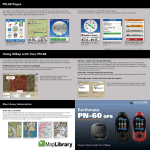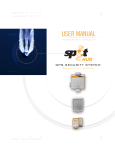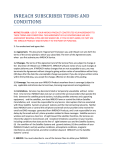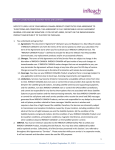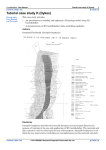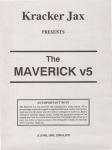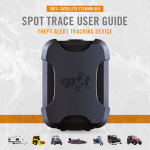Download SPOT Users Guide
Transcript
SATELLITE GPS MESSENGER USER’S GUIDE Getting Started Before you start, here are a few important things to remember to get maximum reliability from SPOT. 1. Spot needs a clear view of the sky to obtain a GPS signal and provide the most accurate location information, it is not reliable indoors, in a cave, or in very dense woods. 2. Orienting SPOT so that the SPOT logo is facing up toward the sky will improve the performance as the antenna is located under the logo. 3. Keep the Messenger at least 12 inches away from other GPS devices as SPOT can interfere with signal reception of other GPS devices. Using SPOT POWER To turn SPOT on simply press and hold the ON/OFF button until the button blinks green. SPOT performs a self-diagnostic test. When power is ON, the button will blink green every 3 seconds. This is helpful for making SPOT more visible in the dark. To turn SPOT off, press and hold the ON/OFF button until the light stops blinking. LIGHT INDICATORS SPOT uses lights to tell you what it’s doing. Take moment to become familiar with these lights. FUNCTION LIGHTS Each button has a backlight that blinks when that button is active. To activate (or if applicable, cancel) any function, you must press and hold the button until the function light starts blinking (approximately 3 seconds). GPS LIGHT The GPS light notifies you whether SPOT is able to see the GPS satellite and obtain your GPS location. • Green – The GPS light blinks green while SPOT sees the GPS satellites and is looking for a GPS location. Once the GPS location is obtained, the GPS light and Message Sending light blink green approximately 15 seconds to notify you that your message was sent with your GPS location. • Red – The GPS light blinks red if SDPOT doesn’t see the GPS satellites and/or can’t find your GPS location. You should move to a location with a clearer view of the sky. MESSAGE SENDING LIGHT The Message Sending light notifies you whether or not your most recent message was transmitted. • Green – The Message Sending light blinks green after SPOT transmits the most recent message. • Red – The Message Sending light blinks red if SPOT didn’t send the most recent message. Users Guide.doc Page 2 of 6 11-04-20 The Message Sending Light will continue to blink as appropriate for each function – until the next scheduled message (Track Progress, HELP/SPOT Assist, SOS) and/or until one (1) hour after the message cycle is complete (CheckIn/OK, Custom Message, Track Progress, Help/SPOT Assist). SELF TEST SPOT performs a self-test when you initially turn on your SPOT. If all visible lights flash red, the SPOT self-test has found a failure, and SPOT will not send a message. If the On/Off light, GPS light and Message Sending light all blink red, SPOT has a GPS failure, but SPOT may still be able to transmit an SOS or Help/SPOT ASSIST message without your GPS location. CHECK-IN/OK [we don’t subscribe to custom message] Let your contacts know where you are and how you’re doing; or mark a single waypoint to review later. Your contacts will receive SMS/text or email messages with your GPS coordinates. Email messages also include a link to view your location using Google Maps. MESSAGE CYCLE SPOT will send your message and GPS location to the SPOT network three times over 20 minutes for maximum reliability (only one email or SMS/text message will actually be sent to your contacts). If SPOT cannot get a GPS signal, it will not send your Check-In/OK. USING THE CHECK-IN/OK Press and hold the Check-In/OK button until the function button blinks green. The GPS light will blink green when SPOT sees the GPS satellites and continue while obtaining your GPS location. Once your GPS location is obtained, SPOT sends your message and GPS location. The GPS light and Message Sending light will both blink green for approximately 15 seconds. The Message Sending light continues to blink green after it transmits the most recent message and for one (1) hour after the end of the message cycle. Let SPOT work until the end of the message cycle when CheckIn/OK lights stops blinking. If no GPS signal is found, the GPS light will blink red. You should move to a location with a clearer view of the sky. SPOT will keep looking for your GPS location for up to 15 minutes. Users Guide.doc Page 3 of 6 11-04-20 If no GPS location is found in 15 minutes, SPOT does not send your message. To try again, simply press and hold the function button. The Message Sending light will blink red for one (1) hour after completion of the message cycle to notify you that your message was not transmitted. The Message Sending light continues to blink for one (1) hour after the end of the message cycle to give you additional time to verify the status of your Check-In/OK. In a hurry? You can dismiss the light by activation any other function or turning SPOT off then on. TO CANCEL You cannot cancel a Check-In/OK, but you can stop any unsent messages by turning SPOT off at any time, or by pressing any other function button. Unsent messages are automatically disabled when you activate SOS, Help/SPOT Assist or Track Progress. HOW SPOT PRIORITIZES CHECK-IN/OK Check-In/OK are the lowest priority SPOT messages – if you press the Help, or SOS buttons while in Check-In/OK modes, SPOT will cancel any unsent CheckIn/OK and begin sending Help or SOS messages. HELP [we don’t subscribe to SPOT Assist] For non-life threatening situations, ask for help from friends and family. Your contacts will receive SMS/text or email messages with your GPS coordinates. Email messages also include a link to view your location using Google Maps. MESSAGE CYCLE SPOT will send your message and current GPS location every 5 minutes for an hour for redundancy and overall reliability. If SPOT cannot get a GPS signal, it will still attempt to send your message without a GPS location. USING THE HELP FUNCTION Press and hold the Help button until the function button blinks green. The GPS light will blink green when SPOT sees the GPS satellites and continue for up to 4 minutes while obtaining your GPS location. Once your GPS location is obtained, SPOT will send your message with GPS location. The GPS light and Message Sending light will both blink green for approximately 15 seconds. The Message Sending light continues to blink green until the next scheduled message or until one (1) hour after the end of the message cycle to notify you that your most recent message was transmitted. Users Guide.doc Page 4 of 6 11-04-20 If no GPS signal is found, the GPS light will blink red. You should move to a location with a clearer view of the sky. SPOT will keep looking for your BPS location for up to 4 minutes. If no GPS location is found in 4 minutes, SPOT sends your message without GPS location. The GPS light blinks red and the Message Sending light blinks green together for approximately 15 seconds. The Message Sending light will continue blinking until the next scheduled message or until one (1) hour after the end of the message cycle. The Message Sending light continues to blink for one (1) hour after the end of the Help message cycle to give you additional time to verify the status of your most recent message. In a hurry? You can dismiss the Message Sending light by activating any other function or by turning SPOT off and then on. TO CANCEL Press and hold the Help button until it blinks red. Let SPOT work until the Help button stops blinking red. The Message Sending light will blink green indicating it has sent the Cancel message. HOW SPOT PRIORITIZES HELP Help messages are a priority for SPOT. When you select Help or SOS you will disable Check-In/OK. SOS For life-threatening or other critical situations, alert the GEOS International Emergency Rescue Coordination Center (IERCC). GEOS notifies the appropriate emergency responders based on your location and personal information - which may include local police, highway patrol, the Coast Guard, your country's embassy or consulate, other emergency response centers, or search & rescue teams. MESSAGE CYCLE SPOT sends your emergency profile information and current GPS location to GEOS every 5 minutes until cancelled or the batteries run out. If SPOT cannot get a GPS signal, it will still attempt to send your message - without a GPS location. There is no test mode. If you activate the SOS function, the GEOS Rescue Coordination Center will treat it as a real emergency. USING THE SOS FUNCTION Press and hold the SOS button until it blinks green. The GPS light will blink green when SPOT sees the GPS satellites and while obtaining your GPS location. Users Guide.doc Page 5 of 6 11-04-20 Once your GPS location is obtained, SPOT sends your message and GPS location. The GPS light and Message Sending light will both blink green for approximately 15 seconds. The Message Sending light continues to blink green until the next scheduled message to notify you that your most recent message was transmitted. If no GPS signal is found, the GPS light will blink red. You should move to a location with a clearer view of the sky. The first message will be sent within (1) minute after activation with or without your GPS location. For all subsequent messages, SPOT will keep looking for your GPS location for up to 4 minutes. If no GPS location is found in 4 minutes, SPOT sends your message without GPS location. The GPS light blinks red and the Message Sending light blinks green for approximately 15 seconds. The Message Sending light will continue blinking green until the next scheduled message. TO CANCEL Press and hold the SOS button until it blinks red. Let SPOT work until the SOS button stops blinking red. The Message Sending light will blink green indicating it has sent the Cancel message. HOW SPOT PRIORITIZES SOS SOS messages are the top priority for SPOT. When you select Help you will disable Check-In/OK. Help messages will still be transmitted to designated friends and family in Combined Help and SOS mode. Please note that SPOT strongly recommends that you do not utilize Combined Help and SOS mode, as your friends and family could interfere with rescue efforts. NOTE: This is a condensed version of the User’s Manual included with the SPOT Device. For more information visit; http://www.findmespot.com Users Guide.doc Page 6 of 6 11-04-20