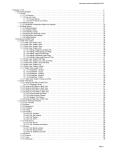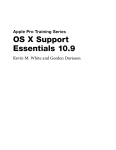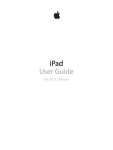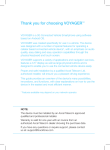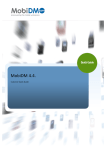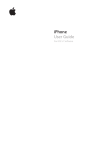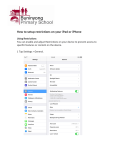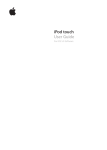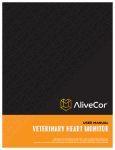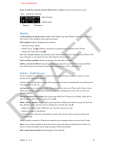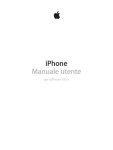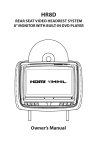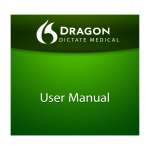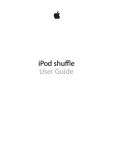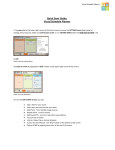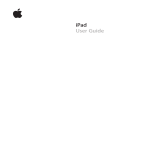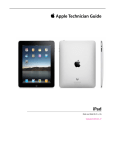Download PPD 15-05491_APPLE iPHONE 5C USER MANUAL PT1
Transcript
APPLE CONFIDENTIAL T F A R iPhone User Guide For iOS 7 Software D APPLE CONFIDENTIAL Contents T F A R 8 8 8 9 9 11 Chapter 1: iPhone at a Glance 13 13 13 14 14 14 14 15 15 16 16 16 17 18 18 18 Chapter 2: Getting Started 20 20 22 23 23 23 26 26 27 27 28 28 29 31 31 32 33 33 Chapter 3: Basics iPhone overview Accessories Multi-Touch screen Buttons Status icons What you need Installing the SIM card Setting up and activating iPhone Connecting iPhone to your computer Connecting to the Internet Connecting to Wi-Fi Connec to Wi-Fi Setting up mail and other accounts Apple ID Managing content on your iOS devices iCloud Syncing with iTunes Date and time Your iPhone’s name View this user guide on iPhone D Use apps Adjust brightness Brightness Wallpaper Type text International settings Take a memo Tell iPhone what to do Search Control Center Get notified Do Not Disturb and Notifications AirDrop, iCloud, and other ways to share Cellular Personal Hotspot AirPlay Print with AirPrint 2 APPLE CONFIDENTIAL 34 34 35 35 36 37 39 40 40 41 41 42 Use an Apple headset Bluetooth devices Share files Restrictions Privacy Security Charge and monitor the battery Usage information Sounds Make sounds or be silent Travel with iPhone Airplane mode 43 43 44 44 44 Chapter 4: Siri 45 45 48 48 49 49 49 50 Chapter 5: Phone 51 51 51 52 52 52 53 53 53 53 Chapter 6: Mail 55 55 55 56 56 56 57 57 57 58 Chapter 7: Safari T F A R Make requests Tell Siri about yourself Make corrections Siri settings Phone calls Visual voicemail Contacts Call forwarding, call waiting, and caller ID Ringtones and vibrations International calls Phone settings Writing messages Get a sneak peek Finish a message later Important messages Attachment tricks Working with multiple messages See and save addresses Printing Mail settings D At a glance Browsing basics Find what you’re looking for Make your way back Fill in forms Reduce clutter Save it for later Keep it to yourself Share it with others Contents 3 APPLE CONFIDENTIAL 59 59 59 59 61 61 62 62 63 63 64 64 Chapter 8: Music 65 65 65 66 66 67 Chapter 9: Messages 68 68 68 69 70 70 Chapter 10: Calendar 72 72 73 73 74 75 75 Chapter 11: Photos 76 76 77 77 77 78 78 Chapter 12: Camera 79 79 79 80 Chapter 13: Videos 82 82 83 Chapter 14: Maps iTunes Radio Get music Browse and play Album covers Audiobooks Playlists Genius—made for you Siri and Voice Control iTunes Match Home Sharing Music settings T F A R SMS, MMS, and iMessages Send and receive messages Manage conversations Sharing photos, videos, and other info Messages settings At a glance Invitations Working with multiple calendars Sharing iCloud calendars Calendar settings Viewing photos and videos Organize your pix and videos Photo Stream Sharing photos and videos Printing photos Photos settings D At a glance Take photos and videos HDR View, share, and print Edit photos and trim videos Camera settings At a glance Add videos to your library Control playback Find places Get more info Contents 4 APPLE CONFIDENTIAL 83 84 84 Get directions 3D and Flyover Maps settings 85 Chapter 15: Weather 87 88 Chapter 16: Passbook 89 Chapter 17: Notes 91 Chapter 18: Reminders 93 93 Chapter 19: Clock 94 Chapter 20: Stocks 96 Chapter 21: Newsstand 97 97 97 98 98 Chapter 22: iTunes Store T F A R Passbook settings Alarms and timers iTunes Store at a glance Browse or search Purchase, rent, or redeem iTunes Store settings 99 Chapter 23: App Store 99 App Store at a glance 99 Purchase, redeem, and download 100 App Store settings 101 Chapter 24: Game Center 101 At a glance 102 Playing with friends 102 Game Center settings D 103 103 104 104 105 Chapter 25: Contacts 106 Chapter 26: Calculator 107 Chapter 27: Compass At a glance Using Contacts with Phone Adding contacts Contacts settings 108 Chapter 28: Voice Memos 108 At a glance 109 Sharing voice memos with your computer 110 Chapter 29: Nike + iPod 110 At a glance 110 Link and calibrate your sensor Contents 5 APPLE CONFIDENTIAL 111 Work out 111 Settings 112 112 112 113 113 114 Chapter 30: iBooks Get iBooks Read a book Organize books Read PDFs iBooks settings T F A R 115 Chapter 31: Podcasts 115 At a glance 115 Add to your library 116 Control playback 117 117 117 126 126 126 127 127 128 128 128 128 128 129 129 129 130 130 131 131 131 131 131 131 131 Chapter 32: Accessibility Accessibility features VoiceOver Routing the audio of incoming calls Siri Take the shortcut Zoom Get a better look Invert Colors Speak Selection Speak Auto-text Mono Audio Hearing aids Assignable ringtones and vibrations LED Flash for Alerts Keep ‘em on task AssistiveTouch TTY support Assignable ringtones Visual voicemail Widescreen keyboards Large phone keypad Voice Control Watch videos with closed captions Accessibility in OS X D 132 Chapter 33: Settings 132 VPN 132 General 134 134 134 135 135 Appendix A: iPhone in Business Using configuration profiles Setting up Microsoft Exchange accounts VPN access LDAP and CardDAV accounts Contents 6 APPLE CONFIDENTIAL 136 Appendix B: International Keyboards 136 Using international keyboards 137 Special input methods 138 138 140 141 141 141 142 142 142 142 143 144 145 145 145 146 146 148 Appendix C: Safety, Handling, & Support Important safety information Important handling information iPhone Support site Restarting or resetting iPhone About Software Update “Wrong Passcode” or “iPhone is disabled” appears “This accessory is not supported by iPhone” appears Can’t view email attachments Backing up iPhone Updating and restoring iPhone software Using iPhone on cellular networks Using iPhone with other carriers Learning more, service, and support FCC info Disposal and recycling information Apple and the environment T F A R 150 Chapter 34: FaceTime 150 At a glance 150 Get your FaceTime 151 Manage calls D Contents 7 APPLE CONFIDENTIAL iPhone at a Glance 1 T F A R iPhone overview This guide describes the features of iPhone : FaceTime camera Receiver/ front microphone Ring/Silent switch Volume buttons App icons Multi-Touch display Bottom microphone Headset jack Sleep/Wake button Status bar iSight camera Rear microphone LED flash SIM card tray Home button Lightning connector Speaker Your iPhone features and apps may vary depending on the model of iPhone you have, and on your location, language, and carrier. To find out which features are supported in your area, see www.apple.com/ios/feature-availability. D Note: Apps that send or receive data over a cellular network may incur additional fees. Contact your carrier for information about your iPhone service plan and fees. Accessories The following accessories are included with iPhone: 8 APPLE CONFIDENTIAL Apple headset: Use the Apple EarPods with Remote and Mic (iPhone 5) or the Apple Earphones with Remote and Mic (iPhone 4S or earlier) to listen to music and videos, and make phone calls. See Use an Apple headset on page 34. T F A R Connecting cable: Use the Lightning to USB Cable (iPhone 5) or the 30-pin to USB Cable (iPhone 4S or earlier) to connect iPhone to your computer to sync and charge. Apple USB power adapter: Use with the Lightning to USB Cable or 30-pin to USB Cable to charge the iPhone battery. SIM eject tool: Use to eject the SIM card tray. (Not included in all areas.) Multi-Touch screen The beautiful Multi-Touch screen displays worlds of info, entertainment, and creativity, all at your finger tips. A few simple gestures—tap, drag, flick, and pinch/stretch—are all you need to explore and use iPhone apps. D Buttons While most of the buttons you use with iPhone are created out of light and magic on the touchscreen, a few physical buttons provide basic functions such as turning iPhone on or adjusting the volume. Chapter 1 iPhone at a Glance 9 APPLE CONFIDENTIAL Lock button When you’re not using iPhone, press the Lock button to lock iPhone. Locking iPhone puts the display to sleep, saving the battery and preventing anything from happening if you touch the screen. You can still get phone calls, text messages, and other updates. You can also listen to music. T F A R Sleep/Wake button iPhone locks automatically if you don’t touch the screen for a minute or so. (Adjust the timing at Settings > General > Auto-Lock.) Unlock iPhone. Press either the Lock or Home button, then drag the slider. If you’re at a concert or meeting that can’t be interrupted, turn iPhone off to make sure it doesn’t make a sound. Turn iPhone off. Press and hold the Lock buton until the red slider appears, then drag the slider. Turn iPHone on. Press and hold the Lock button until the Apple logo appears. For additional security, you can require a passcode to unlock iPhone. Go to Settings > General > Passcode Lock. See Use a passcode with data protection on page 37. Home button The Home button takes you to the Home screen, no matter what you’re doing. It also provides other convenient shortcuts.—such as double-click to see apps you’ve opened , and press and hold to talk to iPhone (see Chapter 4, Siri, on page 43). See apps you’ve opened. Double-click the Home button. (See Start at home on page 20) Display audio playback controls when iPhone is locked. Double-click the Home button. Use Siri (iPhone 4S or later) or Voice Control. Press and hold the Home button. See D Volume controls While you’re on the phone or listening to songs, movies, or other media, the buttons on the side of iPhone adjust the audio volume. Otherwise, the buttons control the volume for the ringer, alerts, and other sound effects. WARNING: For important information about avoiding hearing loss, see Important safety information on page 138. Volume up Volume down Lock the ringer and alert volumes. Go to Settings > Sounds and turn off “Change with Buttons.” To limit the volume for music and videos, go to Settings > Music > Volume Limit. Chapter 1 iPhone at a Glance 10 APPLE CONFIDENTIAL Note: In some countries, iPhone may indicate when you’re setting the volume above the European Union hearing safety guidelines. To increase the volume beyond this level, you may need to briefly release the volume control. You can also use either volume button to take a picture or record a video. See Chapter 12, Camera, on page 76. T F A R Ring/Silent switch Flip the Ring/Silent switch to put iPhone in ring mode Ring Silent or silent mode . In ring mode, iPhone plays all sounds. In silent mode, iPhone doesn’t ring or play alerts and other sound effects. Important: Clock alarms, audio apps such as Music, and many games still play sounds through the built-in speaker when iPhone is in silent mode. In some areas, the sound effects for Camera and Voice Memos are played even if the Ring/Silent switch is set to silent. For information about changing sound and vibrate settings, see UNRESOLVABLE CROSSREFERENCE on page ###. Use Do Not Disturb. To silence calls, alerts, and notifications when the screen is locked, go to Settings and turn on Do Not Disturb. See Do Not Disturb and Notifications on page 29. Status icons The icons in the status bar at the top of the screen give information about iPhone: D Status icon Cell signal* What it means Shows whether you’re in range of the cellular network and can make and receive calls. The more bars, the stronger the signal. If there’s no signal, the bars are replaced with “No service.” Airplane mode Shows that airplane mode is on—you cannot use the phone, access the Internet, or use Bluetooth® devices. Non-wireless features are available. See UNRESOLVABLE CROSS-REFERENCE on page ###. LTE Shows that your carrier’s LTE network is available, and iPhone can connect to the Internet over that network. (iPhone 5. Not available in all areas.) See UNRESOLVABLE CROSS-REFERENCE on page ###. UMTS UMTS/EV-DO Chapter 1 iPhone at a Glance Shows that your carrier’s 4G UMTS (GSM) network is available, and iPhone can connect to the Internet over that network. (iPhone 4S or later. Not available in all areas.) See UNRESOLVABLE CROSSREFERENCE on page ###. Shows that your carrier’s 3G UMTS (GSM) or EV-DO (CDMA) network is available, and iPhone can connect to the Internet over that network. See UNRESOLVABLE CROSS-REFERENCE on page ###. 11 APPLE CONFIDENTIAL Status icon What it means EDGE Shows that your carrier’s EDGE (GSM) network is available, and iPhone can connect to the Internet over that network. See UNRESOLVABLE CROSS-REFERENCE on page ###. GPRS/1xRTT Shows that your carrier’s GPRS (GSM) or 1xRTT (CDMA) network is available, and iPhone can connect to the Internet over that network. See UNRESOLVABLE CROSS-REFERENCE on page ###. T F A R Wi-Fi* Shows that iPhone is connected to the Internet over a Wi-Fi network. The more bars, the stronger the connection. See UNRESOLVABLE CROSS-REFERENCE on page ###. Do Not Disturb Shows that “Do Not Disturb” is turned on. See UNRESOLVABLE CROSS-REFERENCE on page ###. Personal Hotspot Shows that iPhone is connected to another iPhone providing a Personal Hotspot. See UNRESOLVABLE CROSS-REFERENCE on page ###. Syncing Shows that iPhone is syncing with iTunes. Network activity Shows network activity. Some third-party apps may also use the icon to show an active process. Call Forwarding Shows that Call Forwarding is set up on iPhone. See Call forwarding, call waiting, and caller ID on page 49. VPN Shows that you’re connected to a network using VPN. See UNRESOLVABLE CROSS-REFERENCE on page ###. Lock TTY Play Shows that iPhone is locked. See Lock button on page 10. Shows that iPhone is set to work with a TTY machine. See TTY support on page 130. Shows that a song, audiobook, or podcast is playing. See Browse and play on page 59. Portrait orientation lock Shows that the iPhone screen is locked in portrait orientation. See Change orientation on page 21. Alarm Shows that an alarm is set. See Chapter 19, Clock, on page 93. Location Services D Bluetooth* Shows that an item is using Location Services. See UNRESOLVABLE CROSS-REFERENCE on page ###. Blue or white icon: Bluetooth is on and paired with a device. Gray icon: Bluetooth is on and paired with a device, but the device is out of range or turned off. No icon: Bluetooth is not paired with a device. See Bluetooth devices on page 34. Bluetooth battery Shows the battery level of a supported paired Bluetooth device. Battery Shows battery level or charging status. See Charge and monitor the battery on page 39. * Accessories and wireless performance: The use of certain accessories with iPhone may affect wireless performance. Not all iPod accessories are fully compatible with iPhone. Turning on airplane mode on iPhone may eliminate audio interference between iPhone and an accessory. While airplane mode is on, you cannot make or receive calls or use features that require wireless communication. Reorienting or relocating iPhone and the connected accessory may improve wireless performance. Chapter 1 iPhone at a Glance 12 APPLE CONFIDENTIAL Getting Started · 2 T F A R WARNING: To avoid injury, read Important safety information on page 138 before using iPhone. What you need To use iPhone, you need: •• A wireless service plan with a carrier that provides iPhone service in your area •• An Internet connection for your computer (broadband is recommended) •• An Apple ID for some features, including iCloud, the App Store and iTunes Store, and online purchases. An Apple ID can be created during setup. To use iPhone with your computer, you need: •• •• A Mac with a USB 2.0 or 3.0 port, or a PC with a USB 2.0 port, and one of the following operating systems: •• Mac OS X version 10.6.8 or later •• Windows 7, Windows Vista, or Windows XP Home or Professional with Service Pack 3 or later iTunes 10.7 or later (for some features), available at www.itunes.com/download Installing the SIM card If you were given a SIM card to install, install it before setting up iPhone. Important: A SIM card is required in order to use cellular services when connecting to GSM networks and some CDMA networks. An iPhone 4S or later that’s been activated on a CDMA wireless network may also use a SIM card for connecting to a GSM network, primarily for international roaming. Your iPhone is subject to your wireless service provider’s policies, which may include restrictions on switching service providers and roaming, even after conclusion of any required minimum service contract. Contact your wireless service provider for more details. Availability of cellular capabilities depends on the wireless network. D Installing the SIM Card in iPhone 5 Nano SIM card tray Paper clip or SIM eject tool Nano SIM card 13 APPLE CONFIDENTIAL Setting up and activating iPhone To set up and activate iPhone, turn on iPhone and follow the Setup Assistant. The Setup Assistant steps you through the setup process, including connecting to a Wi-Fi network, signing in with or creating a free Apple ID, setting up iCloud, turning on recommended features such as Location Services and Find My iPhone, and activating iPhone with your carrier. You can also restore from an iCloud or iTunes backup during setup. T F A R Activation can be done over a Wi-Fi network or, with iPhone 4S or later, over your carrier’s cellular network (not available in all areas). If neither option is available, you need to connect iPhone to your computer running iTunes for activation. Connecting iPhone to your computer You may need to connect iPhone to your computer in order to complete activation. Use the Lightning to USB Cable (iPhone 5) or 30-pin to USB Cable (iPhone 4S or earlier) provided with iPhone. Connecting iPhone to your computer also lets you sync information, music, and other content with iTunes. See Syncing with iTunes on page 17. Connecting to the Internet iPhone connects to the Internet whenever necessary, using a Wi-Fi connection (if available) or your carrier’s cellular network. For information about connecting to a Wi-Fi network, see UNRESOLVABLE CROSS-REFERENCE on page ###. If a Wi-Fi connection to the Internet isn’t available, some iPhone apps and services may transfer data over your carrier’s cellular network, which may result in additional fees. Contact your carrier for information about your cellular data plan rates. To manage cellular data usage, see UNRESOLVABLE CROSS-REFERENCE on page ###. D Note: Connecting to Wi-Fi When you’re on the go, iPhone is always looking for new Wi-Fi networks and can ask you if you want to join a network it discovers. Just turn on Settings > Wi-Fi > Ask to Join Networks. If you don’t want to reconnect to a particular network, go to Settings > Wi-Fi, tap network name, and forget it. next to the If you have a new or reset AirPort base station, you can use iPhone to set up your own Wi-Fi network. Go to Settings > Wi-Fi and look for “Set up an AirPort base station.” Tap your base station and the setup assistant will take you the rest of the way. Chapter 2 Getting Started 14 APPLE CONFIDENTIAL Connec to Wi-Fi Join Wi-Fi networks If you see at the top of the screen, you’re already connected to a Wi-Fi network. iPhone reconnects anytime you return to the same location. When possible, iPhone connects to the Internet through a Wi-Fi network. If you turn Wi-Fi off, iPhone tries to connect to the Internet via your cellular data network. T F A R Configure Wi-Fi: Go to Settings > Wi-Fi. •• Choose a network. Tap one of the listed networks. •• Ask to join networks. Turn “Ask to Join Networks” on to be prompted when a Wi-Fi network is available. Otherwise, you must manually join a network when a previously used network isn’t available. •• Don’t want to reconnect to a network? Tap “Forget this Network.” •• Join a closed Wi-Fi network: Tap Other, then enter the name of the closed network. You must already know the network name, password, and security type to connect to a closed network. •• Adjust the settings for a Wi-Fi network: Tap next to a network. You can set an HTTP proxy, define static network settings, turn on BootP, or renew the settings provided by a DHCP server. next to a network you’ve joined before. Then tap Setting up an AirPort base station An AirPort base station provides a Wi-Fi connection to your home, school, or small business network. You can use iPhone to set up a new AirPort Express, AirPort Extreme, or Time Capsule base station. Use the AirPort Setup Assistant: Go to Settings > Wi-Fi. Under “Set up an AirPort base station,” tap the name of the base station you want to set up. Then follow the onscreen instructions. If the base station you want to set up isn’t listed, make sure that it has power, that you’re within range, and that it hasn’t already been configured. You can only set up base stations that are new or have been reset. Some older AirPort base stations cannot be set up using an iOS device. For setup instructions, see the documentation that came with the base station. next to Manage an AirPort network: If iPhone is connected to an AirPort base station, tap the network name. If you haven’t already downloaded AirPort Utility, the App Store opens so you can get it. D Setting up mail and other accounts iPhone works with iCloud, Microsoft Exchange, and many of the most popular Internet-based mail, contacts, and calendar service providers. If you don’t already have a mail account, you can set up a free iCloud account when you first set up iPhone, or later in Settings > iCloud. See iCloud on page 16. To set up some other account, go to Settings > Mail, Contacts, Calendars. You can add contacts using an LDAP or CardDAV account, if your company or organization supports it. See Adding contacts on page 104. You can add calendars using a CalDAV calendar account, and you can subscribe to iCalendar (.ics) calendars or import them from Mail. See Working with multiple calendars on page 69. Chapter 2 Getting Started 15 APPLE CONFIDENTIAL Apple ID An Apple ID is the user name for a free account that lets you access Apple services, such as the iTunes Store, the App Store, and iCloud. You need only one Apple ID for everything you do with Apple. There may be charges for services and products that you use, purchase, or rent. If you have an Apple ID, use it when you first set up iPhone, and whenever you need to sign in to use an Apple service. If you don’t already have an Apple ID, you can create one whenever you’re asked to sign in. T F A R For more information, see support.apple.com/kb/he37. Managing content on your iOS devices You can transfer information and files between your iOS devices and computers using either iCloud or iTunes. •• iCloud stores content such as music, photos, calendars, contacts, documents, and more, and wirelessly pushes it to your other iOS devices and computers, keeping everything up to date. See iCloud below. •• iTunes syncs music, video, photos, and more, between your computer and iPhone. Changes you make on one device are copied to the other when you sync. You can also use iTunes to copy a file to iPhone for use with an app, or to copy a document you’ve created on iPhone to your computer. See Syncing with iTunes on page 17. You can use iCloud or iTunes, or both, depending on your needs. For example, you can use iCloud Photo Stream to automatically get photos you take on iPhone to your other devices, and use iTunes to sync photo albums from your computer to iPhone. Important: Don’t sync items in the Info pane of iTunes (such as contacts, calendars, and notes) and also use iCloud to keep that information up to date on your devices. Otherwise, duplicated data may result. iCloud iCloud stores your content, including music, photos, contacts, calendars, and supported documents. Content stored in iCloud is pushed wirelessly to your other iOS devices and computers set up with the same iCloud account. D iCloud is available on devices with iOS 5 or later, on Mac computers with OS X Lion v10.7.2 or later, and on PCs with the iCloud Control Panel for Windows (Windows Vista Service Pack 2 or Windows 7 required). iCloud features include: •• •• •• •• iTunes in the Cloud—Download previous iTunes music and TV show purchases to iPhone for free, anytime. Apps and Books—Download previous App Store and iBookstore purchases to iPhone for free, anytime. Photo Stream—Photos you take appear on all your devices. You can also create photo streams to share with others. See Photo Stream on page 73. Documents in the Cloud—For iCloud-enabled apps, keep documents and app data up to date across all your devices. Chapter 2 Getting Started 16 APPLE CONFIDENTIAL •• Mail, Contacts, Calendars—Keep your mail contacts, calendars, notes, and reminders up to date across all your devices. •• Backup—Back up iPhone to iCloud automatically when connected to power and Wi-Fi. See Backing up iPhone on page 143. •• Find My iPhone—Locate your iPhone on a map, display a message, play a sound, lock the screen, or remotely wipe the data. See Find My iPhone on page 38. •• Find My Friends—Share your location with people who are important to you. Download the free app from the App Store. •• iTunes Match—With an iTunes Match subscription, all your music—including music you’ve imported from CDs or purchased somewhere other than iTunes—appears on all of your devices and can be downloaded and played on demand. See iTunes Match on page 63. •• iCloud Tabs—See the webpages you have open on your other iOS devices and OS X computers. See Chapter 7, Safari, on page 55. T F A R With iCloud, you get a free email account and 5 GB of storage for your mail, documents, and backups. Your purchased music, apps, TV shows, and books, as well as your photo streams, don’t count against your free space. To sign in or create an iCloud account, go to Settings > iCloud. Tap Storage & Backup, then Manage Storage if you want to purchase additional iCloud storage. For information about purchasing iCloud storage, go to help.apple.com/icloud. To view and download previous purchases: •• iTunes Store purchases: Go to iTunes, tap More, then tap Purchased. •• App Store purchases: Go to App Store, tap Updates, then tap Purchased. •• iBookstore purchases: Go to iBooks, tap Store, then tap Purchased. To turn on Automatic Downloads for music, apps, or books, go to Settings > iTunes & App Stores. For more information about iCloud, go to www.apple.com/icloud. For support information, go to www.apple.com/support/icloud. D Syncing with iTunes Syncing with iTunes copies information from your computer to iPhone, and vice versa. You can sync by connecting iPhone to your computer, or you can set up iTunes to sync wirelessly with Wi-Fi. You can set iTunes to sync music, photos, videos, podcasts, apps, and more. For information about syncing iPhone with your computer, open iTunes, then choose iTunes Help from the Help menu. Sync wirelessly. Connect iPhone to your computer, then in iTunes on the computer, select your iPhone, click Summary, and turn on “Sync with this iPhone over Wi-Fi.” When Wi-Fi syncing is turned on, iPhone syncs every day. iPhone must be connected to a power source, iPhone and your computer must both be on the same wireless network, and iTunes must be open on your computer. For more information, see UNRESOLVABLE CROSS-REFERENCE on page ###. Tips for syncing with iTunes If you use iCloud to store your contacts, calendars, bookmarks, and notes, don’t also sync them to your device using iTunes. •• Chapter 2 Getting Started 17 APPLE CONFIDENTIAL •• Purchases you make from the iTunes Store or the App Store on iPhone are synced back to your iTunes library. You can also purchase or download content and apps from the iTunes Store on your computer, and then sync them to iPhone. •• In the device’s Summary pane, you can set iTunes to automatically sync when your device is attached to your computer. To temporarily override this setting, hold down Command and Option (Mac) or Shift and Control (PC) until you see iPhone appear in the iTunes window. •• In the device’s Summary pane, select “Encrypt iPhone backup” if you want to encrypt the information stored on your computer when iTunes makes a backup. Encrypted backups are indicated by a lock icon , and a separate password is required to restore the backup. If you don’t select this option, other passwords (such as those for mail accounts) aren’t included in the backup and will have to be reentered if you use the backup to restore the device. •• In the device’s Info pane, when you sync mail accounts, only the settings are transferred from your computer to iPhone. Changes you make to an email account on iPhone don’t affect the account on your computer. •• In the device’s Info pane, click Advanced to select options to let you replace the information on iPhone with the information from your computer during the next sync. •• If you listen to part of a podcast or audiobook, the place you left off is included if you sync the content with iTunes. If you started listening on iPhone, you can pick up where you left off using iTunes on your computer—or vice versa. •• In the device’s Photo pane, you can sync photos and videos from a folder on your computer. Date and time T F A R The date and time are usually set for you—take a look at your lock screen to see if they’re correct. Set whether iPhone shows 24-hour time or 12-hour time. Go to Settings > General > Date & Time, then turn 24-Hour Time on or off. (24-Hour Time may not be available in all areas.) Set whether iPhone updates the date and time automatically. Go to Settings > General > Date & Time, then turn Set Automatically on or off. If you set iPhone to update the time automatically, it gets the correct time over the cellular network and updates it for the time zone you’re in. Some carriers don’t support network time, so in some areas iPhone may not be able to automatically determine the local time. D Set the date and time manually. Go to Settings > General > Date & Time, then turn Set Automatically off. Tap Time Zone to set your time zone. Tap the Date & Time button, then tap Set Date & Time. Your iPhone’s name The iPhone name is used by both iTunes and iCloud. Change your iPhone’s name. Go to Settings > General > About > Name. View this user guide on iPhone You can view the iPhone User Guide on iPhone in Safari, and in the free iBooks app. View the user guide in Safari: Tap •• •• , then tap the iPhone User Guide bookmark. Add an icon for the guide to the Home screen: Tap , then tap “Add to Home Screen.” View the guide in a different language: Tap “Change Language” on the main contents page. Chapter 2 Getting Started 18 APPLE CONFIDENTIAL View the user guide in iBooks: If you haven’t installed iBooks, open App Store, then search for and install “iBooks.” Open iBooks and tap Store. Search for “iPhone User,” then select and download the guide. For more information about iBooks, see Chapter 30, iBooks, on page 112. T F A R D Chapter 2 Getting Started 19 APPLE CONFIDENTIAL 3 Basics T F A R Use apps Find all the apps that come with iPhone—as well as the apps you download from the App Store—on the Home screen. Start at home Press the Home button any time to return to the Home screen, then tap an app to open it. Swipe left or right to see more. To return to a recent app, double-click the Home button, then tap the app at the bottom of the screen. If you don’t see it, swipe the bottom row of apps left or right. D Recently used apps If you have lots of apps, try using Spotlight to open them. Double-click the Home button, then tap Search. 20 APPLE CONFIDENTIAL Look around Drag a list up or down to see more. Flick to scroll quickly; touch the screen to put on the brakes. Some lists have an index—tap a letter to jump ahead. T F A R Drag an image, map, or webpage in any direction to see more. To quickly jump to the top of a page, tap the status bar at the top of the screen. Get a closer look Pinch a photo, webpage, or map for a bird’s eye view—stretch it to zoom in for a close-up. Or double-tap a photo or webpage to zoom in, and double-tap again to zoom out. In Maps, double-tap to zoom in and tap once with two fingers to zoom out. Change orientation D Many apps give you a different view when you rotate iPhone. To lock the screen in portrait orientation, flick up from the bottom of the screen to reveal the Control Center, then tap . Chapter 3 Basics 21 APPLE CONFIDENTIAL Rearrange apps Touch and hold any app on the Home screen until it jiggles, then drag apps around. Drag an app to the edge of the screen to move it to a different Home screen, or to the Dock at the bottom of the screen. Press the Home button when you’re finished. T F A R Create a new Home screen by dragging an app to the right edge of the last Home screen. You can have up to 11. The dots above the Dock show how many you have, and which one you’re viewing. You can also customize the Home screen using iTunes when iPhone is connected to your computer. In iTunes, select iPhone, then click the Apps button. If you want to start over, go to Settings > General > Reset to return your Home screens to their original layout (plus any apps you’ve added). Folders are removed and the wallpaper is restored. Organize with folders D While arranging apps, you can create a folder by dragging one app onto another. Tap the name of the folder to rename it. Drag apps to add or remove them from the folder. Remove all the apps to delete the folder. Press the Home button when you finish. Adjust brightness Image Adjust the screen brightness—or stop iPhone from adjusting brightness on its own—at Settings > Brightness & Wallpaper. Chapter 3 Basics 22 APPLE CONFIDENTIAL Brightness Screen brightness affects battery life. Dim the screen to extend the time before you need to recharge iPhone, or use Auto-Brightness. Adjust the screen brightness: Go to Settings > Brightness & Wallpaper and drag the slider. If Auto-Brightness is on, iPhone adjusts the screen brightness for current light conditions using the built-in ambient light sensor. T F A R Wallpaper Wallpaper settings let you set an image or photo as wallpaper for the Lock screen or Home screen. See Wallpaper on page 23. Image Change the background of the Lock screen or the Home screen. To go Settings > Brightness & Wallpaper. Type text On onscreen keyboard lets you enter text when needed. Enter text D Tap a text field to see the onscreen keyboard, then tap letters to type. If you miss, you can slide your finger to the correct key before lifting your finger. You can also use an Apple Wireless Keyboard to enter text. See Use an Apple Wireless Keyboard on page 25. To dictate instead of typing, see Take a memo on page 26. Chapter 3 Basics 23 APPLE CONFIDENTIAL Tap Shift to type uppercase, or touch and hold the Shift key, then slide to a letter. Double-tap Shift for caps lock. To enter numbers, punctuation, or symbols, tap the Number key or Symbol key . To quickly end a sentence with a period and a space, just double-tap the space bar. To type an alternate character, touch and hold a key, then slide to choose one of the options. T F A R Depending on the app and language you’re using, iPhone may correct misspellings and predict what you’re typing. Accept a suggestion by entering a space or punctuation, or tapping return. To reject a suggestion, tap the “x.” If you reject the same suggestion a few times, iPhone stops suggesting it. If you see a word underlined in red, tap it for suggested corrections. If the word you want doesn't appear, type the correction. Suggested word Set options for typing at Settings > General > Keyboard. Make changes If you need to revise, touch and hold to show the magnifying glass, then drag to position the insertion point. D To select text, tap the insertion point to display the selection options. Or double-tap a word to select it. Drag the grab points to select more or less text. In read-only documents, such as webpages, touch and hold to select a word. You can cut, copy, or paste over selected text. With some apps, you can also get bold, italic, or underlined text (tap B/I/U); get the definition of a word; or have iPhone suggest an alternative. Tap see to all the options. To undo the last edit, shake iPhone then tap Undo. Chapter 3 Basics 24 APPLE CONFIDENTIAL Save keystrokes Image A shortcut lets you type just a few characters to enter a longer word or phrase. For example, type “omw” to enter “On my way!” That one’s already set up for you—add more at Settings > General > Keyboard. T F A R You can use shortcuts to prevent correction of unusual words or phrases. Create a shortcut but leave the Shortcut field blank. Use iCloud to keep your personal dictionary up to date on your other iOS devices. Go to Settings > iCloud, then turn on Documents & Data. Use an Apple Wireless Keyboard Image To use an Apple Wireless Keyboard (available separately) to enter text on your iPhone, first pair the keyboard with iPhone: Turn on the keyboard, go to Settings > Bluetooth to make sure Bluetooth is turned on, then tap the keyboard when it appears in the list of devices. Once it’s paired, the keyboard reconnects to iPhone whenever it’s in range—up to about 33 feet (10 meters). When it’s connected, the onscreen keyboard doesn’t appear. To save your batteries, turn off Bluetooth and the keyboard when not in use—hold down the On/off switch until the green light goes off. If you’ve set up keyboards for other languages in Settings > General > International > Keyboards, you can switch among them by pressing Command-Space. Press the Space bar again while holding down the Command key to choose a different language. D To unpair a wireless keyboard, go to Settings > Bluetooth, tap then tap “Forget this Device.” next to the keyboard name, Add or change keyboards Image You can turn typing features, such as spell checking, on or off; add keyboards for writing in different languages; and change the layout of your onscreen keyboard or Apple Wireless Keyboard. Set typing features. Go to Settings > General > Keyboards. Add a keyboard for another language.Go to Settings > General > Keyboards > Add New Keyboard. For information about international keyboards, see Appendix B, International Keyboards, on page 136. Chapter 3 Basics 25 APPLE CONFIDENTIAL Change keyboard layout. Go to Settings > General Keyboards, select a keyboard, then choose a layout. International settings Go to Settings > General > International to set the following: T F A R •• The language for iPhone •• The calendar format •• The language for Voice Control •• The keyboards you use •• The date, time, and telephone number formats Take a memo On iPhone 4S or later, you can dictate instead of typing. Make sure Siri is turned on (Settings > General > Siri) and iPhone is connected to the Internet. Note: Cellular data charges may apply. To dictate, tap in the onscreen keyboard, then speak. Tap Done when you finish. These appear while Siri composes the text from your dictation. Tap to begin dictation. To add text, tap again and continuing dictating. To insert text, tap to place the insertion point first. You can also replace selected text by dictating. D You can also start dictation by bringing iPhone to your ear, then moving iPhone back down in front of you when you’re done. To turn on this feature, go to Settings > General > Siri. Add punctuation or format text by saying the punctuation or format. For example, “Dear Mary comma the check is in the mail exclamation mark” becomes “Dear Mary, the check is in the mail!” Punctuation and formatting commands include: •• •• •• •• •• •• •• •• •• quote … end quote new paragraph cap—to capitalize the next word caps on … caps off—to capitalize the first character of each word all caps—to make the next word all uppercase all caps on … all caps off—to make the enclosed words all uppercase no caps on … no caps off—to make the enclosed words all lowercase no space on … no space off—to run a series of words together smiley—to insert :-) Chapter 3 Basics 26 APPLE CONFIDENTIAL •• frowny—to insert :-( •• winky—to insert ;-) Tell iPhone what to do Make phone calls and control music playback using Voice Control. On iPhone 4S or later, you can also use Siri to control iPhone by voice. See Chapter 4, Siri, on page 43. T F A R Note: Voice Control and Voice Control settings are not available when Siri is turned on. To use Voice Control, press and hold the Home button until the voice Control screen appears and you hear a beep. Or press and hold the center button on your headset. See Use an Apple headset on page 34. For best results: •• Speak clearly and naturally. •• Say only iPhone commands, names, and numbers. Pause slightly between commands. •• Use full names. D Voice Control normally expects you to speak voice commands in the language that’s set for iPhone (in Settings > General > International > Language). Go to Settings > General > International > Voice Control to change the language, dialect, or country. Voice Control for the Music app is always on, but you can prevent voice dialing when iPhone is locked at Settings > General > Passcode Lock. For specific commands, see Make a call on page 45 and Siri and Voice Control on page 63. For more about using Voice Control, including information about using Voice Control in different languages, go to support.apple.com/kb/HT3597. Search Many apps include a search field where you can type to find something that the app knows about. With Spotlight Search, you can search all the apps at once. Search iPhone. Drag down any Home screen to reveal the search field. To hide the keyboard and see more results, tap Search. Tap an item in the list to open it. Chapter 3 Basics 27 APPLE CONFIDENTIAL You can even use Spotlight Search to search Wikipedia or open apps. T F A R Go to Settings > General > Spotlight Search to choose which apps and content are searched, and in what order. Control Center FPO Control Center gives you instant access to the camera, a flashlight, the timer, playback controls, and many other handy features. You can adjust the brightness, lock the screen in portrait orientation, turn wireless services on or off, and turn on AirDrop to exchange photos and other items with other iOS users around you. See AirDrop, iCloud, and other ways to share. D Get notified Alerts notify you about important events. Alerts can appear briefly at the top of the screen, or remain in the center of the screen until you acknowledge them. Image Chapter 3 Basics 28 APPLE CONFIDENTIAL Some apps can include a badge on their Home screen icon, to let you know how many new items await—for example, the number of new email messages. if there’s a problem—such as a message that couldn’t be sent, an exclamation mark appears on the badge. On a folder, a numbered badge indicates the total number of alerts for all the enclosed apps. T F A R Alerts can also appear on the Lock screen. Respond to an alert when iPhone is locked. Swipe the alert from left to right. See your unacknowledged alerts. Swipe down from the top of the screen at any time to reveal Notification Center. Tap an alert to respond to it. Choose which notifications you receive. Go to Settings > Notification Center. You can also tap Edit to arrange the order that notifications appear. Get the official scoop. If they’re available in your area, you can receive government alerts listed in the Government Alerts list. For example, in the United States, iPhone 4S or later can receive presidential alerts and you can turn AMBER and Emergency Alerts (which includes both Severe and Extreme Imminent Threat alerts) on or off. In Japan, iPhone 4 or later can receive Emergency Earthquake Alerts from the Japan Meteorological Agency. Government alerts vary by carrier and iPhone model, and may not work under all conditions. D Silence your notifications. Go to Settings > Do Not Disturb. Set sounds and vibrations. Go to Settings > Sounds. Do Not Disturb and Notifications Push notifications appear in Notification Center and alert you to new information, even when the associated app isn’t running. Notifications vary by app, but may include text or sound alerts, and a numbered badge on the app icon on the Home screen. Turn off all notifications. Go to Settings and turn on Do Not Disturb. If it’s on and iPhone is locked, all notifications and calls are silenced, but alarms will still sound. You can set the following options in Settings > Notifications > Do Not Disturb: Chapter 3 Basics 29 APPLE CONFIDENTIAL •• Automatically turn on Do Not Disturb: Turn on Scheduled, then set the time when you don’t want to be disturbed. iPhone automatically turns on Do Not Disturb during this period each day. •• Allow some phone calls during Do Not Disturb: When Do Not Disturb is on, ringing is silenced. To allow calls from some callers to ring, tap Allow Calls From. You can allow calls from your Favorites list, or from other Contacts groups you define. For information about Favorites, see Chapter 25, Contacts, on page 103. •• Allow persistent callers to ring through: Turn on Repeated Calls. If the same caller (based on their Caller ID) calls you again within three minutes, iPhone will ring. T F A R Turn an app’s notifications on or off. Go to Settings > Notifications. Tap an item in the list, then turn notifications on or off for that item. Apps that have notifications turned off appear in the Not In Notification Center list. Change how notifications appear: Go to Settings > Notifications. You can: •• Change the number of notifications: Choose an item in the In Notification Center list. To set how many notifications of this type appear in Notification Center, tap Show. •• Change the alert styles: Choose an item in the In Notification Center list. Choose an alert style, or select None to turn off alerts and banners. Notifications will still appear in Notification Center. •• Change the order of notifications: Tap Edit. Drag the notifications into the order you want. To turn off a notification, drag it to the Not In Notification Center list. •• Display numbered badges on apps with notifications: Choose an item in the In Notification Center list and turn on Badge App Icon. •• Hide alerts from an app when iPhone is locked: Choose the app in the In Notification Center list, then turn off “View in Lock Screen.” Some apps have additional options. For example, Messages lets you specify whether to include message previews in the notification. Remove Post and Tweet from Notification Center: These sharing options appear only if you have Facebook or Twitter accounts configured. To remove these buttons, go to Settings > Notifications and turn off the Share Widget. D Show government alerts in Notification Center: Choose the alerts you want to see from the Government Alerts list. Government alerts are not available in all areas, vary by carrier and iPhone model, and may not work under all conditions. For example, in the United States, iPhone 4S or later can receive presidential alerts and you can turn AMBER and Emergency Alerts (which includes both Severe and Extreme Imminent Threat alerts) on or off. In Japan, iPhone 4 or later can receive Emergency Earthquake Alerts from the Japan Meteorological Agency. Chapter 3 Basics 30 APPLE CONFIDENTIAL AirDrop, iCloud, and other ways to share In many apps, you can tap Share or to see sharing and other options—AirDrop, iCloud, Twitter, Facebook, Flickr, and Vimeo, for example. The options vary depending on the app you’re using. T F A R AirDrop lets you share your photos, videos, interesting websites, locations, and other things wirelessly with people around you. Share item using AirDrop. Tap Share or , and tap AirDrop users. Receive AirDrop items from others. Tap AirDrop and choose who you want to make yourself discoverable to. Add photo or video to a shared photo stream. Tap iCloud, add a comment if you like, choose (or create a new) shared stream, then tap Post. Use Twitter, Facebook, Flickr, or Vimeo. Sign in to your account (or create a new one) in Settings. The Twitter, Facebook, Flicker, and Vimeo sharing buttons take you to the appropriate setting if you’re not yet signed in. Note: When you’re composing a Tweet, the number in the lower-right corner shows the number of characters remaining. Attachments use some of a Tweet’s 140 characters. Cellular D Use Cellular settings to turn cellular data and roaming on or off, to set up Personal Hotspot, and to set cellular data options. When an app needs to use the Internet, iPhone does the following, in order, until connected: •• •• •• Connects over the most recently used available Wi-Fi network. Shows a list of Wi-Fi networks in range, and connects using the one you choose. Connects over the cellular data network, if available. If iPhone is connected to the Internet via the cellular data network, the appears in the status bar. , , , , or icon LTE, 4G and 3G service on GSM cellular networks support simultaneous voice and data communications. For all other cellular connections, you can’t use Internet services while you’re talking on the phone unless iPhone also has a Wi-Fi connection to the Internet. Depending on your network connection, you may not be able to receive calls while iPhone transfers data over the cellular network—when downloading a webpage, for example. GSM networks: On an EDGE or GPRS connection, incoming calls may go directly to voicemail during data transfers. For incoming calls that you answer, data transfers are paused. Chapter 3 Basics 31 APPLE CONFIDENTIAL CDMA networks: On EV-DO connections, data transfers are paused when you answer incoming calls. On 1xRTT connections, incoming calls may go directly to voicemail during data transfers. For incoming calls that you answer, data transfers are paused. Data transfer resumes when you end the call. If Cellular Data is off, all data services use only Wi-Fi—including email, web browsing, push notifications, and other services. If Cellular Data is on, carrier charges may apply. For example, using certain features and services that transfer data, such as Siri and Messages, could result in charges to your data plan. T F A R Turn Cellular Data on or off: Go to Settings > General > Cellular. The following options may also be available: •• Turn Voice Roaming on or off (CDMA): Turn Voice Roaming off to avoid charges from using other carrier’s networks. When your carrier’s network isn’t available, iPhone won’t have cellular (data or voice) service. •• Turn Data Roaming on or off: Data Roaming permits Internet access over a cellular data network when you’re in an area not covered by your carrier’s network. When you’re traveling, you can turn off Data Roaming to avoid roaming charges. See UNRESOLVABLE CROSSREFERENCE on page ###. •• Enable or disable 3G: Using 3G loads Internet data faster in some cases, but may decrease battery performance. If you’re making a lot of phone calls, you may want to turn 3G off to extend battery life. This option is not available in all areas. Set up Personal Hotspot: Go to Settings > General > Cellular > Set Up Personal Hotspot. Personal Hotspot shares iPhone’s Internet connection with your computer and other iOS devices. See UNRESOLVABLE CROSS-REFERENCE on page ###. Set when cellular data is used: Go to Settings > General > Cellular, then turn cellular data on or off for iCloud Documents, iTunes, FaceTime, Passbook Updates, or Reading List. If a setting is off, iPhone will use only Wi-Fi for that service. The iTunes settings includes both iTunes Match and automatic downloads from the iTunes Store and the App Store. Personal Hotspot D You can use Personal Hotspot to share an Internet connection with a computer or other device— such as an iPod touch, iPad, or other iPhone—connected to your iPhone via Wi-Fi. You can also use Personal Hotspot with a computer connected to iPhone via Bluetooth or USB. Personal Hotspot works only if iPhone is connected to the Internet over the cellular data network. Note: This feature may not be available in all areas. Additional fees may apply. Contact your carrier for more information. Share an Internet connection. Go to Settings > General > Cellular and tap Set Up Personal Hotspot—if it appears—to set up the service with your carrier. After you turn on Personal Hotspot, other devices can connect in the following ways: •• •• •• Wi-Fi: On the device, choose your iPhone from the list of available Wi-Fi networks. USB: Connect your iPhone to your computer using the cable that came with it. In your computer’s Network preferences, choose iPhone and configure the network settings. Bluetooth: On iPhone, go to Settings > Bluetooth and turn on Bluetooth. To pair and connect iPhone with your device, refer to the documentation that came with your computer. Chapter 3 Basics 32 APPLE CONFIDENTIAL Note: When a device is connected, a blue band appears at the top of the iPhone screen. The Personal Hotspot icon appears in the status bar of iOS devices using Personal Hotspot. Change the Wi-Fi password for iPhone. Go to Settings > Personal Hotspot > Wi-Fi Password, then enter a password of at least 8 characters. Monitor your cellular data network usage. Go to Settings > General > Usage > Cellular Usage. T F A R AirPlay Image Use AirPlay to stream music, photos, and video wirelessly to Apple TV and other AirPlay-enabled devices on the same Wi-Fi network as iPhone. Tap , then choose the device. Tap Mirroring while you’re there to see the iPhone screen on the TV. You can quickly get to AirPlay controls anytime by swiping up from the bottom of the screen to reveal the Control Center. To switch output back to iPhone, tap again, then choose iPhone. You can also connect iPhone to a TV, projector, or other external display with the right Apple cable or adapter. See support.apple.com/kb/HT4108. Print with AirPrint Use AirPrint to print wirelessly from apps such as Mail, Photos, and Safari to any AirPrint-enabled printer. Many apps available from the App Store also support AirPrint. To print a document, tap or (depending on the app you’re using). To see the status of a print job, double-click the Home button, then tap Print Center in the multitasking bar. The badge on the icon shows how many documents are in the queue. To cancel a job, select it, then tap Cancel Printing. D iPhone and the printer must be on the same Wi-Fi network. For more information about AirPrint, go to support.apple.com/kb/HT4356. Chapter 3 Basics 33 APPLE CONFIDENTIAL Use an Apple headset The Apple EarPods with Remote and Mic (iPhone 5) and the Apple Earphones with Remote and Mic (iPhone 4S or earlier) feature a microphone, volume buttons, and the center button, which allows you to answer and end calls, and control audio and video playback, even when iPhone is locked. T F A R Center button Use the center button to control music playback: •• Pause a song or video: Press the center button. Press again to resume playback. •• Skip to the next song: Press the center button twice quickly. •• Return to the previous song: Press the center button three times quickly. •• Fast-forward: Press the center button twice quickly and hold. •• Rewind: Press the center button three times quickly and hold. Use the center button to answer or make phone calls: •• Answer an incoming call: Press the center button. •• End the current call: Press the center button. •• Decline an incoming call: Press and hold the center button for about two seconds, then let go. Two low beeps confirm you declined the call. •• Switch to an incoming or on-hold call, and put the current call on hold: Press the center button. Press again to switch back to the first call. •• Switch to an incoming or on-hold call, and end the current call: Press and hold the center button for about two seconds, then let go. Two low beeps confirm you ended the first call. To use Siri or Voice Control, press and hold the center button. See Chapter 4, Siri, on page 43 or Tell iPhone what to do on page 27. D Bluetooth devices Image You can use Bluetooth devices with iPhone, including headsets, car kits, stereo headphones, or an Apple Wireless Keyboard. For supported Bluetooth profiles, go to support.apple.com/kb/HT3647. WARNING: For important information about avoiding hearing loss and avoiding distraction while driving, see Important safety information on page 138. Turn Bluetooth on: Go to Settings > Bluetooth. Chapter 3 Basics 34 APPLE CONFIDENTIAL Connect to a Bluetooth device: Tap the device in the Devices list, then follow the onscreen instructions to connect to it. See the documentation that came with the device for information about Bluetooth pairing. For information about using an Apple Wireless Keyboard, see Use an Apple Wireless Keyboard on page 25. You must be within about 30 feet (10 meters) of a Bluetooth device for it to be connected to iPhone. T F A R Return audio output to iPhone. Turn off or unpair the device, or turn off Bluetooth in Settings > Bluetooth, or use AirPlay to switch audio output to iPhone. See AirPlay on page 33. Audio output returns to iPhone whenever the Bluetooth device is out of range. Bypass your Bluetooth device. To use the iPhone receiver or speaker for phone calls: •• Answer a call by tapping the iPhone screen. •• During a call, tap Audio and choose iPhone or Speaker Phone. •• Turn off the Bluetooth device, unpair it, or move out of range. •• Turn off Bluetooth in Settings > Bluetooth. Unpair a device. In Settings > Bluetooth, tap next to the device, then tap “Forget this Device.” If you don’t see the device list, make sure Bluetooth is on. Share files Image There are several ways to share files between iPhone and your computer or other iOS device. If you have an app that works with iCloud on multiple devices, you can use iCloud to automatically keep the app’s documents up to date across your devices. See iCloud on page 16. You can transfer files using iTunes. Connect iPhone to your computer using the included cable. In iTunes on your computer, select iPhone, then click the Apps button. Use the File Sharing section to transfer documents between iPhone and your computer. Apps that support file sharing appear in the File Sharing Apps list in iTunes. To delete a file, select the file in the Files list, then press the Delete key. D You can also view files received as email attachments on iPhone. Restrictions You can set restrictions for some apps and for purchased content. For example, parents can restrict explicit music from being seen on playlists, or prevent the installation of apps. Turn on restrictions. Go to Settings > General > Restrictions, then tap Enable Restrictions. You’ll be asked to define a restrictions passcode that’s necessary in order to change the settings you make. This is distinct from the passcode for unlocking iPhone. Important: If you forget your restrictions passcode, you must restore the iPhone software. See Updating and restoring iPhone software on page 144. You can set restrictions for the following apps: •• Safari Chapter 3 Basics 35 APPLE CONFIDENTIAL •• Camera (and apps that use the camera) •• FaceTime •• iTunes Store •• iBookstore •• Siri (including voice command and dictation) T F A R You can also restrict the following: •• Installing Apps: The App Store is disabled and its icon is removed from the Home screen. You cannot install apps on iPhone. •• Deleting Apps: You cannot delete apps from iPhone. you’re customizing the Home screen. •• Explicit Language: Siri attempts to replace explicit words you speak by replacing them with asterisks and beep sounds •• Privacy: The privacy settings for Location Services, Contacts, Calendars, Reminders, Photos, Bluetooth Sharing, Twitter, and Facebook can each be locked. •• Accounts: The current Mail, Contacts, Calendar settings are locked. You cannot add, modify, or delete accounts. You also cannot modify iCloud settings. •• Find My Friends: The current Find My Friends settings are locked. This option is available when the Find My Friends app is installed. •• Volume Limit: The current sound volume limit setting is locked. •• In-App Purchases: When In-App Purchases is turned off, you can’t purchase additional content or functionality for apps you download from the App Store. •• Require Passwords: Requires you to enter your Apple ID for in-app purchases after the time period you specify. •• Content Restrictions: Tap Ratings For, then select a country from the list. Then set restrictions for music, podcasts, movies, TV shows, and apps. Content that doesn’t meet the rating you select won’t appear on iPhone. •• Multiplayer Games: When Multiplayer Games is off, you can’t request a match, send or receive invitations to play games, or add friends in Game Center. •• doesn’t appear on app icons when D Adding Friends: When Adding Friends is off, you can’t make or receive friend requests in Game Center. If Multiplayer Games is turned on, you can continue to play with existing friends. Privacy Privacy settings let you see and control which apps and system services have access to Location Services, and to contacts, calendars, reminders, and photos. Location Services lets location-based apps such as Reminders, Maps, and Camera gather and use data indicating your location. Your approximate location is determined using available information from cellular network data, local Wi-Fi networks (if you have Wi-Fi turned on), and GPS (may not be available in all areas). The location data collected by Apple isn’t collected in a form that personally identifies you. When an app is using Location Services, appears in the menu bar. Turn Location Services on or off: Go to Settings > Privacy > Location Services. You can turn it off for some or for all apps and services. If you turn off Location Services, you’re prompted to turn it on again the next time an app or service tries to use it. Chapter 3 Basics 36 APPLE CONFIDENTIAL Turn Location Services off for system services: Several system services, such as compass calibration and location-based iAds, use Location Services. To see their status, turn them on or off, or show in the menu bar when these services use your location, go to Settings > Privacy > Location Services > System Services. Turn off access to private information: Go to Settings > Privacy. You can see which apps have requested and been granted access to the following information: •• Contacts •• Calendar •• Reminders •• Photos •• Bluetooth Sharing •• Twitter •• Facebook T F A R You can turn off each app’s access to each category of information. Review the terms and privacy policy for each third-party app to understand how it uses the data it’s requesting. Security Security features help protect the information on your iPhone from being accessed by others. Use a passcode with data protection Image By default, iPhone doesn’t require you to enter a passcode to unlock it. You can set a passcode that must be entered each time you turn on or wake up iPhone. Set a passcode. Go to Settings > General > Passcode Lock and set a 4-digit passcode. Setting a passcode turns on data protection, using your passcode as a key to encrypt Mail messages and attachments stored on iPhone. (Other apps may also use data protection.) D Increase security. Turn off Simple Passcode and use a longer passcode. To unlock iPhone when it’s protected by a combination passcode, enter the passcode using the keyboard. If you prefer to unlock iPhone using the numeric keypad, set up a longer passcode using numbers only. Allow access when iPhone is locked. Go to Settings > General > Passcode Lock. You can use the following without unlocking iPhone: •• •• •• •• Siri (See Siri settings on page 44.) Voice Dial (This setting is available only when Siri is turned off.) Reply with Message (See When someone calls on page 46.) Passbook (See Chapter 16, Passbook, on page 87.) Erase data after ten failed passcode attempts. Go to Settings > General > Passcode Lock and tap Erase Data. After ten failed passcode attempts, all settings are reset, and all your information and media are erased by removing the encryption key to the data (which is encrypted using 256-bit AES encryption). Chapter 3 Basics 37 APPLE CONFIDENTIAL If you forget your passcode, you must restore the iPhone software. See Updating and restoring iPhone software on page 144. You decide who uses your data T F A R Image To control which apps and services have access to your location, contacts, calendars, reminders, photos, and your Bluetooth connection, go to Settings > Privacy. There, you can turn off an app’s access to each category of information. To find out how a third-party app uses your data, review its terms and privacy policy. Location Services lets apps such as Reminders, Maps, and Camera gather and use data indicating your location. Location data collected by Apple doesn’t reveal who you are. When an app is using Location Services, appears at the top of the screen. Control what your iPhone can do You can set restrictions for some apps and for purchased content. For example, parents can restrict explicit music from being seen on playlists, or prevent the installation of apps. Go to Settings > General > Restrictions, then tap Enable Restrictions. You’ll be asked to define a separate restrictions passcode you’ll need to change the settings you make. Important: If you forget your restrictions passcode, you'll need to restore the iPhone software. See Updating and restoring iPhone software on page 144. Limit ad tracking Restrict or reset Ad Tracking. Go to Settings > General > About > Advertising. Turn on Limit Ad Tracking to prevent apps from accessing your iPhone’s advertising identifier. For more information, tap Learn More. Find My iPhone D Image Find My iPhone can help you locate and secure your iPhone using the free Find My iPhone app on another iPhone, iPad, or iPod touch, or using a Mac or PC web browser signed in to www.icloud.com. Turn on Find My iPhone at Settings > iCloud. Find My iPhone includes: •• •• •• Play Sound: Play a sound for two minutes. Lost Mode: You can immediately lock your missing iPhone with a passcode and send it a message displaying a contact number. iPhone also tracks and reports its location, so you can see where it’s been when you check the Find My iPhone app. Erase iPhone: Protects your privacy by erasing all the information and media on your iPhone and restoring iPhone to its original factory settings. Important: To use Find My iPhone features, Find My iPhone must have been turned on in iCloud settings on your iPhone before it was lost, and iPhone must be connected to the Internet. Chapter 3 Basics 38 APPLE CONFIDENTIAL Activation Lock Activation Lock, an additional feature of Find My iPhone, helps deter theft by requiring your Apple ID and password to reactivate iPhone, even if iPhone is completed erased and restored. Turn on Activation Lock. Go to Settings > iCloud > Find My iPhone. Sell or transfer iPhone. If you want to sell or transfer your iPhone, turn off Activation Lock at Settings > iCloud > Find My iPhone. You should also erase iPhone. Go to Settings > General > Reset > Erase All Content and Settings. T F A R Charge and monitor the battery iPhone has an internal, lithium-ion rechargeable battery. For more information about the battery—including tips for maximizing battery life—go to www.apple.com/batteries. WARNING: For important safety information about the battery and charging iPhone, see Important safety information on page 138. To charge the battery, connect iPhone to a power outlet using the included cable and USB power adapter. Note: Connecting iPhone to a power outlet can start an iCloud backup or wireless iTunes syncing. See Backing up iPhone on page 143 and Syncing with iTunes on page 17. You can also charge the battery by connecting iPhone to your computer, which also allows you to sync iPhone with iTunes. See Syncing with iTunes on page 17. Unless your keyboard has a high-power USB 2.0 or 3.0 port, you must connect iPhone to a USB 2.0 or 3.0 port on your computer. D Important: The iPhone battery may drain instead of charge if iPhone is connected to a computer that’s turned off or is in sleep or standby mode. The battery icon in the upper-right corner shows the battery level or charging status. To display the percentage of battery charge remaining, go to Settings > General > Usage. When syncing or using iPhone, it may take longer to charge the battery. Charging Chapter 3 Basics Charged 39 APPLE CONFIDENTIAL Important: If iPhone is very low on power, it may display one of the following images, indicating that iPhone needs to charge for up to ten minutes before you can use it. If iPhone is extremely low on power, the display may be blank for up to two minutes before one of the low-battery images appears. T F A R or Rechargeable batteries have a limited number of charge cycles and may eventually need to be replaced. The iPhone battery isn’t user replaceable; it can be replaced only by an authorized service provider. See www.apple.com/batteries/replacements.html. Using 3G loads Internet data faster in some cases, but may decrease battery performance. If you’re making a lot of phone calls, you may want to turn 3G off to extend battery life. This option is not available in all areas. Usage information View usage information: Go to Settings > General > Usage. You can: •• See your cellular usage and reset statistics •• View and delete iCloud backups, turn off backing up the Camera Roll, and buy additional storage •• View each app’s storage •• Display battery level as a percentage •• See the elapsed time since iPhone has been charged D Sounds You can set iPhone to play a sound whenever you get a new message, email, call, Tweet, Facebook post, voicemail, or reminder. You can also set sounds for appointments, sending an email, pressing keys, and locking iPhone. For information about silencing iPhone see Ring/Silent switch on page 11. Change sound settings: Go to Settings > Sounds. Available options include: •• •• •• •• •• •• •• Set whether iPhone vibrates when get a call. Set whether iPhone vibrates when you turn on silent mode. Adjust the ringer and alerts volume. Prevent the side buttons from changing the ringer volume. Set the ringtone. To set a ringtone for a person, go to their card in Contacts. Set alert and other tones. Turn on keyboard clicks and a sound for when when iPhone locks. Chapter 3 Basics 40 APPLE CONFIDENTIAL Set vibration patterns: Go to Settings > Sounds and choose an item from the Sounds and Vibration Patterns list. Tap Vibration to select a pattern. •• Define a custom vibration pattern: Tap an item in the Sounds and Vibrations list, then tap Vibration. Tap Create New Vibration then define the pattern by touching and tapping the screen. T F A R Make sounds or be silent Image To control the sounds and vibrations iPhone makes, go to Settings > Sounds. When you want to temporarilysilence incoming calls, alerts, and sound effects, you can use the Ring/Silent switch, but beware! Clock alarms, music, and game sounds can still be heard. When you want to make sure your iPhone can’t make any sound, hold down the Sleep/Wake button and turn iPhone off. You can alsoselectively silence calls and notifications. Go to Settings > Notifications > Do Not Disturb and decide if there are any special calls you want to let through, then turn on Do Not Disturb. Important: Do Not Disturb is in effect only when iPhone is locked, and alarm tones still sound when Do Not Disturb is on. To be sure no sounds can come from your iPhone, turn it off. You can create custom vibration patterns to quietly let you know what’s going on while iPhone is silent: Go to Settings > Sounds and tap an item in the Sounds and Vibrations list, then tap Vibration. Travel with iPhone D Image If you travel outside your carrier’s network area, you can avoid roaming charges by turning off voice and data roaming services at Settings > General > Cellular. Some airlines let you keep your iPhone turned on while you're aboard if you switch to Airplane Mode. Turn on Settings > Airplane Mode. You can’t make calls or use Bluetooth, but you can keep listening to music, playing games, watching videos, or using other apps that don’t require network or phone connections. Image You can turn Wi-Fi or Bluetooth back on separately if the airline allows it. Go to Settings > Wi-Fi or Settings > Bluetooth. Chapter 3 Basics 41 APPLE CONFIDENTIAL Airplane mode Airplane mode disables the wireless features in order to reduce potential interference with aircraft operation and other electrical equipment. Turn on airplane mode: Go to Settings and turn on airplane mode. When airplane mode is on, appears in the status bar at the top of the screen. No phone, Wi-Fi, or Bluetooth signals are emitted from iPhone, and GPS reception is turned off. You won’t be able to use apps or features that depend on these signals, such as connecting to the Internet, placing or receiving phone calls or messages, getting visual voicemail, and so on. If allowed by the aircraft operator and applicable laws and regulations, you can use iPhone and apps that don’t require these signals. T F A R If Wi-Fi is available and allowed by the aircraft operator and applicable laws and regulations, go to Settings > Wi-Fi to turn it on. You can also turn on Bluetooth in Settings > Bluetooth. D Chapter 3 Basics 42 APPLE CONFIDENTIAL 4 Siri T F A R Make requests Want to ask for something? Press and hold the Home button until you hear Siri beep. Ask anything from “set the timer for 3 minutes” to “what movies are showing tonight?” Siri understands natural speech, so you don’t have to learn specific commands or keywords. What Siri heard you say Siri’s response Related info—tap to open the app. Tap to speak to Siri. For more hints, ask Siri “what can you do”? Siri often displays helpful info on your screen. Tap the info to open a related app or get more details. D For a private conversation with Siri, raise iPhone to your ear and speak at the beep. (If the screen isn’t on, first press the Lock or Home button.) Look—no hands! Connect your iPhone headset or another wired or Bluetooth headset, then press and hold the center or call button to invoke Siri. 43 APPLE CONFIDENTIAL Tell Siri about yourself You can get personalized service, like “remind me when I get home to call my wife.” Fill out “My Card” in Contacts, then let Siri know who you are by going to Settings > General > Siri > My Info and choosing your name. Location Services must be turned in. Location information isn't tracked or stored outside iPhone, but if you don’t want to use Location Services, go to Settings > Privacy > Location Services to turn it off. You can still use Siri, but Siri won’t be able to do anything that requires location information. T F A R Make corrections Never mind! Want to cancel that last command? Say "cancel,” tap the Siri icon, or press the Home button. If Siri doesn’t get something right, tap the bubble showing what Siri heard you say and then type to edit your request. Image Or tap again and restate your request. For example, “I meant Boston.” Don’t bother saying what you didn’t mean! Siri settings To set options for Siri, go to Settings > General > Siri. Options include: •• turn Siri on or off •• language •• voice feedback •• select My Info card •• raise to speak D To prevent access to Siri when iPhone is locked, go to Settings > General > Passcode Lock. You can also disable Siri by turning on restrictions. See UNRESOLVABLE CROSS-REFERENCE on page ###. Chapter 4 Siri 44 APPLE CONFIDENTIAL Phone 5 T F A R Phone calls Make a call Making a call on iPhone is as simple as choosing a name and number in your contacts, or tapping one of your favorites or recent calls. Or just ask Siri to “call Bob (iPhone 4S or later). WARNING: For important information about avoiding distraction, see Important safety information on page 138. Buttons at the bottom of the Phone screen give you quick access to your favorites, recent calls, your contacts, and a numeric keypad. With Favorites, you can make a call with a single tap. To add someone to your list, go to Contacts, tap Add to Favorites at the bottom of a card. To delete a name or rearrange your favorites, tap Edit. View your recent incoming and outgoing calls to return a call or get more info. The red badge indicates the number of missed calls. D To dial manually, tap Keypad, enter the number, then tap Call. •• •• •• •• Paste a number to the keypad: Tap the screen above the keyboard, then tap Paste. Enter a soft (2-second) pause: Touch the “*” key until a comma appears. Enter a hard pause (to pause dialing until you tap the Dial button): Touch the “#” key until a semicolon appears. Redial the last number: Tap Keypad, tap Call to display the number, then tap Call again. You can also ask Siri or Voice Control to make a call. Press and hold the Home button, say call or dial, then say the name or number. You can add at home, work, or mobile. See Chapter 4, Siri, on page 43 and Tell iPhone what to do on page 27. For best results, speak the full name of the person you’re calling. When voice dialing a number, speak each digit separately—for example, four one five, five five five, one two one two. For the 800 area code in the U.S., you can say eight hundred. 45 APPLE CONFIDENTIAL When someone calls Tap Answer to take an incoming call. Or if iPhone is locked, drag the slider. You can also press the center button on your headset. To silence a call, press the Lock button or either of the volume buttons. You can still answer the call after silencing it, until it goes to voicemail. T F A R Can’t talk, but want to reply with a text message? Swipe , then tap Reply with Message and choose a reply or tap Custom. To create your own default replies, go to Settings > Phone > Reply with Message and replace any of the default messages. Or set a reminder to return the call— swipe you want to be reminded. , then tap Remind Me Later and choose when To decline a call and send it directly to voicemail, do one of the following: •• Press the Sleep/Wake button twice quickly. •• Press and hold the center button on your headset for about two seconds. Two low beeps confirm that the call was declined. •• Tap Decline (if iPhone is awake when the call comes in). Keep it quiet Use Do Not Disturb ( ) to send calls directly to voicemail when iPhone is locked. Go to Settings and turn on Do Not Disturb. See UNRESOLVABLE CROSS-REFERENCE on page ###. Use Airplane Mode to block calls. Go to Settings and turn on Airplane Mode. To maintain Wi-Fi access to the Internet, tap to turn on Wi-Fi. D While on a call When you’re on a call, the screen shows call options. Mute your line. iPhone 4 or later: Touch and hold to put your call on hold. Make another call. Dial a number or enter numbers. Use the speakerphone or a Bluetooth device. Get contact info. Make a FaceTime call. Chapter 5 Phone 46 APPLE CONFIDENTIAL To use another app during a call, press the Home button, then open the app. To return to the call, tap the green bar at the top of the screen. If another call comes in while you’re on the phone, you can: •• Ignore the call and send it to voicemail: Tap Ignore. •• Put the first call on hold and answer the new one: Tap Hold Call + Answer. •• End the first call and answer the new one: When using a GSM network, tap End Call + Answer. With a CDMA network, tap End Call and when the second call rings back, tap Answer, or drag the slider if the phone is locked. T F A R With a call on hold, tap Swap to switch between calls or tap Merge Calls to talk with both parties at once. See Conference calls, below. Note: With CDMA, you can’t switch between calls if the second call was outgoing, but you can merge the calls. You can’t merge calls if the second call was incoming. If you end the second call or the merged call, both calls are terminated. Conference calls With GSM, you can set up a conference call with up to five people at a time, depending on your carrier. While on a call, tap Add Call, make another call, then tap Merge Calls. Repeat to add more people to the conference. •• Drop one person: Tap Conference, tap •• Talk privately with one person: Tap Conference, then tap Private next to the person. Tap Merge Calls to resume the conference. •• Add an incoming caller: Tap Hold Call + Answer, then tap Merge Calls. Emergency calls next to a person, then tap End Call. Make an emergency call even with iPhone is locked. On the Enter Passcode screen, tap Emergency Call. Important: iPhone can be used to make an emergency call in many locations, provided that cellular service is available, but it should not be relied on for emergencies. Some cellular networks may not accept an emergency call from iPhone if iPhone is not activated, if iPhone is not compatible with or configured to operate on a particular cellular network, or (when applicable) if iPhone does not have a SIM card or if the SIM card is PIN-locked. D In the U.S., location information (if available) is provided to emergency service providers when you dial 911. With CDMA, when an emergency call ends, iPhone enters emergency call mode for a few minutes to allow a call back from emergency services. During this time, data transmission and text messages are blocked. To exit emergency call mode, do one of the following: •• •• •• Tap the back button. Press the Sleep/Wake button or the Home button. Use the keypad to dial a non-emergency number. Chapter 5 Phone 47 APPLE CONFIDENTIAL Visual voicemail Visual voicemail lets you see a list of your messages and choose which one to listen to or delete, without having to wade through all the prior messages. The badge on the Voicemail icon tells you how many unheard messages you have. The first time you tap Voicemail, you’re prompted to create a voicemail password and record your voicemail greeting. To listen to a voicemail message, tap Voicemail, then tap a message. To listen again, select the message and tap . If visual voicemail isn’t available with your service, tap Voicemail and follow the voice prompts. T F A R Check voicemail from another phone by dialing your own number or your carrier’s remote access number. Unheard messages Speakerphone (Audio, when a Bluetooth device is connected. Tap to choose audio output.) Contact info Play/pause Drag the playhead to skip to any point in a message. Return the call. Messages are saved until you delete them or your carrier erases them. To delete a message, swipe or tap the message, then tap Delete. D Note: In some areas, deleted messages may be permanently erased by your carrier. To manage deleted messages, tap Deleted Messages (at the end of the messages list), then: •• •• •• Listen to a deleted message: Tap the message. Undelete a message: Tap the message and tap Undelete. Delete messages permanently: Tap Clear All. Need to update your greeting? Tap Voicemail, tap Greeting, tap Custom, then tap Record. Or, to use your carrier’s generic greeting, tap Default. Set an alert sound for new voicemail at Settings > Sounds. Change the password at Settings > Phone > Change Voicemail Password. Contacts From a contact’s Info screen, a quick tap lets you make a phone call, create an email message, find the contact’s location, and more. See Chapter 25, Contacts, on page 103. Chapter 5 Phone 48 APPLE CONFIDENTIAL Call forwarding, call waiting, and caller ID Set up call forwarding, call waiting, or calling ID for GSM accounts at Settings > Phone. •• Call Forwarding: The Call Forwarding icon ( ) appears in the status bar when call forwarding is on (GSM). You must be in range of the cellular network when you set iPhone to forward calls, or calls won’t be forwarded. •• Call Waiting: If you’re on a call and call waiting is turned off, incoming calls go directly to voicemail. •• Caller ID: For FaceTime calls, your phone number is displayed even if caller ID is turned off. T F A R For CDMA accounts, contact your carrier for information about enabling and using these features. See support.apple.com/kb/HT4515. Ringtones and vibrations iPhone comes with ringtones that sound for incoming calls, Clock alarms, and the Clock timer. You can also purchase ringtones from songs in iTunes. See Chapter 22, iTunes Store, on page 97. Set the default ringtone at Settings > Sound > Ringtone. Assign a special ringtone for each of your special contacts. Go to Contacts, choose a contact, tap edit, then tap Ringtone. To turn the ringer on or off, flip the switch on the side of iPhone. Important: Clock alarms still sound even if you set the Ring/Silent switch to silent. Turn vibrate on or off at Settings > Sounds. For more information, see UNRESOLVABLE CROSSREFERENCE on page ###. International calls For information about making international calls from your home area, including rates and other charges that may apply, contact your carrier or go to your carrier’s website. D When traveling abroad, you may be able to use iPhone to make calls, send and receive text messages, and use apps that access the Internet, depending on available networks. Contact your carrier for information about international roaming and associated fees. Important: Voice, text message, and data roaming charges may apply. To avoid charges when roaming, turn off Voice Roaming and Data Roaming. You may be able to roam on GSM networks even if you have a CDMA account, if you have an iPhone 4S or later with a SIM card installed. When roaming on a GSM network, iPhone has access to GSM network features. Charges may apply. Contact your carrier for more information. To manage features and roaming charges, go to Settings > General > Cellular: •• •• •• •• Turn data roaming on or off. Turn cellular data on or off. Turn voice roaming on or off (CDMA). Use GSM networks abroad (CDMA). To turn off cellular services, go to Settings, turn on Airplane Mode, then tap Wi-Fi and turn Wi-Fi on. Incoming phone calls are sent to voicemail. To resume cellular service, turn Airplane Mode off. Chapter 5 Phone 49 APPLE CONFIDENTIAL You can call from your contacts and favorites while traveling abroad by using Dial Assist, which automatically adds the prefix or country code for calls to the U.S. (GSM). Go to Settings > Phone, then turn on Dial Assist. Choose a carrier when traveling outside your service provider’s network at Settings > Carrier. See UNRESOLVABLE CROSS-REFERENCE on page ###. T F A R To get voicemail when visual voicemail isn’t available, dial your own number (with CDMA, add # after your number), or touch and hold “1” on the numeric keypad. Phone settings Go to Settings > Phone to: •• See the phone number for your iPhone •• Change the default text message replies for incoming calls •• Turn call forwarding, call waiting, and caller ID on or off (GSM) •• Turn TTY on or off •• Change your voicemail password (GSM) •• Require a PIN to unlock your SIM when you turn iPhone on (required by some carriers) Go to Settings > Sounds to: •• Set ringtones and volume •• Set vibration options •• Set the sound for new voicemail Go to Settings > Carrier to select a carrier network. This setting appears on GSM networks when you’re outside your carrier’s network, and other local carrier data networks are available to use for your phone calls, visual voicemail, and cellular network Internet connections. You can make calls only on carriers that have a roaming agreement with your carrier. Additional fees may apply. Roaming charges may be billed to you by the other carrier, through your carrier. Once you select a network, iPhone uses only that network. If the network is unavailable, “No service” appears on the iPhone. D Chapter 5 Phone 50 APPLE CONFIDENTIAL 6 Mail T F A R Writing messages Insert a photo or video.Or make a word bold, italic, or underline. Tap the insertion point to display the menu of things you can do. Quote some text when you reply.Tap the insertion point then select the text you want to include. Tap Image "file://localhost//Typefi/Filestore/iPhone/Templates/../ SharedArt%20Innsbruck/IL_Reply.ai" not found. , then choose Reply. Send a message you’re writing from a different account.Tap the From field to choose a different account. Change a recipient from Cc to Bcc.After you’ve entered recipients, you can drag the names from one field to another. Or, change their order. Get a sneak peek D Image "file://localhost//Typefi/Filestore/iPhone/Templates/../ SharedArt%20Innsbruck/FPO_Phone_Quarter.ai" not found. See a longer preview.Go to Settings > Mail, Contacts, Calendars > Preview. You can show up to 5 lines. FPO How to tell if a message is addressed to you.Turn on Settings > Mail, Contacts, Calendars > Show To/Cc Label. If it says Cc instead of To, you were just copied. 51 APPLE CONFIDENTIAL Finish a message later FPO Save it, don’t send it.When you’re writing a message and want to finish it later, tap Cancel, then tap Save Draft. T F A R Finish a saved draft.Touch and hold Compose. Pick it from the list and finish it up for sending, or save it as a draft for more polish later. Important messages FPO Gather important messages.Add people important to you to the VIP list and their messages all appear in the VIP mailbox. To put ‘em on the list, tap a sender’s name in a message than tap Add to VIP. To see all of your VIPs, go to the VIP mailbox then tap (i) button TK. Get notified of messages.Notification Center lets you know when messages in an account, or from a VIP, arrives. Go to Settings > Notification Center > Mail for the options. Flag a message so you can find it later.Tap the Flag button (tk icon) while you’re reading the message. Then it will be shown in the Flagged mailbox. Search for a message.Scroll to the top of the message list to reveal the Search field. Junk, be gone!Tap the Flag button (tk icon) while you’re reading a message, then tap Mark as Junk. Attachment tricks D FPO Save a photo or video to your Camera Roll.Touch and hold the photo or video until a menu appears, then tap Camera Roll. Use an attachment with another app.Touch and hold the attachment until a menu appears. Apps that work with the attachment are shown in the “Open In” list. Forward attachments.When you reply to a message, attachments aren’t included. To include them, forward the message instead. Chapter 6 Mail 52 APPLE CONFIDENTIAL Working with multiple messages FPO Delete, Move, or Mark multiple messages.When viewing a list of messages, tap the Edit button. Select some messages, then choose an action. T F A R Organize your mail.Create mailboxes to organize your mail. From the mailbox screen, tap Edit to make a new one, or rename or delete one. (Some built-in mailboxes can’t be changed.) Recover a deleted message.Go to the account’s Trash mailbox, open the message, then tap ICON and move the message out. Keep your trash longer.You can set how long deleted messages stay in the Trash mailbox. Go to Settings > Mail, Contacts, Calendars > account name > Account > Advanced. See and save addresses FPO See who received a message.When viewing the message, tap the word More in the From field. Add someone to Contacts or make them a VIP.Tap a name or address to view contact info, or to add them to your Contacts, or mark them as a VIP. Printing D FPO Print a message.Tap TK ICON, then tap Print. You’ll need a printer that works with AirPrint. Print an attachment or picture.Tap to view it, then tap the Share button and choose Print. Mail settings Go to Settings > Mail, Contacts, Calendars. Settings include: •• •• •• Use a different mail signature for each account. Bcc yourself on every message you send. Turn on Organize by Thread to group related messages together. Chapter 6 Mail 53 APPLE CONFIDENTIAL •• Turn off confirmation for deleting a message. •• Turn of Push delivery of new messages, to save on battery power. •• Temporarily turn off an account while you’re on vacation. T F A R D Chapter 6 Mail 54 APPLE CONFIDENTIAL 7 Safari T F A R At a glance Enter a web address (URL). Tap the status bar to quickly scroll to the top. Search the web and the current page. Double-tap an item or pinch to zoom in or out. Swipe through open webpages or open a new page. D View your reading list, history, and bookmarks. Add a bookmark, Reading List item, or icon to the Home Page, or share or print the page. Share or copy a link for the current webpage: Tap or Copy. Browsing basics , then tap Mail, Message, Twitter, Facebook, Visit a webpage. Type an address (URL) or a search term in the field at the top of the screen. Open a link in a new page. Hold your finger down on the link, then tap Open in New Page. Look before you leap. To see the address a link is taking you before you go there, hold your finger down on the link. See more of the page. Use a finger to drag the page around. To return to the top, tap the iPhone status bar at the very top of the screen. For a wider view, rotate the iPhone to landscape orientation. 55 APPLE CONFIDENTIAL Get a closer look. Pinch with two fingers to zoom in and out. Or double-tap the page. Some pages don’t zoom. Scroll part but not all. On a page that includes a separate scrolling area or list, drag two fingers to scroll the area instead of the whole page. See the latest. To update and reload a page, tap Close a page. Tap to the right of the page address. T F A R , then tap in the corner of the page or swipe the page to the left. Find what you’re looking for FPO Search the Web. Type what you’re looking for in the field at the top of the page (the same field where web addresses appear), then tap Search or a suggested term. Search the page. Type the term as usual, then scroll to the bottom of the suggested terms list and tap under On This Page. The first occurrence is highlighted—tap to see the next. Choose a different search tool. Go to Settings > Safari > Search Engine. Make your way back FPO Bookmark the current webpage. Tap , then tap Bookmark. To revisit the page, tap the bookmark. How to create and choose folder? Create a webpage shortcut icon on your Home screen. Tap This webclip only appears on the device where you create it. D Visit a webpage that’s open on one of your other devices. Tap this work, be sure to turn on Safari in Settings > iCloud. Fill in forms , then tap , then tap Add to Home Screen. , then tap iCloud Tabs. To make Signing up for something or making a purchase? Enter your personal information using the onscreen keyboard, or turn on AutoFill to have it entered for you. Fill in a form. Tap any text field to bring up the keyboard. Move to the next field. Tap Next or Previous. Fill it in automatically. Turn on AutoFill at Settings > Safari to have your info entered for you, using the information in your Contacts card. Submit the form. Tap Go, Search, or the link on the webpage to submit the form. Chapter 7 Safari 56 APPLE CONFIDENTIAL Reduce clutter Use the Safari Reader to ignore the extra stuff and focus on a page’s primary content. FPO T F A R View an article in Reader. Tap the <reader button icon>, if it appears in the address field. Reader isn’t available for all pages. Change the font size? Can you still do this? Share just the good stuff. Tap and a link to it. while viewing the page in Reader to share just the article text Return to the full page. Tap Done. Save it for later Save interesting items in your reading list so you can read them later, even if you’re not connected to the Internet. FPO Add the current page to your reading list. Tap , then tap Add to Reading List. Add the destination of a link to your reading list without going there. Touch and hold the link, then tap Add to Reading List. View your reading list. Tap , then tap Reading List. Delete an item from your reading list. Swipe left on any item in the reading list. If you don’t want to use cellular data to download reading list items. Turn off Settings > Safari > Use Cellular Data. D Keep it to yourself You can adjust Safari settings to keep your browsing activities to your self and protect you from malicious websites. Keep your browsing behavior private whenever possible. Turn on Settings > Do Not Track. This prevents many, but not all, websites from tracking your browsing. Control cookies. Go to Settings > Safari > Accept Cookies. To remove cookies already on iPhone, go to Settings > Safari > Clear Cookies and Data. Erase your browsing history and data in iPhone. Go to Settings > Safari > Clear History and Settings > Safari > Clear Cookies and Data. Be aware of suspicious websites. Turn on Settings > Safari > Fraudulent Website Warning. Chapter 7 Safari 57 APPLE CONFIDENTIAL Share it with others Find something interesting? Share it with others using Mail, Messages, Facebook, or Twitter. Just tap . FPO T F A R Find something interesting?Tap or Twitter. to share it with others using Mail, Messages, Facebook, D Chapter 7 Safari 58 APPLE CONFIDENTIAL Music 8 T F A R iTunes Radio Featured station provides a great way to enjoy and explore new music in a variety of genres. The Now Playing screen displays the album art and playback controls. Tap to find out more, create a new station from the artist or song, report a problem, or share. See AirDrop, iCloud, and other ways to share. Create a station based on an artist, genre, or song. Tap Add a Station on the iTunes Radio screen. Choose from the genres presented, or do a search for your favorite artist, genre, or song. Create a station from music in your library. From the Now PLaying screen, tap Create. Edit your stations. Tap Edit. You can add other artists, songs, or genres to include on the station; exclude artists, songs, or genres; or delete the station. Listen to iTunes Radio ad free. Subscribe to iTunes Match. See iTunes Match. Get music Get music and other audio content on to iPhone in the following ways: •• •• •• •• Purchase and download from the iTunes Store: In Music, tap Store. See Chapter 22, iTunes Store, on page 97. D Automatically download music purchased on your other iOS devices and computers: See iCloud on page 16. Sync content with iTunes on your computer: See Syncing with iTunes on page 17. Use iTunes Match to store your music library in iCloud: See iTunes Match on page 63. Browse and play WARNING: For important information about avoiding hearing loss, see Important safety information on page 138. 59 APPLE CONFIDENTIAL Browse your music by playlist, artist, song, or other category. For additional browse options, tap More. Tap a song to play it. You can listen to audio from the built-in speaker, headphones attached to the headset jack, or wireless Bluetooth stereo headphones paired with iPhone. When headphones are attached or paired, no sound comes from the speaker. Open iTunes Store. T F A R Tap to listen. See additional browse buttons. Choose how to browse. Tired of tapping More? To rearrange the buttons, tap More, then tap Edit and drag a button over the one you want to replace. Then tap Done. The Now Playing screen shows you what’s playing, and provides playback controls. Back Track list D Previous/ Rewind Volume Playhead Play/Pause Next/Fast-forward AirPlay Lyrics appear on the Now Playing screen if you’ve added them to the song using the song’s Info window in iTunes and you’ve synced music using iTunes. (Lyrics aren’t supported by iTunes Match.) Chapter 8 Music 60 APPLE CONFIDENTIAL Display additional controls (iPhone 4S or earlier). Tap the album artwork on the Now Playing screen. The scrubber bar and playhead, and the Repeat, Genius, and Shuffle buttons appear. Skip to any point in a song by dragging the playhead. Slow down the scrub rate by sliding your finger down the screen. Shake to shuffle! Shake iPhone to turn on shuffle, and to change songs. To turn Shake to Shuffle on or off, go to Settings > Music. If you don’t feel like shaking, tap Shuffle on the Now Playing screen. T F A R See all tracks from the album containing the current song.Tap . To play a track, tap it. Tap a star to rate this song for creating smart playlists in iTunes. Return to the Now Playing screen. Album tracks Search music (titles, artists, albums, and composers). While browsing, tap the status bar to reveal the search field at the top of the screen, then enter your search text. You can also search audio content from the Home screen. See Search on page 27. Get audio controls from another app or the Lock screen. Swipe up from the bottom of the screen to reveal the Control Center. See Control Center. Current audio app—tap to open it. Currently playing song. Play music on AirPlay speakers or Apple TV. Swipe up from the bottom of the screen to reveal the Control Center, then tap . See AirPlay on page 33. D Album covers Rotate iPhone to view your album covers. Drag left or right to view additional albums. Tap an album to see its tracks. Audiobooks On iPhone 5, audiobook controls and info appear on the Now Playing screen when you begin playback. Chapter 8 Music 61