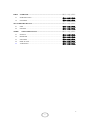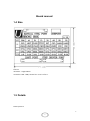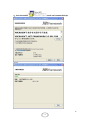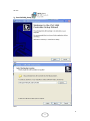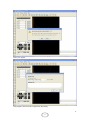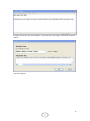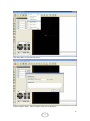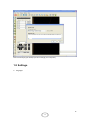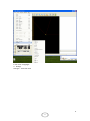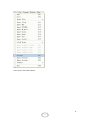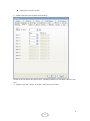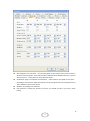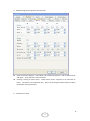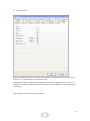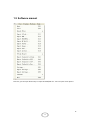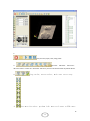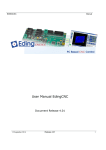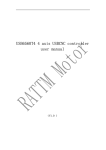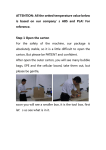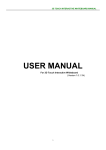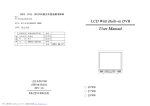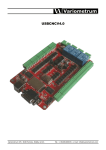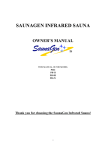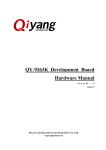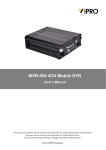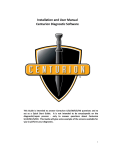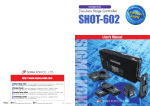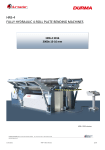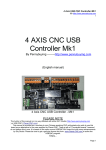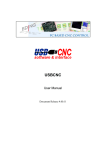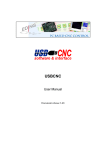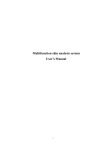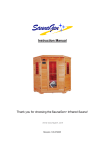Download USBCNC interface-board user manual
Transcript
USBCNC interface-board user manual (V1.0 ) FIRST OVERVIEW ......................................................................................... 错误!未定义书签。 1.1 INTRODUCTION ................................................................................. 错误!未定义书签。 1.2 PICTURES ............................................................................................ 错误!未定义书签。 SECOND BOARD MANUAL .............................................................................. 错误!未定义书签。 2.1 SIZE ....................................................................................................... 错误!未定义书签。 2.2 DETAILS ............................................................................................... 错误!未定义书签。 THIRD SOFTWARE MANUAL .................................................................. 错误!未定义书签。 3.1 INSTALL ............................................................................................... 错误!未定义书签。 3.2 REGISTER ............................................................................................ 错误!未定义书签。 3.3 SETTINGS ............................................................................................ 错误!未定义书签。 3.4 HOW TO USE........................................................................................ 错误!未定义书签。 3.5 ATTENTION ......................................................................................... 错误!未定义书签。 2 2 1.1 OVERVIEW 1.2 Introduction USB6560T4 is 4-axies control device invented by BENTU workgroup,this product is provided to widely diyer in a low price。 Features: 4-axies on board,USB Interface,Easy to use。 8 limit switches is allowed to connect to the board(for every direction) ,which is better than MACH3. Additional control box is choosen,which allows you to control it without a computer, it is convinence for you to set coordinate when you fitting the knives。 Three way relay is extented,which can control the start-stop of main axis, water cooler and frog-cooler. You need to pay attention to software install because this is based on usb-control, please follow the software manual. 3 3 1.3 Picture show Picture 1 4 4 Board manual 1.4 Size Picture2 74*50mm,height:30mm。 4-interface :USB,DB9,2 of 16P Horn seat interface。 1.5 Details Follow picture2: 5 5 1:USBPROT INPUT,Input of USB,through which to communicate with computer。Please use usb-cable in good quanlity which is no longer than 2m。 2:MANUAL CONTROL PROT。 DB9 1 2 3 4 5 Define Pulic A-axies clockwise Z-axies down DB9 引脚 6 Define A-axies anticlockwise fall Y-axies forward X-axies lef 7 8 9 Z-axies up Y-axies backward X-axies right 3:LIMIT PROT,connect limit switch and relay IDC16P 1 2 3 4 Define Ground Frog-cooler Water-cooler Main-axies IDC16P 5 6 7 8 Define reset ground A-axies up-limit A-axies floor IDC16P 9 10 11 12 Define Z-axies up-limit Z-axies down-limit Y-axies up-limit Y-axies down-limit IDC16P 13 14 15 16 Define X-axies up-limit X-axies down-limit ground ground How to connect water-cooler and main-axies realy. Adjusting-tool and switch 6 6 Attention:Z-axies floor and adjusting-tool is in same definition of software, they use the same pin. 4:STEP DRIVER PROT,output of limit-switch and relay IDC16P 1 2 3 4 Define X pulse- X pulse+ X direction- X direction+ IDC16P 5 6 7 8 Define Y pulse- Y pulse+ Y direction- Y direction+ IDC16P 9 10 11 12 Define Z pulse- Z pulse+ ZDirection- Z direction+ IDC16P 13 14 15 16 Define A pulse- A pulse+ ADirection- ADirection+ To connect step-engine 7 7 Software Manual 1.6 Install You need direct-x and framework support for the install,which is edition required seriously。 Please install the software totally from our CD,Remember。 We provided USBCNC installer、drivers、directx and .net framework install package、board manual、readme、register code which is independent for every devices,Please take good care of the codes。 Install steps: 。 1:Run directx_9c_redist 8 8 Next Until finish。 9 9 2:Run dotnetfx35 install net framework3.5sp1. Accept 10 10 All next 3:Run CNCUSB_Setup next Next 11 11 Next Press Install 12 12 Finish 4:run CNCUSBControllerDriver Next 13 13 Next PRESS Y 14 14 Next finish。 Install done。 15 15 1.7 register The software will work unexpected if you don’t register it 1:after usbcnc installed,find it in start-up menu, or you can create a fast-link on you desktop. double click usbcnc Main-window 2:connect USBCNC driver board to computer by usb-cable(you’d better choose the interface on the back of you host-box) ,wait for the pop up window like picture followed 16 16 Press y for register Copy register code from CD to registration key Dialog 17 17 Compare the first line with your software。The second line is the register code which need to be copied. Press OK and go on. 18 18 Drop HELP Menu, choose activate license 。 Another register dialog,copy the register code into the dialog too. 19 19 Press ok and enjoy your work(if you don’t change your computer) 1.8 Settings 1:Languages 20 20 In file menu->Languages。 2:Settings Settingns… under file menu 21 21 Press and into the window below 22 22 20-pages is available for you. 1、 General page :most used。 Units unit of size,Metric System and Imperial System is available; speed,feed is for process,traverse is for blank line; override and override feed only is pointed out whether the speed is effective only for process; display,First option of machine type is to set the machine type, XYZ、hot wire(Foam cutting machine)、rotary (Aaxies-rotate)、rotary ABC Following are XY—UV distance setting、display resolution and how many display unit will be showed。 Hardware DirectX choose whether to use DX,it’s better for fluency animation display, skin is to change theme,they need to reboot the software. Default is restore button Colors is to set the color of window。 Keys is settings for hot-key。 IO is the io-status monitor。 23 23 Calibration is to accure all axis; 2、 AXES1 is how many axis and each name settings。 number of axes to choose the count of axes,following R button is to set Define name for each axes。 3、 AXES2 to set pulse、speed、acculation、diff-return for each axes. 24 24 Axes steps/unit is to set pulse,it’s how many pulse do you need to move 1mm, reverse is direction reversed option,if the real Direction is different than software Direction,you can choose this one;invert pluse can invert pulse Direction。 Acceleration page is connected to acceleration,initial speed is the speed of first pulse, according to real machine;Maximum speed is to set max speed is 0 to show speed of every axes is based on system mast speed。 Backlash, according to real machine. Park positions is setting the position of knives, you should set this if you have a knive library. 25 25 4、 AXES3 settings of limit-position and zero-back. Limits set the limit-position, limit switch is for enable limit-positino,-and+is swith for floor and upper,limit- and limit+ is the real value。 Homing is setting for home return,enable means active。Sequence is for axes back to home, set positon is to set position now, goto is to set the goal。Return distance is about the distance returned to home。 5、 OUTPUT for 3 relays 26 26 3-way output of relay is supported, they are set here, M3,M4,M5is the start and stop-control of main axes、Direction and spped,you can choose on/off-1,direction-2,speed-3,and set min and max to set speed of pulse. Delay are time between clockwise rotate and anticlockwise rotate。If the rotational inertia of main axes is big you should set this。 User rc controller M7M8M9 is to choose water-cooler or frog cooler,flood multi-choose is choose relays, here is default relay 2,mist is frog-cooler,default value is 3. Invert can invert relay output. 27 27 6、 Jog manual input Enable is needed if you want to connect a manual device,here we choose yes. Invert is electric level invert,to fit our device, don’t choose this one。 Swapis default choosen,decelerate means where decelerate is needed for stop,we need it; distence is step value,based on you device,max speed is for speed setting。 Shift is step is step one setting。 After settings are ok, you can use your machine 28 28 1.9 Software manual Press file, you can open file directly or import G-CODE\DXF file,here we open a bear picture 29 29 1、 they are reset, open, start, stop, pause 2、 top-view 、 side-view 、 front-view 、 3d-view、zoom in、zoom out、zoom tool、full-view,you can use zoom function by mouse wheel。 3、 4、 frog-cooler, water-cooler, main axes start stop. fast-move for axies,up-down is 0、move to 0、move to XY0、move 30 30 to park1、move to park2、move to G28 and move to G30。 5、 set offset,up-down clear offset、now position for offset XY、 now position for offset Z、Z measure height and position of knives。 6、 this panel is for 4 axes show and manual control panel。 Open G-CODE,then press start, enjoy your work! 31 31 1.10 Attention A reset is needed after the board is startup,because RC reset is not successful every time, so please press the manual control button(each of XYZA is OK)immediately after the board is start up. 32 32