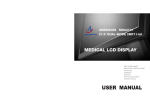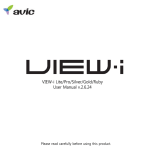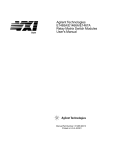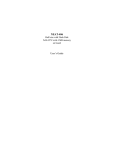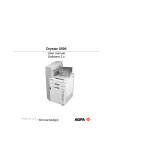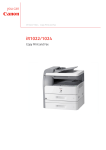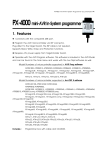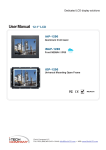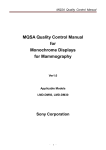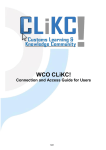Download ARMSTEL Amedicom DICOM GSDF Inspection System User Guide
Transcript
Amedicom CalispectorTM System A Medical Display DICOM GSDF Inspection and Calibration System 2011 This is the ONE... USER GUIDE Amedicom CalispectorTM System USER GUIDE How To Contact Us Our Main Office (U.S.A.): 888 S. Greenville Avenue Suite 103 Richardson, TX U.S.A 75081 Telephone: 972-231-8793 Technical Support: http://www.armstel.com/support Registration: http://www.armstel.com/ China Beijing : C-351, Sunshine Plaza, 68 An Li Rd, Chao Yang District, Beijing, P.R. China Tel: 86-10-6496-1518 Online Visit us on our website: http://www.armstel.com Contents 3. Getting Started ........................................................................................................................ 5 3.1. Quick Installation ............................................................................................................. 5 3.2 Activation of the system ...................................................................................................... 12 4. Working with Amedicom Calispector for Inspection ............................................................ 14 5. Working with ARMSTEL Amedicom Calispector for Calibration ........................................... 19 6. Main Menu ............................................................................................................................ 30 7. Amedicom SimluxTM Lux Meter Parameters.......................................................................... 31 1. Welcome Welcome to ARMSTEL Amedicom DICOM GSDF CalispectorTM Inspection and Calibration System (Calispector). Calispector is the easiest to use for radiologists, physicians and hospital technicians who need to check and calibrate the diagnostic and/or clinic LCD monitors according to DICOM part 14 GSDF specifications. It can also be used by the hospital purchase department during the procurement of the medical equipment, specifically for that needs DICOM part 14 GSDF compliant displays. Amedicom system can be used to inspect any LCD monitor on the compliancy of DICOM part 14 GSDF specifications, and calibrate Amedicom LCD display made by ARMSTEL, Inc. With accurate and ergonomically design Amedicom Lux Meter, end user can easily mount the meter on the LCD surface and conduct the specification compliancy testing, on any diagnostic and clinic LCD displays from any vendors. 2. Product Descriptions ARMSTEL Amedicom DICOM GSDF CalispectorTM System includes the following components in the package: ARMSTEL Amedicom DICOM GSDF Inspection and Calibration System software CD; One ARMSTEL Amedicom SimluxTM luminance meter; One USB cable; User Manual. If there is anything missing from your package, please contact our local sales support. 3. Getting Started 3.1. Quick Installation To install your Amedicom CalispectorTM to your computer, make sure your system has the following basic configuration: Window XP/vista/Win7 Memory: 516MB CPU: 1 GHz 32-bit processor 2 USB ports DVI graphics support Hard Disk: 20GB Internet access CD/DVD disk driver Startup your computer and insert CD into the CD disk driver. Double click on setup.exe, and enter the following window: Click “Next”, to enter installation. Read carefully on the user agreement, and click on “I accept”, and then “Next” to continue the installation. The following window appears: Please enter your user name, organization name and product series number. You can find the product series number on the packaging bag of the software CD. The series number assures your using of official copy of the software of ARMSTEL, Inc. Click “Next” after entering the user information, and move on to next step. Select the dedicated directory to install the software system by clicking “Browsing”. Default installation directory is Program Files under C: disk. Click on “Next” to move to the next step. Select Start Manual file holder by clicking “Browse” to hold the place for the quick star, or default it to Start Manual. Click “Next” to move on. Select optional tasks, either to create a shortcut on the desk top, or set a quick start icon. Click “Next” to enter the installation window. Click “Install”, to start the installation process: Installation may take a couple of minutes. When it is completed, the following window appears: You can select “Run ARMSTEL Amedicom DICOM GSDF Inspection & Calibration System”, and click “Finish” to start the system after the installation, or simply click “Finish” to complete the installation. 3.2 Activation of the system ARMTEL’s Amedicaom Calispector ‘s software has a unique series number to guarantee the software is the official copy of ARMSTEL, Inc. The software can only be installed on one computer per one lux meter. Thus the software needs to be activated before the use. Thus after the installation, the first time to start the system will require user to activate the software, and an activation dialogue window will pop up automatically as follows: You can get the activation code via calling the following numbers to get the activation code: 800-800-8888 (U.S.A), 777-777-8888 (China) Or go to the follow web to get the activation code: http://www.armstel.com/get_activation_code After entering the right activation code, click on “Activate”. The system is activated. User does not need to activate it again, for further use. Run the system again, and the full functionalities are ready. 4. Working with Amedicom Calispector for Inspection ARMSTEL Calispector has the function to inspect your medical LCD display for DICOM Part 14 GSDF compliancy, regardless if your LCD display is ARMSTEL LCD display or other vendor’s 2MP display. 1. Prepare for the inspection: insert USB plug of Calispector luminance meter into the USB port of your PC; 2. Start Amedicom Calispector software from your PC Window OS, and you will see the following application window. 3. Click on Inspect to start your inspection process. If your Amedicom Calispector luminance meter is not connected to the PC, the following warning window pops up: Connect your luminance meter and click OK to continue. 4. Calispector system then pops the estimate time it takes to complete the current inspection: 5. Click OK to start the inspection. Pull the program window to under the Amedicom Calispector luminance meter, so that the center of the program window is right under the sensor of Calispector luminance meter. When the inspection starts, the program window turns black, and gradually turning brighter bit by bit. 6. When the inspection is completed, system completion window pops. 7. Click OK, then system asks you where you wish to save your inspection result: Select your file directory and input the file name , and click Save. 8. System indicates the file is saved: 9. Display the display characteristic function of the inspected LCD vs standard DICOM curve, click Display-> Test result: Two curves show the consistency of the inspected LCD display with the standard DICOM curve. ARMSTEL Amedicom Calispector does not provide the result judgment. It only provide objective data for reference. You can also click N of JND VS DDL tab and Statistics tab to view other information. 10. Exit ARMSTEL Amedicom Calispector system, click File-> Exit, and unplug Calispector USB from the computer. 5. Working with ARMSTEL Amedicom Calispector for Calibration ARMSTEL Amedicom DICOM GSDF Calispector system can calibrate your Amedicom medical LCD display to comply with the DICOM part 14 specifications. In order to calibrate the Amedicom medical LCD correctly, please use the USB cable coming with the Calispector to connect LCD with the computer, before starting the Calispector software system. If the USB cable is not connected, the Calispector software system will not have Calibration tab in the main manual system. Mechanism of calibration:Take 11-bit calibration, for instance. Since ARMSTEL Amedicom LCD display uses 11-bit grayscales to calibrate LCD to display true 8-bit medical image, the Calispector system needs to generate 2048 (211) highly accurate grayscales first. For each grayscale generated by Calispector, Simlux meter needs to measure the luminance of the grayscale generated. After collecting all 2048 luminance of all grayscales, Calispector needs to run Barten model to select 256 (28) grayscales which matches closely to the Barten standard characteristic function curve. Those 256 values are used to set the lookup table for medical image display only. After certain period of operation of the LCD monitor, the characteristic function curve would shift. Thus PACS administrator, or physician will need to use the Calispector to calibrate the display again, as part of PACS maintenance to keep all medical LCDs DICOM compliant. Automatic calibration and Manual calibration: For regular end user, one only needs to use automatic calibration. Automatic calibration does not store any data during the calibration. After automatic calibration, the LCD is calibrated and lookup table is updated. Manual calibration, for advanced users, generates data for the calibration at different accuracy granularities. The calibration has three stages: grayscale generation, lookup table generation and lookup table reset. Each stage can be conducted separated, and the data tables are generated at each stage of the execution. Calibration accuracies: ARMSTEL Amedicom Calispector has three levels of calibration accuracies. Precise accuracy uses 2x256 grayscales to calibrate, Ultra-Precise uses 4x256 grayscales, and Extended Ultra-Precise uses 8x256 grayscales to calibrate. Precise calibration takes approximately 8 minutes, Ultra-Precise calibration 15 minutes, and Extended Ultra-Precise calibration 30 minutes. 1) Automatic Calibration : click Calibration-> Automatic Calibration-> Calibration/Ultra-Precise Calibration/Extended Ultra-Precise Calibration; Precise If Simplux meter is not connected, Calispector indicates: Please connect Simlux meter to the PC and put the Simlux meter in the Calispector testing window. Click OK to continue and Calispector will indicate the estimated time for the calibration. Click on OK to start calibration. After the calibration, the system will indicate: Clikc OK to complete the calibration. You can use the inspection function to verify the calibrated LCD and verify if the LCD is DICOM compliant. 2) Manual Calibration: 2.1 Generate original luminance table : (Extended Ultra-Precise calibration for example) Click Manual Calibration-> Generate Grayscale Luminance-> Generate Table with 2048 Luminance Level, it will indicate the following: Click OK to start. After generating the luminance table, it indicates:: Click OK to save the luminance data file: Select a director and give a name for the file to be saved. Click OK to complete the luminance table generation.。 2.2 Generate lookup table (Barten characteristic function) Click Manual Calibration->Generate Barten Calibration Table->Generate Barten Table with 2048 Luminance Level, the Calispector gives he following indication to specify the luminance table to be used for lookup table generation. Select the luminance table generated previously in the luminance table generation. After selecting the luminance file, click Open, and the luminance table is read, then system will indicate read success: Click OK for Calispector to generate the lookup table: Click OK to save the lookup table to a dedicated director under a given file name: Click Save to save the file. Click OK to complete the process. 2.3 Reset the lookup table (Barten characteristic function) Select the lookup table file saved in previous step, click Open and the Calispector session will indicate the following after successfully read in the lookup table: Click OK, and the Calispector writes the lookup table into the Amedicom medical LCD display being calibrated. Click OK to complete the calibration process. 6. Main Menu The main menu includes 6 menus, namely, File, Calibration, Inspection, View, Tool and Help. File menu:it has Open, Save, and Exit three sub -menus Open:to open a .CVS inspection result file saved by ARMSTEL Amedicom DICOM GSDF Calispector. Save:to save the inspection result after each testing, in .CVS format. Exit:to exit ARMSTEL Amedicom DICOM GSDF Calispector. Calibration: includes Automatic Calibration and Manual calibration menus. Automatic Calibration: includes three levels of calibrations: 512 points precise calibration; 1024 points Ultra-precise calibration; 2048 extended Ultra-precise calibration. Manual Calibration: including three phases: Generating grayscale luminance phase; Generating Barten table phase; Setting Characteristic curve phase. In Generating grayscale luminance phase and Generating Barten table phase, user can choose one of three precise levels: 512 points precise calibration, 1024 points Ultraprecise calibration and 2048 extended Ultra-precise calibration. Inspection:includes Start, Pause, Continue, Stop and TG-18 Test-pattern sub-menus. Start:to start the inspection; Pause:to pause the inspection (do not recommend to use this function very often, since it might cause the error due to the testing window movement); Continue:to continue the inspected paused previously; Stop:to cancel the in progress inspection; TG-18 Test-pattern: View TG-18 Test Pattern pictures. It contains necessary AAPM TG-18 QC testing pictures and patterns. View:including Test Result sub-menu. Test Result:display the inspection result inspected against the standard DICOM GSDF Barten curve. Tool: Including Restore Factory setting and and Setting default Charistastic Curve and Upgrade firmware sub-manual: Restore Factory setting: restore the display Charistastic Curve to factory setting Setting default Charistastic Curve: Only used by Armstel Customer service agents Upgrade firmware: Only used by Armstel Customer service agents Help:includes About, Activate, and Content menus About:basic information about the ARMSTEL Amedicom DICOM GSDF Calispector; Activate:ARMSTEL Amedicom DICOM GSDF Calispector is under inactive state after installation. It needs to be activated to provide the full functionalities; Content:to get online Help. 7. Amedicom SimluxTM Lux Meter Parameters ARMSTEL Simlux meter can be used to measure the luminance of the LCDs from any vendors, including regular commercial computer LCD monitor as well. Simlux meter should be used to work with ARMSTEL’s Amedicom DICOM GSDF Calispector software system for inspection or calibration. Calispector system generates and measures 256 greyscales of any 8-bit LCD monitor to compare with the GSDF Barten curve for the consistency. ARMSTEL Amedicom DICOM GSDF Calispector software system and Simlux meter conducts the inspection and calibration via USB port on the computer and tested LCD monitor.。 Sensor:Photodiode Wavelength:350~600um Measuring range:0.01 ~2000 lux Accuracy:±(3%tested value +0.5 F.S)(environmental temp: 23 ±5°C) Detecting accuracy:0.01 lux Sampling rate:3/s USB:USB2.0