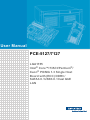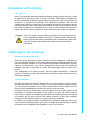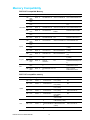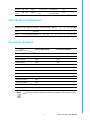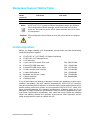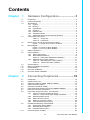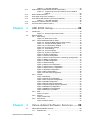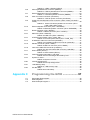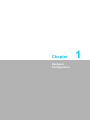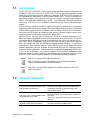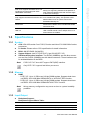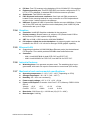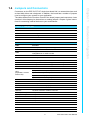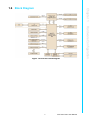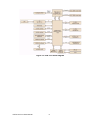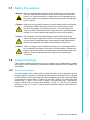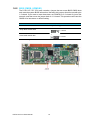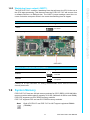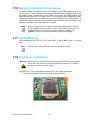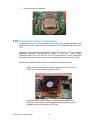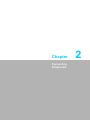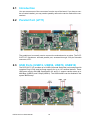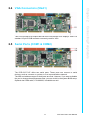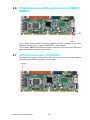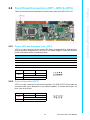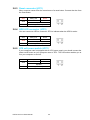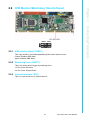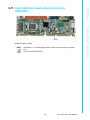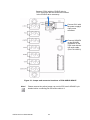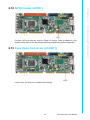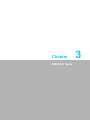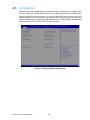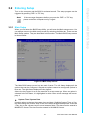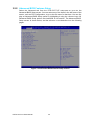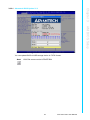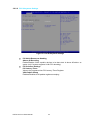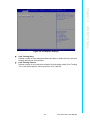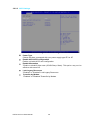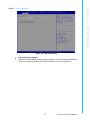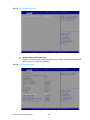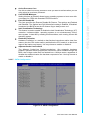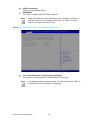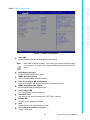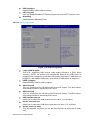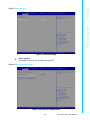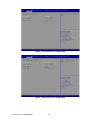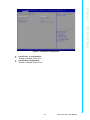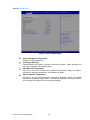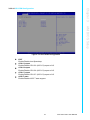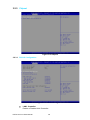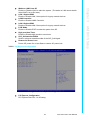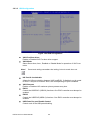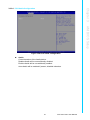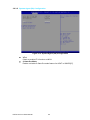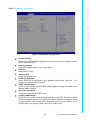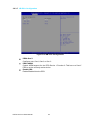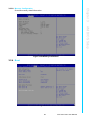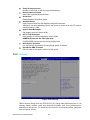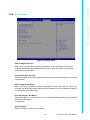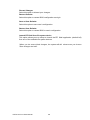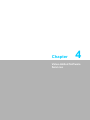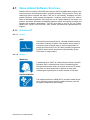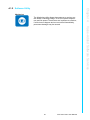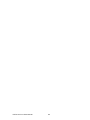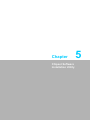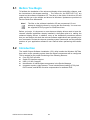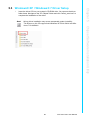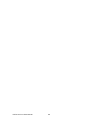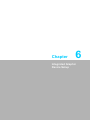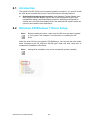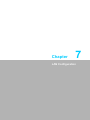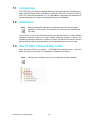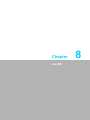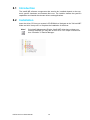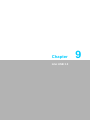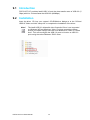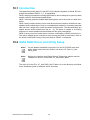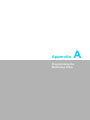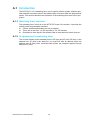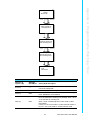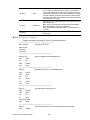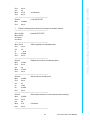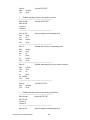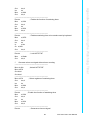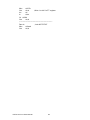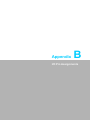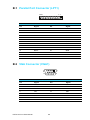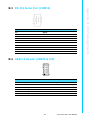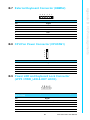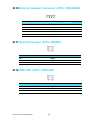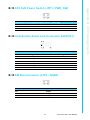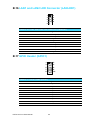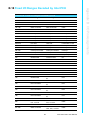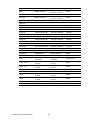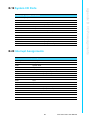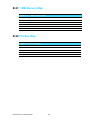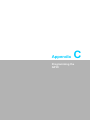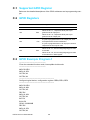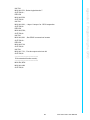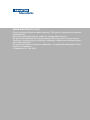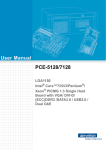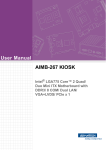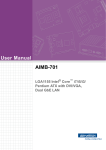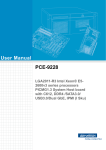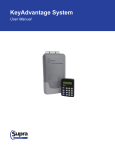Download Advantech PCE-5127 User manual
Transcript
User Manual PCE-5127/7127 LGA1155 Intel® Core™i7/i5/i3/Pentium®/ Xeon® PICMG 1.3 Single Host Board with (ECC) DDR3 / SATA3.0 / USB3.0 / Dual GbE LAN Declaration of Conformity FCC Class A Note: This equipment has been tested and found to comply with the limits for a Class A digital device, pursuant to part 15 of the FCC Rules. These limits are designed to provide reasonable protection against harmful interfere nce when the eq uipment is operated in a commercial environment. This equipment generates, uses, and can radiate radio frequency energy and, if not installed and used in accordance with the instruction manual, may cause harmful interference to radio communications. Operation of this equipment in a residential area is likely to cause harmful interference in which case the user will be required to correct the interference at his own expense. Caution! There is a danger of a new battery exploding if it is incorrectly installed. Do not attempt to recharge, force open, or heat the battery. Replace the battery only with the same or equivalent type recommended by the manufacturer. Discard used batteries according to the manufacturer's instructions. A Message to the Customer Advantech Customer Services Each and every Advantech product is built to the most exacting sp ecifications to ensure reliable performance in the harsh and demanding conditions typical of industrial environments. Whether your new Advantech equipment is destined for the laboratory or the factory floor , you can be assured tha t your pro duct will provide the reliability and ease of ope ration for which the name Advan tech has come to be known. Your satisfaction is o ur primary concern. Here is a guide to Advantech’ s customer services. To ensure you get the full benefit of our services, please follow the instructions below carefully. Technical Support We want you to get the maximum performance from your products. So if you run into technical difficulties, we are here to help. For the most frequently asked questions, you can easily find answers in your product documentation. These answers are normally a lot more detailed than the ones we can give over the phone. So please consult this manual first. If you still cannot find the answer, gather all the information or questions that apply to your problem, and with the product close at hand, call your dealer. Our dealers are well trained and ready to give you the support you need to get the most from your Ad vantech products. In fact, most problems reported are minor and are able to be easily solved over the phone. In addition, free technical support is available from Advantech engineers every business day. We are always ready to give advice on application requirements or specific information on the installation and operation of any of our products. iii PCE-5127/7127 User Manual Memory Compatibility PCE-5127 Compatible Memory Brand Advantech PN Memory TS128MLK64V1U 96D3-1G1066NN-TR SEC K4B1G0846G-BCH9 DDR3 N TS256MLK64V1U 96D3-2G1066NN-TR SEC K4B1G0846G-BCH9 DDR3 1333 DDR3 N TS128MLK64V3U 96D3-1G1333NN-TR ELPIDA EDJ1108BFBGDJ-F Transcend 2 GB DDR3 1333 DDR3 N TS256MLK64V3U 96D3-2G1333NN-TR4 SEC K4B1G0846G-BCH9 8 GB DDR3 1333 DDR3 N TS1GLK64V3H MICRON IWD27 D9PBC MICRON IWD27 D9PBC 2 GB DDR3 1600 DDR3 N TS256MLK64V6N N/A MICRON IRM72 D9PFJ 4 GB DDR3 1600 DDR3 N TS512MLK64V6N N/A MICRON IUM22 D9PFJ 1 GB DDR3 1333 DDR3 N 78.01GC6.AF0 96D3-1G1333NN-AP1 H5TQ1G83DFR-H9C 1 GB DDR3 1333 DDR3 N 78.01GC6.AF0 H5TQ1G83TFR-H9C H5TQ1G83TFR-H9C 1 GB DDR3 1066 DDR3 N 78.01GC3.420 96D3-1G1066NN-AP ELPIDA J1108BDBG-DJ-F (128x8) 2 GB DDR3 1066 DDR3 N 78.A1GC3.421 96D3-2G1066NN-AP ELPIDA J1108BDBG-DJ-F (128x8) 4 GB DDR3 1066 DDR3 N 78.B1GDJ.AF1 96D3-4G1066NN-AP HYNIX H5TQ2G83BFRH9C 2 GB DDR3 1333 DDR3 N KVR1333D3S8N9/ N/A 2G ELPIDA J2108BCSE-DJF(128x8) 4 GB DDR3 1333 DDR3 N KVR133 3D3N9/4G KINGSTON D2568JENCPGD9U(512x6 4) 2 GB DDR3 1600 DDR3 N D3US56081XH12A N/A A SEC 113 HCK0 K4B2G0846C 256x8 4 GB DDR3 1600 DDR3 N D3US56082XH12A N/A A SEC 113 HCK0 K4B2G0846C 256x8 Apacer Size Speed Type 1 GB DDR3 1066 DDR3 N 2 GB DDR3 1066 1 GB Kingston DSL ECC Vendor PN N/A PCE-7127 compatible memory Brand Size Speed Type ECC Vendor PN Memory Advantech PN 2GB 1066 DDR3 Y 78.A1GC5.423 ELPIDA J1108BDBGDJ-F (128x8) N/A 4GB 1066 DDR3 Y 78.B1GDK.AF3 Hynix H5TQ2G83AFR H9C (256x8) N/A 1GB 1333 DDR3 Y 78.01GC8.422 ELPIDA J1108BDBGDJ-F (128x8) 96D3-1G1333E-AP 2GB 1333 DDR3 Y 78.A1GC8.423 ELPIDA J1108BDBGDJ-F (128x8) 96D3-2G1333E-AP 4GB 1333 DDR3 Y 78.B1GDF.AF3 Hynix H5TQ2G83AFR N/A H9C (256x8) 8GB 1600 DDR3 Y 78.C1GER.ATE0C MICRON 2AD27D9PBC 2GB 1333 DDR3 Y AQ56M72E8BJH9 SEC 952 HCH9 S K4B1G0846E (128x8) N/A 4GB 1333 DDR3 Y SAMSUNG 928 AQ12M72E8BKH9 K4B2G0846B-HCH9 S (256x8) 96D3-4G1333E-AT 8GB 1333 DDR3 Y AQ24M72E8BLH9 SECK4B4G0846B S 96D3-8G1333E-AT Apacer ATP PCE-5127/7127 User Manual iv N/A Transcend 8GB 1600 DDR3 Y TS1GLK64V6H MICRON 1ZD27D9PBC N/A KINGSTON DDR3 Y KVR1333D3E9S/ 8G HYNIX H5TC4G84MFR N/A 8GB 1333 Specification Comparison Part Number PCH Memory Backplane LAN VGA DVI-D COM SATA 2.0 SATA USB USB Raid iAMT 3.0 2.0 3.0 PCE-7127G2C216 ECC 00A1E PCE-7BXX PCE-5BXX 2 Yes Yes 2 4 2 9 3 Yes Yes Non-ECC PCE-5BXX 2 Yes Yes 2 4 2 9 3 Yes Yes PCE-5127G2Q77 00A1E Processor Support PN PCE-7127G2-00A1E PCE-5127G2-00A1E Core i7-3770 Yes* Yes Core i7-2600 Yes* Yes Core i5-3550S Yes* Yes Core i5-2400 Yes* Yes Core i3-3220 Yes Yes Core i3-2120 Yes Yes Pentium G2120 Yes Yes Pentium G850 Yes Yes Celeron G540 Yes Yes Xeon E3-1275v2 Yes Xeon E3-1225v2 Yes Xeon E3-1275 Yes Xeon E3-1225 Yes Processor Note! *: i7-3770/ i7-2600/ i5-3550S/ i5-2400 don't support ECC memory function. v PCE-5127/7127 User Manual Backplane Support Matrix Table Backplane Model processor PCE-5XXX PCE-7XXX PCE-5127QG2-00A1E Yes - PCE-7127WG2-00A1E Yes Note! Yes (Except PCE-7B10-04A1E) If PCE-5127/7127 is used on different backplanes which has different PCIe configuration. Below message would be showed on first time power on, and user has to turn off AC power and then turn on for PCIe re-configuration. Caution! PCIe configuration error! Please turn off AC power before re-configuration. Initial Inspection Before you begin installing your motherboard, please make sure that the following materials have been shipped: 1 PCE-5127 or 7127 PICMG 1.3 Single Host Board 1 PCE-5127/7127 startup manual 1 CD with utility 1 User note for full-sized CPU card 2 Serial ATA HDD data cable 2 Serial ATA HDD power cable 1 COM + printer ports cable kit 1 4-port USB cable kit Keyboard and mouse Y cable 1 jumper package 1 warranty card P/N: 2002721020 P/N: 1700003194 P/N: 1703150102 P/N: 1701260305 P/N: 1700008461 P/N: 1700060202 P/N: 9689000068 If any of these items are missing or damaged, contact your distributor or sales representative immediately. We have carefully inspected th e PCE-5127/7127 mechanically and electrically before shipment. It should be free of marks and scratches and in perfect working order upo n receipt. As you unpack the PCE-5127/7127, check it for signs of shipping damage. (For example, damaged box, scratches, dents, etc.) If it is damaged or it fails to meet th e specifications, notify our service department or your local sales r epresentative immediately. Also notify the carrier. Retain the shipping carton and packing material for in spection by the ca rrier. After inspection, we will make arrangements to repair or replace the unit. PCE-5127/7127 User Manual vi Contents Chapter 1 Hardware Configuration......................1 1.1 1.2 1.3 1.9 1.10 1.11 1.12 1.13 Introduction ............................................................................................... 2 Features & Benefits................................................................................... 2 Specifications ............................................................................................ 3 1.3.1 System .......................................................................................... 3 1.3.2 Memory ......................................................................................... 3 1.3.3 Input/Output .................................................................................. 3 1.3.4 Graphics........................................................................................ 4 1.3.5 Ethernet LAN ................................................................................ 4 1.3.6 Industrial features ......................................................................... 4 1.3.7 Mechanical and environmental specifications............................... 4 Jumpers and Connectors .......................................................................... 5 Table 1.1: Jumper list .................................................................. 5 Table 1.2: Connectors ................................................................. 5 Board Layout: Jumper and Connector Locations...................................... 6 Figure 1.1 Jumper and connector locations................................. 6 Block Diagram........................................................................................... 7 Figure 1.2 PCE-5127 block diagram............................................ 7 Figure 1.3 PCE-7127 block diagram............................................ 8 Safety Precautions .................................................................................... 9 Jumper Settings ........................................................................................ 9 1.8.1 How to set jumpers ....................................................................... 9 1.8.2 BIOS CMOS (JCMOS1).............................................................. 10 Table 1.3: Clear BIOS CMOS/Data (JCMOS1) ......................... 10 1.8.3 Watchdog timer output (JWDT1) ................................................ 11 Table 1.4: Watchdog timer output (JWDT1) .............................. 11 Table 1.5: H/W monitor alarm (JOBS1).................................... 11 System Memory ...................................................................................... 11 Memory Installation Procedures.............................................................. 12 Cache Memory........................................................................................ 12 Processor Installation.............................................................................. 12 Processor Cooler Installation .................................................................. 14 2 Connecting Peripherals ....................15 2.1 2.2 2.3 2.4 2.5 2.6 2.7 2.8 Introduction ............................................................................................. 16 Parallel Port (LPT1)................................................................................. 16 USB Ports (USB12, USB56, USB78, USB910) ...................................... 16 VGA Connectors (VGA1) ........................................................................ 17 Serial Ports (COM1 & COM2) ................................................................. 17 PS/2 Keyboard and Mouse Connector (KBMS1/KBMS2)....................... 18 CPU Fan Connector (CPUFAN1)............................................................ 18 Front Panel Connectors (JFP1, JFP2 & JFP3) ....................................... 19 2.8.1 Power LED and keyboard lock (JFP3)........................................ 19 Table 2.1: PS/2 or ATX power supply LED status..................... 19 2.8.2 External speaker (JFP2) ............................................................. 19 2.8.3 Reset connector (JFP1) .............................................................. 20 2.8.4 HDD LED connector (JFP2)........................................................ 20 2.8.5 ATX soft power switch (JFP1)..................................................... 20 H/W Monitor/Watchdog Timer/Infrared ................................................... 21 2.9.1 H/W monitor alarm (JOBS1) ....................................................... 21 2.9.2 Watchdog timer (JWDT1) ........................................................... 21 2.9.3 Infrared interface (JIR1) .............................................................. 21 LAN Ports (LAN1 & LAN2) ...................................................................... 22 1.4 1.5 1.6 1.7 1.8 Chapter 2.9 2.10 vii PCE-5127/7127 User Manual 2.15 2.16 Table 2.2: LAN LED Indicators.................................................. 22 High Definition Audio Module Interface (HDAUD1) ................................ 23 Figure 2.1 Jumper and connector locations of PCA-AUDIOHDA1E ..................................................................... 24 GPIO Header (GPIO1)............................................................................ 25 Case Open Connector (JCASE1) ........................................................... 25 Front Panel LAN Indicator Connector (LANLED1).................................. 26 Table 2.3: LAN LED Indicators.................................................. 26 Serial ATA Interface (SATA1~SATA6).................................................... 27 LPC Extension Interface (LPC1)............................................................. 27 3 AMI BIOS Setup................................. 29 3.1 Introduction ............................................................................................. 30 Figure 3.1 Setup program initial screen..................................... 30 Entering Setup ........................................................................................ 31 3.2.1 Main Setup.................................................................................. 31 Figure 3.2 Main setup screen .................................................... 31 3.2.2 Advanced BIOS Features Setup................................................. 32 Figure 3.3 Advanced BIOS features setup screen .................... 32 Figure 3.4 Advantech BIOS Update V1.3.................................. 33 Figure 3.5 PCI Subsystem Settings........................................... 34 Figure 3.6 PCI Express Settings ............................................... 35 Figure 3.7 ACPI Settings ........................................................... 36 Figure 3.8 Trust Computing....................................................... 37 Figure 3.9 S5 RTC configuration ............................................... 38 Figure 3.10CPU Configuration ................................................... 38 Figure 3.11SATA Configuration.................................................. 39 Figure 3.12Intel Trusted Execution Technology Configuration... 40 Figure 3.13AMT Configuration ................................................... 41 Figure 3.14USB Configuration.................................................... 42 Figure 3.15Smart Setting............................................................ 43 Figure 3.16Super IO Configuration............................................. 43 Figure 3.17Serial Port 1 Configuration ....................................... 44 Figure 3.18Serial Port 2 Configuration ....................................... 44 Figure 3.19Parallel Configuration ............................................... 45 Figure 3.20PC Health Status...................................................... 46 Figure 3.21CPU PPM Configuration........................................... 47 3.2.3 Chipset........................................................................................ 48 Figure 3.22Chipset ..................................................................... 48 Figure 3.23PCH IO Configuration............................................... 48 Figure 3.24PCI Express Configuration ....................................... 49 Figure 3.25USB Configuration.................................................... 50 Figure 3.26PCH Azalia Configuration......................................... 51 Figure 3.27System Agent (SA) Configuration ............................ 52 Figure 3.28Graphics Configuration............................................. 53 Figure 3.29NB PCIe Configuration ............................................. 54 Figure 3.30Memory Information ................................................. 55 3.2.4 Boot ............................................................................................ 55 Figure 3.31 Boot ......................................................................... 55 3.2.5 Security....................................................................................... 56 Figure 3.32Security .................................................................... 56 3.2.6 Save & Exit ................................................................................. 57 Figure 3.33Save & Exit............................................................... 57 2.11 2.12 2.13 2.14 Chapter 3.2 Chapter 4 Value-Added Software Services ...... 59 4.1 Value-Added Software Services ............................................................. 60 4.1.1 Software API............................................................................... 60 PCE-5127/7127 User Manual viii 4.1.2 Chapter Software Utility ............................................................................ 61 5 Chipset Software Installation Utility 63 5.1 5.2 5.3 Before You Begin .................................................................................... 64 Introduction ............................................................................................. 64 Windows® XP / Windows® 7 Driver Setup ............................................. 65 6 Integrated Graphic Device Setup .....67 6.1 6.2 Introduction ............................................................................................. 68 Windows XP/Windows 7 Driver Setup .................................................... 68 7 LAN Configuration.............................69 7.1 7.2 7.3 Introduction ............................................................................................. 70 Installation ............................................................................................... 70 Win XP /Win 7 Driver Setup (LAN).......................................................... 70 8 Intel ME ...............................................71 8.1 8.2 Introduction ............................................................................................. 72 Installation ............................................................................................... 72 9 Intel USB 3.0.......................................73 9.1 9.2 Introduction ............................................................................................. 74 Installation ............................................................................................... 74 Chapter 10 SATA RAID Setup ..............................75 10.1 10.2 Introduction ............................................................................................. 76 SATA RAID Driver and Utility Setup ....................................................... 76 Appendix A Programming the Watchdog Timer..77 A.1 Introduction ............................................................................................. 78 A.1.1 Watchdog timer overview............................................................ 78 A.1.2 Programming the watchdog timer ............................................... 78 Table A.1: Watchdog timer registers.......................................... 79 A.1.3 Example program........................................................................ 80 Appendix B I/O Pin Assignments..........................85 B.1 Parallel Port Connector (LPT1) ............................................................... 86 Table B.1: Parallel port connector (LPT1).................................. 86 VGA Connector (VGA1) .......................................................................... 86 Table B.2: VGA connector (VGA1) ............................................ 86 RS 232 Serial Port (COM12)................................................................... 87 Table B.3: RS-232 serial port (COM2)....................................... 87 USB 2.0 Header (USB56 & 910)............................................................. 87 Table B.4: USB Header (USB56 & 910) .................................... 87 USB3.0 Header (USB12) ........................................................................ 88 Chapter Chapter Chapter Chapter B.2 B.3 B.4 B.5 ix PCE-5127/7127 User Manual B.6 B.7 B.8 B.9 B.10 B.11 B.12 B.13 B.14 B.15 B.16 B.17 B.18 B.19 B.20 B.21 B.22 Table B.5: USB 3.0 Header (USB12) ........................................ 88 PS/2 Keyboard/Mouse Connector (KBMS1)........................................... 88 Table B.6: PS/2 keyboard/mouse connector (KBMS1).............. 88 External Keyboard Connector (KBMS2) ................................................. 89 Table B.7: External keyboard connector (KBMS2) .................... 89 CPU Fan Power Connector (CPUFAN1) ................................................ 89 Table B.8: CPU fan power connector (CPUFAN1) .................... 89 Power LED and Keyboard Lock Connector (JFP3 / PWR_LED & KEY LOCK) ..................................................................................................... 89 Table B.9: Power LED and keyboard lock connector (JFP3 / PWR_LED & KEY LOCK) ........................................ 89 External Speaker Connector (JFP2 / SPEAKER) ................................... 90 Table B.10:External speaker connector (JFP2 / SPEAKER)...... 90 Reset Connector (JFP1 / RESET) .......................................................... 90 Table B.11:Reset connector (JFP1 / RESET) ............................ 90 HDD LED (JFP2 / HDDLED)................................................................... 90 Table B.12:HDD LED (JFP2 / HDDLED) .................................... 90 ATX Soft Power Switch (JFP1 / PWR_SW)............................................ 91 Table B.13:ATX soft power switch (JFP1 / PWR_SW)............... 91 Hi-definition Audio Link Connector (HDAUD1) ....................................... 91 Table B.14:Hi-definition audio link connector (HDAUD1) ........... 91 SM Bus Connector (JFP2 / SNMP)......................................................... 91 Table B.15:SM bus connector (JFP2 / SNMP) ........................... 91 LAN1 and LAN2 LED Connector (LANLED1) ......................................... 92 Table B.16:LAN1 and LAN2 LED connector (LANLED1) ........... 92 GPIO Header (GPIO1)............................................................................ 92 Table B.17:GPIO header (GPIO1).............................................. 92 Fixed I/O Ranges Decoded by Intel PCH ............................................... 93 Table B.18:Fixed I/O Ranges Decoded by PCH......................... 93 System I/O Ports..................................................................................... 95 Table B.19:System I/O Ports ...................................................... 95 Interrupt Assignments ............................................................................. 95 Table B.20:Interrupt Assignments .............................................. 95 1 MB Memory Map.................................................................................. 96 Table B.21:1 MB memory map ................................................... 96 PCI Bus Map........................................................................................... 96 Table B.22:PCI Bus Map ............................................................ 96 Appendix C Programming the GPIO .................... 97 C.1 C.2 C.3 Supported GPIO Register ....................................................................... 98 GPIO Registers....................................................................................... 98 GPIO Example Program-1 ...................................................................... 98 PCE-5127/7127 User Manual x Chapter 1 Hardware Configuration 1 1.1 Introduction PCE-5127/7127 is a PICMG 1.3 form-factor single host board which is designed with Intel®Q77 (PCE-5127) and C2 16 (PCE-7127) PCH f or industrial ap plications that need high computing power and strong I/O capability. PCE-5127/7127 supports 22 nm manufacturing technology, LGA1155 socket Intel® Core™ i7/i5/i3, Pentium® and XeonTM processors that in tegrate memory an d graphic controllers and support s DDR3 1333/1600 MHz SDRAM up to 16 GB. By supporting advanced computing technology, PCE-5127/7127 is suitable for computing power hungry industrial applications. PCE-5127/7127 performs excellent graphic processing capability by it s processor integrated Intel® HD Graphics graphic core with shared memory around 1 GB when 2GB and above system memory installed. With this feature, PCE-5127/7127 can provide strong 2D/3D graphic processing power without a discrete graphic card to save extra cost, power consumption and thermal design effort. PCE-5127/7127 also has rich I/O interfa ces, and it ca n support Advantech PCE5BXX and 7BXX backplanes to offer various expansion slots such as PCI, PCI-X and PCIe slots with its PCIe lanes that are configured as one x16 or two x8 and four x1. New SATA Gen3 (600MB/sec) ports meet high data transfer performance applications, like storage and DVR. Six SATA ports support software RAID 0, 1, 5, 10 to be a cost-effective data reliability so lution, three USB 3.0 ports reach 5Gbps high data transfer application, the two on-board RS-232 serial ports are for COM port based industrial control applications. With flexible I/O and graphic expandability, PCE-5127/ 7127 can be an excellent, cost effective graphic or I/O oriented workstation class hardware platform. With ou tstanding performance and exceptional features, PCE5127/7127 is the ideal computing platform for advanced industrial applications. Note! PCE-5127 supports PCE-5Bxx backplanes; PCE-7127 supports both PCE-5BXX and PCE-7BXX backplanes. Please see below table for detail information. Note! Only PCE-7127G2-00A1E supports Xeon® E3-1200v2 and E3-1200 series processors. 1.2 Features & Benefits Features Benefits PCE-5127/7127 Supports Intel 3rd and 2nd Generation processors Intel’s 3rd and 2nd generation Core i7/i5/i3/Pentium/Xeon processor cores with quad/dual-core computing power brings quantum-leap performance improvement. PCE-5127/7127 supports DDR3 1333/ 1600 SDRAM up to 16 GB Provides higher memory data transmission and processing efficiency, bringing higher system performance. *PCE-7127 supports ECC memory, but PCE-5127 does not. PCE-5127 supports one x16 lane(s) for supporting PCE-5BXX series BPs. PCE-5127 supports one x16 lane(s) for supporting Advantech backplanes 5BXX series. PCE-5127/7127 User Manual 2 Reduces customer S/W development effort with Fully supports Advantech SUSI APIs and more reliable S/W quality, also provides valueUtilities. added utilities such as system monitor and Embedded Security ID. Provides high performance storage interface. SATA Gen3 is 6Gb/s which is double bandwidth with SATA Gen2. USB 3.0 Provides high transfer data performance interface; USB 3.0 data transfer rate is 5Gbps which is 10 times faster than USB2.0. 1.3 Specifications 1.3.1 System CPU: LGA1155-socket Core i7/i5/i3, Pentium and Xeon E3-1200/1200v2 series processors L2 Cache: Please refer to CPU specification for detail information. BIOS: AMI SPI BIOS (64 Mb SPI) System Chipset: Intel Q77(PCE-5127); Intel C216(PCE-7127) SATA hard disk drive interface: Two SATA3 (600MB/s) are with blue connectors and four SATA2 (300MB/s) are with black connectors. These interfaces can be enabled/disabled in the BIOS. Note! PCE-5127/7127 does NOT support PATA(IDE) interface. Only PCE-7127 supports Intel Xeon processors. 1.3.2 Memory RAM: – PCE-7127: Up to 16 GB in two 240-pin DIMM sockets. Supports dual-channel DDR3 1333/1600 MHz SDRAM WITH or WITHOUT ECC function. – PCE-5127: Up to 16 GB in two 240-pin DIMM sockets. Supports dual-channel DDR3 1333/1600 MHz SDRAM WITHOUT ECC function. Note! Wrong memory configuration may cause no boot or system instability problems. 1.3.3 Input/Output Backplane Support: Backplane Support Matrix Table: Model Backplane PCE-5127G2-00A1E PCE-5BXX PCE-7127G2-00A1E PCE-5BXX and PCE-7BXX (Except PCE-7B10-04A1E) 3 PCE-5127/7127 User Manual Hardware Configuration SATA Gen3 Chapter 1 PCE-7127 supports dual PCIe x8 or one x16 PCE-7127 supports dual PCIe x8 or one lane(s) for supporting Advantech backplanes of x16 lane(s) for supporting both PCEPCE-7BXX and 5BXX series that are with single 7BXX/5BXX series BPs. or dual PCIe x8 slot(s). PCI bus: Four PCI masters to the backplane, 32-bit, 33 MHz PCI 2.2 compliant. Enhanced parallel port: This EPP/SPP/ECP port can be configured to LPT1, LPT2, LPT3 or disabled. A standard DB-25 female connector provided. Serial ports: Two RS-232 serial ports PS/2 keyboard and mouse connector: One 6-pin mini-DIN connectors is located on the mounting bracket for easy connection to a PS/2 keyboard and mouse via the Y-cable included in the package. USB port: Supports 9 USB 2.0 ports with transfer rate up to 480 Mbps. (5 ports are on the CPU card and 4 ports are on the backplane), and 3 USB 3.0 ports with transfer rate up to 5 Gbps. 1.3.4 Graphics Controller: Intel® HD Graphics embedded in the processor. Display memory: Shared memory is subject to OS (Please install 2 GB or above memory for basic system configuration). CRT: Up to 2048 x 1536 resolution, 400 MHz RAMDAC. PCI express x16/x8 slot on the backplane: An external graphic card can be installed in the PCI-E x 16/ x 8 slot for stronger 2D/3D graphic capability. 1.3.5 Ethernet LAN Supporting single/dual 10/100/1000 Mbps Ethernet port(s) via the dedicated PCI Express x1 bus which provides 500 MB/s data transmission rate. Controller: – LAN 1: Intel® 82579LM for both PCE-5127 and PCE-7127. – LAN 2: Intel® 82583V for PCE-5127; Intel 82574L for PCE-7127. 1.3.6 Industrial features Watchdog timer: Can generate a system reset. The watchdog timer is programmable, with each unit equal to one second or one minute (255 levels). 1.3.7 Mechanical and environmental specifications Operating temperature: 0 ~ 60° C (32 ~ 140° F, Depending on CPU) Storage temperature: -40 ~ 85° C (-40 ~ 185° F) Humidity: 20 ~ 95% non-condensing Power supply voltage: +3.3 V, +5 V, +12 V, +5 VSB Power consumption: Processor: Intel Core i7-3770; Memory: DDR3 1333 4 GB x 2 Voltage +12 V +5 V +3.3 V +5 VSB Current 5.37 A 0.98 A 1.44 A 0.42 A Board size: 338.58 mm (L) x 126.39 mm (W) (13.3" x 4.98") Board weight: 0.490 kg PCE-5127/7127 User Manual 4 Connectors on the PCE-5127/7127 single host board link it to external devices such as hard disk drives and a keyboard. In addition, the board has a number of jumpers used to configure your system for your application. The tables below list the function of each of the board jumpers and connectors. Later sections in this chapter give instructions on setting jumpers. Chapter 2 gives instructions for connecting external devices to your motherboard. Label Function JCMOS1 CMOS clear JMECLR1 ME setup clear JWDT1 Watchdog Reset JOBS1 HW Monitor Alarm Table 1.2: Connectors Label Function LPT1 Parallel port, Parallel port x 1, supports SPP/EPP/ECP mode LAN1 Intel 82579LM for all SKUs LAN2 Intel(R)82583V for PCE-5127G2 Intel(R)82574L for PCE-7127G2 VGA1 VGA connector KBMS1 PS/2 keyboard and mouse connector KBMS2 External keyboard/mouse connector COM1 Serial port: COM1; RS-232 (9-pin Box Header) COM2 Serial port: COM2; RS-232 (9-pin Box Header) JIR1 Infrared connector Power LED JFP3 (Keyboard Lock and Power LED) Suspend: Fast flash (ATX/AT) JFP2 External speaker / SATA HDD LED connector JFP1 Power Switch / Reset connector JCASE1 Case Open System On: ON (ATX/AT) System Off: OFF (AT) System Off: Slow flash (ATX) CPUFAN1 CPU FAN connector (4-pin) LANLED1 LAN1/2 LED extension connector HDAUD1 HD audio extension module connector USB12 (USB3.0) USB port 0, 1 USB8 (USB3.0) USB port 2 USB56 USB port 4, 5 USB7 USB port 6 USB910 USB port 8, 9 SATA1 Serial ATA1 SATA2 Serial ATA2 SATA3 Serial ATA3 SATA4 Serial ATA4 5 PCE-5127/7127 User Manual Hardware Configuration Table 1.1: Jumper list Chapter 1 1.4 Jumpers and Connectors SATA5 Serial ATA5 SATA6 Serial ATA6 CPU1 CPU Socket DIMMA1 Memory connector channel A DIMMB1 Memory connector channel B GPIO1 GPIO pin header (SMD pitch-2.0 mm) LPC1 COM port module expansion pin-header 1.5 Board Layout: Jumper and Connector Locations 1 Figure 1.1 Jumper and connector locations PCE-5127/7127 User Manual 6 Chapter 1 1.6 Block Diagram 7 PCE-5127/7127 User Manual Hardware Configuration Figure 1.2 PCE-5127 block diagram Figure 1.3 PCE-7127 block diagram PCE-5127/7127 User Manual 8 Warning! Always completely disconnect the power cord from your chassis whenever you work with the hardware. Do not make connections while the power is on. Sensitive electronic components can be damaged by sudden power surges. Only experienced electronics personnel should open the PC chassis. Caution! The computer is provided with a battery-powered Real-time Clock. There is a danger of explosion if battery is incorrectly replaced. Replace only with same or equivalent type recommended by the manufacturer. Discard used batteries according to manufacturer's instructions. Caution! There is a danger of a new battery exploding if it is incorrectly installed. Do not attempt to recharge, force open or heat the battery. Replace the battery only with the same or equivalent type recommended by the manufacturer. Discard used batteries according to the manufacturer’s instructions. 1.8 Jumper Settings This section provides instructions on how to configure your motherboard by setting the jumpers. It also includes the motherboard’s default settings and your options for each jumper. 1.8.1 How to set jumpers You can configure your motherboard to match the needs of your application by setting the jumpers. A jumper is a metal bridge that closes an electrical circuit. It consists of two metal pins and a small metal clip (often protected by a plastic cover) that slides over the pins to connect them. To “close” (or turn ON) a jumper, you connect the pins with the clip. To “open” (or turn OFF) a jumper, you remove the clip. Sometimes a jumper consists of a set of three pins, labeled 1, 2 and 3. In this case you connect either pins 1 and 2, or 2 and 3. A pair of needle-nose pliers may be useful when setting jumpers. 9 PCE-5127/7127 User Manual Hardware Configuration Caution! Always ground yourself to remove any static charge before touching the motherboard. Modern electronic devices are very sensitive to static electrical discharges. As a safety precaution, use a grounding wrist strap at all times. Place all electronic components on a static-dissipative surface or in a static-shielded bag when they are not in the chassis. Chapter 1 1.7 Safety Precautions 1.8.2 BIOS CMOS (JCMOS1) The PCE-5127/7127 CPU card contains a jumper that can erase BIOS CMOS da ta and reset the system BIOS information. Normally this jumper should be set with pins 1-2 closed. If you want to reset those data, set JCMOS1 to 2-3 closed for just a few seconds, and then move the jumper back to 1-2 closed. This procedure will reset the CMOS to its last status or default setting. Table 1.3: Clear BIOS CMOS/Data (JCMOS1) Function Jumper Setting 1 *Keep BIOS CMOS data 1-2 closed Clear BIOS CMOS data 2-3 closed * default setting PCE-5127/7127 User Manual 10 The PCE-5127/7127 contains a watchdog timer that will rese t the CPU in the eve nt the CPU stops processing. This feature means the PCE-5127/7127 will recover from a software failure o r an EMI prob lem. The JWDT1 jumper settings control the o utcome of what the computer will do in the event the watchdog timer is tripped. Table 1.4: Watchdog timer output (JWDT1) Function Jumper Setting 2-3 closed *default setting Table 1.5: H/W monitor alarm (JOBS1) Function Jumper Setting 1 Enabled 2 1-2 closed 1 Disabled 2 1-2 opened (JOBS1) is a 2-pin connector for setting enable/disable alarm while the on-bo ard security event acts. 1.9 System Memory PCE-5127/7127 has two 240-pin memory sockets for (ECC) DDR3 1333/1600 MHz memory modules with maximum capacity of 16 GB. (Maximum 8 GB for each DIMM) PCE-5127 supports non-ECC DDR3 memory modules. PCE-7127 supports ECC and non-ECC DDR3 memory modules. Both of PCE-5127 and PCE-7127 do NOT support registered DIMMs (RDIMMs). 11 PCE-5127/7127 User Manual Hardware Configuration 1 * Reset Note! Chapter 1 1.8.3 Watchdog timer output (JWDT1) 1.10 Memory Installation Procedures To install DIMMs, first make sure the two handles of t he DIMM socket a re in the “open” position. i.e. the handles lean outward. Slowly slide the DIMM module along the plastic guides on both ends of the socket. Then press the DIMM module right down into the socket, until you hear a click. This is when the two handles have automatically locked the memory module into the correct position of the DIMM socket. To remove the memory module, just push both handles outward, and the memory module will be ejected by the mechanism in the socket. Note! Because PCE-5127/7127 supports Intel Active Management Technology 8.0 (iAMT8.0) which utilizes some memory space of channel 0, it's suggested that the user should not leave channel 0 DIMM slots (DIMMA1) empty, or it may cause some system abnormality. 1.11 Cache Memory CPUs supported by PCE-5127/7 127 have 8 MB, 6 MB, 3 MB L3 cach e memory sizes. Note! Please refer to Intel CPU data sheet for detail information. 1.12 Processor Installation Warning! Without a fan or heat sink, the processor will overheat and cause damage to both the processor and the single board computer. To install a processor, first turn off your system. The PCE-5127/7127 is designed for Intel® LGA 1155 socket processors. 1. Pull the bar beside the processor socket outward and lift it. PCE-5127/7127 User Manual 12 Remove the socket protection cap. 3. Align the cuts on the processor with the edges of the socket. 4. Replace the socket cap; lower the retainer bar and clip it shut. PCE-5127/7127 User Manual Hardware Configuration 13 Chapter 1 2. 5. Finished processor installation. 1.13 Processor Cooler Installation Purchasing PCE-5127/7127's proprietary CPU cooler (P/N: 1960047831N001) from Advantech is a must. Other brand CPU coolers are NOT compatible with PCE-5127/ 7127. Advantech offers a specially designed CPU cooler for PCE-5127/7127 for better heat dissipation efficiency and enh ancing rigidity of CPU card, part number 1960047831N001. Buy it for PCE-512 7/7127 CPU card since it is NOT comp atible with other brand CPU coolers (neither is it compatible with Intel boxed CPU cooler). Please install 1960047831N001 CPU cooler following these instructions: Attach the CPU cooler on CPU card by fastening four screws of the CPU cooler into the steel back-plate on PCB. Note the direction of CPU cooler; it must follow that shown above. Installing a CPU cooler in the wrong direction may cause poor heat dissipation that may damage the CPU card. PCE-5127/7127 User Manual 14 Chapter 2 Connecting Peripherals 2 2.1 Introduction You can access most of the connectors from the top of the board. If you have a number of cards installed, you may need to partially remove the card to make all the connections. 2.2 Parallel Port (LPT1) The parallel port is normally used to connect the motherb oard to a printer. The PCE5127/7127 includes an onboard parallel port, accessed through a 26-pin f lat-cable connector, LPT1. 2.3 USB Ports (USB12, USB56, USB78, USB910) The PCE-5127/7127 provides up to 8 USB (Universal Serial Bus) on-board ports with complete Plug & Play and hot swap support for up to 127 external devices. These USB ports comply with USB S pecification 2.0 and 3.0, support transfer rates up to 480 Mbps (USB2.0) and 5 Gbps (USB3.0). The USB interface can be disabled in the system BIOS setup. PCE-5127/7127 User Manual 16 Chapter 2 2.4 VGA Connectors (VGA1) 2.5 Serial Ports (COM1 & COM2) The PCE-5127/7127 offers two serial ports. These ports can connect to serial devices, such as a mouse or a printer, or to a communications network. The IRQ and address ranges for both ports are fixed. However, if you want to disable the port or change these parameters later, you can do this in the system BIOS setup. Optional dual COM cable, 1701092300, is available as well. 17 PCE-5127/7127 User Manual Connecting Peripherals This CPU card has VGA outputs that can drive conventional CRT displays. VGA1 is a standard 15-pin D-SUB connector commonly used for VGA. 2.6 PS/2 Keyboard and Mouse Connector (KBMS1/ KBMS2) Two on-board 6-pin mini-DIN connectors (KBMS1) provide connection to PS/2 keyboard and mouse by the Y-cable (1700060202) in the package. The on-board KBMS2 pin head er provides connection to the front panel PS/2 keyboard and mouse connector of the chassis. 2.7 CPU Fan Connector (CPUFAN1) This connector supports cooling fans of 50 0 mA (6 W) or less, and it also support s smart fan control when using 4-pin or 3-pin cooler. PCE-5127/7127 User Manual 18 There are several external switches to monitor and control the PCE-5127/7127. JFP3 is a 5-pin connector for the power LED. Refer to Appendix B for detailed information on the pin assignments. If a PS/2 or ATX power supply is used, the system’s power LED status will be as indicated below: Table 2.1: PS/2 or ATX power supply LED status Power mode LED (PS/2 power) LED (ATX power) System On On On System Suspend Flashes Flashes System Off Off Off JFP1 JFP2 JFP3 PWR_SW Reset HDD LED SNMP Speaker PWR_LED & Key Lock 2.8.2 External speaker (JFP2) JFP2 is a 4-pin connector for an external speaker. The PCE-5127/7127 provides an onboard buzzer as an alternative to an external speaker. To enable the buzzer, set pins 3 and 4 as closed. JFP1 JFP2 JFP3 PWR_SW Reset HDD LED SNMP Speaker PWR_LED & Key Lock 19 PCE-5127/7127 User Manual Connecting Peripherals 2.8.1 Power LED and keyboard lock (JFP3) Chapter 2 2.8 Front Panel Connectors (JFP1, JFP2 & JFP3) 2.8.3 Reset connector (JFP1) Many computer cases offer the convenience of a reset button. Connect the wire from the reset button. JFP1 JFP2 JFP3 PWR_SW Reset HDD LED SNMP Speaker PWR_LED & Key Lock 2.8.4 HDD LED connector (JFP2) You can connect an LED to connector JFP2 to indicate when the HDD is active. JFP1 JFP2 JFP3 PWR_SW Reset HDD LED SNMP Speaker PWR_LED & Key Lock 2.8.5 ATX soft power switch (JFP1) If your computer case is equipped with an ATX power supply, you should connect the power on/off button on your computer case to JFP1. This connection enables you to turn your computer on and off. JFP1 JFP2 JFP3 PWR_SW Reset HDD LED SNMP Speaker PWR_LED & Key Lock PCE-5127/7127 User Manual 20 J JIR1 2.9.1 H/W monitor alarm (JOBS1) This 2-pin header is for enabling/disabling H/W monitor alarm function. Closed: Enables OBS Alarm Open: Disables OBS Alarm 2.9.2 Watchdog timer (JWDT1) This is for setting action trigger by watchdog timer. 1-2 Pin Close: No Action 2-3 Pin Close: System Reset 2.9.3 Infrared interface (JIR1) This is a 5-pin header for an infrared device. 21 PCE-5127/7127 User Manual Connecting Peripherals JWDT1 JOBS1 Chapter 2 2.9 H/W Monitor/Watchdog Timer/Infrared 2.10 LAN Ports (LAN1 & LAN2) The PCE-5127/7127 is e quipped with o ne or two hig h-performance 1000 Mbps Ethernet LANs. They are supported by all major network operating systems. The RJ45 jacks on the rear plate provide convenient connectivity. Table 2.2: LAN LED Indicators LAN Mode 1000Mbps Link On LED1 LED2 Green On On 1000Mbps Active Green on Flash 1000Mbps Link Off Off Off 100Mbps Link On Orange On On 100Mbps Active Orange On Flash 100Mbps Link Off Off Off 10Mbps Link On Off On 10Mbps Active Off Flash 10Mbps Link Off Off Off PCE-5127/7127 User Manual 22 Note! Advantech 7.1 channel high definition audio module ordering information. P/N: PCA-AUDIO-HDA1E 23 PCE-5127/7127 User Manual Connecting Peripherals This HDAUD1 pin header is the connection interface to Advantech's 7.1 channel high definition audio module. Chapter 2 2.11 High Definition Audio Module Interface (HDAUD1) Connect CDIN1 with the CD/DVD drive's CD-in connector with the audio line included in the CD/DVD drive accessory i Connect CN1 with the power supply's 4-pin power connector Connect HDAUD1 to the HDAUD1 pinheader on the CPU card with the HD audio cable (PN:1701120251) Figure 2.1 Jumper and connector locations of PCA-AUDIO-HDA1E Note! Please remove the yellow jumper cap on the CPU card's HDAUD1 pinheader before connecting the HD audio cable to it. PCE-5127/7127 User Manual 24 Chapter 2 2.12 GPIO Header (GPIO1) 2.13 Case Open Connector (JCASE1) The 2-pin case open connector is for chas sis with a case open sensor. When the case is open, the buzzer on motherboard will beep. 25 PCE-5127/7127 User Manual Connecting Peripherals Provides 10-Pin pin hea der for 8-bit Digital I/O usag e. Refer to Append ix B for detailed information on the pin assignments and programming guide in Appendix C. 2.14 Front Panel LAN Indicator Connector (LANLED1) Table 2.3: LAN LED Indicators LAN Mode LED1 LED2 1000Mbps Link On Green On On 1000Mbps Active Green on Flash 1000Mbps Link Off Off Off 100Mbps Link On Orange On On 100Mbps Active Orange On Flash 100Mbps Link Off Off Off 10Mbps Link On Off On 10Mbps Active Off Flash 10Mbps Link Off Off Off PCE-5127/7127 User Manual 26 Note! We recommend to plug CD/DVD drives on SATA3~6. When you install Linux OS, we recommend you to set AHCI mode in BIOS setting. It may recognize no hard drives when you use IDE mode during Linux OS installation. Note! SATA1 and SATA2 in blue connector perform SATA3.0 standard. 2.16 LPC Extension Interface (LPC1) LPC1 is a 14-pin female pinheader for adopting for adopting Advantech LPC module. 27 PCE-5127/7127 User Manual Connecting Peripherals The PCE-5127/7127 features high performance serial ATA interface (2* 600MB/s and 4* 300MB/s) which eases cabling to hard drivers or CD/DVD drivers with long cables. These six on-board SATA ports can be configured as RAID 0, 1, 10, or 5. Please see the detailed BIOS setting instructions for this in Chapter 3. Chapter 2 2.15 Serial ATA Interface (SATA1~SATA6) PCE-5127/7127 User Manual 28 Chapter 3 AMI BIOS Setup 3 3.1 Introduction AMI BIOS has been integrated into motherboards for over a decade. In the past, people often referred to the AMI BIOS setup menu as BIOS, BIOS setup or CMOS setup. With the AMI BIOS Setup program, you can modify BIOS sett ings and contro l the special features of your compu ter. The Setup program uses a number o f menus for making changes and turning the special features on or off. This chapter describes the basic navigation of the PCE-5127/7127 setup screens. Figure 3.1 Setup program initial screen PCE-5127/7127 User Manual 30 Turn on the computer and the BIOS is activated as well. The setup program can be triggered by pressing "DEL" or "F2" key. Note! If the message disappears before you press the "DEL" or "F2" key, please restart the computer and try it again. When you first enter the BIOS Setup Utility, you will enter the Main setup screen. You can always return to the Main setup screen by selecting the Main tab. There are two Main Setup options. They are described in this section. The Main BIOS Setup screen is shown below. Figure 3.2 Main setup screen The Main BIOS setup scre en has two main frames. T he left frame displays a ll the options that can be configured. Grayed-out options cannot be configured; options in blue can. The right frame displays the key legend. Above the key legend is an a rea reserved for a text messa ge. When an option is selected in the left frame, it is highlighted in white. Often a text message will accompany it. System Time / System Date Use this option to cha nge the system time and date. Highlight System Time or System Date using the <Arrow> keys. Enter new values through the keyboard. Press the <Tab> key or the <Arrow> keys to move between fields. The date must be entered in MM/DD/YY format. The time must be entered in HH:MM:SS format. 31 PCE-5127/7127 User Manual AMI BIOS Setup 3.2.1 Main Setup Chapter 3 3.2 Entering Setup 3.2.2 Advanced BIOS Features Setup Select the Advanced tab from the PCE-5127/7127 setup scre en to en ter the Advanced BIOS Setup screen. You can select any of the items in the left frame of the screen, such as CPU Configuration, to go to the sub menu for that item. You can display an Advanced BIOS Setup option by highlighting it using th e <Arrow> keys. All Advanced BIOS Se tup options are d escribed in t his section. The Advanced BIOS Setup screen is shown below, and the sub men us are describe d on the following pages. Figure 3.3 Advanced BIOS features setup screen PCE-5127/7127 User Manual 32 Chapter 3 3.2.2.1 Advantech BIOS Update V1.3 AMI BIOS Setup Figure 3.4 Advantech BIOS Update V1.3 You can update BIOS via USB storage device in FAT32 format. Note! BIOS file name must be UPDATE.BIN. 33 PCE-5127/7127 User Manual 3.2.2.2 PCI Subsystem Settings Figure 3.5 PCI Subsystem Settings PCI 64-bit Resources Handing Above 4G Decoding Enable/Disable 64-bit capable devices to be deco ded in above 4G addre ss space (only if system supports 64-bit PCI decoding). PCI Common Settings PCI Latency Timer Value to be programed into PCI Latency Timer Register. VGA Palette Snoop Enables/Disables VGA palette registers snooping. PCE-5127/7127 User Manual 34 Chapter 3 AMI BIOS Setup Figure 3.6 PCI Express Settings Link Training Retry Defines number of retry attempts software will take to retrain the link if previous training attempt was unsuccessful. Link Training Timeout Defines number of micro-seconds software will wait before polling "Link Training " bit in link status register. Value range from 10 to 1000 uS. 35 PCE-5127/7127 User Manual 3.2.2.3 ACPI Settings Figure 3.7 ACPI Settings Power Type Choose this item correspond with your power supply type ATX or AT. Enable ACPI AUTO configuration Enable or disable ACPI auto configuration Enable Hibernation "Enable or disable" Hiber nate (OS/S4 Slee p State). This opt ion may not be effective with some OS. Lock Legacy Resources "Enabled" or "Disabled" Lock Legacy Resources. PowerOn by Modem "Enabled" or "Disabled" PowerOn by Modem PCE-5127/7127 User Manual 36 Chapter 3 3.2.2.4 Trust Computing AMI BIOS Setup Figure 3.8 Trust Computing Security Device Support Enable or disable BIOS security device support. You can purchase Advantech TPM (Trust Platform Module) PCA-TPM-00A1E for your security device. 37 PCE-5127/7127 User Manual 3.2.2.5 S5 RTC Wake Setting Figure 3.9 S5 RTC configuration Wake System with Fixed Time Enable or disable system wake on alarm event, When enabled, the system will wake on the hr:min:sec as specified. 3.2.2.6 CPU Configuration Figure 3.10 CPU Configuration PCE-5127/7127 User Manual 38 3.2.2.7 SATA Configuration Figure 3.11 SATA Configuration 39 PCE-5127/7127 User Manual AMI BIOS Setup Active Processor Core Use this to select how many processor cores you want to activate when you are using a dual or quad core processor. Limit CPUID Maximum Setting this item to [Enable] allows legacy operating systems to boot even without support for CPUs with extended CPUID functions. Execute Disable Bit This item specifies the Execute Disable Bit Feature. The settings are Enabled and Disabled. The Optimal and Fail-Safe default setting is Enabled. If Disabled is selected, the BIOS forces the XD feature flag to always return to 0. Intel Virtualization Technology This feature is used to enable or disable the Intel Virtualization Technology (IVT) extension. It allows multiple operating systems to run simultaneously on the same system. It does this by creating virtual machines, each running its own x86 operating system. Hardware Prefetcher Hardware Prefetcher is a techniq ue that fet ches instructions and/or data from memory into the CPU cache memory well before the CPU needs it, so that it can improve the load-to-use latency. You may choose to enable or disable it. Adjacent Cache Line Prefetch The Adjacent Cache-Line Prefetch mechanism, like automatic hardware prefetch, operates without programmer intervention. When enabled through the BIOS, two 64-byte cache lines are fetched into a 128-byte sector, regardless of whether the additional cache line has been requested or not. You may choose to enable or disable it. Chapter 3 SATA Controller(s) Enable or disable SATA Device SATA Mode This can be configured as IDE, RAID, and AHCI. Note! Some OS request to install under AHCI mode so please consult your local OS vendor for more detailed information. i.e. Fedora 14/15/16 requests to install under AHCI mode. 3.2.2.8 Intel Trusted Execution Technology Configuration Figure 3.12 Intel Trusted Execution Technology Configuration Intel Trusted Execution Technology Configuration This enables or disables Intel® Trusted Execution Technology. Note! You hardware platform should support Trust Platform Module (TPM1.2) to enable Intel Trusted Execution Technology. PCE-5127/7127 User Manual 40 Chapter 3 3.2.2.9 AMT Configuration AMI BIOS Setup Figure 3.13 AMT Configuration Intel AMT Enable/Disable Intel Active Management Technology. Note! iAMT H/W is always enabled. This option just controls the BIOS extension execution. If enabled, this requests additional firmware in the SPI device. BIOS Hotkey Pressed Enable/Disable BIOS hotkey press. MEBx Selection Screen Enable/Disable MEBx selection screen. Hide Un-Configure ME Confirmation Hide Un-Configure ME without password confirmation prompt. MEBx Debug Message Output Enable MEBx debug message output. Un-Configure ME Un-Configure ME without password. Amt Wait Timer Set timer to wait before sending ASF_GET_Boot_Options. Disable ME Set ME to Soft temporary disable. ASF Enable/Disable Alert specification format. Active Remote Assistance Process Trigger CIRA boot. 41 PCE-5127/7127 User Manual USB Configure Enable/Disable USB configure function. PET Progress User can Enable/Disable PET Events progress to receive PET events or note. WatchDog Enable/Disable Watchdog Timer 3.2.2.10 USB Configuration Figure 3.14 USB Configuration Legacy USB Support This is for supporting USB devices under legacy OS such a s DOS. When choosing "AUTO", the syste m will automatically detect if any USB device is plugged into the computer and enable USB legacy mode when a USB device is plugged in, and disable USB legacy mode when no USB device is plugged in. USB3.0 support Enable/Disable USB3.0 (XHCI) support XHCI Hand-off This is a workaround for OS without XHCI hand-off support. The XHCI ownership change should be claimed by XHCI driver. EHCI Hand-off This is a workaround for OS without EHCI hand-off support. The EHCI ownership change should be claimed by EHCI driver. USB transfer time-out Allows you to select the USB transfer time-out value. [1,5,10,20sec] Device reset time-out Allows you to select the USB device reset time-out value. [1,5,10,20sec] Device power-up delay This item appears only when you set the Device power-up dela y item to [manual]. PCE-5127/7127 User Manual 42 Chapter 3 3.2.2.11 Smart Setting AMI BIOS Setup Figure 3.15 Smart Setting Smart self test Run SMART Self Test on all HDDs during POST. 3.2.2.12 Super IO Configuration Figure 3.16 Super IO Configuration 43 PCE-5127/7127 User Manual Figure 3.17 Serial Port 1 Configuration Figure 3.18 Serial Port 2 Configuration PCE-5127/7127 User Manual 44 Chapter 3 AMI BIOS Setup Figure 3.19 Parallel Configuration Serial Port 1 -2 configuration "Enable or Disable" Serial Port Parallel Port configuration "Enable or Disable" Parallel Port 45 PCE-5127/7127 User Manual 3.2.2.13 H/W Monitor Figure 3.20 PC Health Status Smart Fan Mode Configuration Enable or disable Smart fan Case Open Warning Enable/Disable the Chassis Intrusion monitoring function. When enab led and the case is opened, the speaker beeps. CPU Warning Temperature Use this to set the CPU warn ing temperature threshold. When the system reaches the warning temperature, the speaker will beep. ACPI Shutdown Temperature Use this to set the ACPI shut down temperature threshold. When the system reaches the shutdown temperature, it will be automatically shut down by ACPI OS to protect the system from overheating damage. PCE-5127/7127 User Manual 46 Chapter 3 3.2.2.14 CPU PPM Configuration AMI BIOS Setup Figure 3.21 CPU PPM Configuration EIST Enable/Disable Intel Speedstep CPU C3 report Enable/Disable CPU C3 (ACPI C2) report to OS. CPU C6 report Enable/Disable CPU C6 (ACPI C2) report to OS. CPU C7 report Enable/Disable CPU C7 (ACPI C2) report to OS. ACPI T state Enable/Disable ACPI T state support 47 PCE-5127/7127 User Manual 3.2.3 Chipset Figure 3.22 Chipset 3.2.3.1 PCH-IO Configuration Figure 3.23 PCH IO Configuration LAN1 Controller Enable or Disable LAN1 Controller. PCE-5127/7127 User Manual 48 3.2.3.2 PCI Express Configuration Figure 3.24 PCI Express Configuration PCI Express Configuration PCI Express Root Port 1 to 8 Setting. 49 PCE-5127/7127 User Manual AMI BIOS Setup Wake on LAN1 from S5 Enable or Disable LAN1 to wake the system. (The wake on LAN cannot be disabled if ME is on at Sx state). LAN 1 Option-ROM Enable or Disable LAN 1 boot option for legacy network devices. LAN2 Controller Enable or Disable LAN2 Controller. LAN 2 Option-ROM Enable or Disable LAN 2 boot option for legacy network devices. PCIE Wake Enable or Disable PCIE to wake the system from S5. High precision Timer Enable or Disable high precision event timer. SLP_S4 Assertion Width Select a minimum assertion width of the SLP_S4# signal. Restore AC Power Loss Power Off, power On or Last State to restore AC power loss Chapter 3 3.2.3.3 USB Configuration Figure 3.25 USB Configuration XHCI Pre-Boot driver Enable or Disable XHCI Pre-boot driver support. XHCI Mode Select Smart Auto, Auto , Enabled or Disable Mode for operation of XHCI controller. Note! Smart auto setting remembers last setting, but auto mode does not. HS Port #1-4 switchable Allows for HS port switching between XHCI andEHCI. If disabled, port is routed to EHCI. If HS port is routed to XHCI, the corresponding SS port is enabled. XHCI Streams Enable or Disable xHCI maximum primary stream array size. EHCI1 Control the USB EHCI (USB2.0) functions. One EHCI controller must always be enabled. EHCI2 Control the USB EHCI(USB2.0) functions. One EHCI controller must always be enabled. USB Ports Pre-port Disable Control Control each of the USB ports disabling. PCE-5127/7127 User Manual 50 Chapter 3 3.2.3.4 PCH Azalia Configuration AMI BIOS Setup Figure 3.26 PCH Azalia Configuration Azalia Control detection of the Azalia device. Disable=Azalia will be unconditionally disabled Enable=Azalia will be unconditionally enabled Auto=Azalia will be enabled if present, disabled otherwise. 51 PCE-5127/7127 User Manual 3.2.3.5 System Agent (SA) Configuration Figure 3.27 System Agent (SA) Configuration VT-d Check to enable VT-d function on MCH C-State Pre-Wake Enable or disable C-State Pre-wake feature for ARAT. in SSKPD[57]. PCE-5127/7127 User Manual 52 Chapter 3 3.2.3.6 Graphics Configuration AMI BIOS Setup Figure 3.28 Graphics Configuration Primary Display Select which IGFX/PEG/PCI graphics device should be primary display or select SG for switchable GFX. Internal Graphics Keep IGD enabled based on the setup options. GTT Size Select the GTT size. Aperture Size Select the aperture size. DVMT Pre-Allocated Select DVMT5.0 Pre-allocated (fixed) graphics memory size, up to 102 4 M, used by the internal graphics device. DVMT Total Gfx Mem Select 128 M, 256 M or MAX DVMT5.0 total graphics memory size used by the internal graphics device. Gfx Low Power Mode This option is applicable for SFF only. Primary IGFX Display Select the video device which will be activated during POST. This has no effect if external graphics present. Secondary boot display selection will appear based on your selection. VGA modes will be supported only on primary display. note: In DOS mode, only support either VGA or DVI single output. 53 PCE-5127/7127 User Manual 3.2.3.7 NB PCIe Configuration Figure 3.29 NB PCIe Configuration PEG0-Gen X Configure auto, Gne1, Gen2, or Gen 3. PEG0 ASPM Control ASPM support for the PEG: Device 1 Function 0. This has no ef fect if PEG is not the currently active device. Enable PEG Enable/Disable/Auto the PEG. PCE-5127/7127 User Manual 54 Chapter 3 3.2.3.8 Memory Configuration Overview memory detail information. AMI BIOS Setup Figure 3.30 Memory Information 3.2.4 Boot Figure 3.31 Boot 55 PCE-5127/7127 User Manual Setup Prompt timeout Number of seconds to wait for setup activation key. Bootup NumLock State Select the keyboard Numlock state. Quiet Boot Enable/Disable Quiet Boot option. GateA20 Active Upon request-GA20 can be disabled using BIOS services. Always-do not allow disabling GA20; this option is useful when any RT code is executed above 1 MB. Option Rom Messages Set display mode for option ROM. INT19 Trap Response Bios reaction on INT19 trapping by option ROM: IMMEDATE-execute the trap right away POSTPONED-execute the trap during legacy boot. Boot Option Priorities you can see the information of boot priority option of devices. Hard Drive BBS Priorities Set the order of the legacy devices in this group. 3.2.5 Security Figure 3.32 Security Select Security Se tup from the PCE-5127/7127 Setup main BIOS setup me nu. All Security Setup options, such as p assword protection and virus protection are described in this section. To access the sub menu for the following items, select the item and press <Enter> PCE-5127/7127 User Manual 56 Chapter 3 3.2.6 Save & Exit AMI BIOS Setup Figure 3.33 Save & Exit Save changes and exit* When you have completed system configuration, select this option to save your changes, exit BIOS setup and boot into the OS so the new system configuration parameters can take effect. Discard changes and exit Select this option to quit Setup without making any permanent changes to the system configuration. Save changes and Reset When you have completed system configuration, select this option to save your changes, exit BIOS setup and reboot into the computer so the new system configuration parameters can take effect. Discard changes and Reset Select this option to quit Setup and reset computer without making any permanent changes to the system configuration. Save Changes Select this option to save your changes. 57 PCE-5127/7127 User Manual Discard Changes Select this option to discard your changes. Restore Defaults Select this option to restore BIOS configuration as origin. Save as User Defaults Select this option to save user's configuration. Restore User Defaults Select this option to restore BIOS to user's configuration. Launch EFI Shell from file system device This option allows you to a ttempt to l aunch the EFI Shell application (shellx64.efi) from one of the available file system devices. *When you do some critical changes, the system will still reboot even you ch oose "Save changes and exit". PCE-5127/7127 User Manual 58 Chapter 4 4 Value-Added Software Services 4.1 Value-Added Software Services Software API are interface that define the ways in which an application program may request services from libraries and/or operating systems. They provide n ot only the underlying drivers required but also a rich set of user-friendly, intelligent and integrated interfaces, which speed development, enhance security and of fer add-on value for Advantech platforms. API plays the role of catalyst between developer and solution, and make Advantech embedded platforms easier and simpler to adopt and operate with customer applications. This API and utility is only for XP, so if users needs Linux version API and utility, then contact an Adva ntech representative for support. 4.1.1 Software API 4.1.1.1 Control GPIO General Purpose Input/Output is a flexible parallel interface that allows a variety of custom connections. allows users to monitor the level of signal input or set the output status to switch on/off the device. Our API also provides Programmable GPIO, which allows developers to dynamically set the GPIO input or output status. 4.1.1.2 Monitor Watchdog A watchdog timer (WDT) is a device that performs a specific operation after a certain period of time if something goes wrong and the system does not recover on its own. A watchdog timer can be programmed to perform a warm boot (restarting the system) after a certain number of seconds. Hardware Monitor The Hardware Monitor (HWM) API is a system health supervision API that inspects certain condition indexes, such as fan speed, temperature and voltage. PCE-5127/7127 User Manual 60 Monitoring The Monitoring utility allows the customer to monitor system health, including voltage, CPU and system temperature and fan speed. These items are important to a device; if critical errors happen and are not solved immediately, permanent damage may be caused. Chapter 4 4.1.2 Software Utility Value-Added Software Services 61 PCE-5127/7127 User Manual PCE-5127/7127 User Manual 62 Chapter 5 Chipset Software Installation Utility 5 5.1 Before You Begin To facilitate the installation of the enhanced display drivers and utility software, read the instructions in this chapter carefully . The drivers fo r the PCE-5127/7 127 are located on the software installation CD. The driver in the folder of the driver CD will guide and link you to the utilities and drivers for Windows. Updates are provided via Service Packs from Microsoft®. Note! The files on the software installation CD are compressed. Do not attempt to install the drivers by copying the files manually. You must use the supplied SETUP program to install the drivers. Before you begin, it is import ant to note that most display drivers need to have the relevant software application already installed in the system prior to in stalling the enhanced display drivers. In addition, many of the installation procedures assume that you are fa miliar with both the relevant software applications and operating system commands. Review the relevant operating system commands and the pertinent sections of your application software’s user manual before performing the inst allation. 5.2 Introduction The Intel® Chip set Software Installation (CSI) utility in stalls the Windows INF files that outline to the operating system how the chipset components will be configured. This is needed for the proper functioning of the following features: Core PCI PnP services Serial ATA interface support USB 1.1/2.0/3.0 support Identification of Intel® chipset components in the Device Manager Integrates superior video features. These include filtered sealing of 720 pixel DVD content, and MPEG-2 motion compensation for software DVD PCE-5127/7127 User Manual 64 1. Insert the driver CD into your system’s CD-ROM drive. You can see the driver folder items. Navigate to the "01-Chipset" folder and click "infinst_autol.exe" to complete the installation of the driver. Note! 65 PCE-5127/7127 User Manual Chipset Software Installation Utility Wrong driver installation may cause unexpected system instability. The drivers on this CD support both Windows XP 32-bit /64-bit and Windows 7 32-bit/64-bit. Chapter 5 5.3 Windows® XP / Windows® 7 Driver Setup PCE-5127/7127 User Manual 66 Chapter 6 6 Integrated Graphic Device Setup 6.1 Introduction The Intel® LGA1155 CPUs have in tegrated graphics controllers. You need to install the VGA driver to enable this function, which includes the following features: Optimized integrated graphic solution: Intel Graphics Flexible Display Interface supports versatile display options and 32-bit 3D graphics engine. Dual independent display, enhanced display modes for widescreen flat panels for extend, twin, and clone dual display mode, and optimized 3D support deliver an intensive and realistic visual experience. 6.2 Windows XP/Windows 7 Driver Setup Note! Before installing this driver, make sure the INF driver has been installed in your system. See Chapter 5 for information on installing the INF driver. Insert the driver CD into your system’s CD-ROM drive. You can see the driver folder items. Navigate to the "02_VGA/your OS/OS type/" folder and click "setup.exe" to complete the installation of the driver. Note! Wrong driver installation may cause unexpected system instability. PCE-5127/7127 User Manual 68 Chapter 7 7 LAN Configuration 7.1 Introduction The PCE-5127/7127 has dual Gigabit Ethernet LANs via dedicate d PCI Express x1 lanes (Intel 82579LM (LAN1) and 82583V (LAN2 of PCE-5127) or 82574L (LAN2 of PCE-7127) that offer bandwidth of u p to 500 MB/sec, e liminating the bottleneck of network data flow and incorporating Gigabit Ethernet at 1000 Mbps. 7.2 Installation Note! Before installing the LAN drivers, make sure the CSI utility has been installed on your system. See Chapter 5 for information on installing the CSI utility. The PCE-5127/7127's Intel 82579LM (LAN1) and 825 83V/82574L (LAN2) Gigabit integrated controllers support all major network operating systems. However, the installation procedure varies from system to system. Please find and use the section that provides the driver setup procedure for the operating system you are using. 7.3 Win XP /Win 7 Driver Setup (LAN) Insert the driver CD into your system’ s CD-ROM drive. Navigate to the folder and click "Autorun.exe" to complete the installation of the driver. Note! "03-LAN" Wrong driver installation may cause unexpected system instability. PCE-5127/7127 User Manual 70 Chapter 8 Intel ME 8 8.1 Introduction The Intel® ME sof tware components that need to be installed depend on the system's specific hardware and firmware feat ures. The installer detects the syste m's capabilities and installs the relevant drivers and applications. 8.2 Installation Insert the driver CD into your system’s CD-ROM drive. Navigate to the "04-Intel ME" folder and click "setup.exe" to complete the installation of the driver. Note! If the Intel® Management Engine (Intel® ME) driver has not been successfully installed, you may see an error on a "PCI Simple Communications Controller" in Device Manager. PCE-5127/7127 User Manual 72 Chapter 9 Intel USB 3.0 9 9.1 Introduction PCE-5127/7127 provides Intel® USB 3.0 and the data transfer rates of USB 3.0 (5 Gbps) which is 10 times faster that USB 2.0 (480Mbps). 9.2 Installation Insert the driver CD into your system’s CD-ROM drive. Naviga te to the "05-Intel USB3.0" folder and click "setup.exe" to complete the installation of the driver. Note! The Intel® USB 3.0 eXtensible Host Controller Driver is not supported on Windows* XP and Windows* Vista. For these operating systems, ensure your BIOS settings have the xHCI Mode set to "Auto" or "Smart Auto". This will reconfigure the USB 3.0 ports to function as USB 2.0 ports using the native Windows* EHCI driver. PCE-5127/7127 User Manual 74 Chapter 10 10 SATA RAID Setup 10.1 Introduction To support demanding disk I/O, Intel Q77/C216 chipset integrates six Serial ATA controllers with software RAID 0, 1, 5, 10 capabilities. RAID 0 striping increases the storage performance and is designed to speed up data transfer rates for disk-intensive applications. RAID 1 mirroring protects valuable data that might be lost in the event of a hard drive failure. RAID 5 array contains three or more hard drives where the data is divided into manageable blocks called strips. Parity is a mathematical method for recreating data that was lost from a single drive, which increases fault-tolerance. The data and parity are striped across all the hard drives in the arr ay. The p arity is striped in a rot ating sequence to reduce bottlenecks associated with the parity calculations. RAID 10 array uses four hard drives to create a combination of RAID levels 0 and 1. The data is striped across a two-drive array forming the RAID 0 component. Each of the drives in the RAID 0 array is then mirrored by a RAID 1 component. 10.2 SATA RAID Driver and Utility Setup Note! For the detailed installation instructions for the SATA RAID driver and utility, please check the User Guide in the driver CD. Path: 07_Intel RAID_AHCI. Note! Before you install the Intel Rapid Storage Technology, please read the "readme.txt" which is in the folder “07_Intel RAID_AHCI”. The driver is in the CD’s “07_Intel RAID_AHCI” folder. Go to the directory and follow Intel's installation guide to install the driver and utility. PCE-5127/7127 User Manual 76 Appendix A A Programming the Watchdog Timer A.1 Introduction The PCE-5127/7127’s watchdog timer can be used to monitor system software operation and take corrective action if the software fails to function within the programmed period. This section describes the operation of the watchdog timer an d how to program it. A.1.1 Watchdog timer overview The watchdog timer is built in to the NCT6776F super I/O controller. It provides the following user programmable functions: Can be enabled and disabled via user’s program Timer can be set from 1 to 255 seconds or 1 to 255 minutes Generates a reset signal if the software fails to reset the timer before time-out A.1.2 Programming the watchdog timer The I/O port address of the watchdog timer is 2E (hex) and 2F (hex). 2E (hex) is the address port. 2F (hex) is the data port. You must first write an address value into address port 2E (hex), then write/read data to/from the a ssigned register t hrough data port 2F (hex). PCE-5127/7127 User Manual 78 Appendix A Programming the Watchdog Timer Unlock NCT6776F Select register of watchdog timer Enable the function of the watchdog timer Use the function of the watchdog timer Lock NCT6776F Table A.1: Watchdog timer registers Address of register (2E) Attribute Read/Write Value (2F)& description 87 (hex) ----- Write this address to I/O address port 2E (hex) twice to unlock the NCT6776F 07 (hex) write Write 08 (hex) to select register of watchdog timer. write Write 01 (hex) to enable the function of the watchdog timer. Disabled is set as default. write Set seconds or minutes as units for the timer. Write 0 to bit 3: set second as counting unit. [default]. Write 1 to bit 3: set minutes as counting unit Write 1 to bit 4: Watchdog timer count mode is 1000 times faster. If bit 3 is 0, the count mode is 1/1000 seconds mode. If bit 3 is 1, the count mode is 1/1000 minutes mode. 30 (hex) F5 (hex) 79 PCE-5127/7127 User Manual write 0: stop timer [default] 01~FF (hex): The amount of the count, in seconds or minutes, depends on the value set in register F5 (hex). This number decides how long the watchdog timer waits for strobe before generating an interrupt or reset signal. Writing a new value to this register can reset the timer to count with the new value. F7 (hex) read/write Bit 6: Write 1 to enable keyboard to reset the timer, 0 to disable.[default] Bit 5: Write 1 to generate a timeout signal immediately and automatically return to 0. [default=0] Bit 4: Read status of watchdog timer, 1 means timer is “timeout”. AA (hex) ----- Write this address to I/O port 2E (hex) to lock the NCT6776F. F6 (hex) A.1.3 Example program 1. Enable watchdog timer and set 10 sec. as timeout interval ;----------------------------------------------------------Mov dx,2eh ; Unlock NCT6776F Mov al,87h Out dx,al Out dx,al ;----------------------------------------------------------Mov al,07h ; Select registers of watchdog timer Out dx,al Inc dx Mov al,08h Out dx,al ;----------------------------------------------------------Dec dx ; Enable the function of watchdog timer Mov al,30h Out dx,al Inc dx In al,dx Or al,03h Out dx,al ;----------------------------------------------------------Dec dx ; Set second as counting unit Mov al,0f5h Out dx,al Inc dx In al,dx And al,not 08h Out dx,al ;----------------------------------------------------------Dec dx ; Set timeout interval as 10 seconds and start counting Mov al,0f6h PCE-5127/7127 User Manual 80 2. Enable watchdog timer and set 5 minutes as timeout interval ;----------------------------------------------------------Mov dx,2eh ; Unlock NCT6776F Mov al,87h Out dx,al Out dx,al ;----------------------------------------------------------Mov al,07h ; Select registers of watchdog timer Out dx,al Inc dx In al,dx Or al,08h Out dx,al ;----------------------------------------------------------Dec dx ; Enable the function of watchdog timer Mov al,30h Out dx,al Inc dx Mov al,03h Out dx,al ;----------------------------------------------------------Dec dx ; Set minute as counting unit Mov al,0f5h Out dx,al Inc dx In al,dx Or al,08h Out dx,al ;----------------------------------------------------------Dec dx ; Set timeout interval as 5 minutes and start counting Mov al,0f6h Out dx,al Inc dx Mov al,5 ; 5 minutes Out dx,al ;----------------------------------------------------------- 81 PCE-5127/7127 User Manual Appendix A Programming the Watchdog Timer Out dx,al Inc dx Mov al,10 ; 10 seconds Out dx,al ;----------------------------------------------------------Dec dx ; Lock NCT6776F Mov al,0aah Out dx,al Dec dx Mov al,0aah Out dx,al ; Lock NCT6776F 3. Enable watchdog timer to be reset by mouse ;----------------------------------------------------------Mov dx,2eh ; Unlock NCT6776F Mov al,87h Out dx,al Out dx,al ;----------------------------------------------------------Mov al,07h ; Select registers of watchdog timer Out dx,al Inc dx Mov al,08h Out dx,al ;----------------------------------------------------------Dec dx ; Enable the function of watchdog timer Mov al,30h Out dx,al Inc dx In al,dx Or al,03h Out dx,al ;----------------------------------------------------------Dec dx ; Enable watchdog timer to be reset by mouse Mov al,0f7h Out dx,al Inc dx In al,dx Or al,80h Out dx,al ;----------------------------------------------------------Dec dx ; Lock NCT6776F Mov al,0aah Out dx,al 4. Enable watchdog timer to be reset by keyboard ;----------------------------------------------------------Mov dx,2eh ; Unlock NCT6776F Mov al,87h Out dx,al Out dx,al ;----------------------------------------------------------Mov al,07h ; Select registers of watchdog timer PCE-5127/7127 User Manual 82 5. Generate a time-out signal without timer counting ;----------------------------------------------------------Mov dx,2eh ; Unlock NCT6776F Mov al,87h Out dx,al Out dx,al ;----------------------------------------------------------Mov al,07h ; Select registers of watchdog timer Out dx,al Inc dx Mov al,08h Out dx,al ;----------------------------------------------------------Dec dx ; Enable the function of watchdog timer Mov al,30h Out dx,al Inc dx Mov al,03h Out dx,al ;----------------------------------------------------------Dec dx ; Generate a time-out signal 83 PCE-5127/7127 User Manual Appendix A Programming the Watchdog Timer Out dx,al Inc dx Mov al,08h Out dx,al ;----------------------------------------------------------Dec dx ; Enable the function of watchdog timer Mov al,30h Out dx,al Inc dx Mov al,03h Out dx,al ;----------------------------------------------------------Dec dx ; Enables watchdog timer to be strobe reset by keyboard Mov al,0f7h Out dx,al Inc dx In al,dx Or al,40h Out dx,al ;----------------------------------------------------------Dec dx ; Lock NCT6776F Mov al,0aah Out dx,al Mov al,0f7h Out dx,al ;Write 1 to bit 5 of F7 register Inc dx In al,dx Or al,20h Out dx,al ;----------------------------------------------------------Dec dx ; Lock NCT6776F Mov al,0aah Out dx,al PCE-5127/7127 User Manual 84 Appendix B B I/O Pin Assignments B.1 Parallel Port Connector (LPT1) 25 23 3 1 26 24 4 2 Table B.1: Parallel port connector (LPT1) Pin Signal Pin Signal 1 STROBE* 2 AUTOFD* 3 D0 4 ERR 5 D1 6 INIT* 7 D2 8 SLCTINI* 9 D3 10 GND 11 D4 12 GND 13 D5 14 GND 15 D6 16 GND 17 D7 18 GND 19 ACK* 20 GND 21 BUSY 22 GND 23 PE 24 GND 25 SLCT 26 N/C * low active B.2 VGA Connector (VGA1) 5 1 10 6 15 11 Table B.2: VGA connector (VGA1) Pin Signal Pin Signal 1 2 RED 9 VCC GREEN 10 GND 3 BLUE 11 N/C 4 N/C 12 SDT 5 GND 13 H-SYNC 6 GND 14 V-SYNC 7 GND 15 SCK 8 GND PCE-5127/7127 User Manual 86 Appendix B I/O Pin Assignments B.3 RS 232 Serial Port (COM12) Table B.3: RS-232 serial port (COM2) Pin Signal 1 DCD 2 DSR 3 SIN 4 RTS 5 SOUT 6 CTS 7 DTR 8 RI 9 GND B.4 USB 2.0 Header (USB56 & 910) Table B.4: USB Header (USB56 & 910) Pin Signal Pin Signal 1 USB1_VCC5 6 USB2_D+ 2 USB2_VCC5 7 GND 3 USB1_D- 8 GND 4 USB2_D- 9 Key 5 USB1_D+ 10 NC 87 PCE-5127/7127 User Manual B.5 USB3.0 Header (USB12) Table B.5: USB 3.0 Header (USB12) Pin Signal Pin Signal 1 USB1_VCC5 11 USB_P+_P2 2 USB3.0_RXN_P1 12 USB_P-_P2 3 USB3.0_RXP_P1 13 GND 4 GND 14 USB3.0_TXP_P2 5 USB3.0_TXN_P1 15 USB3.0_TXN_P2 6 USB3.0_TXP_P1 16 GND 7 GND 17 USB3.0_RXP_P2 8 USB_P-_P1 18 USB3.0_RXN_P2 9 USB_P+_P1 19 USB2_VCC5 10 Reserve B.6 PS/2 Keyboard/Mouse Connector (KBMS1) 6 5 4 3 2 1 Table B.6: PS/2 keyboard/mouse connector (KBMS1) Pin Signal 1 KB DATA 2 MS DATA 3 GND 4 VCC 5 KB CLOCK 6 MS CLOCK PCE-5127/7127 User Manual 88 6 5 4 3 2 1 Table B.7: External keyboard connector (KBMS2) Pin Signal 1 KBCLK 2 KBDAT 3 MSDAT 4 GND 5 MSVCC 6 MSCLK B.8 CPU Fan Power Connector (CPUFAN1) 1 2 3 4 Table B.8: CPU fan power connector (CPUFAN1) Pin Signal 1 GND 2 +12V 3 Detect 4 NC B.9 Power LED and Keyboard Lock Connector (JFP3 / PWR_LED & KEY LOCK) Table B.9: Power LED and keyboard lock connector (JFP3 / PWR_LED & KEY LOCK) Pin Signal 1 LED power (+3.3 V) 2 NC 3 GND 4 KEYLOCK# 5 GND 89 PCE-5127/7127 User Manual Appendix B I/O Pin Assignments B.7 External Keyboard Connector (KBMS2) B.10 External Speaker Connector (JFP2 / SPEAKER) Table B.10: External speaker connector (JFP2 / SPEAKER) Pin Signal 1 SPK_CN17P1 2 SPK_CN17P2 3 SPK_CN17P3 4 SPK_CN17P4 B.11 Reset Connector (JFP1 / RESET) Table B.11: Reset connector (JFP1 / RESET) Pin Signal 1 RESET # 2 GND B.12 HDD LED (JFP2 / HDDLED) Table B.12: HDD LED (JFP2 / HDDLED) Pin Signal 1 HDD LED 2 SATA LED PCE-5127/7127 User Manual 90 Table B.13: ATX soft power switch (JFP1 / PWR_SW) Pin Signal 1 3.3 VSB 2 PWR-BTN B.14 Hi-definition Audio Link Connector (HDAUD1) Table B.14: Hi-definition audio link connector (HDAUD1) Pin Signal Pin Signal 1 ACZ_VCC 2 GND 3 ACZ_SYNC 4 ACZ_BITCLK 5 ACZ_SDOUT 6 ACZ_SDIN0 7 ACZ_SDIN1 8 -ACZ_RST 9 ACZ_12V 10 GND 11 GND 12 N/C B.15 SM Bus Connector (JFP2 / SNMP) Table B.15: SM bus connector (JFP2 / SNMP) Pin Signal 1 SMB_DATA 2 SMB_CLK 91 PCE-5127/7127 User Manual Appendix B I/O Pin Assignments B.13 ATX Soft Power Switch (JFP1 / PWR_SW) B.16 LAN1 and LAN2 LED Connector (LANLED1) 1 3 5 7 9 2 4 6 8 Table B.16: LAN1 and LAN2 LED connector (LANLED1) Pin Signal 1 #LAN1_ACT 2 #LAN2_ACT 3 V33_AUX 4 V33_AUX 5 #LAN1_LINK1000 6 #LAN2_LINK1000 7 #LAN1_LINK100 8 #LAN2_LINK100 9 V33_AUX B.17 GPIO Header (GPIO1) 1 2 3 4 5 6 7 8 9 10 Table B.17: GPIO header (GPIO1) Pin Signal 1 SIO_GPIO0 2 SIO_GPIO4 3 SIO_GPIO1 4 SIO_GPIO5 5 SIO_GPIO2 6 SIO_GPIO6 7 SIO_GPIO3 8 SIO_GPIO7 9 VCC_GPIO 10 GND PCE-5127/7127 User Manual 92 Table B.18: Fixed I/O Ranges Decoded by PCH I/O Address Read Target Write Target Internal Unit 00h-08h DMA Controller DMA Controller DMA 09h-0Eh RESERVED DMA Controller DMA 0Fh DMA Controller DMA Controller DMA 10h-18h DMA Controller DMA Controller DMA 19h-1Eh RESERVED DMA Controller DMA 1Fh DMA Controller DMA Controller DMA 20h-21h Interrupt Controller Interrupt Controller Interrupt 24h-25h Interrupt Controller Interrupt Controller Interrupt 28h-29h Interrupt Controller Interrupt Controller Interrupt 2Ch-2Dh Interrupt Controller Interrupt Controller Interrupt 2Eh-2Fh LPC SIO LPC SIO Forwarded to LPC 30h-31h Interrupt Controller Interrupt Controller Interrupt 34h-35h Interrupt Controller Interrupt Controller Interrupt 38h-39h Interrupt Controller Interrupt Controller Interrupt 3Ch-3Dh Interrupt Controller Interrupt Controller Interrupt 40h-42h Timer/Counter Timer/Counter PIT (8254) 43h RESERVED Timer/Counter PIT 4Eh-4Fh LPC SIO LPC SIO Forwarded to LPC 50h-52h Timer/Counter Timer/Counter PIT 53h RESERVED Timer/Counter PIT 60h Micro controller Micro controller Forwarded to LPC 61h NMI Controller NMI Controller Processor I/F 62h Micro controller Micro controller Forwarded to LPC 64h Micro controller Micro controller Forwarded to LPC 66h Micro controller Micro controller Forwarded to LPC 70h RESERVED NMI and RTC ControlRTC ler 71h RTC Controller RTC Controller 72h RTC Controller NMI and RTC ControlRTC ler 73h RTC Controller RTC Controller 74h RTC Controller NMI and RTC ControlRTC ler 75h RTC Controller RTC Controller 76h RTC Controller NMI and RTC ControlRTC ler 77h RTC Controller RTC Controller 80h DMA Controller, LPC, DMA Controller, LPC, DMA PCI, or PCIe PCI, or PCIe 81h-83h DMA Controller DMA Controller DMA 84h-86h DMA Controller DMA Controller and LPC, PCI, or PCIe DMA 93 RTC RTC RTC RTC PCE-5127/7127 User Manual Appendix B I/O Pin Assignments B.18 Fixed I/O Ranges Decoded by Intel PCH 87h DMA Controller DMA Controller DMA 88h DMA Controller DMA Controller and LPC, PCI, or PCIe DMA 89h-8Bh DMA Controller DMA Controller DMA 8Ch-8Eh DMA Controller DMA Controller and LPC, PCI, or PCIe DMA 8Fh DMA Controller DMA Controller DMA 90h-91h DMA Controller DMA Controller DMA 92h Reset Generator Reset Generator Processor I/F 93h-9Fh DMA Controller DMA Controller DMA A0h-A1h Interrupt Controller Interrupt Controller Interrupt A4h-A5h Interrupt Controller Interrupt Controller Interrupt A8h-A9h Interrupt Controller Interrupt Controller Interrupt ACh-Adh Interrupt Controller Interrupt Controller Interrupt B0h-B1h Interrupt Controller Interrupt Controller Interrupt B2h-B3h Power Management Power Management Power Management B4h-B5h Interrupt Controller Interrupt Controller Interrupt B8h-B9h Interrupt Controller Interrupt Controller Interrupt BCh-BDh Interrupt Controller Interrupt Controller Interrupt C0h-D1h DMA Controller DMA Controller DMA D2h-DDh RESERVED DMA Controller DMA DEh-DFh DMA Controller DMA Controller DMA F0h FERR# / Interrupt Controller FERR# / Interrupt Controller Processor I/F 170h-177h SATA Controller, PCI, SATA Controller, PCI, SATA or PCIe or PCIe 1F0h-1F7h SATA Controller, PCI, SATA Controller, PCI, SATA or PCIe or PCIe 200h-207h Gameport Low Gameport Low Forwarded to LPC 208h-20Fh Gameport High Gameport High Forwarded to LPC 376h SATA Controller, PCI, SATA Controller, PCI, SATA or PCIe or PCIe 3F6h SATA Controller, PCI, SATA Controller, PCI, SATA or PCIe or PCIe 4D0h-4D1h Interrupt Controller Interrupt Controller Interrupt CF9h Reset Generator Reset Generator Processor I/F PCE-5127/7127 User Manual 94 Table B.19: System I/O Ports I/O Address (Hex) Device 290h-29Fh H/W Monitor 2F8h-2FFh Communication Port (COM2) 378h-37Fh ECP Printer Port(LPT1) 3B0h-3BBh Graphics 3C0h-3DFh Graphics 3F8h-3FFh Communication Port (COM1) 400h-47Fh PMBASE 500h-57Fh GPIOBASE 600h-67Fh PCA-COM485 Module I/O used 778h-77Fh ECP Printer Port(LPT1) C80h-C9Fh Communication port (COM3-6) for PCA-COM232 module CA0h-CBFh Communication port (COM8-11) for PCA-COM485 module B.20 Interrupt Assignments Table B.20: Interrupt Assignments Interrupt# Interrupt source NMI Parity error detected IRQ0 System timer IRQ1 Keyboard IRQ2 Interrupt from controller 2 (cascade) IRQ3 Communication port (COM2) IRQ4 Communication port (COM1) IRQ5 Available IRQ6 Available IRQ7 LPT1 IRQ8 System COMS/Real-time clock IRQ9 SCI IRQ IRQ10 Communication port (COM3-6) for PCA-COM232 module IRQ11 Communication port (COM8-11) for PCA-COM485 module IRQ12 PS/2 mouse IRQ13 Numeric data processor IRQ14 Available IRQ15 Available 95 PCE-5127/7127 User Manual Appendix B I/O Pin Assignments B.19 System I/O Ports B.21 1 MB Memory Map Table B.21: 1 MB memory map Address Range Device E8000h - FFFFFh BIOS D0000h - E7FFFh Unused C0000h - CFFFFh VGA BIOS A0000h - BFFFFh Video Memory 00000h - 9FFFFh Base memory B.22 PCI Bus Map Table B.22: PCI Bus Map Signal IDSEL INT#PIN GNT REQ PCI Slot 1 AD31 INT B, C, D, A GNT A REQ A PCI Slot 2 AD30 INT C, D, A, B GNT B REQ B PCI Slot 3 AD29 INT D, A, B, C GNT C REQ C PCI Slot 4 AD28 INT A, B, C, D GNT D REQ D PCE-5127/7127 User Manual 96 Appendix C C Programming the GPIO C.1 Supported GPIO Register Below are the detailed descriptions of the GPIO addresses and a programming sample. C.2 GPIO Registers Bank Offset Description 09h 30h Write 1 to bit 7 to enable GPIO E0h GPIO I/O Register When set to a '1', respective GPIO port is programmed as an input port. When set to a '0', respective GPIO port is programmed as an output port. E1h GPIO Data Redister If a port is programmed to be an output port, then its respective bit can be read/written. If a port is programmed to be an input port, then its respective bit can only be read. E2h GPIO Inversion Register When set to a '1', the incoming/outgoing port value is inverted. When set to a '0', the incoming/outgoing port value is the same as in data register. 07h 07h 07h C.3 GPIO Example Program-1 -----------------------------------------------Enter the extended function mode, interruptible double-write -----------------------------------------------MOV DX,2EH MOV AL,87H OUT DX,AL OUT DX,AL --------------------------------------------------------------Configure logical device, configuration register CRE0,CRE1,CRE2 --------------------------------------------------------------MOV DX,2EH MOV AL,09H OUT DX,AC DEC DX MOV AL,30H OUT DX,AL INC DX IN AL,DX OR AL,10000000B DEC DX MOV AL,07H OUT DX,AL PCE-5127/7127 User Manual 98 99 Appendix C Programming the GPIO INC DX MOV AL,07H ; Select logical device 7 OUT DX,AL ; DEC DX MOV AL,E0H OUT DX,AL INC DX MOV AL,00H ; 1:Input 0:output for GPIO respective OUT DX,AL DEC DX MOV AL,E2H ; OUT DX,AL INC DX MOV AL,00H ;Set GPIO is normal not inverter OUT DX,AL; DEC DX MOV AL,E1H OUT DX,AL INC DX MOV AL,??H ; Put the output value into AL OUT DX,AL -----------------------------------------Exit extended function mode | -----------------------------------------MOV DX,2EH MOV AL,AAH OUT DX,AL PCE-5127/7127 User Manual www.advantech.com Please verify specifications before quoting. This guide is intended for reference purposes only. All product specifications are subject to change without notice. No part of this publicati on may be reproduced in any form or by any means, electronic, photocopying, recording or otherwise, without prior written permission of the publisher. All brand and product names are trademarks or registered trademarks of their respective companies. © Advantech Co., Ltd. 2012