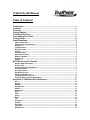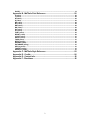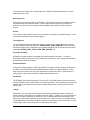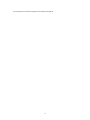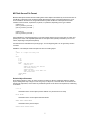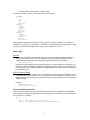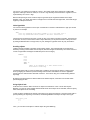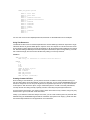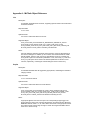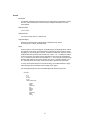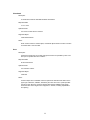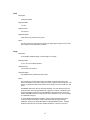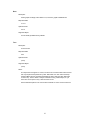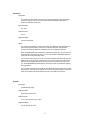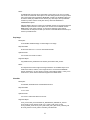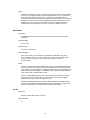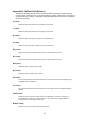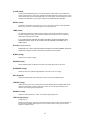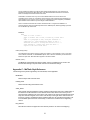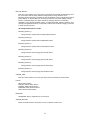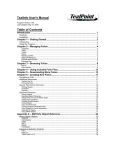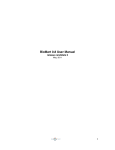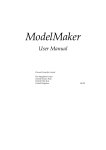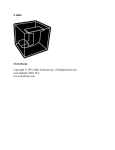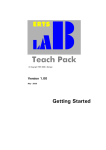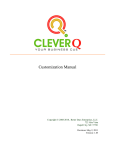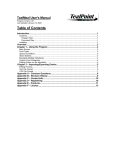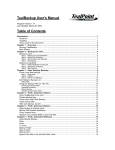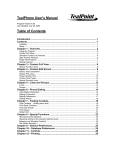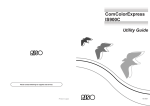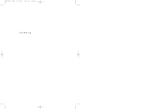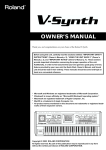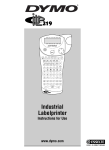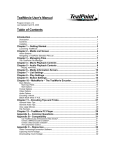Download TealInfo User`s Manual
Transcript
TealInfo DevKit Manual
Table of Contents
Introduction .........................................................................................................1
Contents ..............................................................................................................1
Overview ..............................................................................................................1
Getting Started ....................................................................................................1
Creating Folio Files.............................................................................................1
Decompiling Folio Files......................................................................................2
Testing Folios......................................................................................................2
Hints/Guidelines..................................................................................................2
Author Information.................................................................................................................... 2
Object sizing and placement.................................................................................................... 2
Interface ..................................................................................................................................... 2
Text Resources.......................................................................................................................... 2
Max Object Size ......................................................................................................................... 3
Quotes ........................................................................................................................................ 3
Text Alignment .......................................................................................................................... 3
Horizontal Scrolling .................................................................................................................. 3
Hardware Buttons ..................................................................................................................... 3
Stroke Find................................................................................................................................. 3
Linking........................................................................................................................................ 3
MkTlInfo Source File Format..............................................................................5
Relative Object Placement ....................................................................................................... 5
Special Tags .............................................................................................................................. 6
Inline Font/Underline Selection ............................................................................................... 6
Inline Hyperlinks........................................................................................................................ 7
Scrolling objects ....................................................................................................................... 7
Using Object Links.................................................................................................................... 7
Using Text Resources............................................................................................................... 9
Creating Commercial Folios .................................................................................................... 9
Using TealInfo for Forms Applications ................................................................................. 10
Appendix A - MkTlInfo Object Reference........................................................11
List ............................................................................................................................................ 11
Poplist ...................................................................................................................................... 11
Window..................................................................................................................................... 12
Pop Window............................................................................................................................. 12
Outline ...................................................................................................................................... 13
Checkmark ............................................................................................................................... 14
Goto .......................................................................................................................................... 14
Label ......................................................................................................................................... 15
Image ........................................................................................................................................ 15
Rect........................................................................................................................................... 16
Tres ........................................................................................................................................... 16
Password ................................................................................................................................. 17
Popedit ..................................................................................................................................... 17
Pop Image ................................................................................................................................ 18
Checklist .................................................................................................................................. 18
Edit Window............................................................................................................................. 19
Graffiti....................................................................................................................................... 19
Appendix B - MkTlInfo Field Reference ..........................................................20
X (value) ................................................................................................................................... 20
Y (value) ................................................................................................................................... 20
W (value) .................................................................................................................................. 20
H (value) ................................................................................................................................... 20
BX (value) ................................................................................................................................. 20
BY (value)................................................................................................................................. 20
BW (value)................................................................................................................................ 20
BH (value)................................................................................................................................. 20
SX (value) ................................................................................................................................. 20
SY (value) ................................................................................................................................. 20
FONT (value) ............................................................................................................................ 20
BFONT (value) ......................................................................................................................... 20
CYCLE (value).......................................................................................................................... 21
DELAY (value).......................................................................................................................... 21
TABS (value) ............................................................................................................................ 21
BTEXT (string) ......................................................................................................................... 21
RECORD (value) ...................................................................................................................... 21
DATABASE (string) ................................................................................................................. 21
KEY (keyword) ......................................................................................................................... 21
TARGET (string) ...................................................................................................................... 21
DEFAULT (value) ..................................................................................................................... 21
Appendix C - MkTlInfo Style Reference ..........................................................22
Appendix D - Credits ........................................................................................26
Appendix E - Contact Info ................................................................................26
Appendix F - Disclaimer ...................................................................................26
2
Introduction
Hello. Welcome to a brief tutorial to Making TealInfo Folios. This document assumes a good
working knowledge of command-line based utilities. It is also helpful to have some experience
scripting HTML or writing macros or batch files. That having been said, let’s get started.
Contents
The contents of this package may vary from platform to platform. In general, it should contain
example folio source files, one or more versions of MKTLINFO, and one or more versions of
UNTLINFO compiled for your platform. Be sure to check the README.TXT file for a list of files
and descriptions. Many example files are included, and one may help you with a specific
application, be it company data display, catalogs, data forms, etc.
Overview
TealInfo Folios are information/database applications you can make yourself with nothing more
than the included tools and a text editor. You describe the Folio's display and functionality in the
text file, then run the tool MkTlInfo to convert the text file into a Folio that can be synced into a
pilot and browsed from TealInfo. The results you end up with are flexible interactive documents
that look and feel like custom applications.
Getting Started
The best way to begin making Folios is to start with one of the included sample folios and
modifying it to suit your needs. If you make changes you might want to simply comment out
sections you change rather than deleting them so you still have the old versions to refer to. Do
this by inserting a pound symbol (#) at the front of the line to comment.
Creating Folio Files
Like TealDoc files, TealInfo folios are created first as text files that then get converted to a pilot-recognizable
format using a conversion program. For TealInfo folios, the MkTlInfo converson tool is included for this
purpose.
On a PC, run MkTlInfo from a DOS box with the following format:
MKTLINFO <input text file> <output .PDB file> <folio title> <image database>
If any of the file names or titles have spaces, they should be enclosed in quotes. The image database
(optional) is the name of a TealPaint image database in the current folder to insert into the folio to be
used as an embedded source of imagery.
You can also run MkTlInfo without arguments and you’ll be prompted to input the necessary file names.
If you're planning to make your own folios, we recommend downloading the TealInfo Dev Kit, available on
our web site. It contains sample source text files and documentation to help in making folios, as well as a
folio decompiler for reverse-converting unprotected folios.
When making a folio, you'll no doubt need to quickly preview changes, particularly when positioning onscreen objects. We recommend using POSE, the Palm OS Emulator, available at Palm's web site
http://www.palm.com. This program simulates a Palm organizer on your computer desktop, allowing you to
nearly instantly load new version of a folio for quick previewing.
For more platform-specific installation and running information, refer to the file README2.TXT
that accompanies this archive.
1
Decompiling Folio Files
Use the tool UNTLINFO to unmake Folios, creating an editable sample file from a finished folio.
Use this to take apart existing folios to use as examples in making your own, or as part of the
process of retrieving information from a folio used in a forms application. On a PC, UNTLINFO is
a command-line program whose command format is:
UNTLINFO <input .PDB file> <output text file>
For example, you might type:
UNTLINFO myfolio.pdb myfolio.txt
If you enter no arguments, the program will prompt you for the arguments one at a time.
Furthermore, if the folio requires a password, you will be asked to enter it to disassemble the
folio.
Testing Folios
The obvious way to test Folios is to load it into a PalmPilot, but this is also one of the slowest.
Instead, it's much more convenient to use a PalmPilot Emulator like POSE, which is available
free from www.palm.com. You can simply remake the folio and load it up immediately from the
POSE popup menu and start TealInfo to run it.
Hints/Guidelines
Author Information
When making a folio, include an About popup object indicating author information, distribution
guidelines, and version date or number.
Object sizing and placement
Objects should be sized appropriately for their contents. For Font 0 and 1, most objects should
be 1 more than a multiple of 12 to insure the best use of space.
Objects should also be placed with regular spacing, lined up where appropriate. The easiest way
to accomplish this is to use relative placement tags, described below.
Insure that popup lists align properly with their trigger boxes. In general, the text should be right
justified and the right-side edges of both the popup and trigger should line up. Also, the popup
should be no wider or taller than necessary to hold the list members.
Interface
Make appropriate use of the hardware page-up and page-down buttons to make folios more easy
to navigate, using the BUTTON_SCROLL and BUTTON_SELECT style flags where appropriate.
When using the STROKE_FIND feature, note that this feature is available via an on-screen note
or at least in an informational popup.
Text Resources
2
To keep the size of folios down, make ample use of TRES text resources whenever you have
duplicated text in a Folio.
Max Object Size
Each object has a maximum size of 32 kilobytes. This may be a problem if that object is linked
and therefore has many alternate states. You can get around this limit by using TRES text
resources for each of the object's states, thereby splitting up the object's text into separate
records.
Quotes
If you need to imbed quotation marks in text, insert them by placing two quotation marks (“”) next
to each other wherever the quote should appear.
Text Alignment
You currently have limited text-alignment options for multi-column tables. Basically, you have
one basic alignment style flag (none=left, ALIGN_RIGHT, ALIGN_CENTER) for the whole table,
and override flags, which, if specified, can set different alignment for the first and/or last columns
individually (ALIGN_START_LEFT, ALIGN_END_CENTER, etc).
Horizontal Scrolling
By default, text within objects is formatted to fit within the width of the object. To create a
horizontally-scrolling object, just use the TABS tag to create one or more columns with tab stops
beyond the pixel width of the object.
Hardware Buttons
Using the BUTTON_SCROLL or BUTTON_SELECT style tags to link the scrolling or selection of
an object to the PAGE-UP and PAGE-DOWN buttons or other four hardware buttons. These
flags only have an effect on a non-popup object when no popups are active. When used on a
popup object, it need not be activated to change with the button press.
Stroke Find
The STROKE_FIND style flag allows you to set a LIST or OUTLINE object's current selection by
entering a graffiti stroke for the first letter of the desired selection. Each subsequent character will
advance the current selection to the next line starting with that letter, looping back to the start
after the end.
Linking
Remember, if you are trying to link objects and are getting unpredictable results, only the first
object in the list of links can have a variable number of entries. Typically, you run into problems if
you have one object dependent on another (for say, a category and then a sub-category), and
then create a third object dependent on the previous two. If this is the case, you typically need to
use the MAXVAL tag in the second object to specify a fixed selection count for the math. See the
“Using Object Links” section below for more instructions and details.
3
The remainder of this document is exerpted from the TealInfo User’s Manual
4
MkTlInfo Source File Format
MkTlInfo takes plain text files with the following basic format: Objects are defined by a line with the name of
the OBJECT, followed by lines containing FIELDS describing the object. Each field is followed by one or
more VALUES on the same line, though TEXT fields may have VALUES on subsequent lines as well.
VALUES can be numbers, expressions, keywords, or quoted text, depending on the type of FIELD.
(OBJECT1) (ID)
(FIELD1) (VALUE1A) (VALUE1B...)
(FIELD2) (VALUE2A) (VALUE2B...)
...
(OBJECT2) (ID)
(FIELD1) (VALUE1A) (VALUE1B...)
(FIELD2) (VALUE2A) (VALUE2B...)
...
where (OBJECT) is a keyword defining an on-screen interface element such as a list, label, or button, and
(FIELD) is the name of an adjustable parameter for that object. Each (FIELD) is followed by one or more
values, depending on the particular (FIELD).
Comment lines are indicated with a pound (#) sign. An lines beginning with a ‘#’ are ignored by the folio
converter.
EXAMPLE: This example creates a simple form with one scrolling object
#
# This is a simple scrolling list
#
LIST
X 10
Y 20
W 140
H 130
TEXT
"The Man Trap"
"Charlie X"
"Where No Man Has Gone Before"
"The Enemy Within"
"Mudd's Women"
"What are Little Girls Made of?"
"The Naked Time"
STYLE HRULE
FONT 1
Relative Object Placement
When placing objects in a folio, it's often convenient to define an object's coordinates relative to another
object, making them easy to align or move as a group. To help do so, numerical values can be entered as
simple math expressions, and a number of predefined symbols can be used in the expressions, substituting
for numbers:
X Y W H
Coordinates of the current object (must be defined on a previous line to be used)
BX BY BW BH
Coordinates of the current object's activation button
PREVX PREVY PREVW PREVH
Coordinates of the previous object
PREVBX PREVBY PREVBW PREVBH
5
Coordinates of the previous object's activation button
For instance, to define a column of checkmark objects, one might write:
CHECKMARK
X 10
Y 15
W 100
H 12
TEXT "One"
CHECKMARK
X PREVX
Y PREVY+12
W PREVW
H PREVH
TEXT "Two"
CHECKMARK
X PREVX
Y PREVY+12
W PREVW
H PREVH
TEXT "Three"
SPECIAL NOTE: mathematical expressions currently support five operators: addition (+), subtraction (-),
multiplication (*), division (/), and modulus (%). Expressions are evaluated strictly from left to right, currently
ignoring any mathematical precedence rules. Thus, 2+3*5 is evaluated as 25, not 17.
Special Tags
PNTFILE
While images for IMAGE and POPIMAGE objects can remain as separate TealPaint databases, it's
often more convenient to ship a folio as a single file with the images imbedded inside. An entire
TealPaint image database can be included inside a folio with PNTFILE tag. For example,
PNTFILE PICTURES.PDB
will imbed the image database "Pictures.pdb" (should be in the current folder) into a created folio. Any
references to the picture database by IMAGE or POPIMAGE objects should then use the name of the
folio as it appears on the PalmPilot instead of the image database name. Only one picture database can
be imbedded in a folio.
OUTFILE and OUTNAME
MkTlInfo supports the use of special tags in the source file to pre-specify output and database (as seen
on PalmPilot) file names. This latter name is especially important if the database is required to have a
specific name because it's referred to by links from other folios or from internal references to imbedded
TealPaint images.
Examples:
OUTFILE MYFOLIO.PDB
OUTNAME "My little folio"
Inline Font/Underline Selection
TealInfo supports changing fonts and underlining inside a body of text for a WINDOW or POPWINDOW
object. Other objects may be less predictable. Font changing is done via HTML-like tags imbedded with the
text of the object. For example:
TEXT
"This is some <$FONT=1>bold</$FONT> text."
"This is some <$UNDERLINED>underlined</$UNDERLINED> text."
6
The <$FONT> tag selects a font, while the </$FONT> tag reverts it back to the original font. Unlike HTML,
tags of the same type cannot be nested, so a </$FONT> tag will always revert back to the original font, even
if preceeded by two <$FONT > tags.
Note that the spacing of text in a TealInfo object is governed by the original font defined in the object
definition. Thus, you usually don't want to change fonts to one taller than the original font, or that text will get
clipped by subsequent text lines.
Inline Hyperlinks
You can also insert hyperlinks in text to open a named folio or activate a named button to pop up a window
or picture. For example:
TEXT
"Just tap <$LINK="My Folio">here</$LINK> to go to the index folio."
"Just tap <$LINK="Info">here</$LINK> to show more information."
The link text can be either be the name of a folio to open or the name of a button to activate. The actual text
of the button is used, not the ID of the button's object. Note that you can place the button entirely off-screen
by setting it's BX field value to a large value, say 162, leaving the hyperlink as the only way to activate it.
Scrolling objects
TealInfo supports scrollable, oversized, text and image objects. The oversized width of text objects are
defined by creating columns wider than the objects, while their heights are defined by the number of lines of
content. Image widths and heights are defined by their source imagery.
WINDOW
X 10
Y 10
W 50
H 50
TABS 75
TEXT
"This is an example of a text window with" \
"horizontal scrolling"
Text objects appear with on-screen scrolling bars. In addition, for both types of objects, scrolling can be
done by mapping the hardware up/down scrolling buttons and/or combinations for the four application
launch buttons to vertical and/or horizontal movement. This is done using one of the BUTTON_SCROLL
style flags.
By mapping scrolling behavior to different buttons for different objects, some folios can be made which
operate largely pen-free.
Using Object Links
Links allow one to link the TEXT content of an object to the selections of one or more other objects.
Basically, you need to create multiple alternate TEXT blocks for the object to be controlled, and then specify
which other objects do the controlling.
To link an object, first identify the objects you're linking-to by giving each of them a unique ID name (with no
spaces) following the object tag. For instance, the following identifies a list object as object 'choice_list'.
LIST choice_list
X 5
Y 5
...
Then, you can refer to this object in another object using the LINKS tag
7
WINDOW info
LINKS
TEXT
TEXT
TEXT
choice_list
"text one"
"text two"
"text three"
An object can only be linked to objects ("Linkees") which appear before it (the "Linker") in a text file. The
"linker" object must also have multiple TEXT fields defined for it. The one that is actually used at any given
moment is determined by the current selections of all of its "Linkees", multiplied out using the formula
(example for 3 objects, 1, 2, and 3):
index = ((value1 * max2) + value2) * max3 + value3
where max1,max2,and max3 represent the respective number of selections objects 1, 2, and 3 can take on.
In this example, you must have (max1 * max2 * max3) number of TEXT fields to cover all the possible
values of value1, 2, and 3.
EXAMPLE:
LIST id_difficulty
X 90
Y 15
W 60
H 100
TEXT
"Easy"
"Hard"
LIST id_speed
X 10
Y 15
W 60
H 100
TEXT
"Off"
"Slow"
"Med"
"Fast"
WINDOW
X 10
Y 120
W 140
H 20
LINKS id_difficulty id_speed
TEXT "This is Easy and Off"
TEXT "This is Easy and Slow"
TEXT "This is Easy and Med"
TEXT "This is Easy and Fast"
TEXT "This is Hard and Off"
TEXT "This is Hard and Slow"
TEXT "This is Hard and Med"
TEXT "This is Hard and Fast"
ADVANCED TIP: The maximum value for each Linkee is normally determined by that object's current
contents. If the contents of a Linkee can change, the math will not come up predictably if it is not the first
item linked, because the MAX value will be variable. This commonly occurs with two Linkees when the first
Linkee is a category, and the second is a sub-category whose contents depend on the first Linkee's value.
LINKS palm_models options
If this is the case, use the MAXVAL style flag to fix a maximum value for that second LINKEE. Place the
MAXVAL tag in the linkee’s object definition, not in the object containing the LINK field referencing the
linkee. Set MAXVAL equal to the real maximum number of selections the LINKEE need have, and place
extra entries in the LINKER object to pad out the unused combinations, so that you have max1 groups of
MAXVAL2 TEXT fields.
8
LINKS palm_models options
TEXT
TEXT
TEXT
TEXT
TEXT
TEXT
TEXT
TEXT
TEXT
TEXT
TEXT
TEXT
TEXT
TEXT
TEXT
"1. Pilot 1000"
"2. Pilot 5000"
"3."
"1. PalmPilot Personal"
"2. PalmPilot Professional"
"3."
"1. PalmIII"
"2. PalmIIIx"
"3. PalmIIIe"
"1. PalmV"
"2. PalmVx"
"3."
"1. PalmIIIc"
"2."
"3."
For more info on how to do multiple dependencies, download our TEALINFO DEV KIT for examples.
Using Text Resources
Text Resources allow a folio to minimize duplicated text. Use the TRES tag to define an object with a single
TEXT field. Be sure to give the TRES object a unique ID. Then, other objects can use this resource's text as
its own object by simply referring to this ID preceeded by an '@' (at signed) instead of adding its own quoted
text. Note that adding a TRES object uses about 50 bytes of overhead, so space savings will only occur with
text of sufficient length, but text resource still allow easy editing of commonly-used text.
EXAMPLE:
TRES id_notfound
TEXT "Sorry, no information is available about this device."
WINDOW
X 5
Y 14
W 80
H 100
LINKS id_device id_class
TEXT "4-5 Miles"
TEXT "3 Miles"
TEXT @id_notfound
TEXT @id_notfound
TEXT "15 Miles (estimated)"
Creating Commercial Folios
When creating a commercial folio, you may wish to use some of TealInfo's security features to keep your
folio from being illicitly copied, decompiled, or used. As a first step, you can use the PASSWORD tag to lock
the folio to a keyword. You can set up the keyword to be required to open the folio, or only if someone tries
to decompile it. With the former option, using a numerical keyword or one that is not easily remembered,
can keep the folio from being casually copied by someone unless they keep the keyword with them.
As a second level of protection, you create a custom version of the folio for every customer, using a key they
wouldn't want to give out, like their credit card number.
Finally, if you collect the customer's HotSync user name, you can create a folio keyed to only work with their
PalmPilot using the PASSWORD tag with with the LOCKOUT style option but an empty ("") TEXT field. See
the TealInfo Object Reference in the Appendix for more information.
9
Using TealInfo for Forms Applications
With a little work, TealInfo can be used for simple forms applications using POPEDIT, EDITWINDOW,
POPLIST, CHECKLIST, and CHECKMARK objects. For the latter three objects, the REGISTER style flag is
typically used to keep any choices permanent.
To load the data back to the desktop, the folio “backup” option should be set in the details dialog for the folio.
The folio will then be copied back to the user’s Palm backup folder on HotSync. At that point, the folio
decompiler “UntlInfo” (in the TealInfo Dev Kit) can be used to convert the folio back to text format suitable for
parsing by a database script or converter program.
Future versions of TealInfo may include tools to help make such forms functionality available to general
users and other non-programmers.
10
Appendix A - MkTlInfo Object Reference
List
Description:
A scrollable, selectable list of text items, supporting optional columns and vertical and
horizontal ruled lines.
Required Fields:
X Y W H TEXT
Optional Fields:
STYLE FONT TABS LINKS DEFAULT MAXVAL
Supported Styles:
VERT_RULE HORIZ_RULE INVERTED NO_BORDER BOLD_BORDER NO_SCROLL
ALIGN_RIGHT ALIGN_CENTER ALIGN_LEFT_START ALIGN_RIGHT_START
ALIGN_CENTER_START ALIGN_LEFT_END ALIGN_RIGHT_END ALIGN_CENTER_END
BUTTON_SCROLL BUTTON_SELECT STROKE_FIND REGISTER
Notes:
Lists are defined by multi-line text fields, where each line of the text field defines an
item in the scrolling list. In addition, up to 8 columns can be defined with the TABS
field. By default, entries in each column are left-justified. The ALIGN_CENTER and
ALIGN_RIGHT styles can override this justification. In turn, the ALIGN_xxx_START and
ALIGN_xxx_END styles can be used to set alternate justification for the first or last
columns, respectively, overriding the overall settings for those columns only.
Poplist
Description:
A scrollable selectable item list triggered by popup button, resembling the PalmPilot
category selector
Required Fields:
X Y W H TEXT BX BY BW BH
Optional Fields:
STYLE FONT TABS LINKS DEFAULT BFONT MAXVAL
Supported Styles:
VERT_RULE HORIZ_RULE INVERTED NO_SCROLL BOLD_BORDER ALIGN_RIGHT
ALIGN_CENTER ALIGN_LEFT_START ALIGN_RIGHT_START ALIGN_CENTER_START
ALIGN_LEFT_END ALIGN_RIGHT_END ALIGN_CENTER_END BUTTON_SCROLL
BUTTON_SELECT STROKE_FIND FILLED REGISTER SQUARE_BUTTON
Notes:
A popup list appears when the user taps on its corresponding Popup trigger. The
trigger shows the name of the currently selected item, and its bounds are defined by
BX BY BW and BH, while X, Y, W, and H define the bounds of the popup list of items.
The button bounds must be large enough to contain the longest selectable value in
order for it to draw correctly.
11
Window
Description:
A scrollable text area that auto-wraps lines of text if necessary. Columns and line
rulings are supported. This object can also be used to represent a table of data by
setting up columns using the TABS field, and inserting tab characters to separate
columns of data on each line.
Required Fields:
X Y W H TEXT
Optional Fields:
STYLE FONT TABS LINKS CYCLE DELAY
Supported Styles:
VERT_RULE HORIZ_RULE INVERTED NO_BORDER BOLD_BORDER NO_SCROLL
ALIGN_RIGHT ALIGN_CENTER ALIGN_LEFT_START ALIGN_RIGHT_START
ALIGN_CENTER_START ALIGN_LEFT_END ALIGN_RIGHT_END ALIGN_CENTER_END
BUTTON_SCROLL
Notes:
A window holds a block of text which automatically word-wraps if longer than one line.
Normally, to take advantage of this feature, paragraphs should be entered as one
long line. As MkTlInfo only supports a 4000 character long line, this is typically done
by using the continuation mark (\) with the TEXT fields. See the TealInfo field
reference below for more information.
Since text in a window is not selectable, WINDOW objects have no value and thus
cannot be linked-to.
Pop Window
Description :
A scrollable auto-wrapping text window which comes up only when a specified trigger
button is pressed.
Required Fields:
X Y W H BX BY BW BH BTEXT TEXT
Optional Fields:
STYLE FONT TABS LINKS BFONT
Supported Styles:
VERT_RULE HORIZ_RULE INVERTED BOLD_BORDER NO_SCROLL ALIGN_RIGHT
ALIGN_CENTER ALIGN_LEFT_START ALIGN_RIGHT_START ALIGN_CENTER_START
ALIGN_LEFT_END ALIGN_RIGHT_END ALIGN_CENTER_END BUTTON_SCROLL FILLED
SQUARE_BUTTON
Notes:
The trigger button is defined by BX, BY, BW, and BH. Its label is defined by the field
BTEXT.
12
Outline
Description:
A scrollable, selectable, hierarchial item list, this object shows a list of data in outline
tree form, where subsections of the tree may be collapsed and hidden from view
when desired.
Required Fields:
X Y W H TEXT
Optional Fields:
STYLE FONT LINKS DEFAULT TABS MAXVAL
Supported Styles:
HORIZ_RULE INVERTED NO_BORDER BOLD_BORDER BUTTON_SCROLL
BUTTON_SELECT STROKE_FIND REGISTER
Notes:
Used much like a normal scrolling list, OUTLINE objects are displayed like an outline
tree with items, sub-items, and sub-sub-items. Subsections can be hidden or shown
by tapping on control triangles on the list. To define an outline list's contents, create a
multiline TEXT field, preceed each line with one or more '>' or '<' characters to define
it's level in the tree. Root items are bare. Subitems to root entries are preceeded by
one '>', sub-items to sub-items are preceeded by '>>', etc. If the item in the list should
appear initially when the folio is first opened, then use a '<' character instead of a '>'.
A '<' character forces the control on the previous line to default to the open state.
To set up an OUTLINE object for horizontal scrolling, use a TABS field with a single
value specifying the virtual width of the scrolling area in pixels.
The following example sets up an OUTLINE object with three levels of items:
OUTLINE
X 10
Y 20
W 100
H 120
TEXT "Restaurants"
"Hotels"
"Taxis"
"Museums"
"Art"
"Nature"
"Marine"
"Land"
"Nightclubs"
"Nice"
"Seedy"
13
Checkmark
Description:
A checkmark control like standard PalmPilot checkmarks.
Required Fields:
X Y W H TEXT
Optional Fields:
STYLE FONT LINKS DEFAULT MAXVAL
Supported Styles:
INVERTED REGISTER
Notes:
When used as a link for another object, checkmark objects assume a value of 0 when
unchecked and 1 when checked.
Goto
Description:
A button that closes the current folio and opens another one specified by name. Can
also open a specified Doc file in TealDoc.
Required Fields:
BX BY BW BH BTEXT
Optional Fields:
STYLE BFONT TARGET
Supported Styles:
INVERTED
Notes:
A GOTO object with no TARGET resource replaces the standard close button in the
upper right. Otherwise, TARGET, followed by the name of a folio in quotes specifies
the folio to open when this control is tapped. Note that the TARGET must exactly
match the name of the target folio as it appears in TealInfo, including capitalization
and spacing
14
Label
Description:
A simple text label.
Required Fields:
X Y TEXT
Optional Fields:
STYLE FONT
Supported Styles:
INVERTED ALIGN_CENTER ALIGN_RIGHT
Notes:
The label is drawn so that either the Upper Left, Upper Right, or Upper Center of the
text is aligned at the designated coordinate.
Image
Description:
An embedded TealPaint image or subrectangle of an image.
Required Fields:
X Y W H SX SY DATABASE RECORD
Optional Fields:
STYLE LINKS CYCLE DELAY
Supported Styles:
NO_BORDER BOLD_BORDER BUTTON_SCROLL
Notes:
The bounding box for the image must be a multiple of 8 pixels wide. SX and SY
define the offsets into the source image from which to grab the subrectangle. SX must
also be a multiple of 8 pixels wide, and the source image must not be wider than 160
pixels.
DATABASE defines the name of the image database. It is case sensitive and must
match the name of the Image Database as it appears in TealInfo or TealPaint. If the
image is imbedded in the folio, then DATABASE should hold the name of the folio
instead. RECORD defines the image number of the database to use. The first image
in a database is image 0.
To create simple page flipping animation, set the CYCLE parameter equal to the
number of frames of animation. TealInfo will step forward through the image
databases, looping from image RECORD to image RECORD+CYCLE-1, stopping
between from frames by an amount specified by DELAY, in tenths of a second.
15
Rect
Description:
A bare graphic rectangle, either filled or not, used as a graphic embellishment
Required Fields:
XYWH
Optional Fields:
STYLE
Supported Styles:
FILLED ROUND_BORDER BOLD_BORDER
Tres
Description:
A text resource
Required Fields:
TEXT
Optional Fields:
(none)
Supported Styles:
(none)
Notes :
This object does not appear on screen, but serves as a central location where reused
text may be placed and pointed-to by other TEXT fields. It is also used to break-up
TealInfo OBJECTS from exceeding the Maximum Object Text Size (See TEXT field
for more info). There is about a 50-byte overhead for using a TRES object, so you
won't save much space on only a few short lines of text.
See the field descriptions in the next section for details on how to use text resources.
16
Password
Description:
The presence of this object in an folio forces causes a passkey to be entered when
the folio is opened. This can be used to generate password-protected folios for
security or sales-demo purposes.
Required Fields:
KEY TEXT
Optional Fields:
STYLE
Supported Styles:
LOCKOUT REGISTER
Notes:
The password is defined by the KEY field. When the LOCKOUT style is defined, the
folio cannot be entered until a correct key is entered. Otherwise, the password
request can simply be dismissed, functioning only as a registration reminder.
When the REGISTER style is defined, the password is saved once it's entered. If not,
the password is asked-for every time. You can have multiple PASSWORD objects in
a folio, but this is not particularly useful.
If you provide empty TEXT ("") and do not set the LOCKOUT style keyword, then the
passkey will not be required to read the folio, but one will need to enter it before the
folio can be decompiled using the UnTlInfo program in the TealInfo Dev Kit. In this
use, the PASSWORD tag should appear at the top of the list to prevent decompiling
the tags above it.
If you provide empty TEXT ("") and do set the LOCKOUT style keyword, then the folio
will only open on a Palm whose Hotsync user name matches the passkey. Use this to
make secure folios that cannot be beamed to any other Palm and be used.
Popedit
Description:
An editable text popup.
Required Fields:
BX BY BW BH BTEXT TEXT
Optional Fields:
X Y W H BFONT FONT STYLE LINKS
Supported Styles:
FILLED SQUARE_BUTTON
17
Notes:
An editable text area that can be used either to save notes on its own or to modify
text resources shared with other objects. The text editing window is brought up with a
tap on the trigger button specified by BX,BY,BW, and BH. The POPEDIT object can
be used to modify any TRES resource used by any other object, but unpredictable
results may result if used to modify text used by other than WINDOW or
POPWINDOW objects.
SPECIAL NOTE: When the contents of a POPEDIT window can change because the
POPEDIT object is linked to other objects, the contents of the POPEDIT window
must reside in text resource objects, or the text pre-wrapping system will get
confused and mis-wrap the text after you edit one of the TEXT blocks near the top of
the list of possible entries.
Pop Image
Description:
An embedded TealPaint image or subrectangle of an image.
Required Fields:
BX BY BW BY BTEXT X Y W H SX SY DATABASE RECORD
Optional Fields:
STYLE LINKS CYCLE DELAY BFONT
Supported Styles:
NO_BORDER BOLD_BORDER FILLED SQUARE_BUTTON BUTTON_SCROLL
Notes:
This object has the same image and usage restrictions as an IMAGE object. As a
small bonus feature, however, color images shown in a full-screen POPIMAGE
objects will appear in 16 grey levels on a Palm V-style display (Palm V, Visor), even
under OS 3.1, which does not otherwise support the 16-shade mode.
Checklist
Description:
A scrollable, selectable list of checkmarked text items.
Required Fields:
X Y W H TEXT
Optional Fields:
STYLE FONT TABS LINKS DEFAULT MAXVAL
Supported Styles:
VERT_RULE HORIZ_RULE INVERTED NO_BORDER BOLD_BORDER NO_SCROLL
ALIGN_RIGHT ALIGN_CENTER ALIGN_LEFT_START ALIGN_RIGHT_START
ALIGN_CENTER_START ALIGN_LEFT_END ALIGN_RIGHT_END ALIGN_CENTER_END
BUTTON_SCROLL BUTTON_SELECT STROKE_FIND REGISTER
18
Notes:
Checklists are defined by multi-line text fields, where each line of the text field defines
an item in the scrolling list. Each line should start with either a plus (+) character for
items that start up prechecked or minus (-) character for those which start out
unchecked. Normally, the checklist will revert back to its initial state when the object is
changed or the folio is exitted. If the REGISTER style flag is used, the folio is not in
flash memory, *and* the text for the checklist is stored in a TRES text resource,
checked entries are permanently saved even if you leave TealInfo and return.
Edit Window
Description:
An editable text window. Often used to make folios to be used as forms for data
acquisition.
Required Fields:
X Y W H TEXT
Optional Fields:
STYLE FONT TABS LINKS
Supported Styles:
VERT_RULE HORIZ_RULE INVERTED NO_BORDER BOLD_BORDER ALIGN_RIGHT
ALIGN_CENTER ALIGN_LEFT_START ALIGN_RIGHT_START ALIGN_CENTER_START
ALIGN_LEFT_END ALIGN_RIGHT_END ALIGN_CENTER_END NO_SCROLL
BUTTON_SCROLL
Notes:
Similar to a combination POPEDIT/WINDOW object, this is an editable text area that
can be used either to save notes on its own or to modify text resources shared with
other objects. It normally displays as a WINDOW object, but brings up an editing area
when the window itself is tapped on. The editing area's overlays the defined window
area, giving a clean, seamless editing mode.
Commonly, EDITWINDOW objects are used as single-line text fields, but multiplelines are also supported. When used in multi-line mode, the editing and display
modes do not line up as well as in single-line mode.
Otherwise, EDITWINDOW objects follow the same limitations as POPEDIT objects,
including the requirement that Edit Windows linked to other objects must place all of
its text in Text Resources to maintain proper formatting after editing.
Graffiti
Description:
Places the graffiti shift indicator on screen.
Required Fields:
XY
19
Appendix B - MkTlInfo Field Reference
The following list details the fields used to describe the objects in Appendix A. Fields requiring a
numerical value or expression such as 20+5 are followed by "(value)". Fields requiring a text string in
quotes are followed by "(string)". Lastly fields requiring specialized text keywords (not in quotes) are
followed by "(Keyword)".
X (value)
Defines the object's pixel offset from the left edge (0) of the screen.
Y (value)
Defines the object's pixel offset from the top edge (0) of the screen.
W (value)
Defines the width of the object in pixels (screen is 160 pixels wide).
H (value)
Defines the height of the object in pixels (screen is 160 pixels high).
BX (value)
Defines the pixel offset of a trigger object or button from the left edge of the screen.
BY (value)
Defines the pixel offset of a trigger object or button from the top edge of the screen.
BW (value)
Defines the width of a trigger object or button.
BH (value)
Defines the height of a trigger object or button.
SX (value)
For image objects, defines the horizontal offset into the source image from which the displayed image
is grabbed. Must be a multiple of 8
SY (value)
For image objects, defines the vertical offset into the source image from which the displayed image is
grabbed.
FONT (value)
Defines the font to be used for an object's body text. 0=standard font, 1=bold font, 2=large font, 35=standard system symbol fonts, 6=large number font. Use a program like FontApp (available at
www.palmgear.com) to preview the correct fonts.
BFONT (value)
Defines the font to be used for an object's activation button
20
CYCLE (value)
This field causes WINDOW objects to cycle through their list of TEXT fields. CYCLE indicates the
number of TEXT blocks to cycle through, starting with whatever field would normally be shown. There
must be at least that number of TEXT fields present. For image objects, CYCLE indicates the number
of images in the database to cycle through, starting with the imaged defined by RECORD.
DELAY (value)
Indicated the rate at which cycling (if turned on) occurs. This value is in tenths of seconds between
frames. Thus, a value of 10 will cause cycling a one change per second.
TABS (value)
The TABS field sets tab stop positions within an object in pixels. Up to 63 tab positions may be
specified, creating 64 columns. Each tab value represents the left edge of a column measured in
pixels from the left edge of the screen.
If you create columns wider than the width of the object, the object will appear with a
horizontal scroll bar, which can be moved to view the full width of the window, list, or
outline object.
STYLE (keyword) (keyword)...
Followed by one or more style keywords like ALIGN_LEFT and NO_BORDER, the STYLE
field determines alignment and other miscellaneous properties for screen objects.
BTEXT (string)
Defines text for a button or trigger.
RECORD (value)
Used for IMAGE objects, this defines the number of the image (starting at 0) to be shown.
DATABASE (string)
Defines the name of a TealPaint image database to serve as a source for imagery.
KEY (keyword)
Defines the password that must be entered to unlock a folio with a PASSWORD object.
TARGET (string)
Defines the folio to open when a GOTO button is pressed. Multiple alternate TARGET fields can be
used if the GOTO object is linked to other objects. In this use, the folio opened depends on the
selection of the object (typically a list) linked-to.
DEFAULT (value)
Defines the initial value for a list, outline, or checkmark object (starting at 0)
TEXT (string) (string)...
(string) (string)...
Defines text for this object. Text items should be quoted, with text for separate columns appearing on
the same line as separate quoted groups of words. To insert a quote in a string, use two quotes
together ("") inside the string.
21
Text for multiline text objects (such as lists and outlines) should appear as more quoted text on
subsequent lines without the TEXT field name. Only TEXT fields allow information for the field to
follow on subsequent lines after the field name itself.
A backslash '\' character at the very end of a line indicates that the text on the next line is a
continuation of the current one. It should be used to break up a line of text but have it treated as if it
were entered as a very long line of text, such as for a paragraph to be auto-wrapped by a WINDOW
object. MkTlInfo has a maximum input line length of 4000 characters.
There is a maximum total text size of 32k for all TEXT blocks in a single screen OBJECT. To
overcome this limit, text can be externally-referenced to TRES objects, effectively splitting up the text
into one OBJECT per TEXT block.
EXAMPLE:
TEXT
"This is a line of text."
"This is another line of text, followed by a blank line."
" "
"This is a paragraph of text, using the backslash " \
"character as a line-continuation marker so that " \
"TealInfo will know to re-wrap this block as if it " \
"were entered as a single line. Note the extra " \
"spaces at the end of each line."
LINKS (value) (value)...
The LINKS field can be used to link the contents of an object to current selection in one or more other
LIST, POPLIST, OUTLINE, or CHECKMARK objects, each of which is identified by its ID value which
follows the object TAG. More information appears in the section below.
MAXVAL (value) ...
The MAXVAL field specifies the largest number of items a variable list can contain. Use
this field when linking to objects whose contents can themselves change.
Appendix C - MkTlInfo Style Reference
The following are keywords supported by the STYLE field, where applicable.
INVERTED
Draw the object with reversed colors.
HORIZ_RULE
Draw horizontal ruling lines between rows.
VERT_RULE
Draw vertical ruling lines between columns. Note that vertical rules also have a subtle effect on
the behaviour of tab characters in text. Without vertical rules, tabs function as they do in a
word processor, advancing the cursor to the next column to the right. If text extends past a tab
stop, then next tab brings the cursor to the next tab stop to the right. When vertical rules are
turned on, however, text between tabs is treated as data in a cell, truncated if necessary to fit
in the available space before the next tab stop, so data never overflows into a neighboring
column.
NO_SCROLL
Don't allow a scroll bar to appear and don't reserve pixels for one when word wrapping.
22
NO_BORDER
Don't draw a border around the object.
BOLD_BORDER
Draw a thicker border around the object.
ROUND_BORDER
Draw a rounded border around the object.
ALIGN_RIGHT
Align all text to the right of its column.
ALIGN_CENTER
Center all text in its column.
ALIGN_LEFT_START
Align the first column to the left, ignoring the global setting.
ALIGN_RIGHT_START
Align the first column to the right, ignoring the global setting.
ALIGN_CENTER_START
Align the first column in the center, ignoring the global setting.
ALIGN_LEFT_END
Align the first column to the left, ignoring the global setting.
ALIGN_RIGHT_END
Align the first column to the right, ignoring the global setting.
ALIGN_CENTER_END
Align the first column in the center, ignoring the global setting.
LOCKOUT
PASSWORD: Require the key to be correct to enter the folio.
BUTTON_SCROLL
Do page-by-page scrolling of a text object when scroll buttons are pressed. Default settings
scrolls vertically with the Page Up/Down scrolling buttons. Using variations on the
BUTTON_SCROLL keyword, it's possible to map combinations of the four applications buttons
(Datebook, Address, To Do List, and Memopad) to vertical and/or horizontal scrolling for
objects.
When mapped to a folio in this way, the default behavior of the application buttons used is
temporarily overridden only while the folio is open, and for POPIMAGE, POPTEXT, and
POPLIST objects, only when the popup is shown.
When overriding such buttons, it's important to indicate the new button mapping in the folio to
avoid confusing the user.
23
Other Supported Variations include:
BUTTON_SCROLL_A
Vertically scroll with Page Up/Down buttons
BUTTON_SCROLL_B
Vertically scroll with Date/Addr buttons
BUTTON_SCROLL_C
Vertically scroll with Addr/ToDo buttons
BUTTON_SCROLL_D
Vertically scroll with ToDo/Memo buttons
BUTTON_SCROLL_E
Horizontally scroll with Page Up/Down buttons
BUTTON_SCROLL_F
Horizontally scroll with Date/Addr buttons
BUTTON_SCROLL_G
Horizontally scroll with Addr/ToDo buttons
BUTTON_SCROLL_H
Horizontally scroll with ToDo/Memo buttons
BUTTON_SCROLL_I
Horizontally scroll with Date/Memo buttons
BUTTON_SCROLL_J
Vertically Page Up/Down, Horizontally Date/Addr
BUTTON_SCROLL_K
Vertically Page Up/Down, Horizontally Addr/ToDo
BUTTON_SCROLL_L
Vertically Page Up/Down, Horizontally ToDo/Memo
BUTTON_SCROLL_M
Vertically Date/Addr, Horizontally ToDo/Memo
BUTTON_SCROLL_N
Vertically ToDo/Memo, Horizontally Date/Addr
BUTTON_SCROLL_O
Vertically Addr/ToDo, Horizontally Date/Memo
24
BUTTON_SELECT
Move the current selection up or down when scroll buttons are pressed. Default settings move
the current select with the Page Up/Down scrolling buttons. Using variations on the
BUTTON_SELECT keyword, it's possible to map combinations of the four applications buttons
(Date, Address, To Do, and Memo) to scrolling movement as well. When mapping a single
button to a POPLIST object, the object acts like the category selector in the standard
application, cycling through available choices. As with the BUTTON_SCROLL variations, when
overriding the application buttons, it's important to indicate the new button mapping in the folio
to avoid confusing the user.
Other Supported Variations include:
BUTTON_SELECT_A
Change selection up/down with the Page Up/Down buttons
BUTTON_SELECT_B
Change selection up/down with the Date/Addr buttons
BUTTON_SELECT_C
Change selection up/down with the ToDo/Memo buttons
BUTTON_SELECT_D
Change selection down (looping) with the Date button
BUTTON_SELECT_E
Change selection down (looping) with the Addr button
BUTTON_SELECT_F
Change selection down (looping) with the ToDo button
BUTTON_SELECT_G
Change selection down (looping) with the Memo button
STROKE_FIND
Move the current selection to the next line whose first char matches an entered stroke.
FILLED
RECT: Draw it filled-in
POPLIST: Draw its button filled-in
POPEDIT: Draw its button filled-in
POPIMAGE: Draw its button filled-in
GOTO: Draw its button filled-in
REGISTER
PASSWORD: Save a registration key once entered.
SQUARE_BUTTON
Draws an activation button with square corners, not default rounded ones
25
Appendix D - Credits
Manual by Vince Lee, Tex Tennison, Sara Houseman, and Diane Dybalski
Appendix E - Contact Info
TealInfo by TealPoint Software
©1999-2000 All Rights Reserved.
TealPoint Software
454 Las Gallinas Ave #318
San Rafael, CA 94903-3618
We look forward to hearing from you.
Please visit us at www.tealpoint.com, or email us at [email protected].
Appendix F - Disclaimer
We at TealPoint Software are committed to providing quality, easy-to-use software. However, this product is
provided without warranty and the user accepts full responsibility for any damages, consequential or
otherwise, resulting from its use.
This archive is freely redistributable, provided it is made available only in its complete, unmodified form with
no additional files and for noncommercial purposes only. Any other use must have prior written authorization
from TealPoint Software.
Unauthorized commercial use includes, but is not limited to:
!
A product for sale.
!
Accompanying a product for sale.
!
Accompanying a magazine, book or other publication for sale.
!
Distribution with "Media", "Copying" or other incidental costs.
!
Available for download with access or download fees.
This program may be used on a trial basis for 30 days. The program will continue to function afterwards.
However, if after this time you wish to continue using it, please register with us for the nominal fee listed in
the program.
Thank you.
26