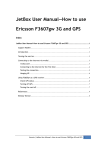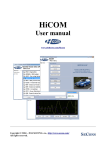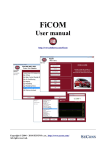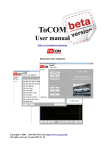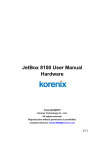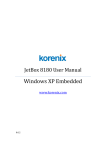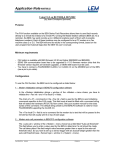Download JetBox User Manual—How to use Ericsson F3607gw 3G and GPS
Transcript
JetBox User Manual—How to use Ericsson F3607gw 3G and GPS Index JetBox User Manual—How to use Ericsson F3607gw 3G and GPS ............................................. 1 Support Models ................................................................................................................................. 2 Introduction ....................................................................................................................................... 2 Turning the card on .......................................................................................................................... 3 Connecting to the internet via wvdial .......................................................................................... 3 wvdial.conf .................................................................................................................................... 3 Connecting to the internet for the first time ......................................................................... 4 Testing the connection ................................................................................................................ 5 Hanging UP .................................................................................................................................... 5 Using F3607gw as a GPS receiver ................................................................................................... 5 Check GPS status .......................................................................................................................... 6 Turning off GPS ............................................................................................................................. 7 Turning the card off ..................................................................................................................... 7 References: ........................................................................................................................................ 8 Release Version ................................................................................................................................. 8 Korenix | JetBox User Manual—How to use Ericsson F3607gw 3G and GPS 1 Support Models JetBox9560 series (JetOS95 v1.3 or above version) Note: JetOS is Korenix embedded Linux OS. Introduction Here are some basics about Ericsson F3607gw MiniPCIe 3G/GPS card: As Ericsson's naming scheme suggests, ideally we would use /dev/ttyACM0 or /dev/ttyACM1 as a modem, and /dev/ttyACM2 for GPS. This document will teach you how to use a serial modem for internet access with Wvdial, and acquiring the GPS information using the gpsd. Korenix | JetBox User Manual—How to use Ericsson F3607gw 3G and GPS 2 Turning the card on # /etc/init.d/f3607gw start Check the output to see if anything goes wrong. Connecting to the internet via wvdial WvDial is a Point-to-Point Protocol dialer: it dials a modem and starts pppd in order to connect to the Internet. When WvDial starts, it first loads its configuration from /etc/wvdial.conf. wvdial.conf The configuration file /etc/wvdial.conf is the equivalent to the Windows "ini" file format, with sections named in square brackets and a number of variable = value pairs within each section. Here is a sample configuration file for Ericsson F3607gw: # /etc/wvdial.conf - wvdial configuration file [Dialer Defaults] Phone = *99# Stupid Mode = 1 Init1 = ATZ Init2 = ATQ0 V1 E1 S0=0 &C1 &D2 +FCLASS=0 Init3 = AT+CGDCONT=1,"IP","internet" Modem Type = Analog Modem Baud = 115200 New PPPD = yes Modem = /dev/ttyACM0 ISDN = 0 Dial Command = ATDT Username = username Password = password A wvdial.conf example This example uses Init3 to setup APN as internet. Changes with your apn and don't remove double quote. For example, in Taiwan, we use internet as APN. Korenix | JetBox User Manual—How to use Ericsson F3607gw 3G and GPS 3 When WvDial is in Stupid Mode, it does not attempt to interpret any prompts from the terminal server. It starts pppd immediately after the modem connects. Apparently there are ISP's that actually give you a login prompt, but work only if you start PPP, rather than logging in. Phone: customize to your country or provider for internet connection. i.e.: in Taiwan, we use *99# Username, Password: change with your username and password if needed, and set Stupid Mode to 0. Some providers don’t use username and password; you can just leave them blank. Modem: The location of the device that wvdial should use as your modem. i.e.: for Ericsson F367gw, it uses /dev/ACM0. Connecting to the internet for the first time First, Enter wvdial at the root prompt to connect: # wvdial Wvdial initialises the modem and connects to the ISP's server. # wvdial --> WvDial: Internet dialer version 1.61 --> Cannot get information for serial port. --> Initializing modem. --> Sending: ATZ OK --> Sending: ATQ0 V1 E1 S0=0 &C1 &D2 +FCLASS=0 OK --> Sending: AT+CGDCONT=1,"IP","internet" OK --> Modem initialized. --> Sending: ATDT*99# --> Waiting for carrier. CONNECT 7200000 --> Carrier detected. Starting PPP immediately. Korenix | JetBox User Manual—How to use Ericsson F3607gw 3G and GPS 4 Wvdial starts the pppd daemon. --> Starting pppd at Tue Jun 8 23:47:02 2010 --> Pid of pppd: 1235 --> Using interface ppp0 --> local IP address 116.59.241.151 --> remote IP address 10.64.64.64 --> primary DNS address 213.229.248.161 --> secondary DNS address 193.189.160.11 Testing the connection Use Ping to test the connection by querying the ISP's nameservers with a domain name eg. www.google.com. Open a terminal or terminal window and enter the ping command. You should see replies like these. # ping www.google.com PING www.google.com (64.233.181.104): 56 data bytes 64 bytes from 64.233.181.104: seq=0 ttl=45 time=359.476 ms 64 bytes from 64.233.181.104: seq=1 ttl=45 time=356.268 ms 64 bytes from 64.233.181.104: seq=2 ttl=45 time=346.154 ms 64 bytes from 64.233.181.104: seq=3 ttl=45 time=336.108 ms --- www.google.com ping statistics --4 packets transmitted, 4 packets received, 0% packet loss round-trip min/avg/max = 336.108/349.501/359.476 ms Hanging UP Hang up with ctrl-C (hold down the Control key and press the C key). Caught signal 2: Attempting to exit gracefully... --> Terminating on signal 15 --> Connect time 108.3 minutes. --> Disconnecting at Wed Jun 9 01:35:23 2010 Using F3607gw as a GPS receiver Korenix | JetBox User Manual—How to use Ericsson F3607gw 3G and GPS 5 Once the card is turned on, we can use it to get GPS info via NMEA protocol. First, you have to configure the a few NMEA options. # /etc/init.d/f3607gw gps start Check GPS status If nothing goes wrong, you can then check the GPS status with: # /etc/init.d/f3607gw gps status If the GPS signal is OK, the GPS status will turn in to “Locked and Tracking” in a few minutes. GPS detail information gpsmon is a monitor that watches packets coming from a GPS and displays them along with diagnostic information. You can use `gpsmon` to see the detail GPS information: # gpsmon Korenix | JetBox User Manual—How to use Ericsson F3607gw 3G and GPS 6 Turning off GPS # /etc/init.d/f3607gw gps stop Turning the card off # /etc/init.d/f3607gw stop NOTE The Ericsson F3607gw module, gpsd, and the /etc/init.d/f3607 script are included in firmware v1.3. The card will not work without an inserted SIM, even the GPS function. If you want to use just GPS, any SIM would work, even if it is not attached to any active account with any GSM provider. Korenix | JetBox User Manual—How to use Ericsson F3607gw 3G and GPS 7 References: http://en.wikipedia.org/wiki/Wvdial http://newbiedoc.berlios.de/wiki/Setting_up_a_serial_modem_using _Wvdial http://linux.die.net/man/5/wvdial.conf http://linux.die.net/man/1/wvdial http://gpsd.berlios.de/gpsmon.html http://gpsd.berlios.de/gpsd.html Release Version V0.0.1 by 2010/12/13 Korenix | JetBox User Manual—How to use Ericsson F3607gw 3G and GPS 8